Page 1
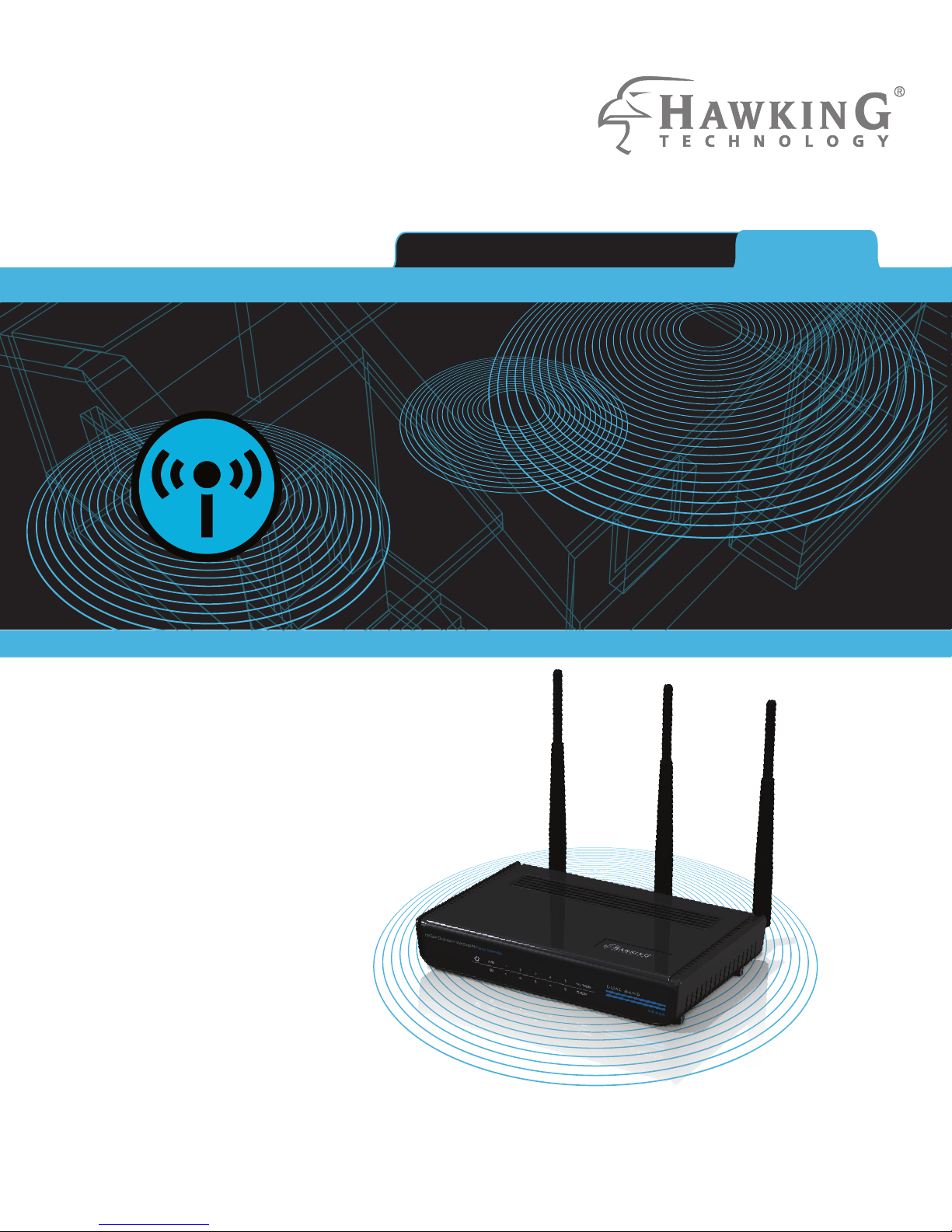
Hi-GainTM Dual-Band Wireless-N Extender HD45X
website www.hawkingtech.com
e-mail techsupport@hawkingtech.com
© COPYRIGHT 2012 HAWKING TECHNOLOGIES,INC. ALL RIGHTS RESERVED.
USER’S MANUAL
Page 2
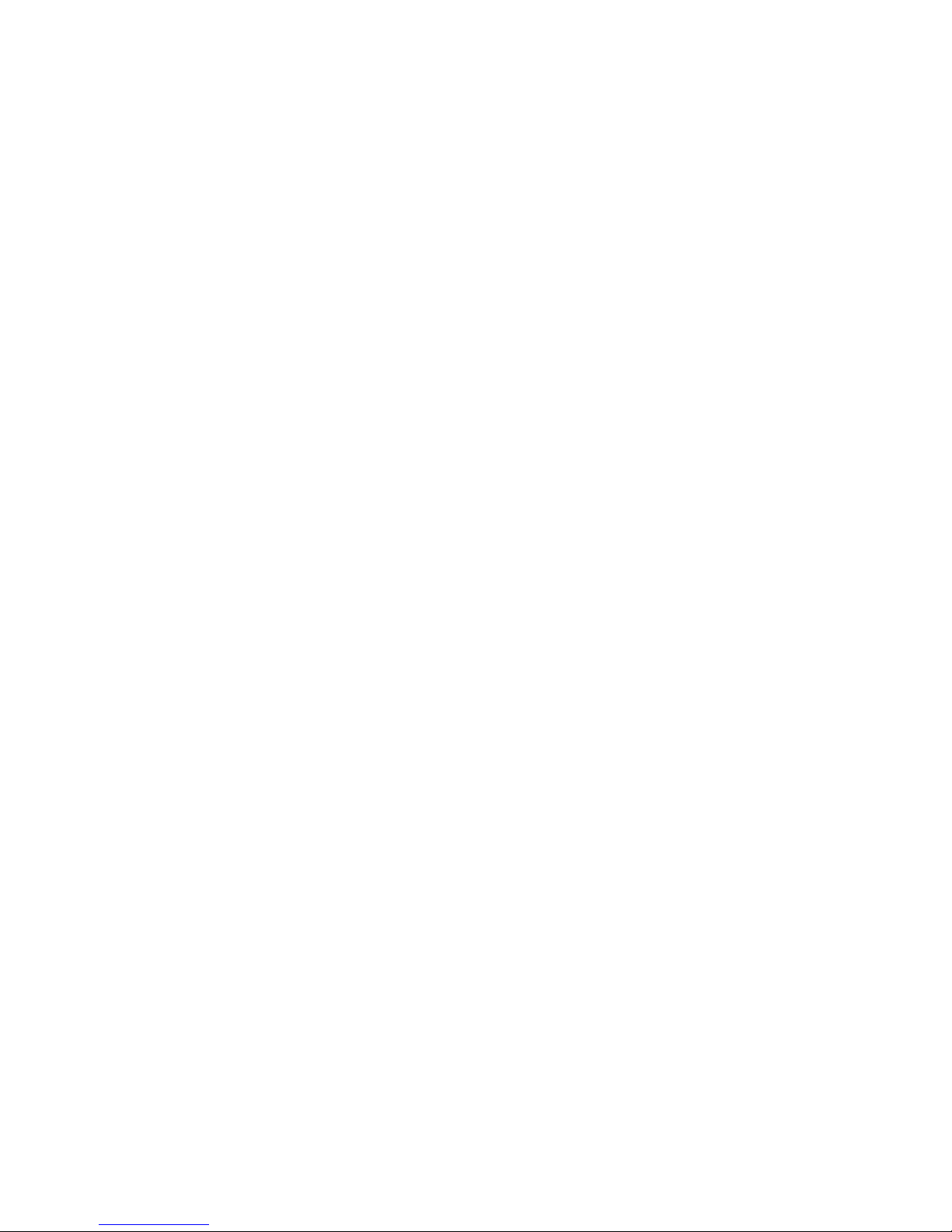
COPYRIGHT
Copyright ©2012 by Hawking Technologies. All rights reserved. No part of this
publication may be reproduced, transmitted, transcribed, stored in a retrieval system, or
translated into any language or computer language, in any form or by any means,
electronic, mechanical, magnetic, optical, chemical, manual or otherwise, without the
prior written permission of this company
Hawking Technologies makes no representations or warranties, either expressed or
implied, with respect to the contents hereof and specifically disclaims any warranties,
merchantability or fitness for any particular purpose. Any software described in this
manual is sold or licensed "as is". Should the programs prove defective following their
purchase, the buyer (and not Hawking Technologies, its distributor, or its dealer) assumes
the entire cost of all necessary servicing, repair, and any incidental or consequential
damages resulting from any defect in the software. Further, this company reserves the
right to revise this publication and to make changes from time to time in the contents
thereof without obligation to notify any person of such revision or changes.
Page 3
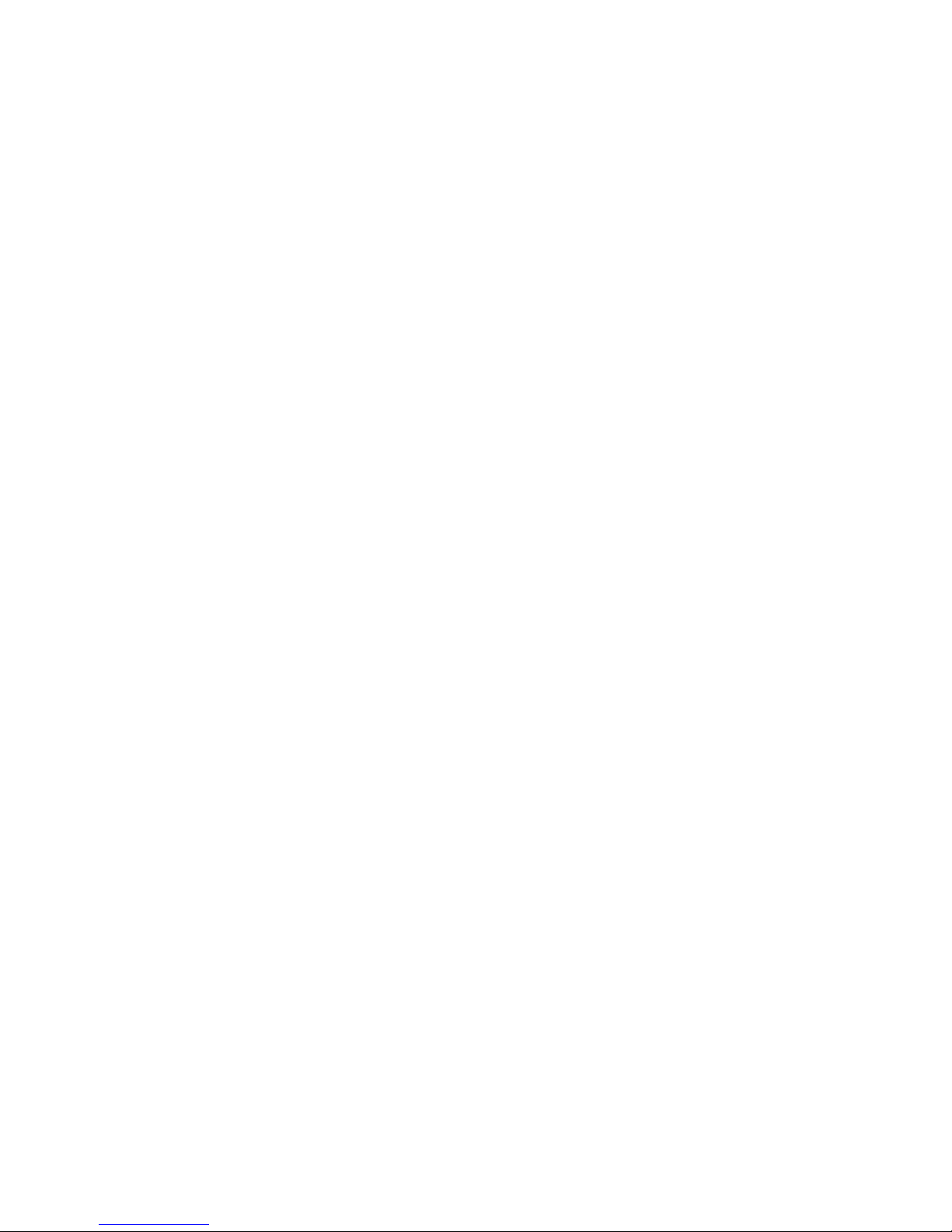
Federal Communication Commission
Interference Statement
FCC Part 15
This equipment has been tested and found to comply with the limits for a Class B digital
device, pursuant to Part 15 of FCC Rules. These limits are designed to provide reasonable
protection against harmful interference in a residential installation. This equipment
generates, uses, and can radiate radio frequency energy and, if not installed and used in
accordance with the instructions, may cause harmful interference to radio
communications. However, there is no guarantee that interference will not occur in a
particular installation. If this equipment does cause harmful interference to radio or
television reception, which can be determined by turning the equipment off and on, the
user is encouraged to try to correct the interference by one or more of the following
measures:
1. Reorient or relocate the receiving antenna.
2. Increase the separation between the equipment and receiver.
3. Connect the equipment into an outlet on a circuit different from that to which
the receiver is connected.
4. Consult the dealer or an experienced radio technician for help.
FCC Caution
This equipment must be installed and operated in accordance with provided instructions
and a minimum 20 cm spacing must be provided between computer mounted antenna and
person’s body (excluding extremities of hands, wrist and feet) during wireless modes of
operation.
This device complies with Part 15 of the FCC Rules. Operation is subject to the following
Page 4
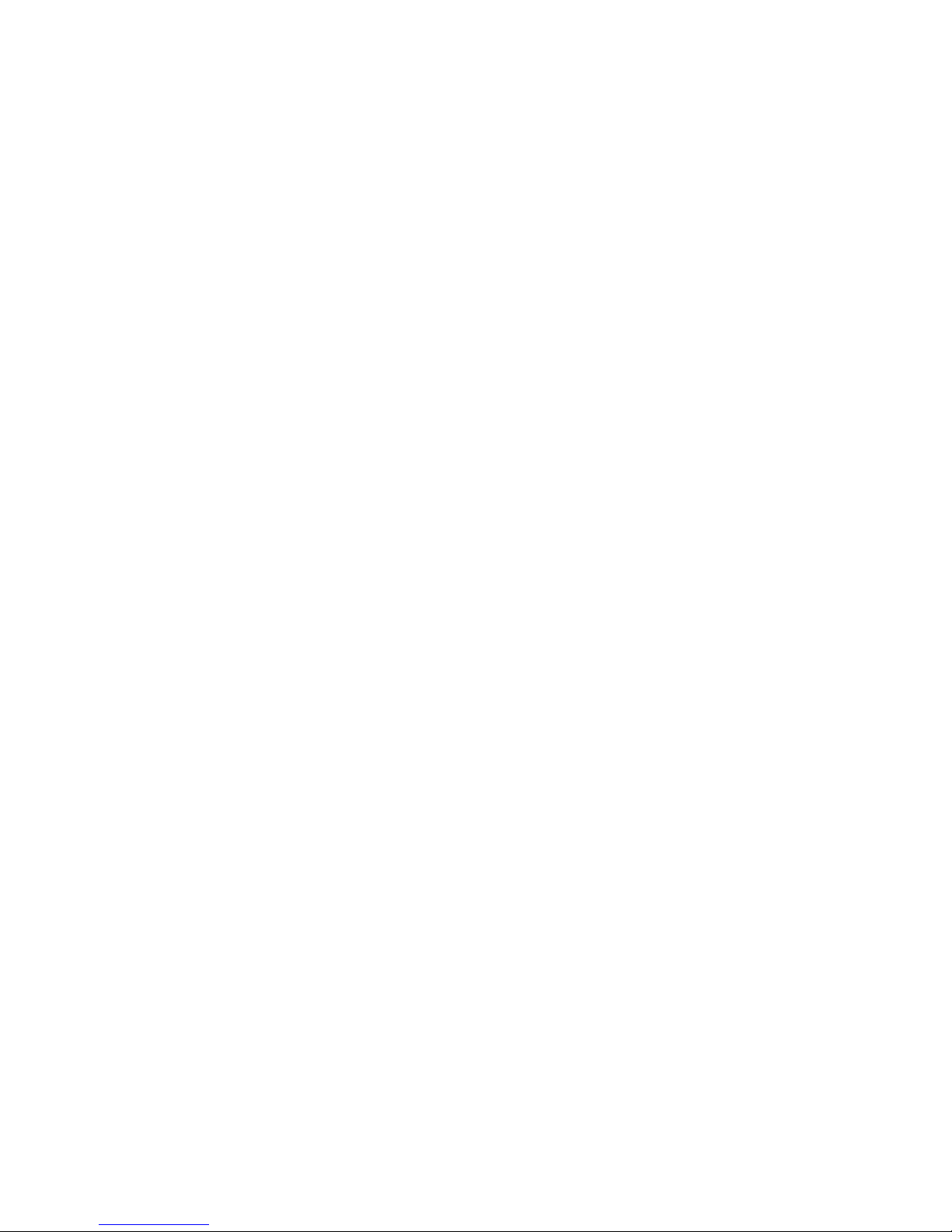
two conditions: (1) this device may not cause harmful interference, and (2) this device
must accept any interference received, including interference that may cause undesired
operation.
Any changes or modifications not expressly approved by the party responsible for
compliance could void the authority to operate equipment.
Federal Communication Commission (FCC) Radiation Exposure Statement
This equipment complies with FCC radiation exposure set forth for an uncontrolled
environment. In order to avoid the possibility of exceeding the FCC radio frequency
exposure limits, human proximity to the antenna shall not be less than 20cm (8 inches)
during normal operation.
The antenna(s) used for this transmitter must not be co-located or operating in
conjunction with any other antenna or transmitter.
Page 5
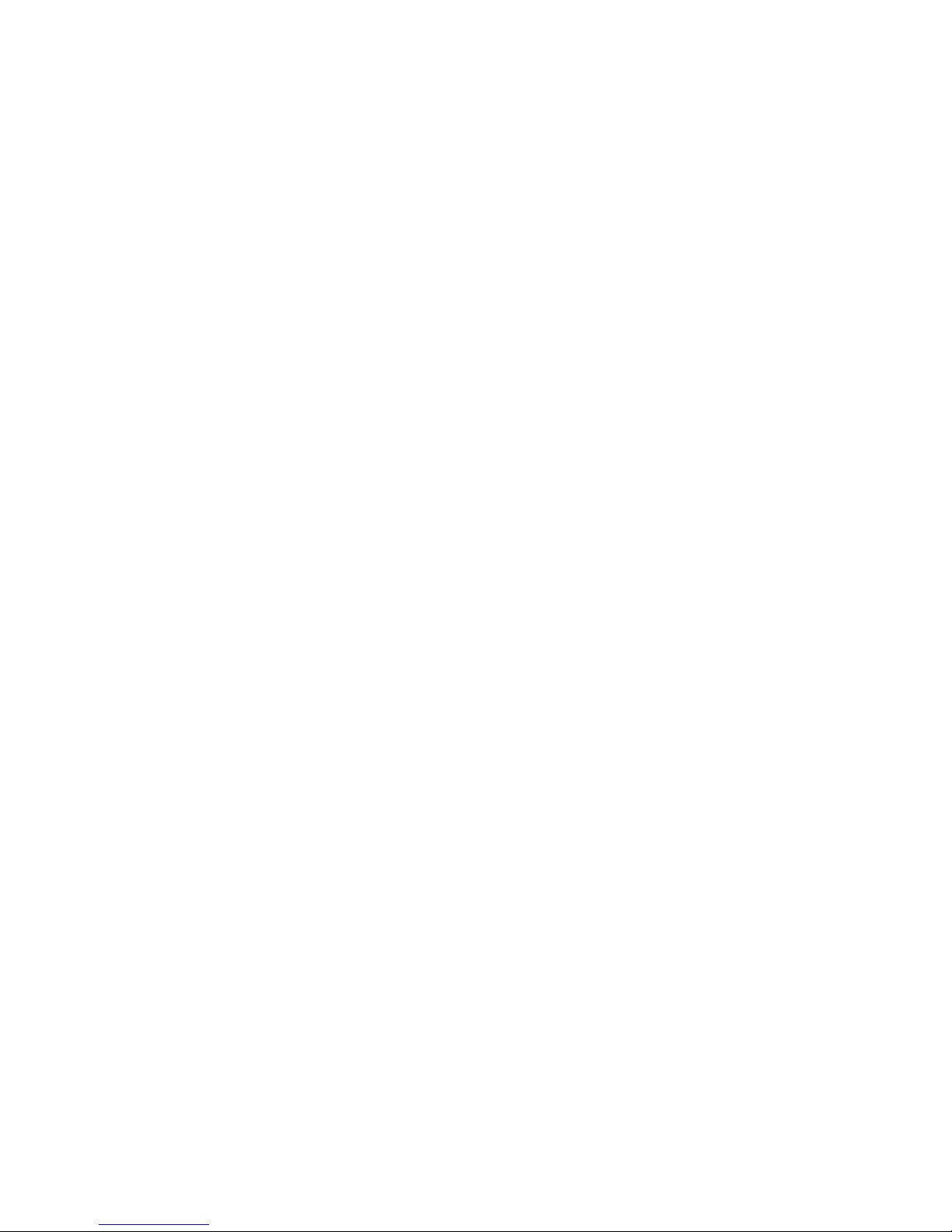
R&TTE Compliance Statement
This equipment complies with all the requirements of DIRECTIVE 1999/5/EC OF THE
EUROPEAN PARLIAMENT AND THE COUNCIL of March 9, 1999 on radio
equipment and telecommunication terminal Equipment and the mutual recognition of
their conformity (R&TTE).
The R&TTE Directive repeals and replaces in the directive 98/13/EEC
(Telecommunications Terminal Equipment and Satellite Earth Station Equipment) As of
April 8, 2000.
Safety
This equipment is designed with the utmost care for the safety of those who install and
use it. However, special attention must be paid to the dangers of electric shock and static
electricity when working with electrical equipment. All guidelines of this and of the
computer manufacture must therefore be allowed at all times to ensure the safe use of the
equipment.
EU Countries Intended for Use
The ETSI version of this device is intended for home and office use in Austria, Belgium,
Denmark, Finland, France, Germany, Greece, Ireland, Italy, Luxembourg, the
Netherlands, Portugal, Spain, Sweden, and the United Kingdom.
The ETSI version of this device is also authorized for use in EFTA member states:
Iceland, Liechtenstein, Norway, and Switzerland.
Page 6
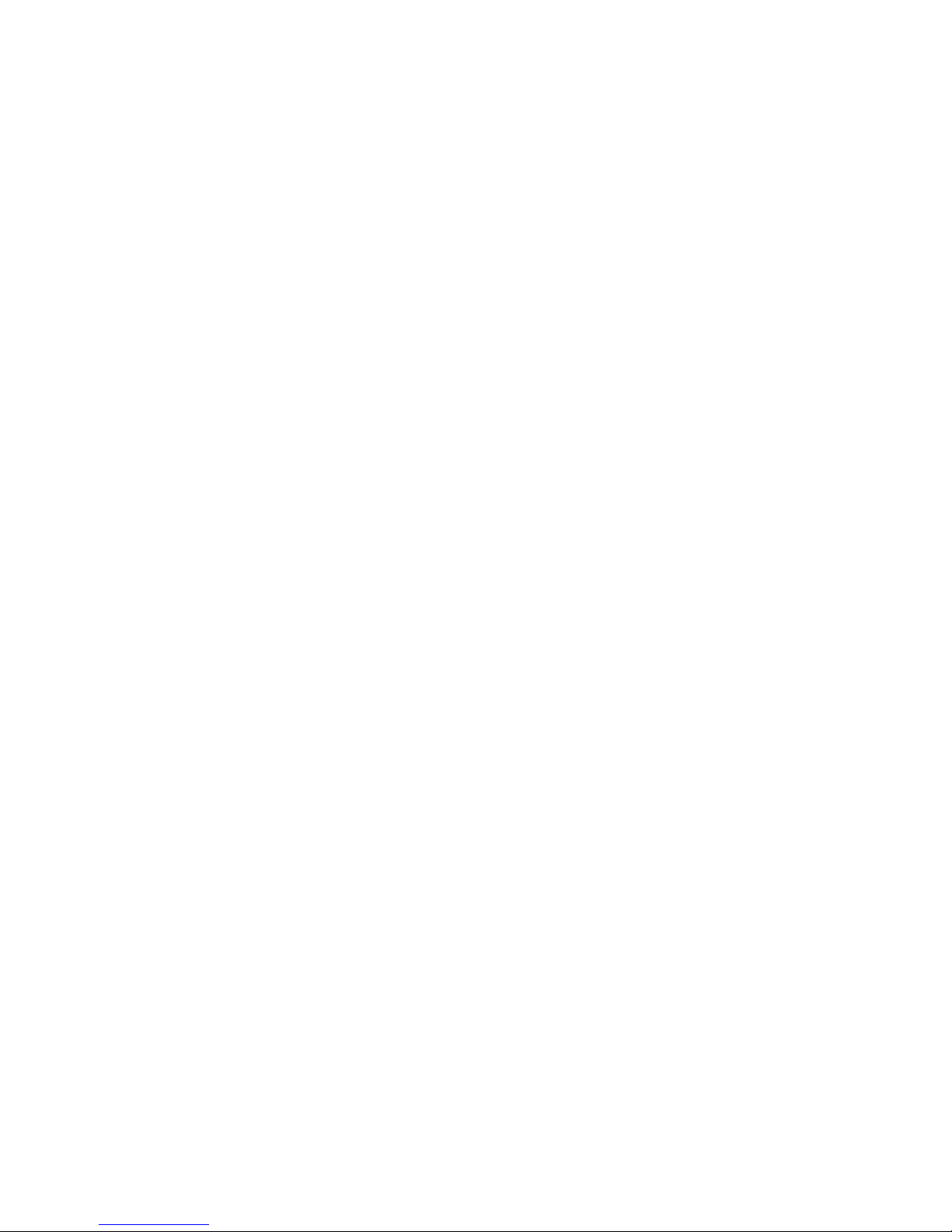
EU Countries Not intended for use
None.
Page 7
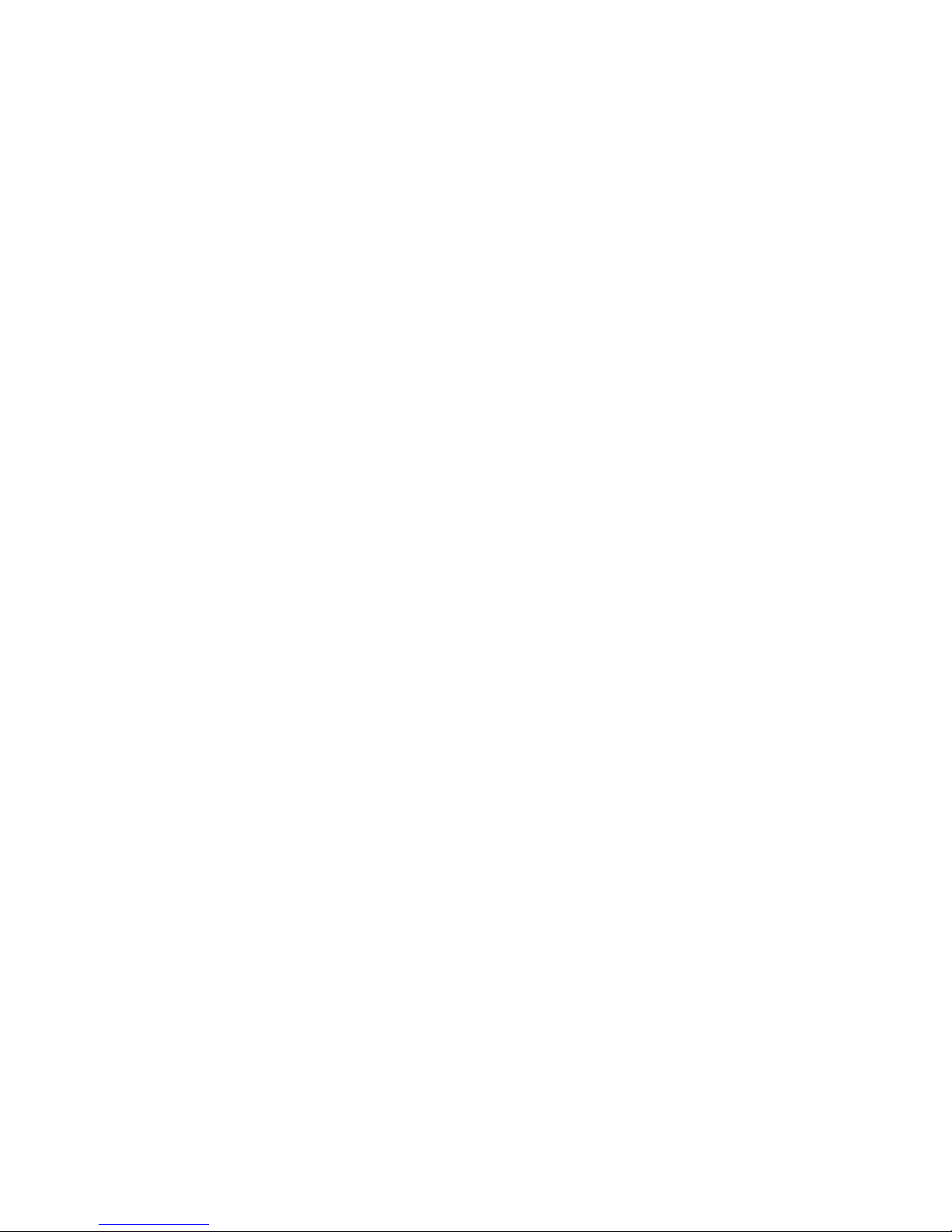
CONTENTS
Chapter I: Product Information ................................................................ 2
1-1 Product Introduction ............................................................................................. 2
1-2 Safety Information ................................................................................................ 3
1-3 System Requirements ........................................................................................... 4
1-4 Package Contents .................................................................................................. 5
1-5 Product Overview ................................................................................................. 6
Chapter II: Quick Setup and Basic Settings ............................................. 7
2-1 Installing the HD45X ............................................................................................ 8
2-2 Connecting to the Range Extender by Web Browser ........................................... 9
2-2-1 Windows 95/98/Me IP Address Setup: ........................................................... 10
2-2-2 Windows 2000 IP Address Setup .................................................................... 11
2-2-3 Windows XP IP Address Setup ...................................................................... 13
2-2-4 Windows Vista/7 IP Address Setup ................................................................ 15
2-2-5 Mac OS X IP Address Setup .......................................................................... 17
2-2-6 T ablet/ Smartphone Setup ............................................................................... 18
2-2-7 Connecting to Web Management Interface .................................................... 20
2-3 Quick Setup ........................................................................................................ 22
2-4 Status .................................................................................................................. 25
2-5 Wireless Security ................................................................................................ 27
2-5-1 Disable Security ............................................................................................. 29
2-5-2 WEP ............................................................................................................... 30
2-5-3 WPA Pre-shared Key ...................................................................................... 32
2-6 WPS Setting ........................................................................................................ 34
2-7 MAC Address Filtering ...................................................................................... 37
Chapter III: Advanced Settings ............................................................... 40
3-1 Advanced Wireless Settings ................................................................................ 40
3-2 System Utilities................................................................................................... 43
3-2-1 Change Password ........................................................................................... 43
3-2-2 IP Address of the Wireless Range extender ................................................... 44
3-2-3 DHCP Server .................................................................................................. 46
Chapter IV: Advanced Configuration ..................................................... 48
4-1 Configuration Backup and Restore ..................................................................... 48
4-2 Firmware Upgrade .............................................................................................. 50
4-3 System Reset....................................................................................................... 51
Page 8
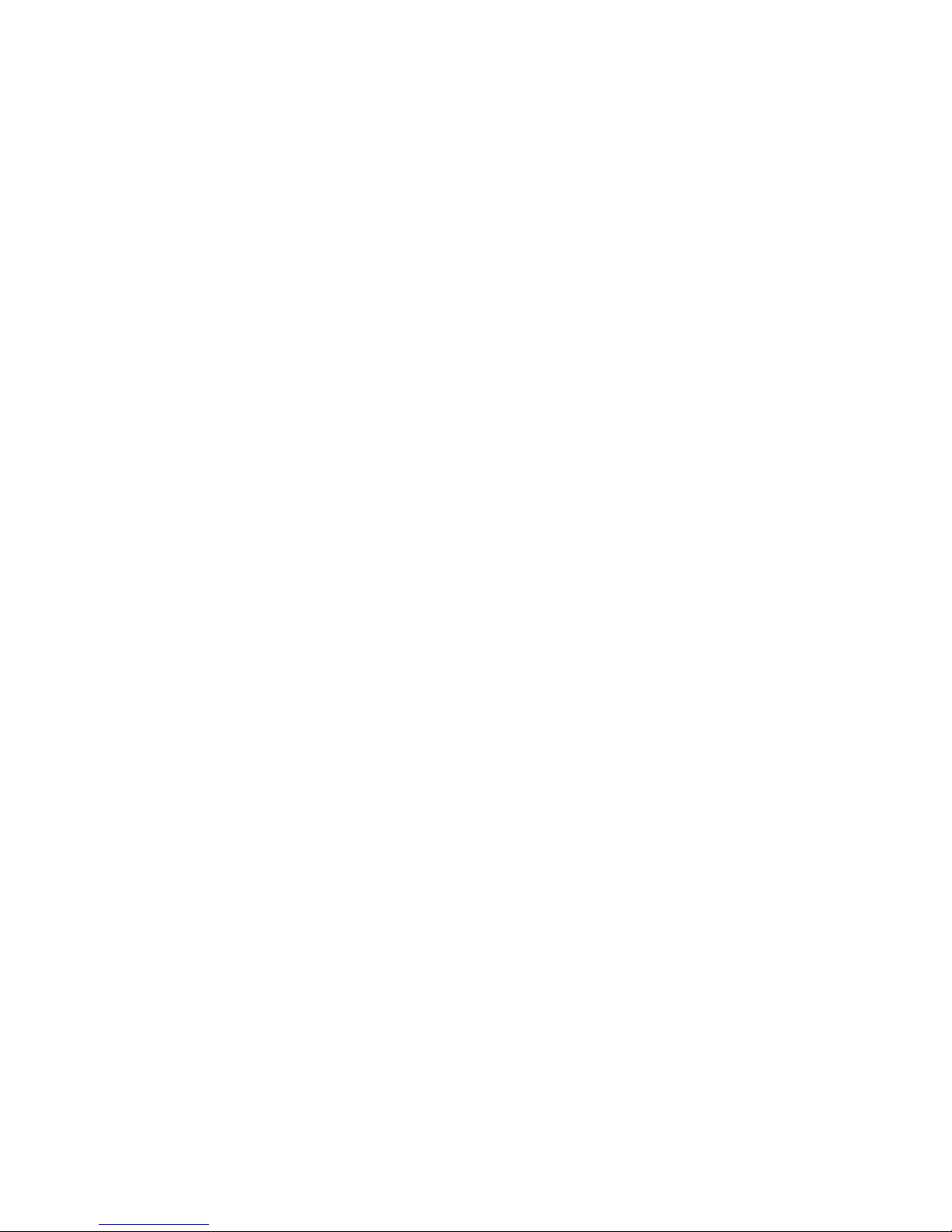
Chapter V Setup W izard ........................................................................... 52
Chapter VI: Appendix .............................................................................. 54
6-1 Hardware Specification ...................................................................................... 54
6-2 Troubleshooting .................................................................................................. 56
6-3 Glossary .............................................................................................................. 59
Page 9
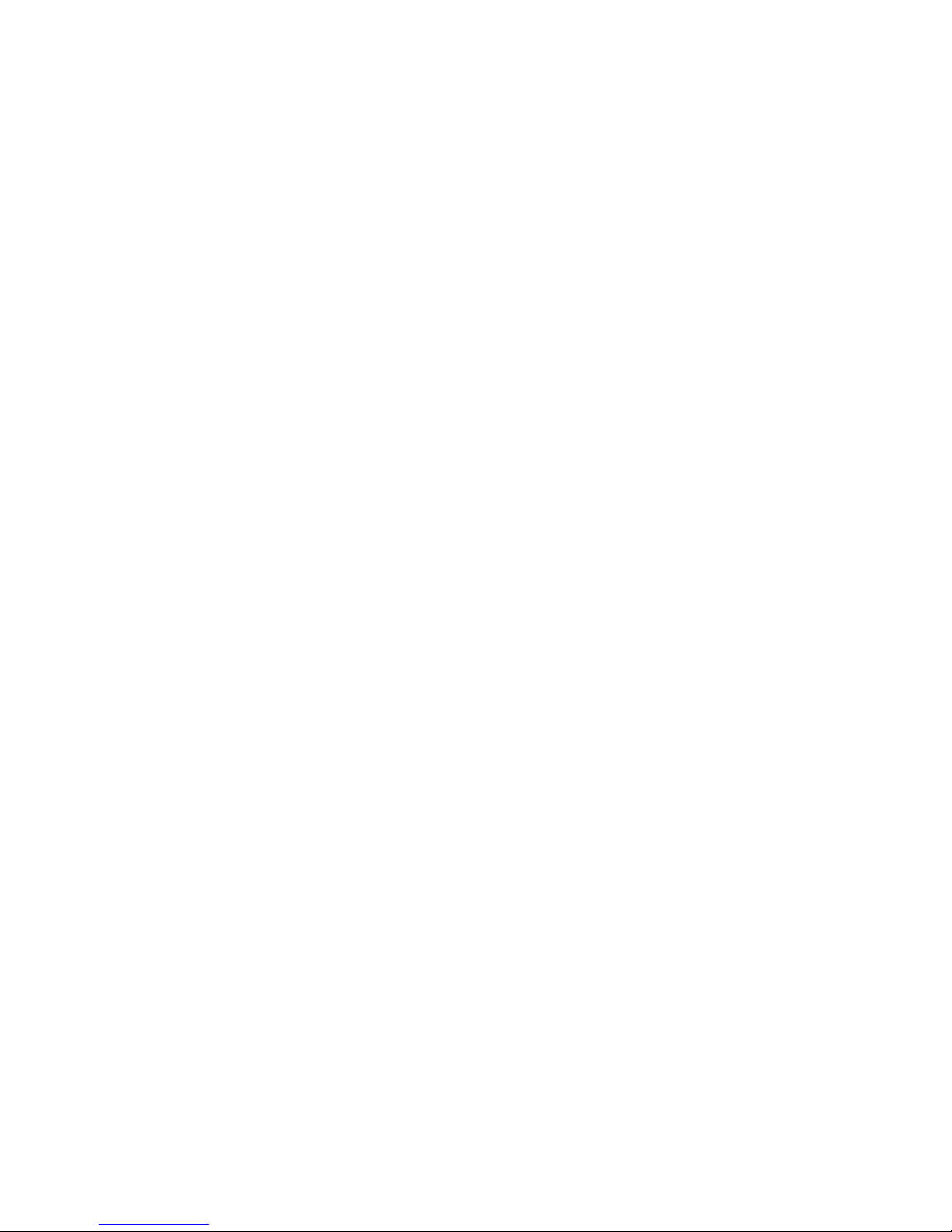
Chapter I: Product Information
1-1 Product Introduction
Thank you for purchasing the Hawking HD45X Hi-Gain™ Dual Band
Wireless N Range Extender!
Easy installation procedures allow any computer user to setup a network in
very short time - within minutes, even inexperienced users. Just follow the
instructions given in this user manual, you can complete the setup procedure
and unleash the power of this range extender all by yourself!
Other features of the HD45X Hi-Gain™ Dual Band Wireless N Range
Extender include:
Supports 2.4GHz and 5GHz wireless devices simultaneously.
Provides IEEE 802.11b/g/Draft-N wireless LAN capability
Supports 64/128-bit WEP, WPA, and WPA2 wireless data encryption.
Supports MAC address filtering (Only allow specific wireless device of your
choice to connect to this access point).
Five wired LAN ports (10/100/1000M)
Auto MDI / MDI-X function for all wired Ethernet ports.
Provides IEEE 802.11a/b/g/n wireless LAN capability.
Support DHCP (Server/Client) for easy IP-address setup.
Allows you to monitor the access point’s status: DHCP Client Log, System Log,
Security Log and Device/Connection Status.
Easy to use Web-based GUI for network configuration and management purposes.
2
Page 10
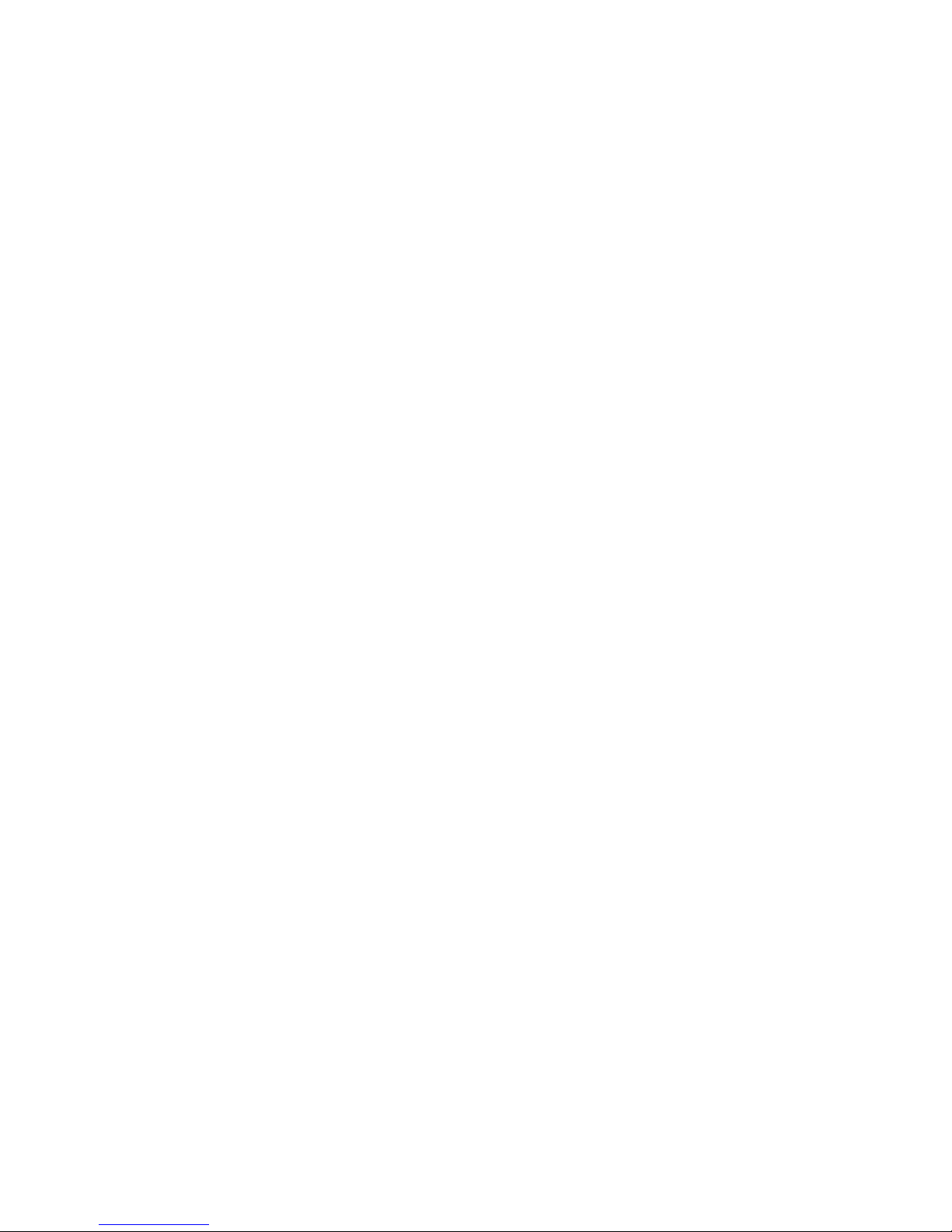
1-2 Safety Information
In order to keep the safety of users and your properties, please follow the
following safety instructions:
1. This range extender is designed for indoor use only; DO NOT place this
range extender outdoors.
2. DO NOT put this range extender near hot or humid places, like a kitchen
or bathroom. Also, do not leave this range extender in the car.
3. DO NOT pull any connected cable with force; disconnect it from the
range extender first.
4. If you want to place this range extender at high places or hang on the wall,
please make sure the range extender is firmly secured. Falling from high
places would damage the range extender and its accessories, and void the
warranty.
5. Accessories of this range extender, like the antenna and power supply, are
dangerous to small children under 3 years old. They may put the small parts
in their nose or mouth and it could cause serious damage to them. KEEP
THIS RANGE EXTENDER OUT THE REACH OF CHILDREN!
6. The range extender will become hot when being used for a long time
(This is normal and is not a malfunction). DO NOT put this range extender
on paper, cloth, or other flammable materials.
7. There’s no user-serviceable part inside the range extender. If you found
that the range extender is not working properly, please contact your dealer of
purchase and ask for help. DO NOT disassemble the range extender, or the
warranty will be void.
8. If the range extender falls into water when it’s powered, DO NOT use
your hand to pick it up. Switch the electrical power off before you do
anything, or contact an experienced electrical technician for help.
9. If you smell something strange or even see some smoke coming out from
the range extender or power supply, remove the power supply or switch the
electrical power off immediately, and call dealer of purchase for help.
3
Page 11

1-3 System Requirements
Computer or network device(s) with wired or wireless network
interface card.
We b browser ( Microsoft Internet Explorer 4.0 or above, Netscape
Navigator 4.7 or above, Opera web browser, Mozilla Firefox web
browser or Safari web browser).
An available AC power socket (100 – 240 V, 50/60Hz)
4
Page 12
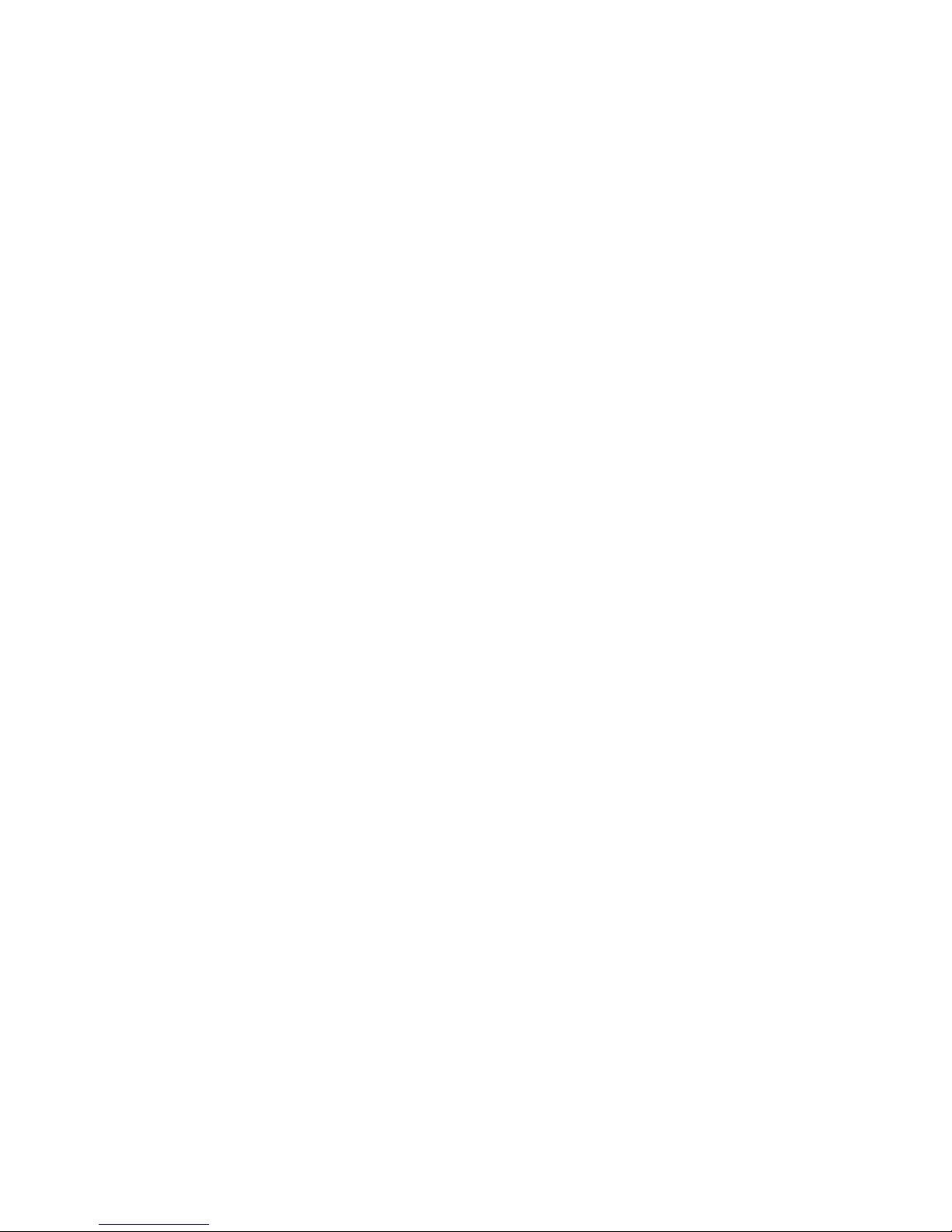
1-4 Package Contents
Before you starting to use this range extender, please check if there is
anything missing in the package. Contact your place of purchase to claim
missing items:
1x – HD45X Hi-Gain™ Dual Band Wireless N Range Extender
3x - 3dBi Dipole Antenna
1x - Quick Installation Guide
1x – 12V/1.25A power adapter
1x - Ethernet cord
1x - Setup CD
5
Page 13
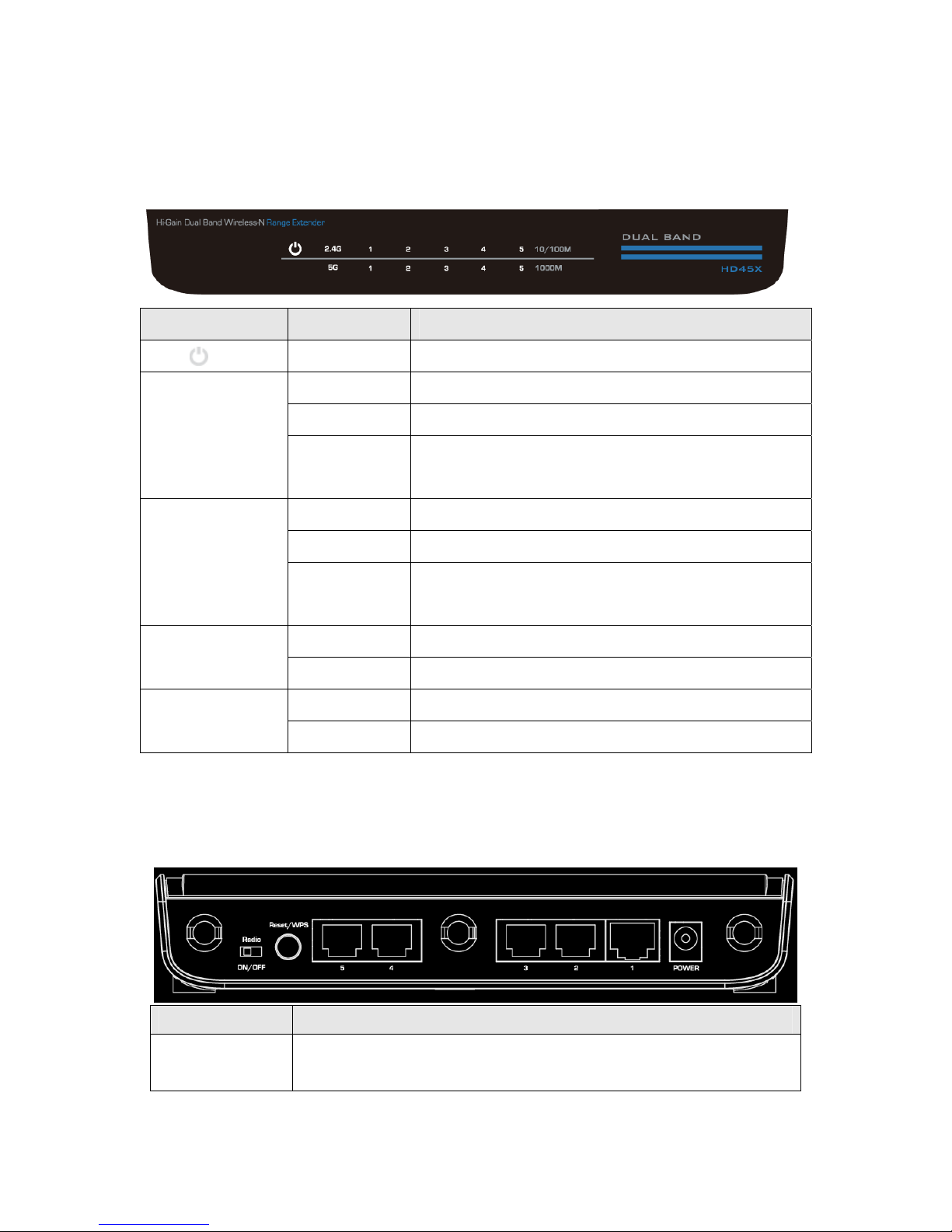
1-5 Product Overview
Front Panel
LED Name
Light Status Description
PWR On Router is switched on and correctly powered.
2.4G On 2.4GHz Wireless WPS function is enabled.
Off 2.4GHz Wireless network is switched off.
Flashing 2.4GHz Wireless LAN activity (transferring or
receiving data).
5G On 5GHz Wireless WPS function is enabled.
Off 5GHz Wireless network is switched off.
Flashing 5GHz Wireless LAN activity (transferring or
receiving data).
Wired 1-5
10/100M
Wired 1-5
1000M
On LAN port is linked in 10/100Mbps speed.
Off LAN port is not linked in 10/100Mbps speed.
On LAN port is linked in 1000Mbps speed
Off LAN port is not linked in 1000Mbps speed
Back Panel
Item Name Description
Antenna Three SMA antenna connectors for the 3dBi detachable
antennas enclosed with the product.
6
Page 14
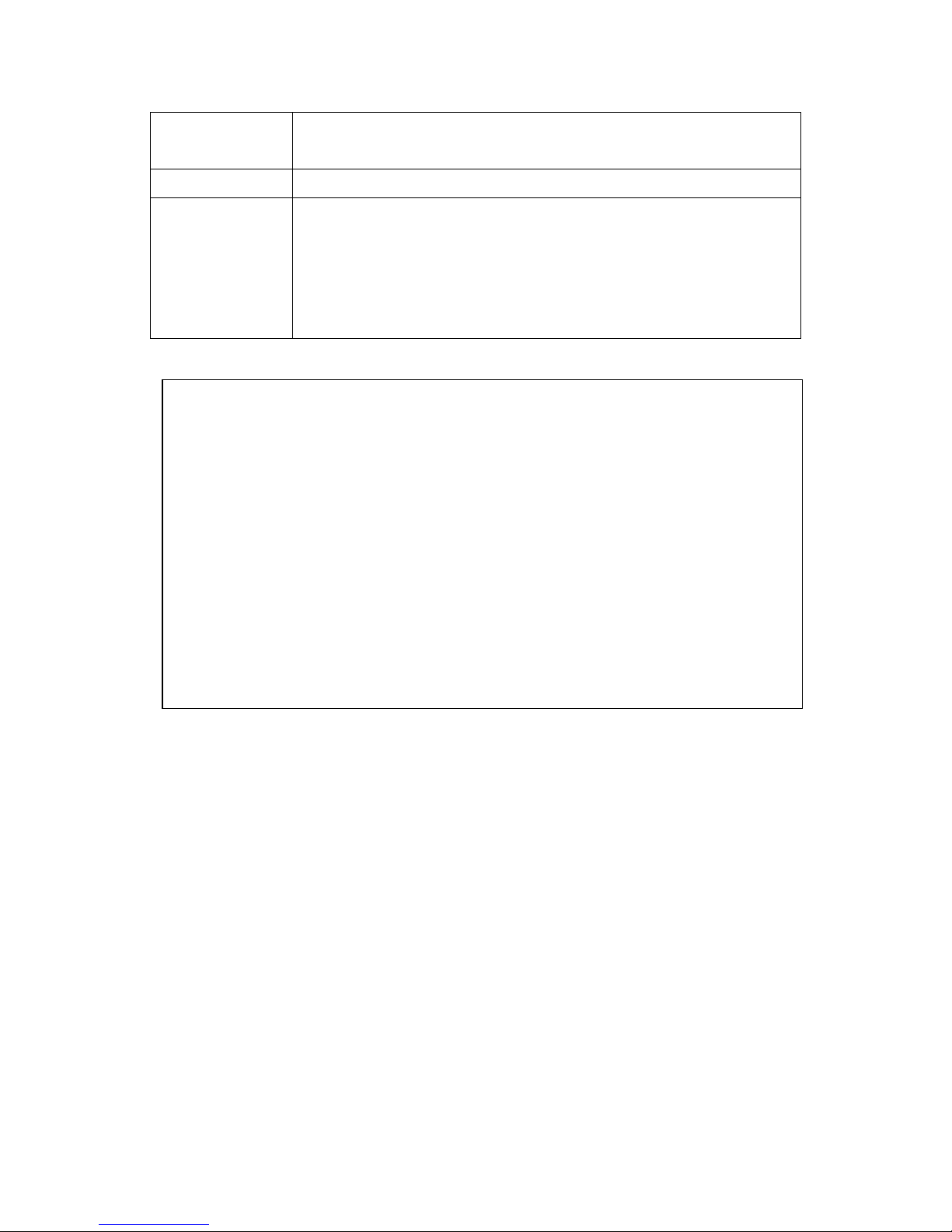
Power
Power connector, connects to A/C power adapter.
(12V/1A)
Network 1-5 Local Area Network (LAN) port
Reset/WPS Reset the router to factory default settings (clear all
settings) or start WPS function. Press this button and
hold for 15 seconds to restore all settings to factory
defaults, power off/on. Press this button for less than
5 seconds to start WPS function.
NOTE: For 2.4GHz 802.11b and 802.11g mode, the signals can be
transmitted only by antenna 1 (The antenna on the right side of the rear
panel).
For 2.4 GHz 802.11n mode: The router is operating in a 2T2R Spatial
Multiplexing MIMO configuration. Two (2) antennas are for signal
transmitting and two (2) antennas are for signal receiving.
For 5GHz 802.11a/n mode: The router is operating in 3T3R Spatial
Multiplexing MIMO configuration. Three (3) antennas are for signal
transmitting and three (3) antennas are for signal receiving)
7
Page 15
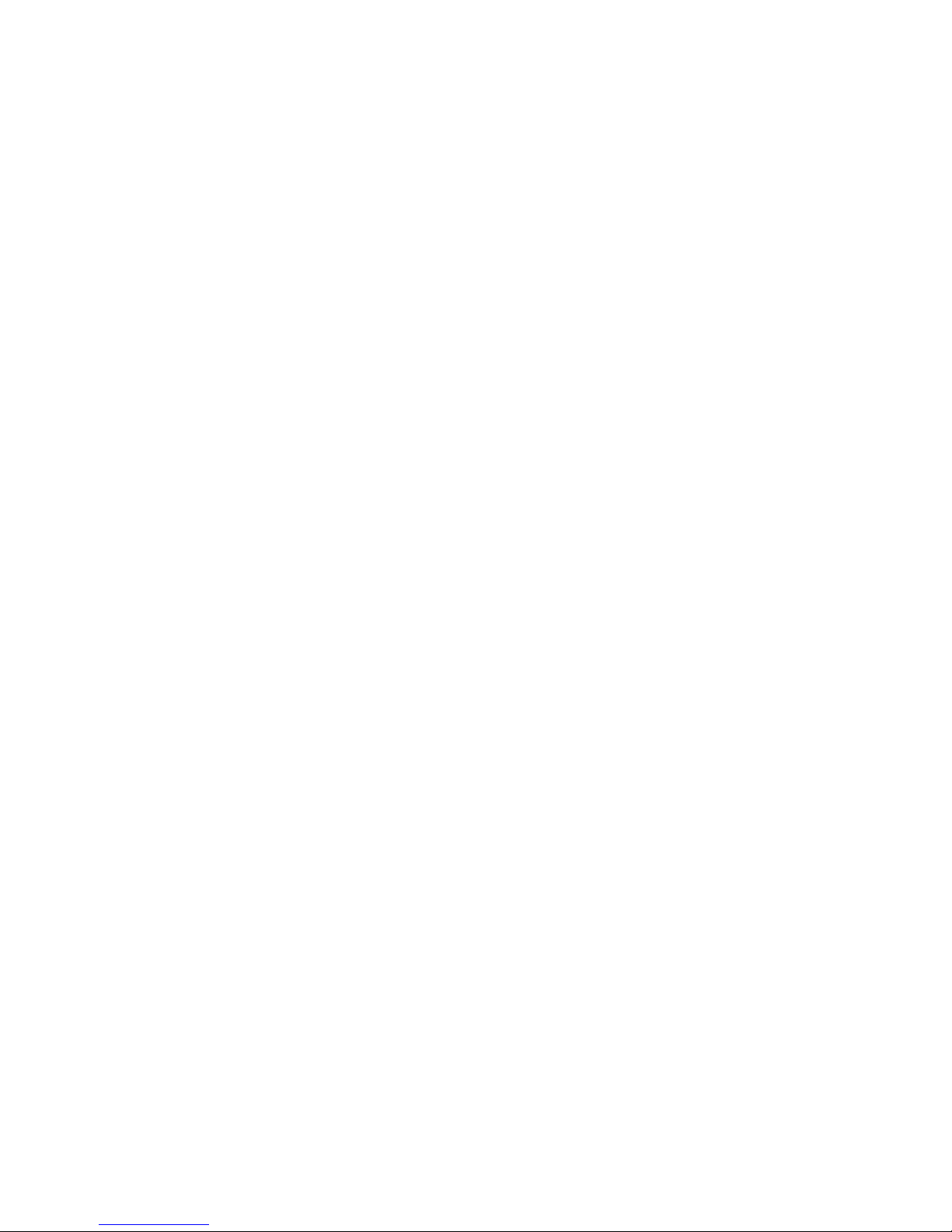
Chapter II: Quick Setup and Basic Settings
2-1 Installing the HD45X
Complete the following instructions to build the network connection
between your new wireless range extender and your computers or network
devices:
1. Connect the range extender to your computer (source) through the LAN
port of the range extender by Ethernet cable or connect to it wirelessly.
2. Connect the A/C power adapter to the wall socket, and then connect it to
the ‘Power’ socket of the range extender.
3. Please check all LEDs on the front panel. LAN LEDs should be on if the
range extender is correctly connected to the router. If it is not on, or any
LED you expect is not on, please recheck the cabling, or jump to ‘6-2
Troubleshooting’ for possible reasons and solutions.
8
Page 16
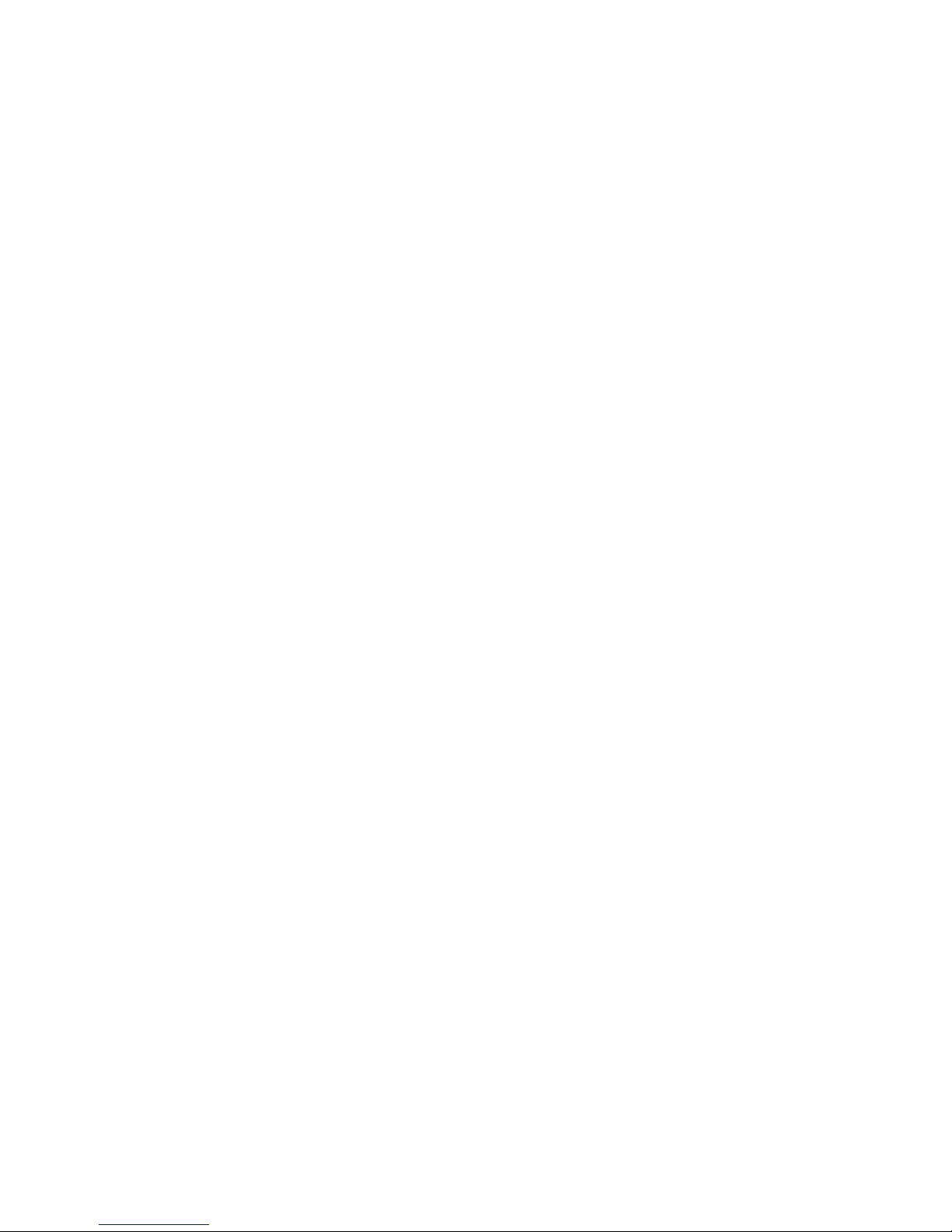
2-2 Connecting to the Range Extender by Web Browser
After your HD45X Hi-Gain™ Dual Band Wireless N Range Extender has
been connected and powered the next step is to access the Web Menu for
initial configuration. To do this, your computer must be able to get an IP
address automatically (use dynamic IP address setting).
Try to access: http://192.168.1.240
If the Web Menu appears you can skip the next steps and go to step 2-3.
You will need to enter the following default login and password to access the
‘Quick Setup’ menu:
Login: admin
Password: 1234
If it’s set to use a static IP address or you are unsure, please follow the
following instructions to configure your computer to use a dynamic IP
address:
Note: Please be sure to set your network IP addresses back to default
after you have finished configuration.
If the operating system of your computer is….
Windows 95/98/Me - please go to section 2-2-1
Windows 2000 - please go to section 2-2-2
Windows XP - please go to section 2-2-3
Windows Vista/7 - please go to section 2-2-4
Mac OS X - please go to section 2-2-5
Tablet/Smartphone - please go to section 2-2-6
9
Page 17
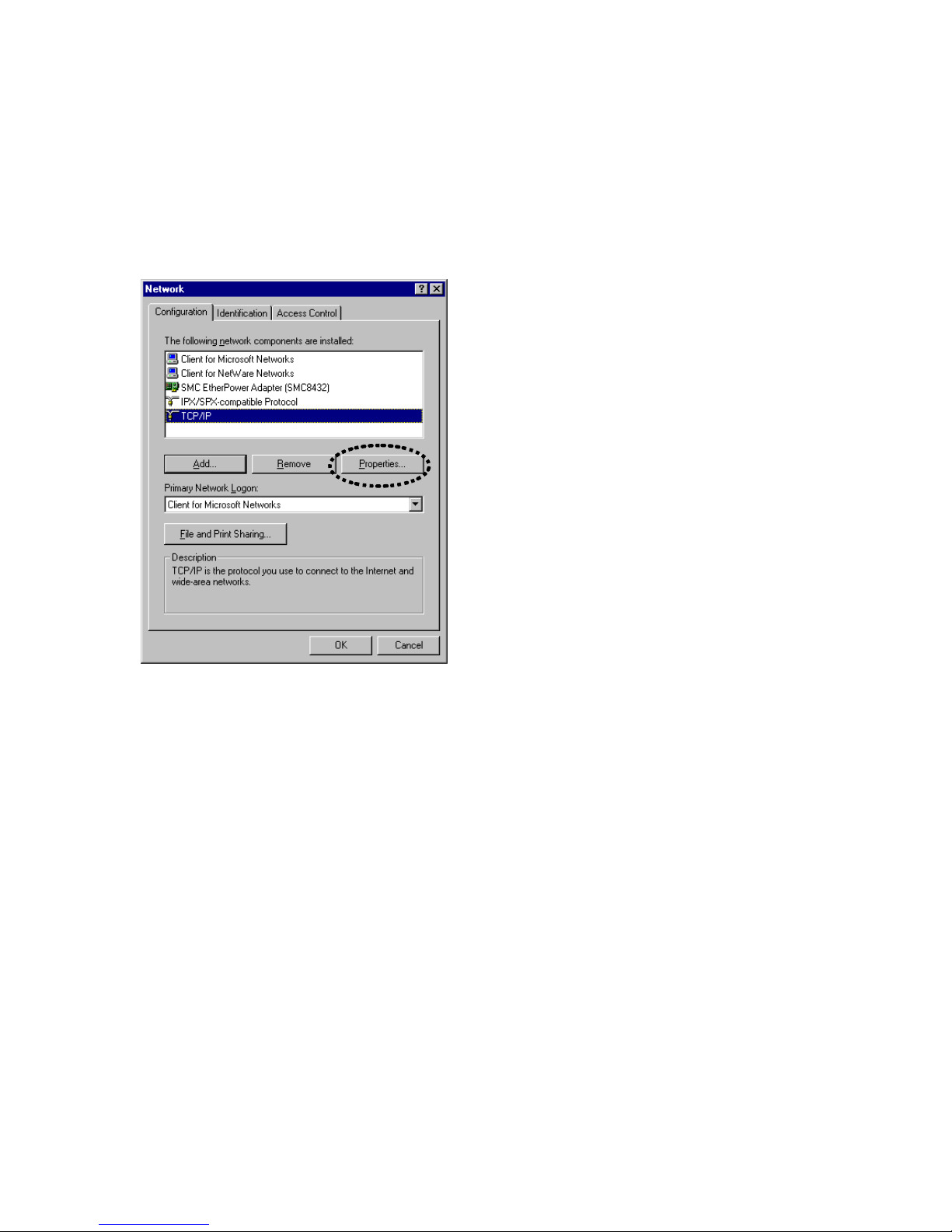
2-2-1 Windows 95/98/Me IP Address Setup:
1. Click ‘Start’ button (it should be located at lower-left corner of your
computer), then click control panel. Double-click Network icon, and
Network window will appear. Select ‘TCP/IP’, then click ‘Properties’.
2. Select ‘Obtain an IP address from a DHCP server’ and then click ‘OK’.
10
Page 18
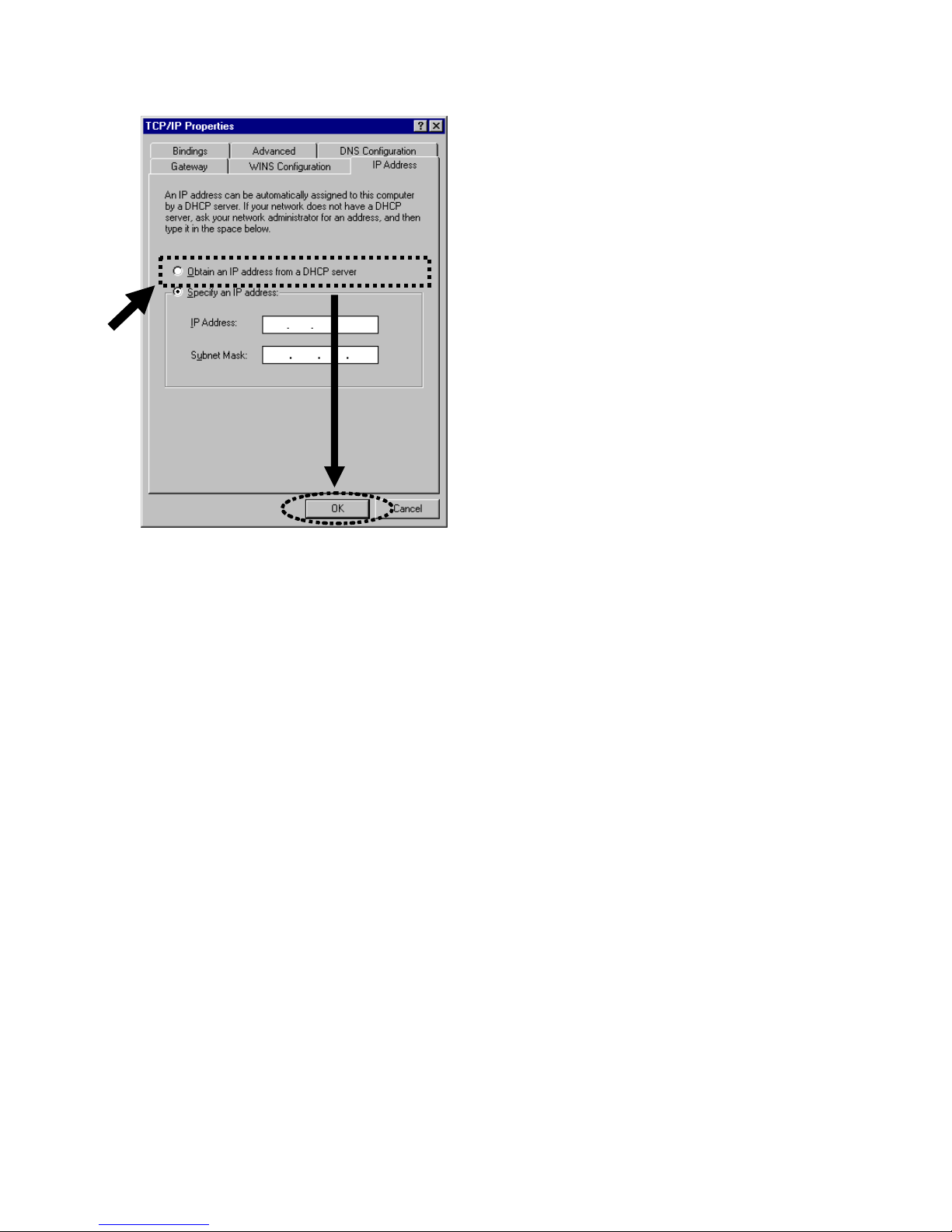
2-2-2 Windows 2000 IP Address Setup
1. Click ‘Start’ button (it should be located at lower-left corner of your
computer), then click control panel. Double-click Network and Dial-up
Connections icon; click Local Area Connection, and Local Area
Connection Properties window will appear. Select ‘Internet Protocol
(TCP/IP)’ and then click ‘Properties’
11
Page 19
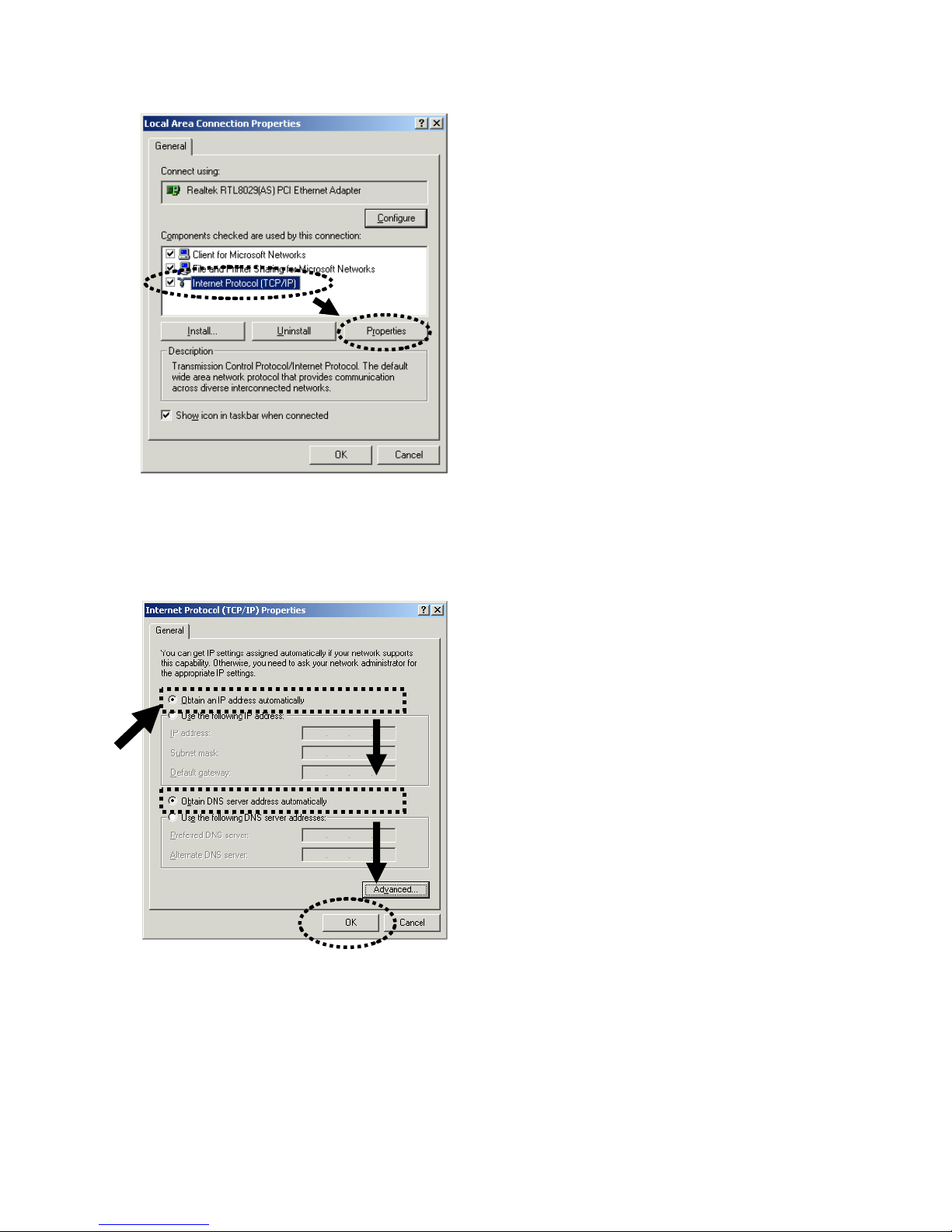
2. Select ‘Obtain an IP address automatically’ and ‘Obtain DNS server
address automatically’, then click ‘OK’.
12
Page 20
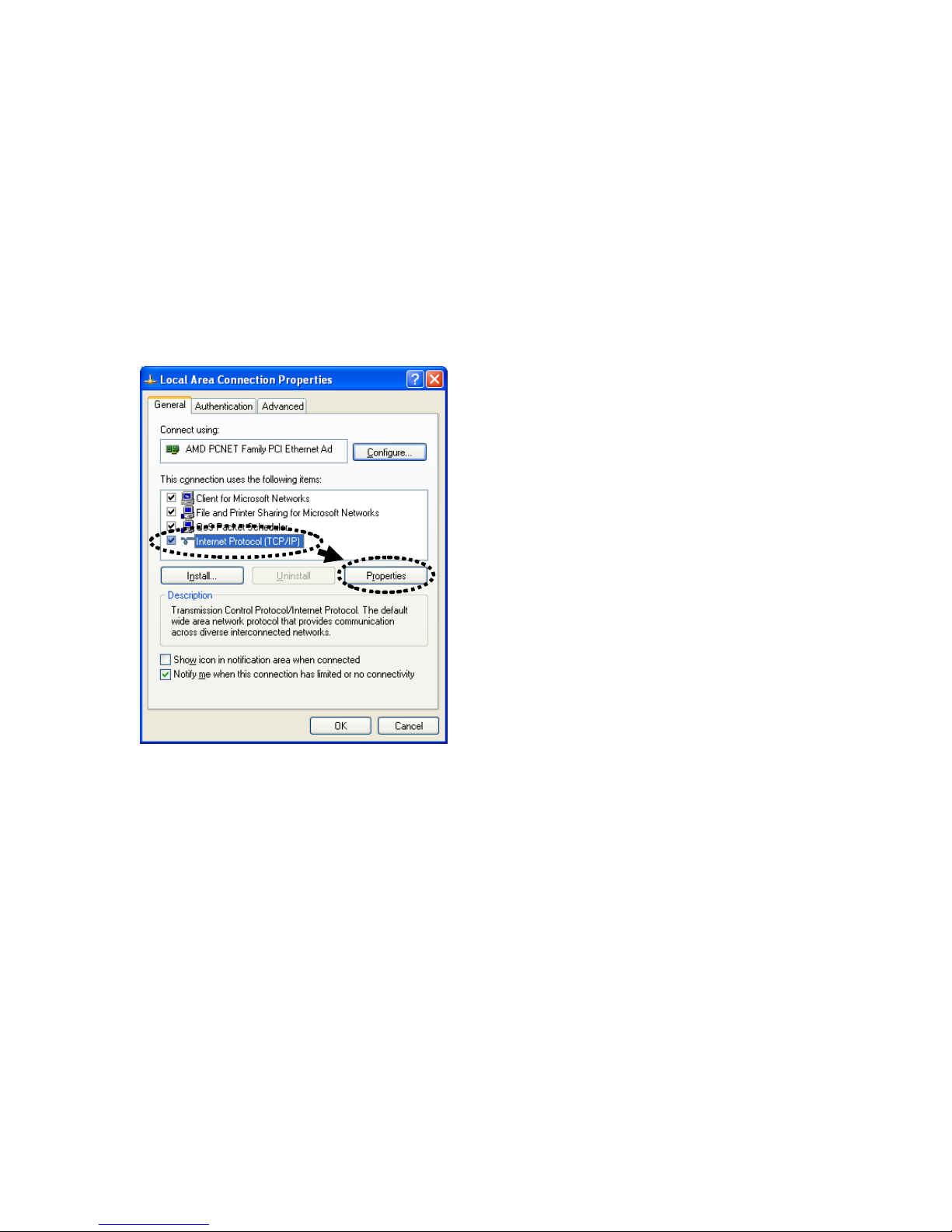
2-2-3 Windows XP IP Address Setup
1. Click ‘Start’ button (it should be located at lower-left corner of your
computer), then click control panel. Double-click Network and Internet
Connections icon, click Network Connections, and then double-click Local
Area Connection, Local Area Connection Status window will appear, and
then click ‘Properties’
2. Select ‘Obtain an IP address automatically’ and ‘Obtain DNS server
address automatically’, then click ‘OK’.
13
Page 21
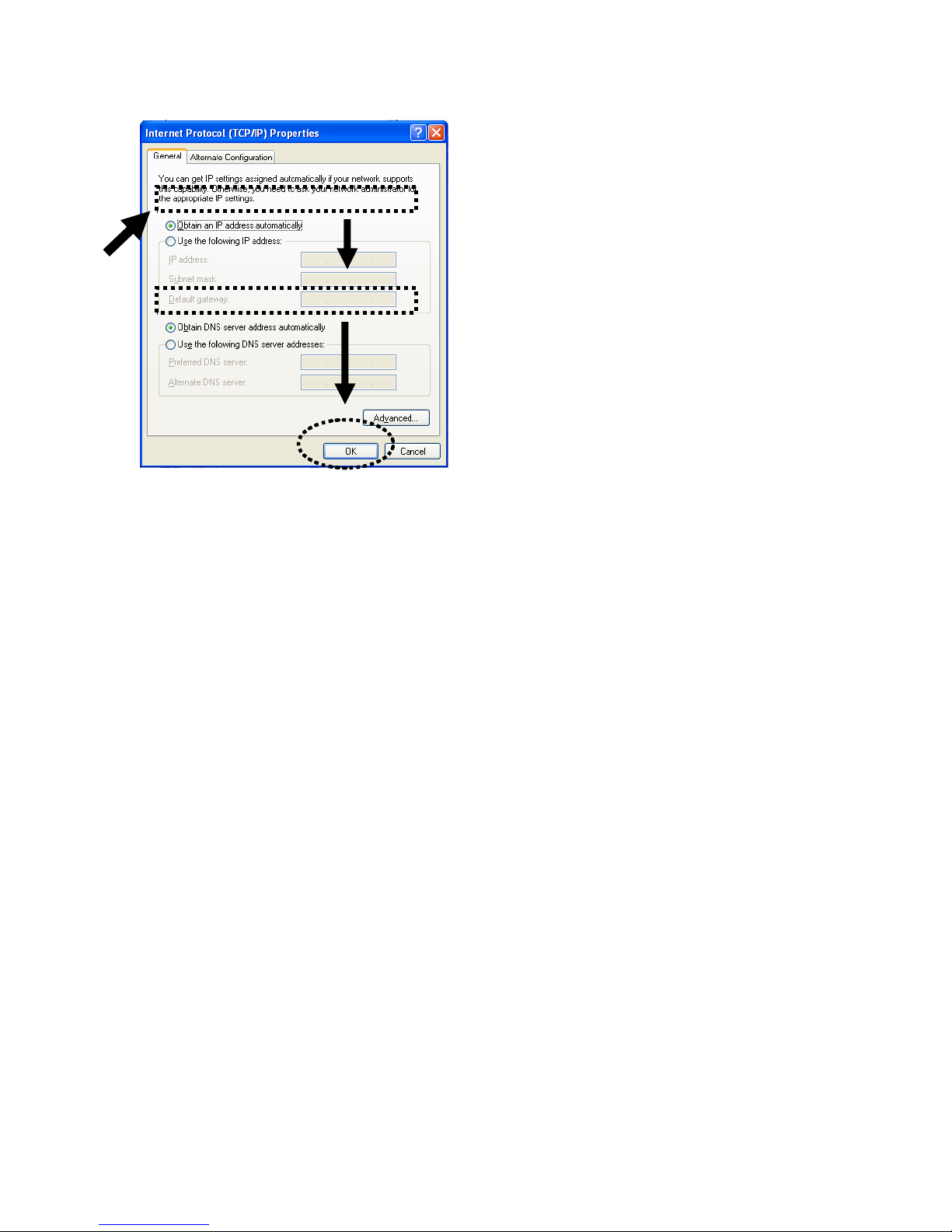
14
Page 22

2-2-4 Windows Vista/7 IP Address Setup
1. Click ‘Start’ button (it should be located at lower-left corner of your
computer), then click control panel. Under Network and Internet, Click
View Network Status and Tasks, then click Manage Network
Connections/Change Adapter Settings on the right hand column.
Right-click Local Area Network, then select ‘Properties’. Local Area
Connection Properties window will appear, select ‘Internet Protocol Version
4 (TCP / IPv4)’, and then click ‘Properties’
2. Select ‘Obtain an IP address automatically’ and ‘Obtain DNS server
address automatically’, then click ‘OK’.
15
Page 23

16
Page 24

2-2-5 Mac OS X IP Address Setup
Go to your system preferences, go to network. Select your network
connection. Make sure ‘Configure’ is set to ‘Using DHCP’.
17
Page 25

2-2-6 Tablet/Smartphone Setup
iOS (iPhone or iPad)
Go to your settings on your tablet or smart phone
First, make sure JavaScript is On: Go to Settings icon Select (a) Safari > make sure (b)
JavaScript is ON.
Go back to Home Screen > Select Settings > In Wi-Fi Networks, select (c)
“Hawking_HD45X_Extender” > (d) Make sure your Wi-Fi is connected to
Hawking_HD45X_Extender
18
Page 26

Android (Android 2.1 +)
Go to Settings
Go to Wireless & Networks
Check “Turn on Wi-Fi” and then click on Wi-Fi settings
Look for Hawking_HD45X_Extender, then select to connect
19
Page 27

2-2-7 Connecting to Web Management Interface
All functions and settings of this range extender can be configured via web
management interface. Please start your web browser, and input
‘192.168.1.240’ in address bar, then press the ‘Enter’ key. The following
message should be shown:
Please input user name and password in the fields respectively, default user
name is ‘admin’, and default password is ‘1234’, then press the ‘OK’ button,
and you will see the web management interface of this range extender:
20
Page 28

NOTE: If you can’t see the web management interface, and
you are being prompted to input the user name and
password again, it means you didn’t input the username
and password correctly. Retype the user name and
password again. If you’re certain about the username and
password you typed are correct, please go to ‘6-2
Troubleshooting’ to perform a factory reset.
21
Page 29

2-3 Quick Setup
After you have connected to the range extender by web browser, the first
thing you see is ‘Quick Setup’ page. It may take a few second to load
because it is scanning for available networks to extend. This is where you
will setup and connect to your wireless networks.
Step 1) This will prompt you to create a custom name. By default, the
range extender will be the same SSID as your original wireless network. If
you wish to change it, please uncheck and manually input a custom name.
Otherwise, leave checked.
Step 2) Please select your wireless network from the list below by selecting
the network with your mouse. If your wireless network does not appear,
please click ‘Scan’ so our HD45X can rescan the wireless networks. Blue
networks are 2.4GHz and orange networks are 5GHz. You can also
manually input your SSID and channel if you know them.
Step 3) After you select your network, press ‘Connect’ to proceed to the next
step.
22
Page 30

Step 4) If your wireless network requires a password, the next page should
prompt you to enter your wireless key. This key should be the exact same
key as your wireless access point or wireless router. Please contact your
network administrator if you do not know the security code.
Click ‘Continue’ to proceed to the next step or ‘Back’ if you wish to make
some changes.
Step 5) Final summary page. If everything seems to be in order, please
click ‘Finish’ Your device should automatically reboot and restart after 30
seconds. If you need to make changes, please click ‘Back’
23
Page 31

Congratulations! You have completed the setup of the HD45X Hi-Gain™ Dual Band
Wireless N Range Extender. Note: After setup, the HD45X will have the sam e name as
the network you picked. This allows for a seamless WiFi network.
24
Page 32

2-4 Status
The Status page will give you a quick run through of the basic settings on
the HD45X Hi-Gain™ Dual Band Wireless N Range Extender.
System
Up Time How long the device has been running.
Hardware V ersion Current Version of the hardware.
Firmware Version Current Version of the firmware.
Wireless Configuration
2.4GHz Range
Extender ID
The HD45X’s wireless name (SSID)
25
Page 33

2.4GHz Range
Extender ID
The HD45X’s 5GHz wireless name (SSID)
2.4GHz Source
SSID of the 2.4GHz connected access point/wireless router
Access Point ID
5GHz Source Access
SSID of the 5GHz connected access point/wireless router
Point ID
2.4GHz Encryption
The type of 2.4GHz wireless security being used.
Security
5GHz Encryption
The type of 5GHz wireless security being used
Security
Network Configuration
IP Addr ess IP address of the HD45X
Subnet Mask Subnet Mask of the HD45X
Default Gateway Gateway address of the HD45X
Wireless MAC
MAC address of the wireless adapter in the HD45X
Address
26
Page 34

2-5 Wireless Security
This wireless range extender provides many types of wireless security
(wireless data encryption). When you use data encryption, data transferred
by radio signals in the air will become unreadable for those people who
don’t know the correct encryption key (encryption password).
Note: All security settings for the Range Extender must be
identical to the original root Access Point’s/Wireless Router’s
security settings. If you do not know, refer to the router’s
manual or contact your network admin for this information.
1. Click the ‘Security’ tab and on the left hand column, click the ‘Wireless
Security’ sub-tab in the web management interface.
There are two security modes for the HD45X, 2.4GHz and 5GHz. The
kind of network security you pick depends on the type of network you select
to extend. If you pick a 2.4GHz network, you must pick the 2.4GHz
security and vice versa. The network type and key must match the original
wireless network.
There are three types of security levels you can select: Disable (no security -
27
Page 35

data encryption disabled), WEP, WPA Pre-shared Key. Please refer to the
following sections for detailed instructions.
Please remember it’s very important to set wireless security settings properly!
Without a proper setting, hackers and intruders may gain access to your local
network and cause serious problems in your network.
There are several things you can do to improve wireless security:
1. Always enable data encryption. Only disable it when you want to open
your wireless range extender to the public.
2. Never use simple words as encryption password. Using random
combinations of symbols, numbers, and alphabets will greatly improve
security.
3. Use WPA when possible - it's much safer than WEP.
4. Change encryption password after you’ve used it for too long time.
28
Page 36

2-5-1 Disable Security
Note: The wireless security must match whatever network you are trying to
extend. Otherwise, the device will not function.
When you select ‘Disable’, wireless encryption for the network is disabled.
After you finish with setting, click ‘Apply’, and the following message will
be displayed:
When you see this message, the settings you made are successfully saved.
You can click the ‘Continue’ button to return to the previous page and
modify other settings, or click the ‘Apply’ button to restart the wireless
range extender. The changes will take effect after about 30 seconds.
29
Page 37

2-5-2 WEP
WEP (Wired Equivalent Privacy) is a common encryption mode. It is safe
enough for home and personal use but if you need higher level of security,
please consider using WPA encryption (see next Section).
However, some wireless clients don’t support WPA, but only support WEP,
so WEP is still a good choice for you if you have such a client in your
network environment.
When you select ‘WEP’ as encryption type, the following page will be
displayed:
Key Length There are two types of WEP key length: 64-bit and
128-bit. Using 128-bit is safer than 64-bit, but will
reduce some data transfer performance.
Key Format There are two types of key format: ASCII and Hex.
When you select a key format, the number of
characters of key will be displayed. For example, if
you select 64-bit’as key length, and Hex as key
format, you’ll see the message at the right of ‘Key
Format’ is Hex (10 characters), which means the
length of WEP key is 10 characters.
30
Page 38

Default Tx Key You can set up to four sets of WEP key, and you
can decide which key is being used by default here.
If you don’t know which one you should use,
select “Key 1”.
Encryption Key 1
to 4
Input WEP key characters here, the number of
characters must be the same as the number
displayed at “Key Format” field. You can use any
alphanumerical characters (0-9, a-z, and A-Z) if
you select ‘ASCII’ key format, and if you select
“Hex” as key format, you can use characters 0-9,
a-f, and A-F. You must enter at least one encryption
key here, and if you entered multiple WEP keys,
they should not be same with each other.
Enable 802.1x
Authentication
Check this box to enable 802.1x user
authentication.
After you finish with setting, click ‘Apply’, and the following message will
be displayed:
When you see this message, the settings you made are successfully saved.
You can click the ‘Continue’ button to return to the previous page and
modify other settings, or click the ‘Apply’ button to restart the wireless
range extender. The changes will take effect after about 30 seconds.
31
Page 39

2-5-3 WPA Pre-shared Key
WPA Pre-shared key is currently the safest encryption method. It is
recommended to use this encryption method to ensure the safety of your
data.
When you select ‘WPA pre-shared key’ as encryption type, the following
messages will be displayed:
WPA Unicast
Cipher Suite
Available options are: WPA (TKIP), WPA2 (AES),
and WPA2 Mixed. You can select one of them, but
you have to make sure your wireless client
supports the cipher you selected.
Pre-shared Key
Format
Please select the format of pre-shared key here,
available options are “Passphrase” (8 to 63
alphanumerical characters) and “Hex” (64
hexadecimal characters – 0 to 9 and a to f).
Pre-shared Key Please input pre-shared key according to the key
format you selected here. For security reasons,
don’t use simple words).
After you finish with setting, click ‘Apply’, and the following message will
be displayed:
32
Page 40

When you see this message, the settings you made are successfully saved.
You can click the ‘Continue’ button to return to the previous page and
modify other settings, or click the ‘Apply’ button to restart the wireless
range extender. The changes will take effect after about 30 seconds.
33
Page 41

2-6 WPS Setting
Wi-Fi Protected Setup (WPS) is the simplest way to build a connection
between wireless network clients and this extender. You don’t have to select
encryption mode and input a long encryption passphrase every time when
you need to setup a wireless client, you only have to press a button on
wireless client and this extender, and the WPS will do the setup for you.
This range supports two types of WPS: Push-Button Configuration (PBC),
and PIN code. If you want to use PBC, you have to switch this range
extender to WPS mode and push a specific button on the wireless client to
start WPS mode. You can push Reset/WPS button of this range extender or
click ‘Start PBC’ button in the web configuration interface to do this; if you
want to use PIN code, you have to provide the PIN code of the wireless
client you wish to connect to this extender and then switch the wireless
client to WPS mode. The detailed instructions are listed below:
Note: WPS function of this range extender will not work for those
wireless clients that do not support WPS.
To use WPS function to set encrypted connection between this extender and
WPS-enabled wireless client by WPS, click ‘WPS Setting’ on the left of web
management menu, and the following information will be displayed:
34
Page 42

Enable WPS Check this box to enable or disable WPS function
Wi-Fi Protected
Setup Information
WPS Status: Displays WPS status. If data
encryption settings of this extender has never been
set, an ‘unConfigured’ message will be displayed
here. If the data encryption settings have been set
before, a ‘Configured’ message will be displayed
here.
Self PinCode: This is the WPS PIN code of this
extender. This code is useful when you need to
build wireless connection by WPS with other
WPS-enabled wireless devices.
SSID: Displays the SSID (ESSID) of this extender.
Authentication Mode: The wireless security
authentication mode of this extender will be
35
Page 43

displayed here. If you don’t enable security
function of the range extender before WPS is
activated, the extender will auto set the security to
WPA (AES) and generate a set of passphrase keys
for WPS connection.
Passphrase Key: Displays the WPA passphrase
here, all characters will be replaced by asterisk for
security reasons. If encryption is not set on this
extender, nothing will be displayed here.
Config Mode There are ‘Registrar’ and ‘Enrollee’ modes for the
WPS connection. When ‘Registrar’ is enabled, the
wireless clients will follow the extender’s wireless
settings for WPS connection. When ‘Enrolle’ mode
is enabled, the extender will follow the wireless
settings of wireless client for WPS connection.
Start PBC Click ‘Start PBC’ to start Push-Button style WPS
setup procedure. This range extender will wait for
WPS requests from wireless clients for 2 minutes.
The ‘WLAN’ LED on the range extender will be
steady on for 2 minutes when this extender is
waiting for incoming WPS request.
Start PIN Please input the PIN code of the wireless client
you via client wish to connect, and click ‘Start PIN’
button. The ‘WLAN’ LED on the extender will be
steady on when this extender is waiting for
incoming WPS request.
NOTE: When you’re using PBC type WPS setup, you must press
‘PBC’ button (hardware or software) of wireless client within 120
seconds; if you didn’t press PBC button of wireless client within
this time period, please press ‘PBC’ button (hardware or software)
of this extender again.
36
Page 44

2-7 MAC Address Filtering
Another security measure you can use to keep hackers and intruders away is
‘MAC Address filtering’. You can pre-define a so-called ‘white-list’, which
contains MAC addresses of the wireless clients you trust. All other wireless
clients with a MAC address that are not in your list will be denied by this
wireless range extender.
To setup MAC filtering, click ‘MAC Address Filtering’ on left hand column
under the ‘Security’ tab in the web management interface and the following
page will be displayed:
37
Page 45

This page contains two parts of MAC filtering information. All allowed
MAC addresses will be listed in upper part, and you can add new MAC
addresses by components in lower part.
Enable W ireless
Access Control
Check this box to enable MAC address restriction.
If unchecked, no restriction will be enforced (any
wireless client with proper encryption setting will
be able to connect to this wireless range extender).
MAC address Input MAC address allowed using this wireless
range extender here. You don’t have to add colon
(:) or hyphen (-) by yourself, just input 0 to 9 and a
to f here, like 112233445566 or aabbccddeeff.
Comment You can input any text here as the comment of this
MAC address, like ‘ROOM 2A Computer’ or
anything. You can input up to 16 alphanumerical
characters here. This is optional and you can leave
it blank. However, it’s recommended to use this
field to write a comment for every MAC address as
a memory aid.
Add When you finish inputting MAC address and
(optional) Comment, click this button to add the
MAC address to the list.
Reset Remove all characters in ‘MAC address’ and
‘Comments’ field.
Select Check this box to select one or more MAC
addresses to delete.
Delete Selected Click this button to delete all selected MAC
addresses.
Delete All Delete all MAC address entries.
Reset Uncheck all selected MAC address entries.
After you finish with setting, click ‘Apply’, and the following message will
be displayed:
38
Page 46

When you see this message, the settings you made are successfully saved.
You can click the ‘Continue’ button to return to the previous page and
modify other settings, or click the ‘Apply’ button to restart the wireless
range extender. The changes will take effect after about 30 seconds.
39
Page 47

Chapter III: Advanced Settings
3-1 Advanced Wireless Settings
This wireless range extender has many advanced wireless features. Please
note that all settings listed here are for experienced users only, if you’re not
sure about the meaning and function of these settings, do not modify them,
or the wireless performance will be reduced.
You can click ‘Advanced Setting’ tab at the top of web interface to enter
advanced settings menu, and the following message will be displayed:
Fragment
Threshold
RTS Threshold
Beacon Interval
Set the Fragment threshold of wireless radio. Do
not modify default value if you don’t know what it
is, default value is 2346
Set the RTS threshold of wireless radio. Do not
modify default value if you don’t know what it is,
default value is 2347
Set the beacon interval of wireless radio. Do not
modify default value if you don’t know what it is,
40
Page 48

default value is 100
DTIM Period
Set the DTIM period of wireless radio. Do not
modify default value if you don’t know what it is,
default value is 3
Data Rate Set the wireless data transfer rate to a certain
value. Since most of wireless devices will negotiate
with each other and pick a proper data transfer
rate automatically, it’s not necessary to change
this value unless you know what will happen after
modification.
N Data Rate Set the data rate of 802.11 Draf t-N clients,
available options are MCS 0 to MCS 15, it’s safe to
set this option to ‘Auto’ and it’s not necessary to
change this value unless you know what will
happen after modification.
Channel W idth Select wireless channel width (bandwidth taken by
wireless signals of this range extender). It’s
suggested to select ‘Auto 20/40MHz’. Do not
change to ’20 MHz’ unless you know what it is.
Preamble Type
Set the type of preamble of wireless radio, Do not
modify default value if you don’t know what it is,
default setting is ‘Short Preamble’.
Broadcast ESSID Decide if the wireless range extender will
broadcast its own ESSID or not. You can hide the
ESSID of your wireless range extender (set the
option to ‘Disable’), so only people those who
know the ESSID of your wireless range extender
can get connected.
WMM WMM (Wi-Fi Multimedia) technology, which can
improve the performance of certain network
applications, like audio/video streaming, network
telephony (VoIP), and others. When you enable
WMM function, the range extender will define the
priority of different kinds of data, to give higher
priority to applications which re quire instant
41
Page 49

responding. Therefore you can improve the
performance of such network applications.
CTS Protect Enabling this setting will reduce the chance of
radio signal collisions between 802.11b and
802.11g wireless range extenders. It’s
recommended to set this option to ‘Auto’.
TX Power You can set the output power of wireless radio.
Unless you’re using this wireless range extender in
a really big space, you may not have to set output
power to 100%. This will enhance security
(malicious / unknown users in distance will not
be able to reach your wireless range extender).
After you finish with setting, click ‘Apply’, and the following message will
be displayed:
When you see this message, the settings you made are successfully saved.
You can click the ‘Continue’ button to return to the previous page and
modify other settings, or click the ‘Apply’ button to restart the wireless
range extender. The changes will take effect after about 30 seconds.
42
Page 50

3-2 System Utilities
This range extender provides some control functions including password, IP
address management, and DHCP server function. Click ‘Advanced Settings’
tab and then click ‘System Utility’ sub-tab beneath it in the web
management interface to access these functions. Below are detailed
descriptions of every control function.
3-2-1 Change Password
You can change the password used to enter the web configuration menu of
this wireless range extender.
Click ‘System Utility’ on the left column, and the following message will be
displayed:
Input current password in ‘Current Password’ field, then input new password
in both ‘New Password’ and ‘Re-Enter Password’ fields. After you finish,
please go to the bottom of this page and click ‘Apply’, and the following
message will be displayed:
When you see this message, the settings you made are successfully saved.
You can click the ‘Continue’ button to return to the previous page and
modify other settings, or click the ‘Apply’ button to restart the wireless
range extender. The changes will take effect after about 30 seconds.
43
Page 51

3-2-2 IP Address of the Wireless Range extender
You can change the IP address of this wireless range extender so it can
become a part of your local network. Please remember this address or you
will not be able to connect to the configuration menu of this wireless range
extender.
Default IP address: 192.168.1.240 / Subnet Mask: 255.255.255.0.
You can press and hold ‘Reset’ button 15 seconds, then power off/on to
change the IP address back to default value if you forget the IP address you
set.
To change IP address, please click ‘System Utility’ sub-tab, and the
following message will be displayed:
Please input IP address and Subnet Mask in corresponding field, and you can
input the IP address of gateway in the ‘Gateway Address’ field, if you need
to manage this wireless range extender from another network (like the
Internet).
If you want to activate the DHCP server function of this wireless range
extender, select ‘Enabled’ in ‘DHCP Server’ option. Please go to section
3-2-3 for DHCP settings. If you don’t want to use DHCP server function of
this wireless range extender, or there’s another DHCP server on the network,
please select ‘Disable’. The default mode for the DHCP server is
‘Disable’.
44
Page 52

After you finish, please go to the bottom of this page and click ‘Apply’, and
the following message will be displayed:
When you see this message, the settings you made are successfully saved.
You can click the ‘Continue’ button to return to the previous page and
modify other settings, or click the ‘Apply’ button to restart the wireless
range extender. The changes will take effect after about 30 seconds.
45
Page 53

3-2-3 DHCP Server
p
This wireless range extender is capable of acting as a DHCP server for your
network, but it’s disabled by default. If you want to activate this function,
please click ‘System Utility’ sub-tab and the following message will be
displayed:
NOTE: Please remember to select ‘Enable’ in ‘DHCP Server’
option as described in Section 3-2-2 or all DHCP-related fields will
be grayed out, and you will not be able to input any DHCP
arameter.
Default Gateway
IP
Domain Name
Server IP
Please input the IP address of default gateway of
your network here.
Please input the IP address of domain name server
(DNS) here.
Start IP Please input the start IP address of the IP range.
End IP Please input the end IP address of the IP range.
Domain Name If you wish, you can also optionally input the
domain name for your network. This is optional.
Lease T ime Please choose a lease time (the duration that every
computer can keep a specific IP address) of every
IP address assigned by this range extender from
46
Page 54

dropdown menu.
After you finish, please go to the bottom of this page and click ‘Apply’, and
the following message will be displayed:
When you see this message, the settings you made are successfully saved.
You can click the ‘Continue’ button to return to the previous page and
modify other settings, or click the ‘Apply’ button to restart the wireless
range extender. The changes will take effect after about 30 seconds.
47
Page 55

Chapter IV: Advanced Configuration
4-1 Configuration Backup and Restore
You can backup all configurations of this range extender to a file, so you can
make several copies of range extender configuration for security reasons.
To backup or restore range extender configuration, please follow the
following instructions:
Click the ‘Configuration’ tab in the web management interface, and the
following message will be displayed on your web browser:
Backup Settings Press “Save” button, and you’ll be prompted to
Restore Settings Press “Browse” to pick a previously-saved
download the configuration as a file, default
filename is “config.bin”, you can save it as
another filename for different versions, and keep it
in a safe place.
48
Page 56

configuration file from your computer, and then
click “Upload” to transfer the configuration file to
range extender. After the configuration is
uploaded, the range extender’s configuration will
be replaced by the file you just uploaded.
Restore to Factory
Default
Click this button to remove all settings you made,
and restore the configuration of this range
extender back to factory default settings.
49
Page 57

4-2 Firmware Upgrade
If there is new firmware available for your wireless range extender, you can
upload the firmware to the range extender to change the firmware to the
updated version to get extra functions or fix problems.
To perform firmware upgrade, click ‘Upgrade’ tab on the top-right of web
management interface, and the following message will be displayed:
Download the latest firmware file from our website
(http://www.hawkingtech.com/) and save it to a location on your computer.
Click the ‘Browse’ button. You will be prompted to provide the filename
of a firmware upgrade file. Browse to the file you downloaded and use it to
upgrade your range extender.
After a firmware upgrade file is selected, click ‘Apply’ button, and the range
extender will start firmware upgrade procedure automatically. The procedure
may take several minutes.
NOTE: Never interrupt the upgrade procedure by closing the web
browser or physically disconnecting your computer from the
range extender. If the firmware you uploaded is corrupt, the
firmware upgrade will fail, and you may have to return this range
extender. (Warranty is void if you interrupt the upgrade
procedure).
50
Page 58

4-3 System Reset
When you think the range extender is not working properly, you can use this
function to restart the range extender; this may help to solve certain
problems.
This function is useful when the range extender is far from you or
unreachable. However, if the range extender is not responding, you may
have to switch it off by unplugging the power plug and plugging it back
again after 10 seconds.
To reset your range extender, please click ‘Reset’ tab in the web
management interface, and the following message will be displayed:
Please click ‘Apply’, and a popup message will ask you again, to make sure
you really want to reset the range extender:
Click ‘OK’ to reset the range extender, or click ‘Cancel’ to abort. Please
remember all connections between wireless client and this range extender
will be disconnected.
51
Page 59

Chapter V Setup Wizard
The HD45X’s Setup Wizard is used to help troubleshoot a connection or for
easy access to the basic configuration settings of the HD45X. This Utility
may often be used in conjunction with support calls from our support
department or by the user when on site for quick configuration purposes.
To run the support utility, insert the CD into your computer’s CD rom and
click on ‘Setup Wizard’. Note: this utility only supports Windows
operating systems. If your computer prompts you, please allow the
program through your firewall.
The following window should appear. If no devices appear automatically,
please click on ‘Scan’.
52
Page 60

You should see your device listed under Mac Address. Each HD45X on the
network will have a unique Mac Address. This number should correspond
to the numbers/letters listed on the bottom of your device. Please select the
unit that you wish to configure. Next to the Mac Address, there will be an
IP address that is assigned to that particular HD45X. Highlight the unit and
click ‘Connect’. A web browser will open and take you into the setup page
of the device. (Refer to earlier sections on this manual.)
If the device does not appear, you may have to reset the unit. Press and
hold the reset button for 15 seconds, power off/on. Then reconnect and
start from section 2-1.
53
Page 61

Chapter VI: Appendix
6-1 Hardware Specification
SOC+RF: Ralink RT3883 (CPU+5GHz) + RT3092 (2.4GHz)
Gigabit Switch: Realtek RTL8367R
Flash: 8MB Parallel Flash
RAM: 64MB DDR2 RAM
LAN Ports: 10/100/1000M (Auto-MDI/MDI-X) UTP Port x 5
MIMO Technology: 5GHz: 3T3R MIMO, 2.4GHz: 2T2R MIMO
Antenna: 3dBi Dual Band Fixed Dipole Antenna x 3 (3T3Rfor 5GHz and 2T2R for 2.4GHz)
Output Power:
2.4GHz
11b(11Mbps): 18±1.5dBm
11g(54Mbps): 17±1.5dBm
11n(20MHz, MCS15): 17±1.5dBm
11n(40MHz, MCS15): 16±1.5dBm
5GHz
11a(54Mbps): 15±1.5dBm
11n(20MHz, MCS23): 14±1.5dBm
11n(40MHz, MCS23): 14±1.5dBm
Receive Sensitivity:
2.4GHz
11b(11Mbps): -86dBm±2dBm
11g(54Mbps): -72dBm±2dBm
11n(20MHz, MCS15): -66dBm±2dBm
11n(40MHz, MCS15): -63dBm±2dBm
5GHz
11a(54Mbps): -72dBm±2dBm
11n(20MHz, MCS23): -66dBm±2dBm
11n(40MHz, MCS23): -63dBm±2dBm
Power: 12V, 1.25A Switch Power Adapter
Dimension: 32(H) x 180(W) x 118(D) mm
Temperature Operating: 0~40C, Storage: -20~60C
54
Page 62

Humidity Operating: Operating: 10~90% (Non Condensing), Storage: Max.95% (Non
Condensing)
55
Page 63

6-2 Troubleshooting
If you found the range extender is working improperly or stops responding
to you, don’t panic! Before you contact your dealer of purchase for help,
please read this troubleshooting first. Some problems can be solved by
yourself within very short time!
Scenario Solution
Range extender
disconnects after a
period of time.
Range extender is not
responding to me
when I want to access
it by web browser
a. Check the wireless channel on your router.
Make sure it is set to a static channel.
Some routers use an AUTO channel
function in which the channel changes itself
periodically. If so, our range extender
cannot update these changes and that may
explain your disconnects.
b. Please check the connection of power cord
and network cable of this range extender.
All cords and cables should be correctly and
firmly inserted to the range extender.
c. If all LEDs on this range extender are out,
please check the status of A/C power
adapter, and make sure it’s correctly
powered.
d. You must use the same IP address section
which range extender uses.
e. Are you using MAC or IP address filter?
Try to connect the range extender by
another computer and see if it works; if not,
please perform a hard reset (pressing ‘reset’
button for 15 seconds, power off/on).
f. Set your computer to obtain an IP address
automatically (DHCP), and see if your
computer can get an IP address.
g. If you did a firmware upgrade and this
happens, contact your dealer of purchase for
56
Page 64

help.
h. If all above solutions don’t work, contact
Hawking Technologies for help.
Can’t get connected to
wireless range
extender
I can’t locate my range
extender by my
wireless client
a. If encryption is enabled, please re-check
WEP or WPA passphrase settings on your
wireless client.
b. Try to move closer to wireless range
extender.
c. Unplug the power plug of range extender,
and plug it back again after 10 seconds.
d. If all LEDs on this range extender are out,
please check the status of A/C power
adapter, and make sure it’s correctly
powered.
a. ‘Broadcast ESSID’ set to off?
b. Is Antenna properly installed and secured?
c. Are you too far from your range extender?
Try to get closer.
d. Please remember that you have to input
ESSID on your wireless client manually, if
File download is very
slow or breaks
frequently
I can’t log onto web
management interface:
password is wrong
ESSID broadcast is disabled.
a. Try to reset the range extender and see if it’s
better after that.
b. Try to know what computers do on your
local network. If someone’s transferring big
files, other people will think Internet is
really slow.
c. Change the wireless channel on your router
and reconfigure our device to match this.
Sometimes interference can cause slowness.
a. Make sure you’re connecting to the correct
IP address of the range extender!
b. Password is case-sensitive. Make sure the
‘Caps Lock’ light is not illuminated.
c. If you really forget the password, do a hard
57
Page 65

reset.
Range extender is very
hot
a. If you smell something wrong or see the
smoke coming out from range extender or
A/C power adapter, please disconnect the
range extender and A/C power adapter from
utility power (make sure it’s safe before
you’re doing this!), and call Hawking
Technologies for help.
58
Page 66

6-3 Glossary
Default Gateway (Range extender): Every non-range extender IP device
needs to configure a default gateway’s IP address. When the device sends
out an IP packet, if the destination is not on the same network, the device has
to send the packet to its default gateway, which will then send it out towards
the destination.
DHCP: Dynamic Host Configuration Protocol. This protocol automatically
gives every computer on your home network an IP address.
DNS Server IP Address: DNS stands for Domain Name System, which
allows Internet servers to have a domain name (such as
www.Broadbandrange extender.com) and one or more IP addresses (such as
192.34.45.8). A DNS server keeps a database of Internet servers and their
respective domain names and IP addresses, so that when a domain name is
requested (as in typing "Broadbandrange extender.com" into your Internet
browser), the user is sent to the proper IP address. The DNS server IP
address used by the computers on your home network is the location of the
DNS server your ISP has assigned to you.
DSL Modem: DSL stands for Digital Subscriber Line. A DSL modem uses
your existing phone lines to transmit data at high speeds.
Ethernet: A standard for computer networks. Ethernet networks are
connected by special cables and hubs, and move data around at up to 10/100
million bits per second (Mbps).
Idle Timeout: Idle Timeout is designed so that after there is no traffic to the
Internet for a pre-configured amount of time, the connection will
automatically be disconnected.
IP Address and Network (Subnet) Mask: IP stands for Internet Protocol.
An IP address consists of a series of four numbers separated by periods, that
identifies a single, unique Internet computer host in an IP network. Example:
192.168.2.1. It consists of 2 portions: the IP network address, and the host
identifier.
59
Page 67

The IP address is a 32-bit binary pattern, which can be represented as four
cascaded decimal numbers separated by “.”: aaa.aaa.aaa.aaa, where each
“aaa” can be anything from 000 to 255, or as four cascaded binary numbers
separated by “.”: bbbbbbbb.bbbbbbbb.bbbbbbbb.bbbbbbbb, where each “b”
can either be 0 or 1.
A network mask is also a 32-bit binary pattern, and consists of consecutive
leading
1’s followed by consecutive trailing 0’s, such as
11111111.11111111.11111111.00000000. Therefore sometimes a network
mask can also be described simply as “x” number of leading 1’s.
When both are represented side by side in their binary forms, all bits in the
IP address that correspond to 1’s in the network mask become part of the IP
network address, and the remaining bits correspond to the host ID.
For example, if the IP address for a device is, in its binary form,
11011001.10110000.10010000.00000111, and if its network mask is,
11111111.11111111.11110000.00000000
It means the device’s network address is
11011001.10110000.10010000.00000000, and its host ID is,
00000000.00000000.00000000.00000111. This is a convenient and efficient
method for range extenders to route IP packets to their destination.
ISP Gateway Address: (see ISP for definition). The ISP Gateway Address
is an IP address for the Internet range extender located at the ISP's office.
ISP: Internet Service Provider. An ISP is a business that provides
connectivity to the Internet for individuals and other businesses or
organizations.
LAN: Local Area Network. A LAN is a group of computers and devices
connected together in a relatively small area (such as a house or an office).
Your home network is considered a LAN.
MAC Address: MAC stands for Media Access Control. A MAC address is
the hardware address of a device connected to a network. The MAC address
60
Page 68

is a unique identifier for a device with an Ethernet interface. It is comprised
of two parts: 3 bytes of data that corresponds to the Manufacturer ID (unique
for each manufacturer), plus 3 bytes that are often used as the product’s
serial number.
NAT: Network Address Translation. This process allows all of the
computers on your home network to use one IP address. Using the
broadband range extender’s NAT capability, you can access the Internet
from any computer on your home network without having to purchase more
IP addresses from your ISP.
Port: Network Clients (LAN PC) uses port numbers to distinguish one
network application/protocol over another. Below is a list of common
applications and protocol/port numbers:
Application Protocol Port Number
Telnet TCP 23
FTP TCP 21
SMTP TCP 25
POP3 TCP 110
H.323 TCP 1720
SNMP UCP 161
SNMP Trap UDP 162
HTTP TCP 80
PPTP TCP 1723
PC Anywhere TCP 5631
PC Anywhere UDP 5632
PPPoE: Point-to-Point Protocol over Ethernet. Point-to-Point Protocol is a
secure data transmission method originally created for dial-up connections;
PPPoE is for Ethernet connections. PPPoE relies on two widely accepted
standards, Ethernet and the Point-to-Point Protocol. It is a communications
61
Page 69

protocol for transmitting information over Ethernet between different
manufacturers
Protocol: A protocol is a set of rules for interaction agreed upon between
multiple parties so that when they interface with each other based on such a
protocol, the interpretation of their behavior is well defined and can be made
objectively, without confusion or misunderstanding.
Range extender: A range extender is an intelligent network device that
forwards packets between different networks based on network layer address
information such as IP addresses.
Subnet Mask: A subnet mask, which may be a part of the TCP/IP
information provided by your ISP, is a set of four numbers (e.g.
255.255.255.0) configured like an IP address. It is used to create IP address
numbers used only within a particular network (as opposed to valid IP
address numbers recognized by the Internet, which must be assigned by
InterNIC).
TCP/IP, UDP: Transmission Control Protocol/Internet Protocol (TCP/IP)
and Unreliable Datagram Protocol (UDP). TCP/IP is the standard protocol
for data transmission over the Internet. Both TCP and UDP are transport
layer protocol. TCP performs proper error detection and error recovery, and
thus is reliable. UDP on the other hand is not reliable. They both run on top
of the IP (Internet Protocol), a network layer protocol.
Universal Repeater: Another name for range extender.
WAN: Wide Area Network. A network that connects computers located in
geographically separate areas (e.g. different buildings, cities, countries). The
Internet is a wide area network.
Web-based management Graphical User Interface (GUI): Many devices
support a graphical user interface that is based on the web browser. This
means the user can use the familiar Netscape or Microsoft Internet Explorer
to Control/configure or monitor the device being managed.
62
