Page 1

1
Page 2

FCC Statement
This device complies with Part 15 of the FCC Rules.
Operation is subject to the following two conditions:
(1) This device may not cause harmful interference.
(2) This device must accept any interference received,
including interference that may cause undesired operation.
Warning! This equipment has been tested and found to
comply with the limits for a Class B digital device, pursuant to
Part 15 of the FCC Rules. These limits are designed to provide
reasonable protection against harmful interference when the
equipment is operated in a commercial environment. This
equipment generates, uses and can radiate radio frequency
energy and, if not installed and used in accordance with the
instructions, may cause harmful interference to radio
communications. Operation of this equipment in a residential
area is likely to cause harmful interference in which case the
user will be required to correct the interference at his/her own
expense.
CE-Mark Warning
In a domestic environment this product may cause radio
interference in which case the user may be required to take
adequate measures.
2
Page 3
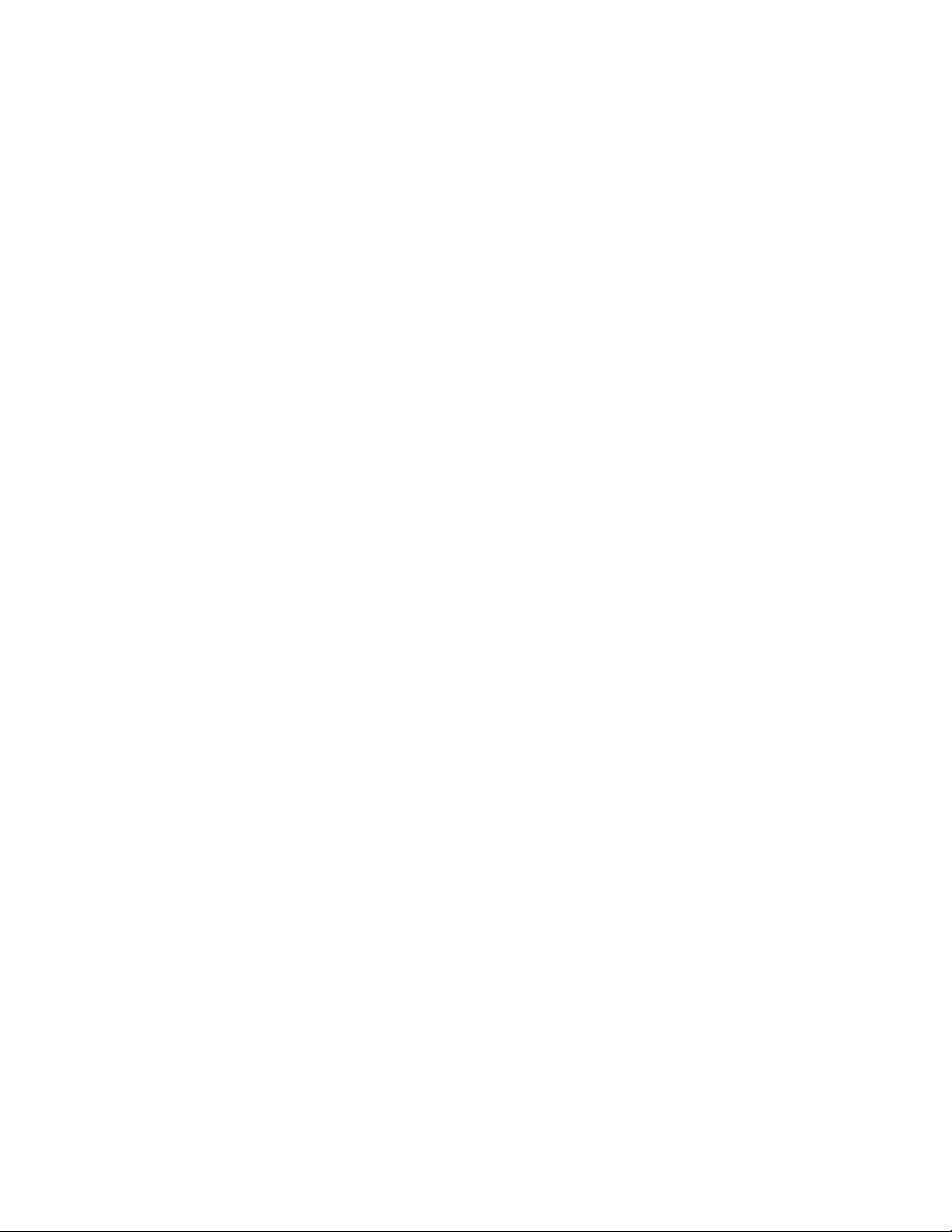
LIMITED WARRANTY
Hawking Technology guarantees that every HGA32T 32-Bit
Gigabit Ethernet PCI Adapter is free from physical defects in
material and workmanship under normal use for two (2) years
from the date of purchase. If the product proves defective
during this two-year warranty period, call Hawking Customer
Service in order to obtain a Return Authorization number.
The warranty is for repair or replacement only. Hawking
Technology does not issue any refunds. BE SURE TO HAVE
YOUR PROOF OF PURCHASE. RETURN REQUESTS
CANNOT BE PROCESSED WITHOUT PROOF OF
PURCHASE. When returning a product, mark the Return
Authorization number clearly on the outside of the package
and include your original proof of purchase.
IN NO EVENT SHALL HAWKING TECHNOLOGY’S
LIABILITY EXCEED THE PRICE PAID FOR THE
PRODUCT FROM DIRECT, INDIRECT, SPECIAL,
INCIDENTAL OR CONSEQUENTIAL DAMAGES
RESULTING FROM THE USE OF THE PRODUCT, ITS
ACCOMPANYING SOFTWARE OR ITS
DOCUMENTATION. Hawking Technology makes no
warranty or representation, expressed, implied or statutory,
with respect to its products or the contents or use of this
documentation and all accompanying software, and
specifically disclaims its quality, performance,
merchantability, or fitness for any particular purpose.
Hawking Technology reserves the right to revise or update its
products, software, or documentation without obligation to
3
Page 4
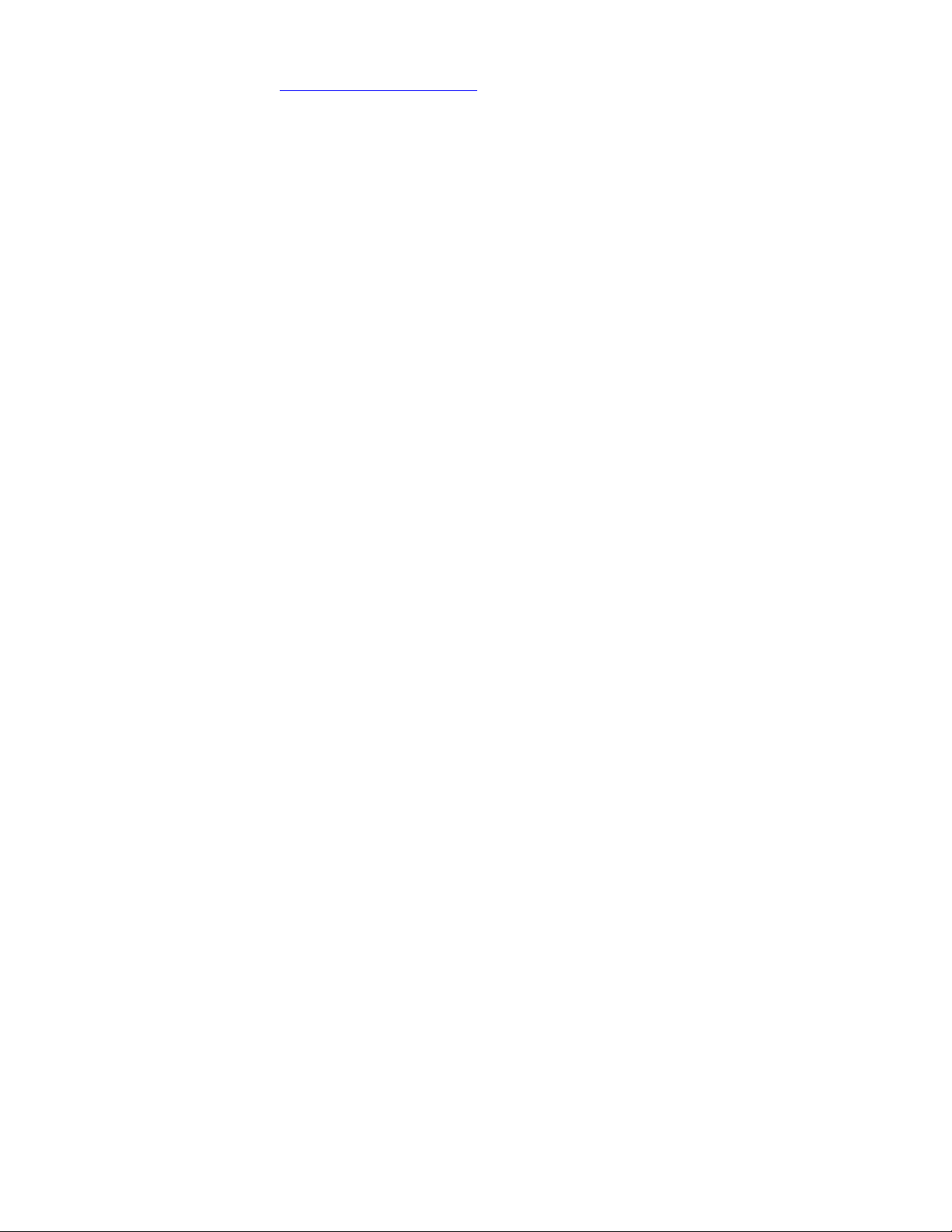
notify any individual or entity. Please direct all inquiries to:
techsupport@hawkingtech.com.
4
Page 5
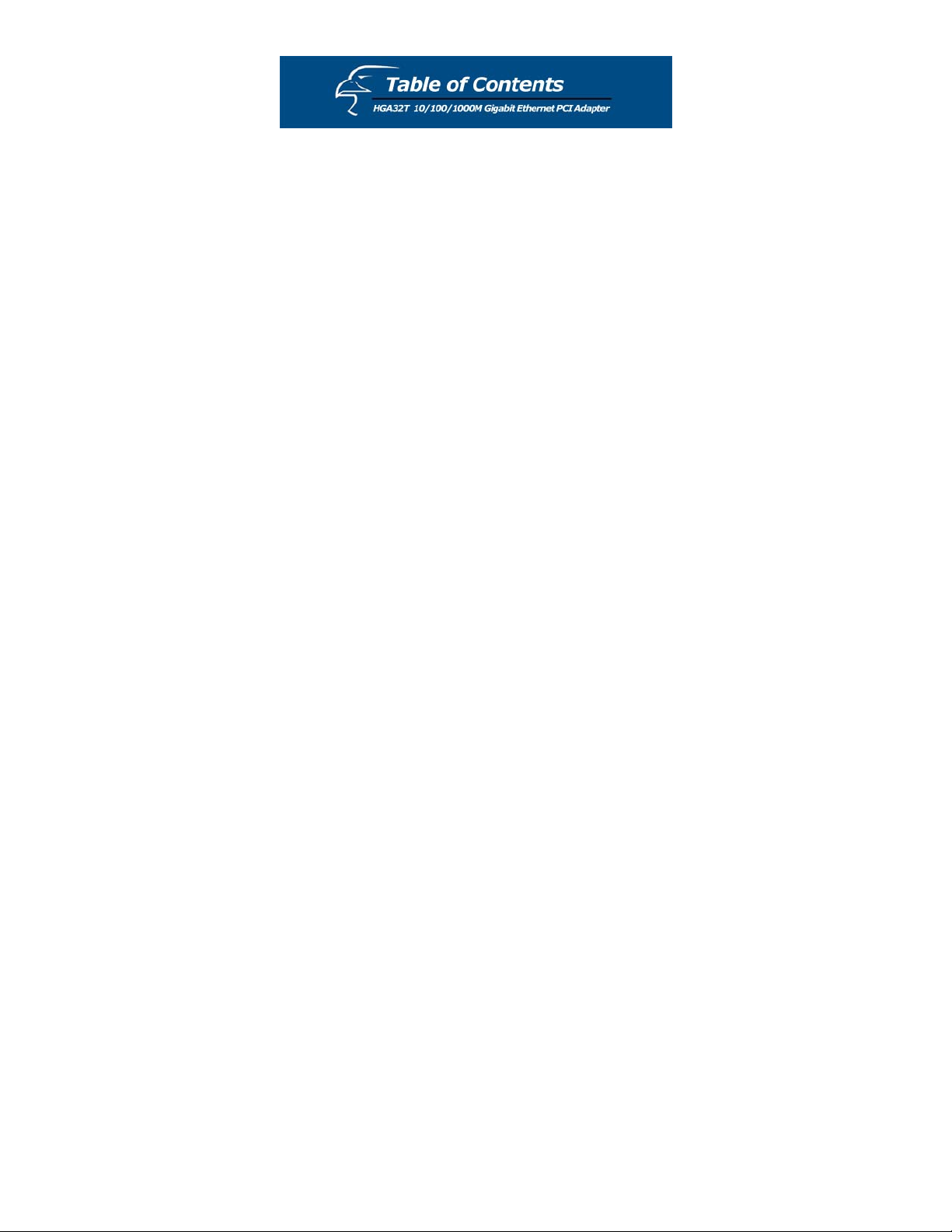
Introduction 6
Package Contents 9
Installing the Adapter 10
Software Installation 12
5
Page 6
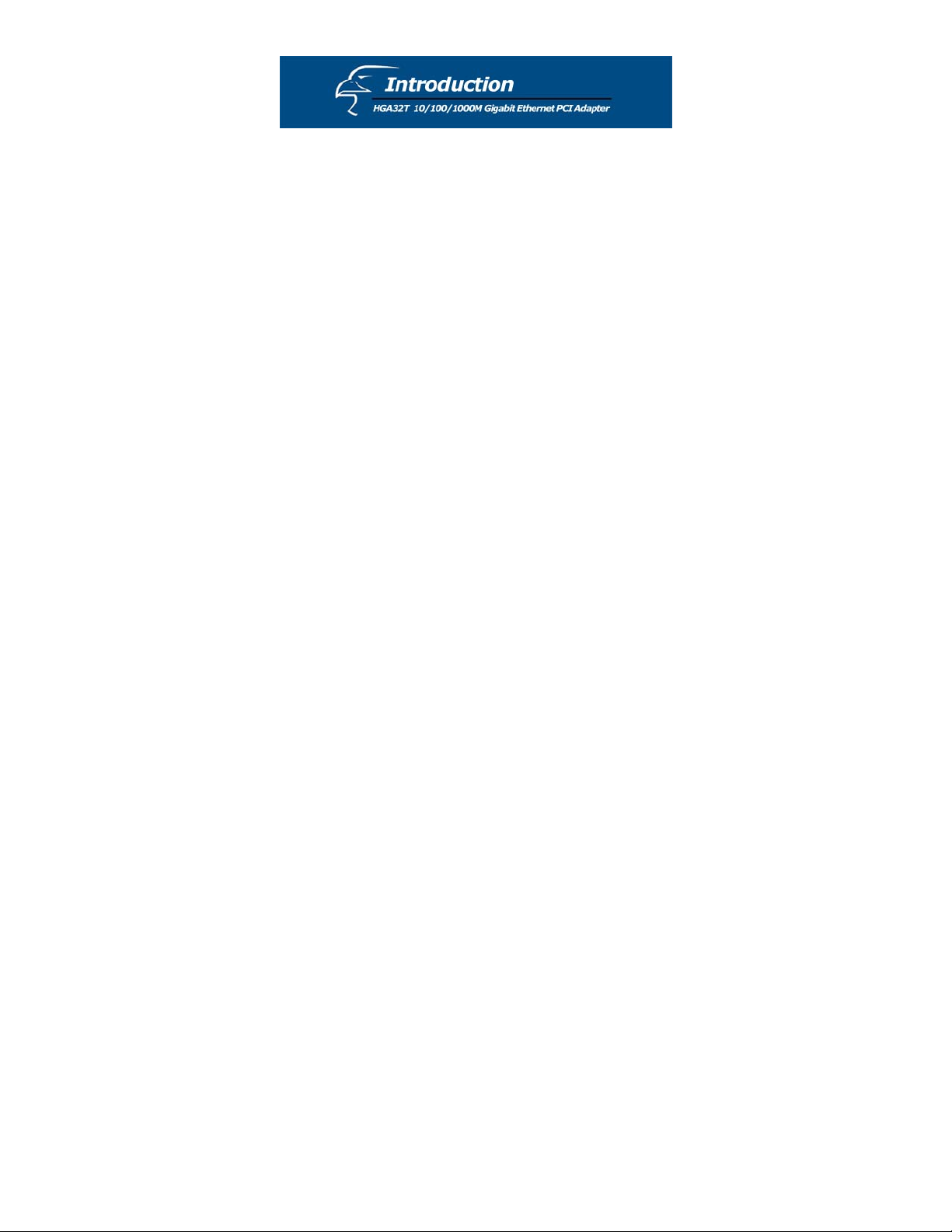
Thank you for purchasing the Hawking HGA32T 32-Bit
Gigabit Ethernet PCI Adapter. This user’s manual describes
the installation procedures for your new network adapter. The
HGA32T supports 10BASE-T, 100BASE-TX and
1000BASE-T Ethernet copper interfaces. Moreover, the PCI
interface on the Gigabit Ethernet NIC complies with PCI
Local Bus standards and is compatible with 32-bit PCI bus
standards as well.
Features
The HGA32T is a cost effective, high-performance network
interface card. It operates in 10BASE-T, 100BASE-TX and
1000BASE-T modes and can easily be integrated with Fast
Ethernet and Gigabit Ethernet hubs and switches. The
HGA32T includes the following features:
• Complies with IEEE 802.3 10BASE-T standard
• Complies with IEEE 802.3u 100BASE-TX standard
• Complies with IEEE 802.3ab 1000BASE-T standard
• Complies with PCI specifications
• Supports 32-bit bus master for high throughput and low
CPU utilization
• Supports both half and full duplex operation
• Supports 10/100/1000Mbps auto-sensing capability
6
Page 7

• Supports Wake-On-LAN (depending on the model and
function of the user’s motherboard)
• Diagnostic LEDs mounted on bracket for easy status
viewing and troubleshooting
LED Function LED Status
10M Link/Activity Green/Blinking Green
100M Link/Activity Green/Blinking Green
1000M Link/Activity Green/Blinking Green
• Plug and Play Installation
• Network drivers on the CD (included in package) for
Windows 98SE, NT4.0, 2000, XP, ME, Netware 4/5/6.X,
Linux driver, & Mac OS driver
• FCC, CE class B certification
System Requirements
To use the gigabit network adapter, you will need the
following components:
• One 32 or 64-bit PCI expansion slot that is compliant with
PCI bus specifications
7
Page 8

• CD-ROM drive
• The following cables:
Port Type Media
Max.
Distance
10BASE-T Cat. 3, 4, or 5 UTP 100 meters
100/1000BASE-T Cat. 5 or 5e UTP 100 meters
Note:
1000BASE-T signaling requires four twisted pairs of
Category 5 balanced cabling, as specified in ISO/IEC
11801:1995 and ANSI/EIA/TIA-568-A (1995) and
tested for additional performance using testing
procedures defined in TIA/EIA TSB95
8
Page 9

Unpack and Inspect
Caution:
Under ordinary circumstances, this adapter card will not be
affected by static charge, as may be received through your
body during handling of the unit. In special circumstances
where you may carry an extraordinarily high static charge, it is
recommended that you reduce the charge by grounding your
body before handling the adapter card.
Open the package and carefully remove all items. The
complete HGA32T package consists of:
• One 32-Bit Gigabit Ethernet PCI Adapter
• One CD with user’s manual and drivers
Check to make sure that the unit was not damaged during
shipping and that no items are missing. If you encounter a
problem, please contact your dealer.
Please read this manual thoroughly, and follow the installation
and operation procedures contained within.
9
Page 10

1. Turn off the computer.
2. Remove the computer’s cover, in accordance with the
instructions in its manual.
3. Insert the contact edge of the adapter card into the
connector of any available PCI Bus expansion slot.
Press the card firmly into the connector of the PCI slot.
Please make sure that the card’s contacts are fully seated
in the PCI slot.
4. Install the bracket screw that secures the card to the
computer chassis.
5. Replace the computer’s cover.
6. Connect your Ethernet cable to the HGA32T’s RJ-45
network connector.
7. Insert the CD into the CD-ROM drive.
8. Turn on the computer.
9. If the BIOS section of your computer’s boot program is
Plug and Play compliant, then at power up the BIOS
will configure any newly installed adapter automatically.
Note:
Due to problems with some Plug and Play BIOS programs,
a newly installed adapter is occasionally assigned an interrupt
number that is already used by another device adapter. In such
a case, the interrupt number conflict will cause faults in the
behavior of both devices. If this occurs, it is necessary to run
10
Page 11

the CMOS Setup utility and manually assign a non-conflict
Interrupt Number. As another alternative, moving the network
adapter to another PCI slot may also solve the problem.
CD ROM
The CD contains drivers for all the popular operating systems:
• Windows 98SE/ME/NT4.0/2000/XP
• Linux
• Netware 4/5/6.X
• Mac
11
Page 12

Microsoft Windows 98/98SE
1. Plug the network adapter into the PCI slot.
2. Turn on the computer.
3. Windows 98 will prompt "PCI Ethernet Controller" in
the "Add New Hardware Wizard" dialog box. Click
NEXT.
4. Select "Search for the best driver for your device" from
the "Add New Hardware Wizard" dialog box, then click
NEXT.
5. Insert the CD into the CD-ROM drive.
6. Enter the driver pathname, then click NEXT from the
"Add New Hardware Wizard" dialog box.
7. Select your installed adapter - "Gigabit Ethernet
Network Adapter", and then click the NEXT button
from the dialog box.
8. To complete the process, please follow the instructions
on the screen.
9. Restart your computer.
Microsoft Windows ME
1. Plug the network adapter into the PCI slot.
2. Turn on the computer.
3. Windows ME will prompt "PCI Ethernet Controller" in
the "Add New Hardware Wizard" dialog box.
12
Page 13

4. Insert the CD into the CD-ROM drive.
5. Select "Install the software automatically" and then click
NEXT.
6. Windows ME will prompt "Gigabit Ethernet Network
Adapter" in the "Add New Hardware Wizard" dialog
box. Click FINISH to complete the installation.
7. Restart the computer.
Microsoft Windows NT 4.0
1. Go to "My Computer" and double-click on the "Control
Panel" icon.
2. In the "Control Panel" section, double-click on the
"Network" icon.
3. In the "Network Settings" dialog box, select the
“Adapter" Tab, and then click Add. There will be a list
of network adapters.
4. Click "Have Disk" to select one network adapter.
5. Insert the CD into the CD-ROM drive, enter the drive
and pathname, and then click the OK.
6. You will see that the "Gigabit Ethernet Network
Adapter" string appears in the "Select OEM Option"
dialog box. Click OK.
7. Select the connection type in the "Gigabit Ethernet
Network Adapter" section, and click OK.
13
Page 14

8. Follow the screen instructions and finish the remaining
installation procedures.
9. Restart your computer.
Microsoft Windows 2000
1. Plug the network adapter into the PCI slot.
2. Turn on the computer.
3. Windows 2000 will prompt "Welcome to the Found
New Hardware Wizard" in the "Found New Hardware
Wizard" dialog box. Click NEXT.
4. Windows 2000 will prompt "Ethernet Controller" in the
"Found New Hardware Wizard" dialog box. Select
"Search for a suitable driver for my device" and then
click NEXT.
5. Select "Specify a location" from "Optional search
locations:" in the "Found New Hardware Wizard" dialog
box. Click NEXT.
6. Insert the CD into the CD-ROM drive.
7. Enter the driver pathname and then click OK in the
"Found New Hardware Wizard" dialog box.
8. Windows 2000 will display "The wizard found a driver
for the following device: Ethernet Controller" in the
"Found New Hardware Wizard" dialog box. Click
NEXT.
14
Page 15

9. Windows 2000 will display "Completing the Found
New Hardware > Wizard Gigabit Ethernet Network
Adapter > Windows has finished installing the software
for this device" in the "Found New Hardware Wizard"
dialog box. Click Finish to complete the installation.
Microsoft Windows XP
1. Plug the network adapter into the PCI slot.
2. Turn on the computer.
3. Windows XP will prompt "Ethernet Controller" in the
"Found New Hardware Wizard" dialog box.
4. Insert the CD into the CD-ROM drive.
5. Select "Install the software automatically" and then click
NEXT.
6. Windows XP will prompt "Gigabit Ethernet Network
Adapter" in the "Hardware Installation" dialog box.
Click Continue Anyway.
7. Windows XP will display "The wizard has finished
installing the software for Gigabit Ethernet Network
Adapter/Fiber Gigabit Ethernet Network Adapter" in the
"Found New Hardware Wizard" dialog box. Click
Finish to complete the installation.
15
Page 16

Linux kernel 2.2.x.
1. Compiling rtl8169.c
"gcc -DMODULE -Wall -Wstrict-prototypes -O6
-c rtl8169.c".
2. Move the object code rtl8169.o to the directory
"/lib/modules/2.2.14-5.0/net".
"cp rtl8169.o /lib/modules/2.2.14-5.0/net"
3. Insert the module to the kernel.
"insmod rtl8169"
4. Check the driver status
"dmesg"
5. The media can be forced to one of the five modes as
follows:
The link speed and duplex mode can be forced in five modes.
Command:"insmod rtl8169 media = SET_MEDIA"
16
Page 17

Ex: "insmod rtl8169 media=0x04" will force link mode to be
100Mpbs half-duplex.
SET_MEDIA can be:
_10_Half = 0x01
_10_Full = 0x02
_100_Half = 0x04
_100_Full = 0x08
_1000_Full = 0x10
Linux kernel 2.4.x.
1. Compiling r8169.c using 'Makefile'.
"make"
Note:
Please remember to ASSIGN "NEW_INCLUDE_PATH"
in the Makefile according to the linux kernel.
2. Move r8169.o to the directory
"/lib/modules/<kernel>/kernel/drivers/net".
"cp r8169.o
/lib/modules/<kernel>/kernel/drivers/net"
where <kernel> represents the kernel version, say
2.4.18-3 in Red Hat 7.3
17
Page 18

3. Insert the module by
"insmod r8169"
4. Check the driver status
"dmesg"
5. The media can be forced to one of the five modes as
follows:
Cmd: "insmod r8169 media = SET_MEDIA"
For example:
"insmod r8169 media = 0x04" will force the PHY to operate in
100Mpbs Half-duplex.
SET_MEDIA can be:
_10_Half= 0x01
_10_Full = 0x02
_100_Half= 0x04
_100_Full= 0x08
_1000_Full= 0x10
Novell NetWare System (4.X)
1. Update Netware Server to 4.2 .
(If you don't update to 4.2, use the CD update file:
"MSM.NLM, ETHERTSM.NLM")
18
Page 19

2.
Run the NetWare Server System.
3.
When the Server prompt appears, load the NetWare
Server Installation Utility: "LOAD INSTALL"
4.
Select "Driver options" from the "Installation
Options" menu.
5.
Select "Configure network drivers" from the "Driver
Options" menu.
6.
Select "Select a driver" from the "Additional Driver
Actions" menu.
7.
Press Ins to install an unlisted driver, and then press
F3 to specify a different path.
8.
Insert the CD into the CD-ROM drive and specify the
path.
9.
Select "Gigabit Ethernet Network Adapter" from the
"Select a driver to install:" menu.
10.
If necessary, select the "Select/Modify driver parameters
and protocols" menu.
11.
Follow instructions to complete the driver installation.
Novell NetWare System (5.X/6.X)
1. Run the NetWare Server System.
2. When the Server prompt appears, load the NetWare
Server Installation Utility: "LOAD NWCONFIG"
19
Page 20

3. Select "Driver options" from the "Installation
Options" menu.
4. Select "Configure network drivers" from the "Driver
Options" menu.
5. Select "Select a driver" from the "Additional Driver
Actions" menu.
6. Press Ins to install an unlisted driver, and then press F3 to
specify a different path.
7. Insert the CD into the CD-ROM drive and specify a path.
8. Select "Gigabit Ethernet Network Adapter" from the
"Select a driver to install:" menu.
9. If necessary, select the "Select/Modify driver
parameters and protocols" menu.
10. Follow the instructions to complete the driver installation.
61HK-1320D-200/C
20
