Page 1
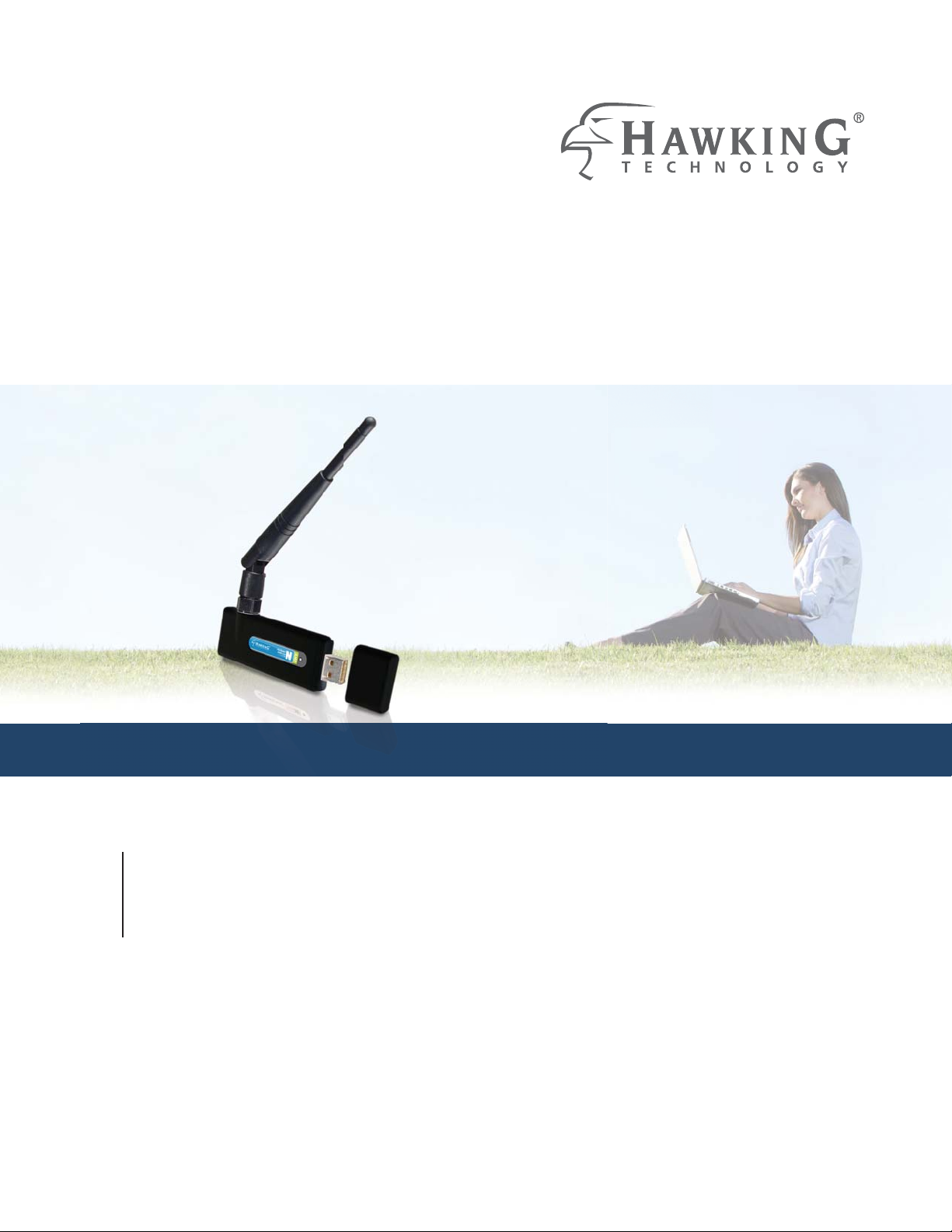
HI-GAINTM WIRELESS-150N
USB NETWORK ADAPTER
with RANGE AMPLIFIER
website www.hawkingtech.com
e-mail techsupport@hawkingtech.com
tech support 1-888-202-3344
USER’S MANUAL
© COPYRIGHT 2010 HAWKING TECHNOLOGIES,INC. ALL RIGHTS RESERVED.
HAWNU1
Page 2
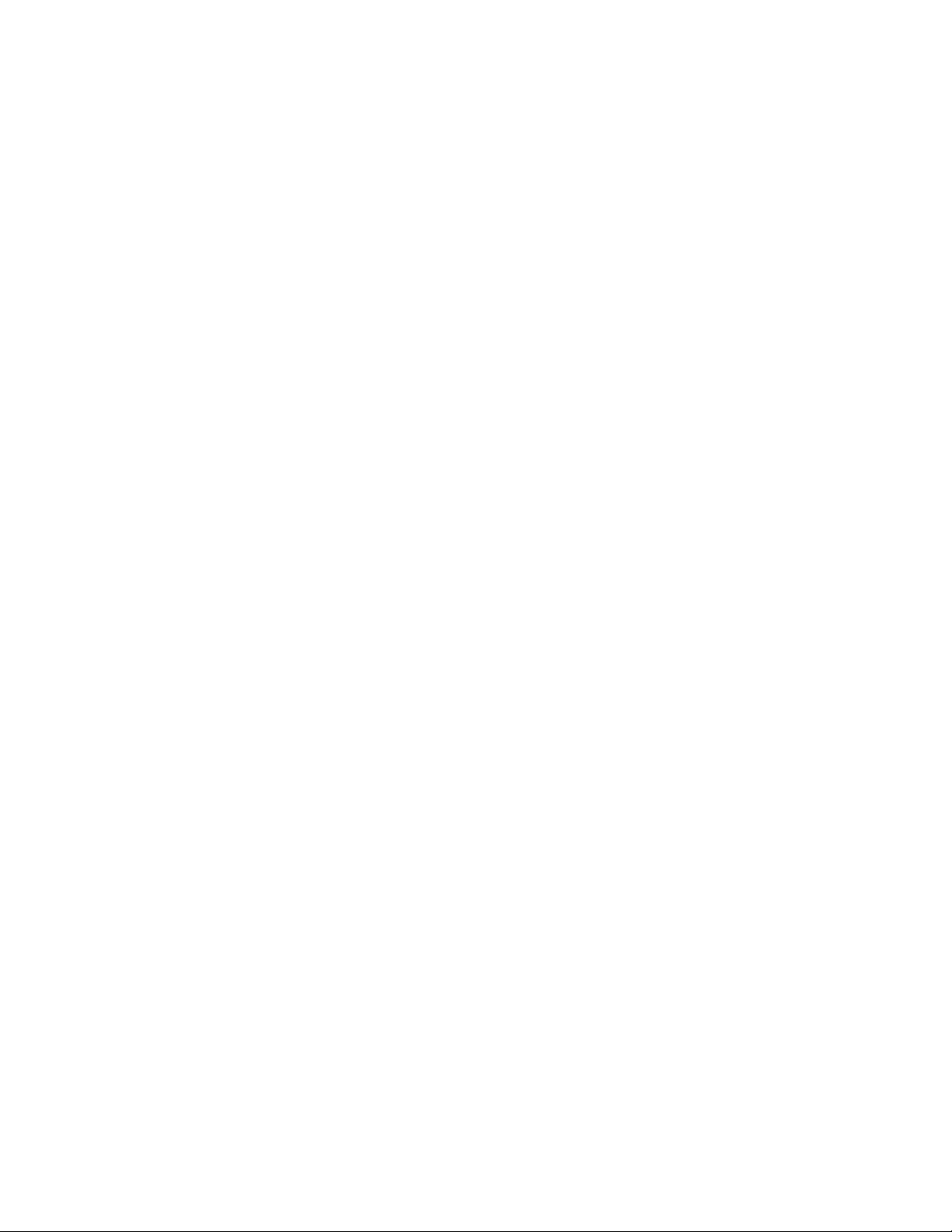
LIMITED WARRANTY
Hawking Technology guarantees that every HAWNU1 Hi-Gain Wireless-150N
USB Adapter with Range Amplifier is free from physical defects in material and
workmanship under normal use for one (1) year from the date of purchase. If the
product proves defective during this two-year warranty period, call Hawking
Customer Service in order to obtain a Return Authorization number. Warranty is
for repair or replacement only. Hawking Technology does not issue any refunds.
Hawking Technologies is not responsible for freight fees for items shipped to
Hawking Technologies.
BE SURE TO HAVE YOUR PROOF OF PURCHASE.
RETURN REQUESTS CAN NOT BE PROCESSED WITHOUT PROOF OF
PURCHASE. When returning a product, mark the Return Authorization number
clearly on the outside of the package and include your original proof of purchase.
IN NO EVENT SHALL HAWKING TECHNOLOGY’S LIABILTY EXCEED
THE PRICE PAID FOR THE PRODUCT FROM DIRECT, INDIRECT,
SPECIAL, INCIDENTAL OR CONSEQUENTIAL DAMAGES RESULTING
FROM THE USE OF THE PRODUCT, ITS ACCOMPANYING SOFTWARE
OR ITS DOCUMENTATION. Hawking Technology makes no warranty or
representation, expressed, implied or statutory, with respect to its products or the
contents or use of this documentation and all accompan ying software, and
specifically disclaims its quality, performance, merchantability, or fitness for any
particular purpose. Hawking Technology reserves the right to revise or updates
its products, software, or documentation without obligation to notify any
individual or entity. Please direct all inquiries to:
techsupport@hawkingtech.com
Page 3
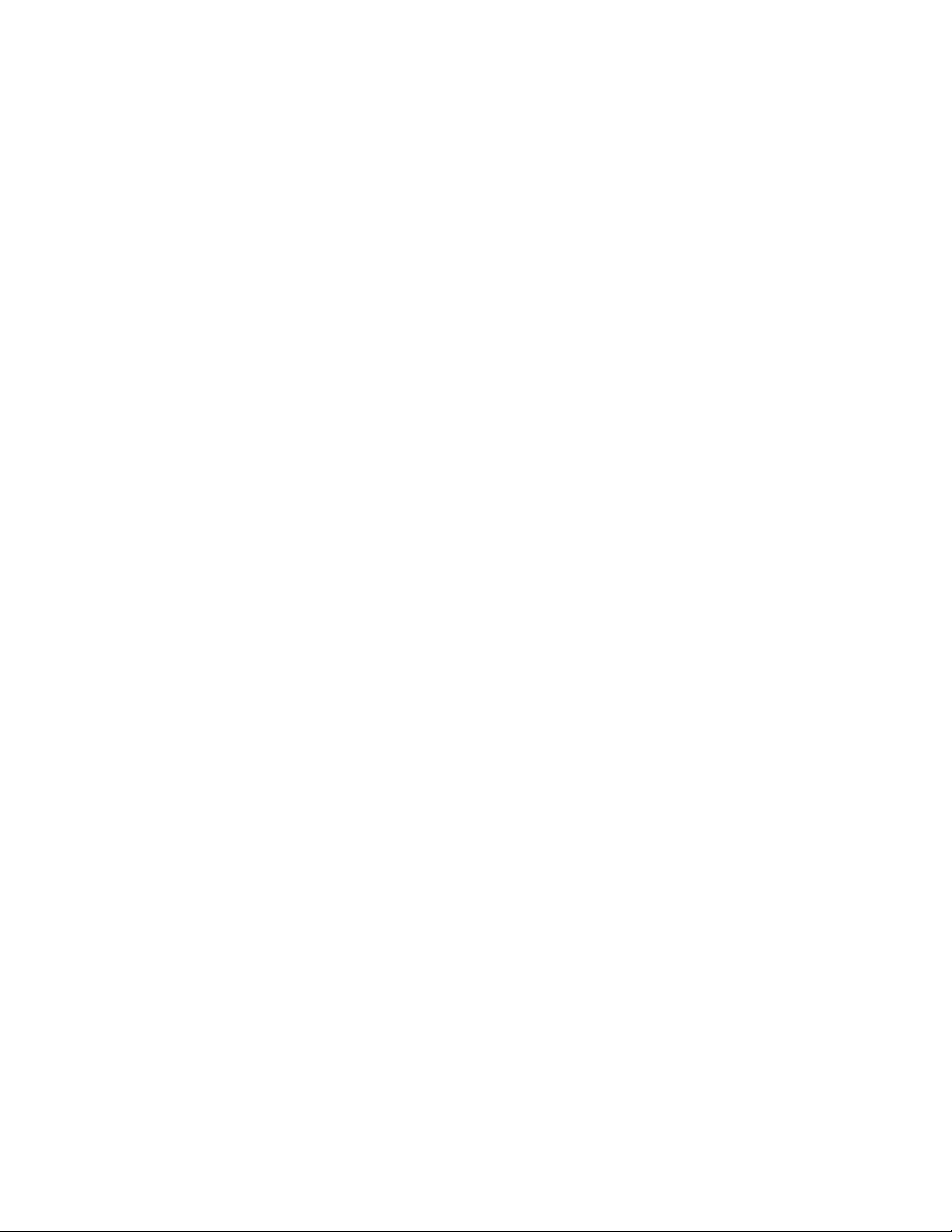
COPYRIGHT
Copyright ©2010/2011 by Hawking Technologies, Inc. All rights reserved. No part of
this publication may be reproduced, transmitted, transcribed, stored in a retrieval system,
or translated into any language or computer language, in any form or by any means,
electronic, mechanical, magnetic, optical, chemical, manual or otherwise, without the
prior written permission of this company.
This company makes no representations or warranties, either expressed or implied, with
respect to the contents hereof and specifically disclaims any warranties, merchantability
or fitness for any particular purpose. Any software described in this manual is sold or
licensed "as is". Should the programs prove defective following their purchase, the buyer
(and not this company, its distributor, or its dealer) assumes the entire cost of all
necessary servicing, repair, and any incidental or consequential damages resulting from
any defect in the software. Further, this company reserves the right to revise this
publication and to make changes from time to time in the contents thereof without
obligation to notify any person of such revision or changes.
Page 4
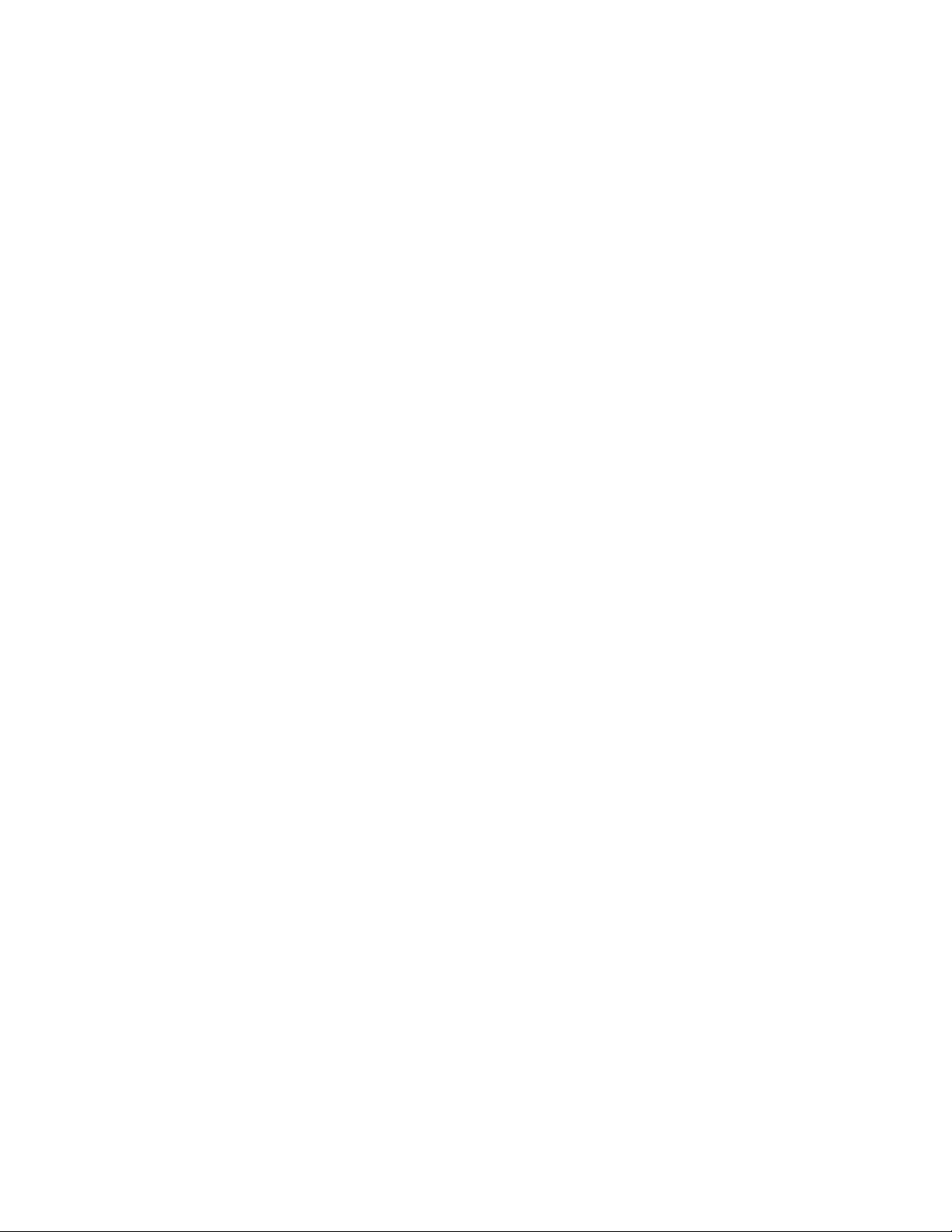
Federal Communication Commission
Interference Statement
This equipment has been tested and found to comply with the limits for a Class B digital
device, pursuant to Part 15 of FCC Rules. These limits are designed to provide
reasonable protection against harmful interference in a residential installation. This
equipment generates, uses, and can radiate radio frequency energy and, if not installed
and used in accordance with the instructions, may cause harmful interference to radio
communications. However, there is no guarantee that interference will not occur in a
particular installation. If this equipment does cause harmful interference to radio or
television reception, which can be determined by turning the equipment off and on, the
user is encouraged to try to correct the interference by one or more of the following
measures:
1. Reorient or relocate the receiving antenna.
2. Increase the separation between the equipment and receiver.
3. Connect the equipment into an outlet on a circuit different from that to which the
receiver is connected.
4. Consult the dealer or an experienced radio technician for help.
FCC Caution
This device and its antenna must not be co-located or operating in conjunction with any
other antenna or transmitter.
This device complies with Part 15 of the FCC Rules. Operation is subject to the following
two conditions: (1) this device may not cause harmful interference, and (2) this device
must accept any interference received, including interference that may cause undesired
operation.
Any changes or modifications not expressly approved by the party responsible for
compliance could void the authority to operate equipment.
Federal Communication Commission (FCC) Radiation Exposure Statement
This EUT is compliance with SAR for general population/uncontrolled exposure limits in
ANSI/IEEE C95.1-1999 and had been tested in accordance with the measurement
methods and procedures specified in OET Bulletin 65 Supplement C.
The equipment version marketed in US is restricted to usage of the channels 1-11 only.
Page 5

R&TTE Compliance Statement
This equipment complies with all the requirements of DIRECTIVE 1999/5/EC OF THE
EUROPEAN PARLIAMENT AND THE COUNCIL of March 9, 1999 on radio
equipment and telecommunication terminal Equipment and the mutual recognition of
their conformity (R&TTE)
The R&TTE Directive repeals and replaces in the directive 98/13/EEC
(T el ecommunicati ons Term inal Equipment and Satellite Earth Station Equipment) As of
April 8, 2000.
Safety
This equipment is designed with the utmost care for the safety of those who install and
use it. However, special attention must be paid to the dangers of electric shock and static
electricity when working with electrical equipment. All guidelines of this and of the
computer manufacture must therefore be allowed at all times to ensure the safe use of the
equipment.
EU Countries Intended for Use
The ETSI version of this device is intended for home and office use in Austria, Belgium,
Denmark, Finland, France, Germany, Greece, Ireland, Italy, Luxembourg, the
Netherlands, Portugal, Spain, Sweden, and the United Kingdom.
The ETSI version of this device is also authorized for use in EFTA member states:
Iceland, Li echtenstei n , Norway, and Switzerland.
EU Countries not intended for use
None.
Page 6
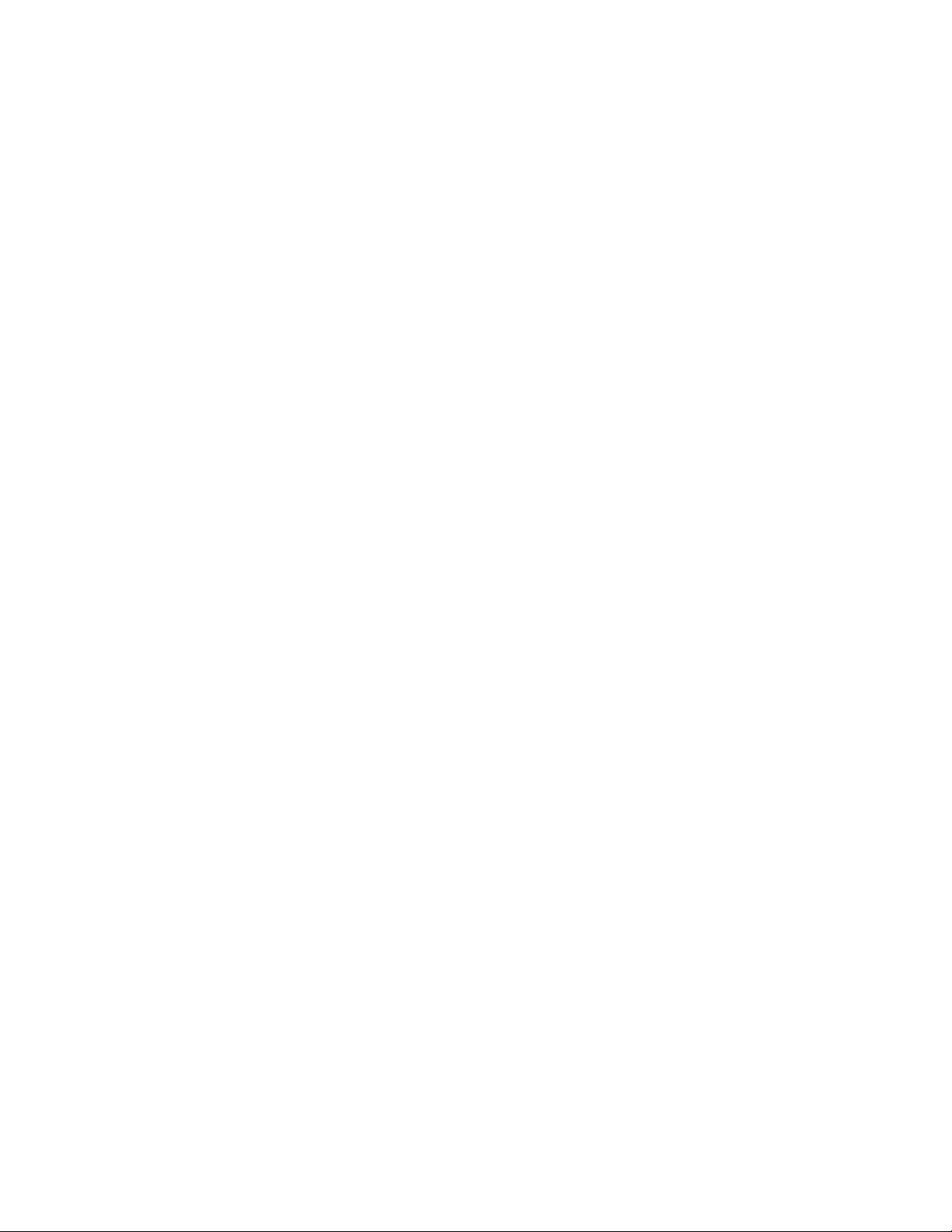
TABLE OF CONTENTS
1 PRODUCT INFORMATION ......................................................................... 1
1.1 Introduction and safety information................................................................1
1.2 Safety Information ..........................................................................................1
1.3 System Requirements......................................................................................2
1.4 Package Contents ............................................................................................3
1.5 Familiarize with your new wireless network card ..........................................4
2 INSTRUCTIONS FOR WINDOWS OPERATING SYSTEM ................... 5
2.1 Driver & Software Installation ........................................................................5
2.2 Connect to a Wireless Connection: Windows 7 ..............................................7
2.3 Connect to a Wireless Connection: Windows Vista ........................................9
2.4 Connect to a Wireless Connection: Windows XP/2000 ................................ 11
2.5 Hawking Wireless Utility ..............................................................................12
Launch the Hawking Wireless Utility ............................................................... 12
Hawking Wireless Utility Overview ................................................................. 13
Scan for Other Wireless Devices ...................................................................... 14
Connect to an Access Point ............................................................................... 17
Add an Access Point to Profile ......................................................................... 20
Profile Management .......................................................................................... 26
Advanced Settings ............................................................................................ 30
View Network Statistics .................................................................................... 32
WMM Setting ................................................................................................... 33
WPS Configuration ........................................................................................... 34
CCX Configuration ........................................................................................... 39
Radio On/Off .................................................................................................... 41
About................................................................................................................. 43
On-line Help...................................................................................................... 44
2.6 Using Windows Zero Configuration .............................................................44
3 INSTRUCTIONS FOR MAC OPERATING SYSTEM ............................ 48
3.1 Driver & Software Installation ......................................................................48
3.2 Connecting To Your Wireless Network (Mac 10.5 or later) .........................50
3.3 Connecting To Your Wireless Network (Mac 10.3~10.4.9) ..........................52
3.4 Configure IP Manually vs. Automatic (DHCP) ............................................54
3.5 Hawking Wireless Utility for Mac OS X ......................................................55
Site Survey ........................................................................................................ 55
Profiles .............................................................................................................. 56
Configure Profile .............................................................................................. 56
Page 7
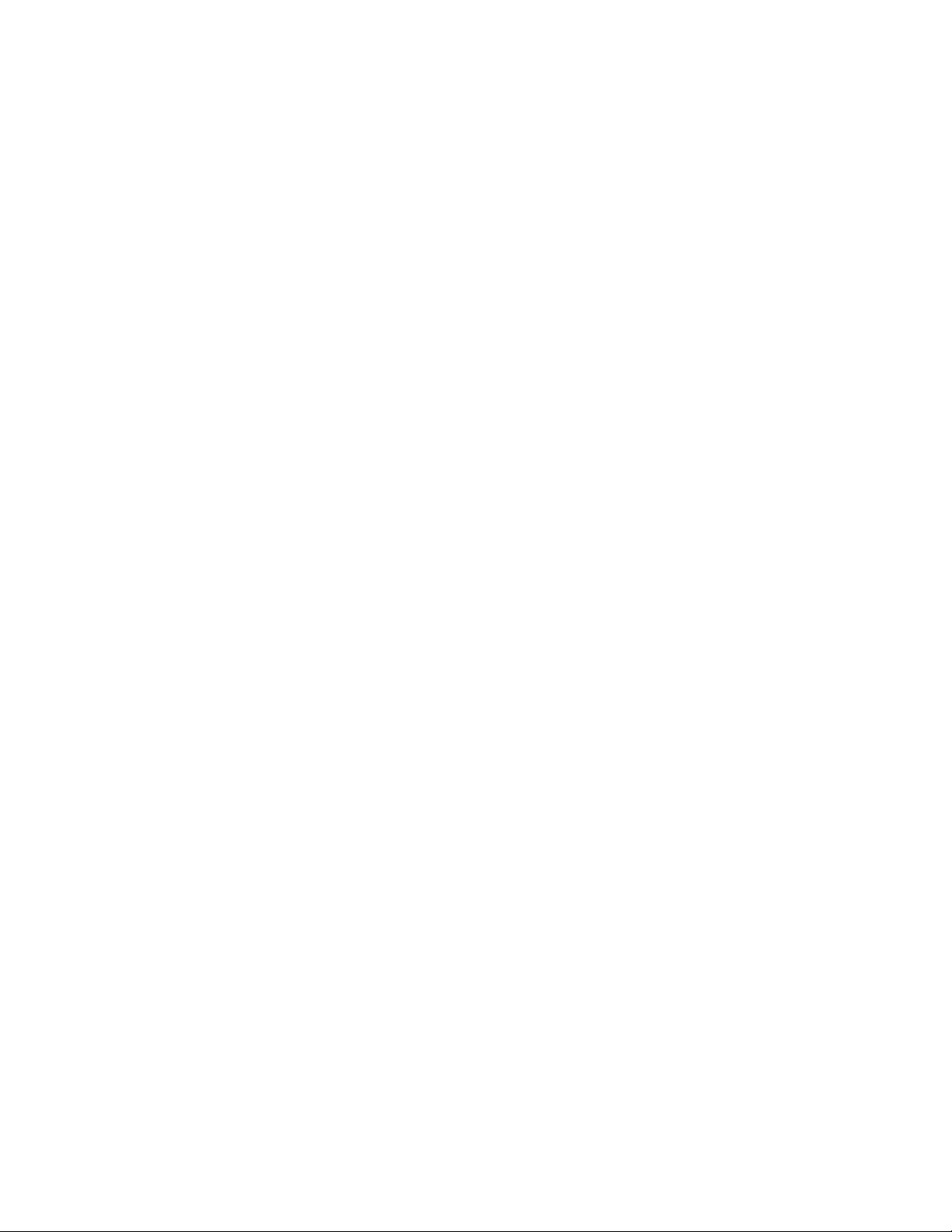
Authentication vs. Security ..................................................................................58
Link Status ........................................................................................................ 59
Statistics ............................................................................................................ 60
Advanced .......................................................................................................... 60
WPS .................................................................................................................. 61
About................................................................................................................. 63
4 Product Specifications ................................................................................... 64
5 T r oubleshooting ............................................................................................. 64
6 Glossary .......................................................................................................... 66
Page 8
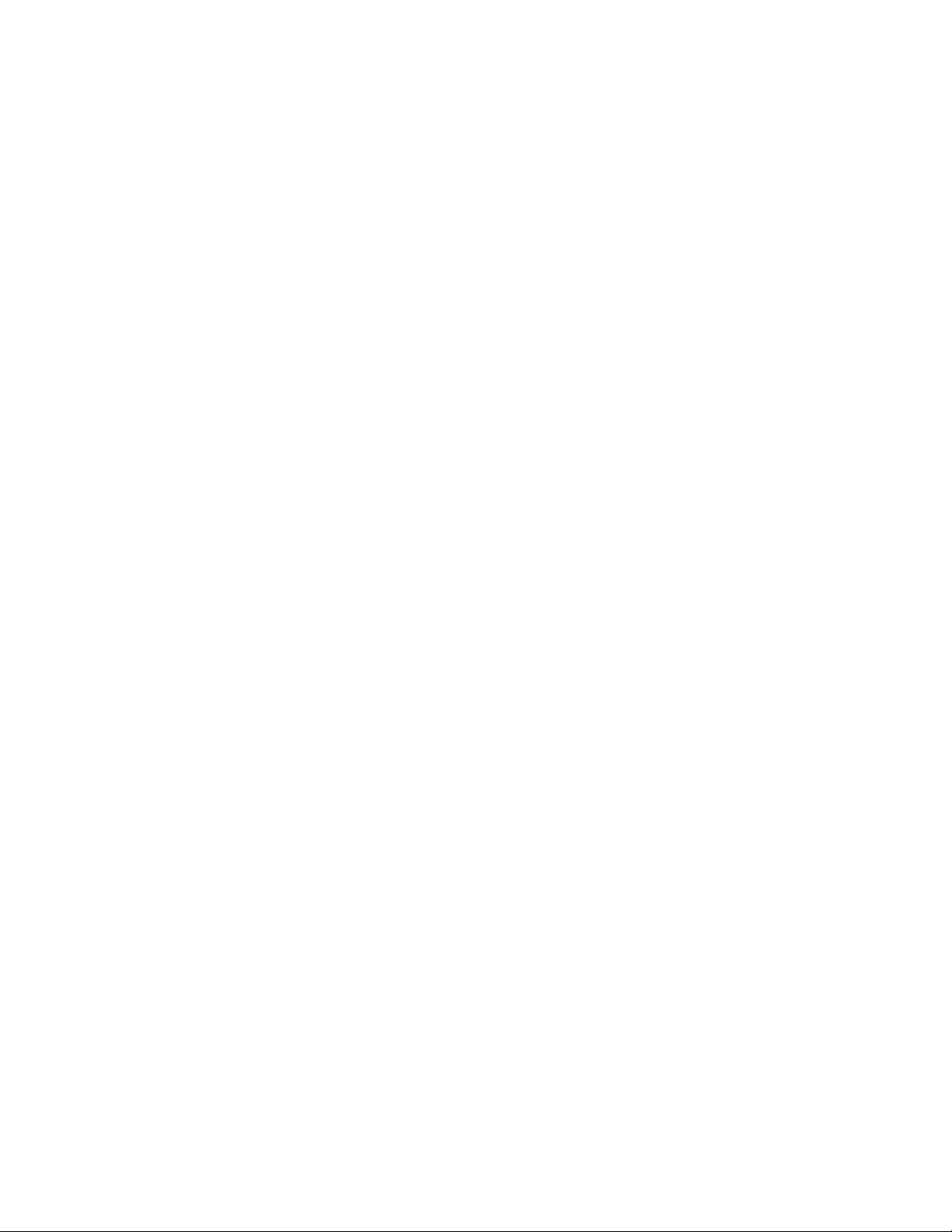
1 PRODUCTINFORMATION
1.1 Introductionandsafetyinformation
Thank you for purchasing this high-speed wireless network card! The HAWNU1
Wireless-150N USB Adapter is backward compatible with wireless 802.11b/g. This wireless
card is capable of transfer data at speeds of up to 150Mbps, three times faster than 802.11g
wireless network. In addition, the built-in USB Range Amplified helps booster your wireless
range up to 250% compare to a standard wireless 802.11g network.
With easy-to-install USB 2.0 interface - a very common expansion port of computers - plug
this wireless network card into any empty USB port of your computer, just that simple!
Other features of this wireless network card include:
High-efficiency antenna expands the scope of your wireless network.
High-speed data transfer rate - Up to 150Mbps.
QoS function: control the bandwidth required for different applications.
Work with 802.11b/g/n wireless networks.
Supports major encryption methods like WEP, WPA, and WPA2 encryption.
WPS configuration - You don’t need an experienced computer technician to
help you to get connected. Utilizing the software program of the card, you can
get your computer connected by pushing a button or entering an 8-digit code.
USB 2.0 interface - you can get it installed on your computer in just few
seconds!
1.2 SafetyInformation
In order to keep the safety of users and your properties, please follow the following safety
instructions:
1. This USB wireless network card is designed for indoor use only. DO NOT expose this
network card to direct sun light, rain, or snow.
2. DO NOT put this network card at or near hot or humid places, like kitchen or
bathroom. Also, do not leave this wireless network card in the car in heat.
3. This network card is small enough to put in a child’s mouth, and it could cause
serious injury or could be fatal. If they throw the network card, the card will be
damaged. PLEASE KEEP THIS NETWORK CARD OUT OF THE REACH OF
CHILDREN!
4. This network card will become hot when being used for long periods of time (This is
normal and is not a malfunction). DO NOT put the network card on paper, cloth, or
other flammable objects after the network card has been used for a long time.
1
Page 9
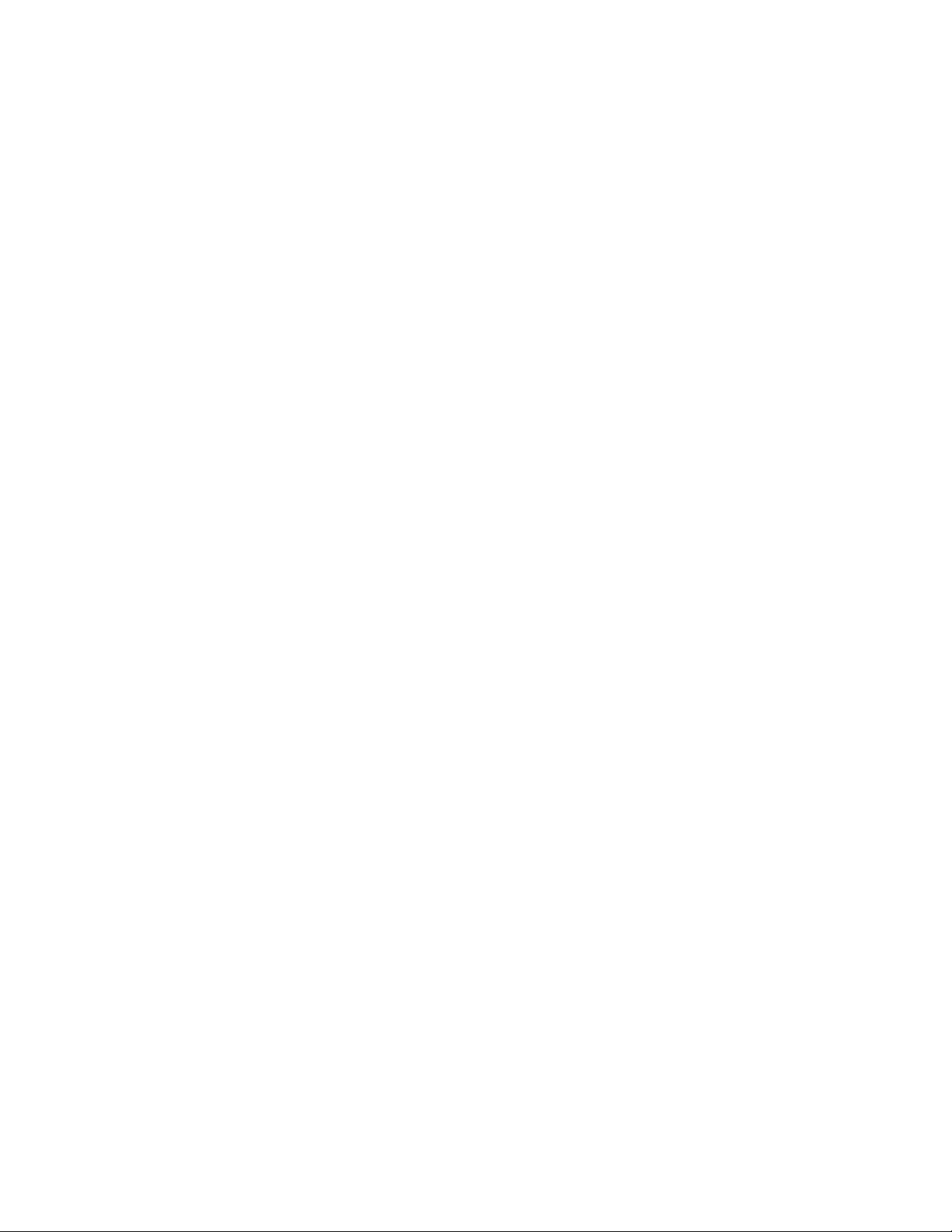
5. There’s no user-serviceable part inside the network card. If you find that the network
card is not working properly, please contact your dealer of purchase and ask for help.
DO NOT disassemble the network card by yourself, warranty will be void.
6. If the network card falls into water, DO NOT USE IT AGAIN BEFORE YOU SEND
THE CARD TO THE DEALER OF PURCHASE FOR INSPECTION.
7. If you smell something strange or even see some smoke coming out from the network
card, switch the computer off immediately, and call dealer of purchase for help.
1.3 SystemRequirements
An empty USB 2.0 port (USB 2.0 Port is recommended to maximize your
wireless performance. Performance will be greatly reduced with a USB 1.1
port)
Windows 2000, 2003, XP, Vista, and 7 operating system
Mac OSX 10.3, 10.4, 10.5, and 10.6
CD-ROM drive
At least 100MB of available disk space
2
Page 10
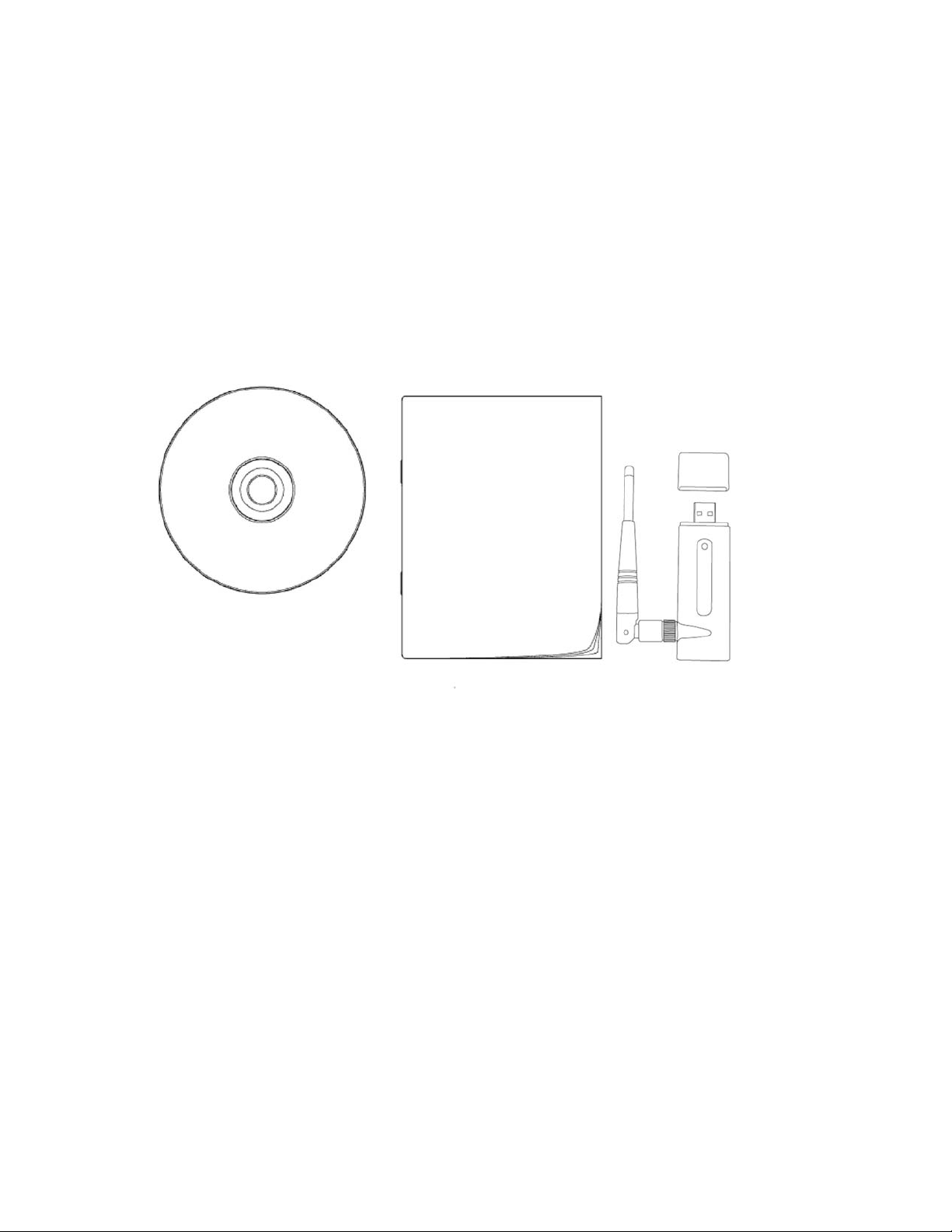
1.4 PackageContents
Before you start to use this wireless network card, please check if there is anything missing
from the package.
1. HAWNU1 Hi-Gain Wireless-N USB Adapter (1 pc)
2. Protective Cap (1 pc)
3. Quick Installation Guide (1 pc)
4. Driver/Utility/User manual CD-ROM (1pcs)
Contact your dealer of purchase to claim for any missing item listed above.
4
2
5
1
3
3
Page 11
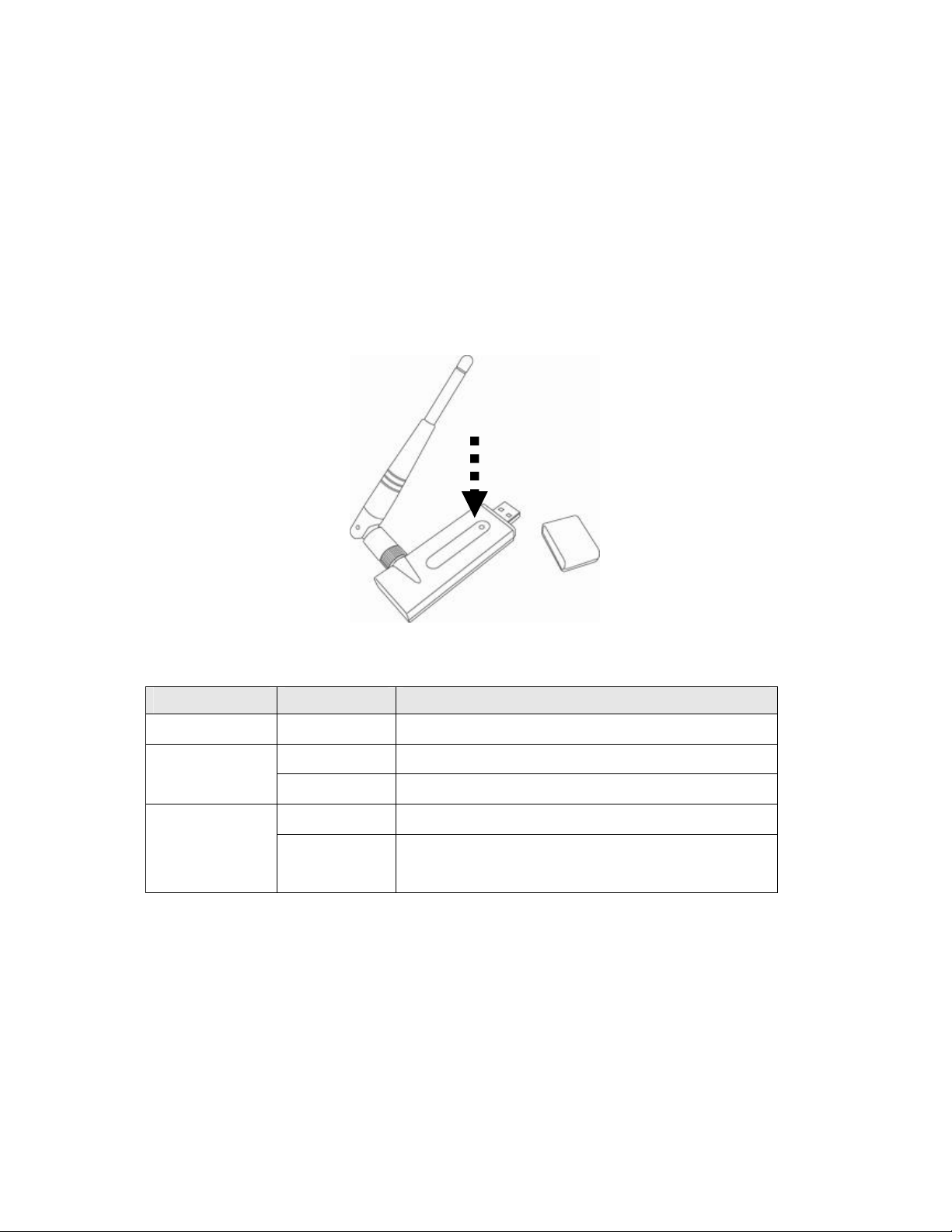
1.5 Familiarizewithyournewwirelessnetworkcard
1. USB Connector
2. Connector Cap (To protect USB connector when not in use)
3. Link/Activity LED
3
1
2
LED Name Light Status Description
Radio Off Off Wireless LAN function is disabled.
Radio On
(No Link)
Radio On
(Link to AP or
Router)
Off No link to wireless AP or Router
Flashing Transmitting management information.
On Link to wireless AP or Router
Flashing Transmitting data or management information.
4
Page 12
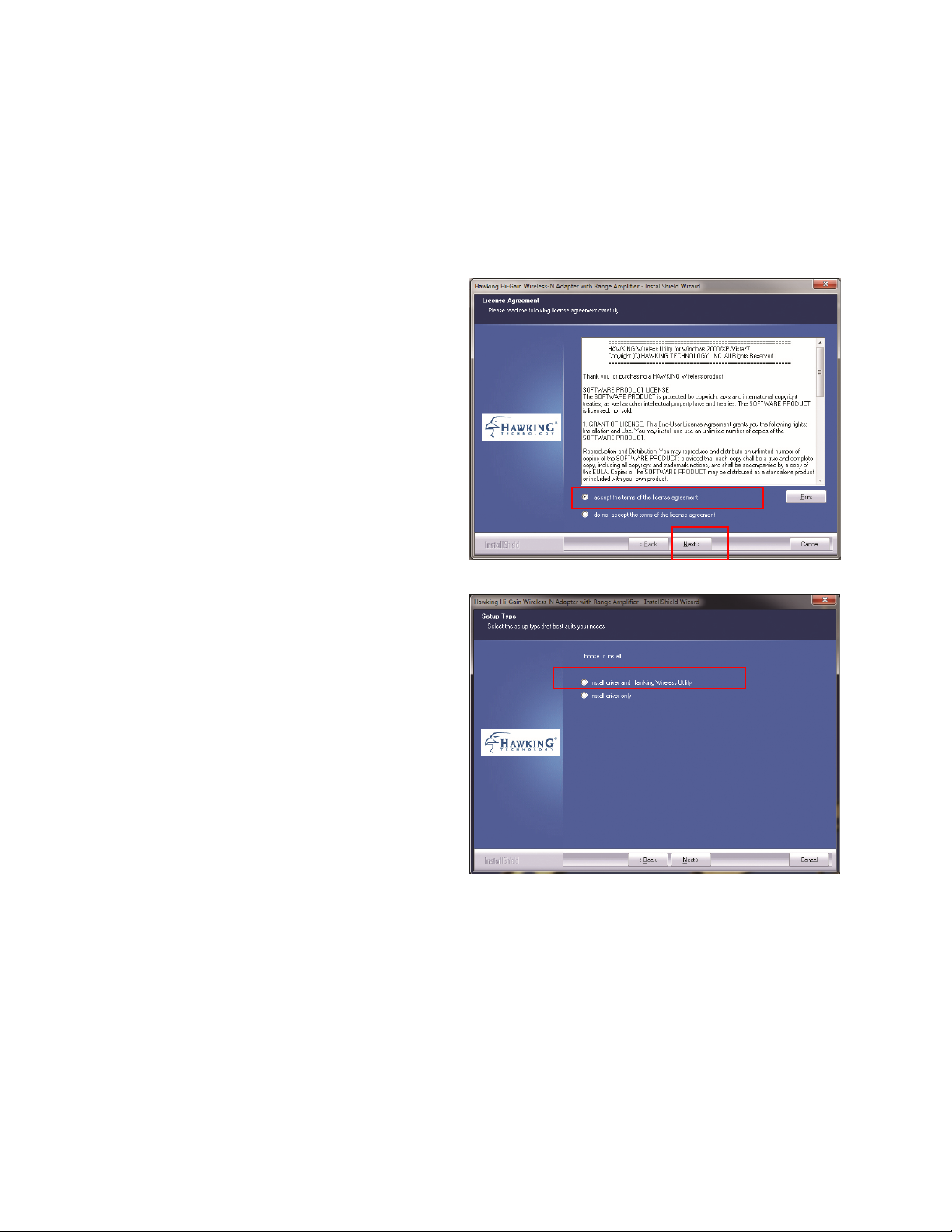
2 INSTRUCTIONSFORWINDOWSOPERATINGSYSTEM
2.1 Driver&SoftwareInstallation
Please follow the instructions to install your new wireless network card:
1. Insert device driver CD-ROM into
the CD/DVD-ROM drive of your
computer, and execute ‘Setup.exe’
program. Please read the end user
license agreement and click ‘I
accept the terms of the license
agreement’ then click ‘Next’ button,
to accept license agreement.
2. Select ‘Install driver and Hawking
Wireless Utility’. Click ‘Next’ to
continue.
Note: If you are using a Window
Vista or 7, you may select ‘Install
driver only’ since we recommend
that you use the Windows Wireless
Network Configuration and not the
Hawking Wireless Utility.
5
Page 13
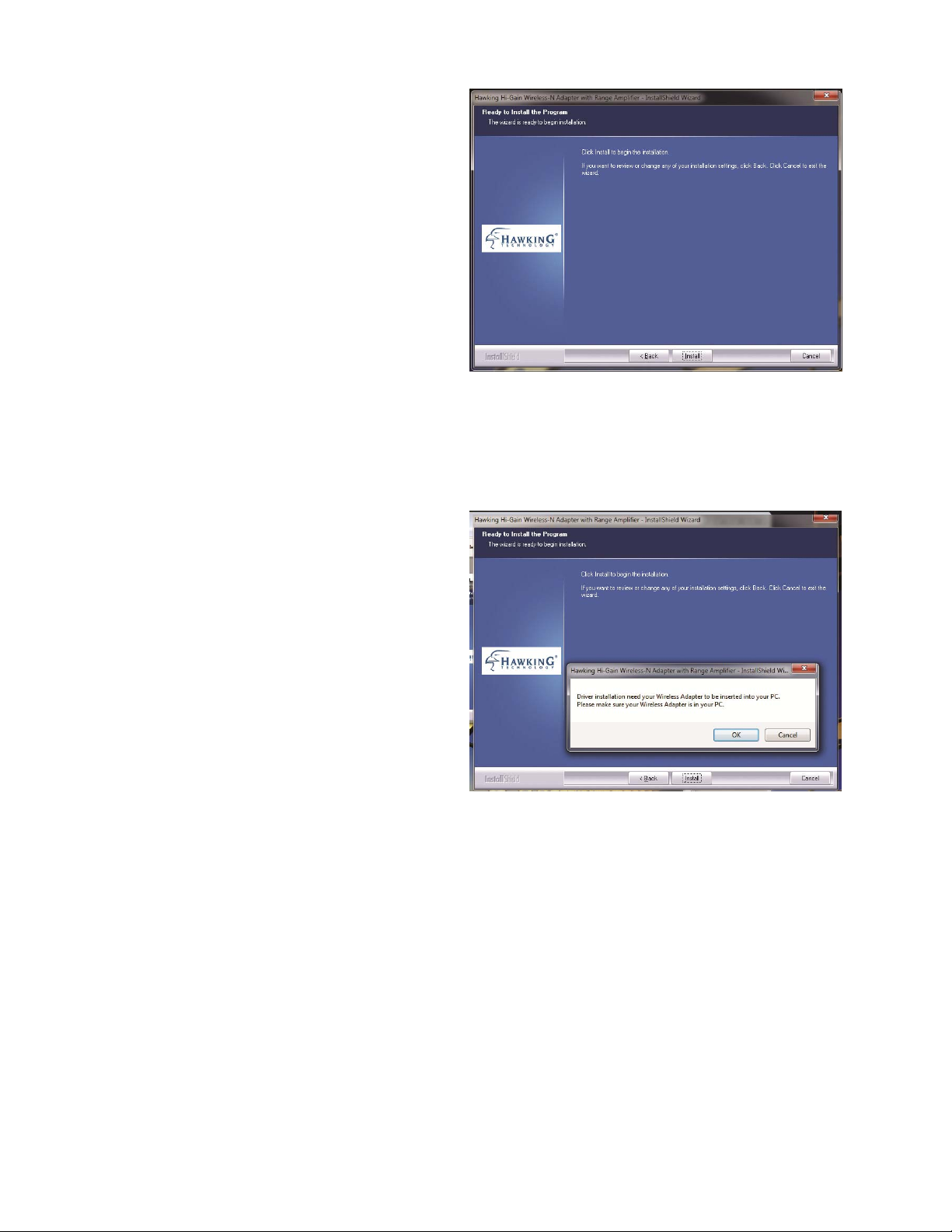
3. Select ‘Install’ to begin the
installation.
4. The install wizard will prompt you
to insert the USB Adapter into your
PC. IGNORE the message for now.
Select “OK” to continue. (It is
recommended to finish installing
the driver before plugging in the
Adapter.)
6
Page 14
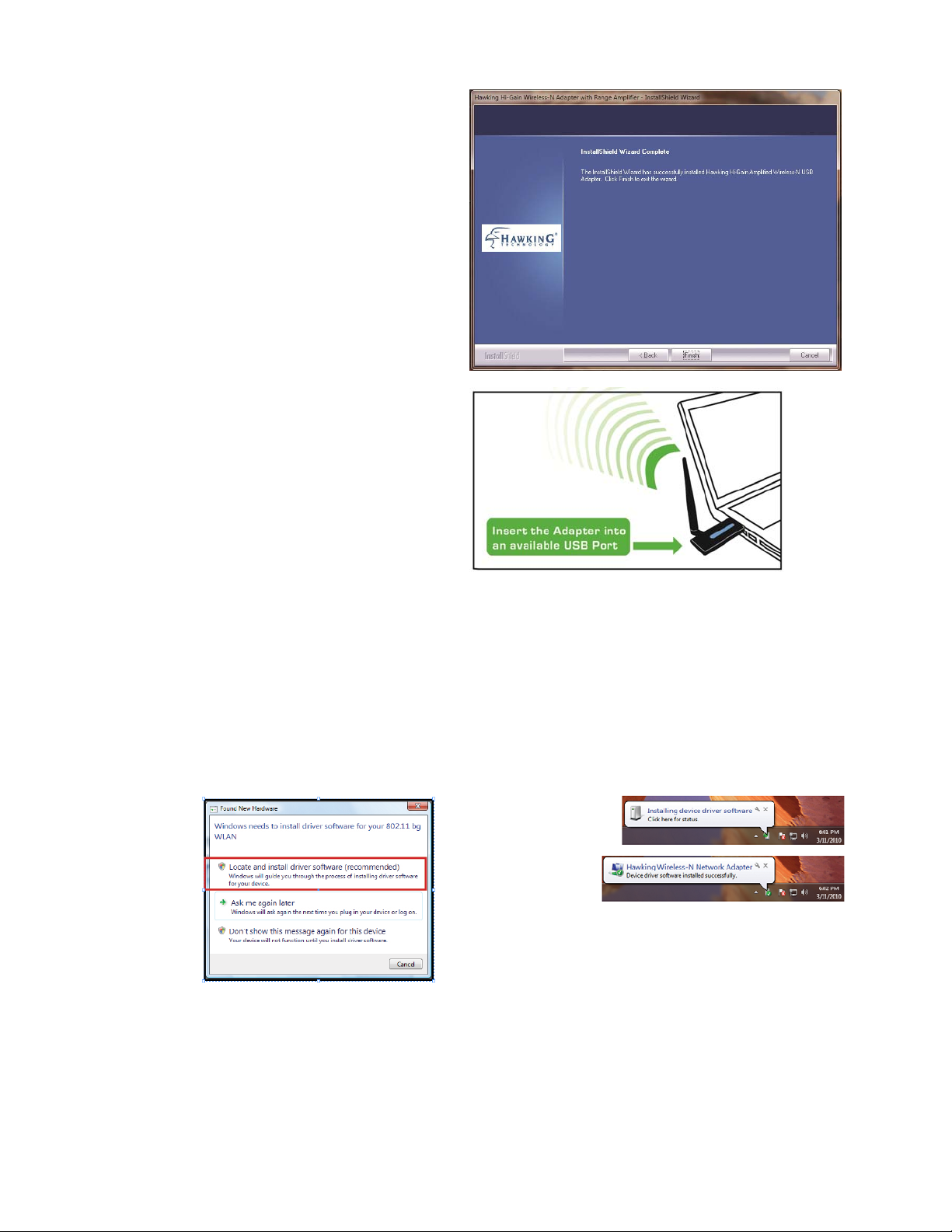
5. Please wait while the install
procedure is running. When Install
Wizard completes, please click
‘Finish.’
6. Now, insert the Adapter into an
available USB Port.
2.2 ConnecttoaWirelessConnection:Windows7
(It is recommended that you use the Windows Wireless Utility for Windows 7 and Vista)
1. Wait a few seconds until your system detects the new hardware (Adapter).
2. A Found New Hardware screens may show up at this point, select “Locate and Install driver
software (recommended)”. Then, your system will automatically locate the software and
complete the driver installation process.
7
Page 15
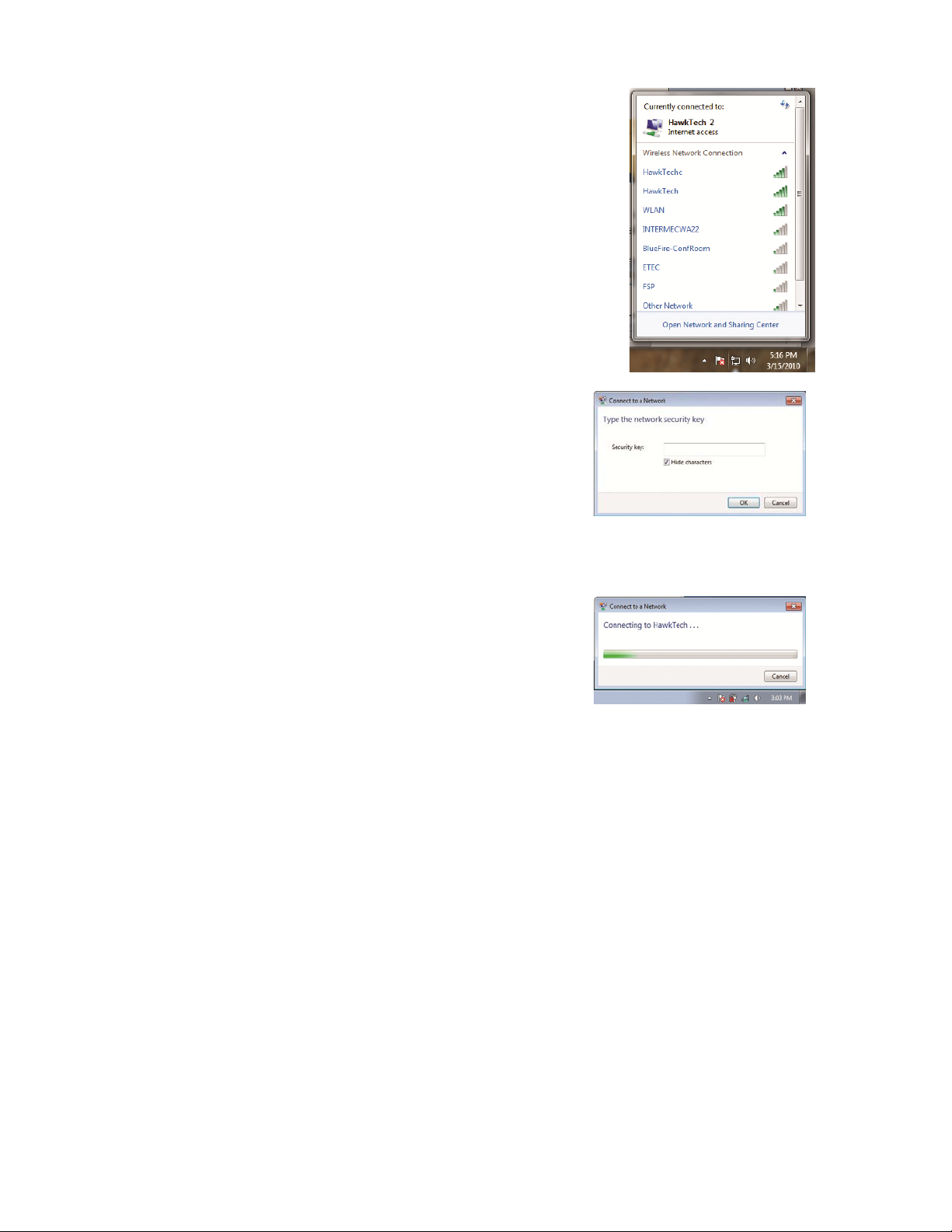
3. Click on the Network and Sharing Center icon from
your system tray (bottom right on your screen). A
list of available wireless networks will appear. Select
a wireless network that you wish to connect to.
4. If you are connecting to a Security-enabled Network,
your system will prompt you to enter your security
key. If you don’t have the security key, please contact
your network administrator or the person who set up
the selected wireless network.
5. If you are not connected to a security enabled
network, you system will proceed to the next step and
connect auto ma tically.
8
Page 16
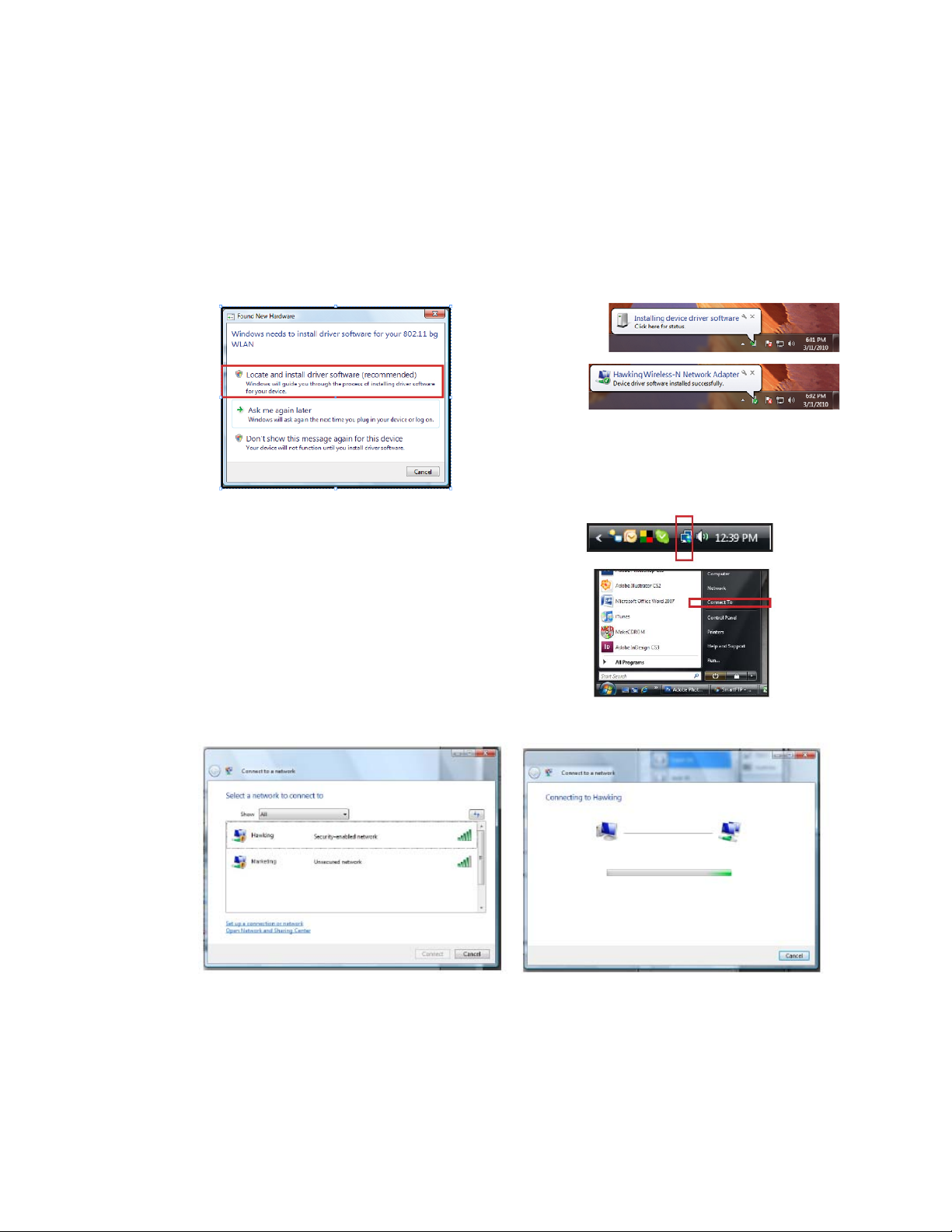
2.3 ConnecttoaWirelessConnection:WindowsVista
(It is recommended that you use the Windows Wireless Utility for Windows 7 and Vista)
1. Wait a few seconds until your system detects the new hardware (Adapter). A Found New
Hardware screens may show up at this point, select “Locate and Install driver software
(recommended)”. Then, your system will automatically locate the software and
complete the driver installation process.
2. Click on the Network icon from your system tray
(bottom right on your screen). If you can’t locate
the Network icon, go to Start menu and select
“Connect To”.
3. Select a Network and click Connect. Please wait until the adapter connects.
9
Page 17
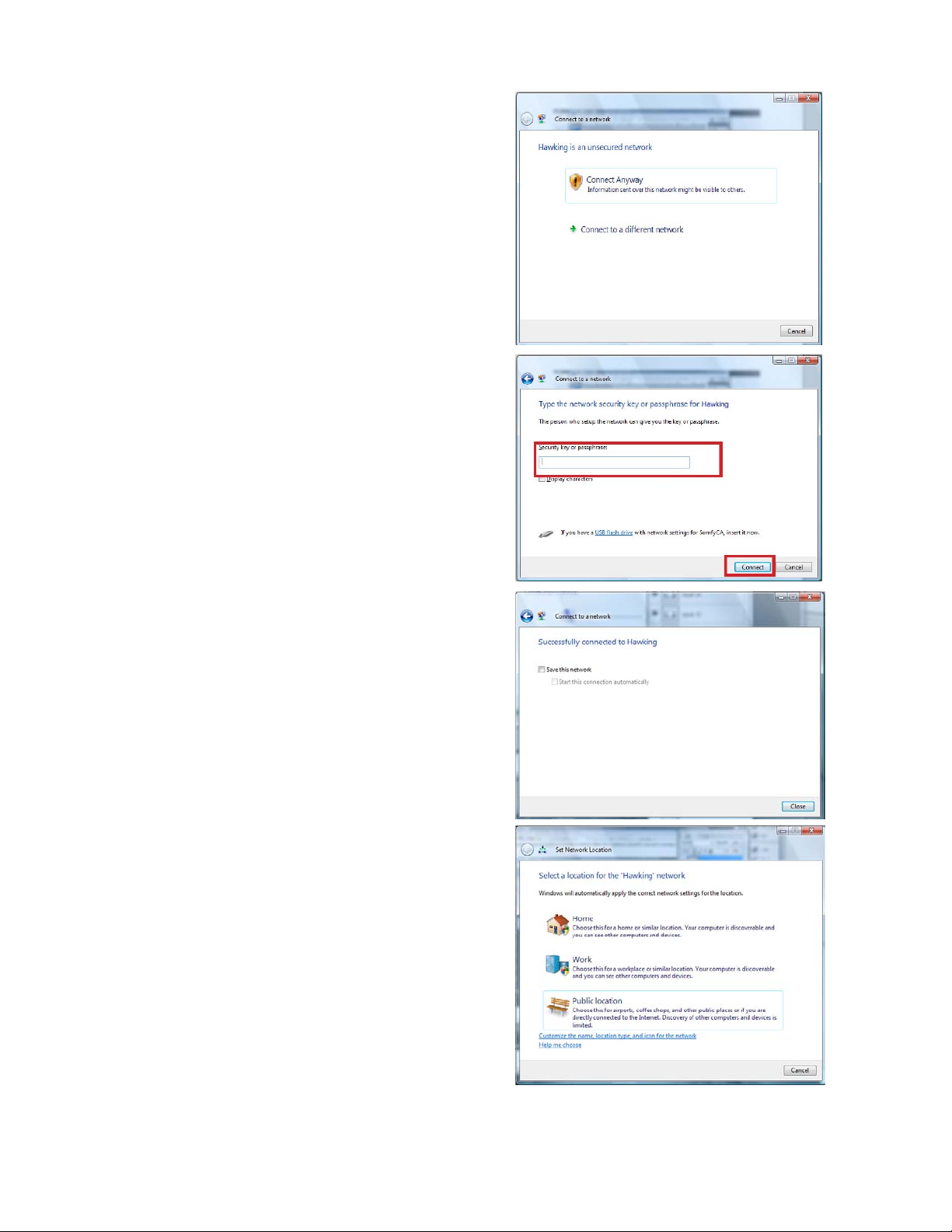
If you are connecting to an
-
unsecured networking, select
Connect Anyway.
- If you are connecting to a
security-enabled Network, type in
the network security key or
passphrase. If you do not have the
security key or passphrase, please
obtain it from your network
administrator.
4. You are now connected to a wireless
network. To save this specific network for
future access, select Save this network.
5. Select a location or you may customize
the name and location type, etc.
10
Page 18
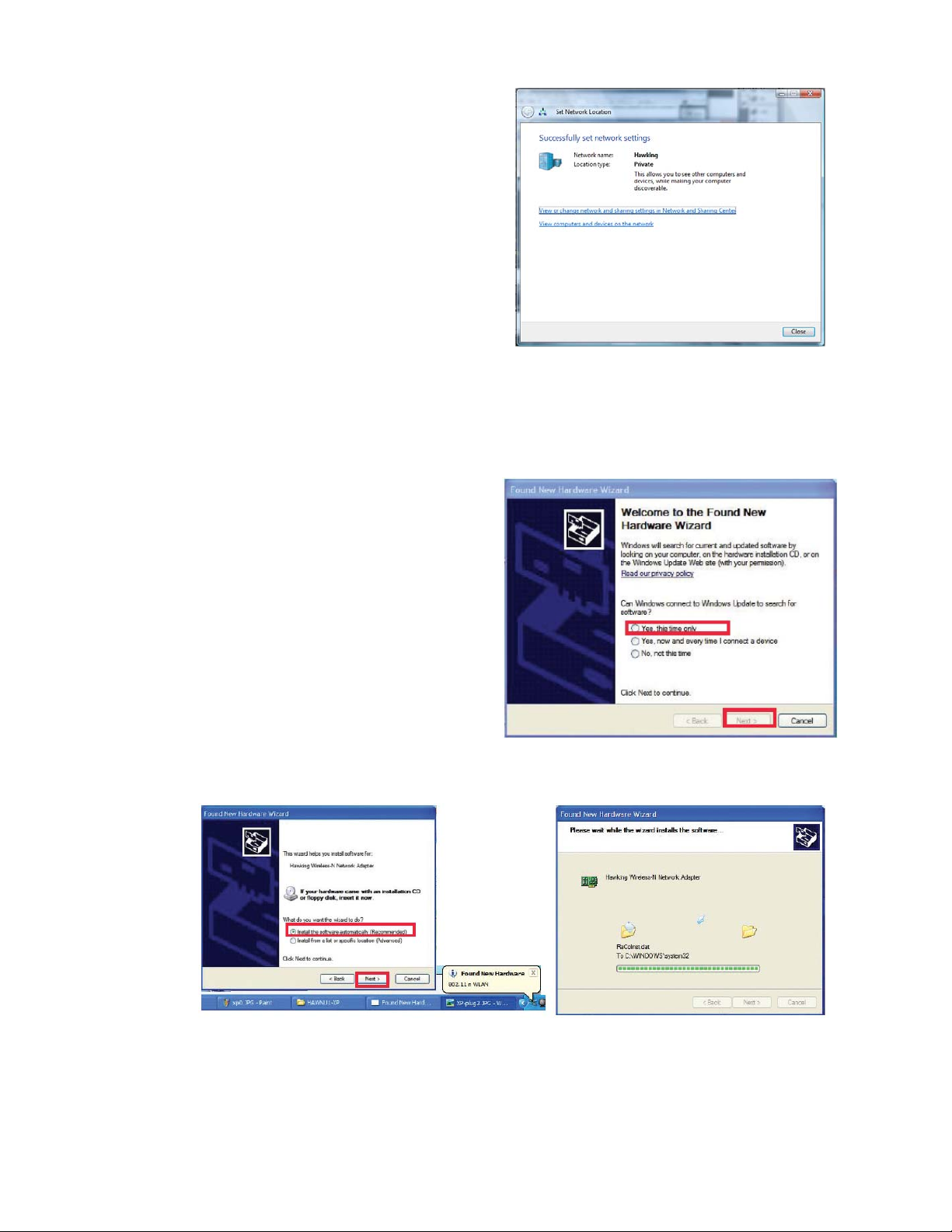
6. Close the Set Network Location when you
are done.
2.4 ConnecttoaWirelessConnection:WindowsXP/2000
Note: Installation was performed on a Windows XP system. Install Screen may vary
slightly, but the installation steps should be similar on a Windows 2000.
1. Plug-in the Adapter into your USB port
if you have not done so. A Welcome to
the Found New Hardware Wizard screen
will guide you through the rest of the
installation. Select “Yes, this time only”
and “Next”.
2. Select “Install the software automatically (Recommended) and wait until the wizard
installs the software.
11
Page 19
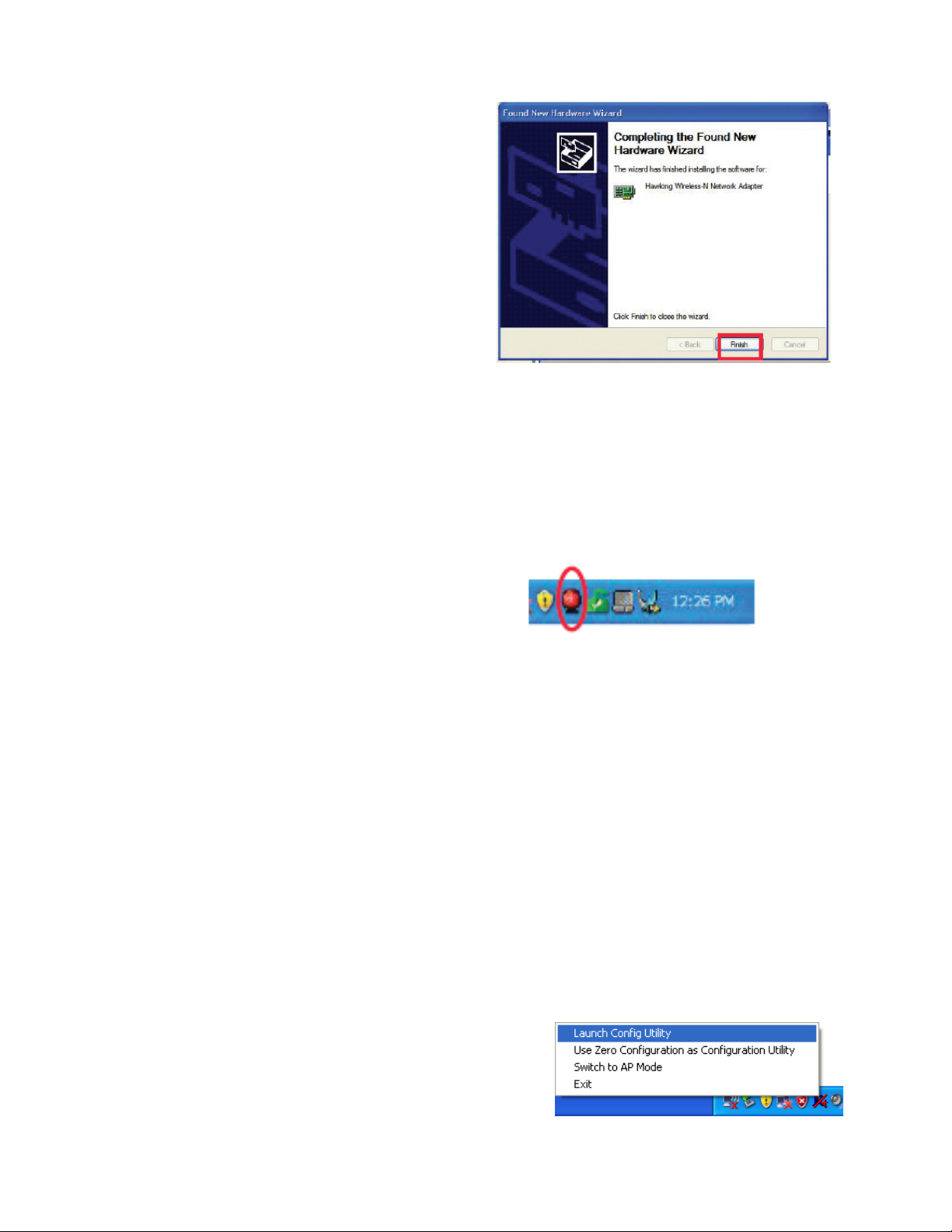
3. When the wizard finishes installing the
software, select “Finish”.
4. After the driver is correctly installed, it will try to connect to any un-encrypted wireless
access point automatically. If you want to connect to a specific wireless access point, or
the access point you wish to connect uses encryption, you have to configure the wireless
network card and input required parameters, to get connected to the wireless access point
you wish to connect.
5. After installation is complete, Hawking
wireless configuration utility will be
shown in the system tray (lower-right
corner of your windows system). Click
on the icon to open up the Hawking
Wireless Utility. (Note: Hawking
Wireless Utility is recommended for
Windows XP and 2000 users.)
2.5 HawkingWirelessUtility
There are two ways you can configure your HAWNU1 Adapter to connect to a wireless
access point: 1. Using the Hawking Wireless Utility/Hawking Configuration Utility or 2.
Using the built-in Windows Zero Configuration Utility (also known as the Windows
Wireless Utility). If you are using Windows XP or 2000, it is recommended that you use
the Hawking Wireless Utility. If you’re using Windows Vista or 7, please use the Windows
Zero Configuration/ Windows Wireless Configuration.
LaunchtheHawkingWirelessUtility
When you want to configure your wireless
connection, please right click on this icon, and a
popup menu will appear. You can click ‘Launch
Config Utility’ to start configuration program.
12
Page 20
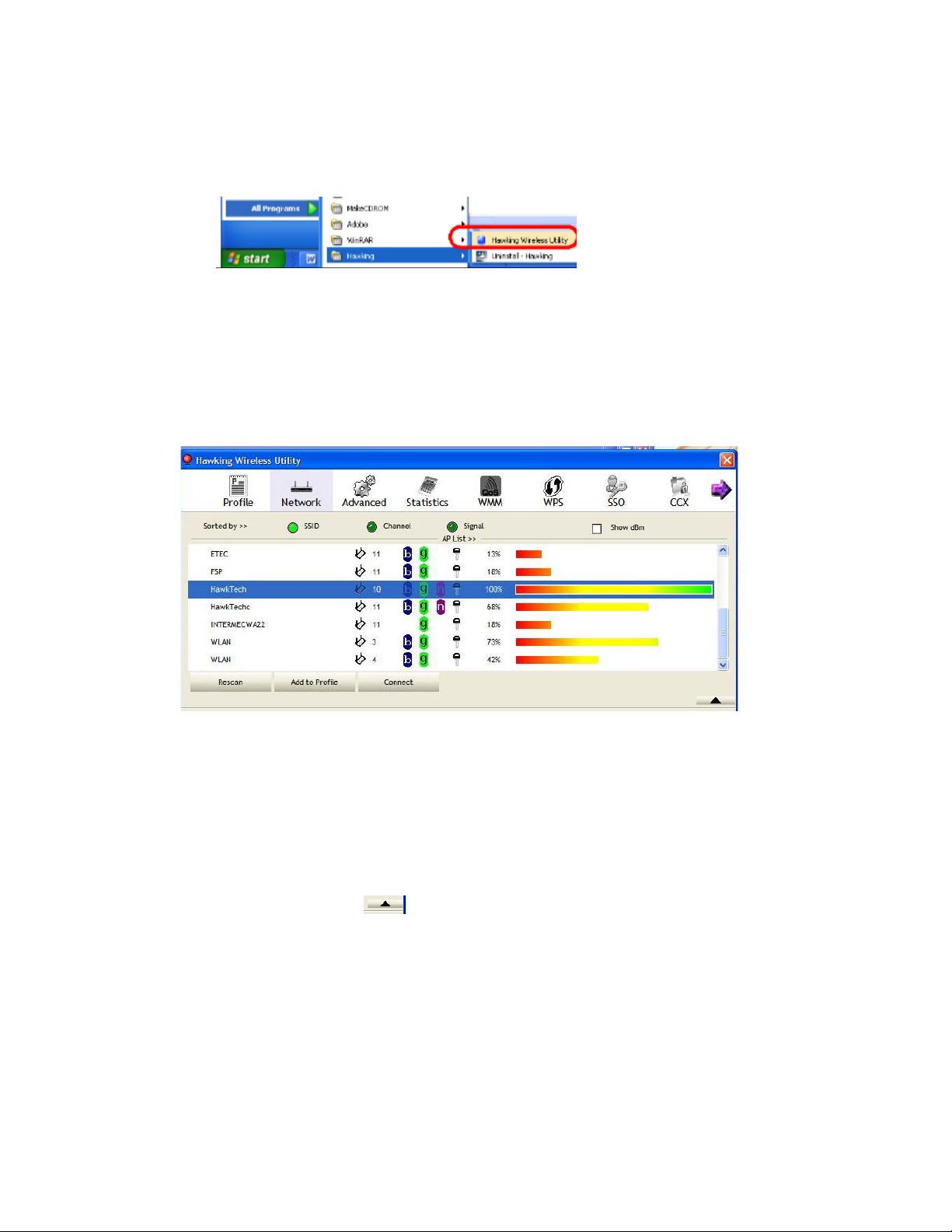
NOTE: If you accidentally exit from the Config Utility by selecting ‘Exit’ from the
menu, you can start Config Utility again by going to ‘Start Menu All Programs
Hawking Wireless-N Amplifi ed Adapter folder HAWNU1 Wireless Utility icon.’
HawkingWirelessUtilityOverview
Hawking HAWNU1 W ireless Utility will launch, and begin to scan for all wireless access
points automatically. The Wireless Utility is separated into three parts:
Menu
Setup
Area
More
Information
Menu: includes the following the following tabs (Profile, Network, Advanced, Statistic,
WMM, WPS, SSO, CCX, and more)
Setup Area: displays information corresponding to the menu above (i.e. profile, network,
etc)
More Information: displays additional information related to the selected menu and set
up. The arrow option allows you to expand or contract the additional information
area (see example below).
13
Page 21
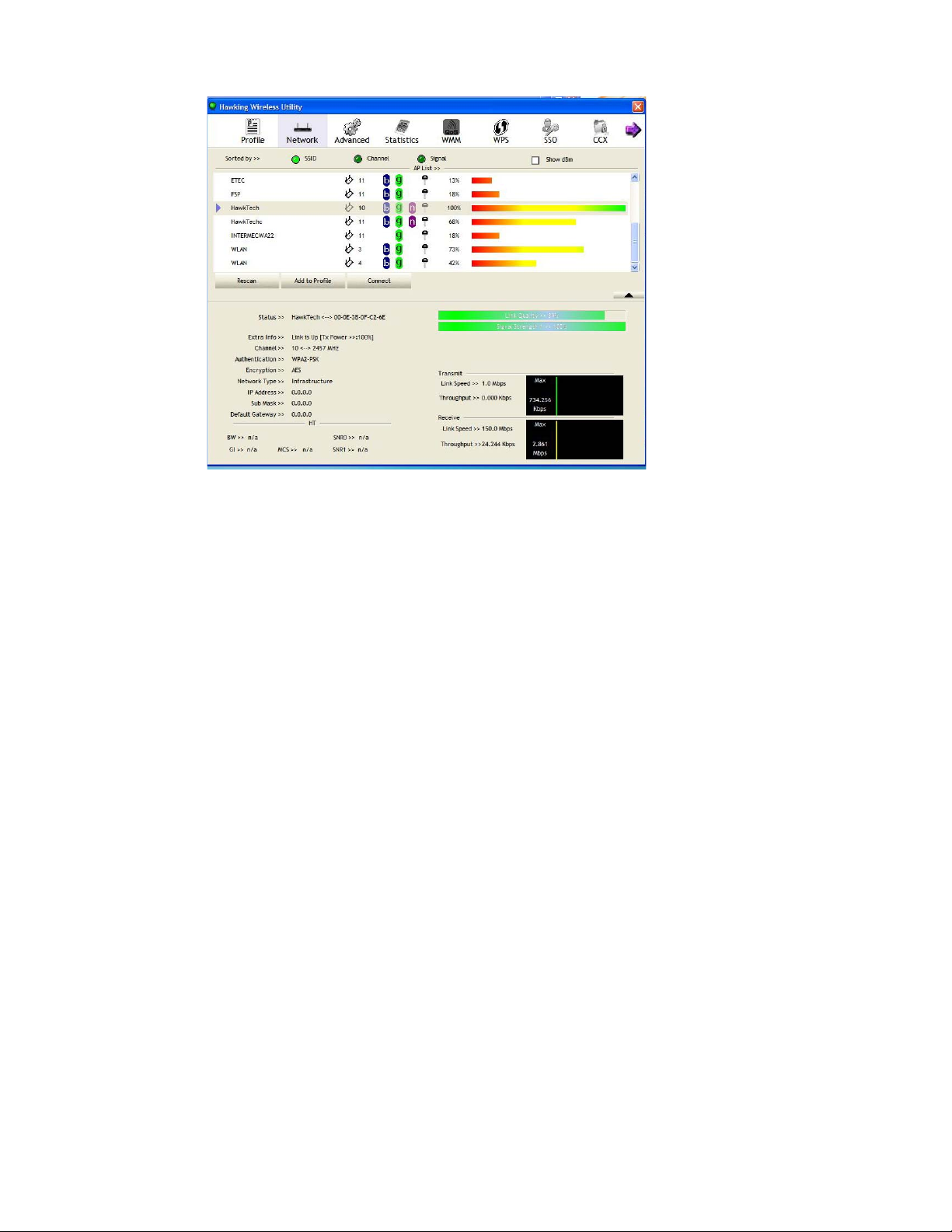
Tip: If a setup item requires more information to complete the setup procedure, the setup utility
window will expand automatically.
ScanforOtherWirelessDevices
There are two kinds of wireless connection mode: Infrastructure and Ad-Hoc. Infrastructure mode
is used by wireless access points, which is able to establish wireless connection for you and other
wireless / wired network clients. Ad-Hoc mode is also known as ‘point-to-Point’ mode, and in
this mode, wireless devices such as computer or PDA will not be able to establish wireless
connection with more than one wireless device, and is suitable for establishing a one-to-one
wireless connection between two wireless devices.
Before you can connect to any wireless access point or device by infrastructure or Ad-Hoc mode,
there are two things you must know:
Wireless device’s ‘SSID’ (Service Set Identifier, some will call it access point’s name.
You can scan for the SSID of other wireless devices nearby, but if the SSID of the wireless device
you wish to connect is hidden, you must know exact SSID before you can establish connection
with it.
If the wireless device you wish to connect uses encryption, you must know its encryption key.
- Launch the Hawking setup utility. The Utility will automatically scan for wireless access
points nearby. (Make sure in the menu area, you are on the Network tab)
14
Page 22
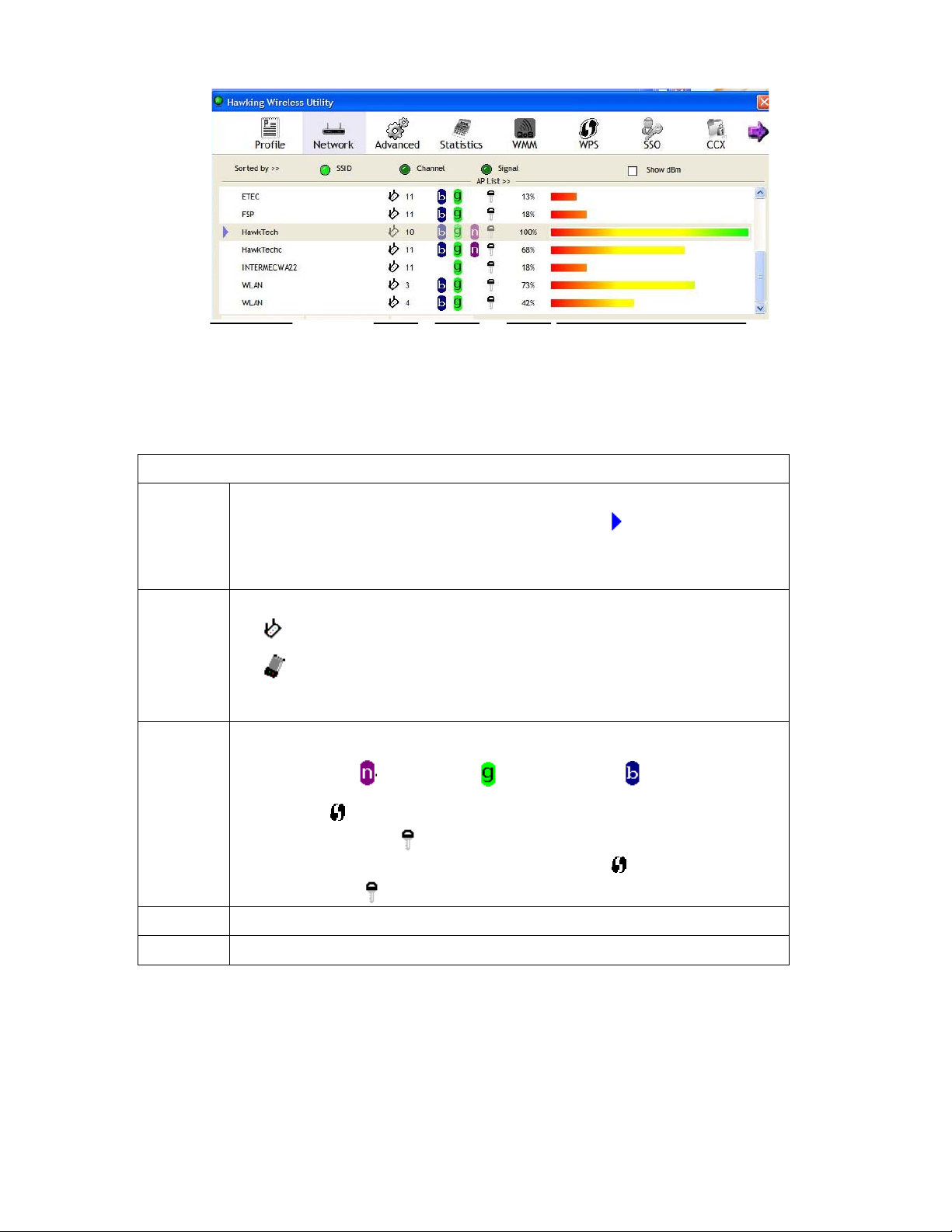
A B C D E
- Scan results will be displayed similar to the image shown above. Now, check if the
wireless device (access point or another computer) with the SSID you wish to connect to
is shown here.
Scan result includes 6 types of information, they are:
A
B
C
D
The SSID (Service Set Identifier) of wireless device. If nothing is displayed here, it
means the SSID of this wireless device is hidden. If a
the name of a wireless device, it means you’ve established a connection with that
wireless device.
The type of this wireless device and the channel number of this wireless device.
Means this wireless device is an access point
Means this wireless device is a computer (Ad-Hoc mode, point-to-point
connection)
The wireless standard supported by this access point is displayed here.
‘n’ for 802.11n
WPS icon
encryption, a key icon
Note: When the access point supports WPS and WPS icon
see the key icon
Shows the signal strength of access point by percentage.
, ‘g; for 802.11g , and ‘b’ for 802.11b .
will appear when the access point supports WPS. If the access point uses
will appear.
here even though the access point uses encryption
symbol appears in front of
is shown, you will not
E
Shows the bar graph of the signal strength.
If you do not see the access point you wish to connect to here, please click ‘Rescan’ button to
scan for access point again, until the one you prefer is displayed. You may have to click ‘Rescan’
more than twice before you can see the access point you wish to use here. However, if you still
do not see the access point after clicking ‘Rescan’ for more than five times, please check your
wireless source. Make sure you are not too far from the access point. For more details, go to
‘Troubleshooting’ section.
15
Page 23

If you wish to see detailed information for a specific access point, please double-click on it, and
you’ll be provided with its detailed information.
There are 4 types of technical information:
General:
Displays basic information about this access point, such as SSID, MAC Address,
authentication / encryption type, channel etc.
If this access point supports WPS (Wi-Fi Protected Setup), related information will be
WPS:
displayed here.
If this access point supports CCX (Cisco Compatible eXtension), related information
CCX:
will be displayed here.
802.11n:
If this access point complies with 802.11n draft, related information will be
displayed here.
Setup Area includes the following items:
Item Name Description
Sorted by >> You can decide how to sort all listed access points by
‘SSID’, ‘Channel’, or ‘Signal’ (signal strength).
Show dBm Check this box to show the signal strength of access point,
instead of percentage.
16
Page 24

Rescan Click this button to rescan access points. You can click this
button for several times, if the access point you wish to use
does not show in the list.
Add to Profile You can store a specific access point to profile, so you can
link to that access point directly next time, without
inputting authentication key again.
To add an access point to profile, you have to select an
access point from the list first, then click ‘Add to Profile’
button. Detailed instructions will be given below.
Connect Connect to a selected access point. You have to select an
access point from the list first and then click ‘Connect’ to
connect to the selected access point.
ConnecttoanAccessPoint
1. Once the wireless access point you wish to connect to is found, you can connect by
selecting the access point then click on ‘Connect’. See the image below.
17
Page 25

Note:
Connect to an access point without an SSID: you’ll be prompted to input the SSID.
If you don’t have the SSID, please ask the owner of wireless access point for the
exact SSID and input it here, then click ‘OK’ when ready. If the SSID you provided
here is wrong, you’ll not be able to connect to this access point.
Connect to an open wireless network (no encryption) - If the access point you
selected does not use encryption, you will be connected to this wireless access point
within one minute.
Connect to an encrypted access point – you’ll be prompted to input its WEP key or
WPA preshared key.
Please ask the owner of the wireless access point you want to connect to, and input the
correct key here and then click ‘OK’. By checking ‘Show Password’ box, the encryption key
you inputted here will be displayed.
If the value you filled out is incorrect, you will not be able to connect to this wireless access
point.
Authentication type will be selected by the authentication type of the access point
automatically, please don’t change it.
However, if you’re connecting to an access point using 802.1x authentication, you have to
check ‘802.1x’ box and input related information. Instructions for 802.1x authentication will
be given later.
If the wireless access point is successfully connected, you’ll see a
symbol appear in front
of the name of the wireless device.
18
Page 26

You can put the mouse cursor over the Hawking configuration utility icon, and the brief
information about link status and signal strength of current wireless connection will be
shown as a popup balloon.
You can also click More / Less button (
connected access point:
/ ) to see detailed information of
19
Page 27

AddanAccessPointtoProfile
If you are going to connect to a specific wireless access point frequently, you can create a
profile to save your access information and you can connect to it directly without reentering
the access information.
You can add a found access point to profile, or input all information of an access point by
yourself.
To add a found access point to profile, please select a found access point first (to make it
highlighted), then click ‘Add to Profile’ button; to input the information of access point by
yourself, please go to ‘Profile’ menu and click ‘Add’ button.
20
Page 28

The setup utility will expand:
System Config Overview:
Item Name Description
Profile Name Name your Profile. A unique name that you’ll remember
(i.e. Home, Work, etc.)
SSID If your SSID is hidden, please input the SSID of this
access point. If you selected an access point from the list
(not hidden SSID), the SSID will automatically be filled
(note: you’ll be able to modify the SSID)
Network T ype
Please select the network type: Ad hoc or Infrastructure.
If you are connecting to an access point, please select
‘Infrastructure’. For point-to-point wireless connection
(i.e. connecting to another computer using Ad Hoc mode),
please select Ad hoc here.
If you selected an access point from the list above, please
keep this field unchanged.
Tx Power You can select the wireless output power here. If you’re
not too far from access point with good signal reception,
21
Page 29

b
you can select a lower output power to save energy; for a
distant access point, you can select a higher output power.
It is recommended to select “Auto” so the setup utility can
determine the best output power for you.
Preamble Select the preamble for Ad hoc mode here. Available
options are ‘Auto’ and ‘Long’.
‘Auto’ option is recommended so that your utility can
determine the preamble for you.
Channel You can select the radio channel number for AdHoc mode
here.
Power Save Mode
CAM (Constantly Awake Mode) keeps your wireless radio
on even when it is not transferring data.
PSM (Power Saving Mode) turns your wireless radio off
when it is not transferring data.
If you are using this networking with a note
ook computer,
‘PSM’ is recommended to help preserve your notebook
battery.
RTS Threshold It is recommended to keep this value untouched unless you
understand the RTS Thresdhold value and its value.
Check this box to set the RTS threshold. You can drag the
slider to set the threshold value, or input the value in the
box located at right.
Fragment Threshold Check this box to set the packet fragment threshold . You
can drag the slider to set the threshold value, or input the
value in the box located at right.
It is recommended to keep this value untouched unless you
understand the Fragment Threshold value.
22
Page 30

To set authentication / encryption information for the access point. Please select ‘Auth. \
Encry.’ tab:
Auth.\Encry Overview:
Item Name Description
Authentication Select the authentication type of the wireless access point or wireless
device you wish to connect. When you are adding a profile from an
existing access point or wireless device, authentication type will be
selected automatically, and please do not change it.
If you select ‘LEAP’, you’ll be prompted to input LEAD specific
settings:
Please input LEAP identity, password, domain name, and select
encryption type. You can check ‘Show Password’ box so the password
you inputted will be displayed as you type, and not be replaced by
asterisk.
Encryption Select the encryption type of the wireless access point or wireless
device you wish to connect. When you are adding a profile from an
existing access point or wireless device, the encryption type will be
selected automatically, and please do not modify it.
WPA Preshared
Key
Input WPA preshared key here. If encryption is not enabled, or you
select ‘WEP’ as encryption type, this field will be disabled and grayed
out.
23
Page 31

WEP Key You can select key type (Hexadecimal or ASCII) and input WEP key
here. If encryption is not enabled, or you select ‘WPA’ as encryption
type, this field will be disabled and grayed out. You can set up to 4 WEP
keys here.
There are two types of WEP key, Hexadecimal and ASCII. For
Hexadecimal key, you can input number 0-9 and alphabet a-f; for
example, ‘001122aabbcc’; For ASCII key, you can input number 0-9
and alphabet a-z; for example, mywepkey12345.
The length of WEP key depends on the type of WEP key you selected.
You can input 10 or 26 hexadecimal characters and 5 or 13 ASCII
characters as WEP key.
Show Password Check this box and all passphrases or security keys you inputted will be
displayed as you type, but not replace your input with asterisks.
Use 802.1x If the access point you wish to connect requires 802.1 x authentications,
please click on ‘Use 802.1x’ box, then click ‘802.1X’ tab to set 802.1x
parameters.
To set 802.1x authentication for the access point. Please click ‘802.1X’ tab:
802.1X Tab Overview:
Item Name Description
EAP Method Select 802.1 x EAP methods from the dropdown menu. Ask your
network administrator or the access point owner if you do not have this
information.
Tunnel
Authentication
Select 802.1x tunnel authentication type from dropdown menu. Please
ask the administrator of the access point you wish to connect to select a
correct tunnel authentication method. This pull down menu is only
available when authentication type you use is 'PEAP', ‘TLS / Smart
Card', or 'TTLS'.
24
Page 32

When you use 'EAP-FAST' as authentication type, the protocol setting
is always 'Generic Token Card' and cannot be modified. You also need
to select ‘Soft Token’ or ‘Static Password’ as password in ‘ID \
Password’ setting.
’EAP Fast’ authentication type also have a sub-menu to set EAP
fast-specific parameters:
If you need to use protected authentication credential, check ‘Use
protected authentication credential’ box, and click ‘Import’ to load
credential file; to remove a loaded credential file, click ‘Remove’.
Session
Resumption
ID \ Password
tab
Client
Certification tab
Server
Certification tab
You can enable or disable session resumption here. If you are unsure
about enabling session resumption or not, please ask your 802.1x
authentication administrator.
Input 802.1x username (ID) and password and other information if it is
required here. Click ‘Show Password’ to show the actual character from
your password.
Use this tab to select a local certificate from dropdown menu. If the
access point you wish to connect requires a specific client certificate,
the certificate must be installed on your computer, then you can select
the certificate from your computer.
Use this tab to use server-based certification. Please select a CA
(Certificate Authority) from dropdown menu. If intermediate
certificates are allowed, please select ‘Allow intermediate certificates’.
Also, if you need to specify CA server’s name, you can specify it in
‘Server name’ field. You can select ‘Server name must match’, so the
CA server’s name must be the same with the value you set in ‘Server
name’ field; If only the domain name part of full server name must the
same with the value you set in ‘Server name’ field, select ‘Domain
name must end in specified name’.
After you complete all information related to the access point, click ‘OK’ to save the profile,
or click ‘cancel’ to cancel adding a new profile.
If the profile is created, you will see the information in the Profile List.
25
Page 33

ProfileManagement
If you need to connect to different wireless access points at different time, like of access
point of your home, office, cybercafé, or public wireless service, you can store the
connection parameters (encryption, passphrase, security etc, etc.) as a profile for every access
point, so you don’t have to input these parameters every time when you want to connect to a
specific wireless access point. To manage profiles, right-click the Hawking configuration
utility icon located at lower-right corner of computer desktop, then click ‘Launch Config
Utility’.
Click the ‘Profile’ menu. All profiles will be listed in ‘Profile List’, and you can select a
profile from the list, all information about selected profile will be listed.
26
Page 34

Add a Profile
If you want to click new profile, click ‘Profile’ menu, then click ‘Add’ button. You’ll be
prompted to input the selected access point’s information.
Edit an existing profile
To change the content of an existing profile, please select the profile you wish to edit from
your list, then click ‘Edit’ button. You’ll be provided with the contents of selected profile,
you can make your change then click ‘OK’ to save changes or click ‘Cancel’ to discard
changes.
27
Page 35

Delete an existing profile
To delete a profile, select the profile you wish to delete from the list, and click ‘Delete’
button to delete it.
28
Page 36

Activate a profile
To connect to a specific wireless device from your profile list, select it and click ‘Activate’
button to establish a connection.
When you selected a profile and click ‘Activate’ button to activate the profile, a
icon will
be displayed in front of the profile to show that the connection is failed; When the connection
is successfully established, a
icon will be displayed.
29
Page 37

AdvancedSettings
This wireless network card provides several advanced settings for experienced wireless users.
You can change these settings to increase data transfer performance, or change operation
mode.
Please follow the following instructions to set advanced wireless settings:
1. Right-click the Hawking configuration utility icon located at lower-right corner of
computer desktop and then click ‘Launch Config Utility’.
2. Select ‘Advanced’ Menu.
30
Page 38

Advanced Menu Overview:
Item Name Description
Wireless mode Display the wireless operation mode of the network card.
Enable Tx Burst Check this box to accelerate the data transmit rate. It may not
work with all wireless access point and wireless devices.
Enable TCP
Window Size
Check this box and the configuration utility will adjust TCP
window size automatically to get better performance. It should be
safe for most of wireless environments, but if you found some
problem on data transfer, uncheck this box.
Fast Roaming Check this box and you can control the threshold that the wireless
network card should switch to another wireless access point with
better signal quality. Only adjust value when you understand what
it means and you need to roam between multiple access points.
Show
Authentication
Status Dialog
When your computer is being authenticated by a wireless
authentication server, a dialog window with the process of
authentication will appear. This function is helpful to find out the
problem when you cannot be authenticated. Finally, you can
provide this information to authentication server’s administrator
for debugging purpose.
Enable CCX Enable Cisco Compatible eXtensions. CCX is a wireless feature
developed by Cisco used to improve the wireless performance
with CCX compatible wireless devices. Check this box if you
need to connect to CCX-compatible wireless devices. When you
enabled CCX, the following setup items will become available:
Turn on CCKM: Check this box to enable CCKM (Cisco
Centralized Key Management), which enables wireless clients to
roam between CCKM-enabled access points in very short time.
Enable Radio Measurements: When you’re connecting to
CCX-compatible access point, check this box to enable radio
measurement function to improve wireless connectivity.
Non-Serving Channel Measurements Limit: When you’re
connecting to CCX-compatible access point, check this box to
enable measurement on unused radio channels to improve
wireless connectivity.
3. After you finish the settings, click ‘Apply’ to apply new settings.
31
Page 39

ViewNetworkStatistics
The configuration utility provides information about network statistics and link status. If you
want to know how your wireless network card works, you can use these functions to get
detailed information about the wireless connection you’re using.
Please follow the following instructions to check network statistics:
1. Right-click the Hawking configuration utility icon located at lower-right corner of
computer desktop and then click ‘Launch Config Utility’.
2. Statistics Menu shows the current status of your wireless network: Transmit (Tx) and
Receive (Rx) data.
All connection-related statistics are displayed here. You can click ‘Transmit’ or ‘Receive’
tab, to view the statistics of transmitted or received packets. You can also click ‘Reset
Counter’ button, to reset the statistics of all items back to 0.
32
Page 40

WMMSetting
This wireless network card provides WMM (Wi-Fi Multimedia) function, which can improve
the performance of certain network applications, like audio/video streaming, network
telephony (VoIP), and others. When you enable the WMM function of this network card, you
can define the priority of different kinds of data, to give higher priority to applications which
require instant responding. Therefore you can improve the performance of such network
applications.
Please follow the following instructions to set advanced wireless settings:
1. Right-click the Hawking configuration utility icon located at lower-right corner of
computer desktop and then click ‘Launch Config Utility’.
2. Click ‘WMM’ menu, and the following settings will appear:
In ‘WMM Setup Status’ block, current WMM settings will be displayed. Below is WMM
menu overview:
Item Name Description
WMM Enable Check this box to enable WMM function. Please click
‘Apply’ button on the right of this check box after you
check or uncheck this box, so corresponding settings in
33
Page 41

this window will be activated or deactivated respectively.
WMM - Power Save
Enable
Direct Link Setup
Enable
Check this box to enable WMM power saving mode to
save energy, and let your computer’s battery live longer.
You also have to select WMM power save modes here:
AC_BE: Best Performance
AC_BK: W orst Performance
AC_VI: Video data has priority
AC_VO: Voice data has priority
If you have another WMM-enabled wireless device, you
can enter its MAC address here, then click ‘Apply’ button,
and this network card will establish a direct link to the
wireless device you specified here.
You also have to specify the timeout value of this
directly-linked wireless device. Valid values are from 1 to
65535 (seconds), and input ‘0’ for infinity.
If you want to remove a specific wireless device from
direct link table, select the device and click this button to
remove it.
WPSConfiguration
Wi-Fi Protected Setup (WPS) is the latest wireless network technology which makes wireless
network setup become very simple. If you have WPS-enabled wireless access point, and you
want to establish a secure connection to it, you don’t have to configure the wireless access
point and setup data encryption by yourself. All you have to do is to go to the WPS setup
page of this wireless card, click a button, and then press a specific button or enter a set of
8-digit code on the wireless access point you wish to establish a secure connection - just three
simple steps!
For older wireless access points, it’s possible to perform a firmware upgrade to become a
WPS-enabled access point. Since they may not have a hardware button to press for WPS
setup, you can use an alternative WPS setup method - input the pin code. Every
WPS-compatible wireless network card support pin code configuration method; you can just
input the code to wireless access point, and the wireless access point and wireless network
card will do the rest for you.
This wireless network card is compatible with WPS. To use this function, the wireless access
point you wish to connect to must support WPS function too. Now, please follow the
following instructions to establish secure connection between WPS-enabled wireless access
point and your wireless network card.
34
Page 42

WPS Setup - PBC (Push-Button Configuration)
1. Right-click the Hawking configuration utility icon located at lower-right corner of
computer desktop and then click ‘Launch Config Utility’.
2. Click ‘WPS’ menu and the following settings will appear.
3. Set ‘Config Mode’ to ‘Enrollee’, and then push the ‘WPS’ button on your wireless access
point (the button used to activate WPS standby mode may have another name), or use
other way to start WPS PBC standby mode as the instruction given by your wireless
access point’s user manual.
You can also set ‘Config Mode’ to ‘Registrar’. In this mode, this wireless network card
will wait for other WPS-enabled access points to send WPS pairing requests. Please refer
to the instruction given by your wireless access point’s user manual to understand how to
send WPS requests.
4. Before you start to establish the wireless connection by using WPS, you can click
‘Rescan’ button to search for WPS-enabled access points near you again, to make sure the
WPS function of your access point is activated.
35
Page 43

All access points with WPS function enabled will be displayed here. Please make sure the
access point you wish to connect is displayed. If not, please click ‘Rescan’ few more
times. You can also click ‘Information’ button to see the detailed information about
selected access point.
5. Start PBC pairing procedure at access point side (please refer to the instruction given by
your access point’s manufacturer), then click ‘PBC’ button in wireless configuration
utility to start to establish wireless connection by WPS. Please be patient (This may
require several seconds to one minute to complete). When you see ‘WPS status is
connected successfully’ message, means the connection between this wireless network
card and access point is successfully established by WPS, and the information about
access point you connected to will be displayed.
6. You can click ‘Detail’ button to see detailed information of connected access point. If you
wish to save this connection as a profile, you can click ‘Export Profile’ button, and this
connection will be saved. You can find this connection in ‘Profile’ tab in a later time.
7. Sometime WPS may fail (In the following picture, WPS pairing failed because no
WPS-enabled access point is found):
36
Page 44

You can click ‘PBC’ button few more times to try again. When an access point is
connected, you can click ‘Disconnect’ to disconnect your wireless network card from a
connected access point, or select another WPS-enabled wireless access point, then click
‘Connect’ to establish connection to selected access point, if there are more than one
WPS-enabled access point found. You can also click ‘Rotate’ button, and next access
point on the list will be selected to establish connection.
If you want to delete a found access point from the list, select it and click ‘Delete’ button.
WPS Setup - PIN
If the wireless access point you wish to connect supports PIN, please follow the following
instructions to establish connection to it:
1. Right-click the Hawking configuration utility icon located at lower-right corner of
computer desktop and then click ‘Launch Config Utility’.
2. Click ‘WPS Configuration’ menu, and the following settings will appear.
37
Page 45

3. The PIN code of your wireless network card is an eight-digit number located at the
upper-right position of configuration utility. Remember it then input the number to your
wireless access point as the WPS PIN code . (Please refer to the user manual of your
wireless access point for instructions about how to do this).
NOTE: If you experienced problem with the pin code provided here, you can click
‘Renew’ to get a new pin code.
4. Click ‘PIN’ button now, and wait for few seconds to one minute. If a wireless access
point with correct PIN code is found, you’ll be connected to that access point.
5. You may have to click ‘PIN’ for few more times to try again. If you still can not connect
to access point by this way, please make sure the PIN code you provided to access point
is correct.
There are also other options available for WPS configuration:
38
Page 46

WPS associate IE: Check this box to send the association request with WPS IE during WPS
setup. This is optional and you can use default value if you don’t know what will be affected.
WPS probe IE: Check this box to send the WPS probe request with WPS IE during WPS
setup. This is optional and you can use default value if you don’t know what will be affected.
Auto: When in PIN mode, wireless access point to be connected will be selected
automatically if this box is checked.
CCXConfiguration
CCX is a wireless feature developed by Cisco used to improve the wireless performance with
CCX compatible wireless devices. When you enabled CCX, the following setup items will
become available:
39
Page 47

CCX
CCX Menu Overview:
Item Name Description
Enable CCX
(Cisco Compatible
eXtensions)
Check this box if you need to connect to CCX-compatible
wireless devices. When you enabled CCX, the following
setup items will become available:
Enable Radio Measurements: When you’re connecting to
CCX-compatible access point, check this box to enable
radio measurement function to improve wireless
connectivity.
Non-Serving Channel Measurements Limit: When you’re
connecting to CCX-compatible access point, check this
box to enable measurement on unused radio channels to
improve wireless connectivity.
Roaming with RF Parameters: When you are roaming
from a CCX-compatible access point to another one,
check this box to enable RF roaming function to improve
the speed of wireless roaming.
Voice Drastic Roaming: When you have introduced the
voice devices (such as VoIP) into the standard WLAN
networks, you can check this box to enable diagnostic
roaming function by the voice traffic test.
CAC CAC (Call Admission Control) is a function to address
40
Page 48

the problems of VoIP stability and roaming. With CAC,
QoS will be maintained in a network overload scenario by
ensuring that the number of active voice calls does not
exceed the configured limits on the access point.
There are three selections: ADDTS, DELTS, and RESET.
Please check with your network administrator for how to
configure.
Diagnostic Select a profile which you want to diagnose, then click
‘Diagnose’ button to perform the diagnostic test.
Information of selected
Here list the profile information you have selected.
profile
RadioOn/Off
You can switch the wireless radio transceiver on and off by the utility, so if you want to
disable wireless network function, you don’t have to remove the network card physically.
1. Right-click the Hawking configuration utility icon located at lower-right corner of
computer desktop and then click ‘Launch Config Utility’.
2. To switch wireless radio on/off, please click ‘Radio On/Off’ button.
41
Page 49

Wireless radio is on (Green)
Wireless radio is off (Red)
42
Page 50

About
The ‘About’ tab provides you the information about version number of the configuration
utility, driver, and other important information about your wireless network card.
Please follow the following instructions to see these information:
1. Right-click the Hawking configuration utility icon located at lower-right corner of
computer desktop and then click ‘Launch Config Utility’.
2. Click ‘About’ tab, and the following information will appear.
43
Page 51

On‐lineHelp
If you need to know the directions of how to use specific function in the utility, please click
‘Help’ button. On-line help documents will be presented in Windows help format.
Click this button to view on-line help documents.
2.6 UsingWindowsZeroConfiguration
NOTE: In Vista, the network card will not connect to any un-encrypted wireless
access point automatically.
Windows XP and Vista has a built-in wireless network configuration utility, called as
‘Windows Zero Configuration’ (WZC). You can also use WZC to configure your wireless
network parameter:
1. Right-click Hawking configuration utility icon and select ‘Use Zero Configuration as
Configuration utility’.
2. Right click Windows Zero Configuration icon and select ‘View Available Wireless
Networks’. If you cannot find the icon, please follow the procedures from step 3 to
step
HERE!
44
Page 52

3. Click ‘Start’ button (should be located at the bottom-left corner of windows desktop),
click ‘Control Panel’, then click ‘Network and Internet Connections’ in Control Panel.
4. Click ‘Network Connections’.
Right-click ‘Wireless Network Connection’ (it may have a number as suffix if you
45
Page 53

have more than one wireless network card, please make sure you right-click the
‘HAWNU1 Wireless LAN Card), then select ‘View Available Wireless Networks’.
5. All wireless access points in proximity will be displayed here. If the access point you
want to use is not displayed here, please try to move your computer closer to the
access point, or you can click ‘Refresh network list’ to rescan access points. Click the
access point you want to use if it’s shown, then click ‘Connect’.
- If the access point is protected by encryption, you have to input its security key or
passphrase here. It must match the encryption setting on the access point.
If the access point you selected does not use encryption, you will not be prompted
for security key or passphrase.
46
Page 54

- If you can see ‘Connected’ message, the connection between your computer and
wireless access point is successfully established.
47
Page 55

3 INSTRUCTIONSFORMACOPERATINGSYSTEM
3.1 Driver&SoftwareInstallation
IMPORTANT
- Please do not install the wireless adapter into your Mac desktop or notebook before
installing the software program from the CD.
- The following installation was operated under Apple OSX 10.5 Leopard. (Installation
Procedures are similar in other OS. However, the installation images and screens may
not look the same as the ones in this manual)
- If you have previously installed other Wireless Adapter Drivers & Utilities, please
uninstall the older version first.
1. Power on your Computer and insert the
Setup CD into your CD-ROM Drive. A
folder should automatically open.
Double click the icon in the folder that is
titled “CLICK HERE TO START”. (If
there is no folder opening up
automatically, click on the CD icon on
your desktop to manually open the
folder.)
2. Please select a Mac OS Setup according
to the system you are operating:
If you are uncertain about which version
of the Mac OS X your are using, click
on the Apple icon located on the left
corner of the menu bar and select
“About This Mac.” The version
number should appear in a pop up
window.
48
Page 56

3. The Introduction Screen will welcome
you to the HAWNU1 Installer, select
“Continue.”
4. Select a destination for the driver.
Select “Continue”. (Typically, the
default destination is the Macintosh HD.)
5. Then select “Install”.
6. If your computer is password protected*,
enter the password and click OK. If it is
not password protected, leave the
password field blank and click OK to
continue.
*If you do not have the password, please
contact the owner/admin of this computer
for Name and Password.
49
Page 57

7. Click Agree to continue.
8. Please wait for the installation process to
complete. Select Finish when it is done
and your computer will reboot.
3.2 ConnectingToYour WirelessNetwork(Mac10.5orlat e r)
1. After restarting your computer, insert the
Adapter into an available USB port on
your desktop or notebook computer.
Insert the USB dish adapter firmly into
the USB port to ensure a proper
connection is made. When the adapter is
inserted carefully lift the antenna unit
upright.
Note: If your computer or laptop
already has a built-in Airport Card,
please turn it off by going to the Wireless
Icon on the top right corner or your
screen and select “TURN OFF
AIRPORT.”
50
Page 58

2. The Hawking Wireless Utility will
automatically pop up. You will be
asked to enable your WLAN card.
When a NOTICE comes up, select “OK”.
Then, select “Network Preferences.”
Please note the “Ethernet Adapter
(en…)”network interface. You will need
to enable this in the Network
Preferences. Note: the screen above
shows “Ethernet Adapter (en…)”
network interface, however it may be
vary slightly on your computer.
3. From your Network Preferences, select
‘Ethernet Adapter (en...)’, then click
‘Apply.’ Then skip the section below
and go to step 4.
If you are planning to use a static IP and
manually enter an IP address, please go
to section 3.4 Configure IP Manually
vs. Automatic (DHCP)
4. From Hawking Wireless Utility, select
“Site Survey” tab. Then select your
desired Wireless Network (SSID).
51
Page 59

5. If your selected network has encryption,
please enter the network key and confirm
it. If the selected network has encryption,
please enter the password and confirm it.
6. Congratulations! The asterisk sign (*)
next to the selected network indicates
that you are connected.
3.3 ConnectingToYour WirelessNetwork(Mac10.3~10.4.9)
Note: Installation was performed on a Mac OSX 10.4. Installation is similar on
Mac OSX 10.3, however the install images may vary slightly.
1. After restarting your computer, insert the
Adapter into an available USB port on
your desktop or notebook computer.
Insert the USB dish adapter firmly into
the USB port to ensure a proper
connection is made. When the adapter is
inserted carefully lift the antenna unit
upright.
Note: If your computer or laptop
already has a built-in Airport Card,
please turn it off by going to the Wireless
Icon on the top right corner or your
screen and select “TURN OFF
AIRPORT.”
52
Page 60

2. The Hawking Wireless Utility will
automatically pop up. You will be
asked to enable your WLAN card.
When a NOTICE comes up, select “OK”.
3. Go to the APPLE icon on the top left
corner of your desktop, select System
Preferences Network Settings.
If this is your first time using the
Hawking Wireless Adapter on your
computer, you will need to enable the
device before using the Wireless Utility.
In the System Preferences page, locate
the NETWORK icon and double click it
to access the control panel.
4. The new USB wireless adapter will
automatically be detected. Click “OK” to
continue.
5. Click “APPLY NOW” to confirm the
selection.
6. From your Network Preferences, select
‘Ethernet Adapter (en...)’, then click
‘Apply.’ Then skip the section below
and go to step 4.
If you are planning to use a static IP and
manually enter an IP address, please go
to section 3.4 Configure IP Manually
vs. Automatic (DHCP)
53
Page 61

3.4 ConfigureIPManuallyvs.Automatic(DHCP)
If you are using an automatically assigned IP address (MOST NETWORKS) you do not
have to worry about this. Simply close the window to proceed.
If you plan on using a “Static” (Manually entered) IP address for your computer, go to
the ‘Configure you may do so here by double clicking the “USB Wireless Adapter”
selection and selecting TCP/IP.
How to change your IP Address to Static Mode:
(Change from DHCP to Manual Configuration)
- If your wireless network uses a static IP address
or requires manual configuration you may do so
by highlighting the USB wireless adapter
(Shown above).
- Select “Configure” to enter the configuration
menu for the wireless adapter.
- Select the Tab that is named TCP/IP
- Select the menu button for “Configure IPv4” and
choose the appropriate selection
- You can manually configure your IP Address,
DNS Servers and other information here.
- Please contact a network administrator if you are
uncertain of the settings that are required to
connect to your network.
- When you have finished select APPLY NOW to
continue.
54
Page 62

3.5 HawkingWirelessUtilityforMacOSX
The Hawking HAWNU1 Wireless Utility is an application that helps you configure the Adapter
and monitor the link status and statistics of your wireless connection.
Each time you insert HAWNU1 into your computer, the Hawking Wireless Utility should
automatically load. You can manually load the Hawking Wireless Utility by going into the
Applications folder and then select the Hawking Wireless Utility
.
SiteSurvey
When you open the Wireless Utility, the
system will scan all wireless channels to find
all access points/stations within the access i bl e
range of your adapter and automatically
connect to the wireless device with the
highest signal strength. The “Site Survey” tab
will show a list of detected networks. You can
change your connection to another network or
you may add one of the networks to your own
profile list.
Parameter Description
Site Survey This tab shows all available wireless networks within
range of your card. It also displays the information of
the networks including the SSID, BSSID, Channel,
Encryption, Authentication and Network Type. If you
want to connect to any networks on the list, double-click
the item on the list, and the adapter will automatically
connect to the selected network. An asterisk sign (*) in
the Associated column shows that you are connected to
the corresponding network (SSID).
Refresh Button Click “Refresh” button to view all the wireless networks
nearby.
Connect Button Click “Connect” to connect to the selected network.
Add to Profile Button Add the selected network to Profiles list.
A green ‘handshake’ icon indicates you are connected to
the selected network (shown respectively on the right
hand column.)
55
Page 63

Profiles
The “Profiles List” is for you to manage the
networks you connect to frequently. You are
able to Add/Delete/Edit/Activate a profile.
Parameter Description
Profiles List The profiles list display all the profiles and the relative
information including Profile Name, SSID, Channel, etc.
Add/
Edit/Remove/Duplicate
Button
Activate Click “Apply” to connect to the selected profile.
Click these buttons to Add/ Edit/Remove/Duplicate the selected
profiles.
ConfigureProfile
System Configuration
Parameter
Profile Name Define a recognizable profile name for you to identify the
SSID The SSID (up to 32 printable ASCII characters) is the unique
Description
different networks.
name identified in a WLAN. The ID prevents the unintentional
merging of two co-located WLANs.
You may specify a SSID for the card and then only the device with
the same SSID can interconnect to the card. If you want to add one
of the networks nearby to the profile list, pull down the menu, all
the networks nearby will be listed and you can add one of them to
the profile list.
56
Page 64

Power Saving Mode The power saving function is only available when the network
type is in Infrastructure.
CAM (Constantly Awake Mode) – The card will always set in
active mode.
Power Saving Mode – Enable the card in the power saving mode
when it is idle.
CAM When AC Power – Select this option to automatically
switch the card from power saving mode to CAM mode while the
power of your laptop computer is supplied by the AC power but
not battery.
Network Type Infrastructure – This operation mode requires the presence of an
802.11 Access Point. All communication is done via the Access
Point or Router.
Ad-Hoc – Select this mode if you want to connect to another
wireless station in the Wireless LAN network without going
through an Access Point or Router. Peer to Peer.
Transmit Power If you wish to lower the transmit power of the card to save the
power of your system, you can select the lower percentages from
the list.
11B Preamble Type The preamble defines the length of the CRC block for
communication among wireless stations. This option is only active
in the Ad Hoc network.
There are two modes including Auto and Long Preamble. If
“Auto" mode is selected, the card will automatically switch the
preamble mode, depending on the wireless station where the
adapter is connected.
RTS Threshold Minimum packet size required for an RTS (Request To Send). For
packets smaller than this threshold, an RTS is not sent and the
packet is transmitted directly to the wireless network. Select a
setting within a range of 0 to 2312 bytes. Minor change is
recommended.
Fragment Threshold The value defines the maximum size of packets; any packet size
larger than the value will be fragmented. If you have decreased
this value and experience high packet error rates, you can increase
it again, but it will likely decrease overall network performance.
Select a setting within a range of 256 to 2312 bytes. Minor change
is recommended.
Channel This setting is only available for Ad Hoc mode. Select the number
of the radio channel used for the networking. The channel setting
should be the same with the network you are connecting to.
57
Page 65

Authentication vs. Security
Parameter
Authentication
Type
Encryption Mode None – Disable the WEP Data Encryption.
WPA Pre-Shared
Key
WEP Key
(Key1 ~ Key4)
Description
This setting has to be con sisten t w i th the wire le ss ne two rks th at the car d in tend s
to connect to. All security keys within a network must match to allow successful
communications.
None – No authentication is needed among the wireless network.
Shared – Only wireless stations using a shared key (WEP Key identified) are
allowed to connecting each other.
WPA-PSK –It is a special mode designed for home and small business users
who do not have access to network authentication servers. In this mode, known
as Pre-Shared Key, the user manually enters the starting password in their
access point or gateway, as well as in each wireless statio n in the network . WPA
takes over automatically from that point, keeping unauthorized users that don't
have the matching password from joining the network, while encrypting the data
traveling between authorized devices. The encryption methods are including
TKIP and AES. Note that this option is only available for Windows XP.
WEP – Enable the WEP Data Encryption. When the item is selected, you have
to continue setting the WEP Encryption keys.
TKIP – TKIP (Temporal Key Integrity Protocol) changes the temporal key every
10,000 packets (a packet is a kind of message transmitted over a network.) This
insures much greater security than the standard WEP security.
AES – AES has been developed to ensure the highest degree of security and
authenticity for digital information and it is the most advanced solution defined by
IEEE 802.11i for the security in the wireless network.
Note: All devices in the network should use the same encryption method to
ensure the communication.
The WPA-PSK key can be from eight to 64 characters and can be letters or
numbers. This same key must be used on all of the wireless stations in the
network.
The WEP keys are used to encrypt data transmitted in the wireless network.
There are two types of key length: 64-bit and 128-bit. Select the default
encryption key from Key 1 to Key 4 by selec ted the radi o button.
58
Page 66

Fill the text box by following the rules below.
64-bit – Input 10-digit Hex values (in the “A-F”, “a-f” and “0-9” range) or 5-digit
ASCII characters (including “a-z” and “0-9”) as the encryption keys. For
example: “0123456aef” or “test1”.
128-bit – Input 26-digit Hex values (in the “A-F”, “a-f” and “0-9” range)
or 13-digit ASCII characters (including “a-z” and “0-9”) as the
encryption keys. For example: “01234567890123456789abcdef" or
“administrator”.
LinkSt atus
From the “Link Status” option, you can view
all the information of the network you are
connecting to. You can use this tool in while
at the same time repositioning the Hi-Gain
antenna to find the optimal location for
antenna placement.
Parameter Description
Status Display the SSID and MAC ID of the network the card is connecting
to.
Current
Channel
Link Speed
(Mbps)
Throughput
(Kbits/sec)
Display the number of the radio channel and the frequency used for the
networking.
Display the transmission and receiving rate of your current network. It
is the number of bits per second that can be transmitted.
Throughput is the average rate of successful message delivery over a
communication channel.
Link Quality This bar indicates the quality of the link. The higher the percentage,
the better the quality.
Signal Strength This bar shows the signal strength level. The higher percentage shown
in the bar, the more radio signal been received by the card. This
indicator helps to find the proper position of the wireless device for
quality network operation.
dBm format If you want to know the signal strength in the unit of dBm, select this
check box.
59
Page 67

St atistics
This option enables you to view the
available statistic information with its
Tx counts (Tx success, Tx error , RT S
Success and RTS Failed), and its Rx
counts (Rx success, Rx error). You
may reset the counters by selecting
"Reset Count e r ”.
Advanced
This option enables you to configure more
advanced settings, for example: wireless
mode, protection mode and etc.
Parameter Description
Wireless Mode Supports 2.4G wireless mode.
Tx Rate Tx Rate (transmit rate) selects the allowable transfer rates of the wireless
client. To optimize performance and range, the Tx Rate should be set to Fully
Automatic. This will automatically adjust the transfer speed for the best
performance and longest range.
Tx Burst This function enables the adapter to deliver better throughput during a period
of time, it only takes effect when connecting with the AP that supports this
function. Check to enable this function.
Enable PSP XLink This will enable the card to work with xlink
Radio Off Lets you turn the wireless radio on and off.
60
Page 68

WPS
Wi-Fi Protected Setup (WPS) is the latest
wireless network technology which makes
wireless network setup become very simple.
This Wireless Card supports the configuration
setup using PIN configuration method or PBC
configuration method through an internal or
external Registrar.
To use WPS, your product must support WPS
and be compatible with WPA security. WPS
can automatically set up a random network
name (SSID) and strong WPA wireless
security for wireless routers, access points,
computers, adapters, Wi-Fi phones, and other
consumer electronics devices.
Parameter Description
WPS AP List
Display the information of surrounding APs with WPS
IE from last scan result. List information includes SSID,
BSSID, Channel, ID (Device Password ID),
Security-Enabled.
Rescan
Issue a rescan command to wireless NIC to update
information on surrounding wireless network.
Information
Display the information about WPS IE on the selected
network. List Information includes Authentication Type,
Encryption Type, Config Methods, Device Password ID,
Selected Registrar, State, Version, AP Setup Locked,
UUID-E and RF Bands.
Pin Code / Renew
8-digit numbers. It is required to enter PIN Code into
Registrar using PIN method.
Each NIC Wireless has only one PIN Code of Enrollee.
Some Wireless Access Point may support PIN function.
Remember it, and input the number to your wireless
access point as the WPS PIN code (Please refer to the
user manual of your wireless access point for
instructions about how to do this).
61
Page 69

Config Mode
WPS Profile List
(NOTE: If you experienced problem with the pin code
provided here, you can click ‘Renew’ to get a new pin
code.)
Select as an Enrollee or an external Registrar.
Display all of credentials got from the Registrar. List
information includes 40 SSID, MAC address,
Authentication and Encryption Type. If STA Enrollee,
credentials are created as soon as each WPS success. If
STA Registrar, RaUI creates a new credential with
WPA2-PSK/AES/64Hex-Key and doesn’t change until
next switching to STA Registrar.
Control items on WPS Profile List:
Detail: Information about Security and Key in the
credential
Connect: Command to connect to the selected network
inside credentials. The active selected credential is as
like as the active selected Profile.
PIN
PBC (Push-Button
Configuration)
Rescan
Rotate: Command to rotate to connect to the next inside
credentials
Disconnect: Stop WPS action and disconnect this active
link. And then select the last profile at the Profile Page
of RaUI if exist. If there is an empty profile page, the
driver will select any non-security AP.
Delete: Delete an existing credential. And then select
the next credential if exist. If there is an empty
credential, the driver will select any non-security AP.
Start to add to Registrar using PIN configuration
method. IF STA Registrar, remember that enter PIN
Code read from you Enrollee before starting PIN.
One of the ways to establish a secure connection using
WPS. See instruction from your AP to establish
connection using PBC.
Note: When you click PIN or PBC, please don’t do any
rescan within two-minute connection. If you want to
abort this setup within the interval, restart PIN/PBC or
press Disconnect to stop WPS connection.
You can click ‘Rescan’ button to search for
WPS-enabled access points near you again, to make
sure the WPS function of your access point is activated.
62
Page 70

Profile Detail
You can click ‘Detail’ button to see detailed information
of connected access point. If you wish to save this
connection as a profile, you can click ‘Export Profile’
button, and this connection will be saved. You can find
this connection in ‘Profile’ tab in a later time.
Export Profile
If you wish to save this connection as a profile, you can
click ‘Export Profile’ button, and this connection will be
saved. You can find this connection in ‘Profile’ tab in a
later time.
WPS associate IE:
Check this box to send the association request with
WPS IE during WPS setup. This is optional for STA
WPS probe IE Check this box to send the WPS probe request with
WPS IE during WPS setup. This is optional for STA.
Automatically Select the AP When in PIN mode, wireless access point to be
connected will be selected automatically if this box is
checked.
About
The ‘About’ tab provides you the information
about version number of the configuration
utility, driver, and other important information
about your wireless network card.
63
Page 71

4 ProductSpecifications
Standard IEEE 802.11b/g/n
Bus T ype USB 2.0 Type A
Frequency Band 2.4000~2.4835GHz (Industrial Scientific Medical
Band)
Data Rate 11b: 1/2/5.5/11Mbps
11g: 6/9/12/24/36/48/54Mbps
11n (20MHz): MCS0-7 (up to 72Mbps)
11n (40MHz): MCS0-7 (up to 150Mbps)
Security WEP 64/128, WPA, WPA2
Cisco CCX Support
Antenna Detachable 3dBi Dipole Antenna with RP-SMA
Connector
Output Power
11b: 22dBm±1dBm
11g: 21dBm±1dBm
11n(20MHz): 21dBm±1dBm
11n(20MHz): 17dBm±1dBm
Drivers Windows 2000/XP/Vista/7
Mac OS X 10.3 -10.6
LED Link/Activity
Dimension 10(H) x 28(W) x 89.6(L) mm
Temperature Operating
Storage
Humidity Operating 10~90% (NonCondensing)
Storage Max. 95% (NonCondensing)
Certification FCC, CE
32~104°F (0~40°C)
14~140°F (-10~60°C)
5 Troubleshooting
If you encounter any problem when you’re using this wireless network card, don’t panic!
Before you call your dealer of purchase for help, please check this troubleshooting table, the
solution of your problem could be very simple, and you can solve the problem by yourself!
64
Page 72

Scenario Solution
I can’t find any wireless
access point / wireless device
in ‘Site Survey’ function.
Nothing happens when I click
‘Launch Config Utility’
1. Click ‘Rescan’ for few more times and see if you can
find any wireless access point or wireless device.
2. Please move closer to any known wireless access
point.
3. ‘Ad hoc’ function must be enabled for the wireless
device you wish to establish a direct wireless link.
4. Please adjust the position of network card (you may
have to move your computer if you’re using a
notebook computer) and click ‘Rescan’ button for
few more times. If you can find the wireless access
point or wireless device you want to connect by
doing this, try to move closer to the place where the
wireless access point or wireless device is located.
1. Please make sure the wireless network card is
inserted into your computer’s USB port. If the
Hawking configuration utility’s icon is black, the
network card is not detected by your computer.
2. Reboot the computer and try again.
3. Remove the card and insert it into another USB port.
4. Remove the driver and re-install.
5. Contact the dealer of purchase for help.
I can not establish connection
with a certain wireless access
point
1. Click ‘Connect’ for few more times.
2. If the SSID of access point you wish to connect is
hidden (nothing displayed in ‘SSID’ field in ‘Site
Survey’ function), you have to input correct SSID of
the access point you wish to connect. Please contact
the owner of access point to ask for correct SSID.
3. You have to input correct security key to connect an
access point with encryption. Please contact the
owner of access point to ask for correct security key.
4. The access point you wish to connect only allows
network cards with specific MAC address to
establish connection. Please go to ‘About’ tab and
write the value of ‘Phy_Addess’ down, then present
this value to the owner of access point so he / she
can add the MAC address of your network card to
his / her access point’s list.
The network is slow / having 1. Move closer to the place where access point is
65
Page 73

problem when transferring
large files
located.
2. Disable ‘Tx Burst’ in ‘Advanced’ tab.
3. Enable ‘WMM’ in ‘WMM’ tab if you need to use
multimedia / telephony related applications.
4. Disable ‘WMM – Power Save Enable’ in ‘WMM’
tab.
5. There could be too much people using the same radio
channel. Ask the owner of the access point to change
the channel numb e r.
Please try one or more solutions listed above.
6 Glossary
1. What is the IEEE 802.11g standard?
802.11g is the new IEEE standard for high-speed wireless LAN communications that
provides for up to 54 Mbps data rate in the 2.4 GHz band. 802.11g is quickly becoming
the next mainstream wireless LAN technology for the home, office and public
networks.
802.11g defines the use of the same OFDM modulation technique specified in IEEE
802.11a for the 5 GHz frequency band and applies it in the same 2.4 GHz frequency
band as IEEE 802.11b. The 802.11g standard requires backward compatibility with
802.11b.
The standard specifically calls for:
A. A new physical layer for the 802.11 Medium Access Control (MAC) in the 2.4 GHz
frequency band, known as the extended rate PHY (ERP). The ERP adds OFDM as a
mandatory new coding scheme for 6, 12 and 24 Mbps (mandatory speeds), and 18,
36, 48 and 54 Mbps (optional speeds). The ERP includes the modulation schemes
found in 802.11b including CCK for 11 and 5.5 Mbps and Barker code modulation
for 2 and 1 Mbps.
B. A protection mechanism called RTS/CTS that govern how 802.11g devices and
802.11b devices interoperate.
2. What is the IEEE 802.11b standard?
The IEEE 802.11b Wireless LAN standard subcommittee formulates the standard for
the industry. The objective is to enable wireless LAN hardware from different
manufactures to communicate.
3. What does IEEE 802.11 feature support?
The product supports the following IEEE 802.11 functions:
66
Page 74

CSMA/CA plus Acknowledge Protocol
Multi-Channel Roaming
Automatic Rate Selection
RTS/CTS Feature
Fragmentation
Power Management
4. What is Ad-hoc?
An Ad-hoc integrated wireless LAN is a group of computers, each has a Wireless LAN
card, Connected as an independent wireless LAN. Ad hoc wireless LAN is applicable
at a departmental scale for a branch or SOHO operation.
5. What is Infrastructure?
An integrated wireless and wireless and wired LAN is called an Infrastructure
configuration. Infrastructure is applicable to enterprise scale for wireless access to
central database, or wireless application for mobile workers.
6. What is BSS ID?
A specific Ad hoc LAN is called a Basic Service Set (BSS). Computers in a BSS must
be configured with the same BSS ID.
7. What is WEP?
WEP is Wired Equivalent Privacy, a data privacy mechanism based on a 40 bit shared
key algorithm, as described in the IEEE 802 .11 standard.
8. What is TKIP?
TKIP is a quick-fix method to quickly overcome the inherent weaknesses in WEP
security, especially the reuse of encryption keys. TKIP is involved in the IEEE 802.11i
WLAN security standard, and the specification might be officially released by early
2003.
9. What is AES?
AES (Advanced Encryption Standard), a chip-based security, has been developed to
ensure the highest degree of security and authenticity for digital information, wherever
and however communicated or stored, while making more efficient use of hardware
and/or software than previous encryption standards. It is also included in IEEE 802.11i
standard. Compare with AES, TKIP is a temporary protocol for replacing WEP security
until manufacturers implement AES at the hardware level.
10. Can Wireless products support printer sharing?
Wireless products perform the same function as LAN products. Therefore, Wireless
products can work with Netware, Windows 2000, or other LAN operating systems t o
support printer or file sharing.
11. Would the information be intercepted while transmitting on air?
WLAN features two-fold protection in security. On the hardware side, as with Direct
Sequence Spread Spectrum technology, it has the inherent security feature of
67
Page 75

scrambling. On the software side, WLAN series offer the encryption function (WEP) to
enhance security and Access Control. Users can set it up depending upon their needs.
12. What is DSSS? What is FHSS? And what are their differences?
Frequency-hopping spread-spectrum (FHSS) uses a narrowband carrier that changes
frequency in a pattern that is known to both transmitter and receiver. Properly
synchronized, the net effect is to maintain a single logical channel. To an unintended
receiver, FHSS appears to be short-duration impulse noise. Direct-sequence
spread-spectrum (DSSS) generates a redundant bit pattern for each bit to be transmitted.
This bit pattern is called a chip (or chipping code). The longer the chip is, the greater
the probability that the original data can be recovered. Even if one or more bits in the
chip are damaged during transmission, statistical techniques embedded in the radio can
recover the original data without-the need for retransmission. To an unintended receiver,
DSSS appears as low power wideband noise and is rejected (ignored) by most
narrowband receivers.
13. What is Spread Spectrum?
Spread Spectrum technology is a wideband radio frequency technique developed by the
military for use in reliable, secure, mission-critical communication systems. It is
designed to trade off bandwidth efficiency for reliability, integrity, and security. In
other words, more bandwidth is consumed than in the case of narrowband transmission,
but the trade off produces a signal that is, in effect, louder and thus easier to detect,
provided that the receiver knows the parameters of the spread-spectrum signal being
broadcast. If a receiver is not tuned to the right frequency, a spread –spectrum signal
looks like background noise. There are two main alternatives, Direct Sequence Spread
Spectrum (DSSS) and Frequency Hopping Spread Spectrum (FHSS).
14. What is WMM?
Wi-Fi Multimedia (WMM), a group of features for wireless networks that improve the
user experience for audio, video and voice applications. WMM is based on a subset of
the IEEE 802.11e WLAN QoS draft standard. WMM adds prioritized capabilities to
Wi-Fi networks and optimizes their performance when multiple concurring
applications, each with different latency and throughput requirements, compete for
network resources. By using WMM, end-user satisfaction is maintained in a wider
variety of environments and traffic conditions. WMM makes it possible for home
network users and enterprise network managers to decide which data streams are most
important and assign them a higher traffic priority.
15. What is WMM Power Save?
WMM Power Save is a set of features for Wi-Fi networks that increase the efficiency
and flexibility of data transmission in order to conserve power. WMM Power Save has
been optimized for mobile devices running latency-sensitive applications such as voice,
audio, or video, but can benefit any Wi-Fi device. WMM Power Save uses mechanisms
included in the IEEE 802.11e standard and is an enhancement of IEEE 802.11 Legacy
Power Save. With WMM Power Save, the same amount of data can be transmitted in a
shorter time while allowing the Wi-Fi device to remain longer in a low-power “dozing”
state.
68
Page 76

16. What is GI?
GI stands for Guard Interval. It’s a measure to protect wireless devices from crossinterference. If there are two wireless devices using the same or near channel, and they
are close enough, radio interference will occur and reduce the radio resource usability.
17. What is STBC?
STBC stands for Space-Time Block Coding, which is a technique used to transfer
multiple copies of data by multiple antenna, to improve data transfer performance. By
using multiple antennas, not only data transfer rate is improved, but also the wireless
stability.
18. What is WPS?
WPS stands for Wi-Fi Protected Setup. It provides a simple way to establish
unencrypted or encrypted connections between wireless clients and access point
automatically. User can press a software or hardware button to activate WPS function,
and WPS-compatible wireless clients and access point will establish connection by
themselves. There are two types of WPS: PBC (Push-Button Configuration) and PIN
code.
69
