Page 1
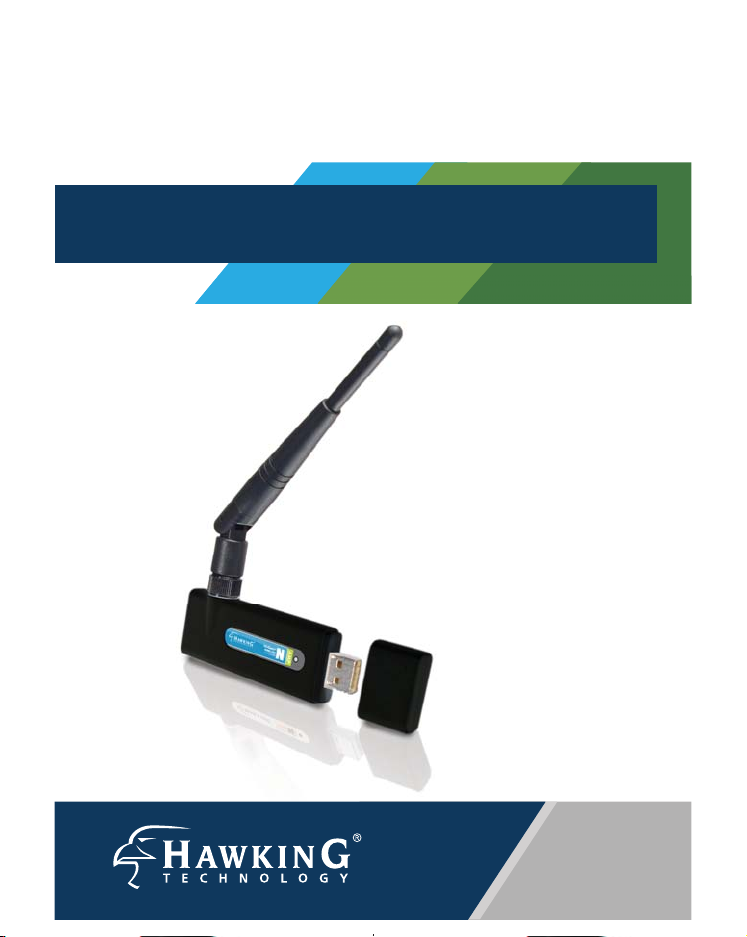
QUICK INSTALLATION GUIDE
Hi-GainTM Wireless-150N
USB Network Adapter with Range Amplifier
Mac OS X Windows XP Windows 7 & Vista
START HERE
HAWNU1
Page 2
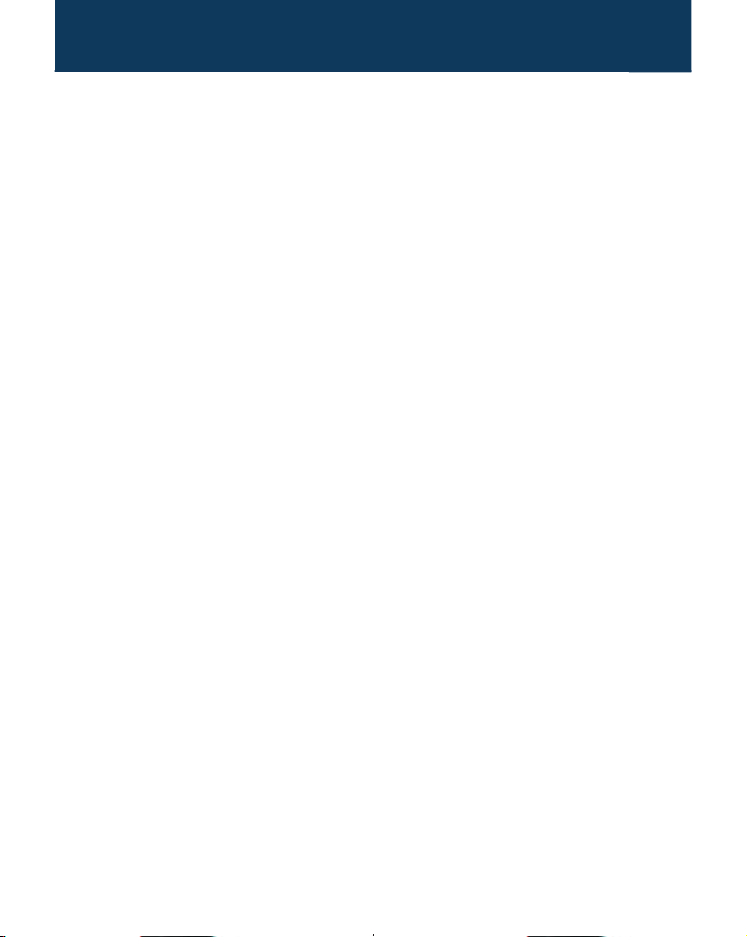
OVERVIEW
Check Package Contents
- One Hi-Gain Wireless-150N USB Adapter with Cap
- One External Dipole Antenna
- CD (Drivers and User’s Manual)
Installation Instructions are divided into three sections
(Windows 7 & Vista, Windows XP, and Mac OS X):
- Windows 7 & Vista Installation: page 2.
- Windows XP Installation: page 9.
- Mac OS X Installation: page 15
This document only contains quick setup instructions. For more
settings, please refer to the User’s Manual located on the CD.
Support is available via website, email, and telephone:
Website: www.hawkingtech.com/support
E-mail: support@hawkingtech.com
Tel (Toll Free US & Canada): 888-202-3344
Tel (International): +949-206-6900
- page 1 -
Page 3
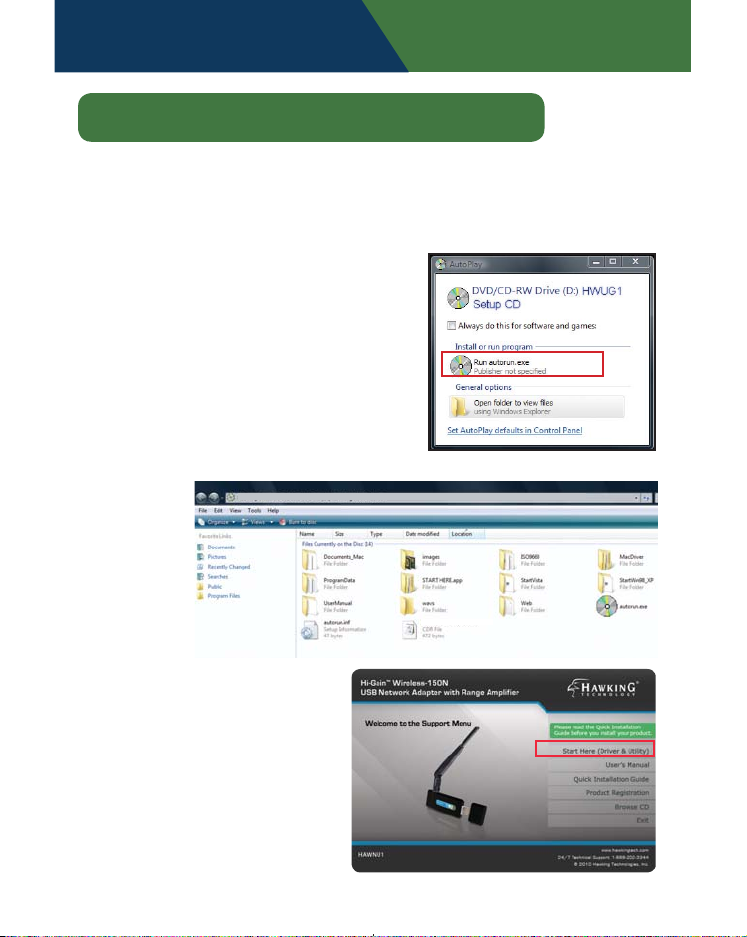
Windows 7 & Vista
Installation Instructions for Windows 7 & Vista
IMPORTANT! Do not connect the Wireless-N USB Adapter into
the USB port until you have installed the driver from the CD and
are instructed to do so. Otherwise, the Adapter may not operate
properly.
1. Driver & Utility Setup:
a. Insert the Setup CD.
Select “Run autorun.exe”
b. If the autorun doesn’t
come up, go to “open
folder to view les” , then
select “autorun.exe”.
Computer DVD/CD-RW Drive (D:) HAWNU1 Setup CD
HAWNU1 - Autoload.cdr
2. Select START HERE from
the Setup Wizard.
- page 2 - Setup Instructions: Windows 7/Vista
Page 4
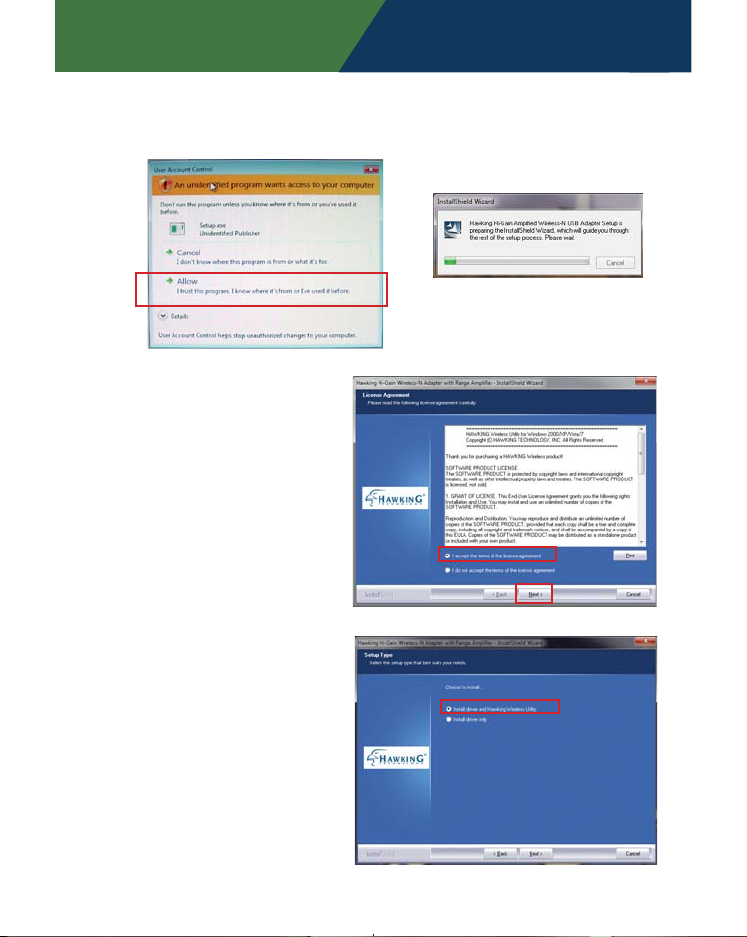
Windows 7 & Vista
3. User Account Control: Select ‘Allow’ to continue. Then, wait for
the InstallShield Wizard to guide you through the setup.
4. Read through the License
Agreement. Select “I
accept the terms of the
license agreement” and
“Next”.
5. Select the Default option
and click “Next”.
Setup Instructions: Windows 7/ Vista - page 3 -
Page 5
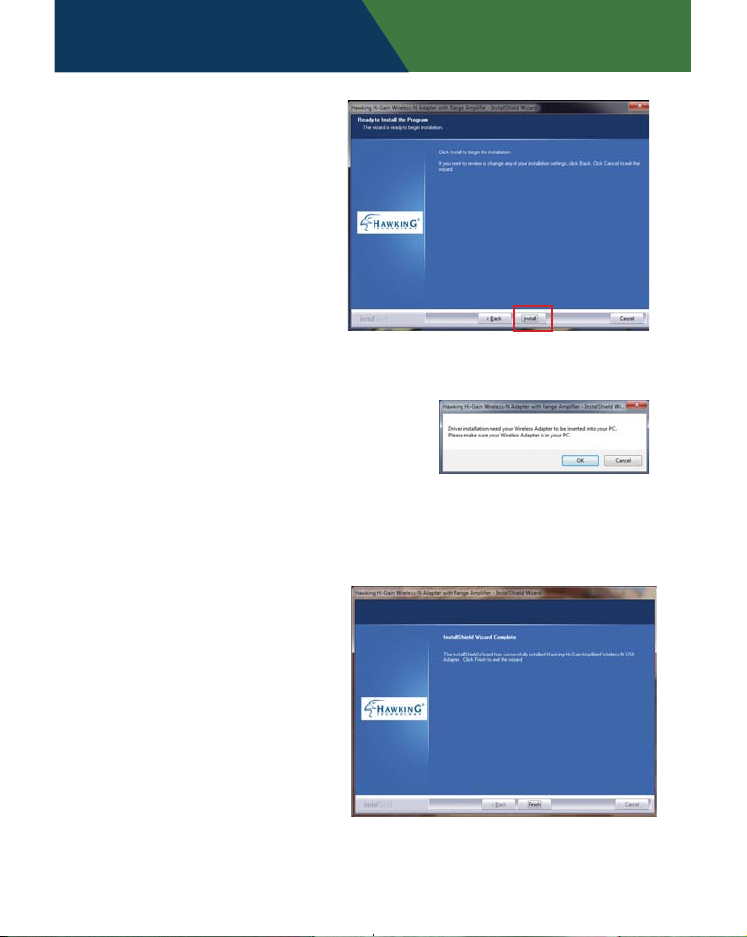
6. Select “Install” to
continue.
7. The install wizard will prompt you to
insert the USB Adapter into your PC.
IGNORE the message for now. Select
“OK” to continue. (It is recommended
to nish installing the driver before
plugging in the Adapter.)
8. You are now nished
installing the software
driver. Select “Finish.”
Then, go to Step 9.
Windows 7 & Vista
- page 4 - Setup Instructions: Windows7/ Vista
Page 6
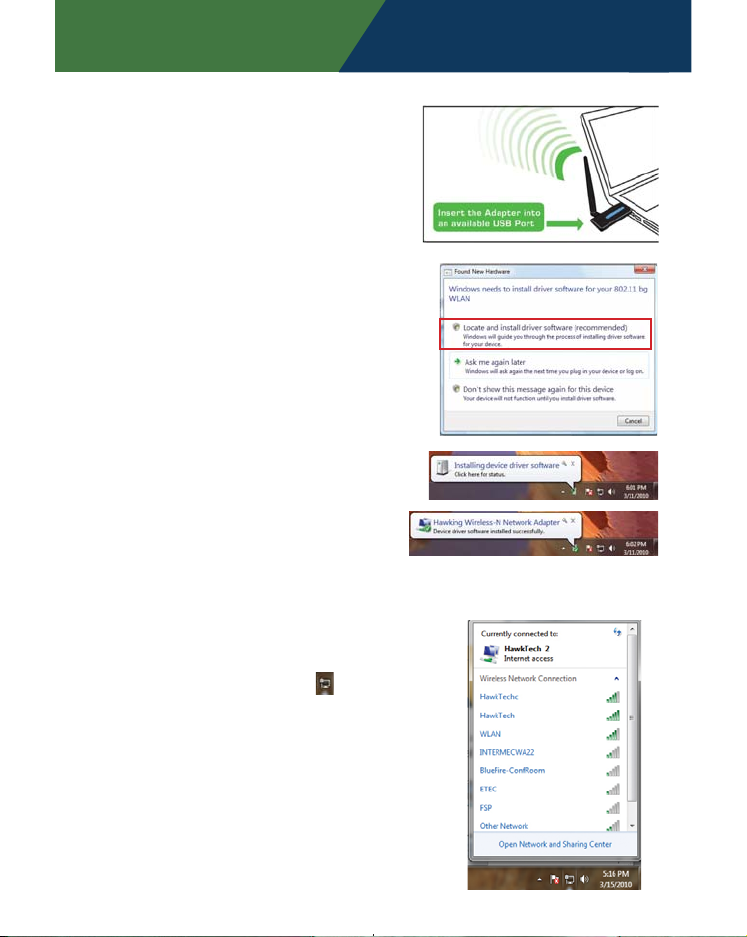
Windows 7 & Vista
9. Now, insert the Adapter into an
available USB Port.
Wait a few seconds until your
system detects the new hardware
(Adapter). A Found New
Hardware screens may show
up at this point, select “Locate
and Install driver software
(recommended)”.
It will automatically locate the
software and complete the driver
installation process.
Set up Your Wireless Connection for Windows 7
[Win 7] Step 1
Click on the Network and
Sharing Center icon
your system tray (bottom
right on your screen). A list of
available wireless networks
will appear. Select a wireless
network that you wish to
connect to.
Setup Instructions: Windows 7/ Vista - page 5 -
from
Page 7

Windows 7 & Vista
[Win7 ]Step 2:
If you are connecting to a
Security-enabled Network,
your system will prompt you to
enter your security key. If you
don’t have the security key,
please contact your network
administrator or the person
who set up the selected wireless
network.
If you are not connected to a
security enabled network, you
system will proceed to the next
step and connect automatically.
Setup Your Wireless Connection (Windows Vista)
[Win Vista] Step 1:
Double click on the bottom
“network icon”
If you can’t locate the Network
icon, go to Start menu and
select “Connect To”. )
- page 6 - Setup Instructions: Windows7/ Vista
Page 8
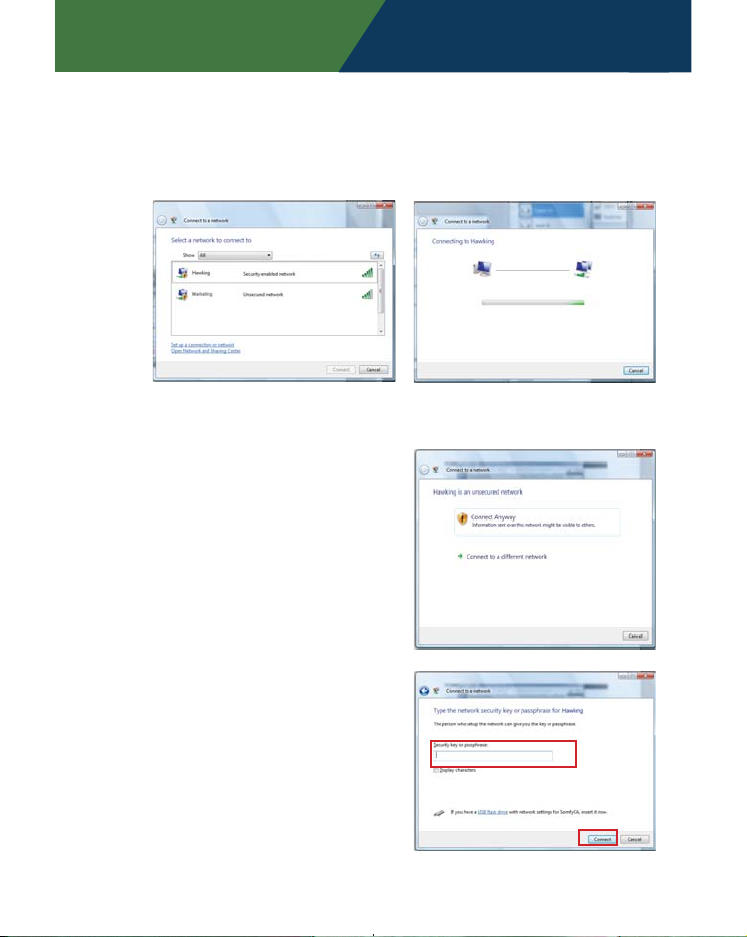
Windows 7 & Vista
[Win Vista] Step 2:
Select a Network and click Connect. Please wait until the
adapter connects.
[Win Vista] Step 3:
If you are connecting to an
unsecured networking, select ‘Connect Anyway’. (See
the right image)
If you are connecting to a
security-enabled Network,
type in the network security
key or passphrase. If you do
not have the security key or
passphrase, please obtain it
from your network administrator.
Setup Instructions: Windows 7/Vista - page 7 -
Page 9

[Win Vista] Step 4
You are now connected to
a wireless network. To save
this specic network for future access, select Save this
network.
Select a location or you
may customize the name
and location type, etc.
Windows 7 & Vista
Close the Set Network
Location when you are
done.
Congratulations! You
are now connected.
- page 8 - Setup Instructions: Windows 7/Vista
Page 10

Windows XP
Installation Instructions for Windows XP
Important: Do Not connect the Network Adapter into the USB port
until you have installed the driver from the CD and are instructed to
do so. Otherwise, the Adapter may not operate correctly.
1. Driver & Utility Setup:
Insert the Setup CD. The
Setup Wizard will load
up automatically, select
START HERE.
The InstallShield Wizard will initialize
automatically
2 Setup will prompt you
to accept the Licensing
Agreement. Select “Yes”
to continue.
Setup Instructions: Windows XP - page 9 -
Page 11

3. Select “Install driver
and Hawking
Wireless Utility” and
“Next”.
4. Select “Hawking
Wireless
Conguration”, then
click “Next” .
Windows XP
5. Please wait a few
seconds. Your
system is installing
the software. Select
“Finish” , when it is
done.
- page 10 - Setup Instructions: Windows XP
Page 12

Windows XP
6. Plug-in the Adapter into your USB port.
A Welcome to the Found New
Hardware Wizard screen will
guide you through the rest of the
installation. Select “Yes, this time
only” and “Next”.
Select “Install the software automatically (Recommended) and
wait until the wizard installs the software.
When the wizard nishes
installing the software, select
“Finish”.
Setup Instructions: Windows XP - page 11 -
Page 13

Windows XP
Important: This Quick Installation Guide is intended for quick setup with
available wireless networks. For more settings, please refer to the User
Manual located on the Setup CD.
Hawking Wireless Utility
Locate the Hawking icon in the system tray, right click on it and then
choose Hawking Wireless Utility.
Connect To:
Step 1: In the Hawking Wireless Utility, click on the NETWORK tab.
a. Click on Rescan to update the list of wireless networks in
your area. (If your wireless network is not listed, check your
Wireless Router. Make sure your wireless network is set up
correctly. If the problem persists, check with your Router
manufacturer’s technical support department.)
b. Select a network and double-click to Connect. (If you are
connecting to a network with encryption (TKIP, WPA, WEP,
etc. ) please go to Step 2 on the next page.
- page 12 - Setup Instructions: Windows XP
Page 14

Windows XP
Step 2: In the Authentication and Security window, please
enter in your network’s security information. If you don’t
have this information, please request it from your network
administrator who set up your network.
WPA Encryption
a. Encryption Type:
Select TKIP or AES
b. All Encryptions
must match the
selected network’s
encryption
settings.
c. Pre-shared Key:
Should be 8-63
characters and
must match your
network.
WPA2 Encryption
a. Enter Pre-shared Key (should be 8-63 characters and must
match your network). After you are done entering the
selected Network Encryption, click OK and proceed.
Setup Instructions: Windows XP - page 13 -
Page 15

Windows XP
WEP Encryption
a. Select 64-bit or 128bit
b. Passphrase - this
is case sensitive and
contains no more
than 16 alphanumeric
characters. ( Must
be the same as your
network).
c. 64-bit WEP key:
exactly 10 hexadecimal
characters and must
be the same as your
network.
128-bit WEP key: exactly 26 hexadecimal characters and must be
the same as your network.
Wireless Status
The color on your icon in the system tray will help you determine
your wireless network status.
Wireless Link is Excellent There is no Wireless Link
Wireless Link is Average Wireless Device is not detected
(may not be plugged-in correctly)
Wireless Link is Weak
- page 14 - Setup Instructions: Windows XP
Page 16

Mac OS
Installation for Mac OS X
Important:
1) Do not connect the Wireless USB adapter to your computer until
you have installed the driver from the CD and are instructed to do so.
Otherwise, the adapter may not operate correctly.
2) Installation software requires you to restart your computer, be
sure to save all your work before installation.
Note: The installation images may be dierent depending on your
Mac OS version.
1. Insert Setup CD. When the folder opens up automatically,
double click the icon titled “START HERE”.
If this window does not open up automatically, go to your
Desktop and click on the CD icon.
Setup Instructions: Mac - page 15 -
Page 17

2. Next, select the appropriate Mac OS X to install.
Panther ~ Mac OS X10.3
Tiger ~ Mac OS X 10.4
Leopard ~ Mac OS X 10.5
Snow Leopard ~ Mac OSX 10.6
If you are uncertain
about which Mac OS
you are using, go to
the Finder’s Menu
Bar, select the APPLE
icon, then select
“About this Mac” and
check your current
Mac OS X version.
Mac OS
3. The Introduction Screen
will welcome you to
the HAWNU1 Installer,
select “Continue.”
- page 16 - Setup Instructions: Mac
Page 18

Mac OS
Install
4. Select a destination
for the driver. Select
“Continue”. (Typically,
the default destination
is the Macintosh HD.)
Select Install
If your computer is password protected*, enter the password
and click OK. If it is not password protected, leave the password
eld blank and click OK to continue.
*If you do not have
this information,
please contact the
owner/admin of this
computer for Name
and Password.
Setup Instructions: Mac - page 17 -
Page 19

5. At this point, if you have
Install
not saved all your work,
please do so. Then,
select continue to Install.
6. Please wait for the
installation process
to complete. Select
Finish when it is done
and your computer will
reboot.
Mac OS
- page 18 - Setup Instructions: Mac
Page 20

Mac OS
CONNECTING TO YOUR WIRELESS NETWORK
After your computer reboots, insert the HAWNU1 Adapter into an
available USB port
Note: To make sure the HAWNU1 Adapter works properly, you must
turn o any previously installed wireless card (including the built-in
airport card.)
To turn the airport card o, locate the
airport wireless icon at the top right
hand corner and select “Turn Airport
O”
7. Set up your Wireless Network. This is required only if you are
installing the HAWNU1 for the rst time.
7a. Click on the APPLE icon in the
top left-hand corner and then
select SYSTEM PREFERENCES.
Setup Instructions: Mac - page 19 -
a
Page 21

Mac OS
7b. From the menu that
appears, double click the
NETWORK icon to begin
enabling your Hawking
wireless device before using
the wireless utility.
7c. Your computer will
automatically detect the USB
Wireless-N adapter. Be sure
to note the port number i.e.
Ethernet Adapter (en#). Click
OK to continue.
For any reason, the newport is not detected and nothing
show up on your screen, go to System Preferences then select
Network. Click on the “Show” eld, select Ethernet Adapter
(en#). (Note: # can be any
number - it does not have
to be (en3) as shown in the
picture.)
b
Double click on the
Ethernet Adapter (en__)
- page 20 - Setup Instructions: Mac
Page 22

Mac OS
8. In the Network screen, click
on the “Show” eld, make
sure the Ethernet Adapter
(en#) is selected. “Using
DHCP” should be selected in
the Congure IPv4 eld.
Finally, select “Apply
Now” to conrm and
close the window (if
you cannot choose “Apply Now” simply close
the page).
Mac OS 10.3-10.4
Mac OS 10.5 Leopard
Setup Instructions: Mac - page 21-
Page 23

Mac OS
9. As a default setting, the Hawking Wireless Utility (WLAN) will
automatically load on your Dock when you insert the Hawking
Adapter. Double Click on the icon to start the HAWNU1
Wireless Utility.
A
B
C
(If the wireless utility does not show up automatically or you
accidently close it down, go to application folder and search for
Wireless Utility.
A Site Survey tab (shown above) - provides a list of detected wireless
networks and their status.
B The handshake icon ( ) means you are connected to the associat-
ed network with the SSID next to the icon. (the example above shows
the HAWNU1 is connected to a network with the name Hawking.)
If you wish to connect to a dierent network, select the network you
wish to connect to, either double click on it or click on the connect
button.
C The “Rescan” button will rescan for available networks. If your net-
work does not appear, check to see if your network is set up correctly.
- page 22 - Setup Instructions: Mac
Page 24

Mac OS
10. SECURITY
When logging on to a secured
network, the Wireless Utility
will prompt you to enter the
Encryption Key. If you are
unsure about your security key,
please contact your network
administrator.
Be sure to enter the correct
Authentication Type and
Encryption Type. Then,
click “OK”.
Congratulations! You have completed the Mac OS installation.
Setup Instructions: Mac - page 23-
Page 25

Extend Your Wireless Range
The HAWNU1 is designed with range extending feature. To extend your
wireless range, simply replace the antenna with a higher decibel antenna.
Hawking carries a wide range of indoor and outdoor antennas. For more
information, visit www.hawkingtech.com.
HA12W
Hi-Gain 12 dBi Directional Window Antenna
HAO9SDP & HAO14SDP
Hi-Gain 9dBi & 14dBi Outdoor Directional Antenna
WWW.HAWKINGTECH.COM
TECHNICAL SUPPORT
Email: support@hawkingtech.com
Website: www.hawkingtech.com/support
Tel (Toll Free US & Canada): 888-202-3344
Tel (International): 949-206-6900
Hawking is a registered trademark of Hawking Technologies, Inc. ©2010 Hawking Technologies, Inc. All rights
reserved. Other brands and product names are trademarks or registered trademarks of their respective owners.
Apple, Mac, and Airport are registered trademarks of Apple Computer, Inc, No aliation is implied or expressed.
PRODUCT REGISTER
http://www.hawkingtech.com/registration.php
RMA INFORMATION
http://www.hawkingtech.com/rma.php
SALES INFORMATION
sales@hawkingtech.com
