Hawaiian Telcom TV Quick Start Manual
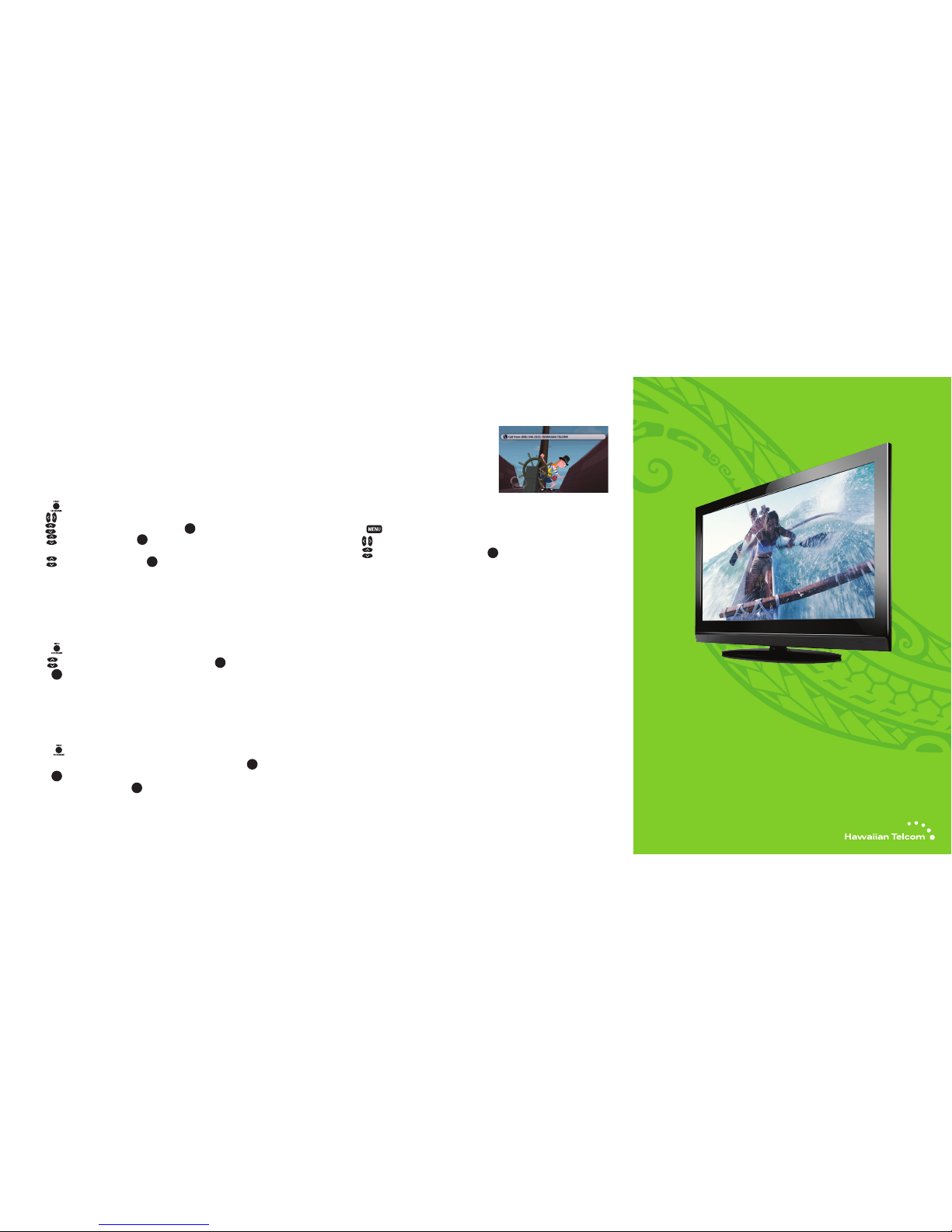
VIDEO ON DEMAND (VOD) & PAY PER VIEW (PPV)
With VOD & PPV, you can order great films, sp ecial events, or live sports, all from your
living room. Choose from thousands of movi e titles, including Hollywood blockbusters.
Or gather friends and family for a live PPV event , like ESPN Full Court games or UFC,
so everyone can view the action from a front row seat.
How to rent a Vide o On Demand program
1. Press
(VIDEO ON DEM AND).
2. Use
to select a video category. For those wit h subcategories,
use
to select the desired subcategory a nd press OK.
3. Use
to select a video and press OK. A Summary screen will appear for
you to watch a preview or rent the video.
4. Use
to select Rent for $ and press OK. The video will begin
playing immediately.
How to watch a rente d Video On Demand progr am
Watch your rentals as many times as you want within the rental period
(24 hours for most rentals).
1. Press (VIDEO ON DEM AND) to view your current rentals.
2. Use
to select the movie you would like to watch and press OK.
3. Press
OK
to start playing the video.
How to purchas e a Pay Per View event
Simply press the “Video on Dem and” button on your remote control to purchase
PPV events. Charges will appear on you r next month’s bill.
1. Press (VIDEO ON DEMAN D).
2. Navigate to highlight the PPV event that you want to purchase and press
OK
.
3. Press
OK
to display the Program Inf o screen for that event.
4. Navigate to Rent for $ and press
OK
. A rental confirmation message will appe ar
on your screen.
CALLER ID ON YOUR TV
• Hawaiian Telcom home phone customers can
use their TV as a Caller ID dis play. This feature is
automatically set up on your Hawaiian Telcom TV.
• Caller ID on TV allows you to see who’s calling
your Hawaiian Telcom home phone right on
your TV.
How to turn on/off, snooze o r reset your Caller ID o n TV
1. Press
.
2. Use
to navigate to In teractive.
3. Use
to navigate to Caller ID Snooze. Press OK to access and select preferences.
QUICK FIXES:
• A reset usually resolves most service issues you may be experiencing . Turn your Set Top
Box off and on by pressing the “Power” button to reset the system.
• If you are still experiencing service issues, unplug the Set Top Box from the power outlet
for at least 10 seconds and then plug it back in. This reset metho d usually resolves most
problems related to the box.
• If you are still unable to resolve the problem, please see your User Guide for more
detailed information or visit hawaiiantel.com/tvsuppor t.
MY ACCOUNT
My Account allows you to manage all your Hawaiian Telcom ser vices.
Go to hawaiiantel.com/myaccount to login or register.
QUESTIONS ABOUT HAWAIIAN TELCOM TV?
Visit hawaiiantel.com/tv support or call 643 -4888.
Hawaiian Telcom TV
Quick Start Guide
©2013 Hawaiian Telcom (9/13)
Easy steps & quick tips for getting the most
out of Hawaiian Telcom TV

How to Use Your
Hawaiian Telcom TV Remote Control
FIND OUT WHAT’S ON AND WHAT’S COMING UP
1. Press .
2. S croll using
or to see
program listings by channel & time.
3. Press
OK
to change the channel to
that program.
Additional notes:
• Title, description, cast, and ratin g information
will be displayed for highlighted progra ms if available.
• To go forward in the guide in 24-hour inter vals, use
.
PICTURE-IN- PICTURE BROWSING
Find out what’s on other channels without
missing a moment of your current program.
1. Press
or to scroll through the
program listings while watching live T V.
2. P ress
OK
to select a program or to get more
information about an upcoming program.
3. Press
(EXIT TO) to close the browsing
panel.
MENU
Customize your settings to personalize your
Hawaiian Telcom TV experience.
• Press
to quickly access the Live TV,
Recorded T V, Video On Demand,
My Account, Settings, or Interac tive
drop down men us.
• Set favorites.
• Search for programs by title or name of actor/actress/d irector.
• Set the channels you want to see.
• Control closed captioning.
• Customize sounds settings.
HAWAIIAN TELCOM DIGITAL VIDEO RECORDER (DVR)
Your DVR puts you in control of your TV viewing. You can record, pau se, and replay your
favorite shows at the touch of a button. Now you can watch what you wa nt, when you want.
Pause or rewind live TV with your DV R
• Rewind live TV by pressing
.
• Pause live TV for up to 60 minutes by pressing
(PAUSE ).
Press
(PLAY) to restart.
Record programs from any Set Top Box
• Press
(RECORD) on your remote control to start rec ording. A record light
on all Set Top Boxes will remain lit until the recording stops. In the Guide,
a red
icon will be displayed next to the program you are record ing.
• To end recording at any time, press
(STOP) and scroll down to Stop Recording;
press
OK
to confirm.
Schedule a recording of a program or a series
• Press
, then use to navigate to the program you want to record.
• To record a single show, press
(RECORD) once (one red dot will app ear).
• To record a whole series, press
(RECORD) twice (three red d ots will appear).
Manage your recordings with the touch of a but ton
• Press
(RECORDED TV).
• Use or to access your recordings, edit recording settings, or add a recording.
• To cancel a recording, press
(RECORD) three times and red dots will dis appear.
Manage your DVR remotely through our online po rtal at hawaiiantel.com/myaccount
• Login or Register to My Account.
• Under the Hawaiian Telcom TV section, click on Pr ogram My DVR.
• Use the onscreen arrows to scroll through the TV listings.
• Click on a program to access the program info screen. Choose recording optio ns.
• Make room for new recordings by deleting unwanted recorded programs.
Control devices w ith
mode buttons
Record TV with one click
Fast-forward in
30 second increments
Skip back in 7 second
increments
Go to recorded TV
program list
Modify Viewing or
Guide options
Go to Video On Demand
(VOD) library
Go to main menu screen
Return to previous
menu screen
Exit from a
menu screen or
return to live TV
Mute the sound
on your TV
Edit text on the
search screen
Navigate channels,
menus and screens
Go to program
info screen
Go to interactive
program guide
screen
Return to
the last five
channels viewed
For helpful hints on how to
program your remote contr ol,
such as Auto Search to find yo ur
TV code and Powe r Control Sync
Code to turn on multip le devices
with one push, visit ou r Support
link online at hawaiiantel.com/tv.
Control selections on
TV including Input,
Source and TV/ Video
