Havis-Shields DS-PAN-413, DS-PAN-411, DS-PAN-412, PKG-DS-PAN-412-2, DS-PAN-412-2 User Manual
...Page 1

Owner’s Manual
Havis Rugged Mobile Docking Station
For Panasonic CF-53 Toughbook
DS-PAN-410 Series
DS-PAN-411
DS-PAN-411-2
DS-PAN-412
DS-PAN-412-2
DS-PAN-413 PKG-DS-PAN-412
PKG-DS-PAN-412-2
www.havis.com
1-800-524-9900
Page 2
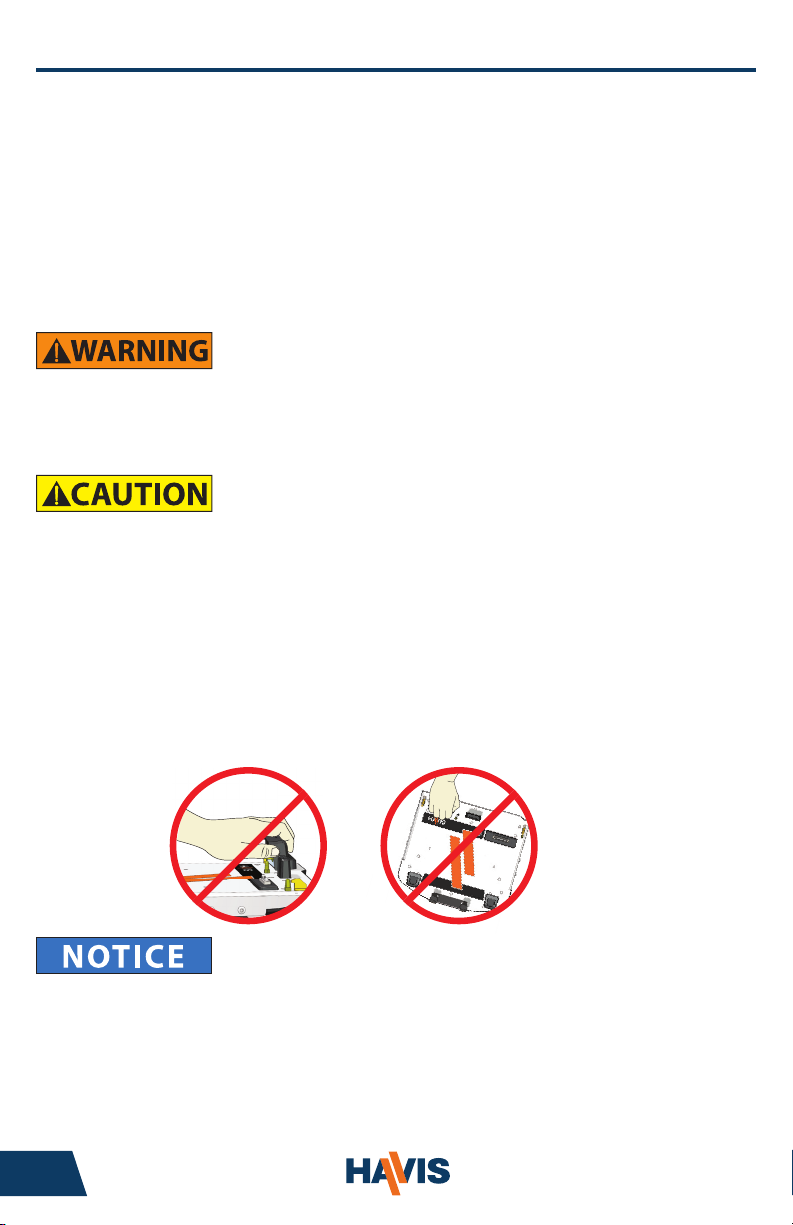
Before Beginning
Mounting Solutions Computing Solutions Power Management
Solutions
Transport Solutions Lighting Solutions
Product
Catalog
www.havis.com 1-800-524-9900
(Original Instructions)
Havis is pleased to provide this Owner’s Manual to aid in the proper
installation and use of the DS-PAN-410 Series Docking Station for
the Panasonic CF-53 laptop computer.
For questions regarding the set-up of your DS-PAN-410 Series Docking Station,
please contact Havis at 1-800-524-9900 or visit www.havis.com for additional
product support and information.
This Owner’s Manual applies to the following Part Numbers:
DS-PAN-411
DS-PAN-411-2
• NEVER STOW OR MOUNT THE DOCKING STATION DIRECTLY IN A VEHICLE
AIRBAG DEPLOYMENT ZONE.
• DO NOT USE COMPUTER WHILE DRIVING.
• READ ALL INSTRUCTIONS THOROUGHLY BEFORE BEGINNING INSTALLATION.
• DO NOT CONNECT PERIPHERALS (USB, ETHERNET, POWER IN) SIMULTANEOUSLY
TO COMPUTER AND DOCKING STATION WHEN COMPUTER IS DOCKED OR
DAMAGE MAY OCCUR.
• ONLY COMPUTERS WITH RF PASS-THRU WILL LATCH INTO DOCKING STATIONS
EQUIPPED WITH AN ANTENNA MODULE (DS-PAN-411-2, DS-PAN-412-2, PKG-DS-PAN-412-2).
ATTEMPTING TO LATCH A COMPUTER WITH NON-RF PASS-THRU MAY RESULT IN
DAMAGE TO THE COMPUTER AND/OR DOCKING STATION.
• THE ANTENNA MODULE IS NOT A HANDLE. DO NOT USE IT TO CONNECT OR ENGAGE
THE COMPUTER TO DOCKING STATION. DO NOT USE IT TO CARRY THE DOCKING STATION.
DS-PAN-412
DS-PAN-412-2
DS-PAN-413 PKG-DS-PAN-412
PKG-DS-PAN-412-2
• THE DS-PAN-410 SERIES DOCKING STATIONS ARE DESIGNED EXCLUSIVELY FOR USE
WITH PANASONIC CF-53 TOUGHBOOK COMPUTERS ONLY AND ARE NOT BACKWARD
COMPATIBLE WITH THE PANASONIC CF-52 COMPUTER
• FOR DOCKING STATION MODELS EQUIPPED WITH AN INTEGRATED POWER SUPPLY
(DS-PAN-412, DS-PAN-412-2, PKG-DS-PAN-412, PKG-DS-PAN-412-2), REFER TO THE SUPPLIED
LIND POWER SUPPLY REFERENCE GUIDE.
2 11
Page 3

Table of Contents
Specications
Parts Included
Port Replication Capability
Installation
Cable Management
Operation - Docking
Operation - Undocking
Precautions
• Do not place metal objects or containers of liquid on top of the Docking Station
• If a malfunction occurs, immediately unplug the Power Supply and remove the laptop
• Use only the specied Power Supply (Part # LPS-103) with this Docking Station
• Do not store the Docking Station where water, moisture, steam, dust, etc. are present
• Do not connect cables into ports other than what they are specied for
• Do not leave the Docking Station in a high temperature environment (greater than 85°C, 185°F)
for a long period of time
Specications
Power Supply Input 15.6V DC-In
Dimensions 12.83” ( 32.54 cm) W x 13.54” ( 34.39 cm ) D x 3.44” ( 8.73 cm ) H
Weight 6.7 lbs ( 3.04 kg )
Operating Environment -20° C to 60° C ( -4° F to 140°F )
Storage Environment -40° C to 85° C ( -40° F to 185° F )
3
4
5
6
7
9
10
DECLARATION OF CONFORMITY FOR CE MARKING
Havis, Inc. declares that their DS-PAN-410 SERIES DOCKING STATIONS:
Are classied within the following EU Directives:
EU Electromagnetic Compatibility Directive 2004/108/EC
And further conform with the following EU Harmonized Standards:
EN 55022 (2006) + A1 2007, EN 55024: 1998 + A1: 2001 + A2: 2003
EN 50498: 2010
Clause 7.1 Broadband Radiated Disturbances - Quasi-Peak
Clause 7.2 Narrowband Radiated Disturbances - Average
Clause 7.3 Conducted Radiated Disturbances - Severity Level 2
Dated: August 4, 2011
Position of signatory: Chief Information Officer / Chief Financial Officer
Name of signatory: Steve Ferraro
Signed:
www.havis.com • 1-800-524-9900
Page 4

Parts Included
Docking Station
Hold Down Lug Locator Pins
Mounting Bracket
Numerous hole patterns present in
Mounting Bracket will accomodate Havis
Motion Devices as well as most competitors’
Antenna Module
(DS-PAN-411-2, DS-PAN-412-2,
and PKG-DS-PAN-412-2 ONLY)
Docking Connector
Barrel Lock / Dock ReleaseFront Hold-Down Bracket Front Latching Handle
Hardware Kit
This Hardware Kit includes:
1. Zip Ties (5)
2. Keys (2)
3. 1/4”-20 x 5/8” long
Button Head Screws (8)
Tools required for installation:
• 5/32” Hex Drive
(For attaching Mounting Bracket to
Motion Device and Docking Station to
Mounting Bracket with Button Head
1/4”-20 Screws)
4 9
Page 5

Port Replication Capability
NOTE: Antennas only available on select Docking Station models
(DS-PAN-411-2, DS-PAN-412-2, PKG-DS-PAN-412-2)
Antenna A Antenna B
RJ45
USB 3.0 Serial HDMI Power InputVGAUSB 2.0
(x3)
Ethernet
• THIS DOCKING STATION IS EQUIPPED WITH ONE USB 3.0 PORT, INDICATED
BY THE FOLLOWING SYMBOL ( ). USB 2.0 PERIPHERALS WILL OPERATE
IN THIS PORT HOWEVER, USB 3.0 PERIPHERALS WILL NOT OPERATE IN ANY
OF THE THREE (3) USB 2.0 PORTS
www.havis.com • 1-800-524-9900
Page 6

Installation
1) Remove the Mounting Bracket from the packaging. Install the
Mounting Bracket to the Motion Device using (3) 1/4“-20 x 5/8” long
screws (Hardware Kit Item 3). Torque screws to 80 in-lbs (9.0Nm) ± 10%.
NOTE: Numerous hole patterns present in Mounting Bracket will accomodate Havis Motion
Devices as well as most competitors’
1/4”-20 Screws
Mounting Bracket
Typical Motion Device Example
(not included)
NOTE: We recommend applying a drop of medium strength (blue)
thread locking adhesive to the threads of all fasteners.
2) Lower the Docking Station to the Mounting Bracket as shown and secure
with (4) 1/4”-20 x 5/8” long screws (Hardware Kit Item 3). Torque screws
to 80 in-lbs (9.0 Nm) ± 10%.
1/4”-20 Screws
6 7
Page 7

Cable Management
1) Tip the Docking Station to a position that is comfortable to work with.
2) Install all cables that are necessary for computing needs.
3) Use Zip Ties (Hardware Kit Item 1) to strain relieve cables at rear of
Docking Station.
IF SECURING EXTERNAL ANTENNAS TO DOCKING STATION (DS-PAN-411-2, DS-PAN-412-2, PKG-DS-PAN-412-2)
LEAVE AN ADEQUATE SERVICE LOOP BETWEEN THE ANTENNA CONNECTOR AND THE FIRST ZIP TIE
ON THE DOCKING STATION TO ENSURE LATCHING AND UNLATCHING MOTION IS NOT RESTRICTED.
4) Gather all cables to one side and tie off to unused holes on underside
of Docking Station.
Insert as many zip ties as
necessary to secure cables.
www.havis.com • 1-800-524-9900
Page 8

Cable Management (continued)
5) Create a service loop with cables to ensure that no tension is on the
connectors and to enable intended motion.
6) Tie off cables onto a stationary part of the mounting system.
This loop must be large enough
to allow full range of expected
rotation and extension without
stressing connections.
Collect cables and secure
to the mounting system.
(Note: Mounting system not included)
8 5
Page 9

Operation - Docking
DO NOT FORCE LAPTOP ONTO DOCKING STATION. IF THERE IS RESISTANCE,
CHECK ALIGNMENT OF COMPUTER ON DOCKING STATION.
1) Ensure Docking Station is unlatched by depressing button in Barrel Lock.
2) With rear of computer elevated, load front of computer into Docking
Station ensuring the computer’s handle extends under the Front
Hold-Down Bracket. Take care to center computer in Docking Station
when lowering and ensure alignment of the front feet of computer
with the plastic guides on the Docking Station.
3) Lower back of computer onto Docking Station, ensuring computer properly
aligns with both Locator Pins in Docking Station. With computer seated
on Docking Station, apply light downward pressure to the rear of computer
and pull the Front Latching Handle forward until latched.
4) For theft deterrence, secure computer by locking Docking Station with
supplied key (Hardware Kit Item 2).
www.havis.com • 1-800-524-9900
Page 10

Operation - Undocking
1) If previously locked, unlock Docking Station using supplied key.
2) Depress Barrel Lock to unlatch Docking Station from computer.
3) Once unlatched grab both sides of computer and carefully lift out of
Docking Station, rear end rst.
10 3
Page 11

Related Products
Mounting Solutions Computing Solutions Power Management
Solutions
Transport Solutions Lighting Solutions
Product
Catalog
www.havis.com 1-800-524-9900
Havis offers a wide variety of accessory products specically for use
with the DS-PAN-410 Series Docking Station. For more information or
to order, please visit www.havis.com.
LPS-103
120W Power Supply
External power supply and cable for Panasonic
CF-53 Toughbooks with cigarette lighter adaptor.
DS-DA-410
Screen Stiffener
Secure your laptop screen to prevent excess wear
and reduce vibration while in use.
DS-DA-207
Card Reader Mounting Bracket
Mount an E-Seek Model 250 card reader to the side
of the Docking Station.
(Bracket can be customized for other Card Reader Models)
DS-DA-101
USB Powered Light
Soft red LED light illuminates the laptop keyboard
for night viewing.
Interactive Online Catalog
Our interactive catalog is an easy-to-use, full color,
online version of our printed catalog.
Visit www.haviscatalog.com for direct access
to the Interactive Catalog.
www.havis.com • 1-800-524-9900
Page 12

Havis, Inc.
75 Jacksonville Road, PO Box 2099
Warminster, PA 18974
47801 Anchor Court
Plymouth, MI 48170
www.havis.com 1-800-524-9900
DS-PAN-410-SERIES_OMN_8-11
