Havis DS-PAN-421, DS-PAN-421-2, DS-PAN-422, PKG-DS-PAN-422, PKG-DS-PAN-422-2 Owner's Manual
...
Owner’s Manual
Havis Rugged Mobile Docking Station
For Panasonic CF-54 Toughbook
www.havis.com
1-800-524-9900
DS-PAN-421
DS-PAN-421-2
DS-PAN-422
DS-PAN-422-2
DS-PAN-423 PKG-DS-PAN-422
PKG-DS-PAN-422-2
DS-PAN-420 Series
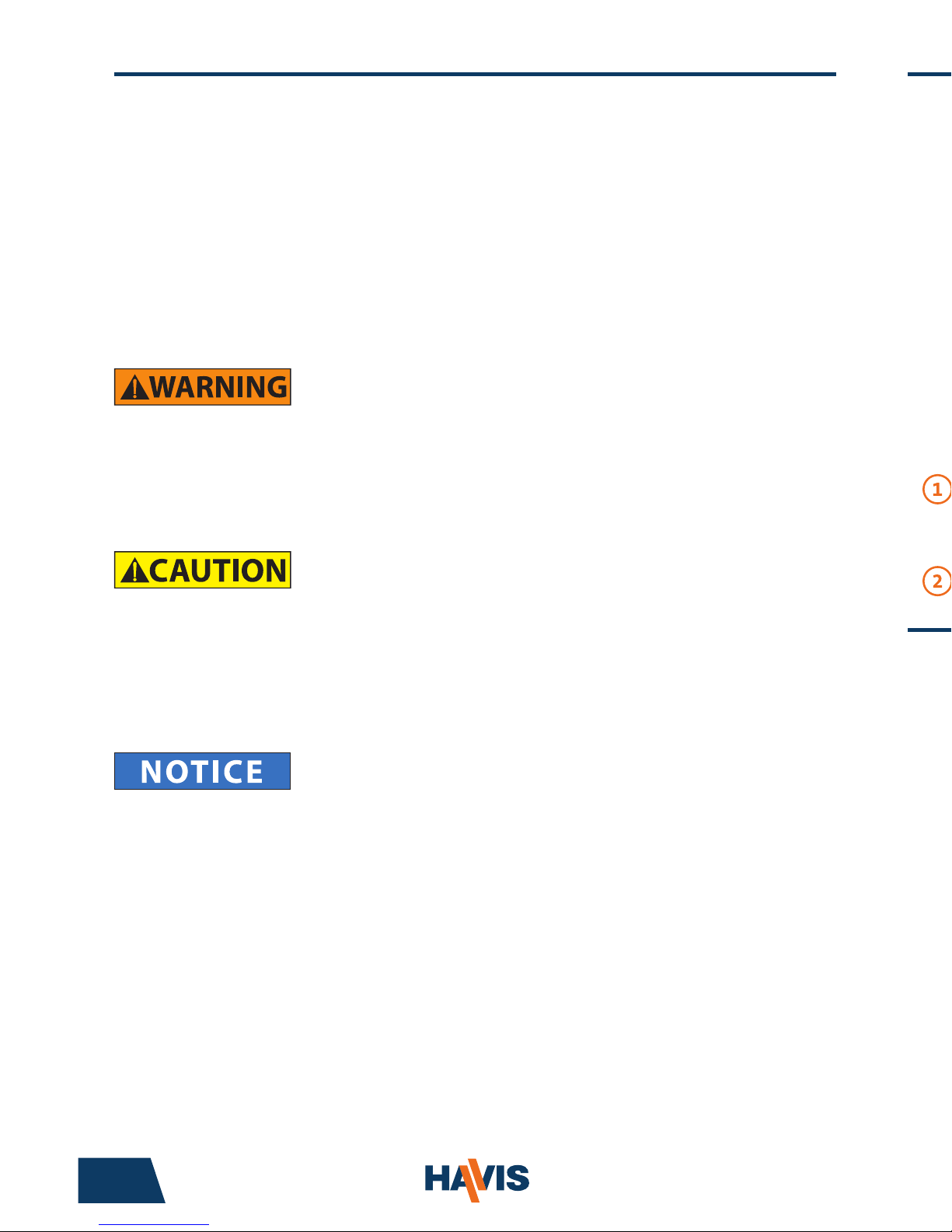
DS-PAN-421
DS-PAN-421-2
DS-PAN-422
DS-PAN-422-2
DS-PAN-423 PKG-DS-PAN-422
PKG-DS-PAN-422-2
Before Beginning
(Original Instructions)
2 11
• NEVER STOW OR MOUNT THE DOCKING STATION DIRECTLY IN A VEHICLE
AIRBAG DEPLOYMENT ZONE.
• DO NOT USE COMPUTER WHILE DRIVING.
• READ ALL INSTRUCTIONS THOROUGHLY BEFORE BEGINNING INSTALLATION.
• DO NOT CONNECT PERIPHERALS
(USB, ETHERNET, POWER IN) SIMULTANEOUSLY
TO COMPUTER AND DOCKING STATION WHEN COMPUTER IS DOCKED OR
DAMAGE MAY OCCUR.
Havis is pleased to provide this Owner’s Manual to aid in the proper
installation and use of the DS-PAN-420 Series Docking Station for
the Panasonic CF-54 laptop computer.
For questions regarding the set-up of your DS-PAN-420 Series Docking Station,
please contact Havis at 1-800-524-9900 or visit www.havis.com for additional
product support and information.
This Owner’s Manual applies to the following Part Numbers:
• THE DS-PAN-420 SERIES DOCKING STATIONS ARE DESIGNED EXCLUSIVELY FOR USE
WITH PANASONIC CF-54 TOUGHBOOK COMPUTERS ONLY AND ARE NOT BACKWARD
COMPATIBLE WITH THE PANASONIC CF-52 OR CF-53 COMPUTER.
• DS-PAN-420 SERIES DOCKING STATIONS ARE COMPATIBLE WITH ALL MODELS
OF THE CF-54 COMPUTER (LITE, PRIME, PERFORMANCE, OR GLOVED MULTI TOUCH).
• FOR DOCKING STATION MODELS EQUIPPED WITH A BUNDLED POWER SUPPLY
(DS-PAN-422, DS-PAN-422-2, PKG-DS-PAN-422, PKG-DS-PAN-422-2), REFER TO THE SUPPLIED
LIND POWER SUPPLY REFERENCE GUIDE.
• WHEN LAPTOP IS DOCKED, THE BATTERY WILL ONLY CHARGE BETWEEN
-2°C to 60°C (28°F to 140°F).
PLEASE REFER TO PANASONIC CF-54 OWNER’S MANUAL FOR MORE INFORMATION.
Optional Accessories (continued)
DS-DA-417 - Screen Support
(For further Installation Instructions, refer to the Instructions included with DS-DA-417)
1) Position the Screen Support bracket so the mounting holes line up with
threaded holes at bottom (rear left corner) of Docking Station.
2) Install two (2) #8-32 x 3/8” screws through the bracket and into
Docking Station. Torque screws to 20 in-lbs ± 10%.
3) Dock your computer in the Docking Station and open display latch on
Screen Support.
4) Open computer screen to meet the stop bumper on Screen Support.
5) Press slightly on top left corner of computer screen while closing the
display latch of Screen Support over the computer screen.
6) While pulling on knob of adjustment pin, adjust arm of Screen Support
with screen to desired position.
LPS-204 - Power Supply Mounting Bracket
(For further Installation Instructions, refer to the Instructions included with LPS-204)
1) Orient Lind Power Supply so the cords are rear facing.
2) Select the desired side of mounting. Insert four (4) 6-32 x 1 1/4” screws through
the washers and Lind Power Supply, through Mounting Bracket. Torque screws
to 25 in-lbs ± 10%.
3) Remove the two (2) 1/4”-20x3/8” screws from the Docking Station and insert
them through the holes in the Mounting Bracket.
4) Attach the Mounting Bracket and Lind Power Supply to the Docking Station
with the two (2) 1/4”-20x3/8” screws. Torque screws to 80 in-lbs (9.0 Nm) ± 10%.
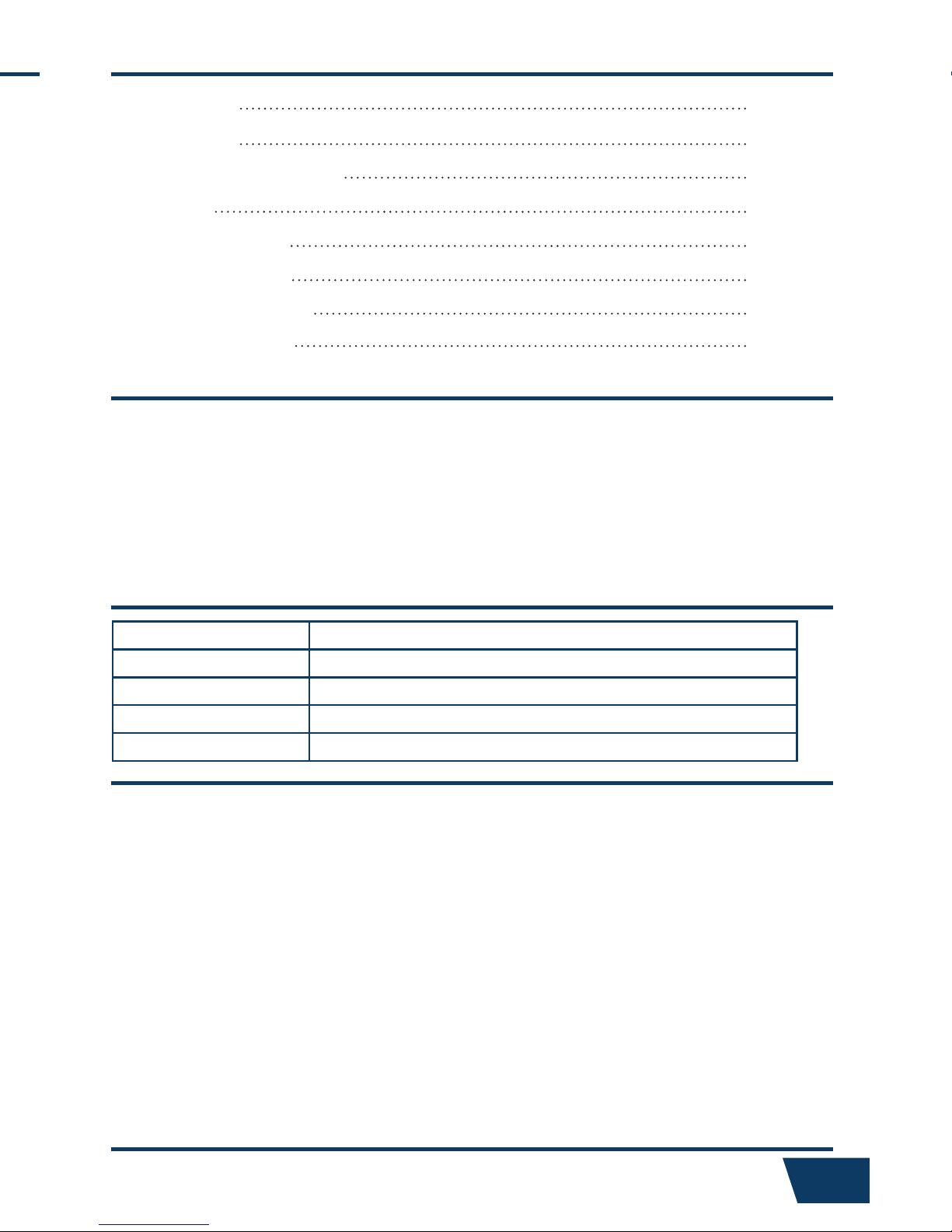
Table of Contents
Specications
Parts Included
Port Replication Capability
Installation
Cable Management
Operation - Docking
Operation - Undocking
Optional Accessories
3
4
5
6
7
8
9
10
Specications
Power Supply Input 15.6V DC-In
Dimensions 14.1” ( 35.8 cm) W x 13.7” ( 34.8 cm ) D x 3.0” ( 7.6 cm ) H
Weight 5.4 lbs ( 2.5 kg )
Operating Environment -20° C to 60° C ( -4° F to 140°F )
Storage Environment -40° C to 85° C ( -40° F to 185° F )
• Do not place metal objects or containers of liquid on top of the Docking Station
• If a malfunction occurs, immediately unplug the Power Supply and remove the laptop
• Use only the specied Power Supply (Part # LPS-112) with this Docking Station
• Do not store the Docking Station where water, moisture, steam, dust, etc. are present
• Do not connect cables into ports other than what they are specied for
• Do not leave the Docking Station in a high temperature environment (greater than 85°C, 185°F)
for a long period of time
Precautions
EC DECLARATION OF CONFORMITY in accordance with EN 45014
Manufacturers Name: Havis, Inc.
Manufacturers Address: 47801 Anchor Court, Plymouth Twp, MI 48170 USA
Declares under our sole responsibility that the product:
Product name: Havis Docking Station For Panasonic Toughbook CF-54
Model: DS-PAN-42X, where ‘X’ may be any alphanumeric character and which describes product options.
May be followed by any alphanumeric characters which describe product options.
Product Options: This declaration covers all options of the above product which bear the CE Marking.
Is in conformity with the following standards or other normative documents:
EMC Directive 2004/108/EC: EN 55022:2010, Class B, Information technology equipment Radio disturbance characteristics - Limits and methods of measurement
EN 55024:2010, Information technology equipment - Immunity characteristics Limits and methods of measurement
Directive 2011/65/EU Restriction of the use of certain hazardous substances (RoHS)
BS EN 50498:2010: Section 7, after market electronic equipment in vehicles.
Supplementary Information:
The product herewith complies with the requirements of the EMC Directive 2004/108/EC. This product requires the
use of the provided e-Marked automotive power supply when used within vehicles.
Plymouth twp, MI, USA April 30, 2015 Bruce Jonik, Director of Engineering , Havis, Inc.
FCC 47CFR, Part 15 compliance: This is an FCC Class B device. Any changes or modications
to the model DS-PAN-42X not expressly approved by Havis, Inc. could void
the user's authority to operate this equipment.

1) If previously locked, unlock Docking Station using supplied key.
2) Rotate Latch Handle counter-clockwise to the “UNDOCK” position.
3) Once unlatched grab both sides of computer and carefully lift out of
Docking Station, rear end rst.
This Hardware Kit includes:
1. Zip Ties (5)
2. Keys (2)
3. 1/4”-20 x 5/8” long
Button Head Screws (5)
4. Phillips 1/4”-20 x 3/8”
long Screws (5)
Tools required for installation:
• 5/32” Hex Drive
(For attaching Mounting Bracket to Motion
Device with Button Head 1/4”-20 Screws)
• #3 Phillips
(For attaching Docking Station to Mounting
Bracket with Button Head 1/4”-20 Screws)
Parts Included
4 9
Docking Station
Mounting Bracket
(PN-0034-SM)
Numerous hole patterns present in
Mounting Bracket will accomodate Havis
Motion Devices as well as most competitors’
Hardware Kit (HWK-0036)
Hold Down LugHold Down Lug
Locator Post
Barrel LockLatch Handle
Front Hooks Docking Connector Locator Post
Operation - Docking (continued)
Operation - Undocking
4) For theft deterrence, secure computer by locking Docking Station with
supplied key (Hardware Kit Item 2).
Docking Station will accommodate
all Toughbook 54 models, providing
access to bottom SmartCard reader
while computer is secured in the
Docking Station.
