Havis DS-PAN-700, DS-PAN-701-2, DS-PAN-702, DS-PAN-702-2, DS-PAN-703 Owner's Manual

Owner’s Manual
Havis Docking Station
For Panasonic Toughpad FZ-G1
www.havis.com
1-800-524-9900
DS-PAN-701
DS-PAN-701-2
DS-PAN-702
DS-PAN-702-2
DS-PAN-703
DS-PAN-700 Series
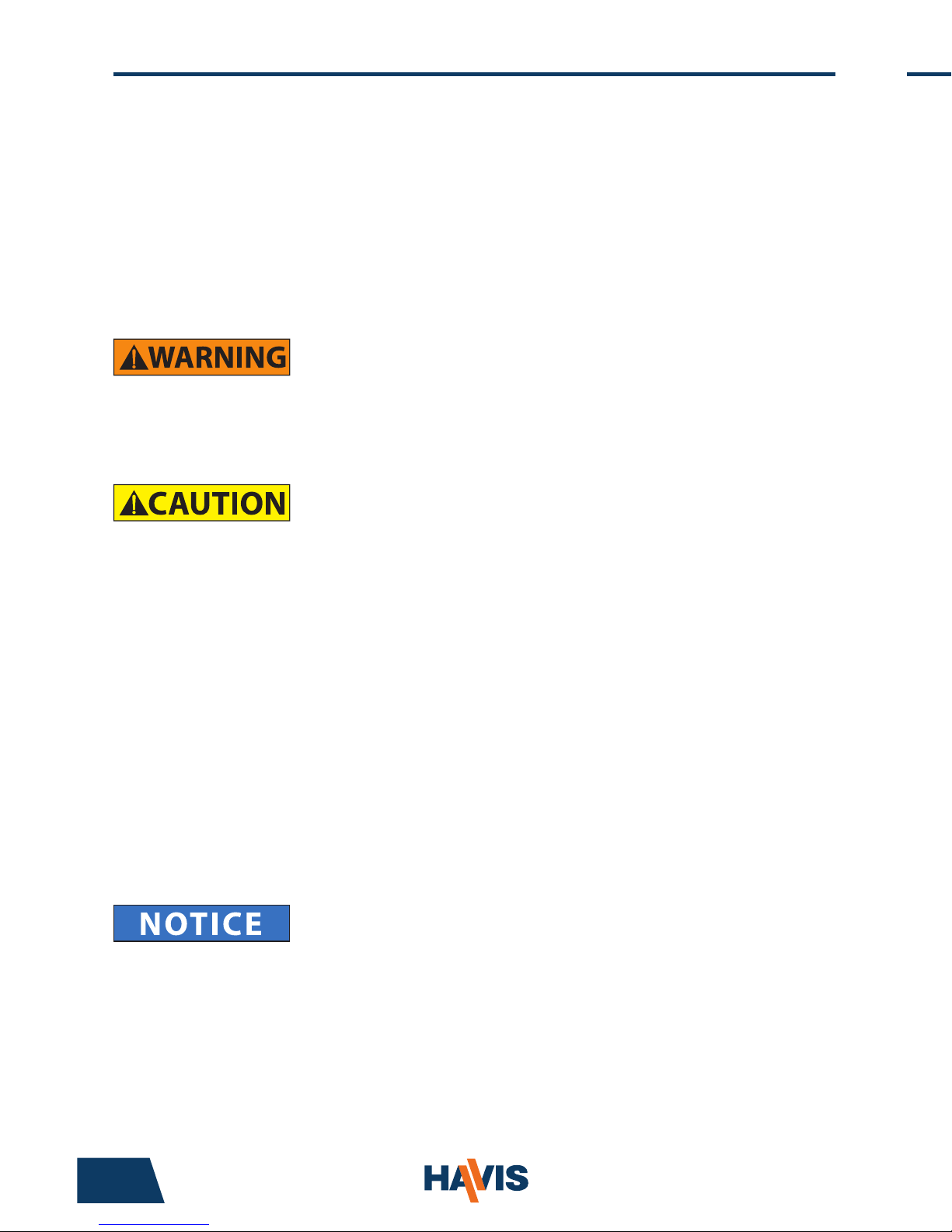
DS-PAN-701
DS-PAN-701-2
DS-PAN-702
DS-PAN-702-2
DS-PAN-703
Before Beginning
(Original Instructions)
2 11
Havis is pleased to provide this Owner’s Manual to aid in the proper
installation and use of the DS-PAN-700 Series Docking Station for
the Panasonic Toughpad FZ-G1.
For questions regarding the set-up of your DS-PAN-700 Series Docking Station,
please contact Havis at 1-800-524-9900 or visit www.havis.com for additional
product support and information.
This Owner’s Manual applies to the following Part Numbers:
• NEVER STOW OR MOUNT THE DOCKING STATION DIRECTLY IN A VEHICLE
AIRBAG DEPLOYMENT ZONE.
• DO NOT USE COMPUTER WHILE DRIVING.
• READ ALL INSTRUCTIONS THOROUGHLY BEFORE BEGINNING INSTALLATION.
• FOR THE DS-PAN-701, DS-PAN-701-2, DS-PAN-702 & DS-PAN-702-2
DOCKING STATIONS:
DO NOT CONNECT DIRECTLY TO VEHICLE VOLTAGE SOURCE: This product
requires a certied, automotive grade, Panasonic approved 90W power
source rated for a continuous, regulated 15VDC output (Havis Part Number
LPS-114 or equivalent). Failure to comply with this requirement will cause
product damage that is NOT repairable and is NOT covered under warranty.
• FOR THE DS-PAN-703 DOCKING STATION:
DO NOT CONNECT DIRECTLY TO VEHICLE VOLTAGE SOURCE: The Panasonic
FZ-G1 tablet requires a certied, Panasonic approved power source rated
for a continuous, regulated 16VDC output. Panasonic recommends using
the power adapter included with the tablet; failure to comply with this
requirement will cause product damage that is NOT repairable and is NOT
covered under warranty.
• FOR DOCKING STATION MODELS EQUIPPED WITH A BUNDLED POWER SUPPLY
(DS-PAN-702, DS-PAN-702-2), REFER TO THE SUPPLIED LIND POWER SUPPLY
REFERENCE GUIDE.
• WHEN TABLET IS DOCKED, THE BATTERY WILL ONLY CHARGE BETWEEN
0°C to 50°C (32°F to 120°F).
PLEASE REFER TO PANASONIC TOUGHPAD FZ-G1 OWNER’S MANUAL FOR
MORE INFORMATION.
DS-DA-102 - Havis Night Eyes 2 (USB Powered LED Map Light)
(For further Installation Instructions, refer to the Instructions included with DS-DA-102)
1) Slide P-Clip over base of Map Light as shown, then line up the mounting
hole on P-Clip with Mounting Hole on Docking Station. Use provided
screw to secure light to the Docking Station.
2) Plug in USB from Map Light into an available USB Port on the Docking
Station and secure cable as needed with Zip Ties (Docking Station
Hardware Kit Item 1).
Installation of USB Map Lighting (DS-DA-102 - Optional)
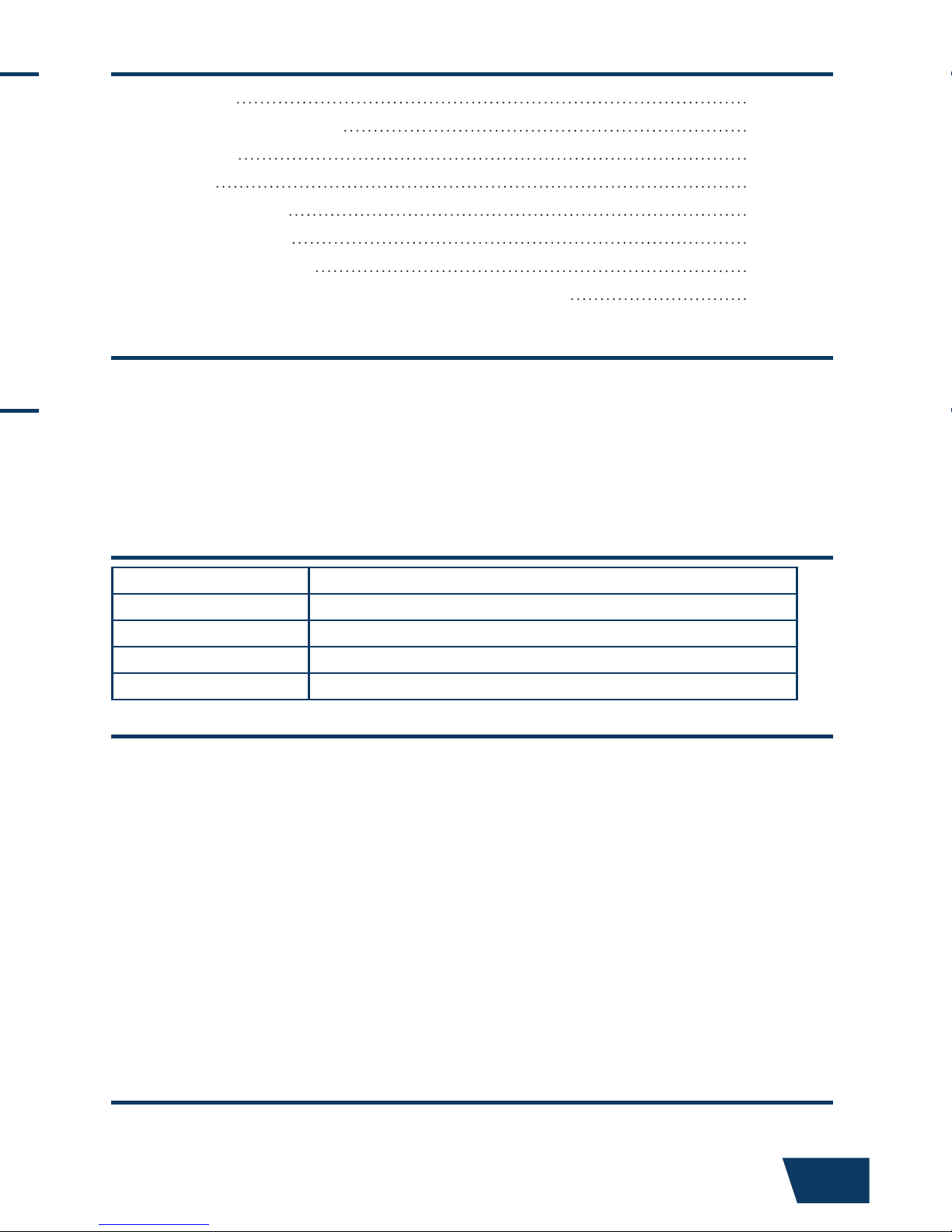
www.havis.com • 1-800-524-9900
Table of Contents
Specications
Port Replication Capability
Parts Included
Installation
Cable Management
Operation - Docking
Operation - Undocking
Installation of USB Map Light (DS-DA-102 - Optional)
3
4
4
6
7
8
10
11
• Do not place metal objects or containers of liquid on top of the Docking Station
• If a malfunction occurs, immediately unplug the Power Supply and remove the tablet
• Use only the specied Power Supply (Part # LPS-114) with this Docking Station
• Do not store the Docking Station where water, moisture, steam, dust, etc. are present
• Do not connect cables into ports other than what they are specied for
• Do not leave the Docking Station in a high temperature environment (greater than 85°C, 185°F)
for a long period of time
Precautions
EC DECLARATION OF CONFORMITY in accordance with EN 45014
Manufacturers Name: Havis, Inc.
Manufacturers Address: 47801 Anchor Court, Plymouth Twp, MI 48170 USA
Declares under our sole responsibility that the product:
Product name: Havis Docking Station For Panasonic Toughpad FZ-G1
Model: DS-PAN-70X, where ‘X’ may be any alphanumeric character and which describes product options.
May be followed by any alphanumeric characters which describe product options.
Product Options: This declaration covers all options of the above product which bear the CE Marking.
Is in conformity with the following standards or other normative documents:
EMC Directive 2004/108/EC: EN 55022:2010, Class B, Information technology equipment Radio disturbance characteristics - Limits and methods of measurement
EN 55024:2010, Information technology equipment - Immunity characteristics Limits and methods of measurement
Directive 2011/65/EU Restriction of the use of certain hazardous substances (RoHS)
BS EN 50498:2010: Section 7, after market electronic equipment in vehicles.
Supplementary Information:
The product herewith complies with the requirements of the EMC Directive 2004/108/EC. This product requires the
use of the provided e-Marked automotive power supply when used within vehicles.
Plymouth twp, MI, USA June 26, 2013 Bruce Jonik, Director of Engineering , Havis, Inc.
FCC 47CFR, Part 15 compliance: This is an FCC Class B device. Any changes or modications
to the model DS-PAN-70X not expressly approved by Havis, Inc. could void
the user's authority to operate this equipment.
Specications
Power Supply Input 16.0 V DC-In
Dimensions 10.0” ( 25.5 cm) H x 11.4” ( 28.9 cm ) W x 4.4” ( 11.1 cm ) D
Weight 2.55 lbs ( 1.16 kg )
Operating Environment -10° C to 50° C ( 14° F to 122°F )
Storage Environment -40° C to 85° C ( -40° F to 185° F )
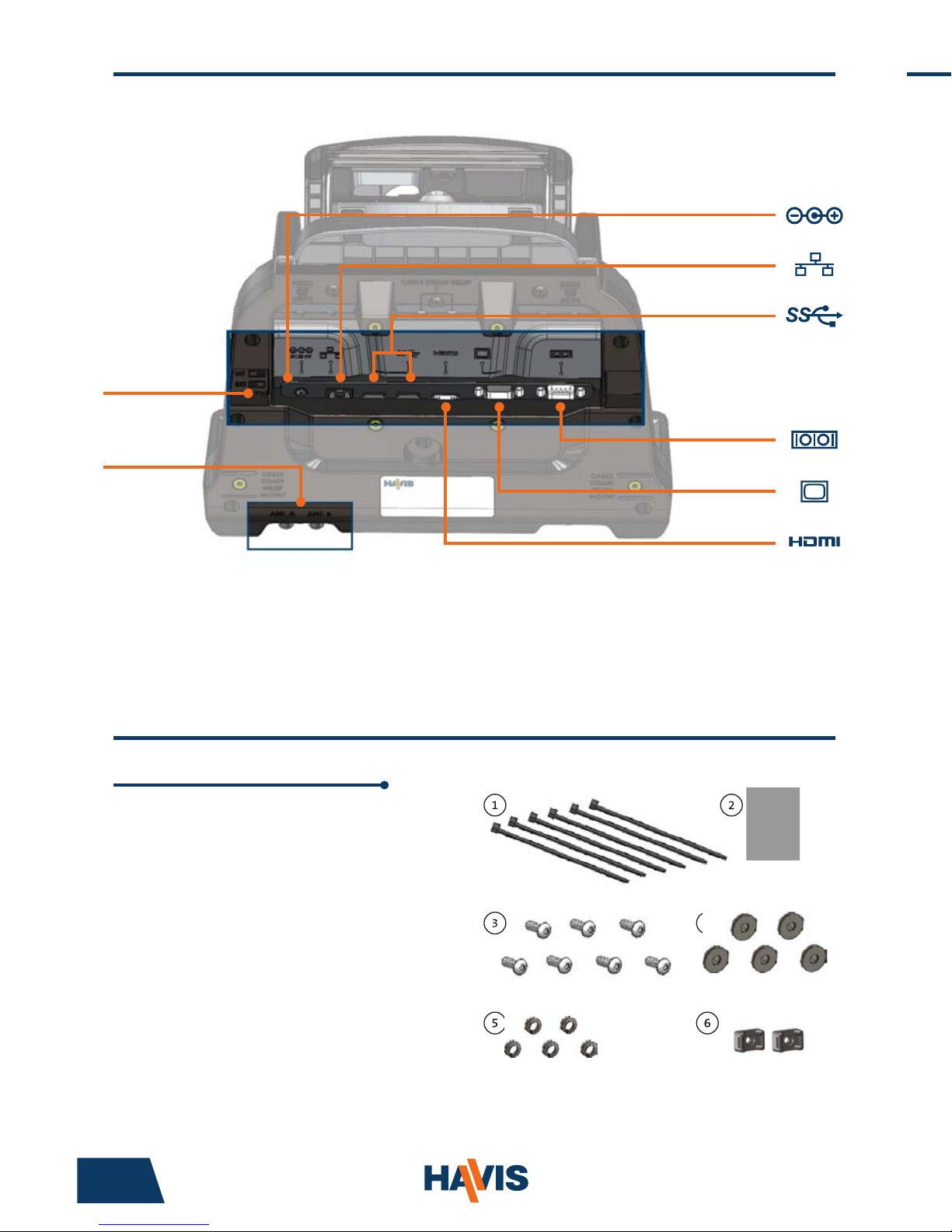
4 9
Parts Included
Hardware Kit
This Hardware Kit includes:
1. Zip Ties (6)
2. Keys (2)
3. M4 x 0.7 x 12mm long
Pan Head Screws (7)
4. Washers, M4 (5)
5. Lock Washers, M4 (5)
6. Zip Tie Mounts (2)
Extra hardware provided
Tools required for installation:
• #2 Philips Screwdriver
(For attaching Docking Station to VESA 75mm hole pattern
equipment with Pan Head M4 x 0.7 x 12mm Screws)
Operation - Docking (continued)
3) Pivot tablet so the top pushes against the Docking Station’s rubber
bumpers. While holding the Tablet rmly against the bumpers, pull
forward and down on the Latch Handle to secure tablet in place.
NOTE: The Latch Handle will drive the Latch Hook over the front of
the tablet. Pull Latch Handle until it snaps into position.
Port Replication Capability
2) Hold tablet in landscape orientation, with bottom angled toward the
Docking Station, aligning the Tablet’s Docking Connector with the Docking
Station’s Docking Connector. Lower tablet into the bottom of the Docking
Station while ensuring that the alignment grooves are aligned with the
Docking Station’s Alignment Posts.
TOP
of Docking Station
BOTTOM
of Docking Station
Ethernet
(RJ45)
USB 3.0 (x2)
HDMI
Serial DB9
(Non-Native)
VGA
(D-Sub 15 pin)
Antennas*
(ANT. A / ANT. B)
A B
Power Input
(16V DC IN)
Int/Ext
Antenna Switch
NOTE: Antennas only available on select Docking Station models
(DS-PAN-701-2, DS-PAN-702-2)
1) Ensure Docking Station is unlatched by lifting Latch Handle.
