Havis DS-GD-101-102 User Manual
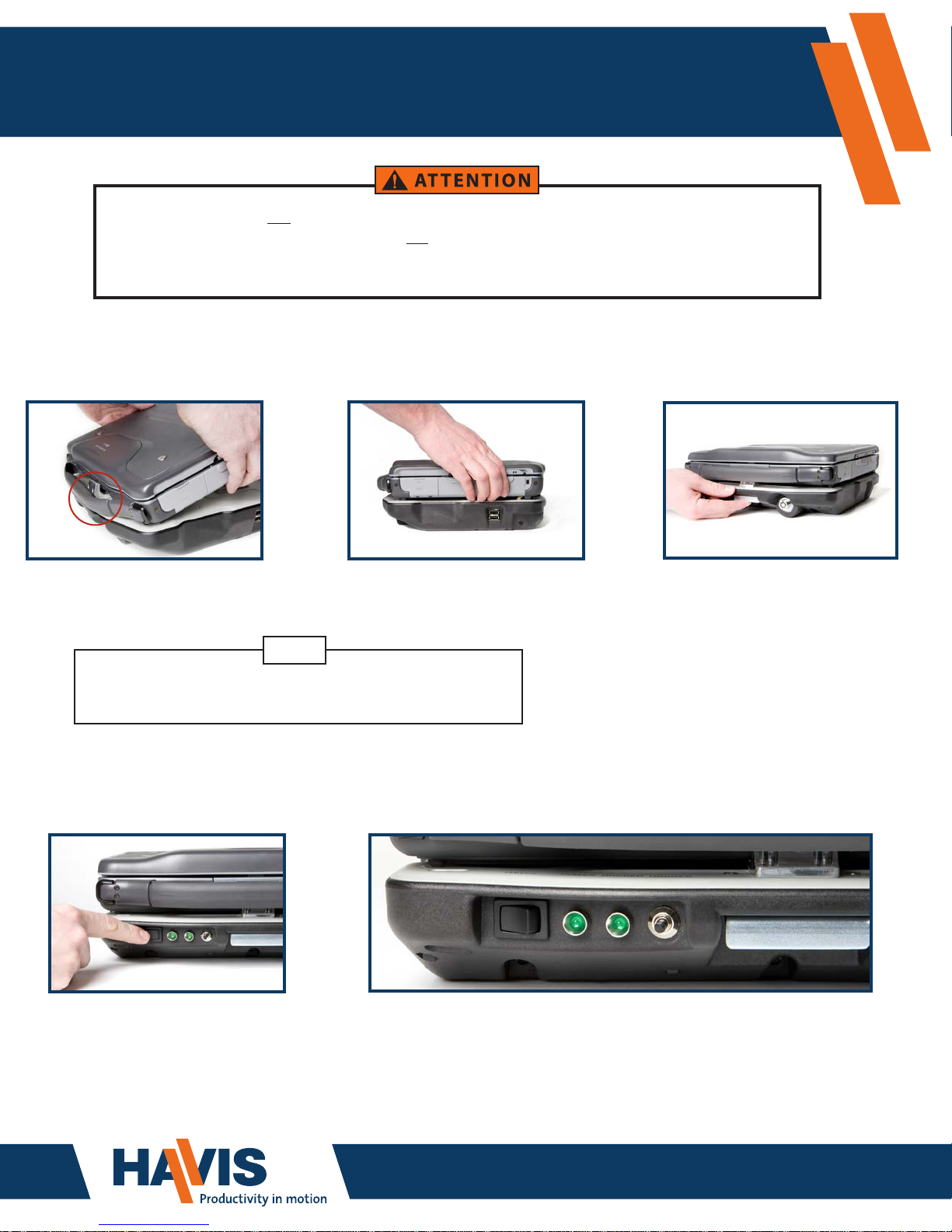
DS-GD8 Docking Station User Guide
Compatible with General Dynamics-Itronix GD8000 & GoBook® XR-1 Laptops
Computers not equipped with pass-through RF antennae should not be used on
DS-GD8 Docking Stations that are equipped with RF pass-through antennae.
Using this combination together can result in the chance that the on-board antenna circuit
in the computer could be damaged if exposed to sustained high vibration.
1. Connecting Laptop to DS-GD8 Series Docking Station
A.
Fit laptop into the
front mounting bracket.
If you try to connect laptop to the DS-GD8 while the mounting clamps
are engaged, you will need to unlock if required and press in barrel lock button to
B.
NOTE
disengage the clamps before proper connection can be made
Lower the back end
of laptop into place
and press down.
C.
Pull the front latching
lever forward to engage
the mounting clamps.
Check that laptop is
securely mounted by
pulling up on the laptop.
If it moves, repeat
steps B and C.
2. Powering DS-GD8 Series Docking Station With The Laptop Installed
Toggle the on/off switch
A.
to the ON position.
(Left side pushed in
indicates ON position)
The green LED on the left side will indicate the DS-GD8 is
B.
powering correctly, and the green LED on the right side
indicates that your laptop is connected to the DS-GD8
correctly and communicating with the docking station.
www.havis.com
1-800-524-9900
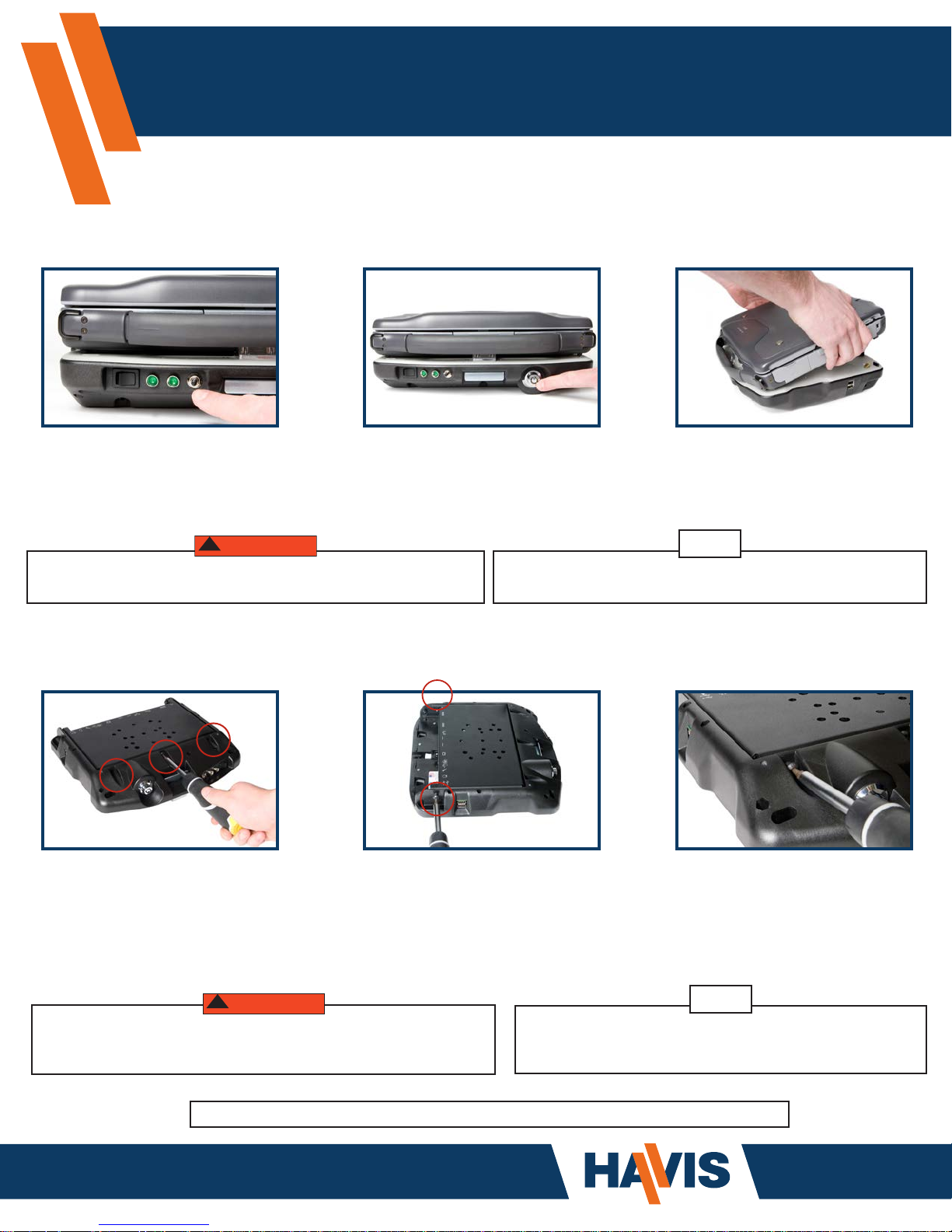
DS-GD8 Docking Station User Guide
WARNING
!
WARNING
!
3. Undocking Laptop from DS-GD8 Series Docking Station
Press the UNDOCK button to
A.
disconnect laptop from dock.
The green LED on the right side
will turn off once it is safe to
undock laptop.
If you undock your laptop before the right side green LED has turned off,
your laptop must be restarted in order for the operating system to be used
Press barrel lock button in
B.
to disengage the mounting
clamps. (Make sure lock is
in the open position)
Lift laptop from the back
C.
rst, then from the front
mounting bracket.
NOTE
If laptop screen is closed or in the sleep mode prior to undocking, you will need
to open and start laptop before pressing the UNDOCK button.
4. Installing DS-GD8 Series Docking Station to The Mounting Bracket
A.
After the mounting
bracket is installed, attach the
DS-GD8 Docking Station and
screw in the front
3 hex screws, making sure not
to completely tighten.
Screw in the 3 hex screws
B.
located in the back of the
mounting bracket. Tighten all
screws until secure.
Return to the 3 hex
C.
screws in the front and
tighten completely.
If the DS-GD8 Docking Station is not attached to the mounting
bracket as specied in Step 4, parts may crack or become damaged.
Additional mounting screws and keys are included in the attached Hardware Kit
www.havis.com
1-800-524-9900
NOTE
For complete, detailed directions on correct installation and
Torque Requirements please refer to the Installation Instructions
included inside the DS-GD8 Docking Station Hardware Kit.
GD-0026-IS-B
