Hauppauge WINTV-USB Quick Installation Guide for Windows XP/ME/2000/98SE
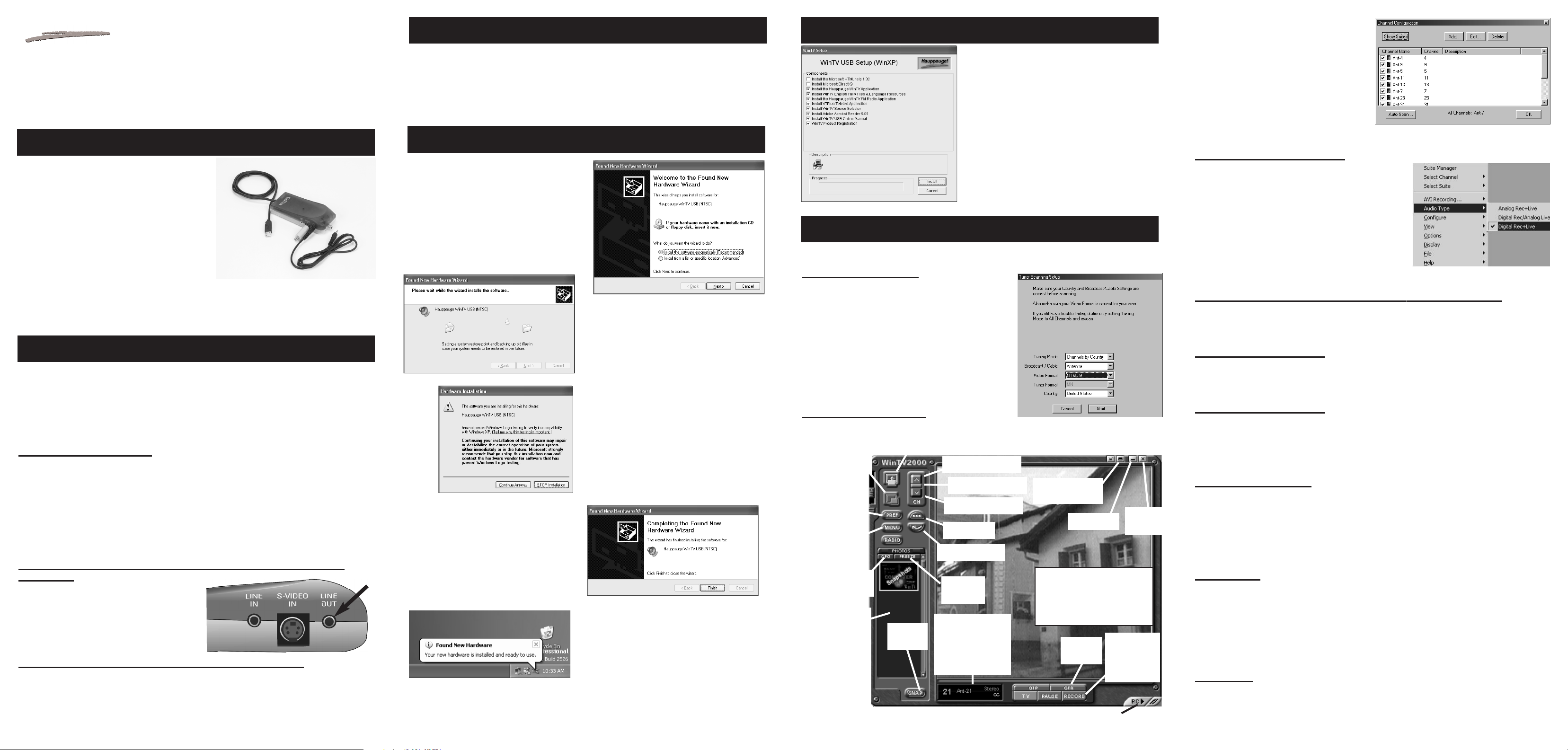
WinTV-USB
Quick Installation Guide
for Windows XP/ME/2000/98SE
Contents of the WinTV-USB package
Page 2 Page 3Page 1
Note: DO NOT Install the WINTV-USB until your PC has been turned on and Windows has
booted.
Hauppauge!
®
Page 4
The WinTV2000 TV application
To run the WinTV2000 application, double click the WinTV2000 icon.
Scanning for channels
When running WinTV for the first time, you will need to
scan for your TV channels. If you are using Cable TV, in
the Broadcast/Cable box select Cable (or Cable HRC).
Otherwise select Antenna.
Choose the Video Format for your geographic region,
then click on Start:
North America uses NTSC M
Europe uses PAL B/G
the U.K. uses PAL I
in South America, PAL M or PAL N is used
Setting up the channels
After you have scanned for channels, you can add channel names and fine tune for better
Step 4: WinTV Software installation
Snap
Snapshot
Button
Freeze
video
CFG
Configure
Snapshot
Pref
Preferences
menu
Menu
Setup Menu
Always-on-top
Full screen TV
Remove toolbars
"no toolbar" mode
Minimize
Record
open the record
controls
Channel surf
Video source select
Channel down
Channel up
Previous channel
Close
WinTV
Snapshot viewer
window
Double click on
each "thumbnail" to
see image full size.
Click and hold your
right mouse button
to see image
options.
Current TV channel
or video source
Click your right mouse
button here to see the
channel selector
Remove toolbars
Click your right mouse button in the TV
window to remove toolbars.
Click again to restore toolbars.
RC: Software remote control
reception. To do this, click the Menu button
on WinTV2000, then click Suite Manager. You
can also click and hold your right mouse
button, then click SuiteManager.
Click on the
desired channel
, then Edit.
Change the ChannelName to the name of
the station, change the description or fine
tune.
Then click OK.
Enabling live audio over USB
After you complete the WinTV-USB driver installation,
the default Audio setting is: Analog audio input to
the PC while watching live TV and Digital
audio over USB while recording.
If your PC or laptop does not have a Line-in jack, or if
you would like to simplify the installation of the WinTVusb, you can enable Digital audio while watching TV
and while recording. To do this, click on the Menu button and go to Audio Type and select Digital Rec+Live.
Close and reopen the WinTV application to have the changes take effect.
Selecting an External Video source (VCR, camcorder, etc.)
Click the green Video source select button to select TV, Composite and S-Video sources.
The video sources will use the TV standard chosen when you scanned for your TV channels
(NTSC or PAL).
Rescanning for channels
Click the Menu button and click on Suite Manager and then Auto scan. Make sure you select
cable or antenna in Broadcast / cable. Chose the correct Video format for your region and
then click Scan.
Displaying TV full screen
When you click the Full screen TV button, TV will appear full screen. When finished watching
TV full screen, click your right mouse button in the TV window.
If you see video with a black box around it, click the Pref button then click TV mode tab.
Check the box which says "Allow resolution change".
"Always-on-
Top" mode:
With Always on Top, the WinTV window can always be visible on your Windows desktop. To
turn on Always-on-Top, simply click the Always-on-top button. It will turn green. To turn off
Always on Top, click this button again.
A convenient way to use Always-on-Top is to make the TV window in the no-title mode small,
and to make the TV window in the title mode larger. Then you can switch very quick from a
small window to a larger one simply by clicking the right mouse button.
Menu button
Click the Menu button to open the TV Setup menu. Here are the main controls for TV channels, and duplicate controls for other functions:
Suite Manager: configure the TV tuner (scanning, naming, fine tuning, etc.), setting up
'favorite channel lists' and set an external A/V source to a TV channel.
Configuration: duplicate configuration menus for color, audio, MPEG settings, etc.
View: for setting the TV window size
Pref button
Click the Pref button to open the Preferences menu. You will have tabs for:
One Touch
Record
WinTV-USB or WinTV-USB-FM device
1 meter Audio cable - sound cable for
connecting between the WinTV-USB and
your sound card
S-Video to Composite video adapter
FM radio antenna (on models with FM
radio)
WinTV-USB Installation for Windows
CD-ROM with:
Drivers for Windows98SE,
WindowsMe, Windows2000 and
WindowsXP
WinTV2000 application
SoftPVR™
WinTV-Scheduler
DO NOT PLUG THE WINTV-USB into your PC until your PC has fully booted..
Turn on and boot into Windows. Then plug the WinTV-USB into one of the USB connectors
on the back of your PC. You can plug WinTV-USB into either USB 1.1 or USB 2.0 ports.
Note: it is not recommended to connect the WinTV-USB to a USB Hub or Keyboard.
Step 2: Boot your PC
Step 3: Install the WinTV-USB driver for Windows XP
3-1 After the WinTV-USB is installed, the
Found New Hardware Wizard will
appear.
When you see this dialog box, insert
the WinTV-USB Windows Installation
CD-ROM into your CD-ROM drive and
click NEXT.
Click NEXT, to Install the Software
Automatically (Recommended).
3-4 Click Finish to complete the
driver installation.
3-2 Windows will start to install the WinTV-
USB driver.
3-3 When the Hardware Installation dia-
log box appears click
Continue Anyway.
3-5 When the driver installation is complete,
this message should appear on the
Windows start bar.
Connect a TV aerial or cable TV to the WinTV-USB connector marked TV. If you have a
WinTV-USB with FM radio, attach the supplied FM antenna to the connector marked FM.
You can also connect an A/V source such as a VCR, camcorder or video camera to the
WinTV-USB. Connect the video from your A/V source to the S-Video In connector. If you
have a composite video source, use the S-Video to Composite adapter. Connect the
audio from your A/V source to the WinTV-USBs’ Line-In jack.
Audio from the WinTV-usb
There are two ways that audio gets into a PC or laptop from the WinTV-usb:
- either using the supplied 1 meter audio cable to bring analog audio from the
WinTV-usb into the Line-in jack on your PC or laptop, or
- by using the USB cable to bring digital audio from the WinTV-usb to your PC or
laptop.
The default audio setting is: Analog audio input to the PC while watching live TV
and Digital audio over USB while recording. This gives the best audio quality.
If your PC or laptop computer has a sound card with a Line-In
connector:
connect the Line-Out jack on the WinTV-USB
to your sound card’s Line-In jack. To do this,
plug one end of the supplied 1 meter audio
cable into the jack marked Line Out. Plug the
other end into your PC’s sound card LineIn
jack.
If your PC or laptop does not have a Line-In connector:
you can enable Digital audio over USB while watching live TV. To do this, see the section
“Enabling live audio over USB”.
Step 1: Connect the TV and Video/Audio cables
After the WinTV-USB driver has been loaded,
run the WinTV setup program.
Run SETUP.EXE from the WinTV-USB
Installation CD-ROM.
For example (if your CD-ROM is on driver E:), click
Start then Run then E:\Setup.exe
Click Install to start the WinTV installation.
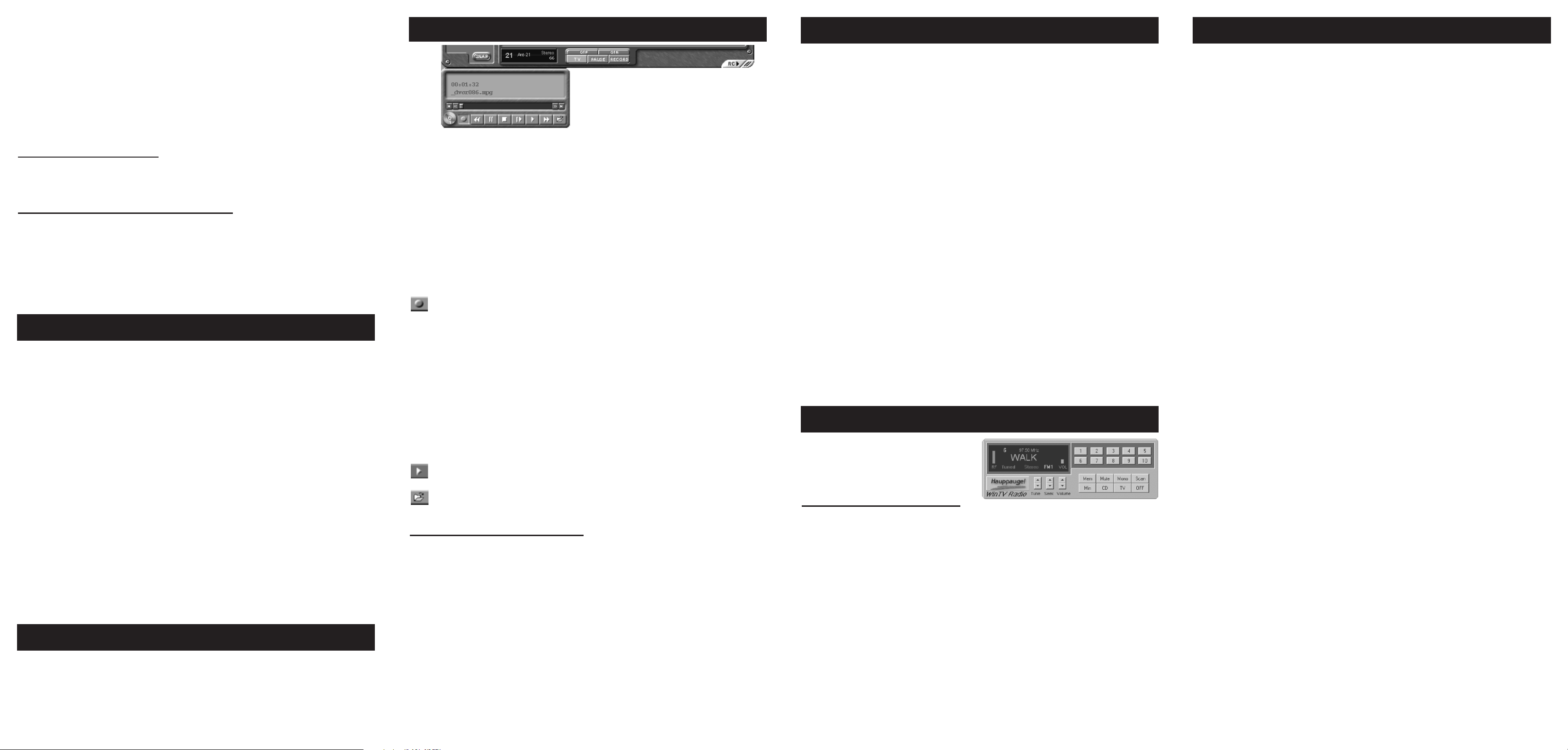
- If you receive any of the following error messages, your VGA card does not support
Overlay Mode. Run Primary.EXE from the WinTV directory, selecting Primary surface mode:
Black screen (no video image)
Excessively slow and/or pixelated TV image
Error message: “Connecting Preview Pin Direct to Overlay Mixer”
- If you receive any of the following error messages, your WinTV-USB driver was not loaded
correctly:
“Error: Cannot Locate Capture Filter (Hauppauge WinTV capture)”
“Cannot build filter graph”
“Error: connecting VCap and HCWcapt filters”
“Error: preview pin direct to overlay mixer”
To fix this problem, run HCWCLEAR.EXE which can be found in the Misc\Utilities directory of the WinTV-USB Installation CD-ROM.
Then remove the WinTV-USB device and reboot your PC. After reboot, the WinTV-USB
driver will reload. The latest version of the WinTV-USB driver can be found on our Web
site at http://www.hauppauge.com/html/sw_tvusb.htm
- To verify that you have Windows98 and above, click on Start/Settings/ControlPanel then
click on the System icon. In the General tab under System you should see Microsoft
Windows98 Version 4.10.1998 or Microsoft Windows98 Second Edition.
- To insure that you have USB support, click on Start/Settings/ControlPanel then click on the
System icon. Under the Device Manger tab you should see that you have a Universal Serial
Bus Controller.
- To check if your installation was successful, click on Start/Settings/ControlPanel then click
on the System icon. Under the Device Manger tab go to Sound, Video and Game Controllers
and check that it has the line: Hauppauge WinTV-USB.
- The WinTV-USB will not run under Windows95 or WindowsNT 4.0
- When video is running, Windows will not enter suspend mode.
- If the live video display freezes when you open other applications, you should reduce the
Hardware acceleration of the PC Display Adapter (this may happen only on several specific
display adapter cards). Go to Control Panel and click on Display. Select
'Setting', then click on Advanced Properties, select the Performance tab and you will see the
Hardware acceleration bar. Reduce the performance to None.
- Note that if Overlay mode is selected, no live video is displayed during video capture or
video streaming (video streaming is used by some Videoconferencing and Video Mail applications).
10. Turn off the PC power management to achieve better performance in Control Panel.
Page 5 Page 6 Page 7
Page 8
Quick Troubleshooting Guide
© 2002-2004 Hauppauge Computer, Inc. QI-USB-v3.5-ENG 01/15/04
Keyboard shortcuts
+ channel up Ctrl C Image Copy to the clipboard
- channel down Ctrl F Image freeze
Page Down Volume Down Ctrl M Mute audio
Page Up Volume Up Ctrl P Image print
Ctrl T Full screen TV
To launch the WinTV radio application, click
the Radio button on the WinTV2000 applica-
tion. You can also launch the WinTV radio
application by running it from the
ProgramFiles/WinTV directory.
Using the WinTV-radio Buttons
Volume: The audio volume is adjusted by setting the Windows volume LineIn.
Tune: Fine tune the current radio channel.
Seek: Search for the next active FM radio channel.
Mem: Sets an FM radio channel preset. To assign the current station to a preset, click on
Mem and then on one of the Preset buttons (1-10).
Mute: Turn off the sound
Mono: Force mono reception. Default is stereo audio.
Scan: Searches for new stations until you click on Stop. Click the RIGHT mouse button
anywhere on the WinTV-radio window to set the Scan mode.
Min: Minimizes the WinTV-radio window.
CD: Starts your systems Audio CD-Player for playing back Audio-CD´s.
TV: Closes the radio application and starts the WinTV application.
OFF: Closes the radio application.
1-10: Preset 1 - 10
Recording MPEG video with SoftPVR™
Note: The following functions are not currently enabled with SoftPVR: the OTP and Pause
buttons, plus the Fast Forward and Rewind functions.
Note: a Pentium III 800MHz minimum system is recommended for best SoftPVR operation.
To start recording, either click the OTR (One Touch Record) or the red Record button on
WinTV2000. You can also start a recording by using WinTV Scheduler.
To stop recording, click Stop. To close the recording controls, click the TV mode button.
If you click OTR more than once, a record timer will be set and the record timer will be set
15 minutes for each time the OTR button is clicked. For example, if you click the OTR button
3 times, the WinTV will record for 30 minutes.
The recorded video file is saved in the DVCR Recorded File Path directory. To set this directory, click the PREF button (Preferences menu), then the Movies tab. In DVCR Record Path
set the directory for your recordings.
Record Button: Clicking the Record button will automatically generate a file name
and start recording your audio/video program. Everytime you record a file, a new file is
automatically created and the file name is displayed in the record window. The first file
name will be _dvcr001.mpg. The second file will be _dvcr002.mpg and so on.
While recording:
- Live video continues to play in the WinTV window
- The Counter will display the length of your recording in hours:minutes:seconds
- If you had started recording with the OTR button, and had clicked it more than once,
the total time for the recording will also be displayed. You can also click
OTR after a record has been started, and the record timer will be set.
Click the Stop button to stop your recording. The recorded audio/video file is then saved to
disk using the automatically assigned file name. The Time counter is reset to 00:00:00 after
the recording is saved.
Play Button: Clicking the Play button will playback from disk the last video file created. With SoftPVR, you can only Play and Pause your videos.
File Button: Clicking the File button opens the File menu. The last file recorded is
listed in the File name box. In the File menu you can: Rename your recorded video
file, Play a video file previously recorded, Delete recorded video files.
If you have problems with audio:
If you find that there is no audio while playing back your AVI files, this is because the sound
card has not been setup to record audio from its 'Line-in' socket. To enable audio recording,
open the Recording Control panel by clicking Start / Run and then SNDVOL32 /REC
This will open the Recording Control panel. Make sure that 'Line-in' is enabled (this is
sometimes called 'Line' or 'Aux').
WinTV-Scheduler allows you to schedule the recording of TV shows. WinTV-Scheduler,
once it is set, can be closed, and the WinTV application will “wake up” at the desired time
and tuned to the desired channel.
After installation, WinTV-Scheduler can be found on your desktop. WinTV-Scheduler can
also be run by clicking Start/Programs/Hauppauge WinTV/Scheduler.
WinTV-Scheduler works by using the Windows Task Scheduler to launch WinTV at the
chosen time. WinTV-Scheduler sets up a command line in Task Scheduler to run
WinTV2000, specifying a TV channel and a length of time to record. At the scheduled time,
WinTV2000 will open, and the record menu will roll down and start recording.
To set up a scheduled recording, run WinTV-Scheduler and click on the Add Program.
The items that need to be set for each event are:
- Time to Begin Program
- Time to End Program
- Program Period: one time, daily, weekly
- Date to Begin Program: todays date is the default. Change this if you want to
schedule on another date.
- Source selection: leave set at WinTV2000 to bring up the WinTV at the requested
time and on the requested channel.
- Channel selection: chose one of your scanned channels.
- Recording options: click on Record to File to record your show. You can also
name your file to record, in the dialog box below.
Once these are set, click Set Program. You can add more Events, clicking Set Program after
each event is set. When you are finished click Close. The WinTV program does not have to
be running for the Schedular to work. If WinTV is not running, it takes about 10 seconds to
start WinTV and to start the recording of TV.
WinTV-Scheduler also works with the following on-line Electronic Program Guides: TitanTV in
North America, TVTV in Europe and iEPG in Japan.
WinTV-Scheduler
WinTV Radio (on some models)
View: these are the settings for the On Screen Display of the TV channel and Audio
Volume, where you can enable Close Captions, plus controls for the Toolbar mode
(Title mode), NoToolbar mode (No Title) and Full Screen (TV mode).
Movies: here is where you configure the video and audio settings for SoftPVR. You can
set the movie record directory (DVCR Record File Path), the MPEG Quality settings,
and the Audio setings.
Snap Shot: here is where you can set the size of your captured images plus single or two
field captures.
Audio: your audio settings are configured here.
Color: adjust the color of your TV picture here.
To hide the WinTV toolbar:
Simply click your right mouse button in the WinTV’s video window for the no-title mode. To
restore the toolbars (the title mode), once again click your right mouse button in the WinTV’s
video window. You can set the size of the window differently in each mode.
To allow WinTV to display TV full screen:
Click on the Pref button in WinTV2000 (or click on Display / Preferences in WinTV32), then
click TV mode, and check the box which says “Allow resolution change”. When you click the
Full screen TV button on WinTV2000, Windows will change your screen resolution to either
640x480 and TV will appear full screen.
When finished watching TV full screen, click your right mouse button to return to “TV-in-a-window” mode.
Installing the WinTV driver for Windows 98SE
1. After the WinTV-USB is plugged in, the Add New Hardware Wizard will appear.
Click NEXT. Select Search for the best driver for your device (Recommended).
Click NEXT.
2. When you see the Windows will search ... dialog box, insert the WinTV-USB
Installation CD-ROM into your CD-ROM drive.
Select CD-ROM drive and click NEXT.
3. Once the Hauppauge WinTV-USB video driver has been detected, click NEXT.
4. You will see a number of files being copied to your hard disk drive.
5. Click FINISH.
Note:
If the driver is not found or if there are any other problems encountered while installing the
driver, you may cancel this step entirely and install the drivers manually.
Double click on My Computer (on your windows background, usually in the upper left hand
corner of your screen) click the Right mouse button on the WinTV-USB Installation
CD-ROM drive and select Open on the pop up menu. Double click on the folder called
USB then double click on the file USB98-XP.EXE and follow the on-screen instructions.
Note: After rebooting your PC, you may be asked to insert your Windows98 CD ROM. Be
sure to use the exact version of Windows 98 that is installed on your system. If you are using
Windows98SE, do not use a Windows98 Gold CD-ROM.
