Page 1
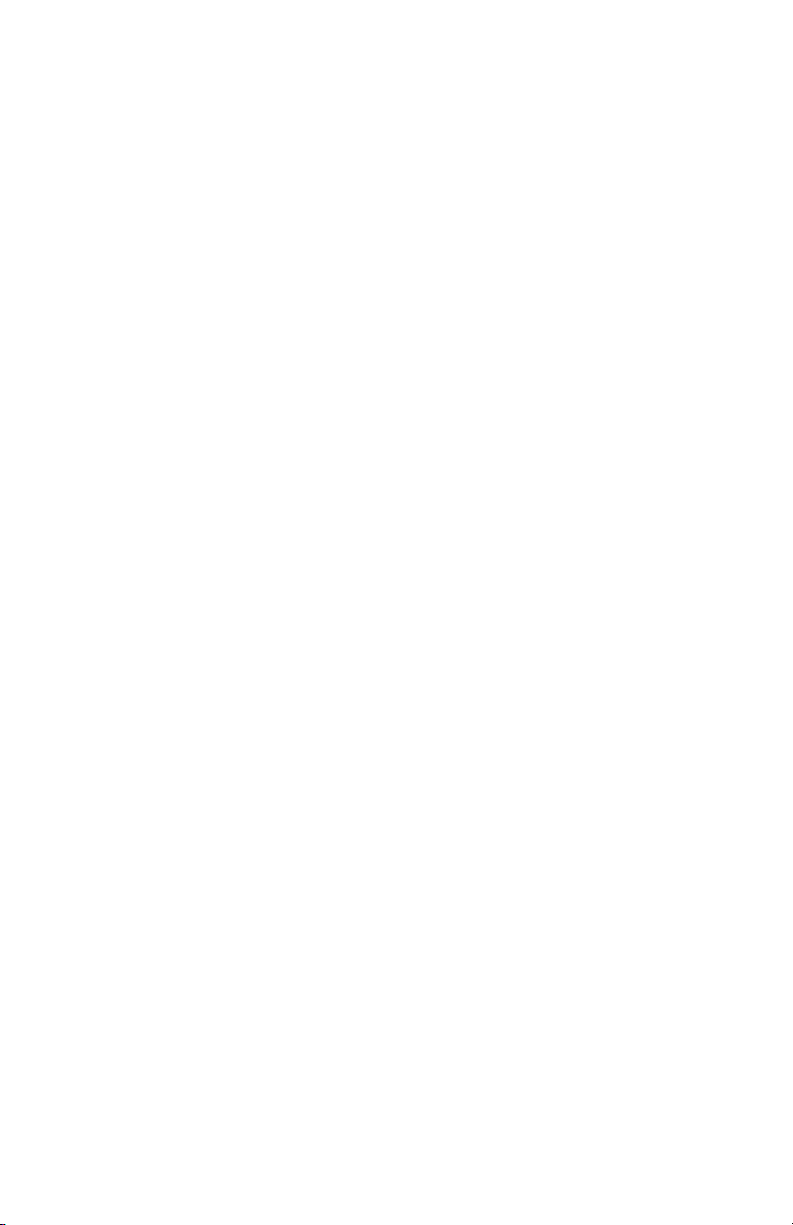
WinTV-PVR-150 MCE Kit
WinTV-PVR-500 MCE Kit
© Hauppauge Computer Works, Inc. 2005
Hauppauge Computer Works, Inc. Telephone: 631-434-1600
91 Cabot Court Tech Support: 631-434-3197
Hauppauge, NY 11788 techsupport@hauppauge.com
Hauppauge Computer Works, GmbH Telephone: 02161-694880
Krefelder Straße 669 Tech Support: 02161-6948840
41061 Mönchengladbach, Germany info@hauppauge.de
Hauppauge Computer Works, Ltd Telephone: 0207-378-1997
6-10 Bank Chambers Fax: 0207-357-9171
Borough High Street Tech Support: 0207-378-0202
London, U.K. SE1 9QQ support@hauppauge.co.uk
www.hauppauge.com
Included with the WinTV-PVR-150/500 MCE Kits:
• WinTV-PVR-150 MCE PCI board, with 125 channel cable ready TV tuner,
MPEG-2 hardware audio/video compressor. The WinTV-PVR-500 MCE PCI
board comes with dual 125 channel cable ready TV tuners and dual hardware
MPEG encoders plus one FM radio receiver.
• WinTV-PVR MCE Driver Installation CD-ROM
• WinTV for Media Center Quick Installation Guide (this guide)
• Media Center Remote control transmitter and two AA batteries
• Media Center USB remote control receiver
• IR transmitter cable
1
WinTV-PVR for
Media Center Edition
Quick Installation Guide
QI-PVR150MCE-V3.4-ENG
August 7, 2005
Page 2
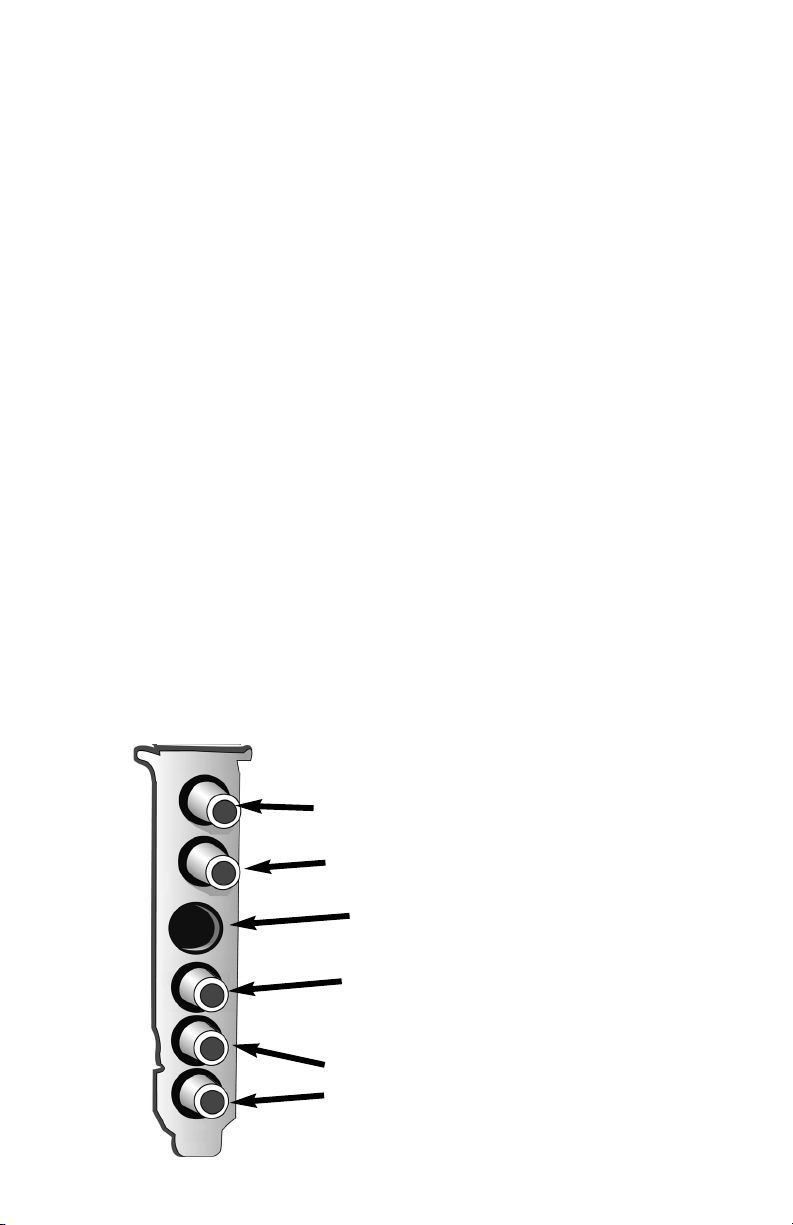
2
Installing the WinTV-PVR-150/500 Kit
for Media Center Edition
The WinTV-PVR for Media Center boards differ from the non-MCE WinTV-PVR versions in that they use the Microsoft Media Center USB Remote control and IR
transmitter instead of the WinTV-PVR’s built-in IR receiver transmitter.
Installation overview
Step 1. Install the WinTV-PVR in your PC and connect the TV and A/V cables.
Step 2. After starting WindowsXP, install the WinTV-PVR device driver from
the WinTV MCE Driver Installation CD-ROM.
Step 3. Install the Media Center remote control.
Detailed installation instructions
Step 1: Install the WinTV-PVR-150/500 board in your Media Center
PC and connect the cables
Turn the power off on your PC. Install the WinTV-PVR into a PCI slot. On
some PC’s, the WinTV-PVR needs to be plugged into the first or second PCI slot.
Plug your TV antenna or cable TV cable into the TV Connector.
Audio and video from an external A/V device (satellite TV receiver, cable TV box,
VCR, camcorder, camera, DVD player) can be brought into the WinTV-PVR via the
back panel connectors. If your A/V device uses S-Video, connect to the S-Video
input on the WinTV-PVR-150/500MCE. If your video device uses composite video
instead of S-Video, use the yellow RCA jack.
Audio input from an external A/V device can be brought into the WinTV-PVR-150
S-Video input
Left audio input
Right audio input
TV Connector
for antenna or Cable TV input
WinTV-PVR-150
WinTV-PVR-500
Board connectors
FM Radio Connector
input
(WinTV-PVR-500 only)
Composite video
input connector
Page 3

3
/500MCE via the white and red audio input jacks.
Step 2: Installing the WinTV-PVR-150/500 Media Center driver
After installing the WinTV-PVR in your
PC, boot Windows. The Found New
Hardware Wizard will appear. Insert
the WinTV-PVR MCE Driver
Installation CD-ROM in your PC’s
CD-ROM drive.
Click No, not at this time.
Click Next.
Make sure Install the software
automatically (Recommended) is
checked. Click Next.
If the Hardware Installation dialog box opens, click Continue Anyway.
Click Finish.
If you are installing the dual tuner WinTV-PVR-500MCE, you will see the
Found New Hardware message for the second TV tuner. Follow these steps
for the second TV tuner.
Step 3. Install the Media Center Remote control
The Media Center remote control receiver is a USB device which both
receives remote control commands and also transmits commands via an IR
Blaster to a set top box to change channels.
To install the Media Center remote control, simply plug it into any USB port. To
test the Media Center remote, click the Start button in the middle of the remote
control. Media Center should open.
If you have a satellite set top box and would like the Media Center remote
control receiver to change channels, plug one end of the IR Blaster cable
into the Media Center remote control receiver and position the other end
(the transmitter end) over the IR receiver on your set top box.
TV set up under Media Center Edition
To manually launch Media Centers TV Set Up Wizard, in the main Media
Center menu go to Settings / TV / Set up TV Signal.
You will see a message: Set Up Your TV Signal. Click Next.
In Confirm your Region, make sure your region is selected. Click Next.
You will see Automatic TV Signal Setup. We recommend selecting
Configure my TV signal automatically. Click Next.
N
ote: at this point, Media Center Edition will set up the TV tuner. This might
take a minute or so.
You will then see a message saying Examining your TV signal. Media Center
is determining the type of TV connection you have. When it is finished, it will tell
you whether you have a cable TV, antenna or set top box connection.
Page 4

4
After determining the type of signal, Media Center displays a message You are
Done!
Now, you need to set up the Electronic Program Guide. You will see a message:
Set Up Your Program Guide. Click Next. The Program Guide Set Up Wizard
will move you through the completion of the Program Guide set up.
When you are finished with the Program Guide Setup, you can start watching TV
under Media Center! Just click the MyTV button on your Media Center remote
control.
Troubleshooting
Removing the WinTV-PVR driver
If you ever need to remove the WinTV-PVR driver, run HCWClear.EXE from the
WinTV-PVR MCE Driver Installation CD-ROM.
If you cannot find the Radio button in Media Center
If you install the WinTV-PVR-USB2 MCe or WinTV-PVR-500 MCE with FM radio, but
the Radio button does not appear on the Start menu, Media Center might not
have detected the added tuner yet. Go to Radio Settings to initiate a check for
an available FM radio-enabled tuner.
To go to Radio Settings:
1. Press the START button on the remote, and then select Settings.
2. Select Radio. Media Center will check for a tuner that supports FM radio.
3. One of the following may occur:
- You will be notified if Media Center is unable to detect a tuner that supports
FM radio. Try enabling the tuner again.
- Media Center detects the tuner and the FM Radio Presets page appears.
However, if the Radio button still does not appear on the Start menu, you may
need to turn on Radio in Set Program Access and Defaults (see below).
To turn on FM radio in Set Program Access and Defaults:
1. Close Media Center.
2. Click the Start button on the taskbar, point to All Programs, and then
click Set Program Access and Defaults.
3. Select Custom. Click the down arrow button to expand the option.
4. Under Choose a default media player, select the check box next to
Media Center Radio. Click the button Enable access to this program for Media Center Radio. When the box is selected, Radio will
appear on the Media Center Start menu; Radio will not appear if unchecked.
