Hauppauge WINTV-NOVA-T Installation and Reference Manual
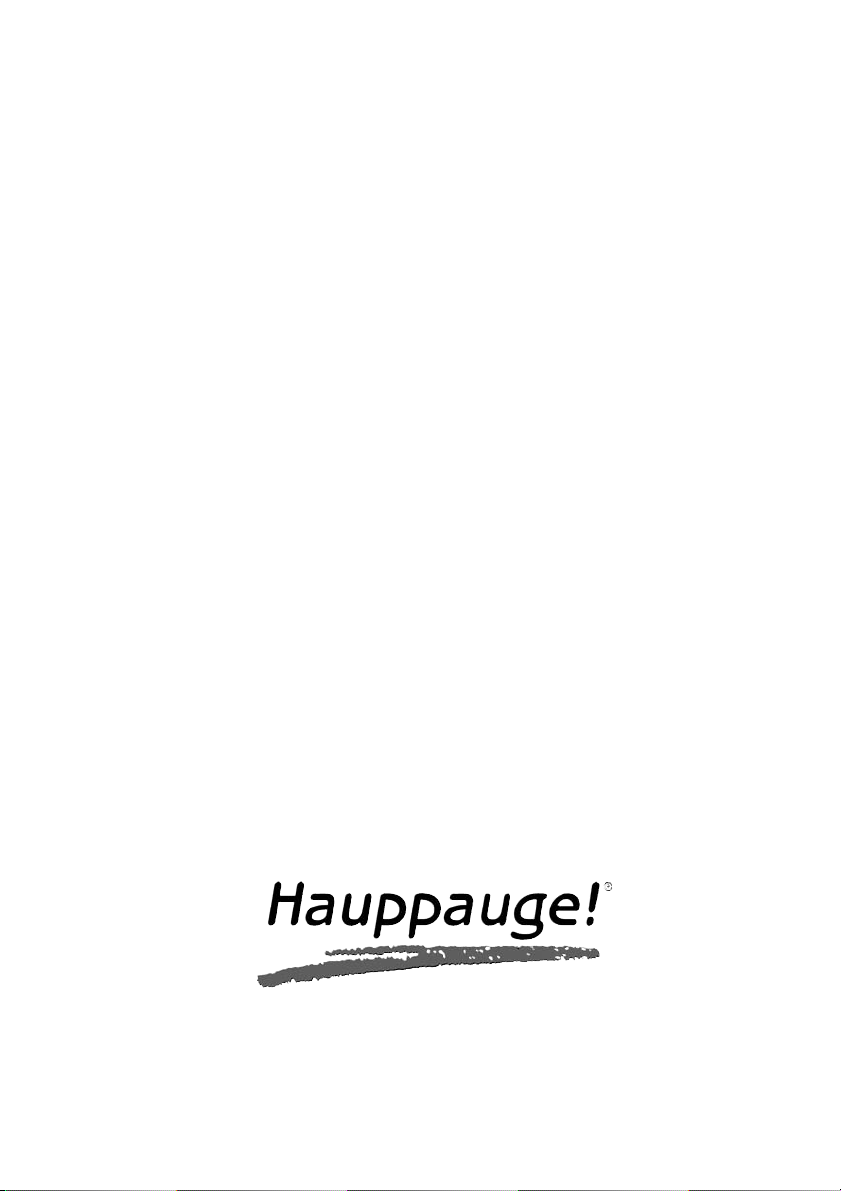
WinTV-NOVA-T
Installation and
Reference Manual
English
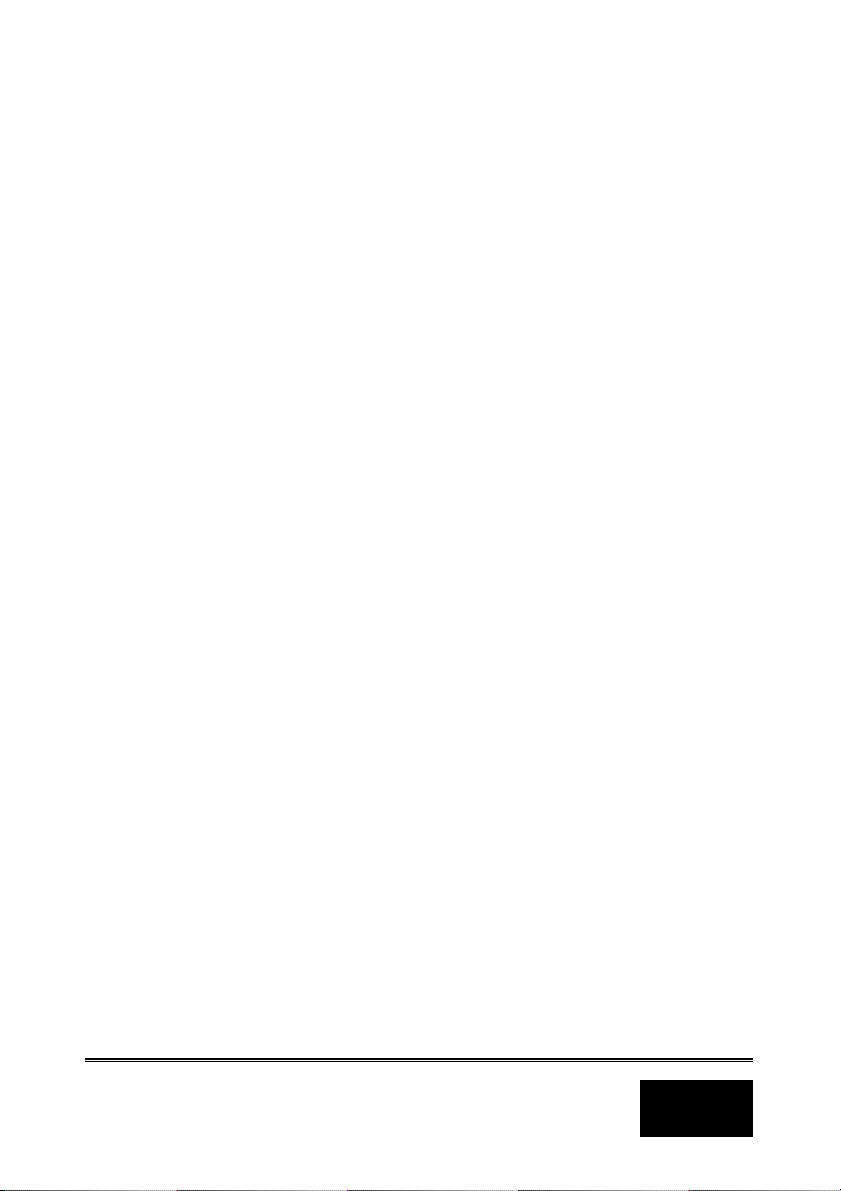
i
WinTV-NOVA-T
Installation and
Reference Manual
Hauppauge Computer Works Ltd.
6-10 Bank Chambers, Borough High Street
London SE1 9QQ, U.K.
Phone: (+44) 207 378 1997
Fax: (+44) 207 357 9171
Tech support: (+44) 207 378 0202
email: sales@hauppauge.co.uk
www.hauppauge.co.uk
Hauppauge Computer Works GmbH
Krefelder Straße 669
41066 Mönchengladbach, Germany
Hotline: (+49) 2161/69 48 840
Tel: (+49) 2161/69 48 80
Fax: (+49) 2161/69 48 815
email: info@hauppauge.de
www.hauppauge.de
Hauppauge Computer Works, Inc.
91 Cabot Court, Hauppauge, NY 11788 USA
Phone: (+1) 631.434.1600
Fax: (+1) 631.434.3198
Tech support: (+1) 631.434.3197
www.hauppauge.com
©1991 - 2004 Hauppauge Computer Works Ltd
CDM-NOVA-T-V1.0-UK · 07/28/04
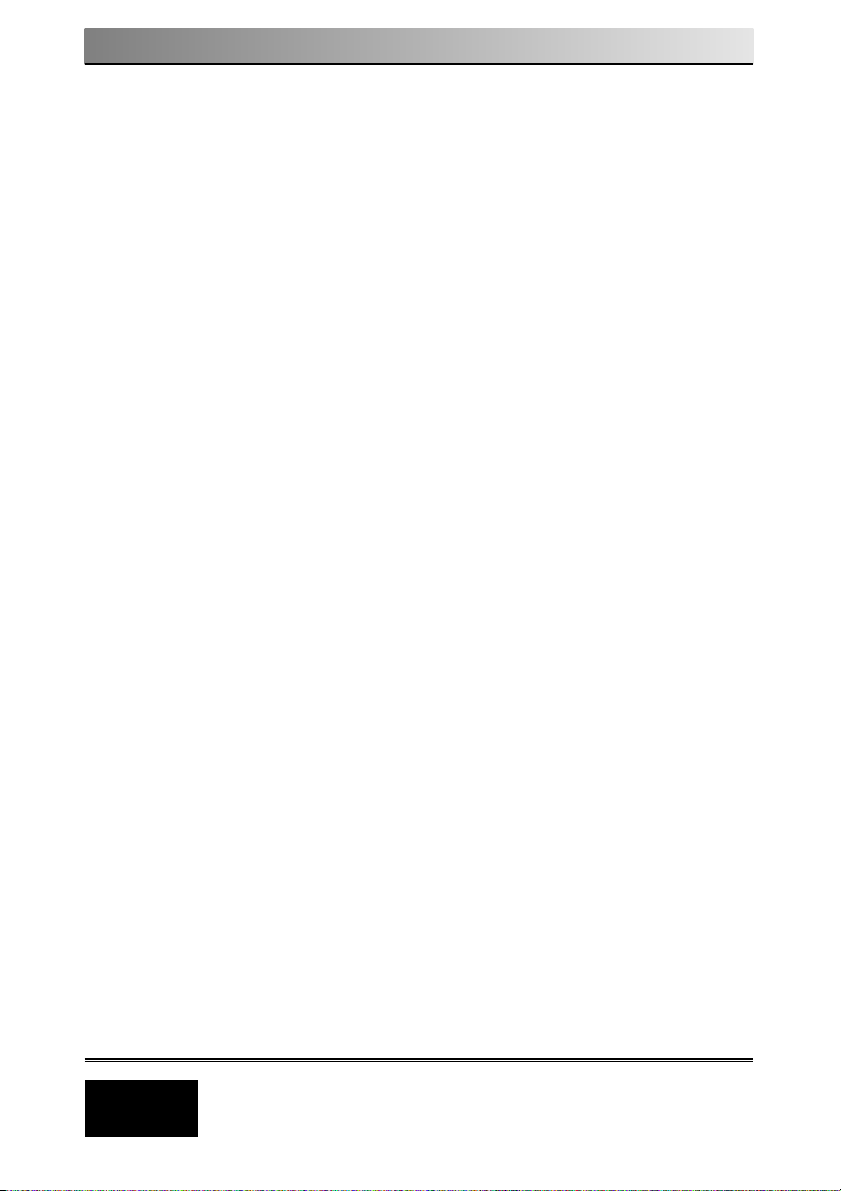
Installation and Reference Manual WinTV-NOVA-T
ii
Table of Contents
FCC Statement / CE Statement . . . . . . . . . . . . . . . . . . . . . . . . .1
Introduction . . . . . . . . . . . . . . . . . . . . . . . . . . . . . . . . . . . . . . . . .2
Installing the WinTV boards . . . . . . . . . . . . . . . . . . . . . . . . . . . .2
Installation overview . . . . . . . . . . . . . . . . . . . . . . . . . . . . . . . . . . . . . . .3
WinTV-NOVA-T board diagram . . . . . . . . . . . . . . . . . . . . . . . . . . . . . . .3
Installing the WinTV-NOVA-T board in your PC . . . . . . . . . . . . . . . . . .4
Installing the WinTV-NOVA-T driver under Windows XP . . . . . . . . . . .4
Finding the WinTV-NOVA-T driver in Device Manager . . . . . . . . . . . . .5
Installing the Application Software for Windows®XP . . . . . . . 6
The WinTV2000 Application . . . . . . . . . . . . . . . . . . . . . . . . . . . . 7
Running the WinTV application . . . . . . . . . . . . . . . . . . . . . . . . . . . . . .7
Setting up your TV channels . . . . . . . . . . . . . . . . . . . . . . . . . . . . . . . .7
The Channel Suite Manager . . . . . . . . . . . . . . . . . . . . . . . . . . . . . . . . .8
Adjusting the video image color . . . . . . . . . . . . . . . . . . . . . . . . . . . . . .8
Still Frame Image Capture . . . . . . . . . . . . . . . . . . . . . . . . . . . . . . . . . .8
Adjusting your captured images . . . . . . . . . . . . . . . . . . . . . . . . . . . . . .8
Using the mouse in WinTV . . . . . . . . . . . . . . . . . . . . . . . . . . . . . . . . . .9
Setting preferences in Title mode . . . . . . . . . . . . . . . . . . . . . . . . . . .10
Setting full screen TV mode . . . . . . . . . . . . . . . . . . . . . . . . . . . . . . . .10
Image Save, Print, Copy to Clipboard . . . . . . . . . . . . . . . . . . . . . . . .10
Keyboard control of the WinTV application . . . . . . . . . . . . . . . . . . . .11
Watch, Pause and Record TV . . . . . . . . . . . . . . . . . . . . . . . . . .12
Watch, Pause and Record TV buttons . . . . . . . . . . . . . . . . . . . . . . . .12
Pause Mode . . . . . . . . . . . . . . . . . . . . . . . . . . . . . . . . . . . . . . . . . . . .12
Pause button . . . . . . . . . . . . . . . . . . . . . . . . . . . . . . . . . . . . . . . . . . . .13
Replay button . . . . . . . . . . . . . . . . . . . . . . . . . . . . . . . . . . . . . . . . . . .14
Rewind button . . . . . . . . . . . . . . . . . . . . . . . . . . . . . . . . . . . . . . . . . . .14
Fast Forward button . . . . . . . . . . . . . . . . . . . . . . . . . . . . . . . . . . . . . .14
Slow Motion button . . . . . . . . . . . . . . . . . . . . . . . . . . . . . . . . . . . . . . .14
Tips on improving capture performance . . . . . . . . . . . . . . . . . . . . . .15
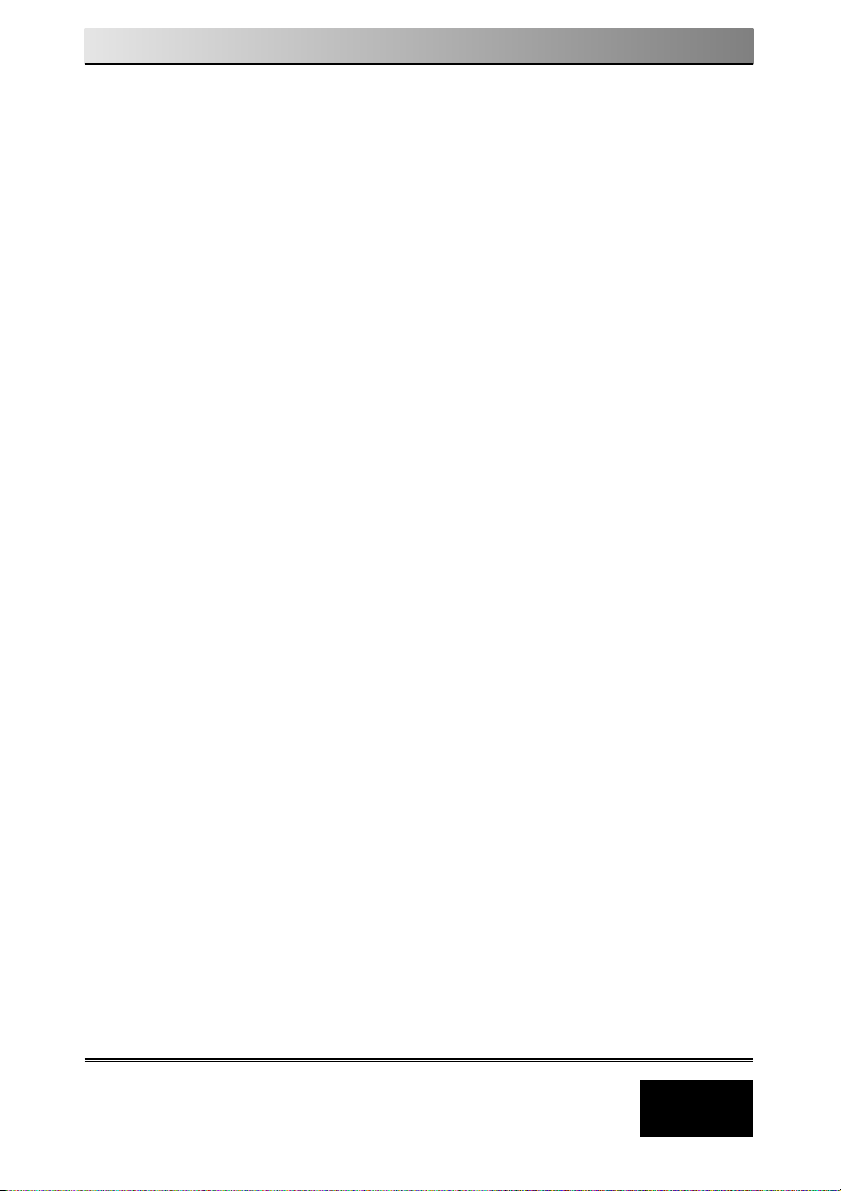
Installation and Reference Manual WinTV-NOVA-T
iii
Record Mode . . . . . . . . . . . . . . . . . . . . . . . . . . . . . . . . . . . . . . .15
Timer counter . . . . . . . . . . . . . . . . . . . . . . . . . . . . . . . . . . . . . . . . . . .15
Record timer . . . . . . . . . . . . . . . . . . . . . . . . . . . . . . . . . . . . . . . . . . . .15
Record button . . . . . . . . . . . . . . . . . . . . . . . . . . . . . . . . . . . . . . . . . . .15
VCD record button . . . . . . . . . . . . . . . . . . . . . . . . . . . . . . . . . . . . . . .16
Play button . . . . . . . . . . . . . . . . . . . . . . . . . . . . . . . . . . . . . . . . . . . . .16
Pause button . . . . . . . . . . . . . . . . . . . . . . . . . . . . . . . . . . . . . . . . . . . .16
Rewind button . . . . . . . . . . . . . . . . . . . . . . . . . . . . . . . . . . . . . . . . . . .16
Fast Forward button . . . . . . . . . . . . . . . . . . . . . . . . . . . . . . . . . . . . . .16
Slow Motion button . . . . . . . . . . . . . . . . . . . . . . . . . . . . . . . . . . . . . . .16
File button . . . . . . . . . . . . . . . . . . . . . . . . . . . . . . . . . . . . . . . . . . . . . .17
Using WinTV-Scheduler . . . . . . . . . . . . . . . . . . . . . . . . . . . . . . .18
Time to Begin Program . . . . . . . . . . . . . . . . . . . . . . . . . . . . . . . . . . . .19
Time to End Program . . . . . . . . . . . . . . . . . . . . . . . . . . . . . . . . . . . . .19
Program Period . . . . . . . . . . . . . . . . . . . . . . . . . . . . . . . . . . . . . . . . . .19
Date to Begin Program . . . . . . . . . . . . . . . . . . . . . . . . . . . . . . . . . . . .19
Source selection . . . . . . . . . . . . . . . . . . . . . . . . . . . . . . . . . . . . . . . . .19
Channel selection . . . . . . . . . . . . . . . . . . . . . . . . . . . . . . . . . . . . . . . .19
Troubleshooting . . . . . . . . . . . . . . . . . . . . . . . . . . . . . . . . . . . . .20
Poor image when running in 256-color mode . . . . . . . . . . . . . . . . . .20
Poor TV Reception or Not detecting all channels: . . . . . . . . . . . . . . .20
WinTV2000 has display problems on the screen, e.g. blurred image. .20
How do I configure the Audio for the WinTV-NOVA-T . . . . . . . . . . . .20
Tips on System Optimization . . . . . . . . . . . . . . . . . . . . . . . . . .21
Technical Support . . . . . . . . . . . . . . . . . . . . . . . . . . . . . . . . . . .22
Technical support telephone . . . . . . . . . . . . . . . . . . . . . . . . . . . . . . .22
Service . . . . . . . . . . . . . . . . . . . . . . . . . . . . . . . . . . . . . . . . . . . . . . . .22
Warranty . . . . . . . . . . . . . . . . . . . . . . . . . . . . . . . . . . . . . . . . . . .23
Warranty . . . . . . . . . . . . . . . . . . . . . . . . . . . . . . . . . . . . . . . . . . . . . . .23
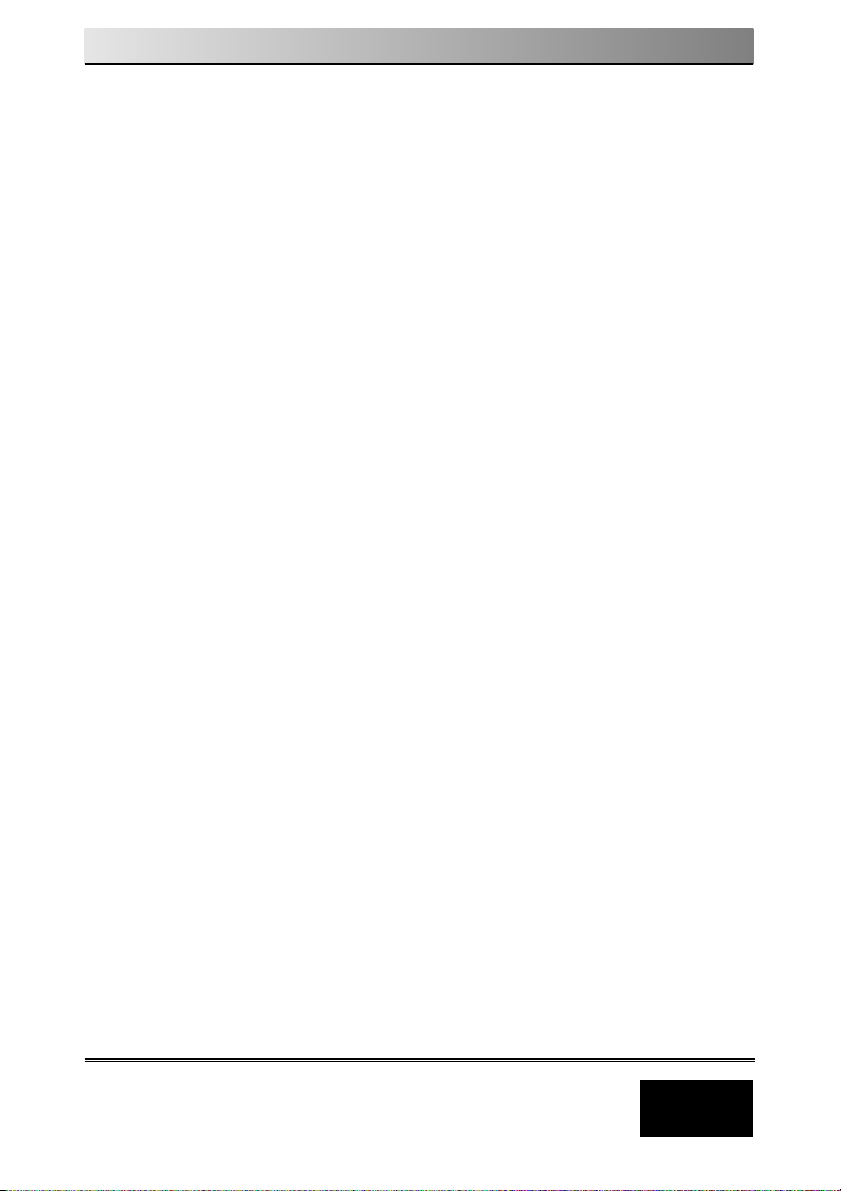
Installation and Reference Manual WinTV-NOVA-T
1
FCC Statement
Radio Interference Statement:
The WinTV boards have been tested and found to comply with the limits for a Class B digital
device, pursuant to part 15 of the FCC Rules. These limits are designed to provide reasonable protection against harmful interference in a residential installation. This equipment generates, uses, and can radiate radio frequency energy and, cause harmful interference to
radio communications. However, there is no guarantee that interference will not occur in a
particular installation. If this equipment does cause harmful interference to radio or television
reception, which can be determined by turning the equipment off and on, the user is
encouraged to try to correct the interference by one or more of the following measures:
• reorient or relocate the receiving antenna.
• increase the separation between the equipment and receiver.
• connect the equipment into an outlet on a circuit different from that to which the receiver
is connected.
• consult the dealer or an experienced radio/TV technician for help.
FCC ID: H90WINCAST Assembled in Malaysia
CAUTION: Changes or modifications not expressly approved by the party responsible for
compliance to the FCC Rules could void the user’s authority to operate the equipment.
CE Statement:
This equipment has been tested and complies with EN 55013, EN 55020 and IEC 801-3 part
3 standards.
LEGAL DISCLAIMERS
If you have any feedback regarding the content of this manual we would be happy to
receive your input. Please send any comments to the following address: support@hauppauge.co.uk
We have made every effort to ensure that the Text, Pictures and Tables in this manual, and
software programs and hardware are free from errors. However, we cannot guarantee that
errors or omissions do not exist. As a result, we cannot accept liability for any loss, damage
or misunderstanding made directly or indirectly as a result of using our Manual, Software
and/or Hardware.
This manual, as well as the software described in it, is furnished under license and may be
used or copied only in accordance with the terms of such license. The content of this manual is furnished for informal use only, is subject to change without notice, and should not be
construed as a commitment by Hauppauge Computer Works Incorporated. Hauppauge
Computer Works Inc. assumes no responsibility or liability for any errors or inaccuracies that
may appear in this book. No part of this publication may be reproduced or transmitted in
any form or by any means, electronic or mechanical, including photocopying, recording, or
storing in a retrieval system, or translating into any language in any form without the express
written permission of Hauppauge Computer Works PLC.
All manufacturers' names, product names and any registered and unregistered trademarks
mentioned in this manual are used for identification purposes only and remain the exclusive
property of their respective owners.
Trademarks:
Hauppauge logo and WinTV product name: Hauppauge Computer Works, Inc. Windows,
Video for Windows, NetMeeting and Internet Explorer: Microsoft Corporation. Pentium is a
registered trademark of Intel Corporation. All other trade names are the service mark, trademark or registered trademark of their respective holders.
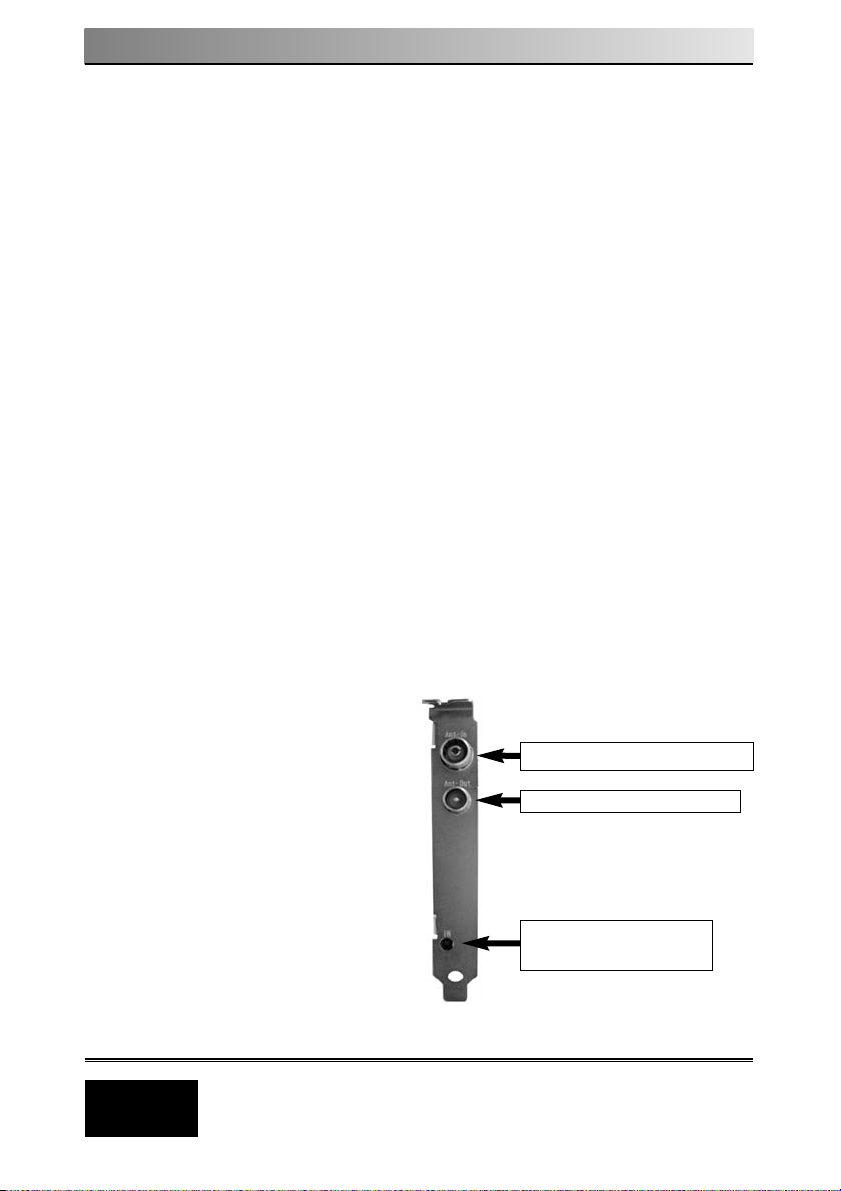
Installation and Reference Manual WinTV-NOVA-T
2
Introduction
This manual covers the installation of the WinTV-NOVA-T for displaying
Digital Terrestrial TV on your PC’s VGA screen.
The WinTV-NOVA-T PCI product is designed for receiving, decoding and
displaying Digital Terrestrial Free to Air broadcasts on a standard
Personal Computer.
The WinTV-NOVA-T PCI product can receive and show digital TV &
RADIO and allows you to record onto a hard disk in MPEG format.
This means clearer pictures and sharper sounds, which is the major benefit of Digital TV.
Installing the WinTV-NOVA-T board
The WinTV-NOVA-T is a Plug & Play device designed for Microsoft
®
Windows®XP. Plug & Play simplifies the installation and hardware setup
of WinTV by having hardware settings assigned by Windows. This sec-
tion describes how to install the board using the Plug & Play installation.
Installation overview
To install WinTV-NOVA-T under Windows Windows XP, you will follow
these steps:
● Install the WinTV-NOVA-T board in your PC and connect the cables
● After booting Windows, you will install WinTV Windows device driver
from the WinTV-NOVA-T Installation CD-ROM
● After the Windows driver is installed, you will install the WinTV applica-
tion software from the WinTV-NOVA-T Installation CD-ROM
WinTV board connections diagram
The adjacent diagram shows the
main functions and connectors of
the WinTV-NOVA-T board.
Digital Aerial connection
Analouge aerial output
Remote control (IR)
receiver socket
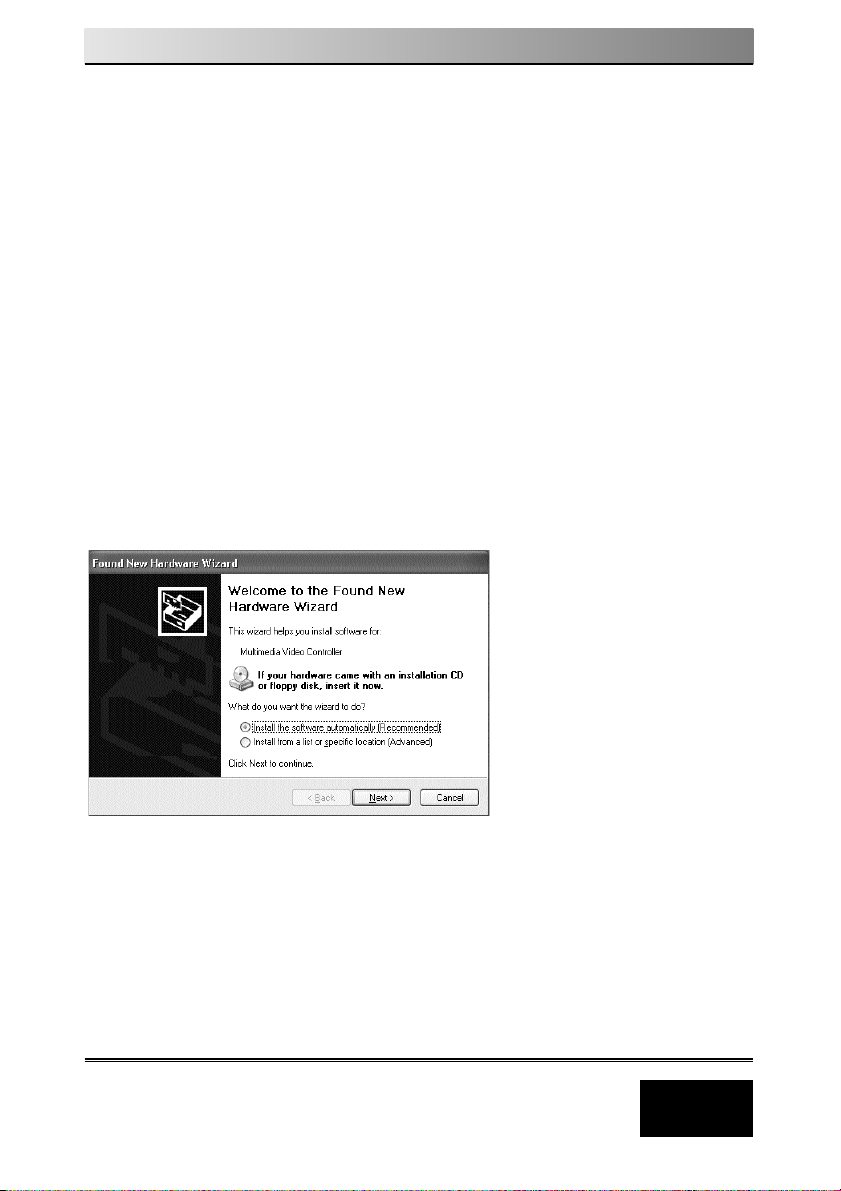
Installation and Reference Manual WinTV-NOVA-T
3
Installing the WinTV-NOVA-T in your PC
N
ote: Your PC could be damaged by electrostatic discharge. Avoid this by simply contacting the earthed chassis of your PC, before you open it or touch the pci card.
1. Switch off the computer. The manufacturer of your PC supplies instruc-
tions on removing the PC cover. Remove the cover.
2. Locate a free PCI slot (a short white slot). Unscrew and remove the
metal cover plate which covers the back of the empty slot.
3. Plug the WinTV board into the PCI slot, and screw the WinTV’s metal
cover plate to the PC. Replace the computer cover. Now your ready to
connect your cables.
3. Connect your TV aerial connection onto the back of the TV card.
4. Connect the supplied IR receiver lead onto the back of the WinTV
board.
Installing the WinTV-NOVA-T driver under WindowsXP
After installing the WinTV-NOVA-T in your PC and booting into Windows,
the Found New Hardware Wizard will appear.
Insert the WinTV Installation CD-ROM in your PC’s CD-ROM drive and
make sure Install the software automatically (Recommended) is
checked. Click Next.

Installation and Reference Manual WinTV-NOVA-T
4
N
ote: If the Hardware Installation dialog box opens, click
Continue Anyway:
When the window “Windows has finished installing the software
that your new hardware device requires” opens click Finish.
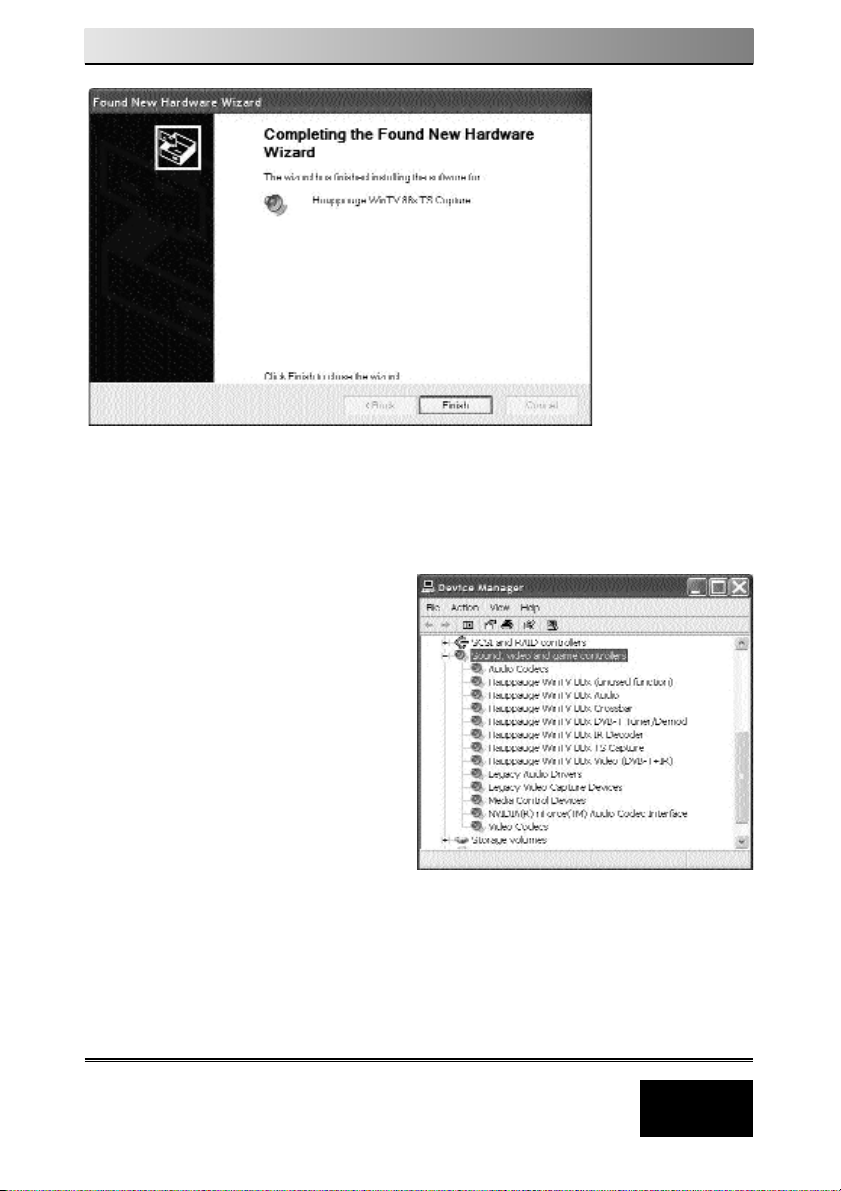
Installation and Reference Manual WinTV-NOVA-T
5
Finding the WinTV-NOVA-T driver in Device Manager
To ensure that the driver has
installed correctly click on:
Start / settings / control panel
/ system / hardware / device
manager / sound video and
game controllers
Listed in this section should be all
of the device drivers. If any of the
Hauppauge entires has a ‘yellow’
mark then uninstall that device
and re-start the computer to reinstall the device driver again.
This completes the driver installation for Windows XP.
Continue to Chapter 2 to install the application software.
After rebooting your PC the Remote Control will be enabled.
