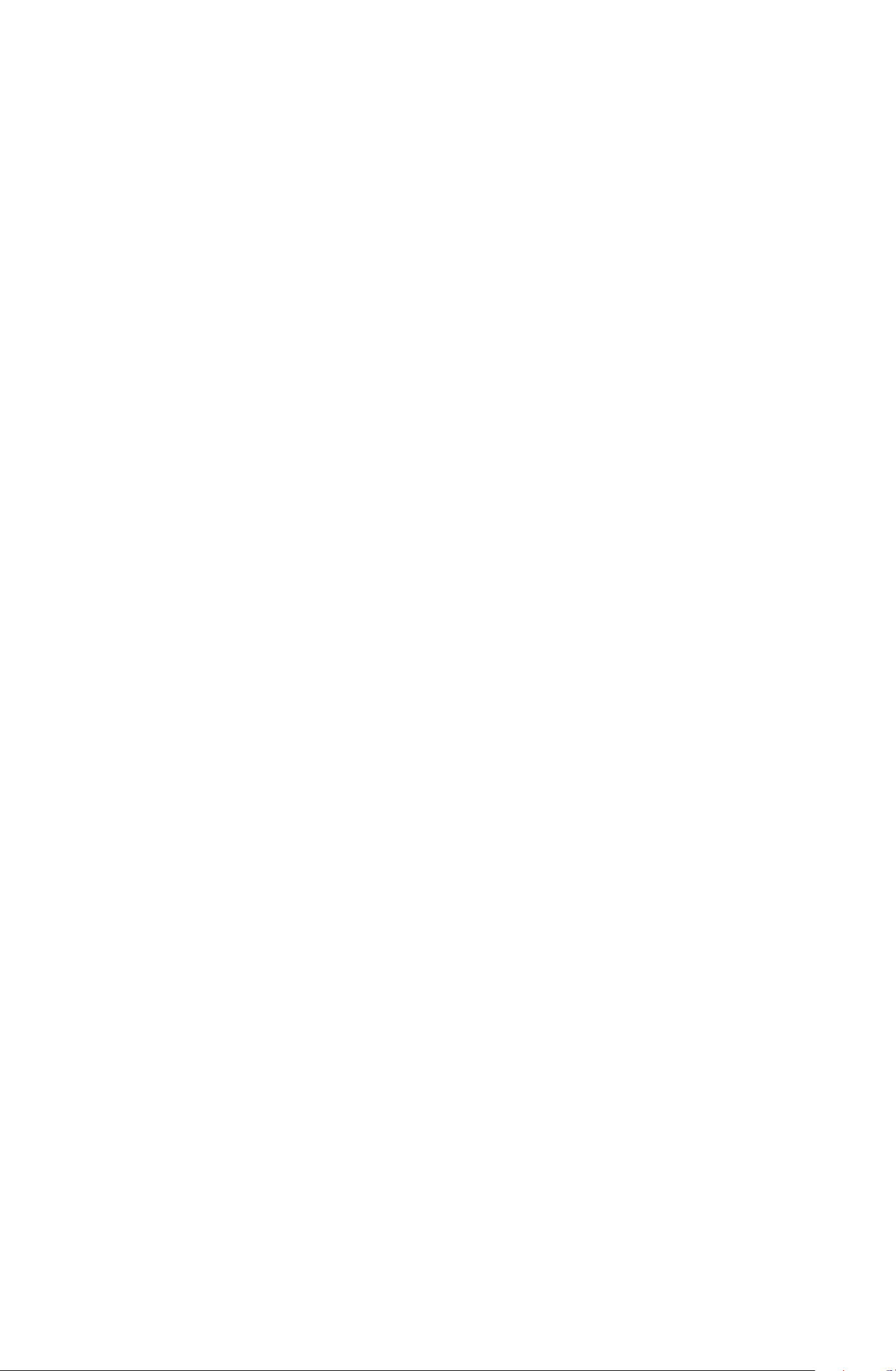
WinTV-HVR-1600 MCE-Kit
WinTV-HVR-1800 MCE-Kit
© Hauppauge Computer Works, Inc. 2005-2007
Hauppauge Computer Works, Inc. techsupport@hauppauge.com
Hauppauge Computer Works, Ltd support@hauppauge.co.uk
www.hauppauge.com
Included with the WinTV Media Center Kits:
• WinTV-HVR-1600 PCI board or WinTV-HVR-1800 PCI Express
board with NTSC and ATSC tuners, MPEG-2 hardware audio/video compres-
sor for NTSC TV and one FM radio receiver.
• Media Center Remote control transmitter and two AA batteries
• Media Center Remote control receiver/blaster box
• IR transmitter cable (blaster cable)
• USB cable
• WinTV Installation CD-ROM for use with Windows XP and Windows Vista
(all versions)
• WinTV for Media Center QI Guide (this guide) for use with Vista Home
Premium and Ultimate, and Windows XP Media Center Edition
• WinTV-HVR Quick Installation Guide for use with Windows XP and Vista
Home Basic
1
WinTV Media Center Kit
Quick Installation Guide
QI-WinTV-HVR-MCEKIT-V4.1a-ENG
October 13, 2007
Installing the WinTV-HVR-1600 / 1800
MCE Kit for use with Media Center
The WinTV-HVR for Media Center boards differ from the non-MCE version in that it
uses the Microsoft Media Center USB Remote control and IR transmitter
instead of the WinTV-HVR’s built-in IR receiver transmitter.
The WinTV-HVR MCE-Kit will work with Microsoft’s Media Center application in Vista
Home Premium or Ultimate.
If you have Windows Vista Home Basic, you can still use the WinTV-HVR to watch
and record TV, but you will use Hauppauge’s WinTV application instead of Microsoft’s
Media Center application. See the WinTV-HVR-1600 Quick Installation Guide for
instructions on installing and using the WinTV application. Note: The Media Center
remote control has limited functionality with Hauppauge’s WinTV application.

2
Installation overview
Step 1. Install the WinTV-HVR in your PC and connect the TV and A/V cables.
Step 2. After starting Windows, install the WinTV-HVR device driver from the
WinTV Installation CD-ROM.
Step 3. Install the Media Center remote control.
Step 4. Set up the TV tuner in the Media Center application.
Detailed installation instructions
Step 1: Install the WinTV-HVR board in your Media Center PC and
connect the cables
Turn the power off on your PC.
Install the WinTV-HVR-1600 into a
PCI slot. Install the WinTV-HVR-
1800 into a PCI Express x1 slot. On
some PC’s, the WinTV needs to be
plugged into the first or second PCI
slot.
Plug your TV antenna or cable TV
cable into the TV Connector. Skip
to step 2.
If you are using a cable TV or
satellite TV set top box, connect
it to the WinTV-HVR through either SVideo or Composite connector on the
WinTV board, or connect a coax
cable from the RF Out on your set
top box to the TV input on the
WinTV board. Media Center will automatically detect which method you
are using to connect the WinTV to the
set top box.
Audio and video from an external A/V device (satellite TV receiver, cable TV box,
VCR, camcorder, camera, DVD player) can be brought into the WinTV-PVR via the
back panel connectors. If your A/V device uses S-Video, connect to the S-Video
input on the WinTV board. If your video device uses composite video instead of SVideo, use the yellow RCA jack.
Audio input from an external A/V device can be brought into the WinTV board via
the white and red audio input jacks.
Step 2: Installing the WinTV-HVR Windows Vista driver
After installing the WinTV-HVR in your PC, boot Windows. The Found New
Hardware Wizard will appear. Insert the WinTV-PVR Installation CD-ROM
in your PC’s CD-ROM drive.
In Windows XP, select No, not at this time and click Next.
Make sure Install the software automatically (Recommended) is
Digital TV Connector
for ATSC/QAM digital TV
Left audio input
Right audio input
TV Connector
for Cable TV input
WinTV-HVR-1600
WinTV-HVR-1800
Board connectors
FM Radio Connector
input
S-Video input
