HATO ONE User Manual
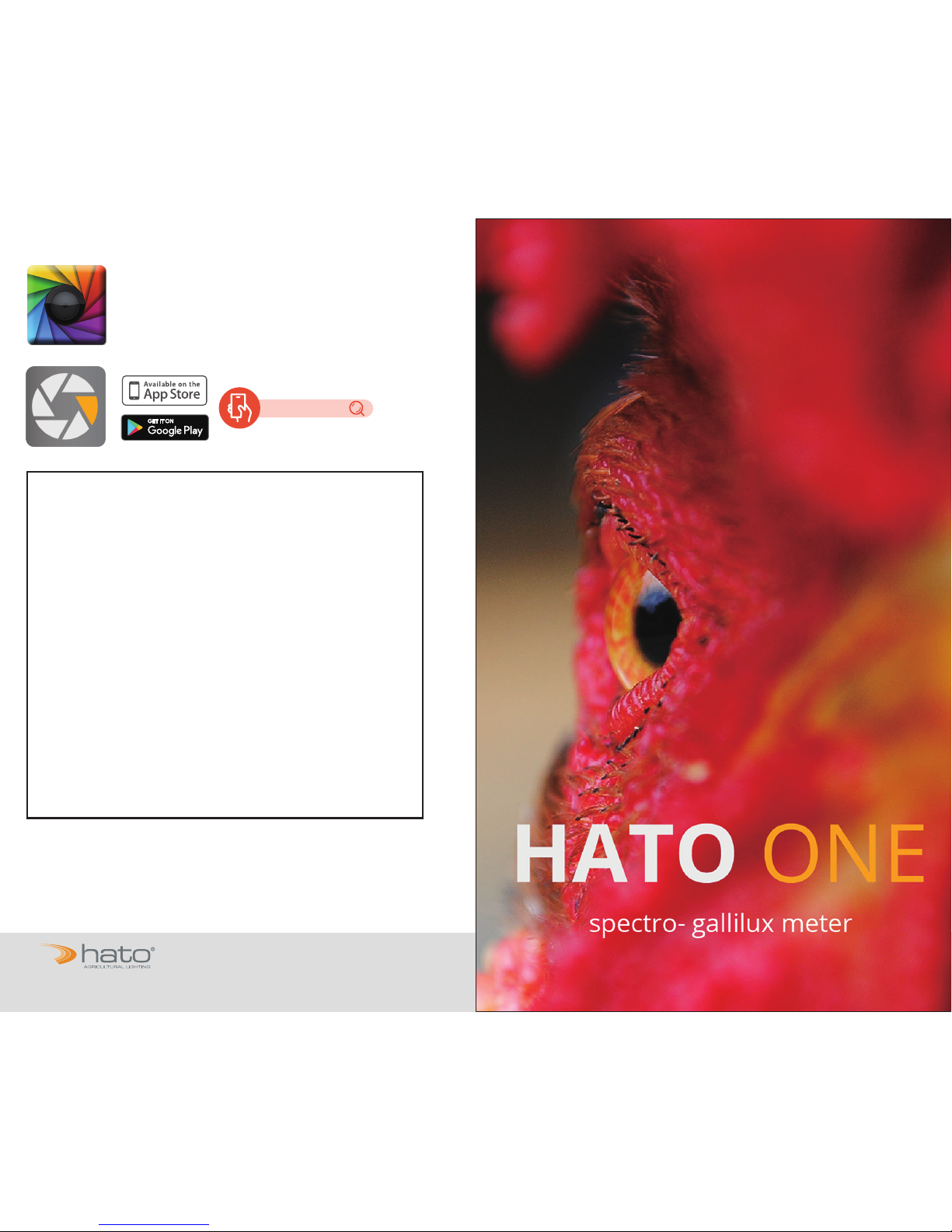
Original / Authorized Agent Stamp
Product Serial Number:
Purchase Date:
* To ensure your warranty validation, please place your agent's stamp in the box and fill in the purchase date. If the
agent stamp and purchase date cannot be supplied, the warranty period will based on the manufacturing date of
the product.
Download File
www.uprtek.com
uSpectrum PC Software
User Manual
HATO ONE
HATO Agricultural Lighting
T. +31 (0)46 4585050
info@hato.lighting
https://www.hato.lighting
Handelsstraat 31 (Handelsstraat 29 visitor address)
6135 KK Sittard The Netherlands
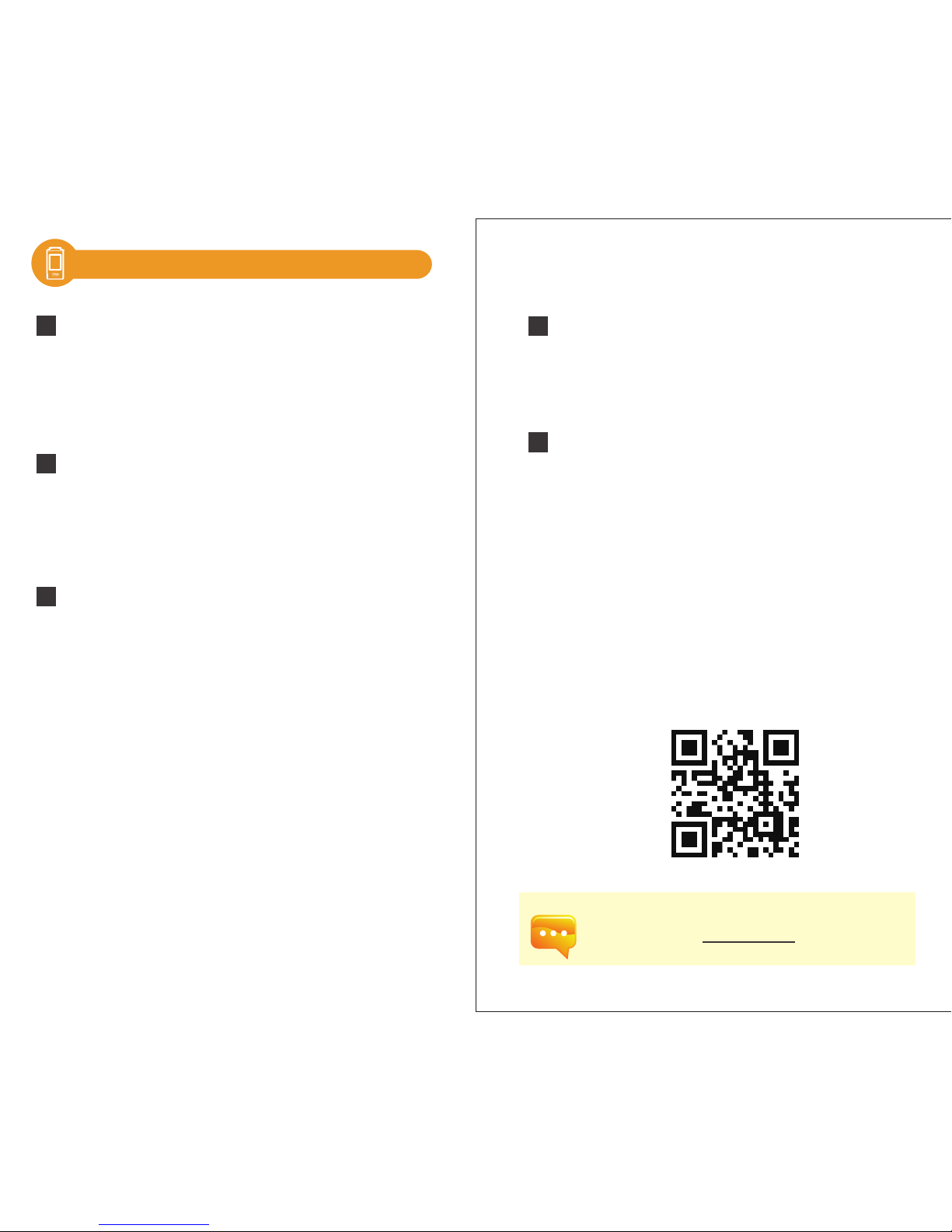
Introduction
1
System Overview
3.1 Main Page
3.2 Measurement Modes Introduction
3.3 Measurement Introduction
3.4 Measurement Setting Introduction
3.5 Continuous Measurement Introduction
3.6 Customizing BASIC Mode List
3.7 Instruction of Spectrum Mode
3.8 FLICKER Mode Introduction
3.9 FREQUENCY Mode Introduction
3.10 ANALYSE Mode Introduction
3.11 CRI Mode Introduction
3.12 Switch Between CIE1931 & CIE1976
3.13 Compare Mode Introduction
3.16 Connecting with Mobile APP
3.17 Connecting with uSpectrum
3
Preparations before Use
2.3 System Reset
2
......................................................... 04
.
................................................. 18
......................................................... 19
.................. 21
.............................. 22
................. 23
......... 26
.......................... 27
........................ 28
............................. 29
...................... 30
........................ 31
.................................. 32
............. 34
........................ 35
3.14 BROWSER Mode Introduction
....................... 36
3.15 Transferring Data with PC Connection
.......... 37
.......................... 38
Specification
4.1 Product Specification
4.2 Product Appearance and Dimension
4
Appendices
5.1 Product Warranty Terms
5.2 Measurement Indexes
5.3 Q&A
5
......................................................... 42
........................................ 43
............... 45
.......................... 39
........................................................... 48
.................................. 49
....................................... 53
.................................................................. 59
To get more information related to operation, firmware upgrade
and warranty terms; online application for correction and Repair
service, please contact one@hato.lighting
- 1 - - 2 -
............................................. 05
............................... 06
............................ 07
...................... 07
................................ 08
...................................... 09
........................................ 13
.................................................... 14
1.1 Packing Contents
1.2 Appearance Introduction
1.3 Annual Product Calibration
1.4 Product Notes and Precautions
2.1 Preparing Before Use
2.2 Basic Measurement
Contents
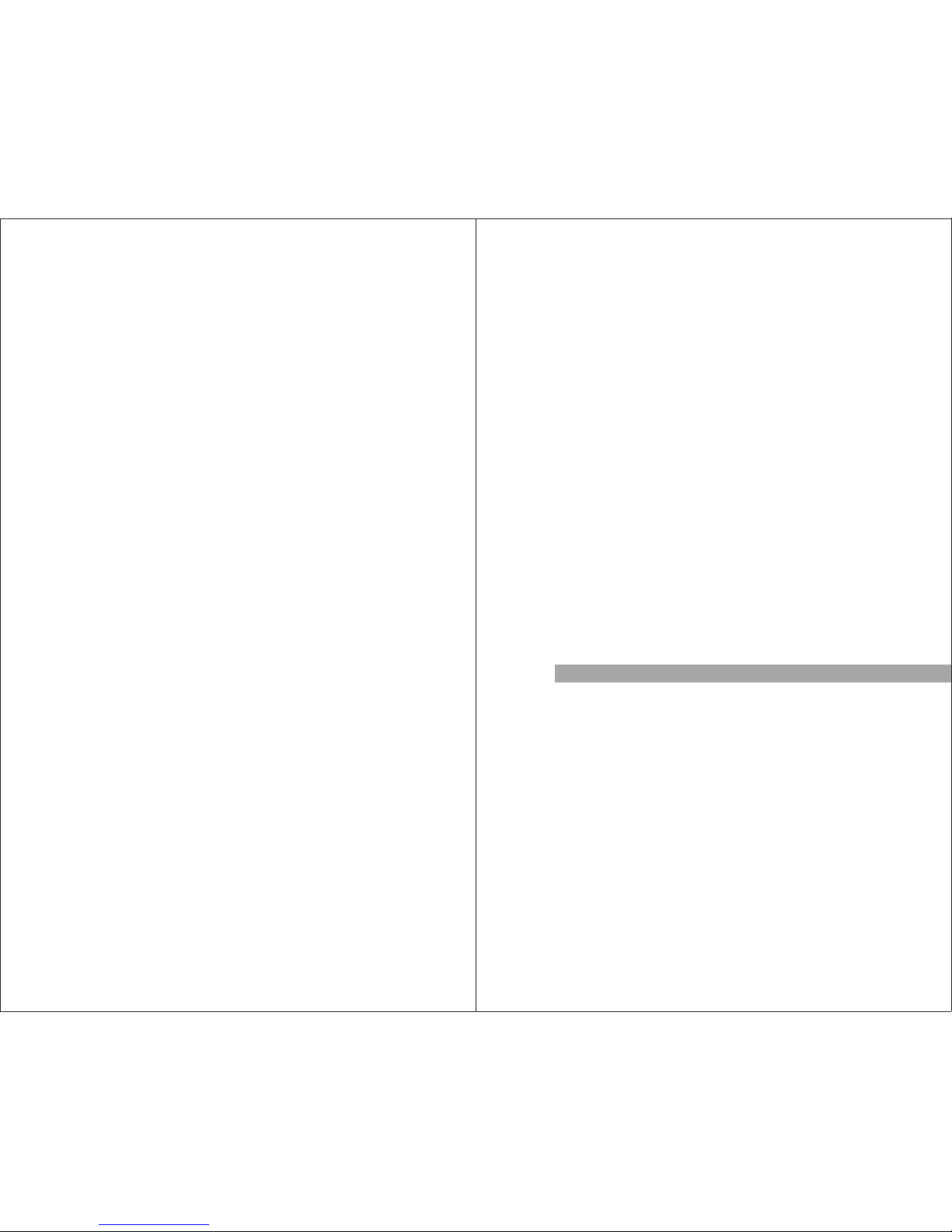
1
- 3 - - 4 -
1.1 Packing Contents
1.2 Appearance Introduction
1.3 Annual Product Calibration
1.4 Product Notes and Precautions
Introduction
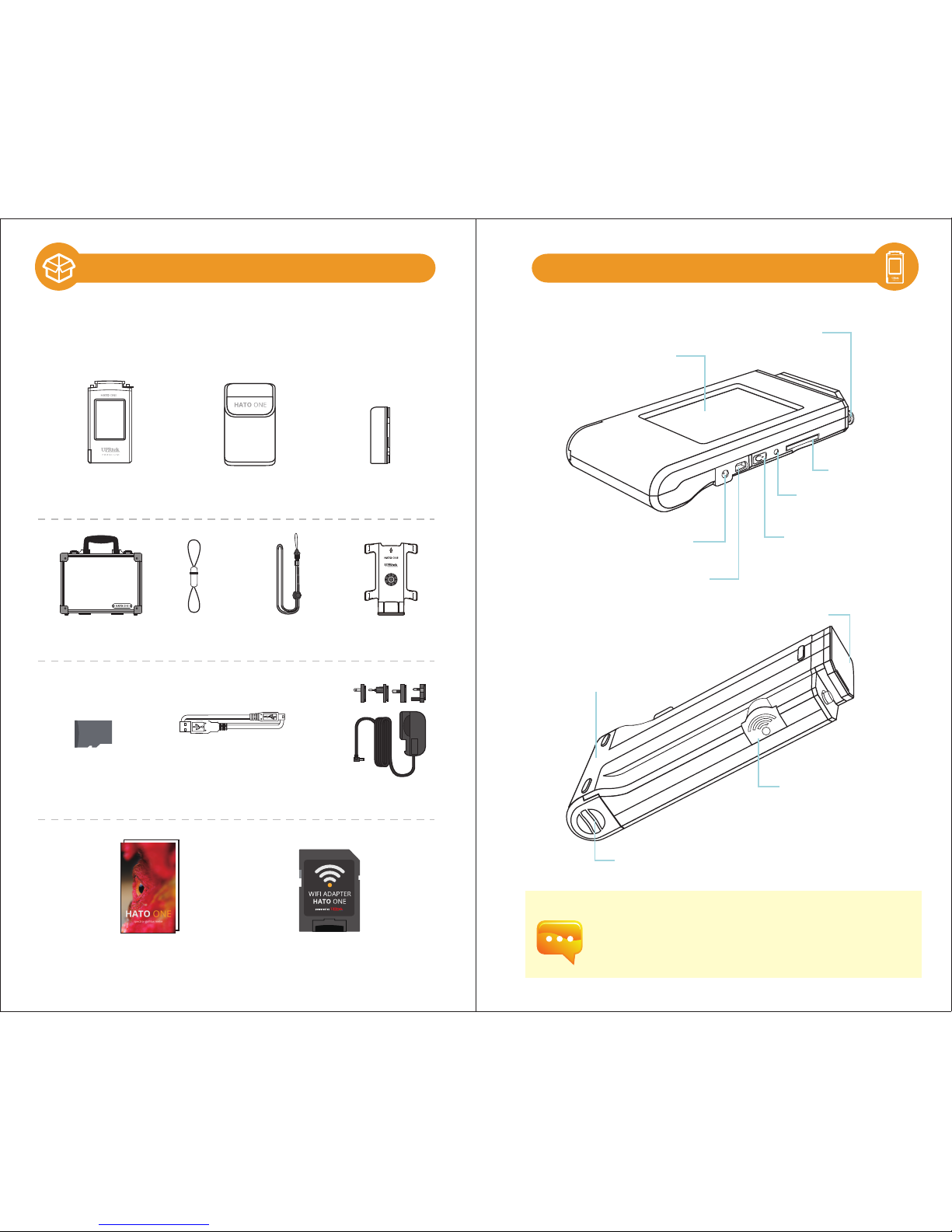
- 5 - - 6 -
If the system crashes, please press the power key for 3
seconds to turn off the system.
If the problem still can’t be fixed, please use a pin to
press the reset key to turn off the system.
1.2 Appearance Introduction
Sensor Cover
Capture Key
Battery Cover
SD Card Slot
Power Key
Reset Key
Mini USB
Power Jack
Battery
3.5” Touch Screen
Strap Hole
1.1 Packing Contents
SD card
HATO ONE
spectro- gallilux meter
( It is used to connect with PC software.)
User manual
Please check HATO ONE spectro- gallilux meter packing
before use, contact your agent if there are missing items.
WiFi Wing
wireless remote control card
( It is used to connect with APP.)
Strap Neck Strap
Battery
USB Cable
Power Adaptor
Protection Bag
Case
Stand Bracket
User Manual

2
- 7 - - 8 -
As the product is a high-precision instrument, please use it cautiously.
To ensure the accuracy of measurements, annual calibration is recommended.
Please consult the customer service department for the calibration service:
one@hato.lighting
HATO ONE spectro- gallilux meter is a high-precision instrument. Please
unpack with care. Any vibration or collision may cause instrument damage.
If the product doesn’t work normally or needs repair, please don’t
attempt any repairs. All repairs must be performed by the authorized
customer service agent.
Most LCD screens have a very small and inconsequential defective pixel
rate (usually less than 0.1%). This results in occasional pinpoints of white
or other colors but will not affect the accuracy of measurements.
1.
2.
Precautions / Warnings
Please read the following precautions to avoid fire, excessive heat, chemical
leakage and explosion :
◆ Do not disassemble or modify the battery.
◆ Do not expose the battery to heat (fire) or water/moisture.
◆When disposing used/old batteries, wrap with insulation tape to shield the battery from
electrical contact with metallic objects, which might ignite a fire or explosion.
◆If the unit is plugged into the power adapter and the battery seems to be overheating, or if
there is smoke or peculiar odors emanating from the unit, unplug immediately to avoid the
possibility of fire.
◆However, do not touch the cables if there is heat emanating from near the cables as melted
or deformed cables could expose wiring and result in burns or electric shock.
◆Do not use cloth or anything to wrap or cover the equipment while charging – this could
cause the unit to overheat, melting the casing or causing fire.
◆If the unit is accidently immersed in water, or if moisture has seeped inside, or metal objects
have dropped into the casing, immediately remove the battery to avoid fire or electric shock.
◆Do not operate or store the battery in high-temperature environments-it will cause battery
leakage and/or shorten the life of the battery .
◆Do not use paint thinner, benzene or other organic solvents to clean the equipment – this
may damage the exterior finish or touch screen, and may even ignite fire.
1.3 Annual Product Calibration
1.4 Product Notes and Precautions
Preparations before Use
2.1 Preparing Before Use
2.2 Basic Measurement
2.3 System Reset

- 9 - - 10 -
2.1 使用前準備
3
2
1
2.1 Preparing Before Use
Battery installation:
Step1. Hold HATO ONE, then press the battery cover.
Step2. Press the battery cover down to remove it.
Step3. Install the battery after removing battery cover.
※ Press the battery cover down then you can remove the
cover smoothly from HATO ONE.
1. Please charge the battery for 6 hours at first time usage.
2. To avoid any interruption while measuring, please check
battery status before use.
3. Please purchase a new battery if it gets low easily after being
fully charged, which means battery life comes to an end.
4. Usage time will depends on battery life, HATO ONE
battery can operate 5 hours after being fully charged.
2
1
Battery charging:
1. Plug power charging cable into power jack to start charging.
2. Power Off Status: Users can check power key, it will light in red while
charging and light off after being fully charged.
3. Power On Status: Users can check HATO ONE screen, it will appear
a lightning symbol to indicate charging, and lightning symbol will
disappear after being fully charged.
※ The power key will light
up in red, and light off
after fully charged.
when charging and disappear
after being fully charged.
※ Lightning symbol will appear
2.1 Preparing Before Use
3
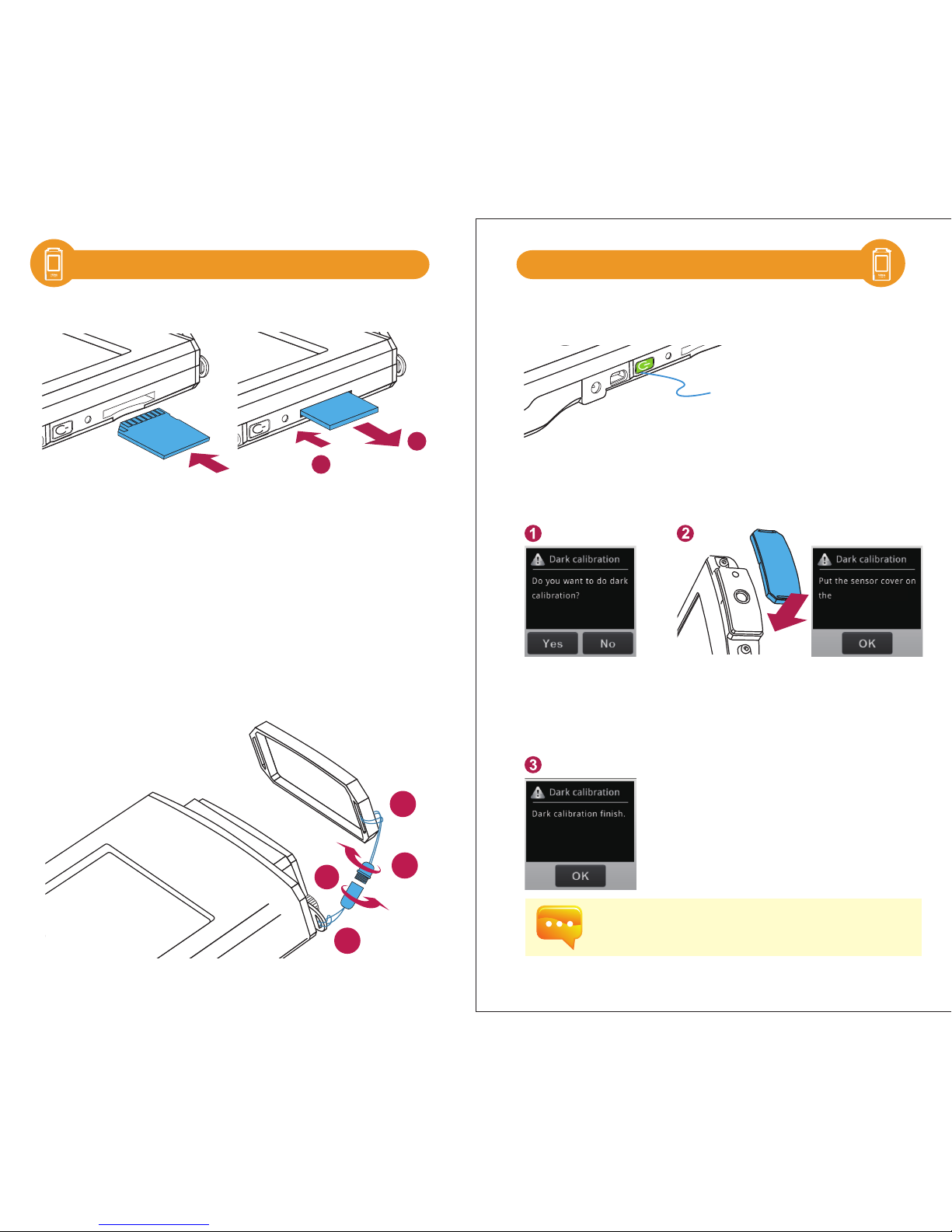
- 11 - - 12 -
2.1 使用前準備 2.1 使用前準備
1
2
1
3
2
4
※ Press to remove the SD card
※ Insert the memory card
Installing the SD Card:
Remove the SD Card:
according to the direction.
Strap installation:
Step1. Unscrew the strap.
Step2. Tie the strap to the strap hole of HATO ONE.
Step3. Tie the strap to the sensor cover.
Step4. Screw the strap.
Press the Power button for 1 second and then release it.
※ When the power is on, the Power
button will turn on the green indicator.
When the power is off, the green
indicator will be off.
Power on
Dark calibration
When the system is powered on and the power key is in green, the screen will
show the Dark Calibration.
“
Do you want to
do dark calibration?”
Please select “Yes” .
After the sensor cover is put on,
please select “OK”.
When the screen shows “Dark calibration completed”,
please press “OK” to enter the main page.
It is recommended performing dark calibration every time
when it is powered on.
2.1 使用前準備
2.1 Preparing Before Use2.1 Preparing Before Use
HATO ONE.

- 13- - 14 -
Set date and time
After the dark calibration is completed, please set date and time before
measurement.
Go to the next page.
Select “Option
”.
Select “Date” and
“
Time
”.
After the setting is
finished, please
press “Yes”.
After the setting is
finished, please
press “Yes”.
4 5
Please press the power key for 3 seconds to turn off the
system.
Measure
Select “Basic” to enter measurement page.
The measurement data
will be shown on the
screen after beep sound.
Press Capture key at
appropriate distance.
Point the sensor head at the target
light source.
Beep sound
while measuring
2.1 使用前準備 2.1 使用前準備
2.1 使用前準備
2.1 Preparing Before Use
2.2 Basic Measurement
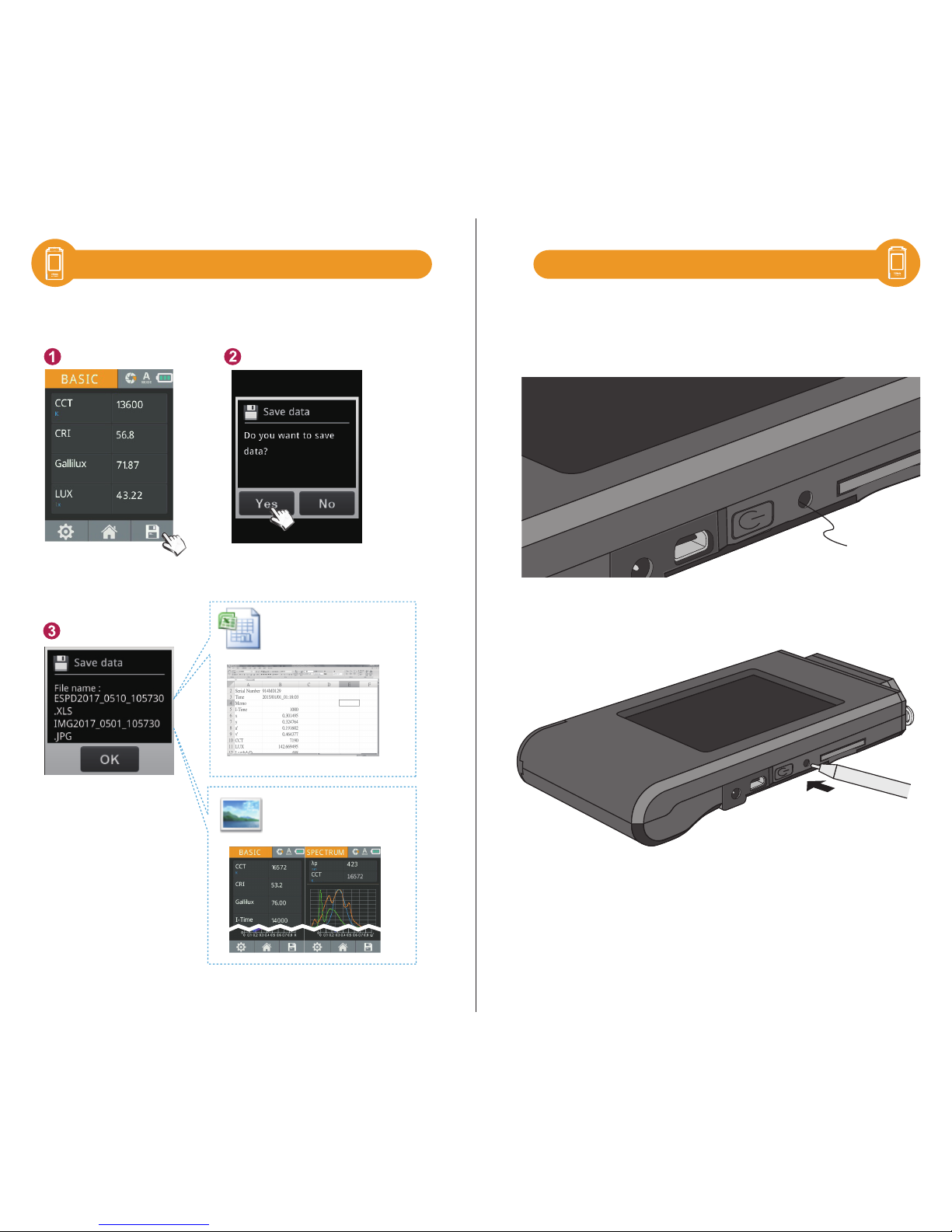
- 15- - 16 -
2.3
Save measurement data
Press Save key on the lower right of the screen, and select “Yes” key.
The measurement data
are saved in the memory
card successfully.
Please record the file
name if necessary.
JPG file name:
IMGYYYY_MMDD_HHMMSS
.JPG
EXCEL file name:
ESPDYYYY_MMDD_HHMMSS
.xls
▲Can save the original data completely.
Fixed (Year) (Month) (Date) (Time)
Fixed (Year) (Month) (Date) (Time)
System Reset
Users can press the reset key to turn off the system
if system crashes.
Reset Key
to turn off the system.
※ Use a pen to press the reset key
2.2 Basic Measurement
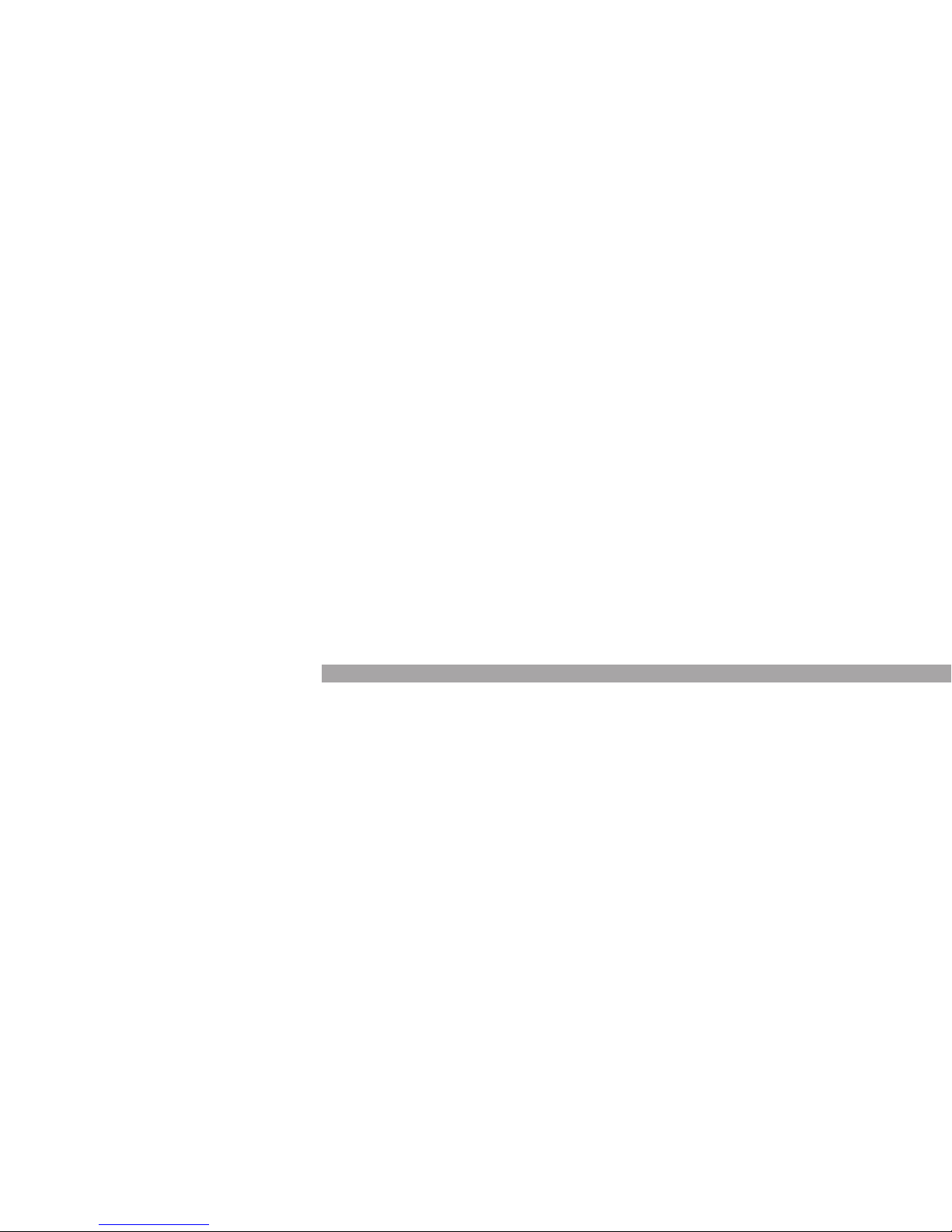
3
- 17- - 18 -
System Overview
3.1 Main Page
3.2 Measurement Modes Introduction
3.3 Measurement Introduction
3.4 Measurement Setting Introduction
3.5 Continuous Measurement Introduction
3.6 Customizing BASIC Mode List
3.7 Instruction of Spectrum Mode
3.8 FLICKER Mode Introduction
3.9 FREQUENCY Mode Introduction
3.10 ANALYSE Modes Introduction
3.11 CRI Mode Introduction
3.12 Switch Between CIE1931 & CIE1976
3.13 Compare Mode Introduction
3.14 BROWSER Mode Introduction
3.16 Connecting with Mobile APP
3.17 Connecting with uSpectrum
3.15 Transferring Data with PC Connection
