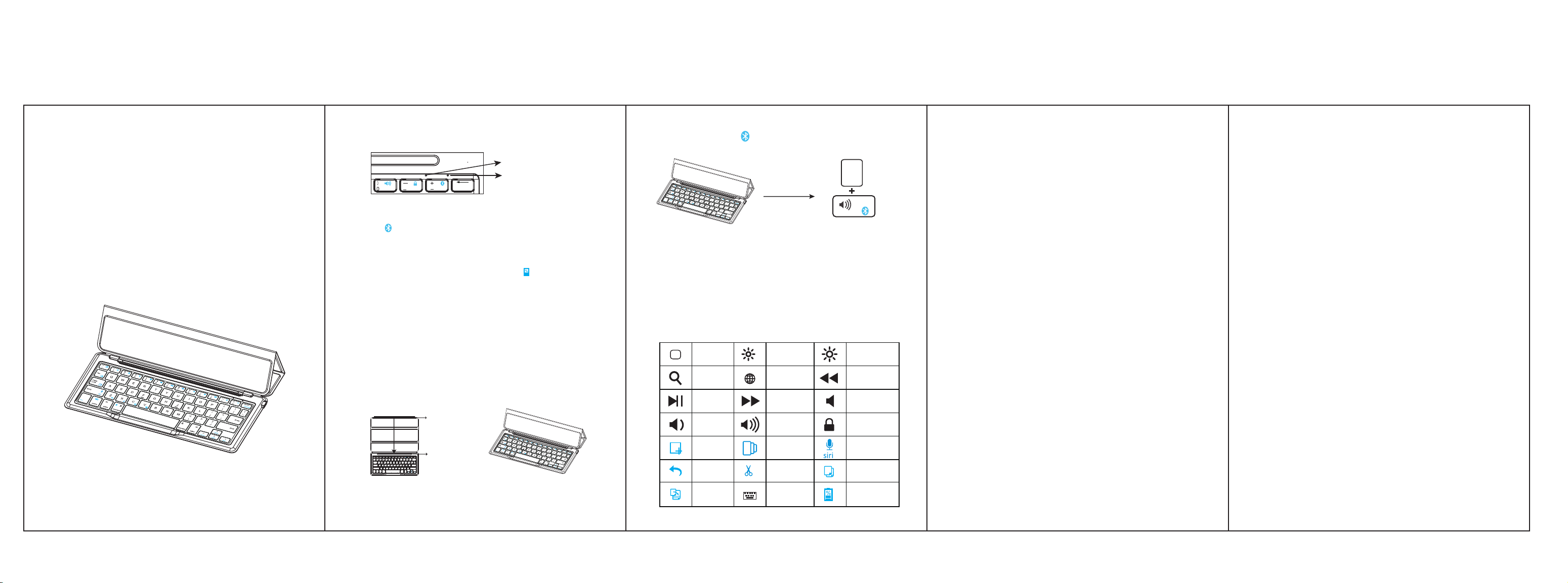
说明书: 材质: 105G 铜版纸, 尺寸: 105X148.5mm,折页,单色黑字印刷
Wireless Keyboard Cover
For iPad Pro 9.7"
User Manual
PRODUCT REVIEW
PACKAGE CONTENTS
1. Keyboard with case 2. User Manual 3. USB charging cable
INDICATOR LIGHTS DESCRIPTION
①
②
Del ete
①
Caps Lock Indicator: Green light will be on.
Bluetooth Status Indicator: Blue light will flash after pressing the
“FN + ”keys together.
②
Power Indicator: Green light will be on for 3 seconds and then be off.
Charging Indicator: Red light will turn on when the keyboard is
charging and turns green once fully charged.
Battery Power Display Indicator: Press “Fn+ ”, flashing Green.
(Every blinking represents 25% battery. That is to say, flashing once
means the remaining battery is 25%; flashing twice, the remaining
battery is 50%; flashing three times, 75%; flashing four times, 100%. )
Low Battery Indicator: Red light will flash when it is time to recharge.
HOW TO PAIR THE KEYBOARD WITH IPAD PRO 9.7 "
Step 1: Snapping the magnet of case onto the magnetic strip will
automatically wake the keyboard. The green light will be on
for 3 seconds and then be off.
Magnet
Magnetic strip
tab
caps lock
shift
alt
fncontrol
option
backspace
enter
shift
alt
command
command option
Step 2: Press the “FN + ” keys together to enter pairing mode. The
blue Bluetooth indicator will start to rapidly flash.
fn
+
Step 3: On the iPad Pro 9.7" , select Settings- Bluetooth- On.
Step 4: The iPad Pro 9.7" will display “Bluetooth Keyboard 3.0” as an
available device.
Step 5: Select “Bluetooth Keyboard 3.0” on the iPad Pro 9.7" , then the
keyboard will now be paired to iPad Pro 9.7" and the Bluetooth
indicator will be off.
KEYS AND FUNCTIONS
Press Fn key and hot key together to activate action.
Home
Search for
Play / Pause
Volume
down
Screen
Shot
Back
Paste
Brightness
down
Select
Language
Next track
Volume up
Open
applications
Cut
Keyboard
display
Brightness up
Previous
track
Mute
Screen lock
Voice call
Copy
Battery
Power Display
PRODUCT FEATURE
1. Bluetooth 3.0 interface standard
2. Operating Distance: <10 meters
3. Modulation system: GFSK
4. Stand-by Time: > 30 days
5. Charging Time: < 2 hours
6. Lithium Battery Capacity: 180 mAh
7. Uninterrupted Working Time: 60 hours
8. Key Strength: 60±10g
9. Key life: 3 million strokes
10. Operating Temperature: -10 - +55 °C
POWER SAVING MODE
The keyboard will enter sleep mode after being idle for 30 minutes.
To activate it, press any key and wait for 3 seconds.
HOW TO CHARGE
1. Use the included USB cable for charging. Connect one end to a
USB charger, and the other to the keyboard.
2. In charging, the power indicator will turn red. Generally, it takes
approximately 2 hours for a full charge. (USB charger is not included)
CAUTION
When not in use for a prolonged period of time, it is recommended that
you turn off the keyboard to conserve the battery life.
TROUBLESHOOTING
If you are unable to connect the keyboard to your tablet, please try the
following:
1. Starting with a full charge on both devices ensures that process won’t
be interrupted by a low battery.
2. Make sure your tablet’s Bluetooth is on.
3. Make sure that the keyboard is within the effective operation distance
of 33 feet (10 M).
SAFETY INSTRUCTIONS
1. Keep the keyboard away from sharp objects that could damage it.
2. Do not put heavy objects on the keyboard.
3. Do not stretch, twist or apply force to the keyboard.
4. To clean the keyboard, gently wipe it by using a moist cotton cloth.
5. Make sure the keyboard is turned off before cleaning. Do not use
liquid cleanser.
6. Please do not spill coffee, tea or other liquids on the keyboard.
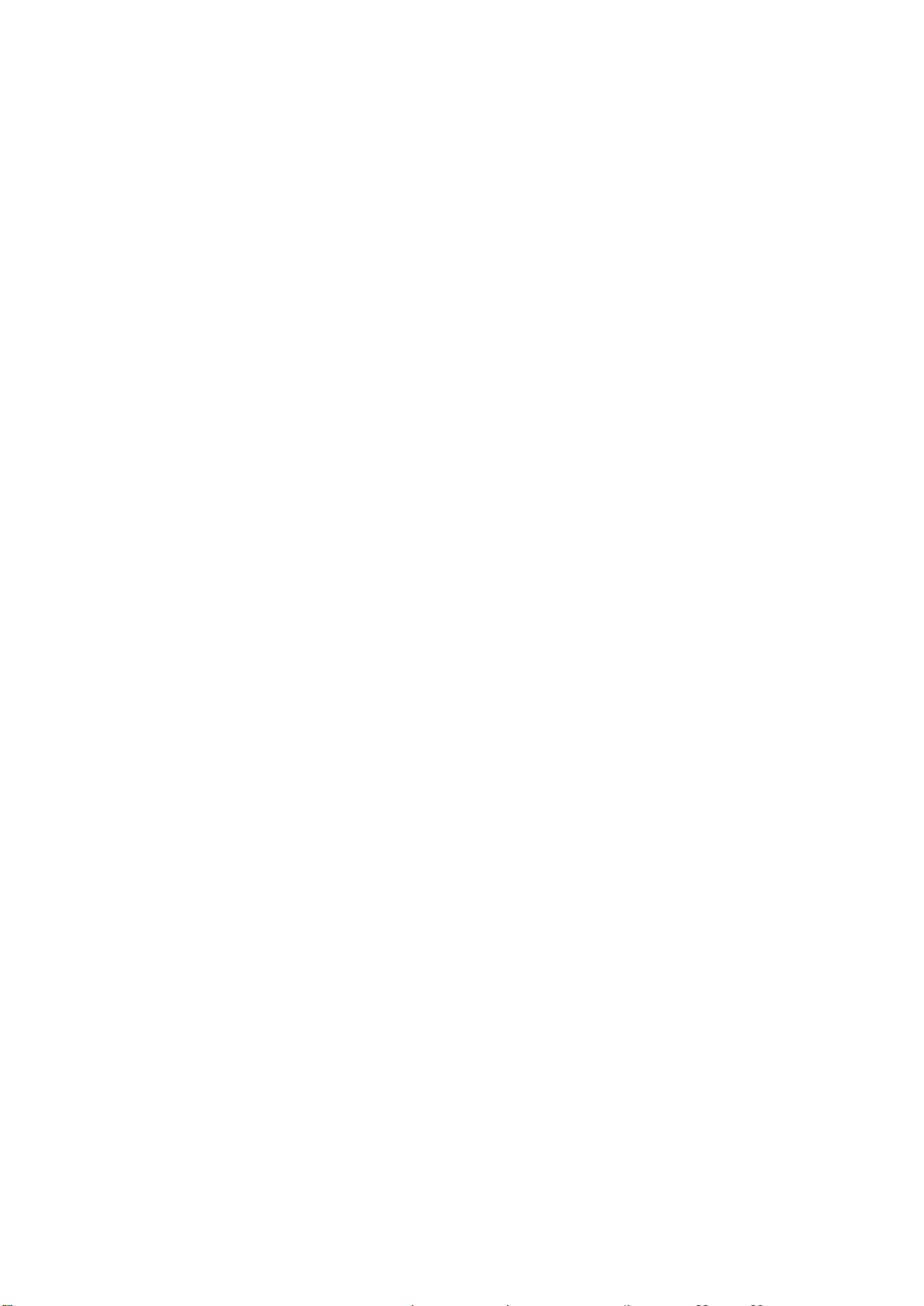
Changes or modifications not expressly approved by the party responsible for compliance
could void the user's authority to operate the equipment.
This device complies with Part 15 of the FCC Rules.
Operation is subject to the following two conditions:
(1) this device may not cause harmful interference, and
(2) this device must accept any interference received,
including interference that may cause undesired operation.
