Hastech HB155 User Manual
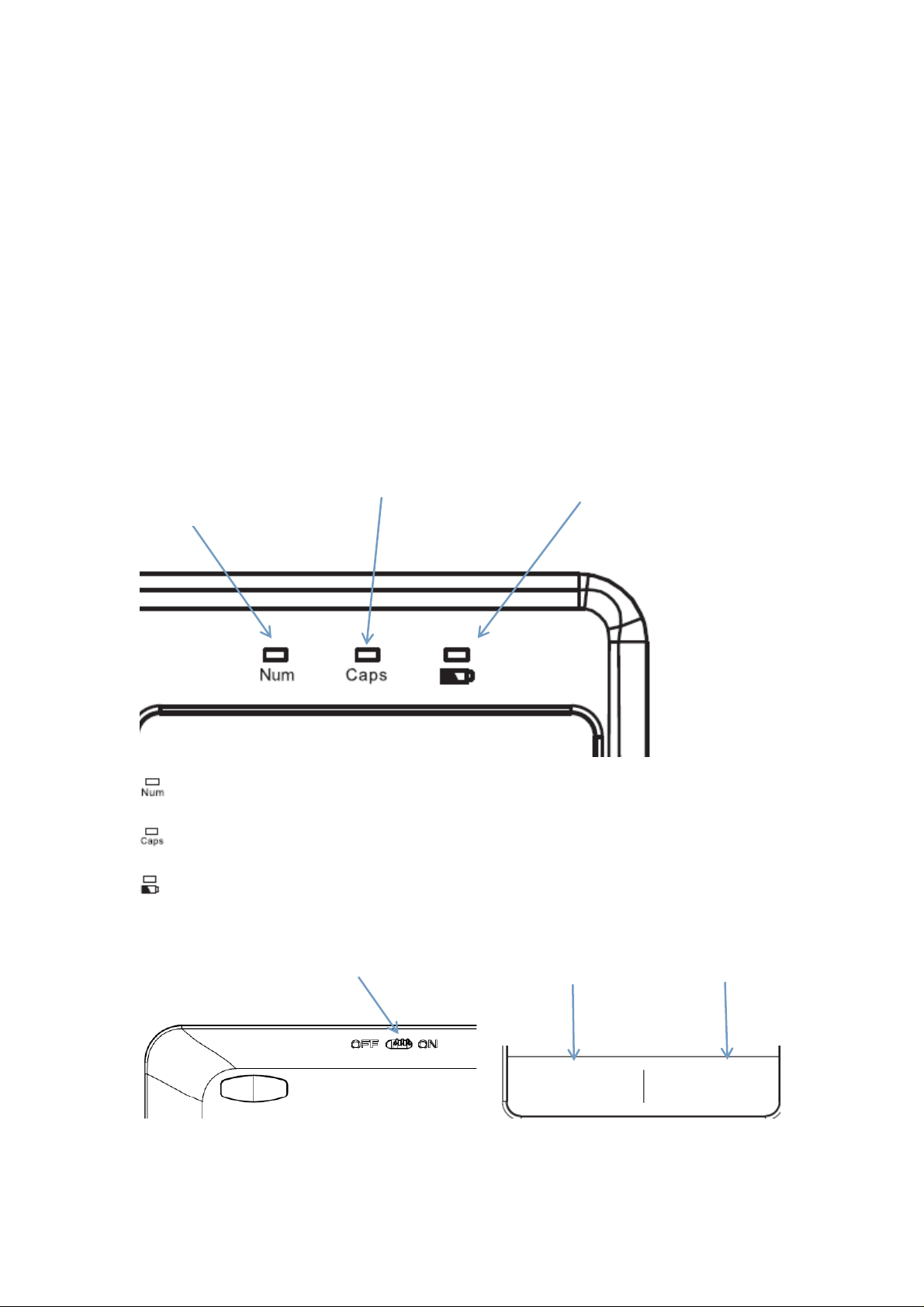
HB155 Bluetooth keyboard with Touchpad
Packing Contents:
1. wireless keyboard
2. User manual
Bluetooth Keyboard Characteristics:
1) bluetooth keyboard with touchpad
2)Suitable for All-IN-ONE computers,Laptops,Desktops,etc.
3)R shape angle of keycaps,comfortable to type.
4)Supported power by 2pcs AAA batteries.
Light analysis
Numeric
indicator
CapsLock
indicator
i.Power indicator
ii.Low battery indicator
Number indicator: Press Fn+F11,LED will be blue.Press them again,LED will be off.
CapsLock indicator :Press CapsLock key,LED will be blue.Press it again,LED will be off.
i.Power indicator:Once keyboard power on,LED will flash red light.
ii.Battery Low indicator :If battery is lower than 2.1V,LED will flash red light.
Power switch Left mouse key Right mouse key
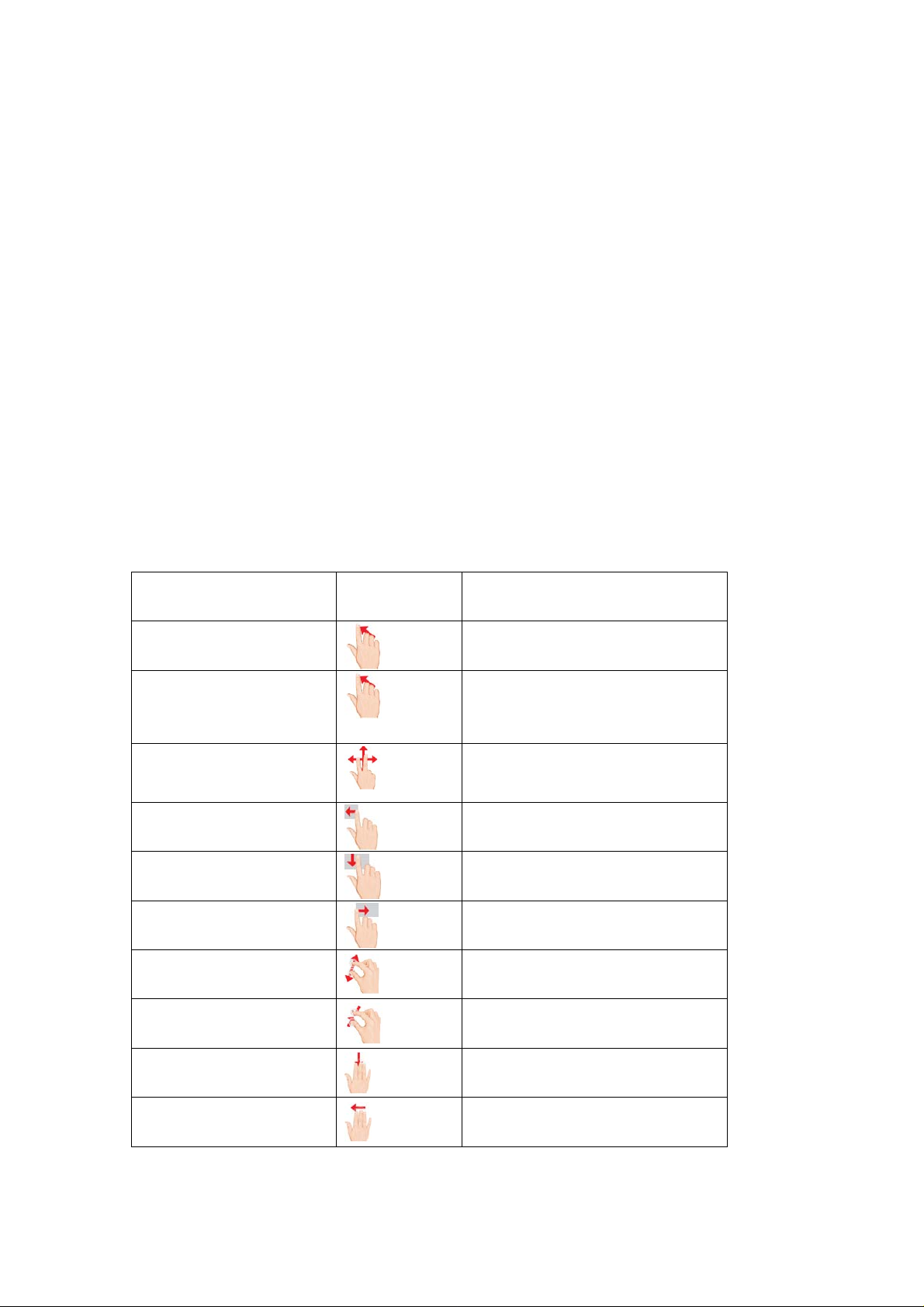
Bluetooth Keyboard Pairing
Step1: Put 2 AAA batteries.
Step2: Turn on the power toggle switch. The state indicator light will be on for 10 seconds, and
then the light will go off.
Step3: Press on "FN+delete" button together on keyboard, the indicator light will be blinking.
Step4: Turn on Bluetooth setting in your device, your device will automatically find "Bluetooth
3.0 Keyboard". then co nnect it.
Step5: Device showed Bluetooth had connected, keyboard state indicator light will turn off.
Note:
1. Only one device can be actively paired at one time.
2. After pairing for the first time, your device will connect to the keyboard automatically when
opening the keyboard.
3. In case of connect failure, delete the pairing record from your device, and try the above
procedures again.
T ouchpad Analysis
1.When using Windows systems
Touchpad function Finger action
picture
Mouse cursor manipulation
Finger action
Single-finger Slide
Primary/secondary button
click,double-click at cursor
location
Horizontal or vertical scroll
(mouse wheel)
Pop Charm Menu of
Windows 8
Close current window
Change to next window
Magnify
Shrink
Show Desktop
Backward
Single/Two-finger(s) tap,double tap
Two fingers slide
One finger slide to left
One finger slide down
One finger slide to right
Slide to two sides from center
Slide to center from two sides
Three fingers slide down
Three fingers slide to left
