Page 1
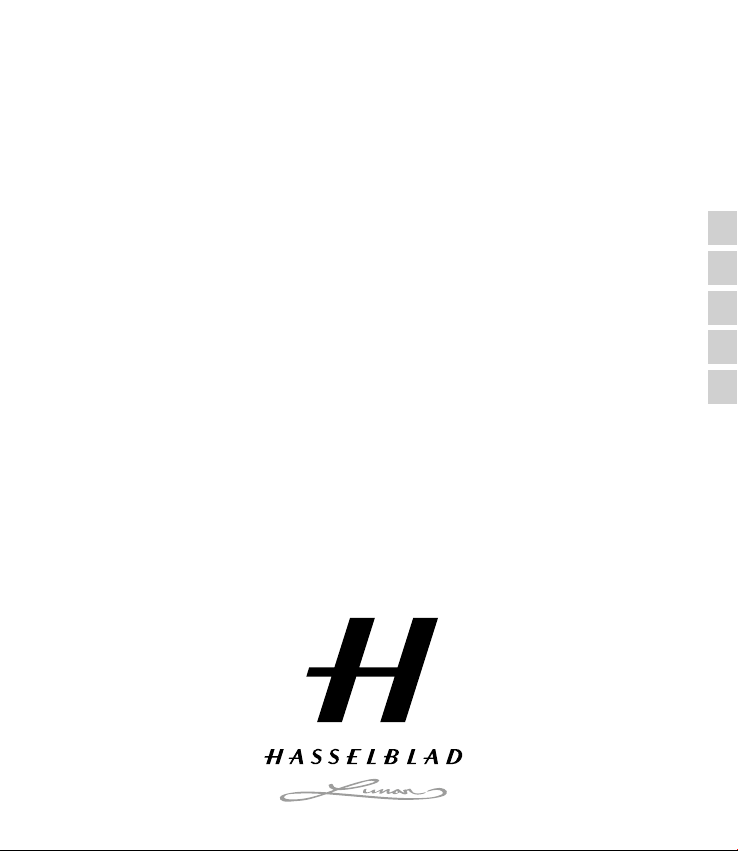
Operations
Instructions Manual
E-mount
Parts and controls
Triple-dial-control
Custom Key assignment
AF/MF button/AEL button
General
Page 2
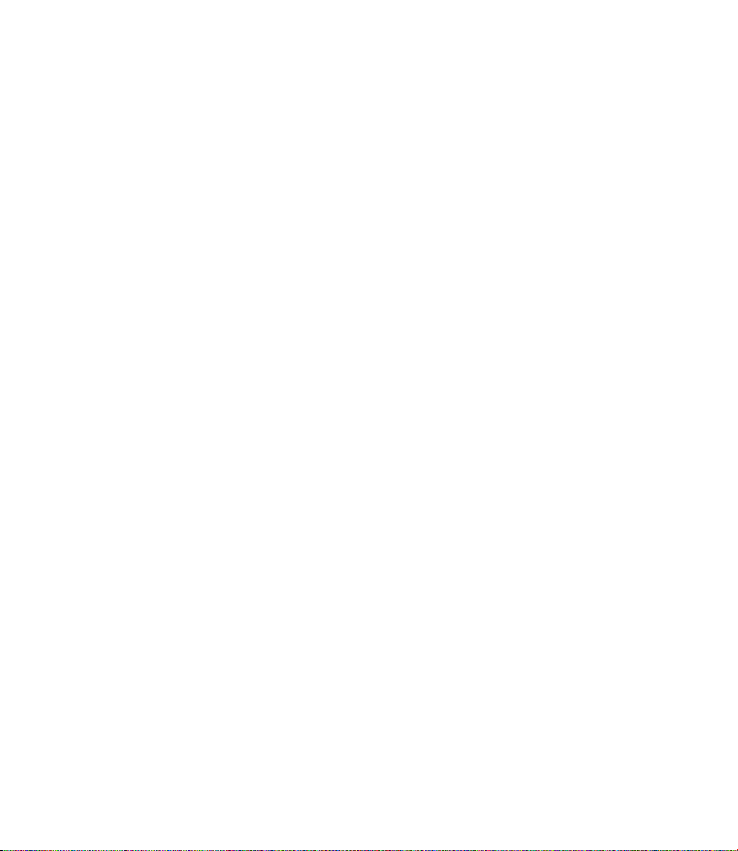
Table of contents
is instruction manual - Operations - describes the basic operation of the camera, and some advanced
operations using the major functions. See Getting Started for information on how to set up the camera, and
the Handbook on the CD-ROM (supplied) for more detailed functions and operations.
Parts and controls
Recording ...........................................................................................................................................................................................................3
Playback ...............................................................................................................................................................................................................5
Setup ..................................................................................................................................................................................................................... 6
Triple-dial-control
Triple-dial-control operation .................................................................................................................................................................. 7
Control Dials .....................................................................................................................................................................................................9
Settings modes ............................................................................................................................................................................................ 10
Custom key assignment
Assigning functions to the custom keys ...................................................................................................................................... 18
Functions that can be assigned.........................................................................................................................................................19
AF/MF button/AEL button
Switching the focusing mode with the AF/MF button ...................................................................................................... 21
Locking the AE with the AEL button .............................................................................................................................................. 22
General
Menu list ........................................................................................................................................................................................................... 23
Unique digital shooting functions ................................................................................................................................................... 32
Handbook ....................................................................................................................................................................................................... 34
Function restrictions ................................................................................................................................................................................. 35
Number of recordable images ........................................................................................................................................................... 37
Screen icons ................................................................................................................................................................................................... 40
Troubleshooting ..........................................................................................................................................................................................43
Specifications ................................................................................................................................................................................................ 43
Index ................................................................................................................................................................................................................... 46
ENG
2
Page 3
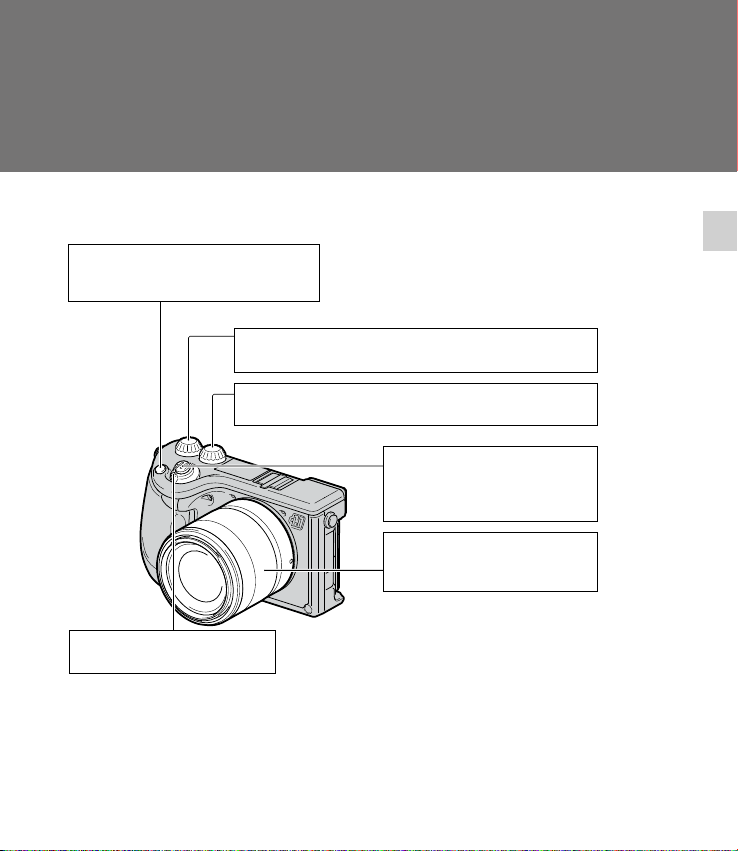
Parts and controls
All the major camera parts, controls and buttons that are used for recording, playback
and setups are described here.
Recording
Navigation button
Selects the adjustment settings for Tripledial-control operation.
Control Dial R
Sets the items that appear at the top right of the screen.
Control Dial L
Sets the items that appear at the top left of the screen.
ON/OFF (Power) switch
Turns camera on and off.
Parts and Controls
Shutter button
Shoots still images.
Allows you to focus on the subject
when it is pressed half way down.
Zoom ring
Zooms in or out the subject (when a
zoom lens is used).
ENG
3
Page 4
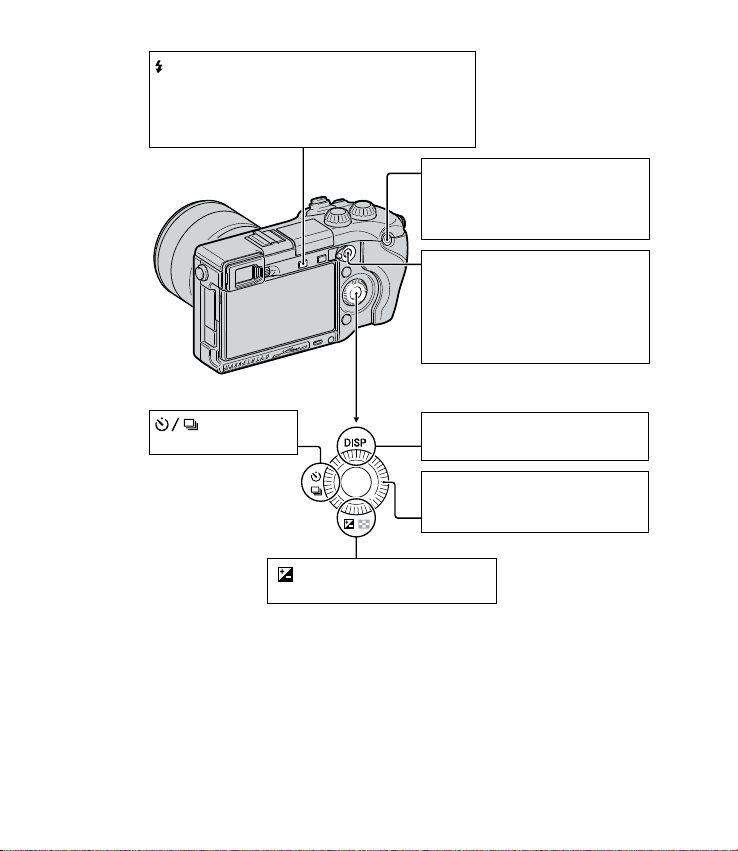
(Flash pop-up) button
Releases and activates the built-in pop-up flash.
Press the button when you want to use the flash.
Push the flash unit down to retract it when not in use
(page 36).
*
MOVIE button
Records movies.
Press to start recording and press
again to stop recording (page 33).
AF/MF button/AEL button
At AF/MF, the focusing mode switches
between auto and manual while the
button is held down (page 4).
At AEL, AE is locked while the button
is held down (page 22).
button
Selects the drive mode
DISP button
Switches the screen display.
Control Wheel
Sets the items that appear to the right
of the screen. Turn the Control Wheel.
button
Compensates for the lighting situation.
* Be careful when releasing the pop-up ash and avoid pinching your ngers when retracting it again. Keep
the ash retracted when not in use.
ENG
4
Page 5
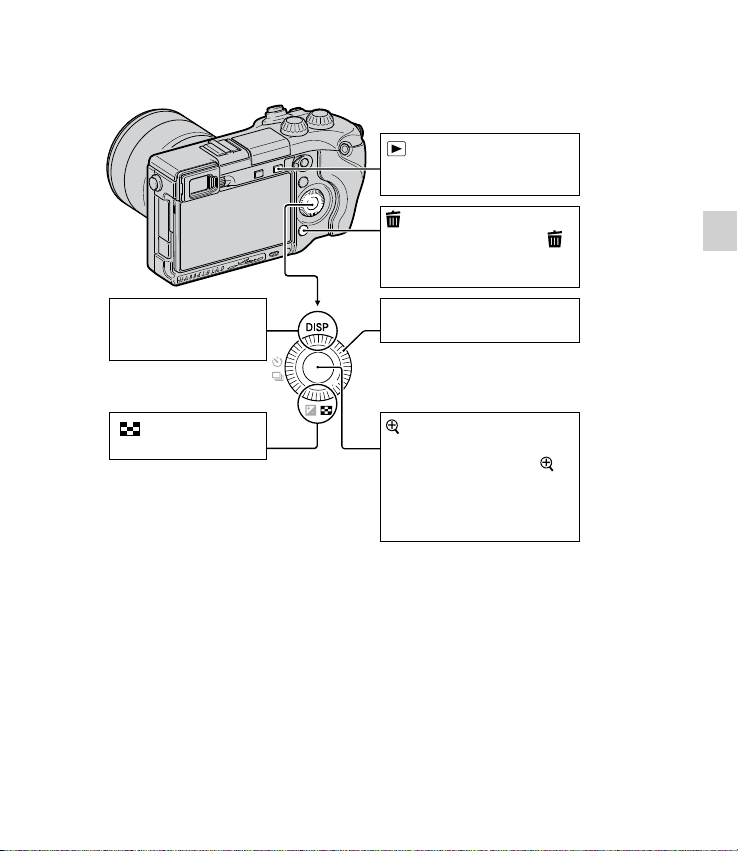
Playback
(Playback) button
Switches between the shooting
mode and the playback mode.
(Delete) button
Deletes the image when the is
displayed in the lower right
corner of the screen.
Parts and Controls
DISP button
Switches the screen
display.
button
Displays the image index.
Control Wheel
Selects the image.
(Enlarge Image) button
Enlarges the image on the
screen when pressed while
is displayed at the center on the
right side of the screen.
Turning the Control Wheel
adjusts the amount.
ENG
5
Page 6
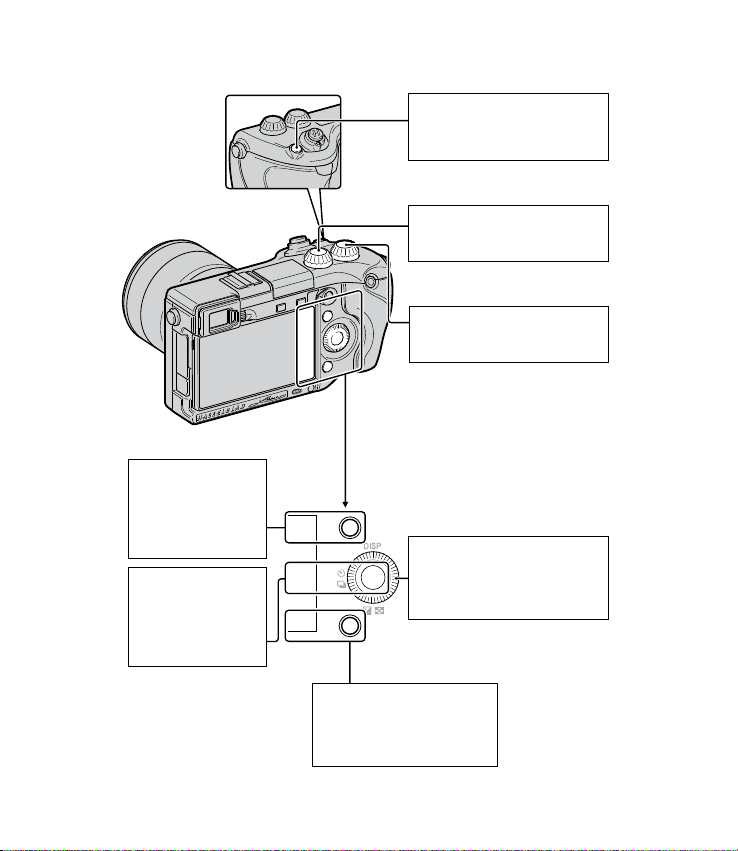
Setup
Soft key A
Activates the function displayed at the
upper right corner of
the screen.
Soft key C
Activates the function displayed at the
center on the right
side of the screen.
Navigation button
Selects the adjustment settings
for Triple-dial-control operation.
Control Dial L
Sets the items that appear at the
top left of the screen.
Control Dial R
Sets the items that appear at the
top right of the screen.
Control Wheel
Sets the items that appear to
the right of the screen. Rotate
to set.
Soft Key B
Activates the function
displayed in the lower right
corner of the screen.
ENG
6
Page 7
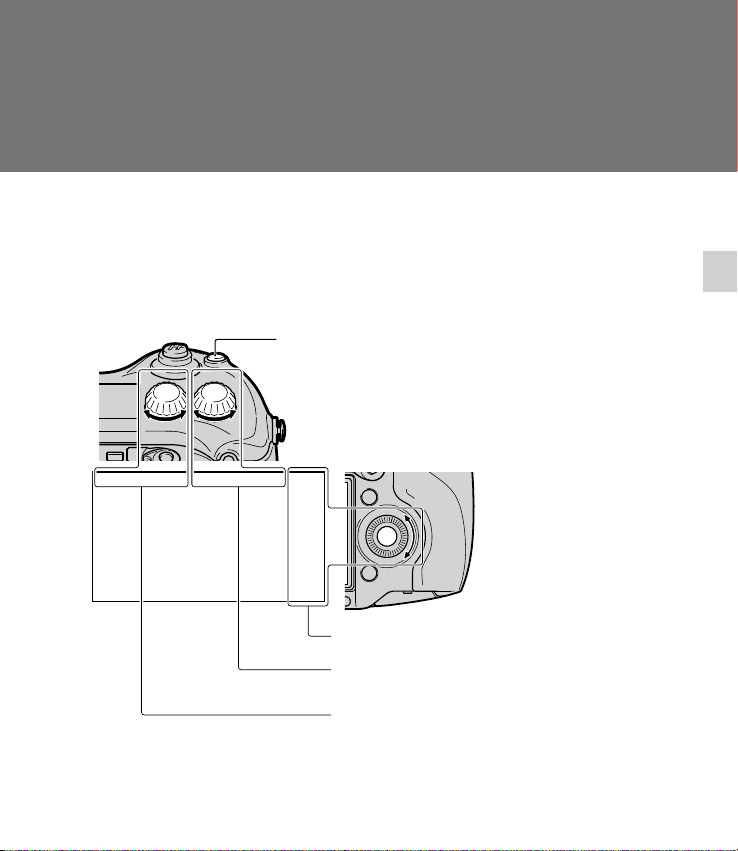
Triple-dial-control
The Triple-dial-control allows you to adjust various shooting settings quickly and
intuitively, using the three dials and the Navigation button.
Triple-dial-control operation
e Triple-dial-control provides an alternative to adjustments or settings changes. Even though you can set
these functions separately elsewhere on the menu, the Triple-dial-control allows simultaneous interactive
adjustments and settings on a single screen.
Navigation button
Items set by turning the Control Wheel
Items set by turning the Control Dial R
Triple-dial-control
Items set by turning the Control Dial L
ENG
7
Page 8
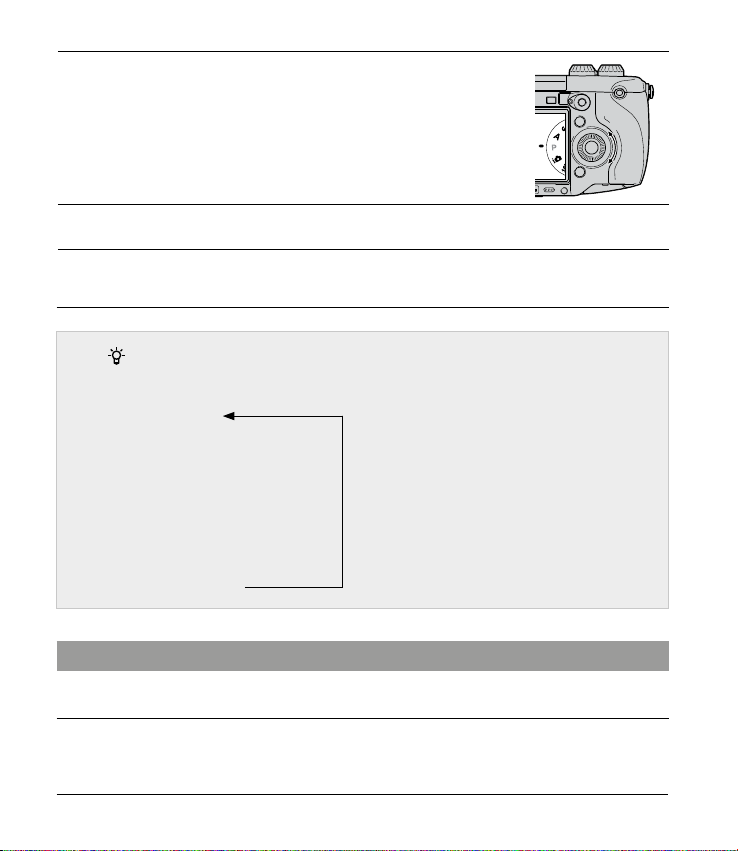
Press the center of the Control Wheel, and turn it to select
1
a shooting mode from P, A, S, or M.
When So Key C Setting is set to
Custom, select a shooting mode by
MENU Shoot Mode.
Press the Navigation button to select the desired settings.
2
Make each setting by turning the Control Dials L/R and the
3
Control Wheel.
Navigation button
Each time you press the button, the item toggles as follows.
Exposure Settings
Focus Settings
White Balance Settings
D-Range Settings
Creative Style Settings
You can select the settings you want
to use by selecting MENU Setup
Function Settings. In addition to the
settings shown on the le, you can also
select settings from Picture Eect Set-
tings and Custom Settings (page 9).
e Exposure Settings item is perma-
nent and cannot be altered.
Preventing the dials from operating incorrectly
You can lock the Control Dials L/R and the Control Wheel.
Hold the Navigation button down.
1
To unlock them, hold the Navigation button down again.You can choose to lock the Control
Wheel only, or not lock any of them by selecting MENU Setup Dial/Wheel Lock.
ENG
8
Page 9
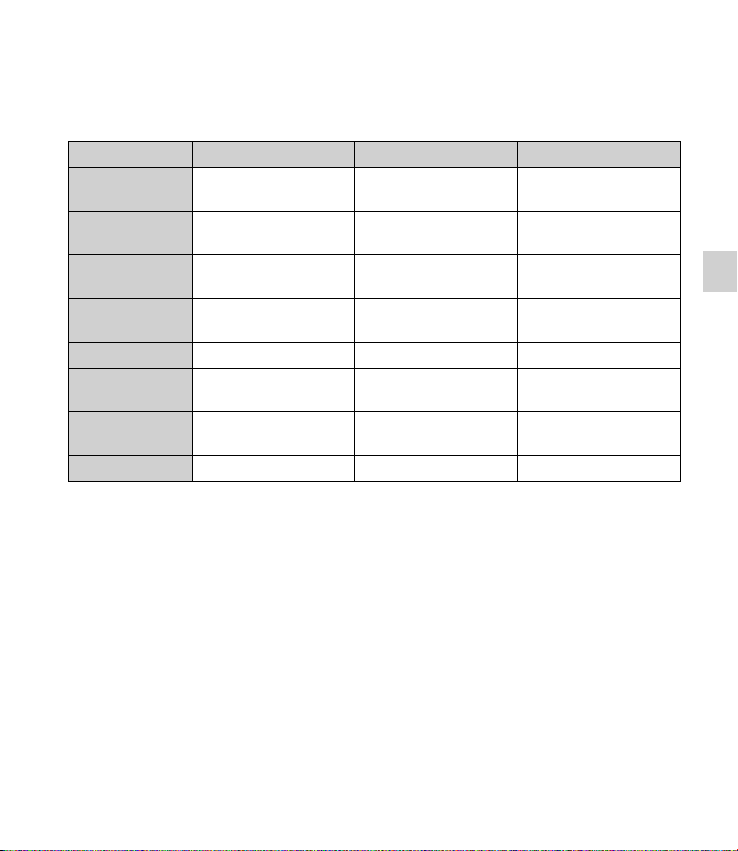
Control Dials functions
e Control Dials and the Control Wheel have dierent tasks, depending on the settings currently in
eect.
Control Dial L Control Dial R Control Wheel
Exposure Settings
Focus Settings (AF
mode)
Focus Settings (MF
mode)
White Balance
Settings
D-Range Settings
Creative Style
Settings
Picture Eect
Settings
Custom Settings
Exposure Settings is permanent and cannot be altered.
•
Picture Eect Settings and Custom Settings cannot be selected in the default setting. You can change
•
Shutter speed/
Aperture/Program shi
Focus area Flexible spot
Enlarging position
(up/down)
Mode/Color
temperature
DRO level/HDR level Exposure compensation Mode
Mode Option Option
Mode Option –
Custom Settings 1 mode Custom Settings 2 mode Custom Settings 3 mode
the various settings by selecting MENU Setup Function Settings.
Aperture/
Exposure compensation
position (right/le)
Enlarging position
(right/le)
Color temperature
(B-A)
ISO
Flexible spot
position (up/down)
Enlarging position
(up/down)
Color temperature
(G-M)
Triple-dial-control
ENG
9
Page 10
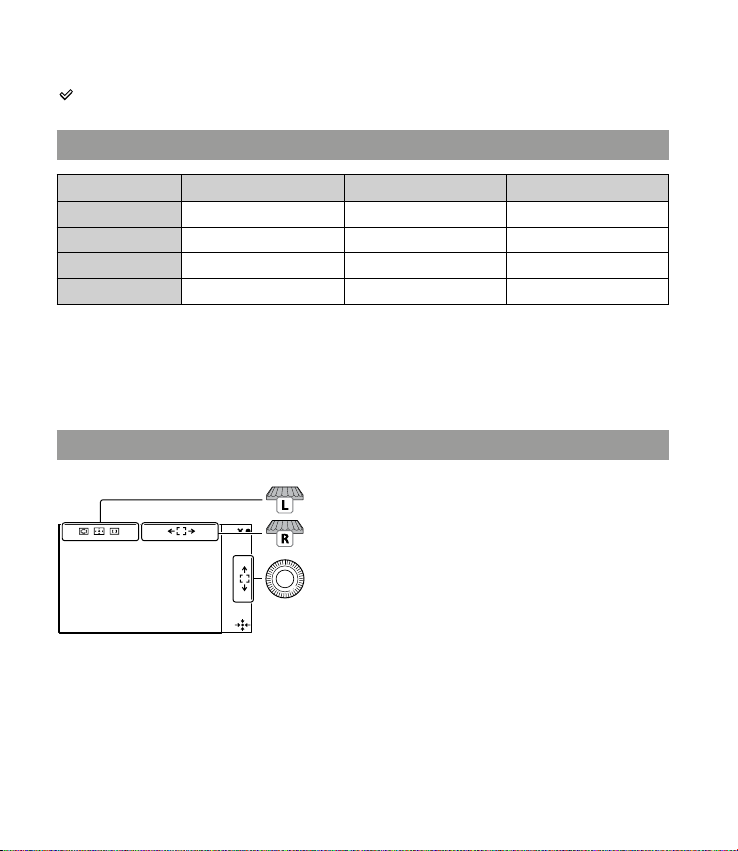
Settings modes
is table describes the settings that can be changed for each mode choice.
indicates the default setting.
Exposure Settings
Shooting mode Control Dial L Control Dial R Control Wheel
Manual exposure
Shutter Priority
Aperture Priority
Program Auto
You can set an exposure compensation by turning the Control Dial R when Anti Motion Blur or
•
Sweep Panorama is selected.
Focus Settings (AF mode)
Shutter speed Aperture ISO
Shutter speed Exposure compensation ISO
Aperture Exposure compensation ISO
Program shi Exposure compensation ISO
Sets Autofocus Area.
In Flexible Spot, move the selection area to the
right or left.
In Flexible Spot, rotate the dial to to move the
selection area up or down. Finely adjust the
position by pressing top/bottom/right/left.
10
ENG
Page 11
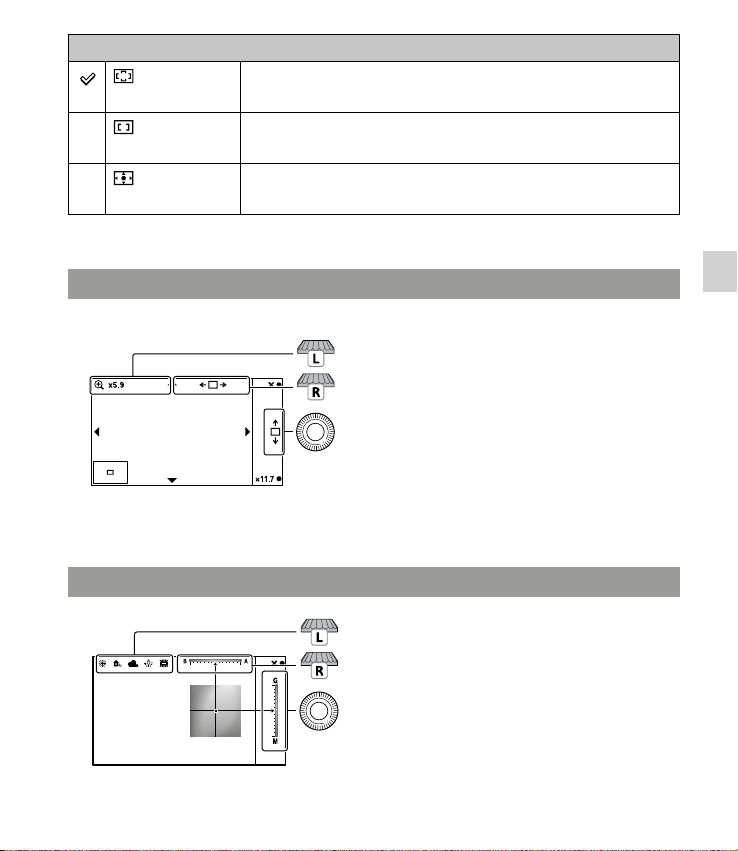
Control Dial L
(Multi)
(Center)
(Multi) e camera uses the twenty-ve AF areas and focuses automatically.
•When the Face Detection function is active, AF prioritizes faces.
(Center) e camera uses the AF area located in the center area exclusively.
(Flexible Spot)
Moves the focusing area to focus on a small subject or narrow area. Press So
Key B to bring the focusing area back to the center.
Focus Settings (MF mode)
You can set an enlarged focus selection area for manual focusing.
Moves the area up or down.
Moves the area right or left.
Moves the area up or down.
Press the top/bottom/right/left to finely adjust
the position.
You can adjust the scaling with So Key B or C.
White Balance Settings
Sets the mode.
Adjusts the color between B (blue) and A (amber).
Adjusts the color between G (green) and M (magenta).
Triple-dial-control
11
ENG
Page 12
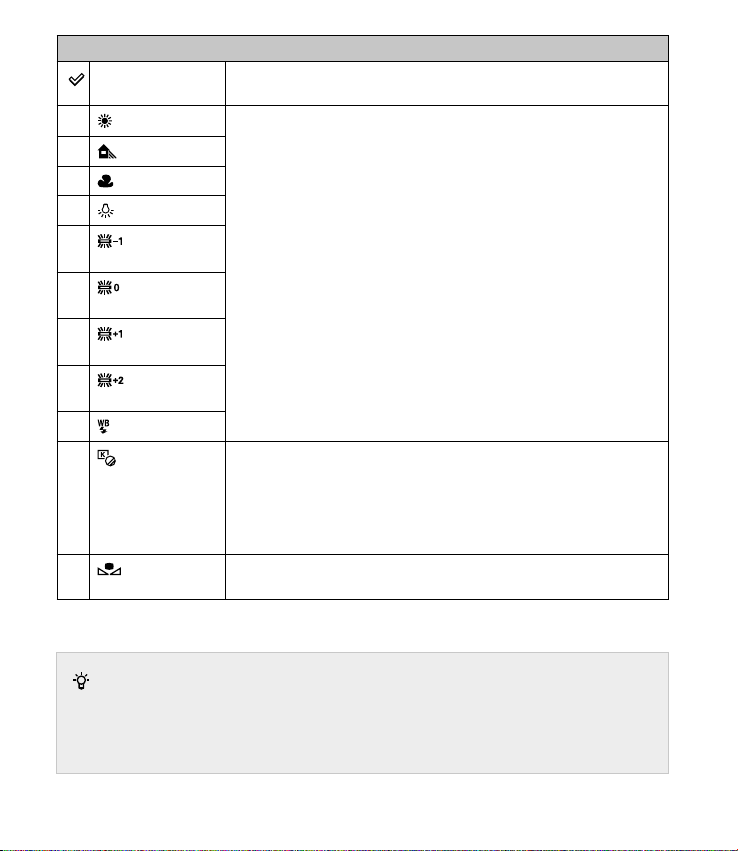
Control Dial L
AWB (Auto WB)
e camera automatically detects a light source and adjusts the color temperature.
(Daylight)
If you select an option to suit a specic light source, the color temperature is
adjusted for the light source (preset white balance).
(Shade)
(Cloudy)
(Incandescent)
(Fluor.: Warm
White)
(Fluor.: Cool
White)
(Fluor.: Day
White)
(Fluor.:
Daylight)
(Flash)
(C.Temp./
Filter)
(Custom)
Adjusts the color temperature according to the light source. Achieves the eect of
CC (Color Compensation) lters for photography. To select a color temperature,
press So Key B followed by turning the Control Dial L.
Allows you to use the white balance setting retained by Custom Setup.
Setting the custom white balance
Selecting Custom with the Control Dial L and pressing So Key B will display the Custom Setup screen.
Hold the camera so that the white area fully covers the AF area located in the center, and then press the
shutter button down. e calibrated values are stored for later use.
12
ENG
Page 13
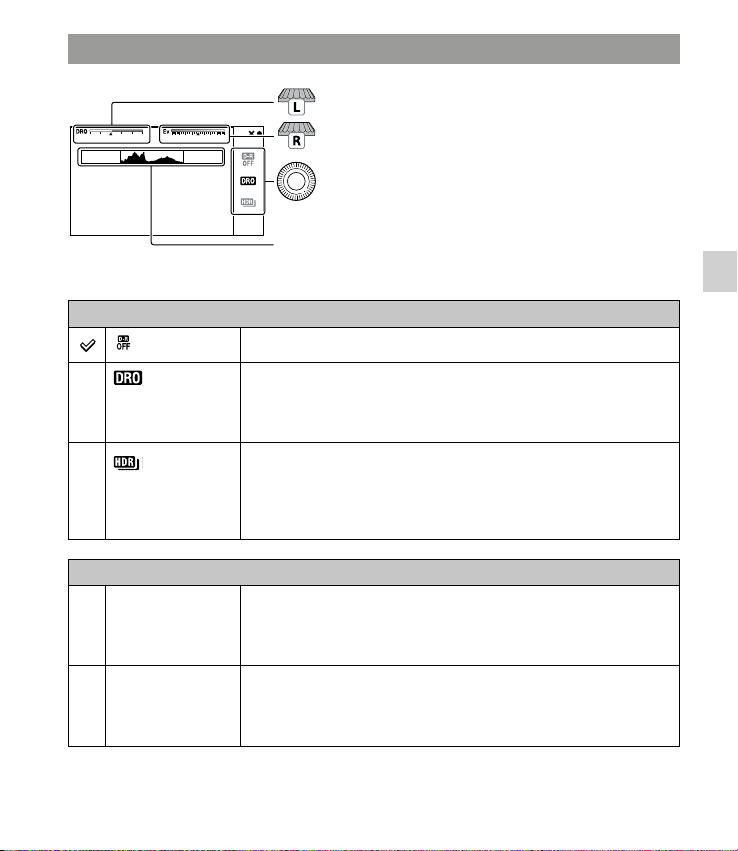
D-Range Settings
Control Wheel
(O )
(D-Range
Opt.)
Sets the optimum level.
Sets the exposure compensation value (–5.0 EV to +5.0 EV).
Sets the mode.
This figure shows the histogram before the D-Range Opti-
mizer or the Auto HDR is applied, not that of the image that
will actually be shot.
Triple-dial-control
Does not use DRO/Auto HDR.
By dividing the image into small areas, the camera analyzes the contrast of light
and shade between the subject and the background, producing an image with
optimal brightness and gradation.
Control Dial L
AUTO, Lv1 – Lv5
(D-Range Opt.)
AUTO, 1.0 EV – 6.0
EV (Auto HDR)
(Auto HDR)
Shoots three images with dierent exposures, and then overlays the bright area of
the underexposed image and the dark area of the overexposed image to create an
image with richer gradation. One image with proper exposure and one overlaid
image are recorded.
e D-Range Optimizer optimizes the gradations of a recorded image in each
area of the image. Select the optimal level between Lv1 (weak) and Lv5 (strong).
Automatically adjusted at AUT O setting.
Using the Auto HDR, sets the exposure dierence, based on the contrast of the
subject. Select the optimal level between 1.0 EV (weak) and 6.0 EV (strong).
Automatically adjusted at AUT O.
ENG
13
Page 14
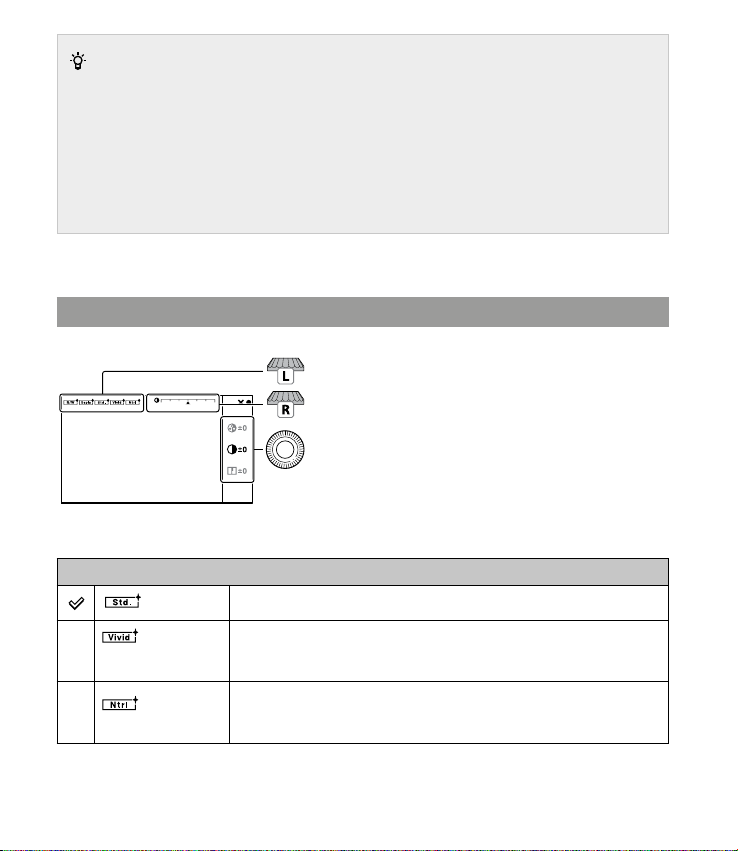
Using the D-Range Settings eectively
By combining the DRO/Auto HDR manual setting (exposure dierence/ DRO-Level) and exposure com-
pensation, you can control the range of the contrast of light and shade (gradations) to be reproduced.
With DRO, set a DRO-Level to reproduce the shadow tones, and set a minus value of exposure compensation to reproduce the light tones. A large minus compensation and DRO-Level setting may cause
noise. It is recommended that you check the result rst, by enlarging the playback image, etc.
With Auto HDR, set the exposure dierence to adjust the overall reproduction range, and shi the
range towards lighter tones (minus compensation) or darker tones (plus compensation) with the exposure compensation setting.
Creative Style Settings
Sets the mode.
Adjusts the contrast, saturation, or sharpness.
Selects the contrast, saturation, or sharpness.
Control Dial L
(Standard)
( Vivid)
For shooting various scenes with rich gradation and strong colors.
Saturation and contrast are heightened for shooting striking images of colorful
scenes and subjects such as owers, spring greenery, blue sky, ocean views etc.
14
(Neutral)
ENG
Saturation and sharpness are lowered for capturing images in a quiet tone. is
setting is also suitable for capturing images to be modied with a computer.
Page 15
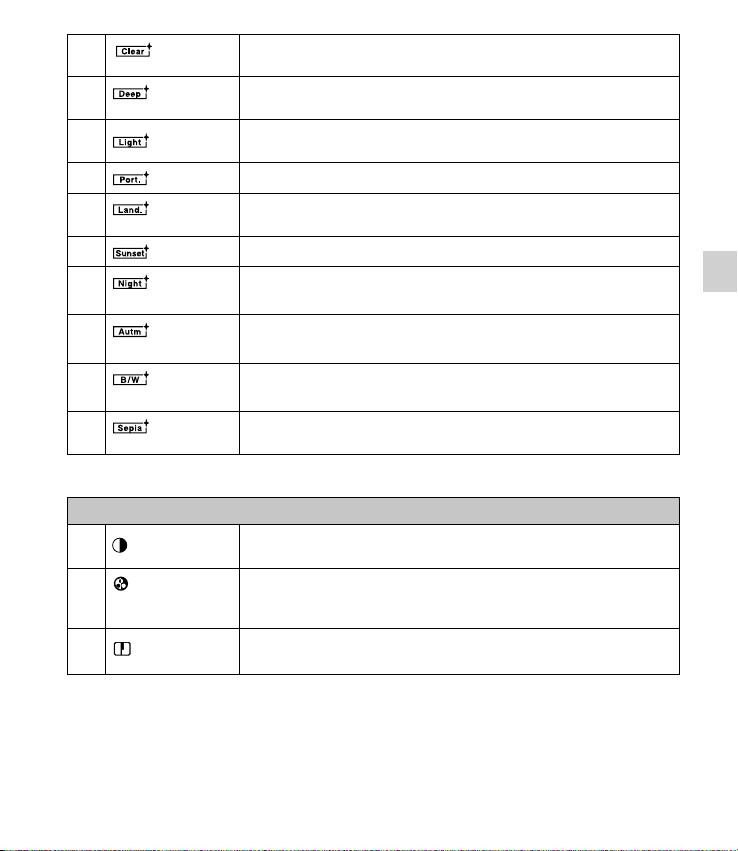
(Clear)
Scene)
leaves)
White)
Control Wheel
(Contrast)
(Saturation)
(Deep)
(Light)
(Portrait)
(Landscape)
(Sunset)
(Night
(Autumn
(Black &
(Sepia)
For capturing images in a clear tone to display so colors in the lighter areas.
Suitable for capturing radiant light.
For capturing images with deep and intense color. Suitable for capturing the solid
feel of the subject.
For capturing images with bright and simple range of color. Suitable for capturing
a light ambience and feel.
For shooting skin tones in a so manner. Ideally suited for shooting portraits.
Saturation, contrast, and sharpness are increased to produce vivid and crisp
scenery. Distant landscapes also stand out more.
For capturing the intense red of sunsets.
Contrast is reduced to capture a nightscape that is more faithful to the actual
scene.
For capturing autumn scenes, vividly highlighting the red and yellow of colored
leaves.
For shooting images in black and white monochrome.
For capturing images in sepia monochrome.
e greater the value selected, the greater the dierence will be between the
lighter and darker areas of the image resulting in increased impact.
e greater the value selected, the more vivid the colors will be. When a lower
value is selected, the colors in the image become weaker and toned down.
Triple-dial-control
(Sharpness)
e greater the value selected, the more the sharpness will be emphasized. e
lower the value selected, the soer the image will be.
ENG
15
Page 16

Picture Effects Settings
Control Dial L
(O )
(Toy Camera)
(Pop Color)
(Posterization)
(Retro Photo)
Does not use the Picture Eect function.
Creates the look of a Toy Camera photo with shaded corners and pronounced
colors.
You can set the color tone with the Control Dial R.
Creates a vivid look by emphasizing color tones.
Creates a high contrast, abstract look by heavily emphasizing primary colors or black
and white tones.
You can select primary colors or black and white with the Control Dial R.
Creates the look of an old photo with sepia color tones and faded contrast.
Sets the mode.
Sets the option.
16
(Soft High-key)
(Partial Color)
(High Contrast
Mono.)
(Soft Focus)
ENG
Creates an image with the indicated atmosphere:
bright, transparent, ethereal, tender, so.
Creates an image which retains a specic color, but converts others to black and
white.
You can select a color with the Control Dial R.
Creates a high-contrast image in black and white.
Creates an image lled with a so lighting eect.
You can set the intensity of the eect with the Control Dial R.
Page 17

(HDR Painting)
Creates the look of a painting, enhancing the colors and details. e camera
makes three captures.
You can set the intensity of the eect with the Control Dial R.
(Rich-tone
Mono)
(Miniature)
Creates an image in black and white displaying rich gradation of tone and reproduction of details. e camera makes three captures.
Creates an image which produces the eect oen found in pictures of miniature
models, with the background defocused considerably.
You can select the area to be in focus with the Control Dial R. Focus of
other areas is greatly reduced.
Custom Settings
If you select Custom Settings, you can assign a dierent function to each of the Control Dial L/R and the
Control Wheel.
Select MENU
of Custom Settings 1 to 3 and the function you want to assign and call it up when shooting.
Setup either one of Function Settings 1 to 4 Custom Settings. en, select either one
Changes the mode of the function assigned to Custom
Settings 1. The default setting is White Balance.
Changes the mode of the function assigned to Custom
Settings 2. The default setting is DRO/Auto HDR.
Changes the mode of the function assigned to Custom
Settings 3. The default setting is Creative Style.
Triple-dial-control
When Creative Style or White Balance is assigned to Custom Settings 3, you can make a ne adjustment
with So Key B.
ENG
17
Page 18

Custom key assignment
You can assign the functions you frequently use to any one of four keys.
This is useful as you can call up the function by just pressing the key.
Assigning functions to the custom keys
You can assign the functions you use frequently
to the right key of the Control Wheel, So Key C,
So Key B and AF/ MF button.
Select MENU.
1
Select Setup Custom Key Settings.
2
Select the function to be assigned.
3
Press the key to call up the function assigned to the key.
4
ENG
18
AF/MF button
Soft key C
Soft Key B
MENU
Right key
Page 19

Functions that can be assigned
e functions that can be assigned to each key are as follows.
indicates the default setting.
AF/MF Button
AF/MF control
MF Assist
Focus Settings
Right Key Setting
Shoot Mode White Balance
AF/MF Select Metering Mode
Autofocus Mode DRO/Auto HDR
Autofocus Area Picture Effect
Precision Dig. Zoom Creative Style
Face Detection Flash Mode
Smile Shutter Flash Compensation
Soft Skin Effect MF Assist
Quality Focus Settings
ISO Not set
Custom Key Setting
ENG
19
Page 20

Soft Key B Setting
Shoot Mode White Balance
AF/MF Select Metering Mode
Autofocus Mode DRO/Auto HDR
Autofocus Area Picture Effect
Precision Dig. Zoom Creative Style
Face Detection Flash Mode
Smile Shutter Flash Compensation
Soft Skin Effect MF Assist
Quality Focus Settings
ISO Not set
Soft key C Setting
Shoot Mode
Custom
(Custom) setting of (Soft Key C Setting)
You can set this item when you set So key C Set-
ting to Custom. e selected items are displayed
at the bottom of the screen, when you select
CUSTOM with So key C (the center of the Control Wheel). Select the desired item by pressing
right/le on the Control Wheel.
Custom items (Custom 1 to 5)
ENG
AF/MF Select
Autofocus Mode
Autofocus Area
Face Detection
Smile Shutter
Soft Skin Effect
Quality
ISO (Custom 1 default setting)
White Balance (Custom 2 default setting)
Metering Mode
DRO/Auto HDR (Custom 3 default setting)
Picture Effect
Creative Style
Flash Mode
Not set (Custom 4/5 default setting)
20
Page 21

AF/MF button/AEL button
You can switch the focusing mode between auto and manual temporarily with
the AF/MF button. You can lock the AE with the AEL button.
Switching the focusing mode with the AF/MF button
e focusing mode switches from auto or direct manual to manual, and from manual to auto.
Set the AF/MF/AEL switch lever to AF/MF.
1
e button becomes the AF/MF button.
Press the AF/MF button.
2
e focusing mode switches while the button is held down (the default setting). You can keep the
focusing mode switched even if you remove your nger from the button by selecting MENU
Setup AF/MF control.
Useful functions in manual focusing mode
You can select the following items by selecting MENU Setup.
MF Assist
Enlarges the image to make manual focusing easier. e image is enlarged by 5.9 times or 11.7 times.
You can also use this with the direct manual focus function.
Peaking Level/Peaking Color
Enhances the outline of in-focus ranges with a specic color, and allows you to conrm the focus easily.
AF/MF button/AEL button
21
ENG
Page 22

Locking AE with the AEL button
Set the AF/MF/AEL switch lever to AEL.
1
e button becomes the AEL (AE lock) button.
Focus on the area for which you want to set the exposure.
2
Press the AEL button.
3
e exposure is locked and (AE lock) lights up.
Hold the AEL button down, focus on your desired subject and shoot.
4
You can keep the AE locked until you press the AEL button again by selecting MENU Setup
AEL.
22
ENG
Page 23

General
Here you will nd all the setting items available (Menu), certain unique functions,
the screen display, specications, etc.
Menu list
You can select and use various functions from the menu.
When you press MENU, six menu items – Shoot Mode, Camera, Image Size, Brightness/Color, Playback, and
Setup – appear on the screen.
You can set various functions for each item. Items that cannot be set in the context are displayed in gray.
Shoot Mode
Menu
Shoot Mode
Brightness/
Color
Camera Image Size
Playback Setup
Allows you to select a shooting mode, such as exposure mode, panoramic,
Scene Selection.
Intelligent Auto/Manual Exposure/Shutter Priority/Aperture Priority/Program Auto
Scene Selection
Anti Motion Blur
Sweep Panorama
Portrait/Landscape/Macro/Sports Action/Sunset/Night/ Portrait/Night Scene/Handheld Twilight
See page 33.
See page 32
General
ENG
23
Page 24

Camera
Menu
Shoot Mode
Camera Image Size
Brightness/
Color
Playback Setup
Allows you to set shooting functions, such as continuous shooting, self-timer, remote-control shooting, and ash.
Drive Mode
Flash Mode
AF/MF Select
Autofocus Area
Autofocus Mode
Object Tracking
Prec. Dig. Zoom
Face Detection
Face Registration
Smile Shutter
Soft Skin Eect
LCD Display (DISP)
Finder Display (DISP)
DISP Button (Monitor)
Single Shooting/Cont. Shooting/Spd Priority Cont./ Self-timer/Self-timer(Cont)/
Bracket: Cont./Remote Cdr.
Flash O/Autoash/Fill-ash/Slow Sync./Rear Sync./ Wireless
Autofocus/DMF/Manual Focus
Multi/Center/Flexible Spot
Autofocus Mode Single-shot AF/Continuous AF
On/O
Max. 10 times
On (Regist. Faces)/On/O
New Registration/Order Exchanging/Delete/Delete All
On/O
On/O
Graphic Display/Display All Info./Big Font Size Disp./No Disp. Info./Live View
Priority/Level/ Histogram/For viewnder
Display(DISP) Disp. Basic Info/Level/Histogram
Graphic Display/Display All Info./Big Font Size Disp./No Disp. Info./Live View
Priority/Level/ Histogram/For viewnder
24
ENG
Page 25

Image Size
Menu
Shoot Mode
Camera Image Size
Brightness/
Color
Playback Setup
Allows you to set the image size and aspect ratio, etc.
Still
Image Size
3:2: L: 24M/M: 12M/S: 6M
16:9: L: 20M/M: 10M/S: 5.1M
Aspect Ratio
Quality
3:2/16:9
RAW/RAW & JPEG/Fine/Standard
Panorama
Image Size
Panorama Direction
Standard/Wide
Right/Le/Up/Down
Movie
File Format
Record Setting
AVCHD1)/MP4
AVCHD: 24M (FX)2)/17M (FH)2)/28M (PS)3)/24M
(FX)4)/17M (FH)
4)
MP4: 1440×1080 12M/VGA 3M
e interlace or progressive gure varies depending on the countries/regions.
1)
60i/60p or 50i/50p
2)
60i or 50i
3)
60p or 50p
4)
24p or 25p
General
25
ENG
Page 26

Brightness/Color
Menu
Shoot Mode
Camera Image Size
Brightness/
Color
Playback Setup
Allows you to make brightness settings such as metering mode, and color settings such as white balance.
Exposure Comp.
ISO
White Balance
Metering Mode
Flash Comp.
DRO/Auto HDR
Picture Eect
Creative Style
–5.0EV to +5.0EV
ISO AUTO/100 - 16000
Auto WB/Daylight/Shade/Cloudy/Incandescent/ Fluor.: Warm White/Fluor.: Cool
White/Fluor.: Day White/Fluor.: Daylight/Flash/C.Temp./Filter/Custom/ Custom
Setup
Multi/Center/Spot
–3.0EV to +3.0EV
O/D-Range Opt./Auto HDR
O/Toy Camera/Pop Color/Posterization/Retro Photo/So High-key/Partial Color/
High Contrast Mono./So Focus/HDR Painting/Rich-tone Mono./ Miniature
Standard/Vivid/Neutral/Clear/Deep/Light/Portrait/ Landscape/Sunset/Night Scene/
Autumn leaves/Black & White/Sepia
26
ENG
Page 27

Playback
Menu
Shoot Mode
Camera Image Size
Brightness/
Color
Playback Setup
Allows you to set playback functions.
Delete
Slide Show
View Mode
Image Index
Rotate
Protect
Enlarge Image
Volume Settings
Specify Printing
Display Contents
Multiple Img./All in Folder/All AVCHD view les
Repeat/Interval/Image Type
Folder View (Still)/Folder View (MP4)/AVCHD View
6 Images/12 Images
Counterclockwise
Multiple Img./Cancel All Images/Cancel All
Movies(MP4)/Cancel All AVCHD view les
Enlarges the playback image
0 to 7
DPOF Setup/Date Imprint
Displays Info./Histogram/No Disp. Info.
General
27
ENG
Page 28

Setup
Menu
Shoot Mode
Camera Image Size
Brightness/
Color
Playback Setup
Allows you to make more detailed shooting settings, or change the camera settings.
Shooting Settings
AEL
AF/MF control
Dial/Wheel Lock
AF Illuminator
Red Eye Reduction
FINDER/LCD Setting
Live View Display
Sets how the AEL button works.
(Hold/Toggle)
Sets how the AM/FM button works.
(Hold/Toggle)
Sets whether or not to lock the Control Dials and the Control Wheel.
(All/Control Wheel/O)
Sets the AF illuminator to assist auto-focusing in poorly lit situations.
(Auto/O)
Provides a pre-ash before shooting with ash, to prevent "red-eye" results.
(On/O)
Sets how to switch between the viewnder and the LCD monitor.
(Auto/Viewnder/LCD Monitor)
Allows you to choose whether or not to show the exposure compensation values, etc.
on the screen display.
(Setting Eect ON/Setting Eect OFF)
Auto Review
Grid Line
Sets the display time of the image directly aer shooting.
(10 Sec/5 Sec/2 Sec/O)
Turns on the grid line that helps you to adjust the composition of images.
(Rule of 3rds Grid/Square Grid/Diag. + Square Grid/ O)
28
ENG
Page 29

Peaking Level
Peaking Color
MF Assist
MF Assist Time
Color Space
SteadyShot
Release w/o Lens
Eye-Start AF
Front Curtain Shutter
Long Exposure NR
High ISO NR
Lens Comp.: Shading
Lens Comp.: Chro.
Aber.
Lens Comp.: Distortion
Movie Audio Rec
Wind Noise Reduct.
AF Micro Adj.
Enhances the outline of in-focus ranges with a specic color.
(High/Mid/Low/O)
Sets the color used for the peaking function.
(White/Red/Yellow)
Displays an enlarged image when focusing manually.
(On/O)
Sets the length of time the image will be displayed in an enlarged form.
(No Limit/5 Sec/2 Sec)
Changes the range of color reproduction.
(sRGB/AdobeRGB)
Sets camera shake compensation.
(On/O)
Sets whether or not to release the shutter when there is no lens attached.
(Enable/Disable)
Sets whether or not to use autofocus when you look through the viewnder, when
using the LA-EA2 Mount Adaptor (sold separately).
(On/O)
Sets whether or not to use the electronic front curtain shutter function.
(On/O)
Activates noise reduction processing for long exposure shootings.
(On/O)
Activates noise reduction processing for high ISO sensitivity shootings.
(High/Normal/Low)
Compensates for the shaded corners of the screen.
(Auto/O)
Reduces color deviation at the corners of the screen.
(Auto/O)
Compensates for lens distortion.
(Auto/O)
Sets the sound for movie recording.
(On/O)
Reduces wind noise during movie recording.
(On/O)
Finely adjusts the autofocused position, when using the LA-EA2 Mount Adaptor
(optional accessory).
(AF Adjustment Setting/amount/Clear)
General
29
ENG
Page 30

Main Settings
Menu start
Function Settings
Custom Key Settings
Beep
Language
Date/Time Setup
Area Setting
Help Guide Display
Power Save
LCD Brightness
Viewnder Bright.
Display Color
Wide Image
Playback Display
HDMI Resolution
CTRL FOR HDMI
Selects a rst-displayed menu from the top menu or the last menu screen.
(Top/Previous)
Sets the functions to call up the Triple-dial-control.
(Function Settings 1 to 4/Custom Settings 1 to 3/Function Settings Start)
Assigns functions to the various keys.
(AF/MF button/Right Key Setting/So Key B Setting/So key C Setting/Custom)
Selects the sound produced when you operate the camera.
(On/O)
Selects the language used on the screen.
Sets the date and time.
Selects the geographical area where you are using the camera.
Turns the Help Guide on or o.
(On/O)
Sets the active time period before the camera enters power save mode.
(30 Min/5 Min/1 Min/20 Sec/10 Sec)
Sets the brightness of the LCD monitor.
(Auto/Manual/Sunny Weather)
Sets the brightness of the viewnder.
(Auto/Manual)
Selects the color of the LCD monitor.
(Black/White)
Selects a method to display wide images.
(Full Screen/Normal)
Selects the method used to play back portrait images.
(Auto Rotate/Manual Rotate)
Sets resolution when connected to HDMI TV.
(Auto/1080p/1080i)
Sets whether or not to operate the camera with a “BRAVIA” Sync-compliant TV’s
Remote Control.
(On/O)
30
ENG
Page 31

USB Connection
Cleaning Mode
Version
Demo Mode
Reset Default
Selects the method used for a USB connection.
(Auto/Mass Storage/MTP)
Allows you to clean the image sensor.
Displays the version of the camera and the lens.
Sets whether or not to display the demonstration with movies.
(On/O)
Resets the camera to the factory-settings.
Memory Card Tool
Format
File Number
Folder Name
Select Shoot. Folder
New Folder
Recover Image DB
Display Card Space
Formats the memory card.
Selects the method used for assigning le numbers to images.
(Series/Reset)
Selects the folder name format.
(Standard Form/Date Form)
Selects the recording folder.
Creates a new folder.
Repairs the image database le when inconsistencies are found.
Displays the remaining recording time of movies and the number of still images possible to record on the memory card.
Eye-Fi Setup*
Upload Settings
Sets the upload function of the camera when an Eye-Fi card is used (On/O)
Appears when an Eye-Fi card (optional accessory) is inserted in the camera. Do not use an Eye-Fi
card inserted in the camera on an airplane. If there is an Eye-Fi card inserted in the camera, set
Upload Settings to O.
Eye-Fi cards can be used only in the countries/regions where they were purchased. Use Eye-Fi cards
in accordance with the law of the countries/regions where you purchased the card.
General
31
ENG
Page 32

Unique digital shooting functions
Here are some of the unique functions achieved by full use of Hasselblad imaging technology.
Sweep Panorama
When you pan or tilt the camera, the camera shoots several images and composes them into a panoramic image. Sweep panorama mode allows you to shoot wide, panoramic scenes that cannot t all at
one time on the screen, without any breaks and discontinuity.
Select MENU Shoot Mode Sweep Panorama
1
Shoot the subject, following the
2
guidance on the LCD monitor.
e gray area on the le side of the
screen is not recorded.
Tips for shooting a panoramic image
Pan the camera in an arc with a constant velocity and in the same direction as the indication on
the LCD monitor. Sweep Panorama is better suited for still subjects, rather than moving ones.
Guidance bar
Vertical direction
ENG
32
Horizontal direction
Radius as short as possible
Page 33

Anti Motion Blur
e camera combines six shots captured at high speed into one still image, reducing camera shake as
well as preventing noise. By treating the person (subject) in the foreground and the background separately, both camera shake and subject blur are reduced. Avoiding use of ash prevents over-exposure.
Select MENU Shoot Mode Anti Motion Blur.
1
The dierence between Anti Motion Blur and Hand-held Twilight functions
Just as with Anti Motion Blur, the camera combines six shots into one still image with Hand-held
Twil igh t in Scene Selection.
Hand-held Twilight is designed to be used for dark scenes , such as a scene shot at night. When it
becomes dark and camera-shake is likely to occur, the camera automatically increases the sensitivity and
shoots at a shutter speed that reduces the eect of camera shake.
Anti Motion Blur is designed to be used when shooting a subject in low light, such as when shooting
indoors. e camera automatically increases the sensitivity and shoots the subject at a high speed shutter
setting to reduce the blur caused by movement of the subject.
Manual movie recording
In the P, A, S, or M mode, you can adjust the exposure even when recording movies. is enables you to
produce more creative expression, by reducing the focus on the background, adjusting the brightness, etc.
General
Press the MOVIE button.
1
Adjust the exposure by using the Control Dials L/R and the Control Wheel.
2
e items that can be adjusted vary according to the shooting mode
Note
• e sound of the lens and the camera in operation will also be recorded.
ENG
33
Page 34

Handbook
Refer to the Handbook included on the CD-ROM (supplied) for in-depth instructions on the many
functions of the camera.
For Windows & Macintosh Users
Turn on your computer, and insert the CD-ROM (supplied) into the CD-ROM
1
drive.
Select the Handbook folder and copy Handbook.pdf stored in the folder to
2
your computer.
After copying is complete, double-click Handbook.pdf.
3
34
ENG
Page 35

Function restrictions
Functions available for each shooting mode
e functions you can use depend on the selected shooting mode. e available functions are listed in
the table below. indicates the available functions. – indicates the function not available.
e functions you cannot use are displayed in gray on the screen.
Shoot Mode Exposure
(Intelligent
Auto)
(Sweep
Panorama)
(Anti Motion
Blur)
SCN
(Scene
Selection)
Comp.
– –
– – –
– –
Self-timer Cont. Shooting Face Detection Picture Eect
– – – –
– – –
– – –
– – –
– – –
– – –
– – – –
– – –
P (Program Auto)
A (Aperture
Priority)
S (Shutter Priority)
M (Manual
Exposure)
• e functions available may be limited also by conditions other than the shooting mode.
Note
–
General
35
ENG
Page 36

Flash modes available
e ash modes you can select depend on the shooting mode and functions selected.
e available functions are listed in the table below. indicates the available functions.
– indicates the function not available.
e ash modes you cannot select are displayed in gray on the screen.
Shoot Mode Flash O Auto Flash Fill Flash Slow Sync. Rear Sync. Wireless
(Intelligent
Auto)
(Sweep
Panorama)
SCN
(Scene
Selection)
– – –
– – – – –
– – –
– – – –
– – –
– – – –
– – – –
– – – – –
– – – – –
– – – – –
P (Program Auto)
A (Aperture
Priority)
S (Shutter Priority)
M (Manual
Exposure)
– –
– –
– –
– –
Note
• e ash modes may also be limited by conditions other than the shooting mode.
• Even if you select a workable ash mode, the ash will not re unless it is raised.
• You cannot use wireless ash with the built-in ash. Use a wireless lighting ratio
control ash (sold separately) or a wireless ash (sold separately).
ENG
36
Page 37

Number of recordable images
Once you insert a memory card into the camera
and set the power switch to ON, the LCD
monitor will display the number of images that
can be recorded (should you continue to shoot
using the current settings) is displayed on the
LCD monitor.
Note
• When “0” (the number of recordable images) ashes in yellow, the memory card is full.
Replace the memory card with another one, or delete images in the current memory card.
Number of still images and duration of movies that
can be recorded on a memory card
Still images
e table shows the approximate number of still images that can be recorded on a memory card
formatted with this camera. e values are dened using Sony standard memory cards for testing.
e values may vary depending on the shooting conditions.
Image size: L 24M
Aspect ratio: 3:2*
Capacity
Quality
Standard 335 680 1350 2750 5500
Fine 205 410 830 1650 3300
RAW & JPEG 54 105 220 440 880
RAW 74 145 300 600 1200
* When Aspect Ratio is set to 16:9, you can record more images than the numbers shown in the table above
(except for RAW les).
2GB 4GB 8GB 16GB 32GB
(Units: images)
General
ENG
37
Page 38

Movies
e table below shows the approximate recording times available. ese are the total times for all movie les.
Continuous recording is possible for approximately 29 minutes per recording. e maximum size of an MP4
movie le is about 2 GB.
Capacity
Record Setting
60i 24M(FX)
50i 24M(FX)
60i 17M(FH)
50i 17M(FH)
60p 28M(PS)
50p 28M(PS)
24p 24M(FX)
25p 24M(FX)
24p 17M(FH)
25p 17M(FH)
1440×1080 12M 20 m 40 m 1 h 20 m 2 h 45 m 5 h 30 m
VGA 3M 1 h 10 m 2 h 25 m 4 h 55 m 10 h 20 h 5 m
2GB 4GB 8GB 16GB 32GB
10 m 20 m 40 m 1 h 30 m 3 h
10 m 30 m 1 h 2 h 4 h 5 m
9 m 15 m 35 m 1 h 15 m 2 h 30 m
10 m 20 m 40 m 1 h 30 m 3 h
10 m 30 m 1 h 2 h 4 h 5 m
(h (hour), m (minute))
Note
• e recording time of movies varies because the camera is equipped with VBR (Variable Bit Rate) which
automatically adjusts image quality depending on the shooting scene. When you record a fast-moving subject, the image is clearer but the recording time is shorter because a lot of memory is needed to record. e
recording time also varies according to the shooting conditions or your subject or the quality/size setting.
38
ENG
Page 39

Number of still images that can be recorded
using a battery pack
e approximate number of images that can be recorded is as follows when you use the camera with the
battery pack (supplied) at full capacity.
Note that the actual number may be less depending on the conditions of use.
LCD monitor mode
Viewnder mode
• ese numbers were estimated with a battery pack at full capacity and under the following conditions:
– At an ambient temperature of 25°C (77°F).
– Quality set to Fine.
– Autofocus Mode set to Single-shot AF.
– Shooting takes place once every 30 seconds.
– Flash used for every other shot.
– Power turned o then on again once every 10 shots.
– Using a battery pack that is charged for an hour aer the CHARGE lamp goes out.
– Using Sony “Memory Stick PRO Duo” media (sold separately).
• e measurement method is based on the CIPA standard. (CIPA: Camera & Imaging Products Association)
Approx. 430 images
Approx. 350 images
General
39
ENG
Page 40

List of icons on the screen
Icons are displayed on the screen to indicate the camera status. You can change the screen
display using DISP (Display Contents) on the Control Wheel.
Shooting standby
Movie recording
Playback
1
Display Indication
Shoot Mode
Scene Selection
Scene Recognition
Aspect ratio of still
images
Image size of still
images
Image quality of still
images
Number of recordable
still images
40
ENG
Page 41

Display Indication
Recording mode of
movies
Display Indication
Playback folder – File
number
Protect
Print order
Memory card/
Upload
Recordable time
of movies
Remaining battery
Flash charge in
progress
AF illuminator
Live view
Does not record
sound during
movie recording
SteadyShot/
SteadyShot
warning
Control Dials L/R
Overheating
warning
Database le full/
Database le error
Dial/wheel lock
View mode
2
Display Indication
So keys (MENU/
Shooting mode/
Delete/Enlarge)
3
Display Indication
Flash Mode/Red Eye
Reduction
Drive Mode
Focus mode
Flash
compensation
Metering Mode
Focus area mode
Object Tracking
Face Detection
So Skin Eect
General
41
ENG
Page 42

Display Indication
White Balance
DRO/Auto HDR
Creative Style
Picture Eect
Smile detection
sensitivity
indicator
4
Display Indication
Focus status
Shutter speed
Aperture value
Metered manual
Display Indication
Exposure
compensation
ISO sensitivity
AE lock
Shutter speed
indicator
Aperture indicator
Recording time of the
movie (m:s)
Recorded date/time of
the image
Image number/
Number of images in
the view mode
Appears when HDR
did not work on the
image.
Appears when
Picture Eect did not
work on the image.
Histogram
42
ENG
Page 43

Troubleshooting
If you experience trouble with the camera, try the following solutions.
Check the items in “Troubleshooting” in the “Handbook” (PDF) included
on the CD-ROM (supplied).
Remove the battery pack, wait for about 1 minute, re-insert the battery pack,
then turn on the power.
Reset the settings (page 31).
Consult your Hasselblad dealer or local authorized Hasselblad service facility.
Specications
Camera
[System]
Camera type: Interchangeable lens digital camera
Lens: E-mount lens
[Image sensor]
Image sensor: 23.5 × 15.6 mm (APS-C format)
CMOS image sensor
Total pixel number of image sensor:
Approx. 24 700 000 pixels
Eective pixel number of camera:
Approx. 24 300 000 pixels
[Anti-dust]
System: Charge protection coating on Optical Filter
and ultrasonic vibration mechanism
[Auto focus system]
System: Contrast detection system
Sensitivity range: EV0 to EV20 (at ISO 100
equivalent, with F2.8 lens)
General
[Exposure control]
Metering method: 1 200-segment metering by the
image sensor
Metering range: EV0 to EV20 (at ISO 100
equivalent, with F2.8 lens)
ISO sensitivity (Recommended exposure index):
Still images: AUTO, ISO 100 to 16000 Movies:
AUTO, ISO 100 to 3200 equivalent
Exposure compensation: ±5.0 EV (1/3 EV step)
[Shutter]
Type: Electronically-controlled, vertical-traverse,
focal-plane type
Speed range:
Still images: 1/4 000 second to 30 seconds (1/3
step), bulb
Movies: 1/4 000 second to 1/4 second, up to
1/60 in AUTO mode (1/3 step)
Flash sync speed: 1/160 second
ENG
43
Page 44

[Recording media]
“Memory Stick PRO Duo” media,
SD card
[Electronic viewfinder]
Type: Electronic viewnder (Organic Electro-
Luminescence)
Screen size: 1.3 cm (0.5 type)
Total number of dots: 2 359 296 dots
Frame coverage: Approx. 100%
Magnication: 1.09 × with 50 mm lens at innity,
–1 m–1 (diopter)
Eye point: Approx. 23 mm from the eyepiece, 21
mm from the eyepiece frame at –1 m
Dioptor adjustment: –4.0 m–1 to +1.0 m–1 (diopter)
–1
[LCD monitor]
LCD panel: 7.5 cm (3.0 type) TFT drive
Total number of dots: 921 600 (640 × 3 (RGB) ×
480) dots
[Input/output terminals]
USB: miniB
HDMI: HDMI type C minijack
[Power]
Used battery pack: Rechargeable battery pack
NP-FW50
[Others]
Exif Print: Compatible
PRINT Image Matching III: Compatible
Dimensions (CIPA compliant): Approx. 142 mm ×
82 mm × 70 mm (5 1/2 inches × 3 1/4 inches ×
2 3/4 inches) (W/H/D)
Mass (CIPA compliant):
Approx. 570 g (20.11 oz)
(camera without lens but with front cap and
battery)
Operating temperature: 0°C to 40°C (32°F to 104°F)
File format:
Still image: JPEG (DCF Ver. 2.0,
Exif Ver. 2.3, MPF Baseline) compliant, DPOF
compatible
Movie (AVCHD format):
ENG
44
AVCHD format Ver.2.0 compatible Video:
MPEG-4 AVC/H.264
Audio: Dolby Digital 2ch
Dolby Digital Stereo Creator
• Manufactured under license from Dolby
Laboratories.
Movie (MP4 format):
Video: MPEG-4 AVC/H.264
Audio: MPEG-4 AAC-LC 2ch
USB communication: Hi-Speed USB (USB 2.0)
[Flash]
Flash guide number: GN 6 (in meters at ISO 100)
Recycling time: Approx. 4 seconds
Flash coverage: Covering 18 mm lens (focal length
that the lens indicates)
Flash compensation: ±3.0 EV (1/3 EV step)
Flash range (m):
ISO F2.8 F3.5 F5.6
1 - 2.1 1 - 1.7 1 - 1.1
100
1 - 3 1 - 2.4 1 - 1.5
200
1.4 - 4.3 1.1 - 3.4 1 - 2.1
400
2 - 6.1 1.6 - 4.8 1 - 3
800
Flash range (feet):
ISO F2.8 F3.5 F5.6
3.3 - 6.9 3.3 - 5.6 3.3 - 3.6
100
3.3 - 9.8 3.3 - 7.9 3.3 - 4.9
200
4.6 - 14 3.6 - 11 3.3 - 6.9
400
6.6 - 20 5.2 - 16 3.3 - 9.8
800
Battery charger BC-VW1
Input rating: 100 V – 240 V AC, 50 Hz/60 Hz, 4.2 W
Output rating: 8.4 V DC, 0.28 A
Operating temperature range: 0°C to 40°C (32° to
104°F)
Storage temperature range: –20°C to +60°C (–4°F
to +140°F)
Maximum dimensions: Approx. 63 × 95 × 32 mm (2
1/2 × 3 3/4 × 1 5/16 inches) (W/H/D)
Mass: Approx. 85 g (3 oz)
Page 45

Rechargeable battery pack NP-FW50
Used battery: Lithium-ion battery
Maximum voltage: DC 8.4 V
Nominal voltage: DC 7.2 V
Maximum charge voltage: DC 8.4 V
Maximum charge current: 1.02 A
Capacity: Typical 7.7 Wh (1 080 mAh) Minimum
7.3 Wh (1 020 mAh)
Maximum dimensions:
Approx. 31.8 × 18.5 × 45 mm
(1 5/16 × 3/4 × 1 13/16 inches)
(W/H/D)
Mass: Approx. 57 g (2.1 oz)
Lens
E18 – 55 mm zoom lens
Equivalent 35 mm-format focal length1):
27 - 82.5 mm
Lens groups-elements: 9-11
Angle of view1): 76° - 29°
Minimum focus2): 0.25 m (0.82 )
Maximum magnication: 0.3×
Minimum f-stop: f/22 - f/32
Filter diameter: 49 mm
Dimensions (max. diameter × height):
Approx. 62.0 × 60.0 mm (2 1/2 × 2 3/8 inches)
Mass: Approx. 194 g (6.8 oz)
Compensation eect3): Approx. 4 steps
1)
e values for equivalent 35 mm format focal
length and angle of view are based on digital
cameras equipped with an APS-C sized image
sensor.
2)
Minimum focus is the shortestdistance from the
image sensor to
the subject.
3)
Shutter speed (diers with shooting conditions)
Design and specications are subject to change
without notice.
About focal length
e picture angle of this camera is narrower than
that of a 35 mm-format lm camera. You can nd
the approximate equivalent of the focal length of
a 35 mm-format lm camera, and shoot with the
same picture angle, by increasing the focal length
of your lens by half. For example, by using a 50 mm
lens, you can get the approximate equivalent of a 75
mm lens of a 35 mm-format lm camera.
About image data compatibility
• is camera conforms with DCF (Design rule
for Camera File system) universal standard
established by JEITA (Japan Electronics and In-
formation Technology Industries Association).
• Playback of images recorded with your camera
on other equipment and playback of images
recorded or edited with other equipment on
your camera are not guaranteed.
General
45
ENG
Page 46

Index
A
AE lock ....................................................... 22, 28
AEL .................................................................... 28
AF Illuminator ................................................ 28
AF Micro Adj ..................................................29
AF/MF control ..........................................21, 28
AF/MF Select ................................................... 24
Anti Motion Blur ............................................33
Aperture Priority .......................................10, 23
Area Setting ..................................................... 30
Aspect Ratio ..................................................... 25
Auto Review .................................................... 28
Autofocus Area ......................................... 10, 24
Autofocus Mode ............................................. 24
B
Beep .................................................................. 30
C
Cleaning Mode ................................................31
Color Space ...................................................... 29
Control Wheel ...........................................4, 5, 6
Creative Style ..............................................14, 26
CTRL FOR HDMI ...........................................30
Custom key assignment .................................18
Custom Key Settings ......................................18
Custom Settings .............................................. 17
D
Date/Time Setup .............................................. 30
Delete ............................................................ 5, 27
Demo Mode .................................................... 31
Dial/Wheel Lock .............................................. 28
DISP Button(Monitor) ................................... 24
Display Card Space .......................................... 31
Display Color ................................................... 30
D-Range Settings ............................................ 13
Drive Mode .....................................................24
DRO/Auto HDR .............................................. 26
E
Enlarge Image ............................................. 5, 27
Exposure compensation ..........................10, 26
ENG
46
Eye-Fi Setup .....................................................31
Eye-Start AF ..................................................... 29
F
Face Detection ................................................. 24
Face Registration ............................................. 24
File Format ...................................................... 25
File Number .................................................... 31
Finder Display(DISP) .....................................24
FINDER/LCD Setting ..................................... 28
Flash ............................................................. 4, 36
Flash Comp ..................................................... 26
Flash Mode ....................................................... 24
Focus Settings (AF mode) .............................. 10
Focus Settings (MF mode) ............................ 11
Folder Name .....................................................31
Format .............................................................. 31
Front Curtain Shutter......................................29
Function Settings ............................................. 30
G
Grid Line .......................................................... 28
H
Handbook ........................................................ 34
Hand-held Twilight ........................................ 33
HDMI Resolution ............................................ 30
Help Guide Display ......................................... 30
High ISO NR .................................................... 29
I
Icons .................................................................. 40
Image index ........................................................ 5
Image Size ......................................................... 25
Intelligent Auto ................................................ 23
ISO ..................................................................... 26
L
Language ........................................................... 30
LCD Brightness ...............................................30
LCD Display (DISP) ........................................24
Lens Comp: Chro Aber ................................... 29
Lens Comp: Distortion .................................. 29
Lens Comp: Shading ....................................... 29
Page 47

Live View Display ............................................28
Long Exposure NR ......................................... 29
M
Manual Exposure ......................................10, 23
Manual movie recording ................................ 33
Menu ................................................................ 23
Menu start .......................................................30
Metering Mode ............................................... 26
MF Assist ....................................................21, 29
MF Assist Time ............................................... 29
Movie............................................................. 4, 33
Movie Audio Rec .............................................29
N
New Folder ...................................................... 31
Number of recordable images ........................ 37
O
Object Tracking .............................................. 24
P
Panorama ......................................................... 32
Panorama Direction .......................................25
Peaking Color ............................................21, 29
Peaking Level ............................................21, 29
Picture Eect .............................................16, 26
Playback .............................................................. 5
Playback Display ............................................. 30
Playback zoom ................................................... 5
Power ..................................................................3
Power Save .......................................................30
Prec Dig Zoom ................................................. 24
Program Auto ...........................................10, 23
Protect .............................................................. 27
Q
Quality .............................................................. 25
R
Record Setting .................................................. 25
Recording .......................................................... 3
Recover Image DB ...........................................31
Red Eye Reduction .......................................... 28
Release w/o Lens .............................................. 29
Reset Default .................................................... 31
Rotate ............................................................... 27
S
Scene Selection ............................................... 23
Screen display ..........................................4, 5, 40
Select Shoot Folder ......................................... 31
Setup .................................................................. 28
Shutter Priority .........................................10, 23
Slide Show .......................................................27
Smile Shutter ....................................................24
So key ............................................................... 6
So Skin Eect ................................................ 24
Specications ...................................................43
Specify Printing ............................................... 27
SteadyShot ........................................................ 29
Sweep Panorama ..............................................32
T
Triple-dial-control ............................................ 7
General
U
Upload Settings ............................................... 31
USB Connection .............................................. 31
V
Version ............................................................. 31
View Mode .......................................................27
Viewnder Bright ...........................................30
Volume Settings .............................................. 27
W
White Balance ............................................11, 26
Wide Image ......................................................30
Wind Noise Reduct .........................................29
Z
Zoom ................................................................... 3
ENG
47
Page 48

v1.0
Victor Hasselblad AB
Victor Hasselblad AB
www.hasselblad-lunar.com
www.hasselblad-lunar.com
