Hasler IM440 PLUS User Manual

USER’S GUIDE
IM440 PLUS
MAILING SYSTEM
with iMeter
TM
Postage Meter
4135502P
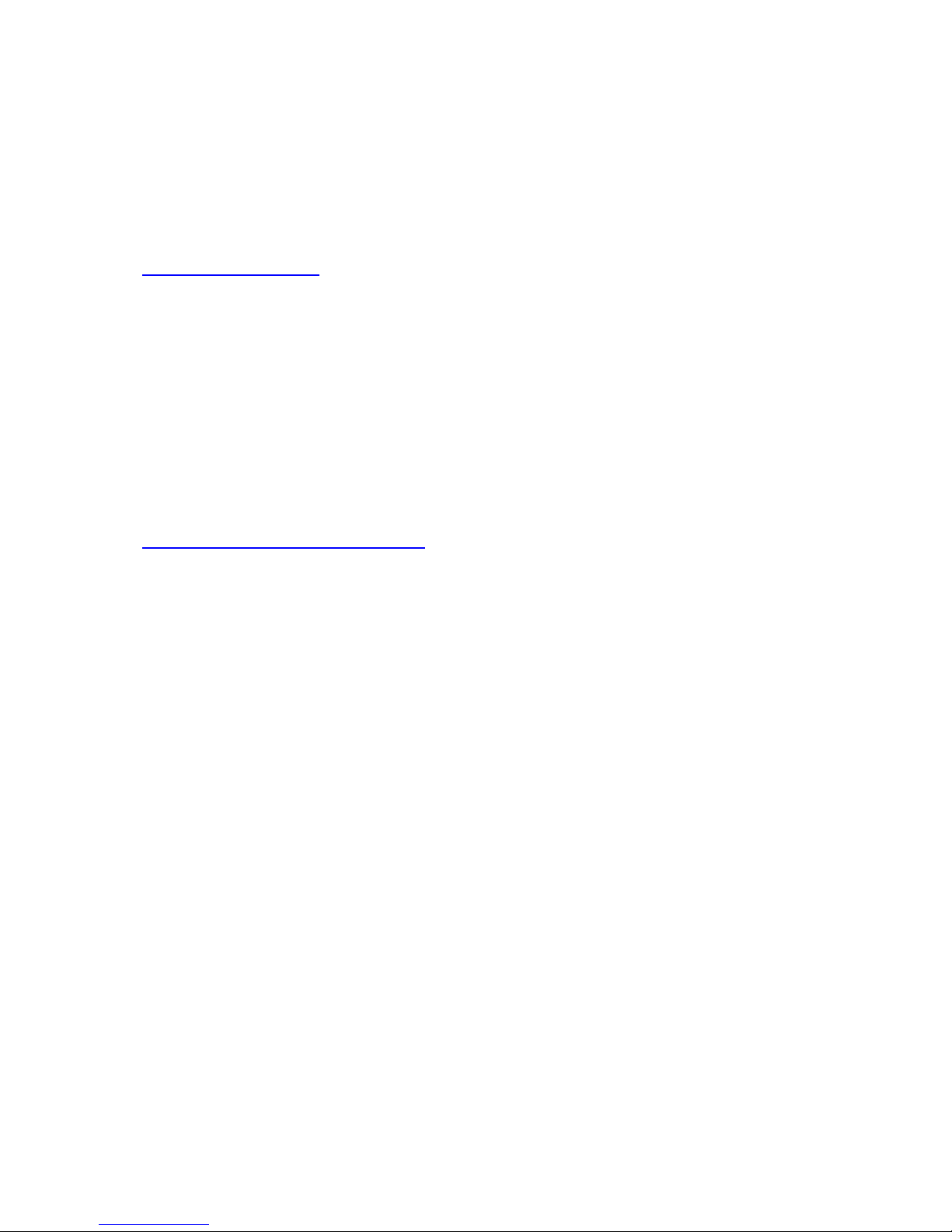
CONTACTING HASLER
Hasler
478 Wheelers Farms Road
Milford, CT 06461
www.haslerinc.com
If You Need Assistance
Product Name: IM-460 Mailing System
Hasler Customer CARE
1-800-259-2678
TMS® Postage Account Information
1-800-248-8013
www.haslerinc.com/myaccount
Service and Supplies
Please contact your local authorized Hasler dealer
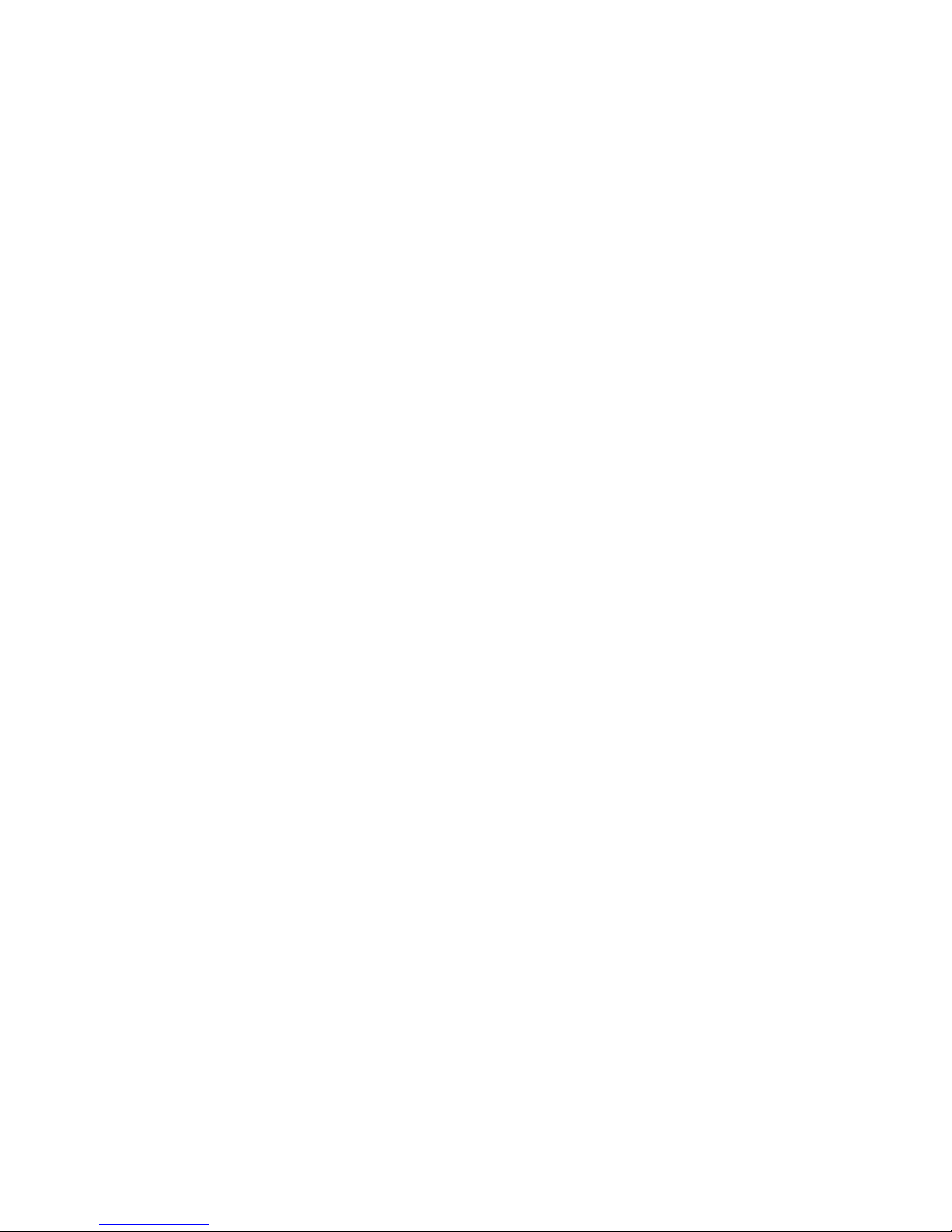
CONTROL PANEL
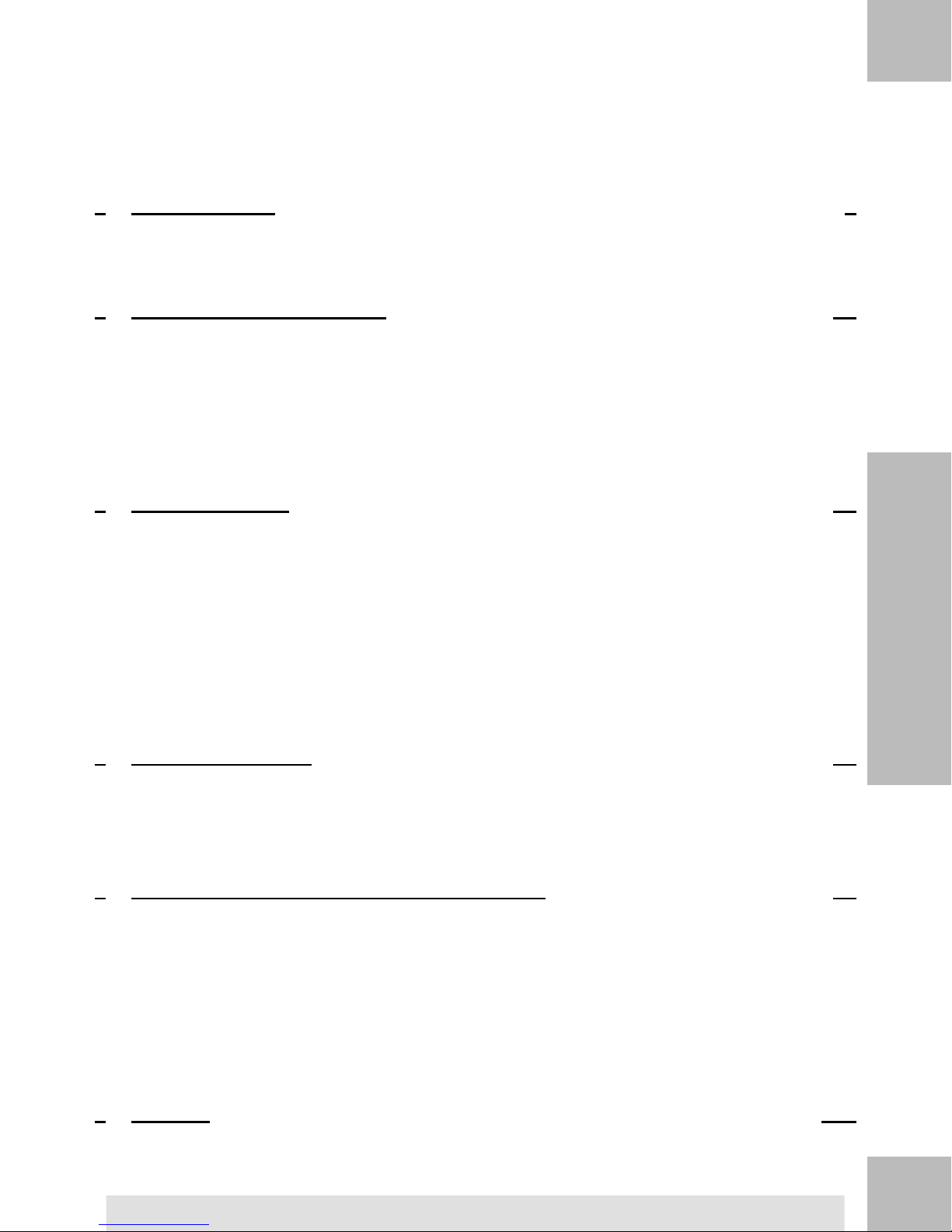
Table of Contents
Read this First 11
1.1 What you will Find in this Manual .......................................................................3
1.2 Safety Requirements .........................................................................................6
Meet Your Mailing System 112
2.1 System Layout .................................................................................................13
2.2 Accessories ......................................................................................................16
2.3 Control Panel Features ....................................................................................19
2.4 Connections .....................................................................................................22
2.5 Power Management .........................................................................................24
Processing Mail 273
3.1 Choosing a Type of Stamp ...............................................................................29
3.2 Preparing and Starting your Work Session ......................................................31
3.3 Processing [Standard] Mail ..............................................................................41
3.4 Printing [Received] for Incoming Mail ..............................................................53
3.5 Running [No Printing] Mail ...............................................................................56
3.6 Settings Details ................................................................................................59
3.7 Advanced Operations ......................................................................................74
Money Operations 774
4.1 Overview ..........................................................................................................79
4.2 Managing Funds ..............................................................................................80
4.3 Unlocking the PSD (Postal Inspection) ............................................................84
Managing Accounts and Assigning Rights 855
5.1 Accounting and Assigning Rights Overview ....................................................87
5.2 Selecting an 'Account Mode ' ...........................................................................89
5.3 Guidelines to Setup an Account .......................................................................91
5.4 Selecting an 'Account Mode' ............................................................................97
5.5 Managing Accounts .........................................................................................98
5.6 Managing Operators ......................................................................................105
Reports 1116
6.1 Reports Overview ..........................................................................................113
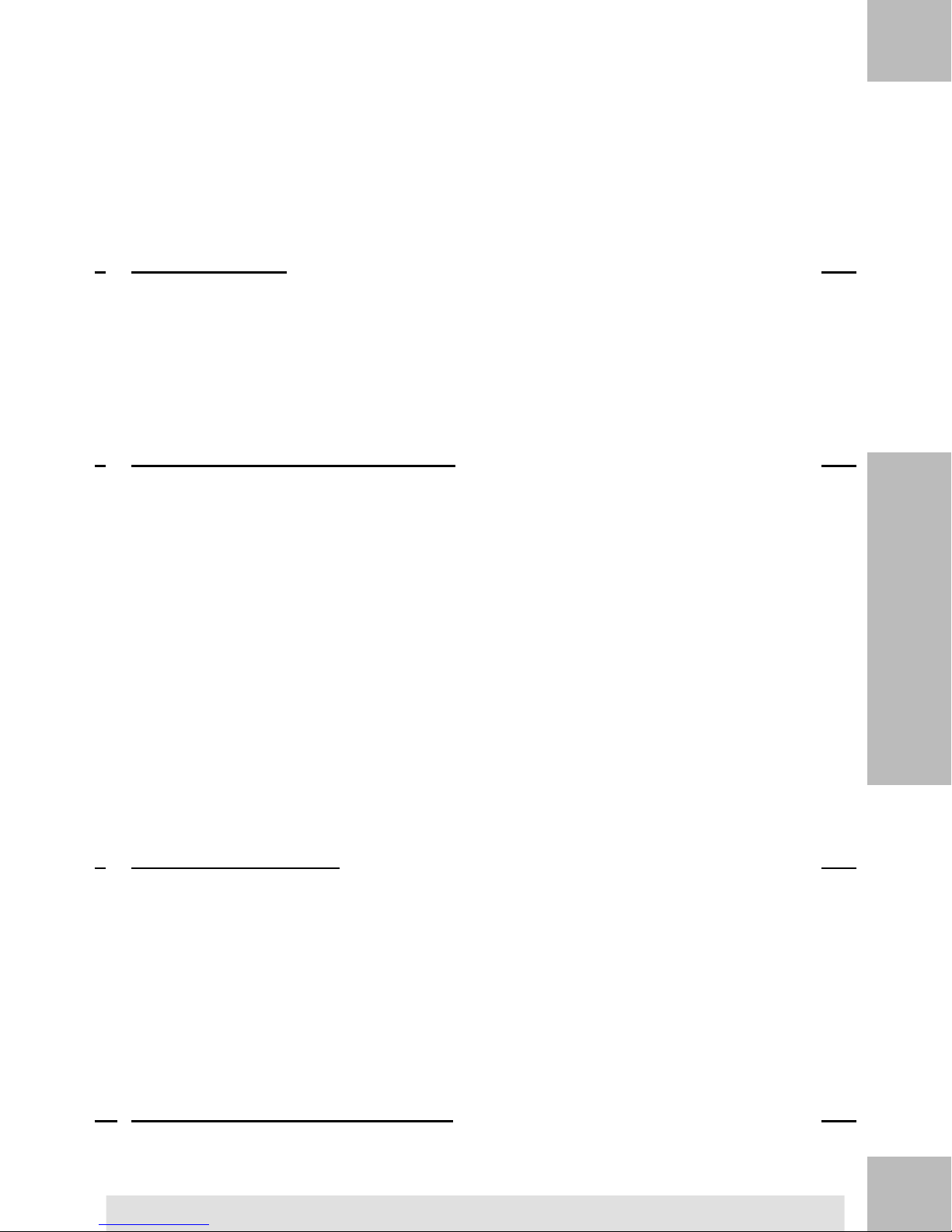
6.2 Generating a Report ......................................................................................115
6.3 Counter Data ..................................................................................................117
6.4 Postage Data .................................................................................................119
6.5 Funds Data ....................................................................................................121
6.6 Account Data .................................................................................................123
6.7 System Data ..................................................................................................128
Online Services 1297
7.1 Online Services Overview ..............................................................................131
7.2 Connecting to Online Services .......................................................................132
7.3 Uploading Statistics .......................................................................................136
7.4 System Online Services .................................................................................137
7.5 eConfirmation Services ..................................................................................138
Configuring your Mailing System 1458
8.1 Settings Overview ..........................................................................................147
8.2 Logging in / out as the Supervisor .................................................................148
8.3 Changing the Display Language ....................................................................150
8.4 Enabling/Disabling Sounds ............................................................................152
8.5 Display Settings .............................................................................................154
8.6 System Time-outs and Settings .....................................................................156
8.7 High Value, Low Funds Warnings and PIN Codes ........................................160
8.8 Weighing Settings ..........................................................................................162
8.9 Postage Imprint Default Settings ...................................................................169
8.10 Imprint Memories ...........................................................................................174
8.11 Connection Settings .......................................................................................177
8.12 Time and Date Management ..........................................................................180
Options and Updates 1839
9.1 Options and Updates Process .......................................................................185
9.2 Using the Mailbox ..........................................................................................186
9.3 Managing Options ..........................................................................................189
9.4 Managing Custom Text Messages .................................................................191
9.5 Managing Ad Die ...........................................................................................193
9.6 Managing Postal Rates ..................................................................................196
9.7 Updating System Software ............................................................................198
Maintaining your Mailing System 20110
10.1 Maintaining the Ink Cartridge .......................................................................203
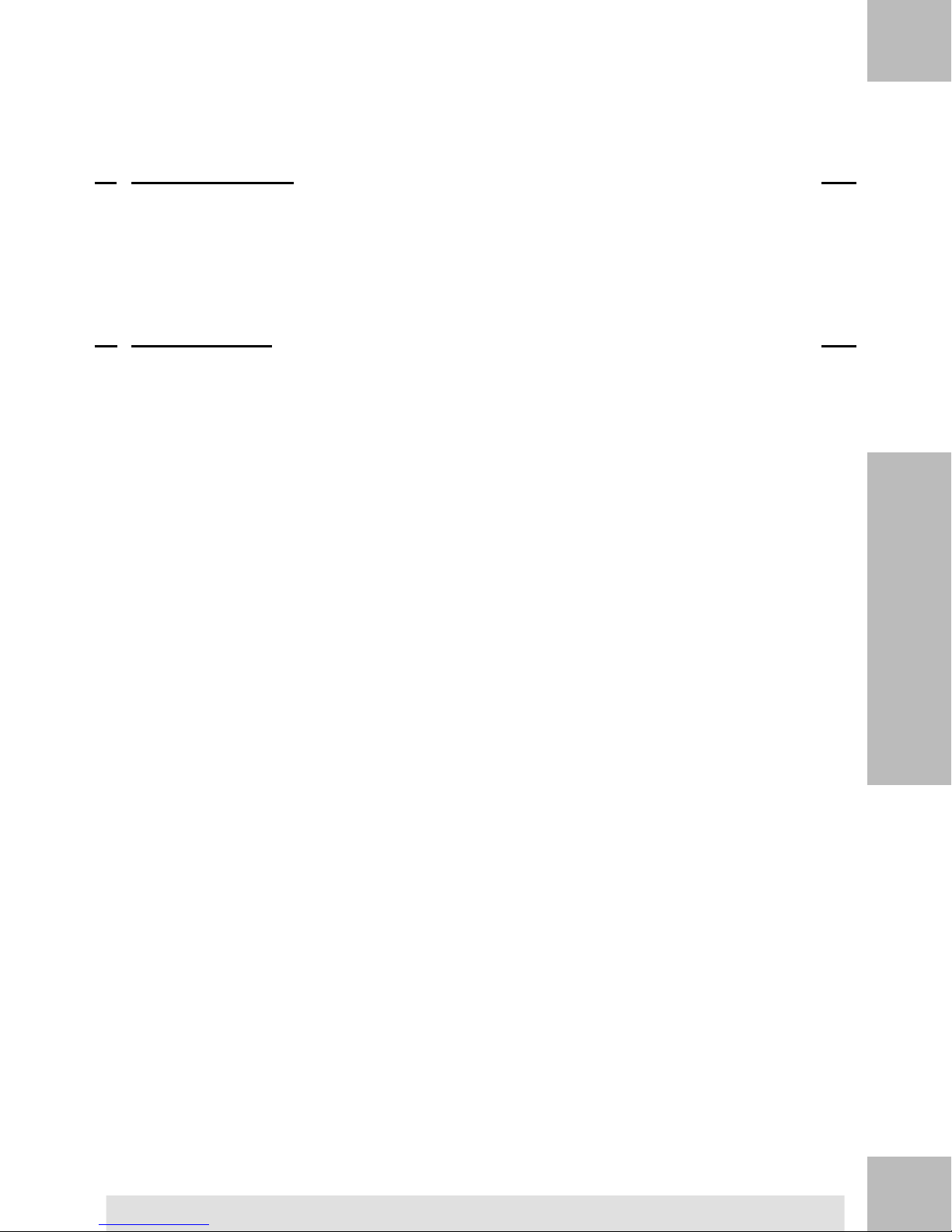
10.2 Filling and Adjusting the Feeder Sealer .......................................................211
10.3 Cleaning the Mail Path .................................................................................213
10.4 Maintenance Processes ...............................................................................217
Troubleshooting 22111
11.1 Paper Jamming ............................................................................................223
11.2 Label Jamming .............................................................................................227
11.3 Weighing Problems ......................................................................................228
11.4 Diagnostics and System Data ......................................................................230
Specifications 23512
12.1 Mail Specifications .......................................................................................237
12.2 Recommended Operating Conditions ..........................................................239
12.3 General Specifications .................................................................................240
12.4 Operating Specifications ..............................................................................241
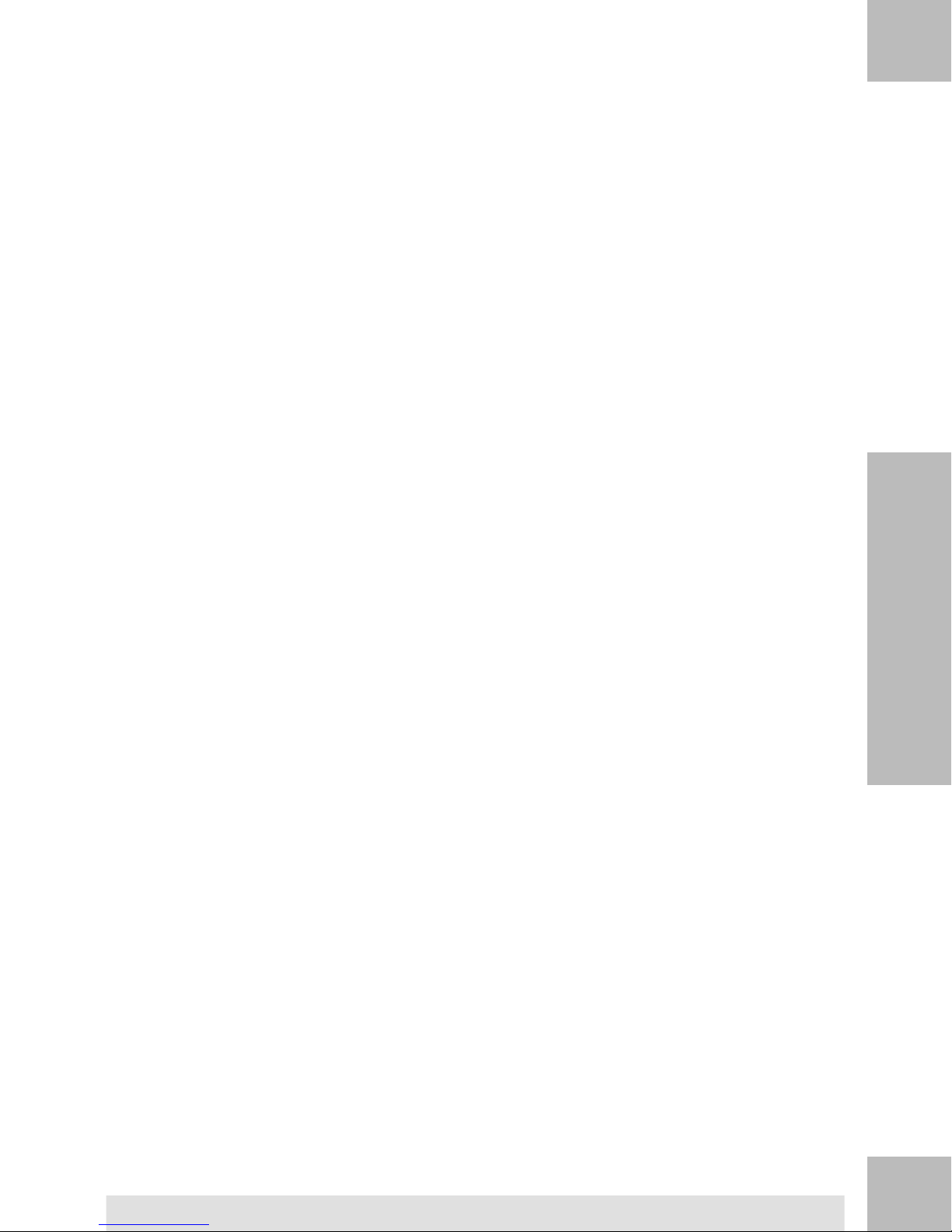
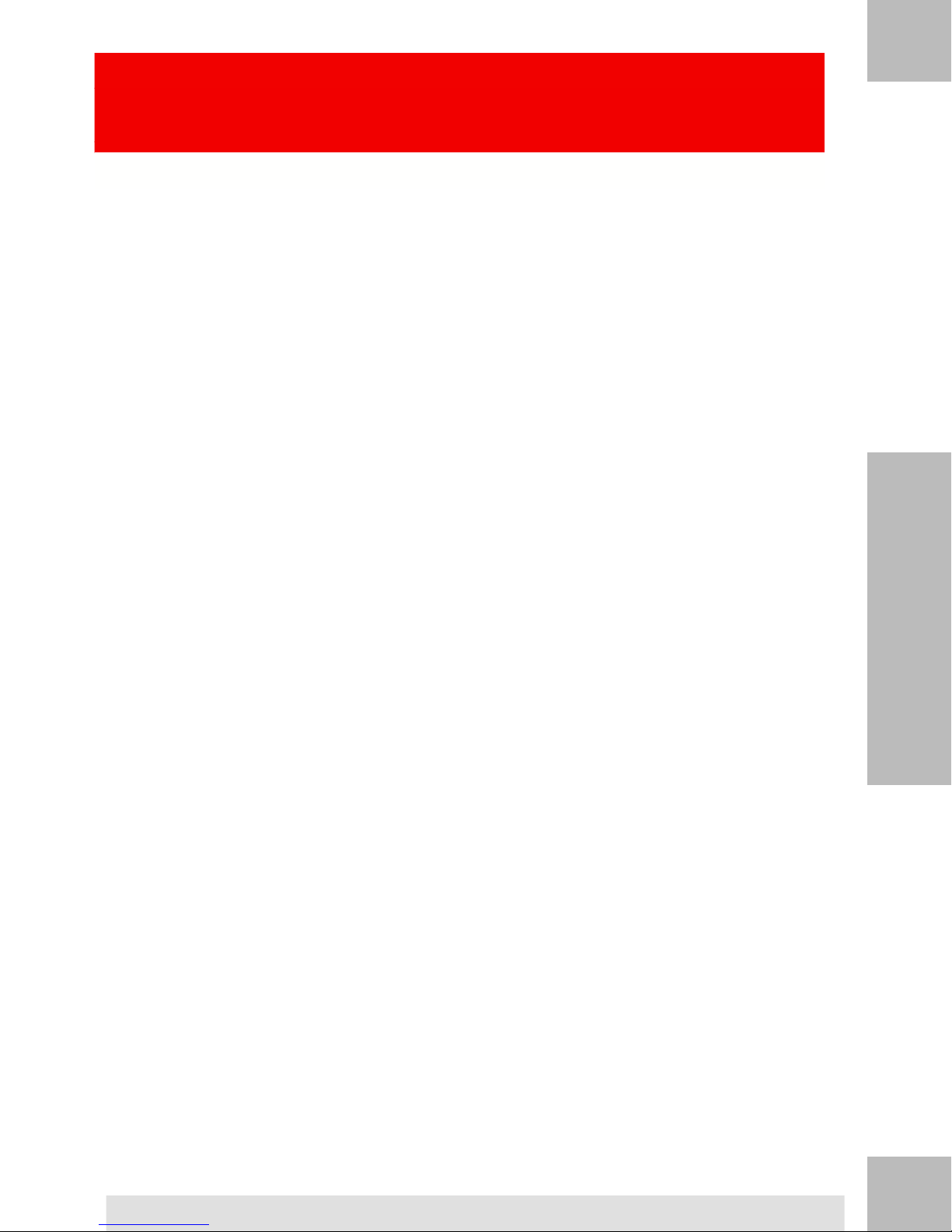
Read this First1
This section contains important information about safety precautions and environmental
recommendations to operate your equipment in the best possible conditions.
1.1 What you will Find in this Manual ........................................3
1.2 Safety Requirements .............................................................6
How to Disconnect your Mailing System ..........................................................9
1
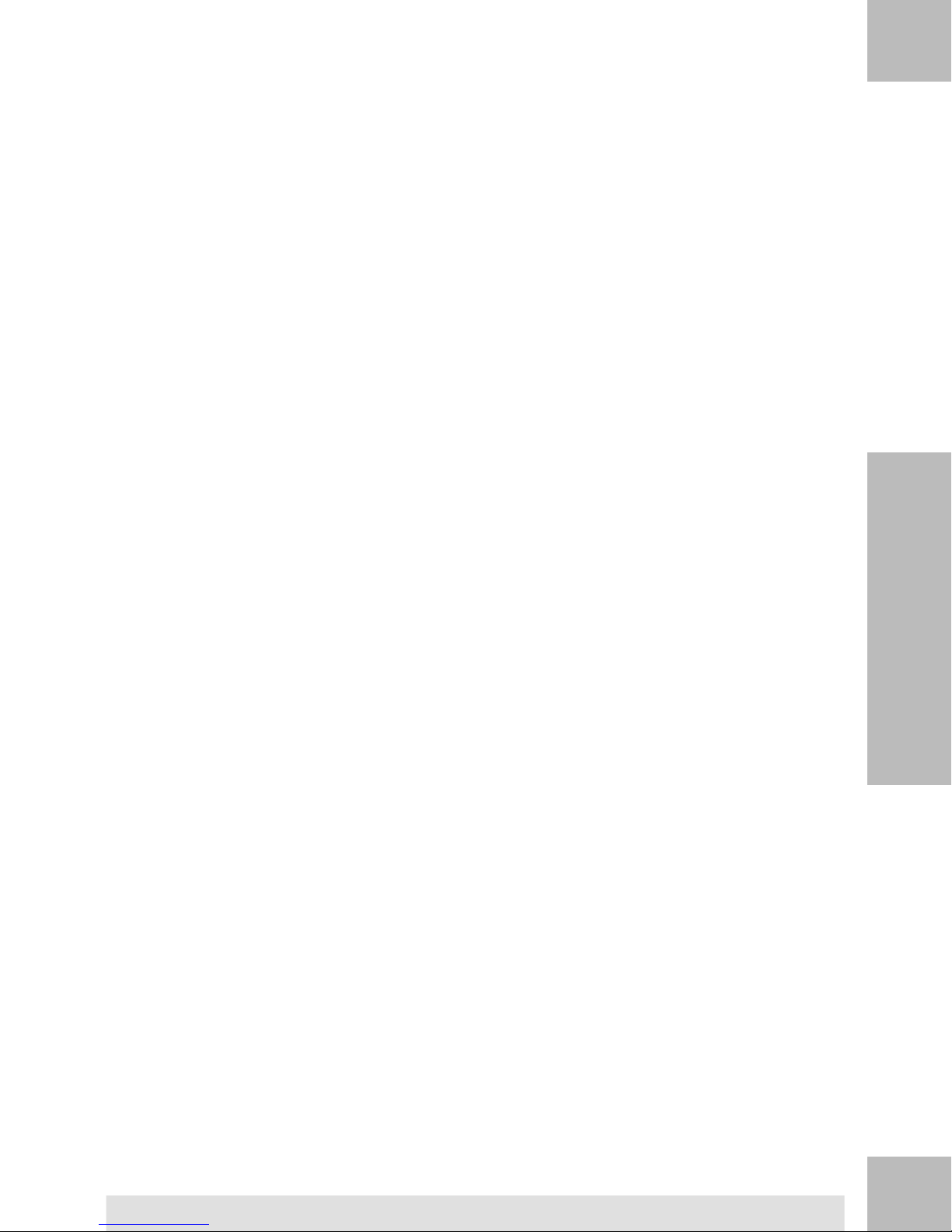
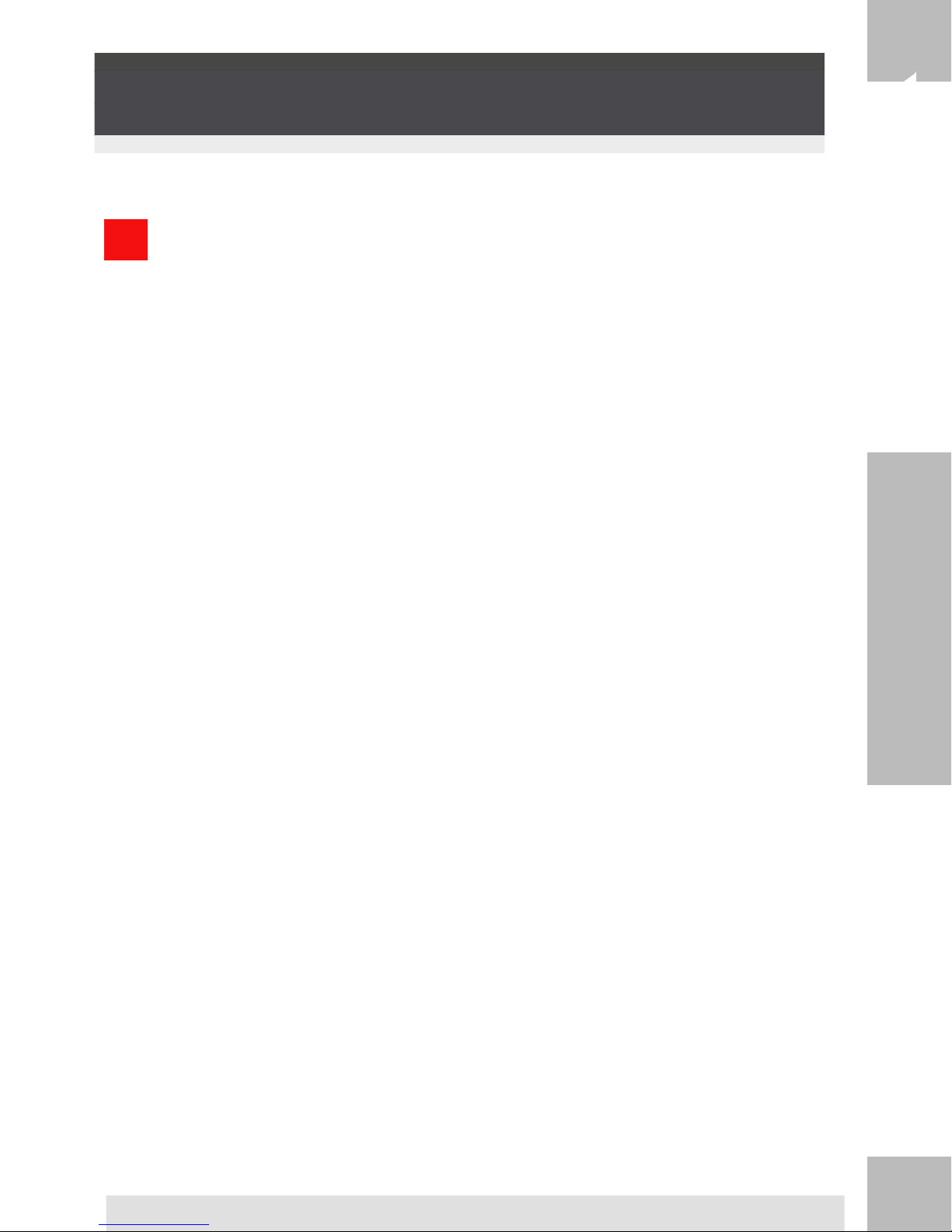
1.1
What you will Find in this Manual
Section 1: Read this First
1
Make sure your have read and fully understood the safety requirements
in this section. This section also includes a list of acronyms and symbols used
in the manual.
Section 2: Meet Your Mailing System
System features, reference descriptions of elements and controls, mail format
and how to power your Mailing System off.
Section 3: Processing Mail
Processing mail using the mailing system: choosing a type of task, weighing,
selecting a rate, sealing your mail, running batches, etc.
Section 4: Money Operations
Loading postage funds.
Section 5: Managing Accounts and Assigning Rights
How you can change accounts as a user, or set up accounts and control access
to the Mailing System as the supervisor.
Section 6: Reports
Read this First
How you can generate and print out reports for the Mailing System usage,
funds usage, account usage, etc.
Section 7: Online Services
Using your Mailing System to access Online Services and connect your system
for upgrades.
Section 8: Configuring your Mailing System
All the specifications of your Mailing System you can set up as a user (temporary
settings) or supervisor (default settings).
Section 9: Options and Updates
How to update/upgrade your system and modify the stamp (custom texts and
ad dies, rates...).
Section 10: Maintaining your Mailing System
Changing the ink cartridge and maintaining other system components.
Section 11: Troubleshooting
What to do when a problem occurs: jamming, bad sealing, poor printing etc.
3
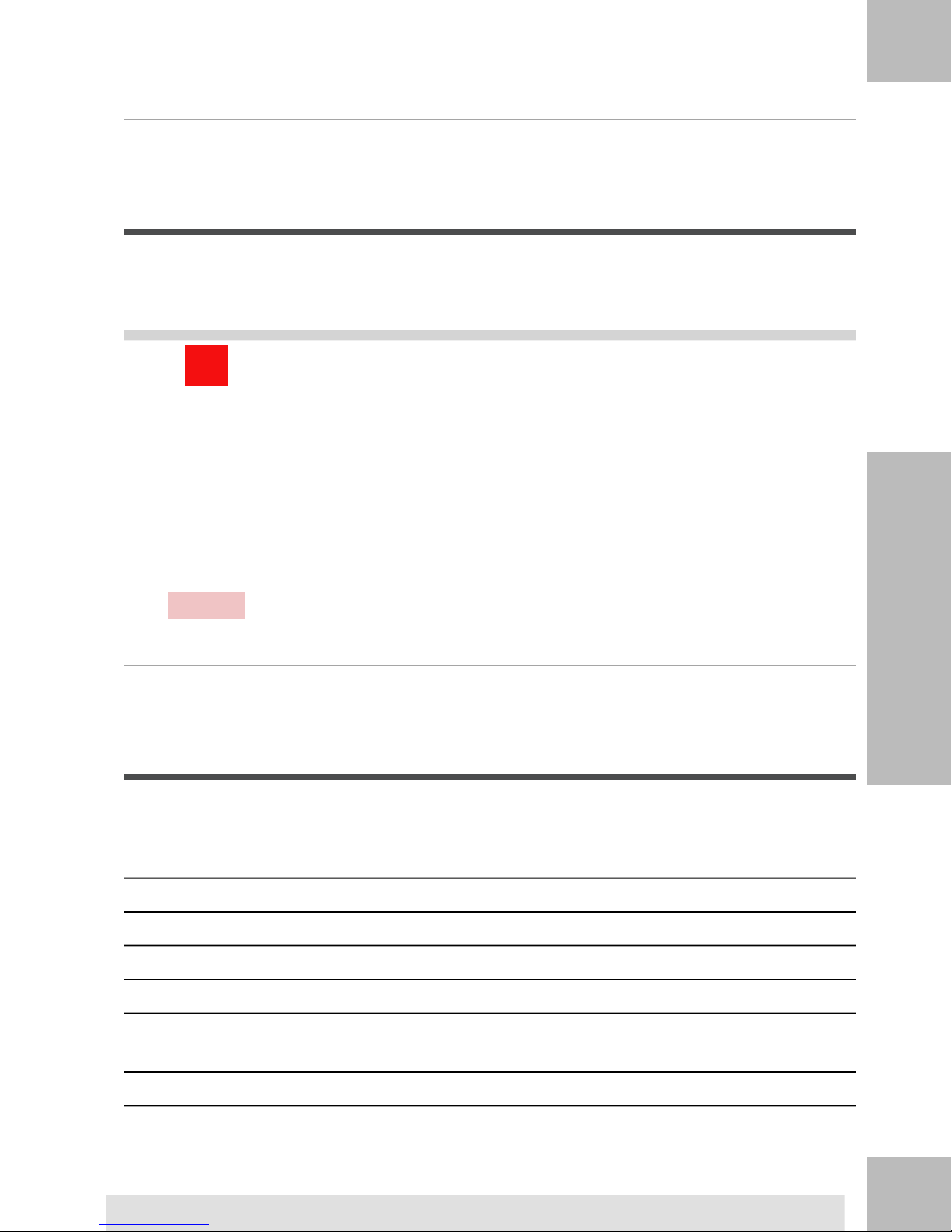
1
Read this First
Section 12: Specifications
Detailed specifications of your Mailing System.
Symbols
This manual uses the symbols listed below.
Indicates...This symbol...
WARNING : indicates a human safety hazard.
ATTENTION : brings to your attention a risk for equipment or mail
that could result from an action you may perform.
NOTE : remark that explains different scenarios or situations.
TIP : advice to help save you time when processing your mail.
SUPERVISOR : indicates that you have to log in as the supervisor
(using the supervisor PIN) to perform the procedure. Postage
functions of the Mailing System are not accessible in this mode.
Glossary
This manual uses the acronyms listed below.
Automatic Label DispenserALD
Total postage usedAscending
Postage amount availableDescending
IDentificationID
Local Area Network: link between computersLAN
MAS
Mail Accounting Software: allows you to remotely
manage mailing accounts and associated reports.
4
Personal ComputerPC

Personal Identification NumberPIN
Postal Security Device (Meter)PSD
United States Postal ServicesUSPS
Weighing Platform (Scale)WP
1
Read this First
5
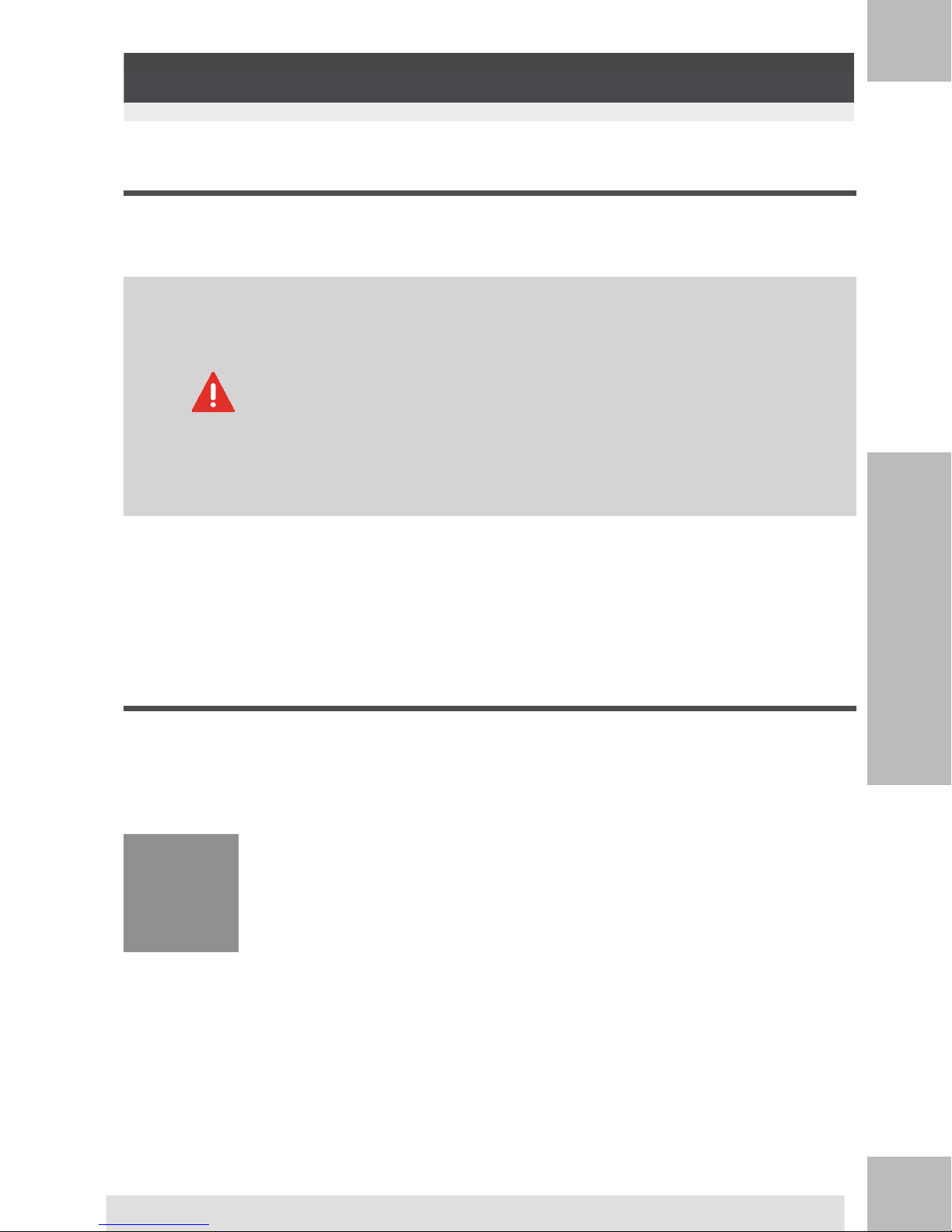
Safety Requirements1.2
1
Read this First
Power Connection
Before connection, check whether the Mailing System is suitable for the local AC power
voltage (110V).
THIS SYSTEM MUST BE GROUNDED
Only connect the power plug to an outlet provided with a
•
protective ground contact.
To reduce the risk of fire, use only the power cord supplied
•
with the Mailing System.
Do not use ground adaptors.
•
Do not use this product on a wet floor or near water.
•
In case of liquid spillage, disconnect the power cord from the
•
outlet and proceed with cleaning.
Use an outlet located near the system that is easily accessible. Do not route the
•
power cord between pieces of furniture or over sharp edges.
Avoid using outlets controlled by wall switches or shared by other equipment.
•
Make sure the mailing system is close enough to the electric outlet that it leaves
•
plenty of slack on the power supply cord.
Compliance
Energy Star compliance
Your mailing machine is Energy Star compliant: it helps you to save energy and money
while protecting the environment.
6
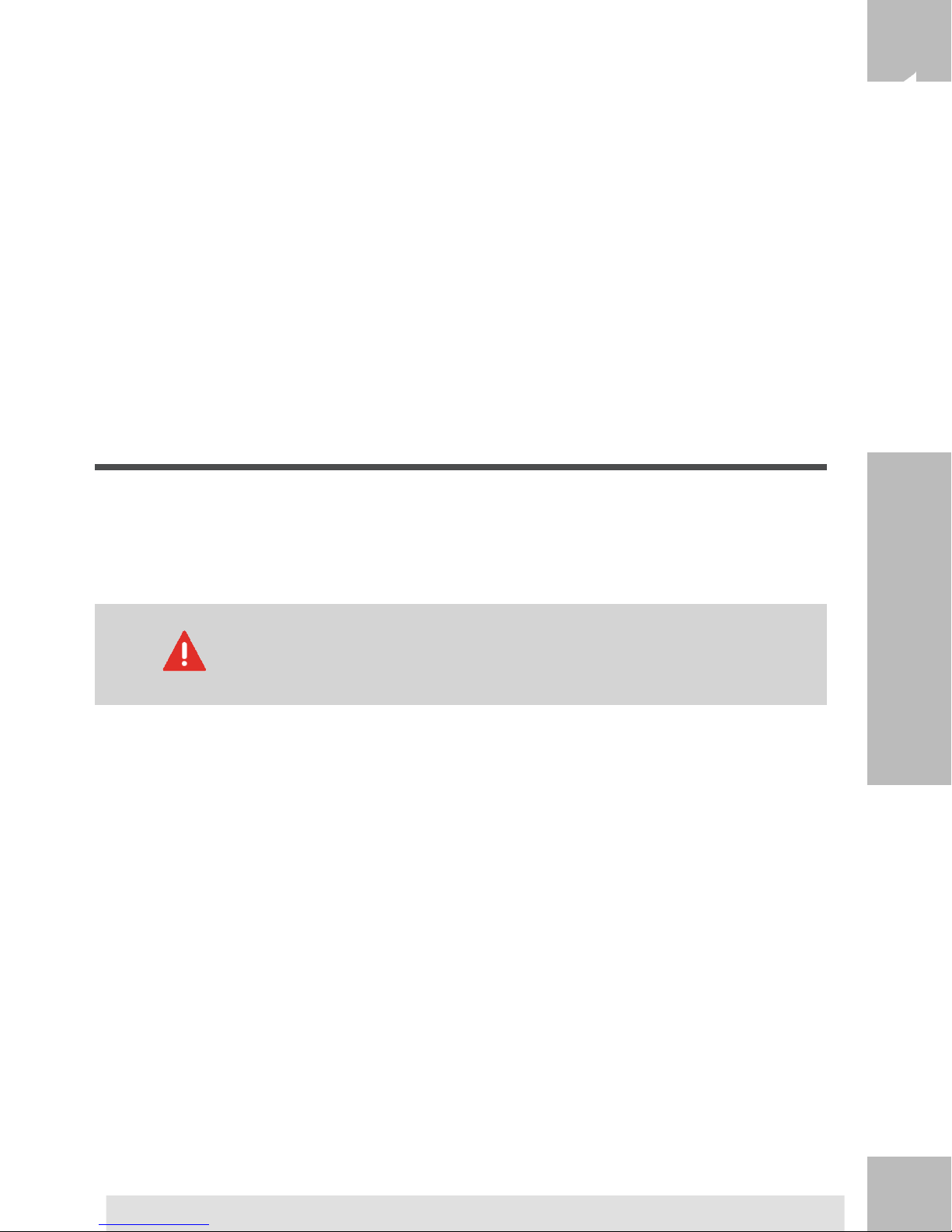
Environmental compliance
A program is implemented for the recycling of worn mailing machines and machines at the
end of their lifetime. Contribute in a responsible way to the environmental protection by
consulting your retailer internet site, or by contacting him. He will inform you of the collection
and treatment processes of these machines.
General Safety
Before using your Mailing System, thoroughly read the operating instructions.
•
To reduce the risk of fire, electric shock and injury to persons, follow normal and
•
basic safety precautions for office equipment when using your Mailing System.
1
Read this First
To avoid damage, only use approved supplies (ink, tape, cleaners...).
•
The Mailing System contains moving parts. Keep fingers, long hair,
jewellery, neck ties, loose clothing away from the mail path at all
times.
Follow the additional safety precautions below:
Do not place lit candles, cigarettes, cigars, etc. on the Mailing System.
•
When removing jammed material, avoid using too much force to prevent personal
•
injury and damaging components.
When lifting covers, wait for all parts to stop moving before placing hands near the
•
feeder path or printhead.
To prevent overheating do not block the ventilation openings or try to stop the power
•
supply fans.
Do not remove bolted covers as they enclose potentially hazardous parts that should
•
only be accessed by a Service Representative.
7
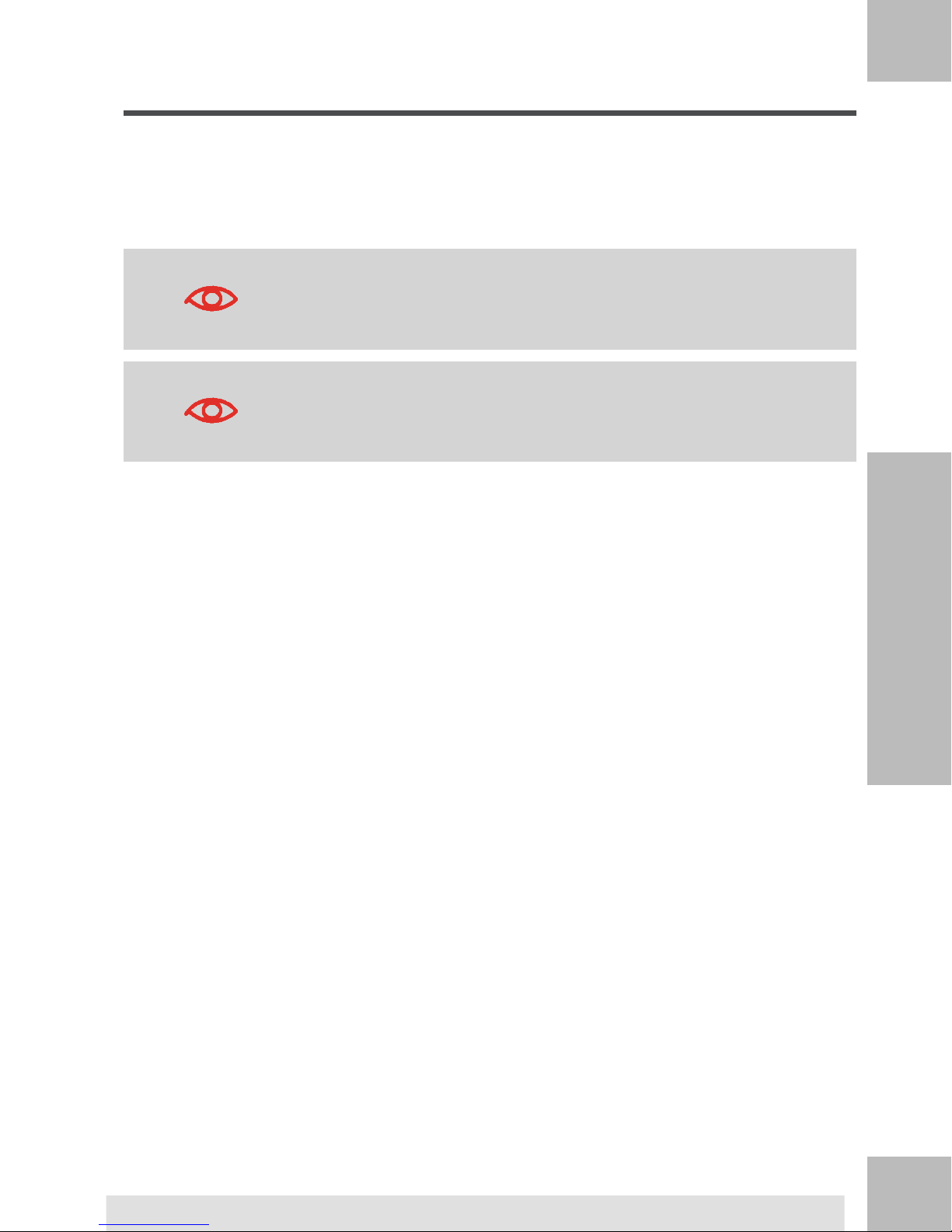
Telephone and LAN Connections
1
Read this First
Your system uses a LAN (high speed internet connection) to connect to your customer
Online Services and to a mail accounting software (MAS), located on a separate PC.
Your Mailing System uses the telephone network to connect to the Postal Services and to
your customer online services.
To prevent damage to equipment, do not confuse telephone jacks
that connect to the modem and LAN connectors that are bigger:
You are recommended to use LAN connection.
Network/PC LAN (8 wires)
Analog phone (4 wires)
Follow the additional precautions below:
Avoid using your system during an electrical storm; as there may be a risk of electrical
•
shock from lightning.
Do not install telephone jacks or LAN connectors in a wet location.
•
Disconnect the telephone or LAN cable from the wall before moving your system.
•
8
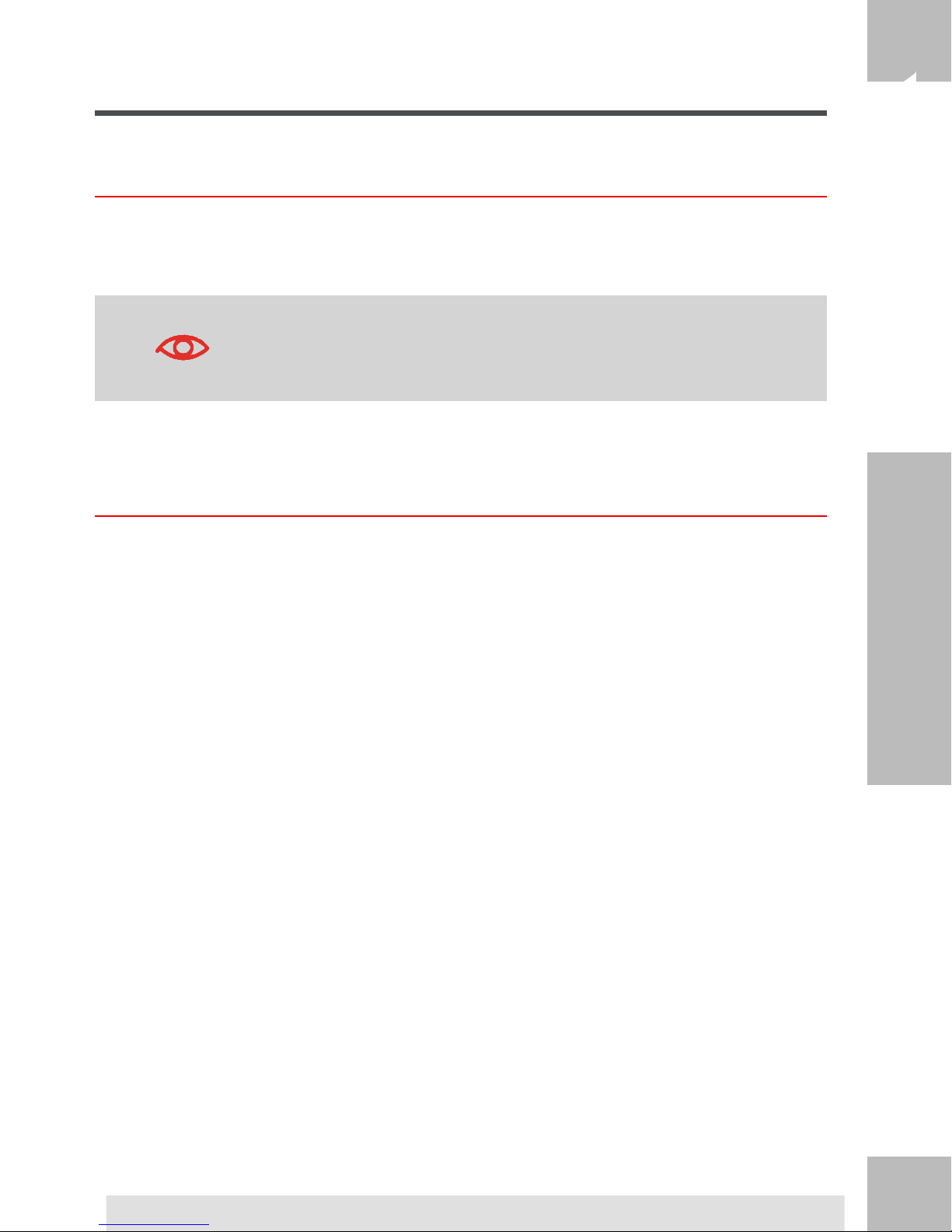
Disconnecting your Mailing System
How to Disconnect your Mailing System
1
1. First switch your Mailing System to OFF mode (see How to Turn the Mailing System
to OFF Mode on page 25 ).
Only unplug the power cord when the Mailing System is in OFF
mode or Sleep mode to avoid keeping the ink cartridge in an
unprotected position where the ink may dry out and become
unusable.
2. Unplug the power cord from the wall outlet.
3. Unplug the LAN cable and the telephone cord from their sockets as they may still
be energized.
Read this First
9
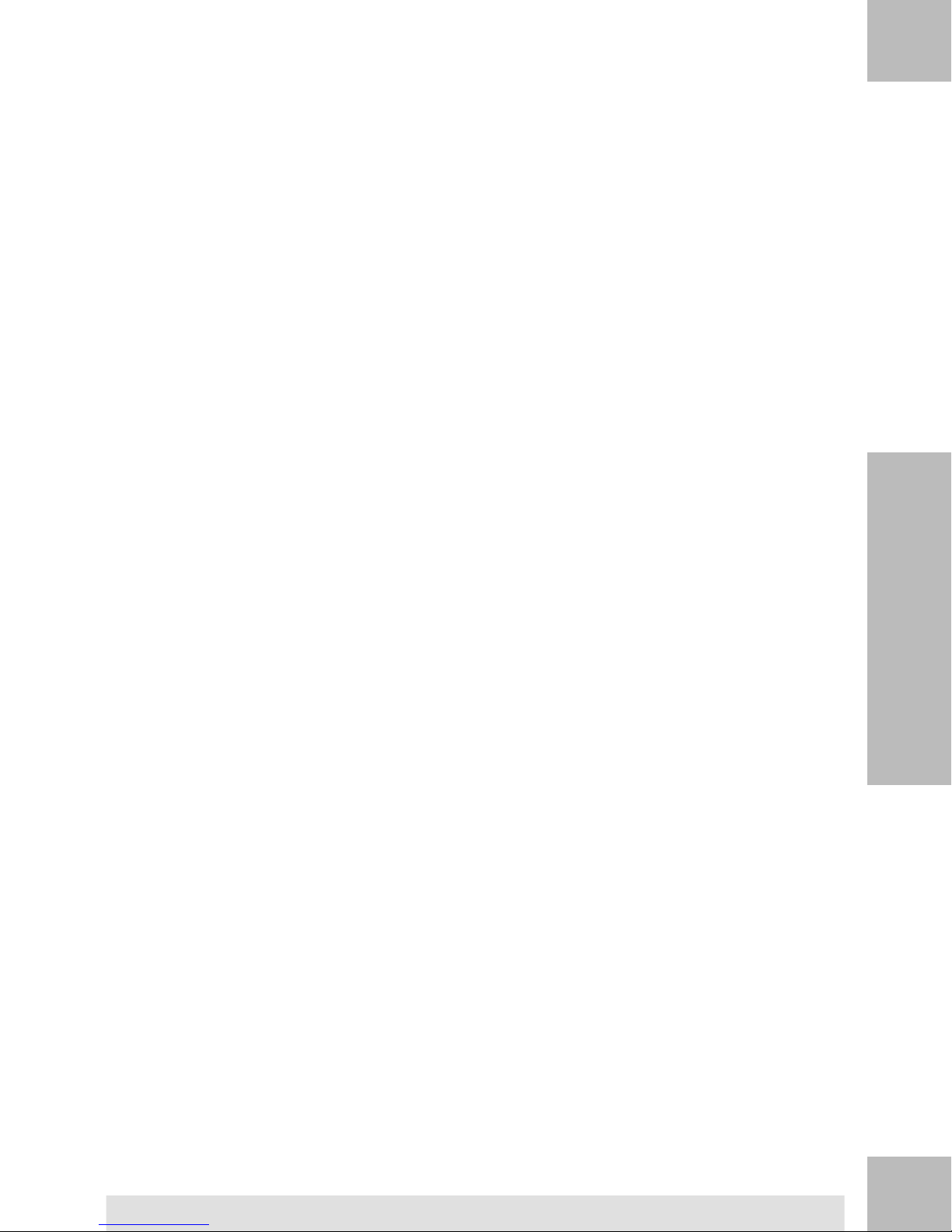
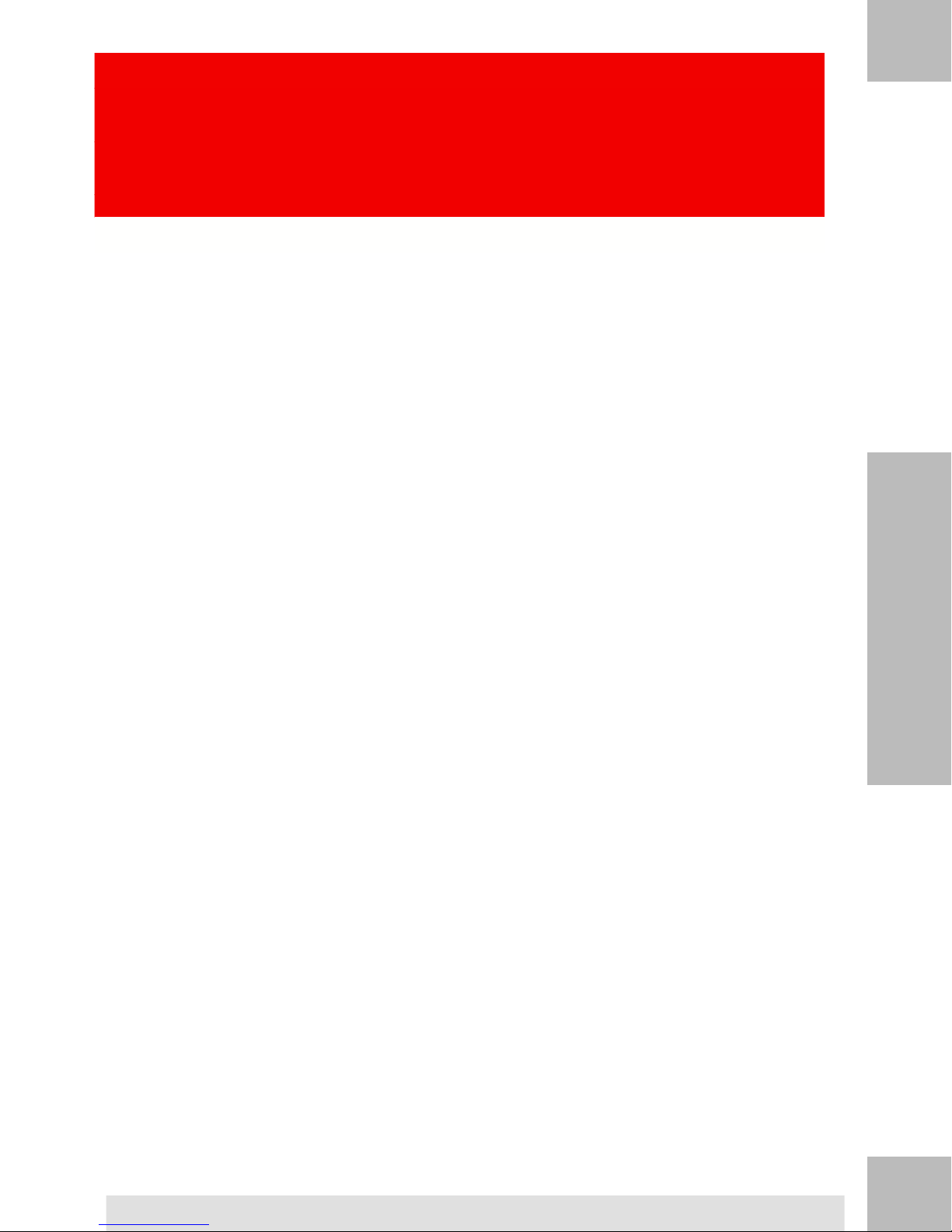
2
Meet Your Mailing System
Get to know your Mailing System in this section.
2.1 System Layout .....................................................................13
2.2 Accessories ..........................................................................16
2.3 Control Panel Features .......................................................19
2.4 Connections .........................................................................22
2.5 Power Management .............................................................24
How to Turn the Mailing System to Sleep Mode ............................................25
How to Turn the Mailing System to OFF Mode ..............................................25
11
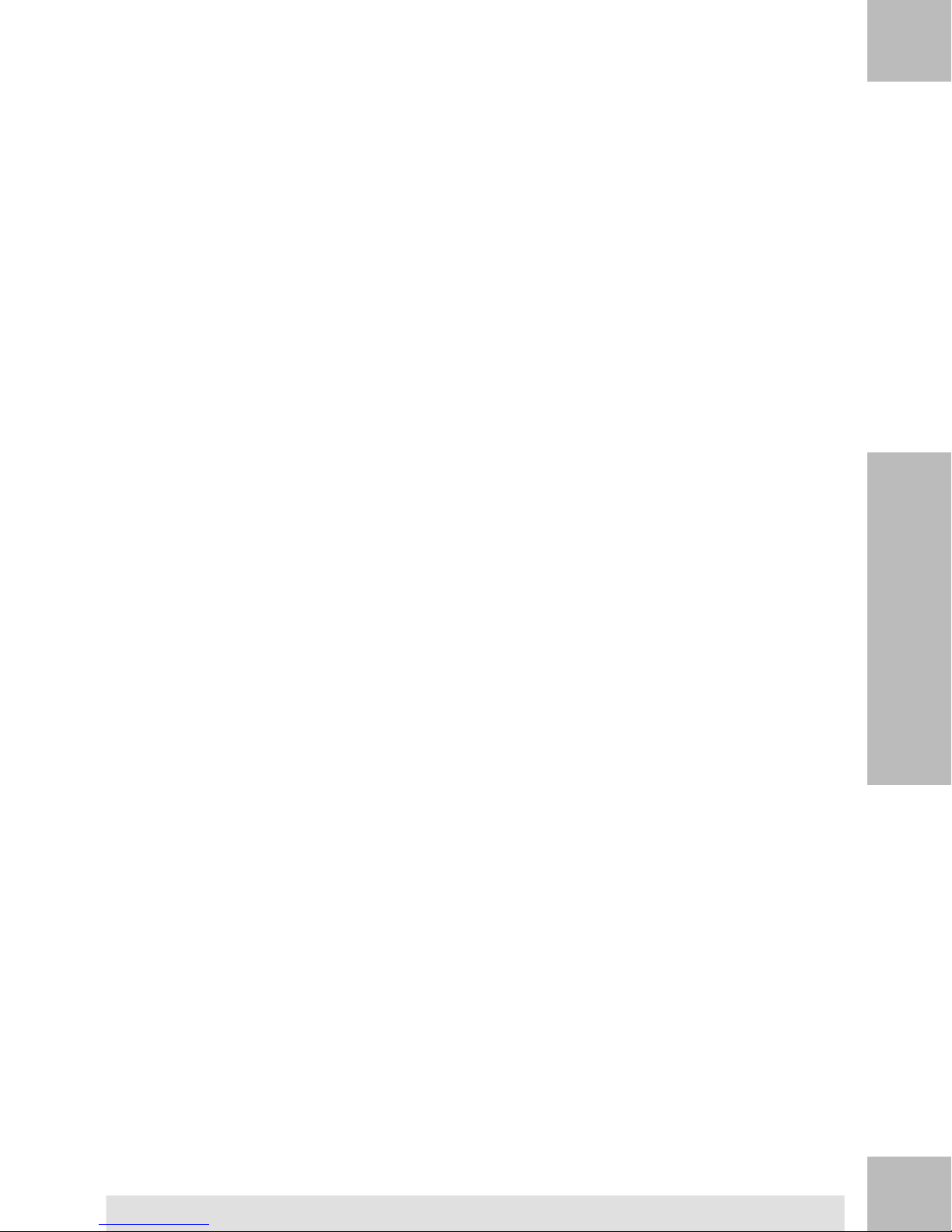
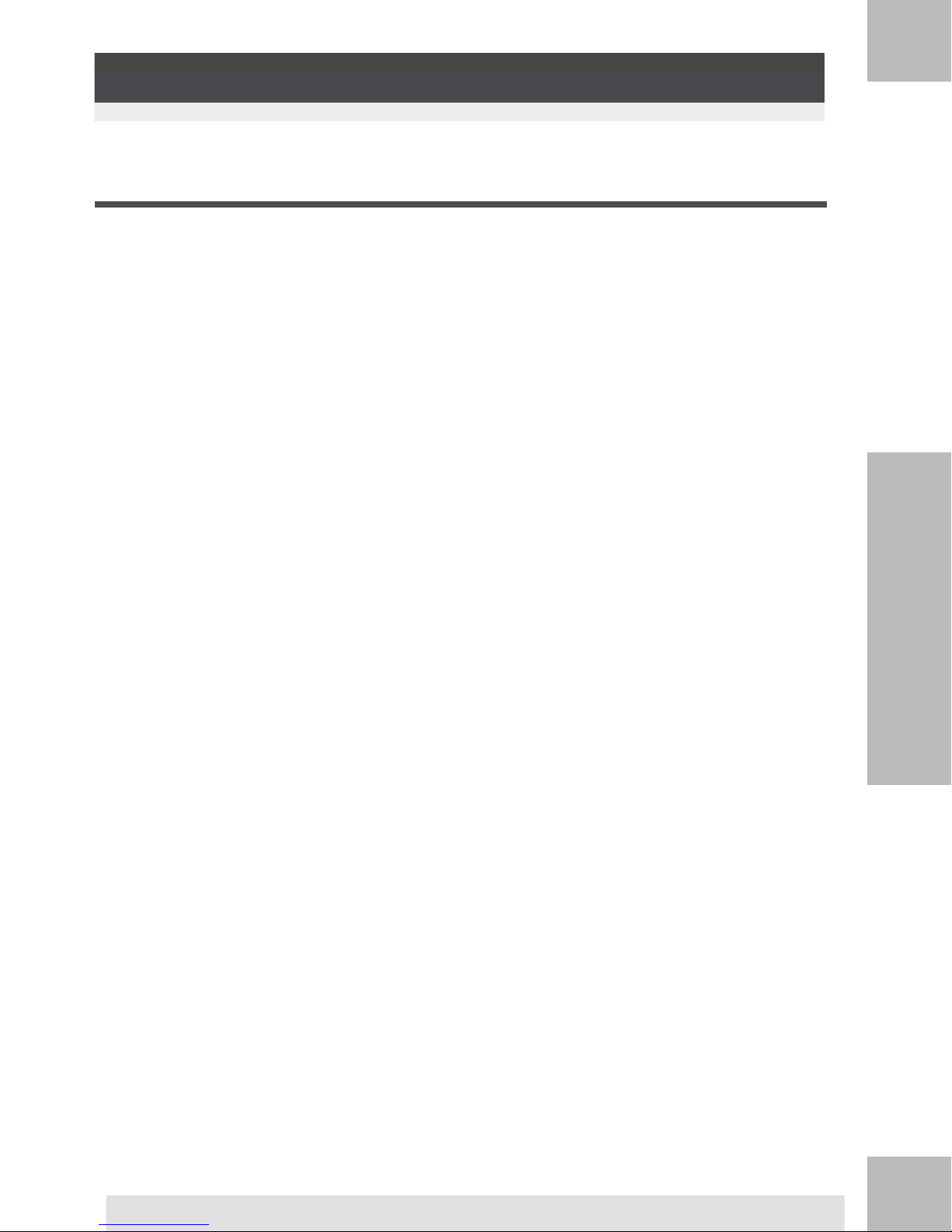
System Layout2.1
System Components
2
Meet Your Mailing System
13
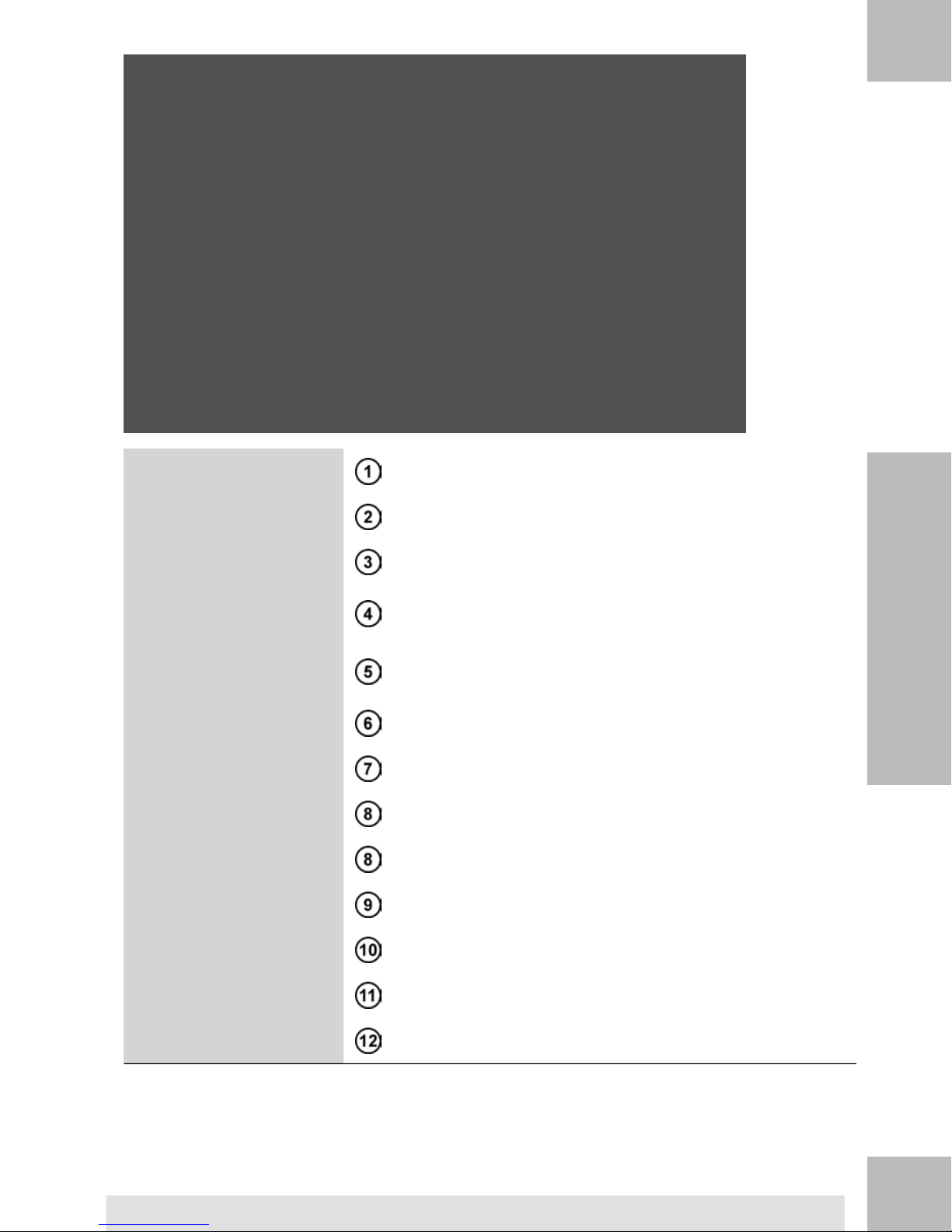
2
Meet Your Mailing System
Guides envelopes into the feeder.Rear Guide-Wall
Automatically feeds the system with envelopes (optional).Auto Feeder
Measures weight of mail pieces (optional).Weighing Platform
Automatic Label Dispenser
Base
Contains labels to be printed.
Prints envelopes (or labels) and controls the Mailing
System.
awake/sleep button of your Mailing System.Awake/Sleep button
Allows you to control the Mailing System.Control Panel
Use this slot to store labels horizontally.Label Storage
Use this slot to store this User Guide.User Guide Receptacle
Receives mail pieces after processing.Catch Tray
Allows you to remove jammed envelopes.Jam Release Handle
Beginning of mail transport path.Hopper
Seals envelopes.Moistener
14
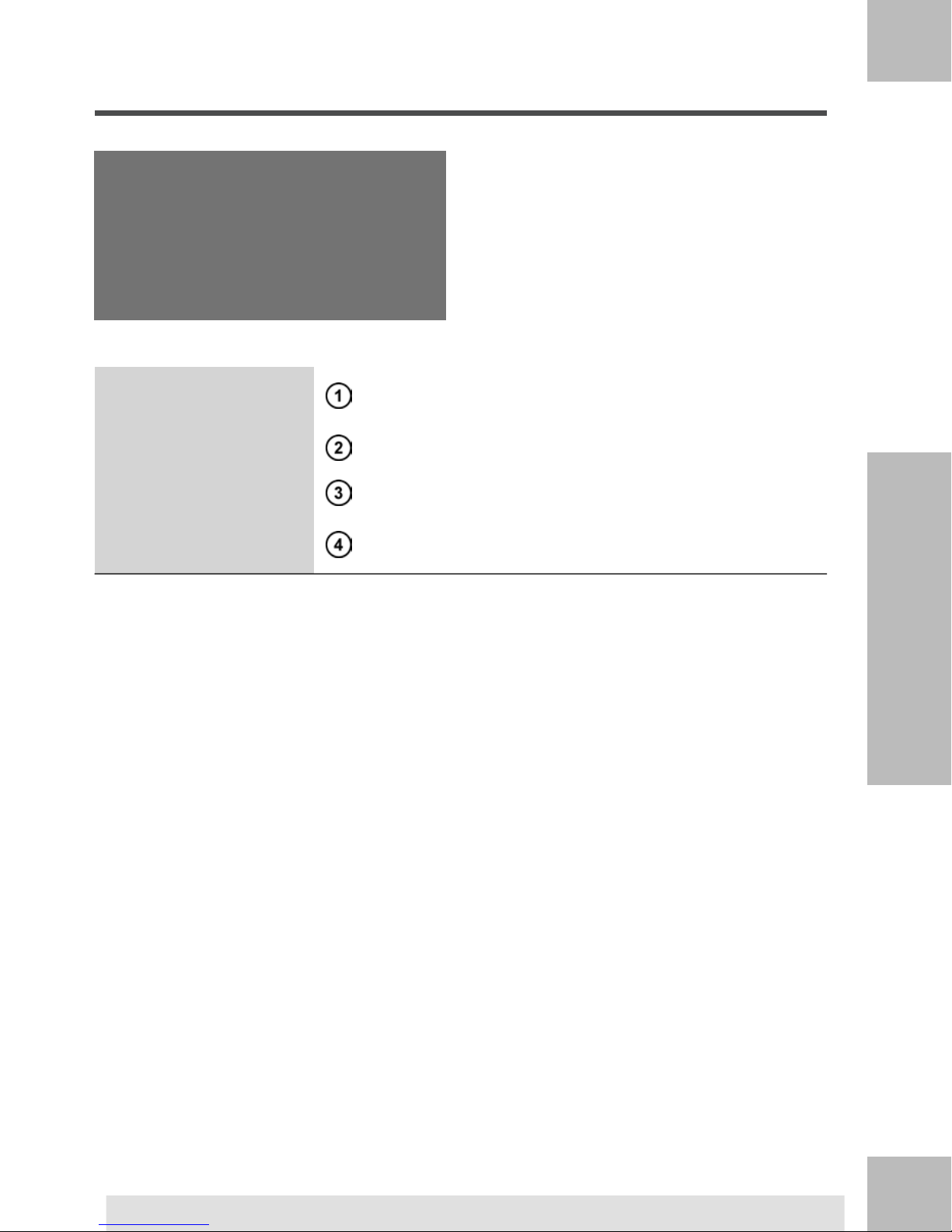
Inside System Base
2
Meet Your Mailing System
Sealer Bottle (if installed)
Postal Security Device
(PSD)
Holds water that is used for moistening an envelope flap.
Lift by front side to open.Cover
Prints the postal imprint on envelopes.Ink Cartridge
Postage meter. Stores postage funds and tracks postage
usage.
15
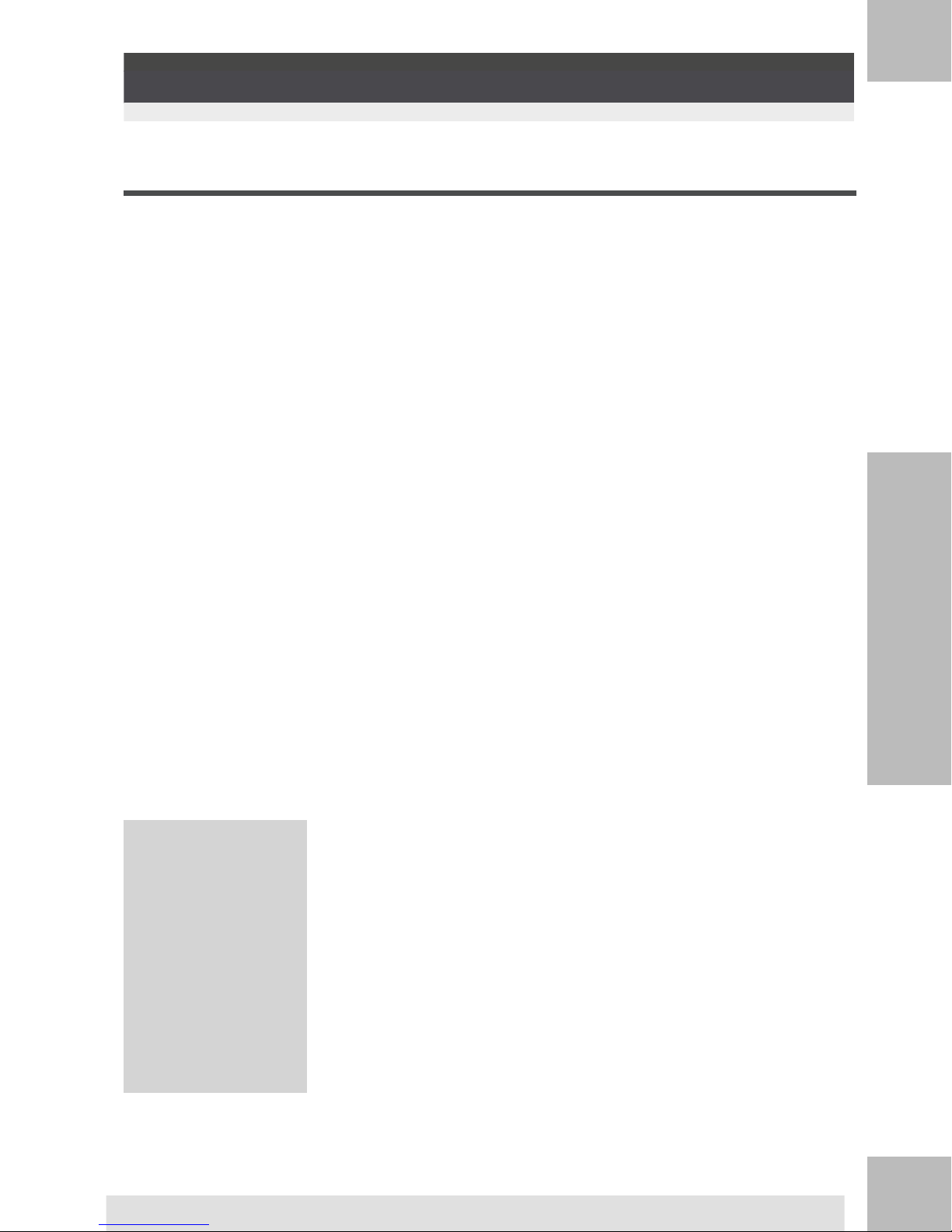
USB Keyboard (option)
2
Usage
Meet Your Mailing System
A USB keyboard can be connected to the mailing system.
Accessories2.2
This keyboard is a standard personal computer keyboard with an additional touchpad. It
allows the input of data to your mailing system.
To use the numerical keys, ensure that [Num lock] is activated.
You can use the shortcuts listed in the table below
Keyboard use
NAVIGATION KEYS
Validates the current screen.[Enter]OK
[Backspace]Clear
[Del]Delete
[Esc]Back / Cancel
Deletes the last character or digit in an entry
field.
Deletes the next character or digit in an
entry field
Returns to previous screen or cancels the
selection.
Moves to the next entry field.[Tab]Change field
16
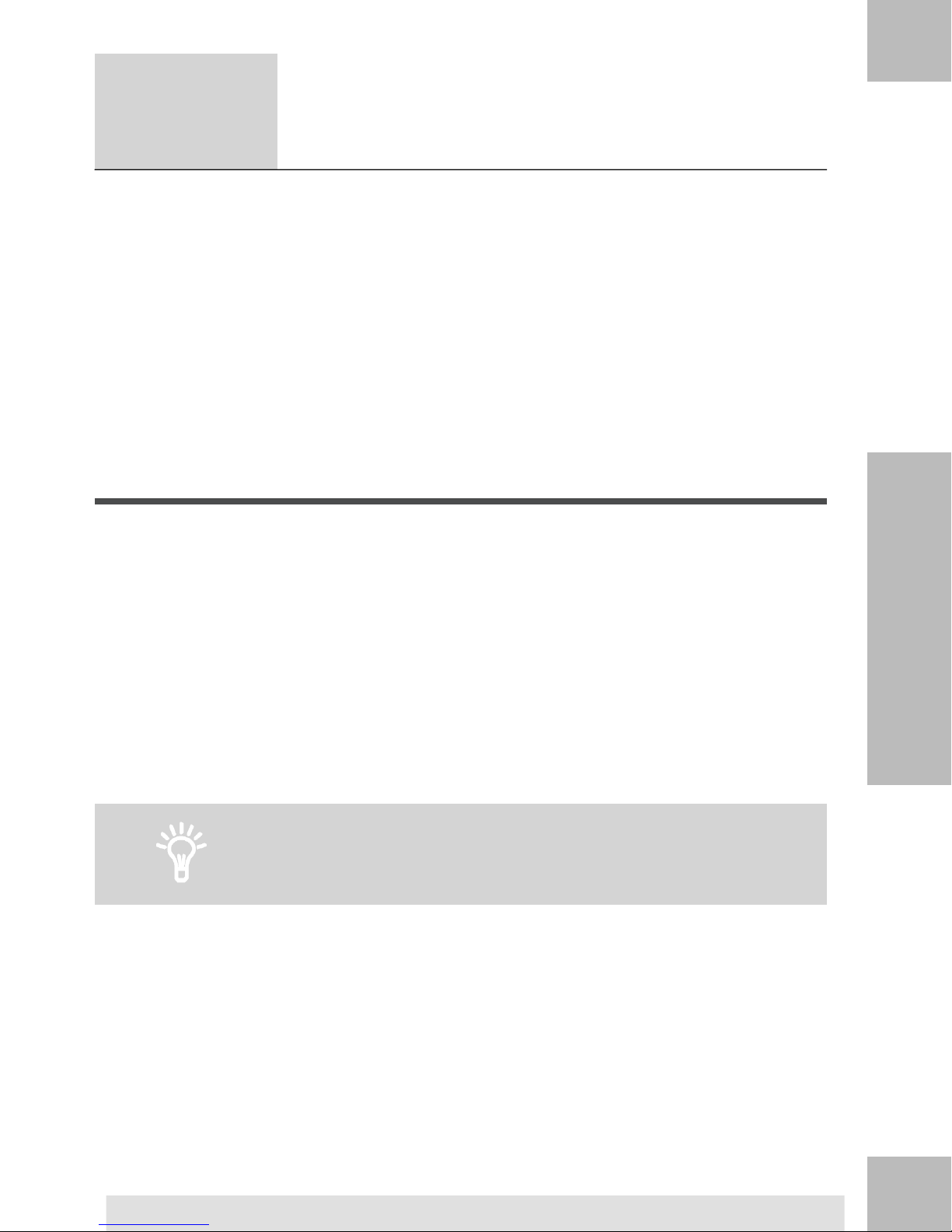
[Left arrow]Move before
Moves the cursor before the character at
the left.
[Right arrow]Move after
Moves the cursor after the character at the
right.
Touchpad use
The touchpad is available to move the screen cursor in much the same way a mouse is
used. Further, left and right click buttons are available to be used for selecting items.
In addition, it allows you to:
Exactly position the cursor in an entry field.
•
Select a part of the content of an entry field.
•
Report Printer (option)
2
Meet Your Mailing System
A USB printer can be directly connected to the mailing system for printing mailing related
reports.
For more information about compatible printers that can connect
to your mailing system, please contact technical support.
17
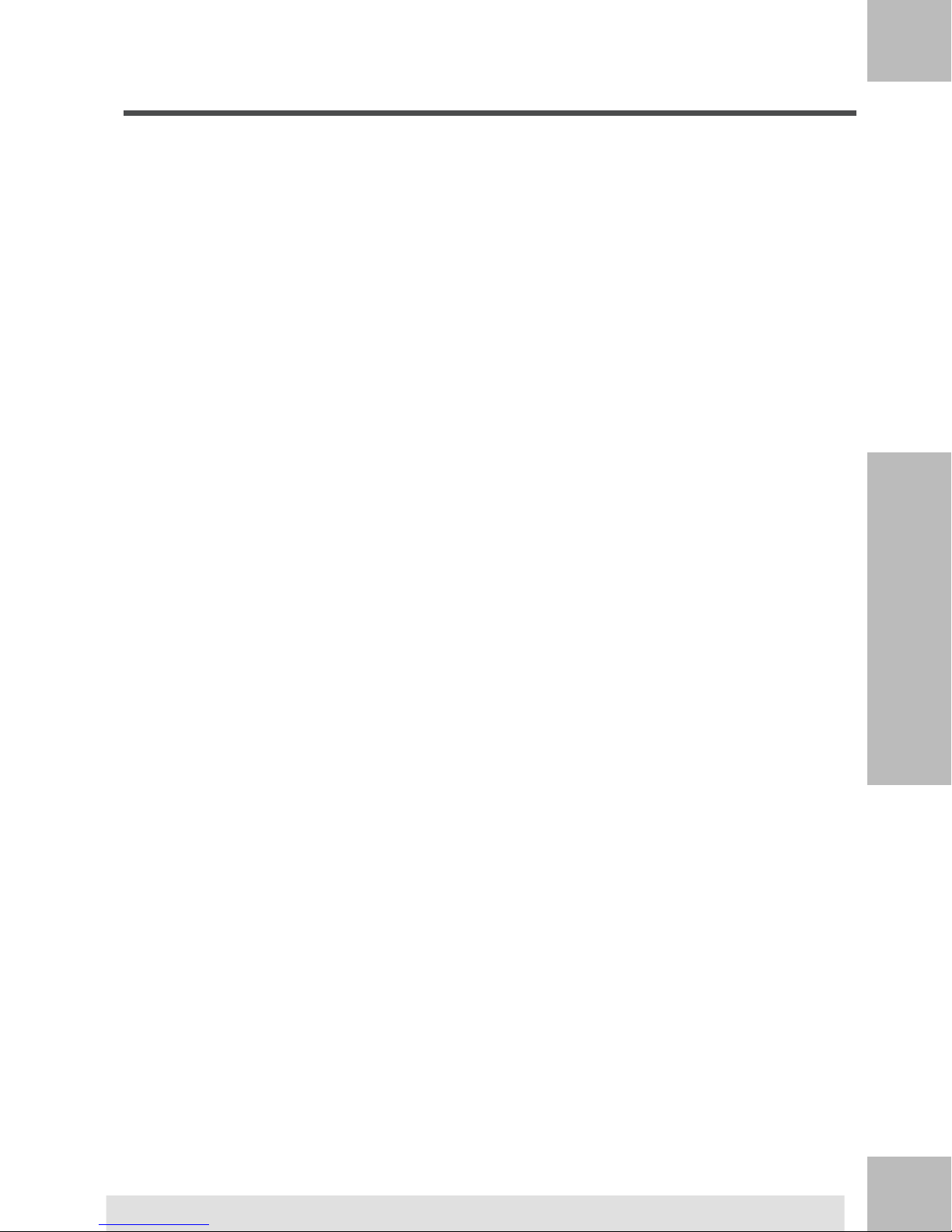
Barcode Scanner (option)
2
Meet Your Mailing System
This scanner is used:
• to identify accounts through barcodes
• to scan tracking numbers on mails and send them to postal server
18
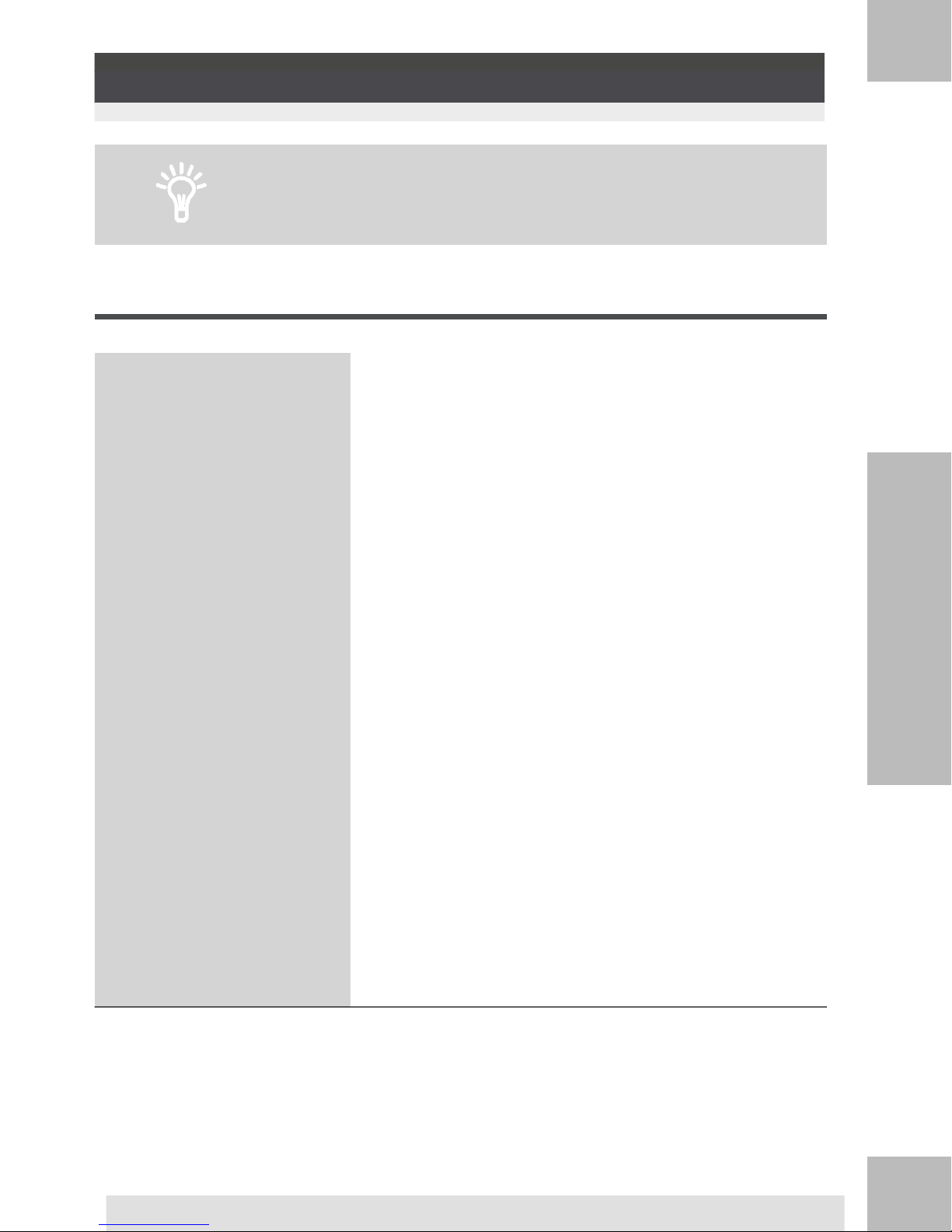
Control Panel Features2.3
See control panel and screen layout on the flap of the manual
cover.
2
Display Areas
Item Counter
Item Counter Reset
Label Indicator
Meet Your Mailing System
Displays account currently selected.Account
Indicates that an ad die (slogan) will be printed.Ad die
Displays the date that will be printed.Date
Displays selected imprint memory when applicable.Imprint Memory
Counts the envelopes or labels printed since the last
counter reset.
Resets the item counter to zero. This is the starting point
for batch data reports.
When displayed, indicates that the Mailing System will
print a label.
Indicates unread messages in message box.Mailbox
Indicates the amount to be printed on the envelope.Postage
Print Offset
Type of stamp
Indicates the printing offset status (stamp position shifting
for thick envelopes).
Indicates the current rate and services selected.Rate and Services
Displays funds available for postage.Remaining funds
Indicates that a text will be printed on the envelope.Text
Current type of stamp. Use Stamp configuration shortcut
to change.
Current weighing method.Weighing Mode
Current weight used to calculate postage amount.Weight
19
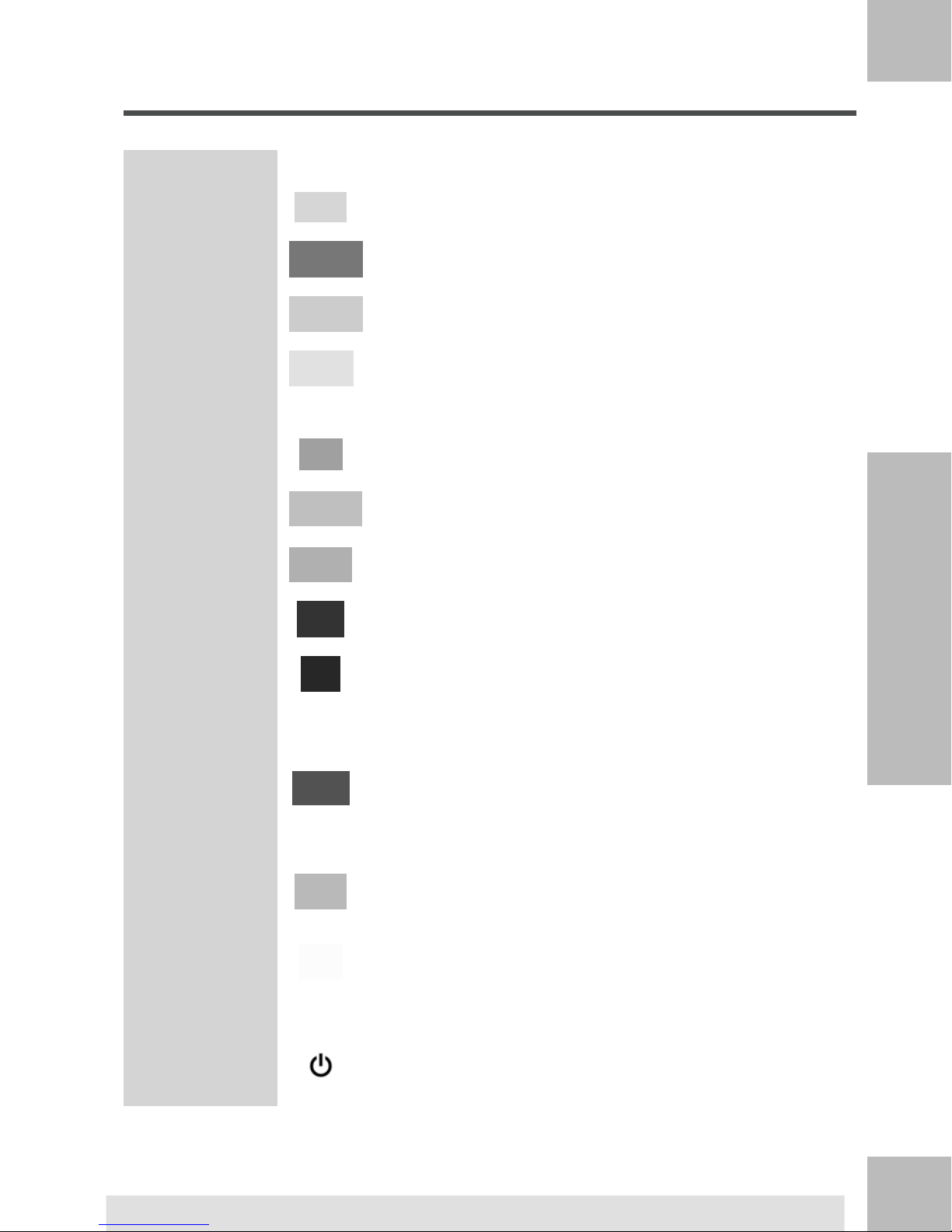
Keys and Shortcuts
NAVIGATION KEYS
2
Meet Your Mailing System
Imprint Memories
Goes back to the previous screen.Return
Returns the system to the Home screen.Home Screen
Accesses the menu settings.Menu
Validates a selection.OK
SHORTCUT KEYS
Accesses funds management (including adding funds).Funds
Accesses preset stamp and account memories. These presets are managed by the supervisor.
Switches to label printing (instead of envelopes).Print Labels
Displays the rate selection screen.Rate Selection
Stamp Configuration
Weighing Mode
Alphanumeric
Keys
Clear / Reset
Rate
Sleep/Wake
Changes the sealer state (ON or OFF).Sealing
Accesses stamp selection and stamp set up screens.
Opens the weighing mode selection menu (Standard
Weighing, Differential Weighing, Manual weight entry...)
KEYPAD
Allows the entry of alpha or numeric values (accounts or
other set up information). Press a key several times to display all possible characters.
Clears keypad entries and existing data in entry fields or,
from the home screen, resets rate to default.
START / STOP KEYS
Wakes the Mailing System up or turns it to 'Sleep' mode.
The light indicates the system state (green = awake, amber
= asleep).
20
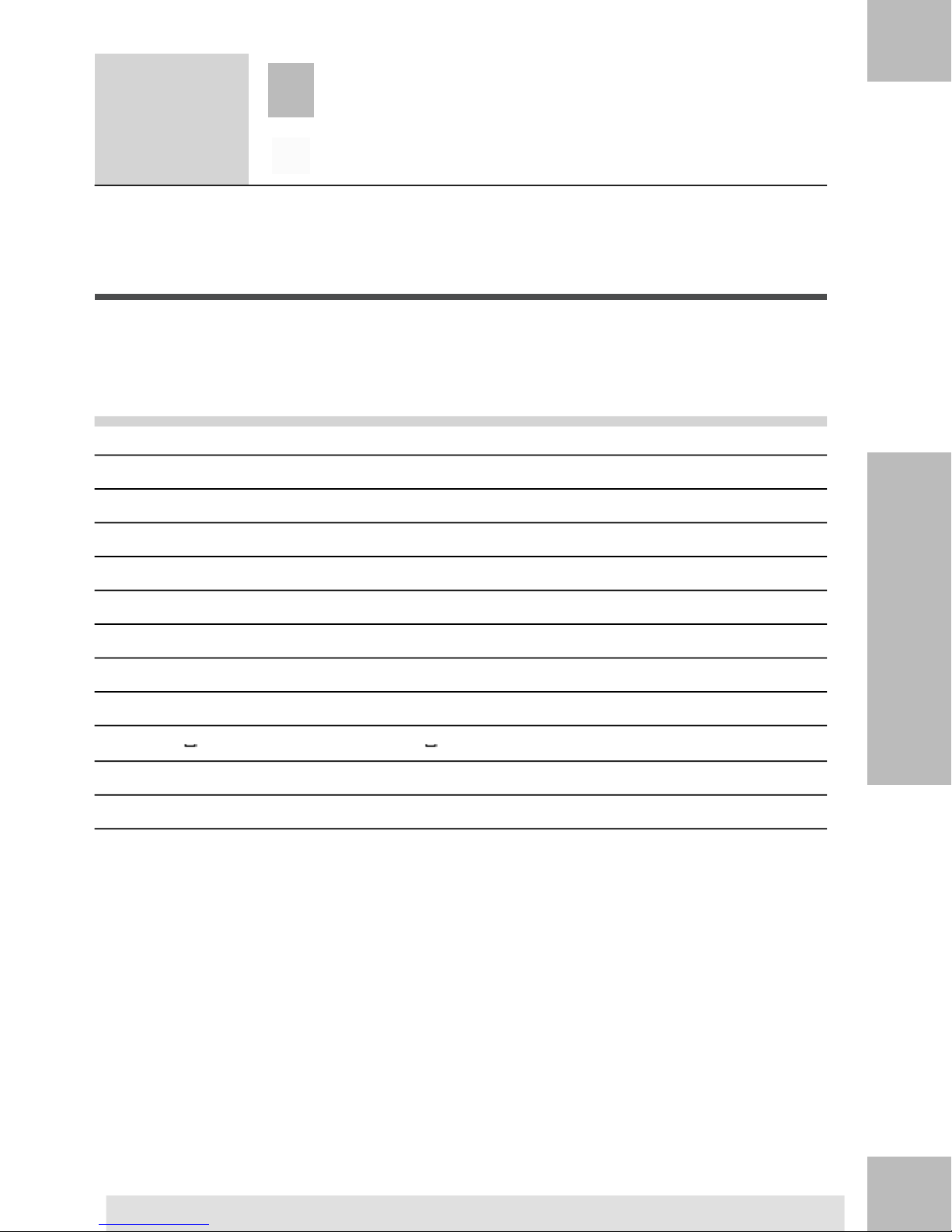
Starts printing process.Start
Stop
Stops printing and all mechanical activity (motors) in the
Mailing System.
Keypad Use
For different contexts, the table below indicates the successive characters you may obtain
by pressing keys several times in a row.
Modem settingsCustom textAlpha-numericKey
1111
2ABCABC22ABCabc2
3DDEF33DEFdef3
4GHI44GHIghi4
5JKL55JKLjkl5
2
Meet Your Mailing System
6MNO66MNOmno6
7PQRS77PQRSpqrs7
8TUV88TUVtuv8
9WWXYZ99WXYZwxyz9
0
00
0
, # * +, # / : @ * ? & ! - + \ ..
'Clear' function'Clear' function'Clear' functionC
21
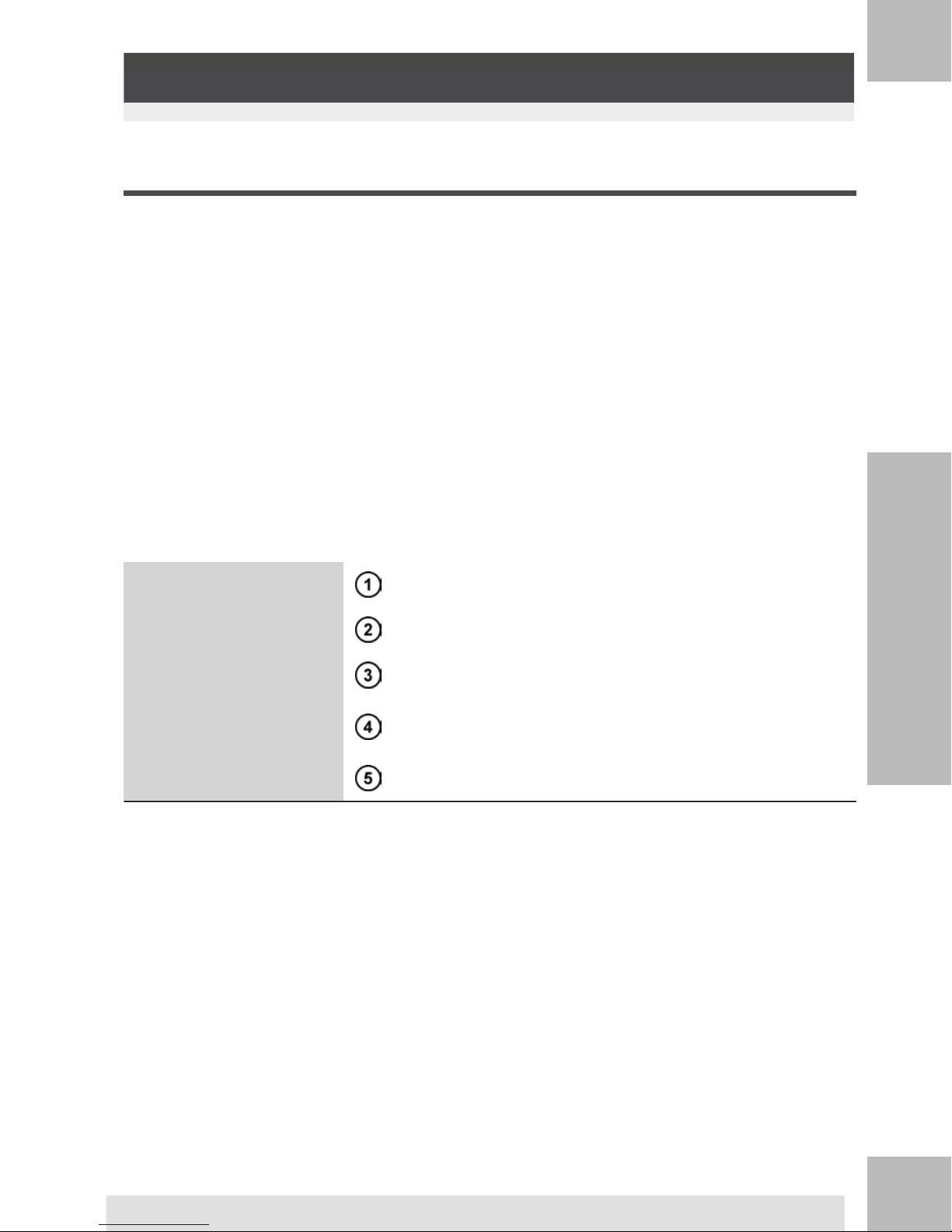
Connectors
2
Your Mailing System has an Universal Serial Bus (USB) port that allows you to connect to
a modem, printer or other USB memory key.
Meet Your Mailing System
Arrangement
Connections2.4
LAN Port
To wall socket, feeder or dynamic scale.Power Connector
To Weighing Platform(s)COM2/3
To auto feederCOM1
For connecting to customer network for loading funds
and software applications (on a PC).
To modem, USB Drive or key or printerUSB Ports
22
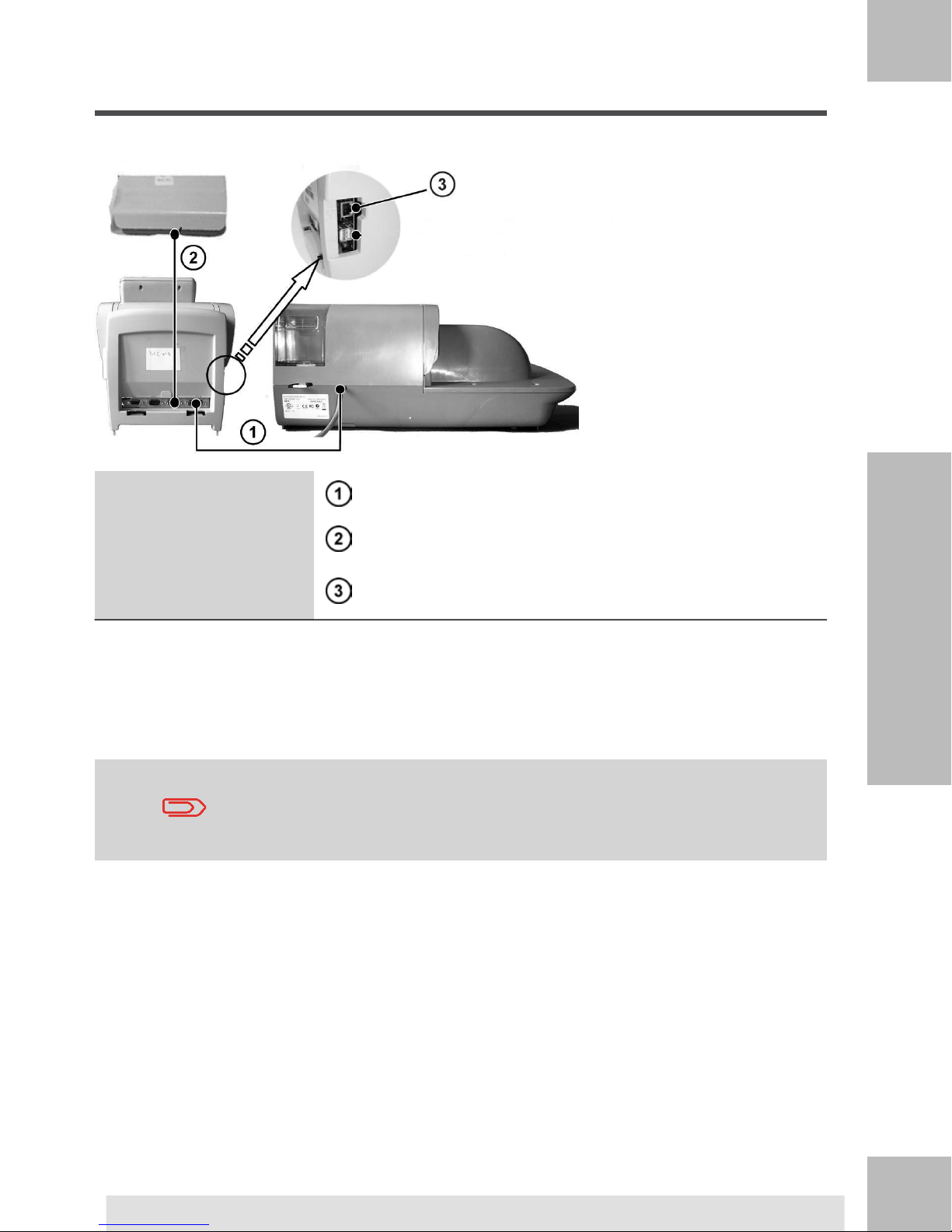
Connection Diagram
2
Meet Your Mailing System
Feeder to Base connectionCOM1
Base to Weighing Platform(s) connectionCOM2/3
LAN Port
Power connectors
Power connectors are shown in section Connectors on page 22 .
For connecting to customer network for loading funds
and software applications (on a PC).
23
