
USER'S GUIDE
IM-440
MAILING MACHINE
4135502P

CONTACTING HASLER
Hasler®, Inc.
478 Wheelers Farms Road
Milford, CT 06461
www.haslerinc.com
Customer Service Customer Care
1-800-446-6027
Call for customer service or for your local dealer telephone number
for technical support. The Customer Service Helpdesk can also
direst you on where to obtain supplies for your Hasler mailing
system.
TMS® Automated Account Information
1-800-248-8013
Call to check Account Balance, or other account information via
touch-tone telephone. You can also talk to a customer service
representative using this number.
TMS® Automated Account Information Online
(1) www.infonowonline.com or (2) www.haslerinc.com and select
Postage Accounts (TMS).
An online site that can answer all your details regarding your
Account Balance (includes the current balance, the available
balance and any unpaid advances), You can also receive information
on holiday schedules, meter operating guides, licensing
forms, payment addresses, and customized TMS Bank Account
statements.
CONTROL PANEL DESCRIPTION INSIDE
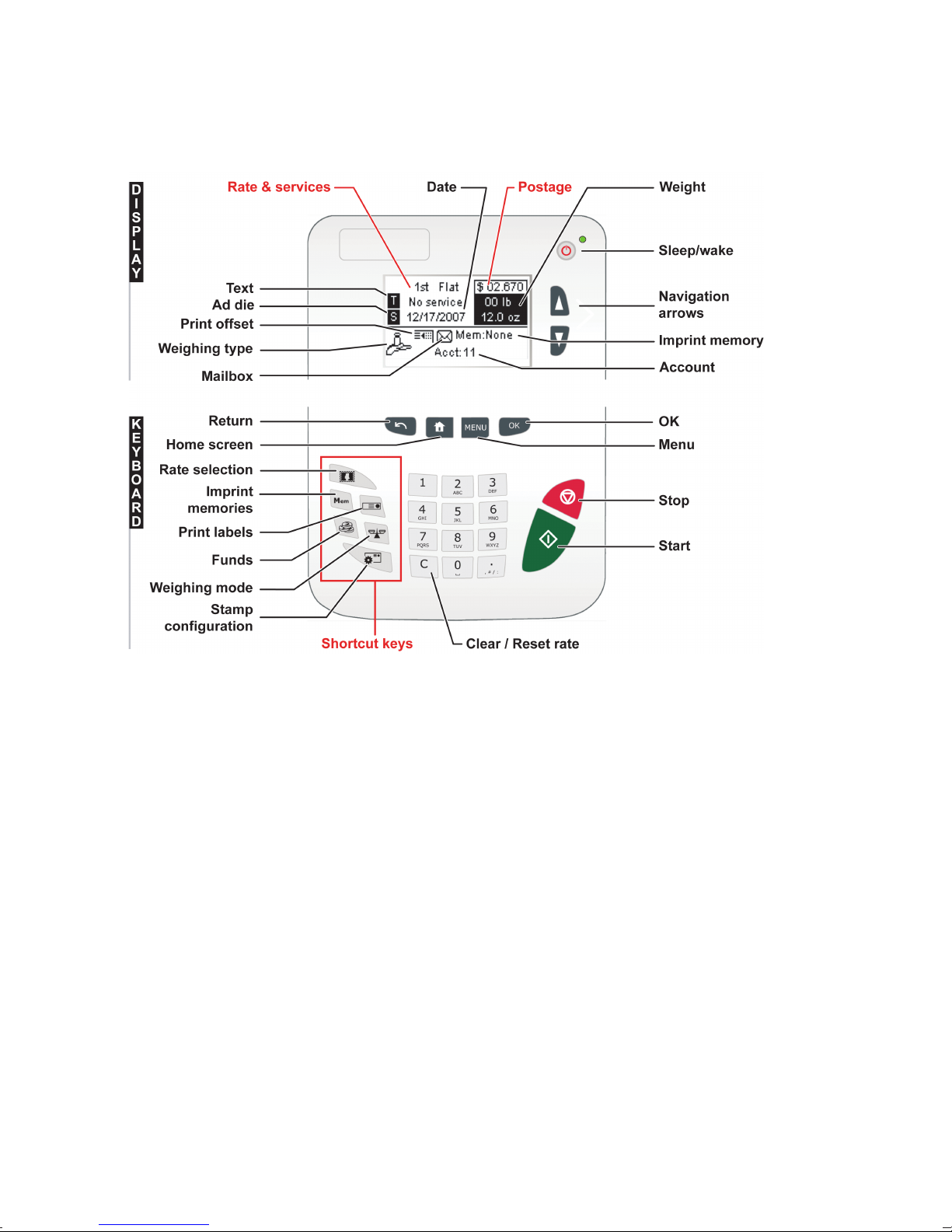
CONTROL PANEL
(see manual section 2.3)
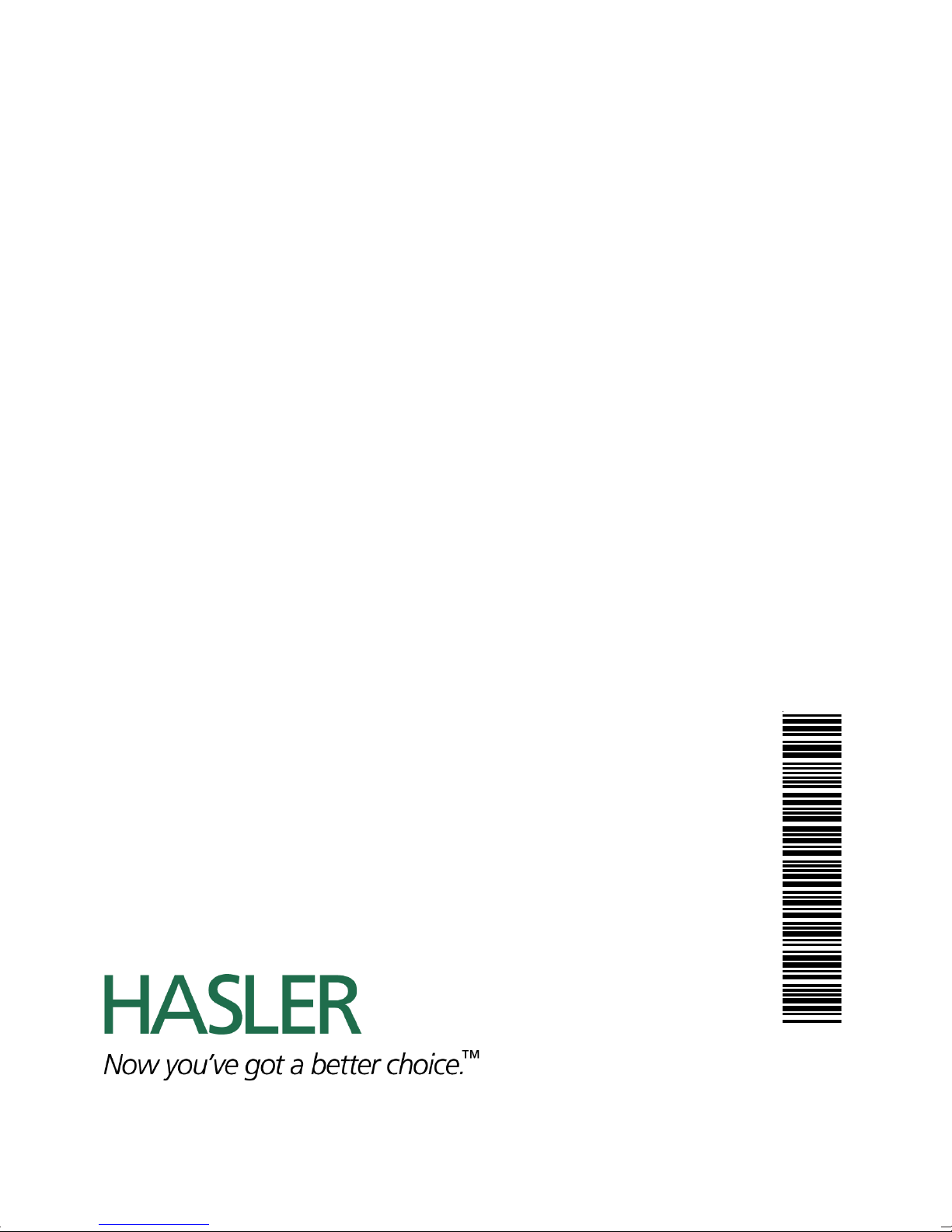
4140463G/B - 07/04/2008
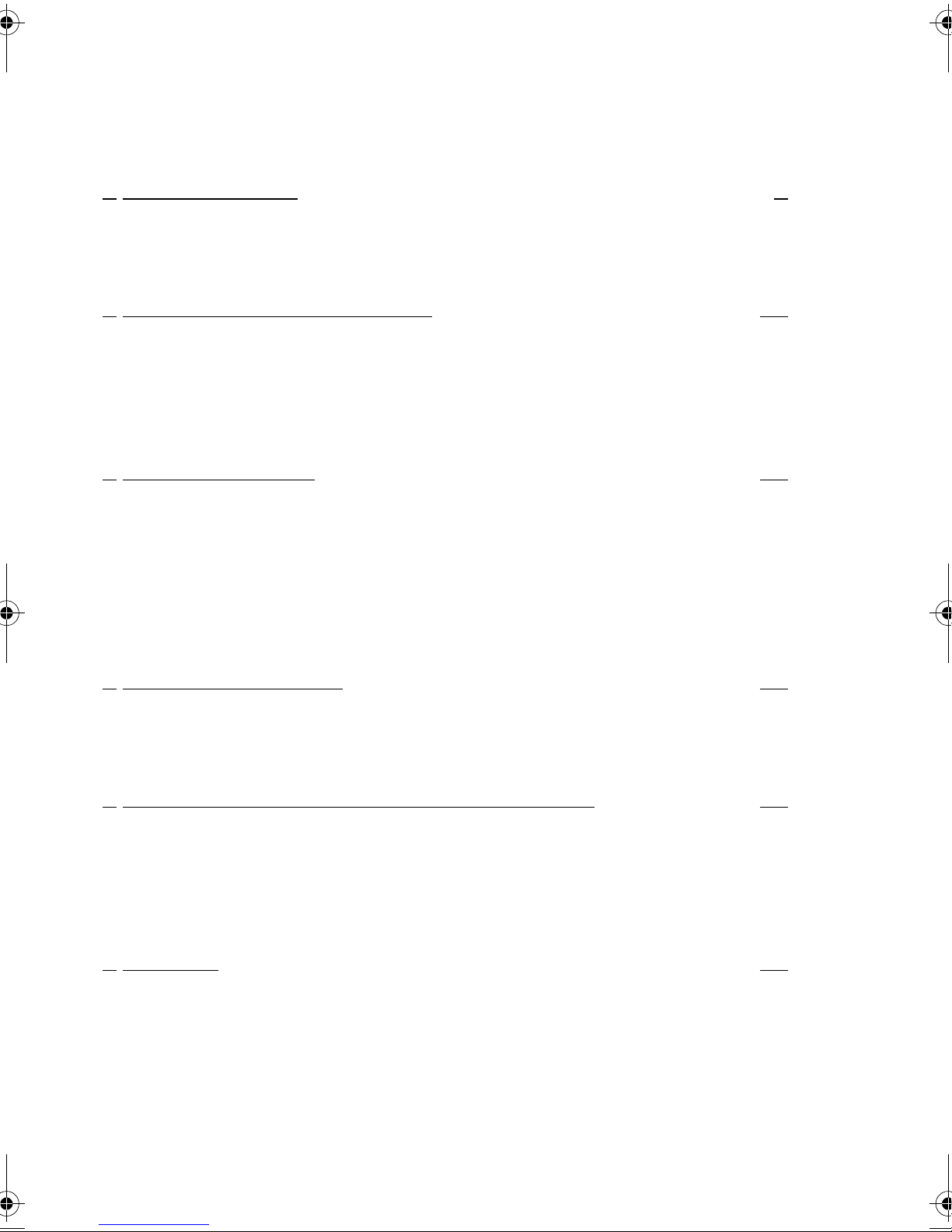
Table of Contents
1 Read this First 1
1.1 What you will Find in this Manual ........................................3
1.2 Safety Requirements...........................................................5
1.3 Environmental Conditions ...................................................9
2 Meet your Mailing System 11
2.1 System Layout ..................................................................13
2.2 Connections ......................................................................15
2.3 Control Panel Layout.........................................................17
2.4 Power Management ..........................................................19
2.5 Mail Specifications ............................................................20
3 Processing Mail 23
3.1 Choosing a Type of Stamp................................................25
3.2 Preparing and Starting your Work Session .......................27
3.3 Running [Standard] Mail....................................................34
3.4 Running [Received] Mail ...................................................47
3.5 Running [No Stamp] Mail ..................................................49
3.6 Settings Details .................................................................52
3.7 Complementary Operations ..............................................66
4 Money Operations 69
4.1 Overview ...........................................................................71
4.2 Managing Funds ...............................................................72
4.3 Unlocking the PSD (Audit) ................................................74
5 Managing Accounts and Access Rights 75
5.1 Accounting and Access Rights Overview..........................77
5.2 Choosing an 'Account Mode'.............................................78
5.3 Guidelines to Implementing an 'Account Mode' ................79
5.4 Selecting an 'Account Mode' .............................................82
5.5 Managing the Accounts.....................................................83
6 Reports 89
6.1 Report Overview ...............................................................91
6.2 Issuing a Report ................................................................93
6.3 Counter Data.....................................................................94
6.4 System Data......................................................................96
6.5 Funds/Refill Data...............................................................99
6.6 Account Data...................................................................101
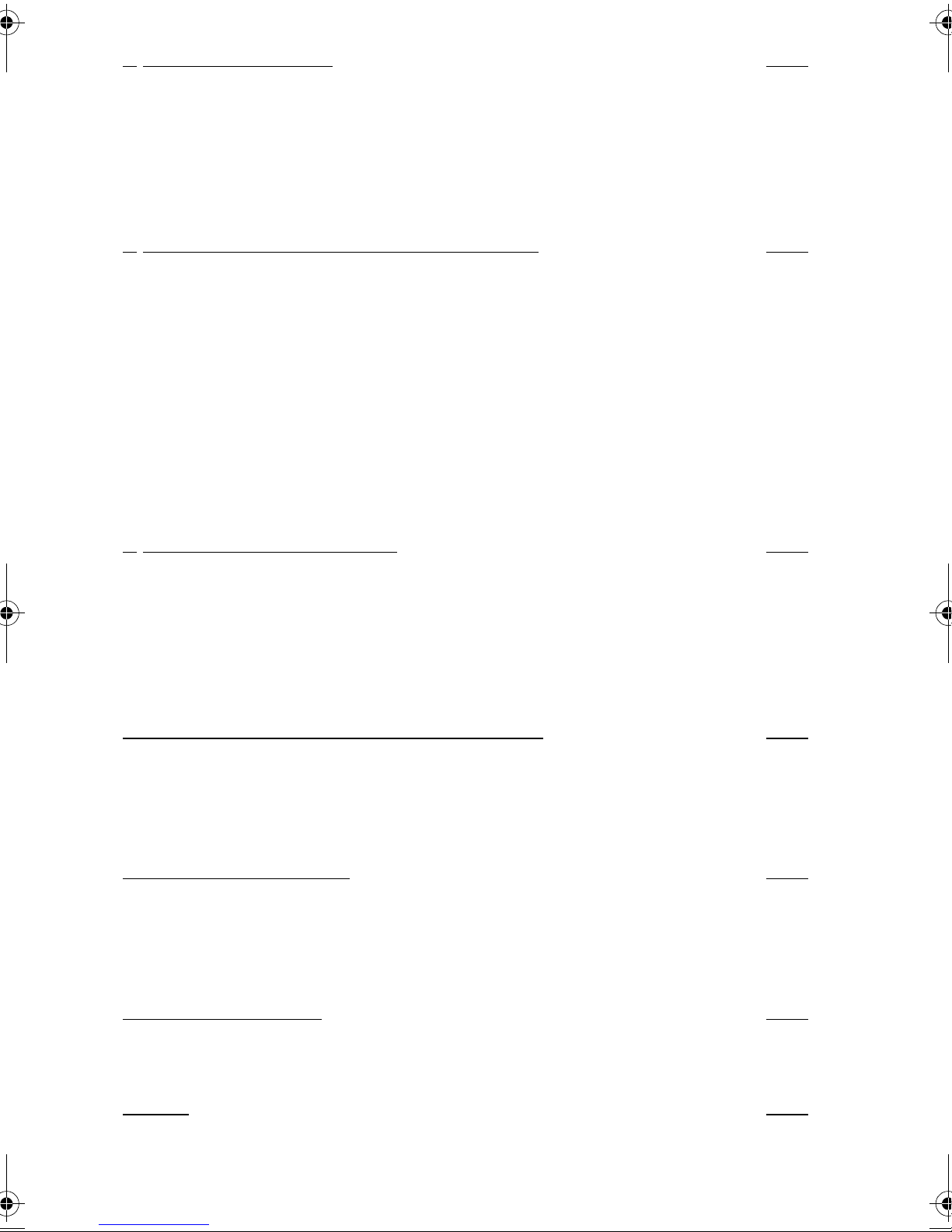
7 Online Services 103
7.1 Online Services Overview...............................................105
7.2 Connecting to Online Services........................................106
7.3 Uploading Statistics ........................................................110
7.4 System Online Services..................................................111
7.5 eConfirmation Services...................................................112
7.6 Updating System Software ............................................. 118
8 Configuring your Mailing System 121
8.1 Settings Overview...........................................................123
8.2 Logging in / out as the Supervisor ..................................124
8.3 Changing the Display Language.....................................126
8.4 Enabling/Disabling Sounds.............................................127
8.5 Adjusting Display Contrast..............................................128
8.6 System Time-outs and Settings ......................................129
8.7 Funding Warnings and PIN Code ...................................131
8.8 Weighing Settings........................................................... 133
8.9 Imprint Default Settings................................................... 140
8.10 Imprint Memories ............................................................ 145
8.11 Connection Settings........................................................147
9 Options and Updates 149
9.1 Options and Updates Process ........................................151
9.2 Managing Options...........................................................152
9.3 Managing Texts ..............................................................154
9.4 Managing Ad Dies........................................................... 156
9.5 Managing Rates..............................................................158
9.6 Using the Mailbox ........................................................... 159
10Maintaining your Mailing System 161
10.1 Maintaining the Ink Cartridge ..........................................163
10.2 Filling and Adjusting the Feeder Sealer .......................... 170
10.3 Cleaning the Mail Path....................................................171
10.4 Running the Installation Wizard ......................................175
11Troubleshooting 177
11.1 Paper Jamming...............................................................179
11.2 Label Jamming................................................................ 183
11.3 Weighing Problems.........................................................184
11.4 Diagnostics and System Data.........................................185
12Specifications 189
12.1 General Specifications.................................................... 191
12.2 Operating Specifications................................................. 192
Index 193
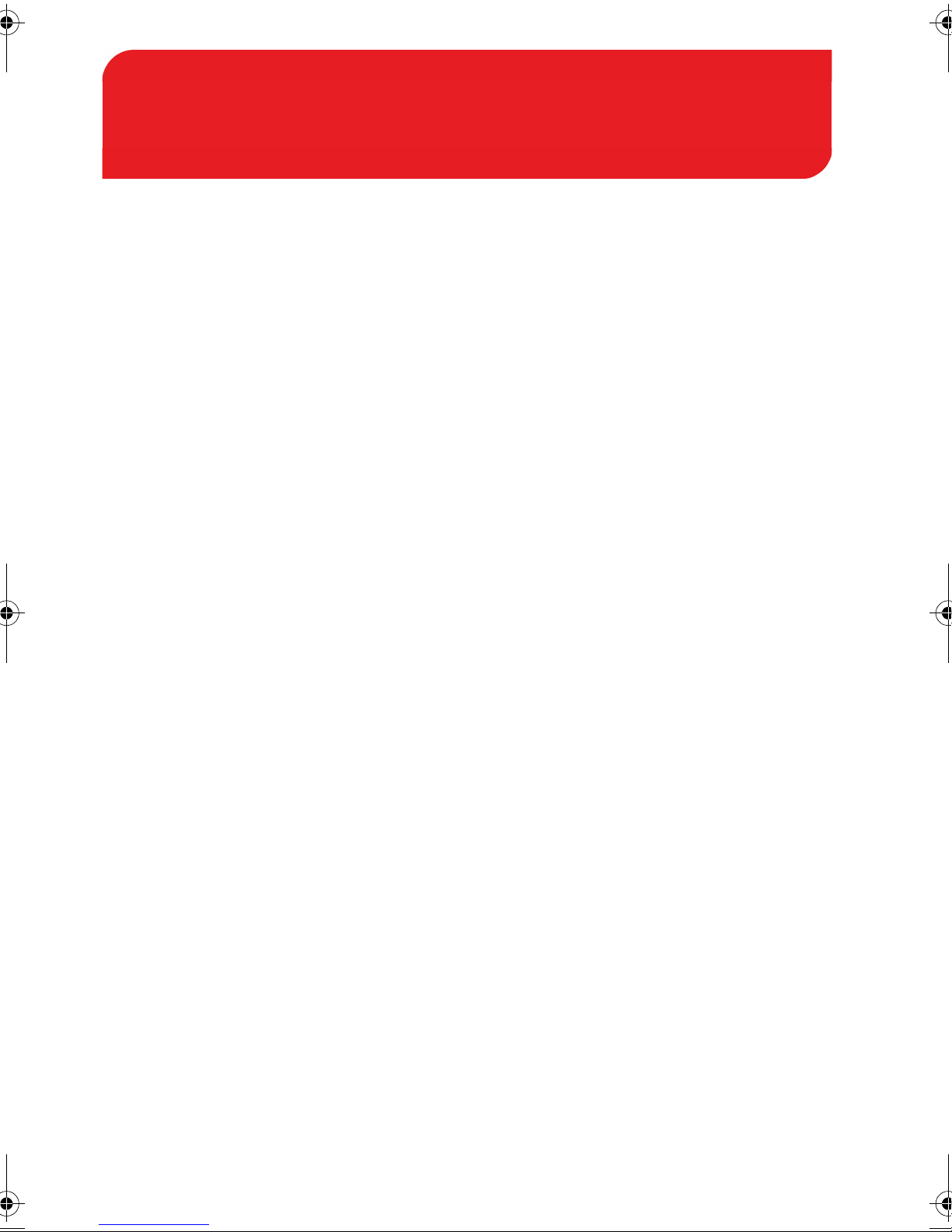
Read this First
1 Read this First
This section contains important information about safety precautions and environmental recommendations to operate your equipment in the best possible
conditions.
1.1 What you will Find in this Manual ........................3
1.2 Safety Requirements.............................................5
How to Disconnect your Mailing System........................................8
1.3 Environmental Conditions.....................................9
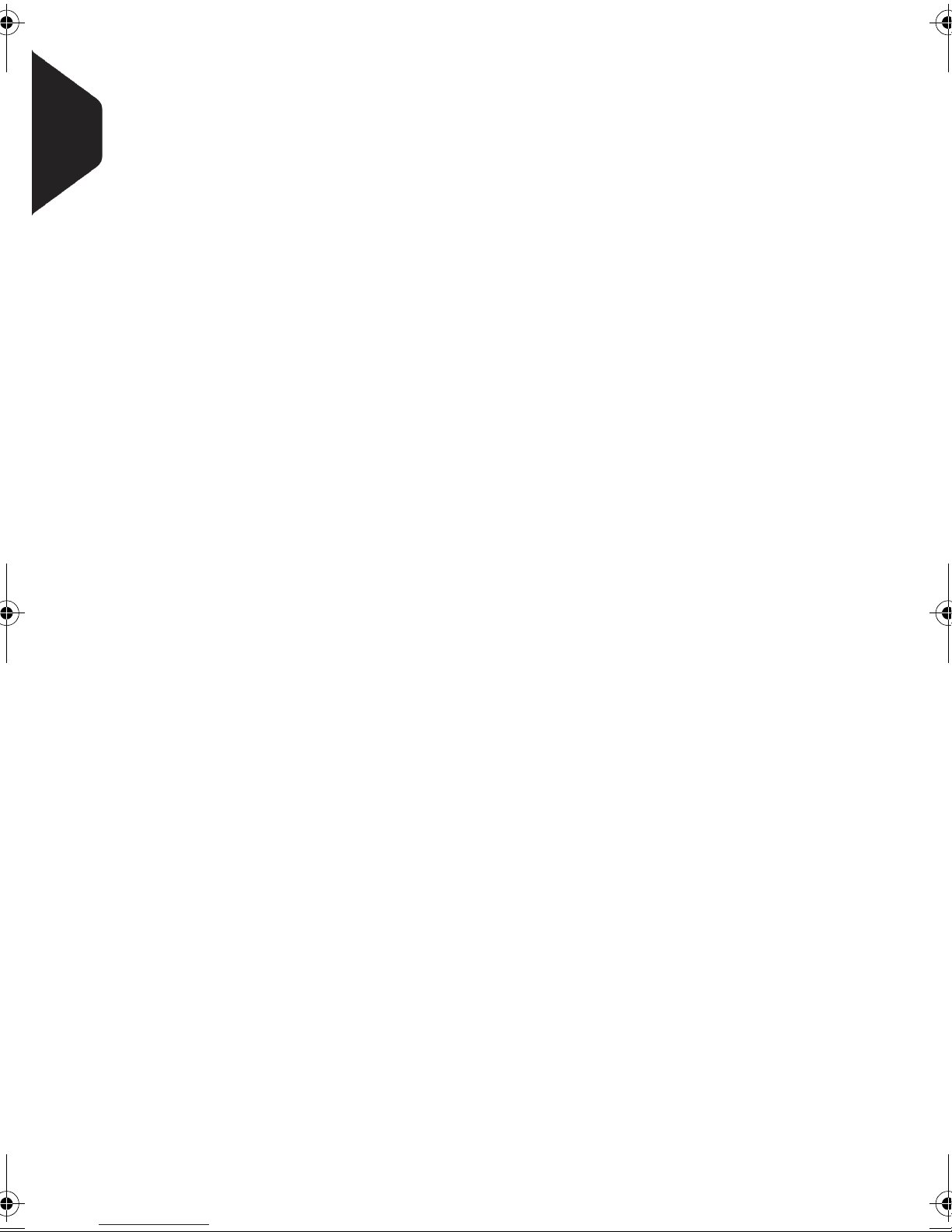
1
Read this First
2
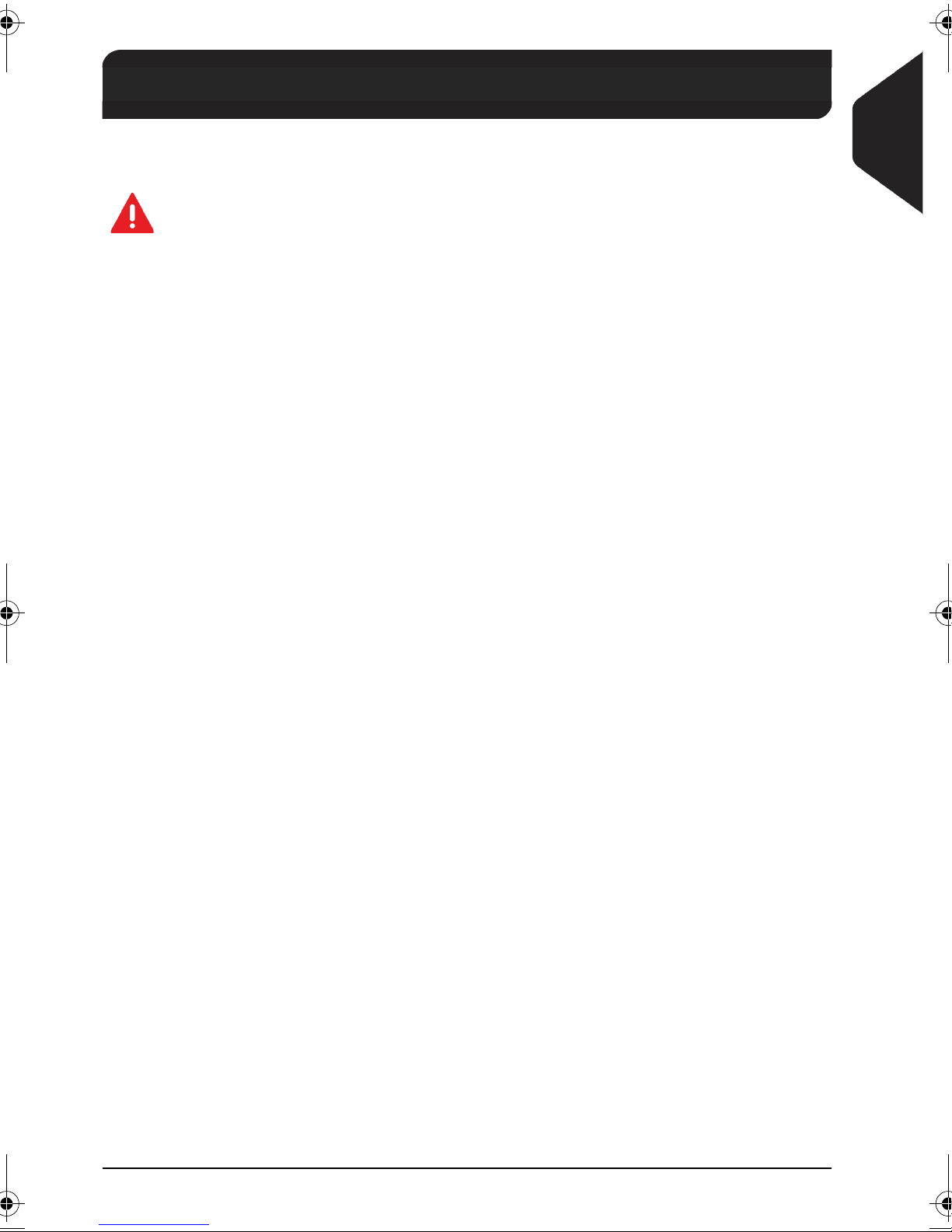
What you will Find in this Manual
1.1 What you will Find in this Manual
Section 1: Read this First
1
Make sure your have read and fully understood the Safety requirements
in this section. This section also includes a list of acronyms and symbols
used in the manual.
Section 2: Meet your Mailing System
System features, reference descriptions of elements and controls, mail format and how to power your mailing system off.
Section 3: Processing Mail
How you can process mail using the mailing system: choosing a type of task,
weighing, selecting a rate, sealing your mail, running batches, etc.
Section 4: Money Operations
How you can load funds into your mailing system to enable postage printing.
Section 5: Managing Accounts and Access Rights
How you can change accounts as a user, or set up accounts and control
access to the mailing system as the supervisor.
Section 6: Reports
How you can generate and print out reports for the mailing system usage,
funds usage, account usage, etc.
Read this First
Section 7: Online Services
How you can use your mailing system for online postal services and connect
your machine for up-grades.
Section 8: Configuring your Mailing System
All the parameters of your mailing system you can set up as user (temporary
settings) or supervisor (default settings).
Section 9: Options and Updates
How to update/upgrade your system and the stamp elements (texts, ad
dies...).
Section 10: Maintaining your Mailing System
How to maintain or change the ink cartridge and other system components.
Section 11: Troubleshooting
What to do when a problem occurs: jamming, bad sealing, poor printing etc.
Section 12: Specifications
Detailed capabilities of your mailing system.
3
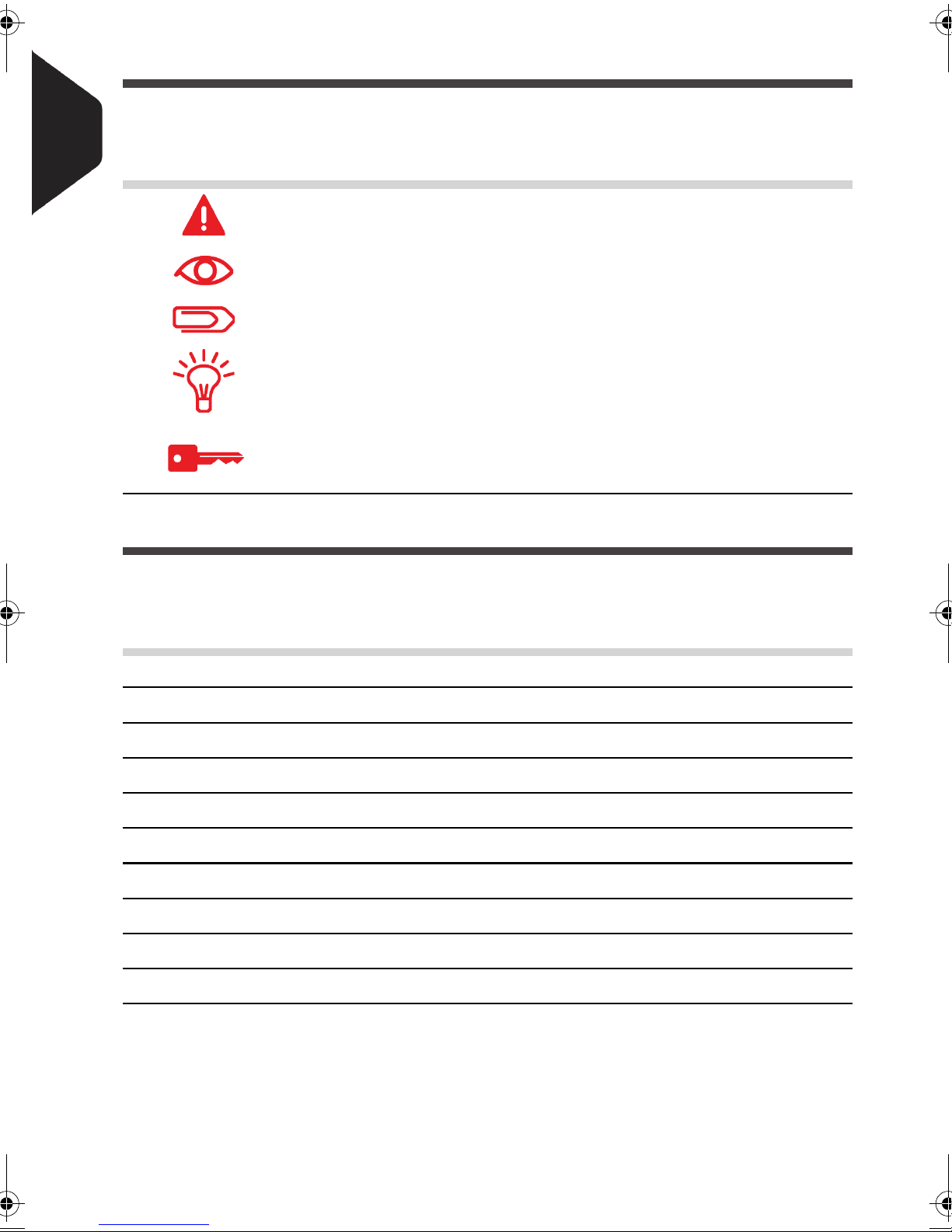
1
Symbols
This manual uses the symbols listed below.
This symbol... Indicates...
Read this First
Glossary
This manual uses the acronyms listed below.
Acronym Description
WARNING: indicates a human safety hazard.
ATTENTION: brings to your attention a risk for equipment or
mail that could result from an action you may perform.
NOTE: remark that explains different cases or specificities.
TIP: advice to help you save time when processing your mail.
SUPERVISOR: indicates that you have to log in as supervisor
(using the supervisor PIN) to perform the procedure. Postage
functions of the mailing system are not accessible in this mode.
ALD Automatic Label Dispenser
Ascending Spent funds
Descending Remaining funds
ID IDentification
LAN Local Area Network: link between computers
PC Personal Computer
PIN Personal Identification Number
PSD Postal Security Device (Meter)
USPS United States Postal Services
WP Weighing Platform (Scale)
4
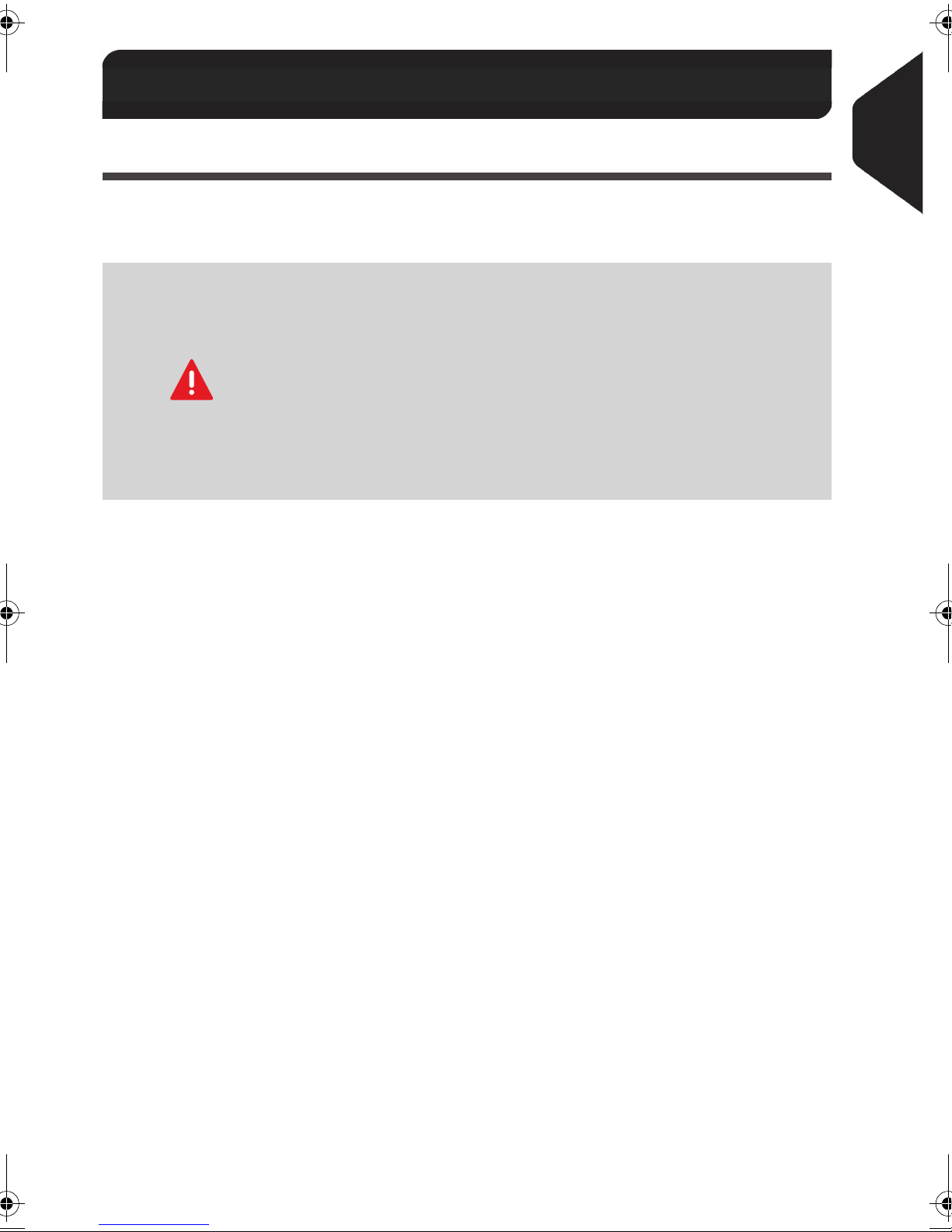
Safety Requirements
1.2 Safety Requirements
Power Connection
1
Before connection, check whether the mailing system is suitable for the local AC
power voltage; refer to the type plates at the back of the pieces of equipment.
THIS EQUIPMENT MUST BE GROUNDED
• Only connect the power plug to a socket outlet provided with a
protective ground contact.
• To reduce the risk of fire, use only the power cord supplied with
the mailing system.
• Do not use ground adaptors.
• Do not use this product on a wet floor or near water.
• In case of liquid spillage, disconnect the power cord from the
wall plug and proceed to cleaning.
•
Use a socket outlet located close to the equipment and easily accessible. As the
power supply cord is the equipment disconnecting device, do not route the power
cord between pieces of furniture or over sharp edges.
•
Avoid using outlets controlled by wall switches or shared by other equipment.
•
Make sure there is no strain on the power supply cord.
Read this First
5
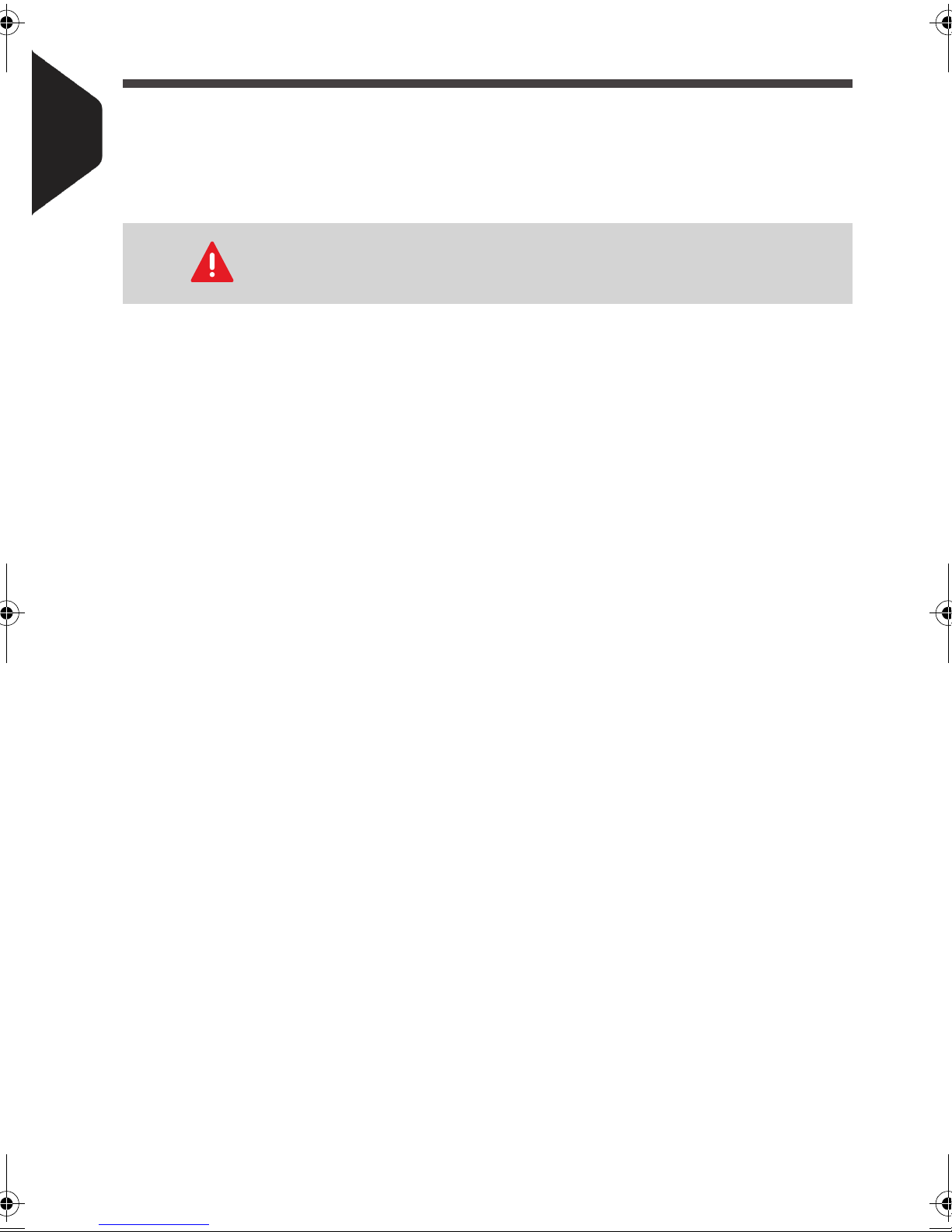
General Safety
•
Before using your mailing system, thoroughly read the operating instructions.
1
•
To reduce the risk of fire, electric shock and injury to persons, follow normal and
basic safety precautions for office equipment when using your mailing system.
•
To avoid equipment damage, only use approved supplies (inks, tapes, cleaners...).
Read this First
Follow the additional safety precautions below:
•
Do not place lighted candles, cigarettes, cigars, etc. on the mailing system.
•
When removing jammed material, avoid using too much force to prevent personal
injury and damaging equipment.
•
When lifting covers, wait for all parts to stop moving before placing hands near
feeder path or printhead.
•
To prevent overheating do not block the equipment ventilation openings or try to
stop the power supply fans.
•
Do not remove bolted covers as they enclose hazardous parts that should only be
accessed by a Service Representative.
The mailing system contains moving parts. Keep fingers, long
hair, jewelry, neck ties, loose clothing away from the mail path at
all times.
6
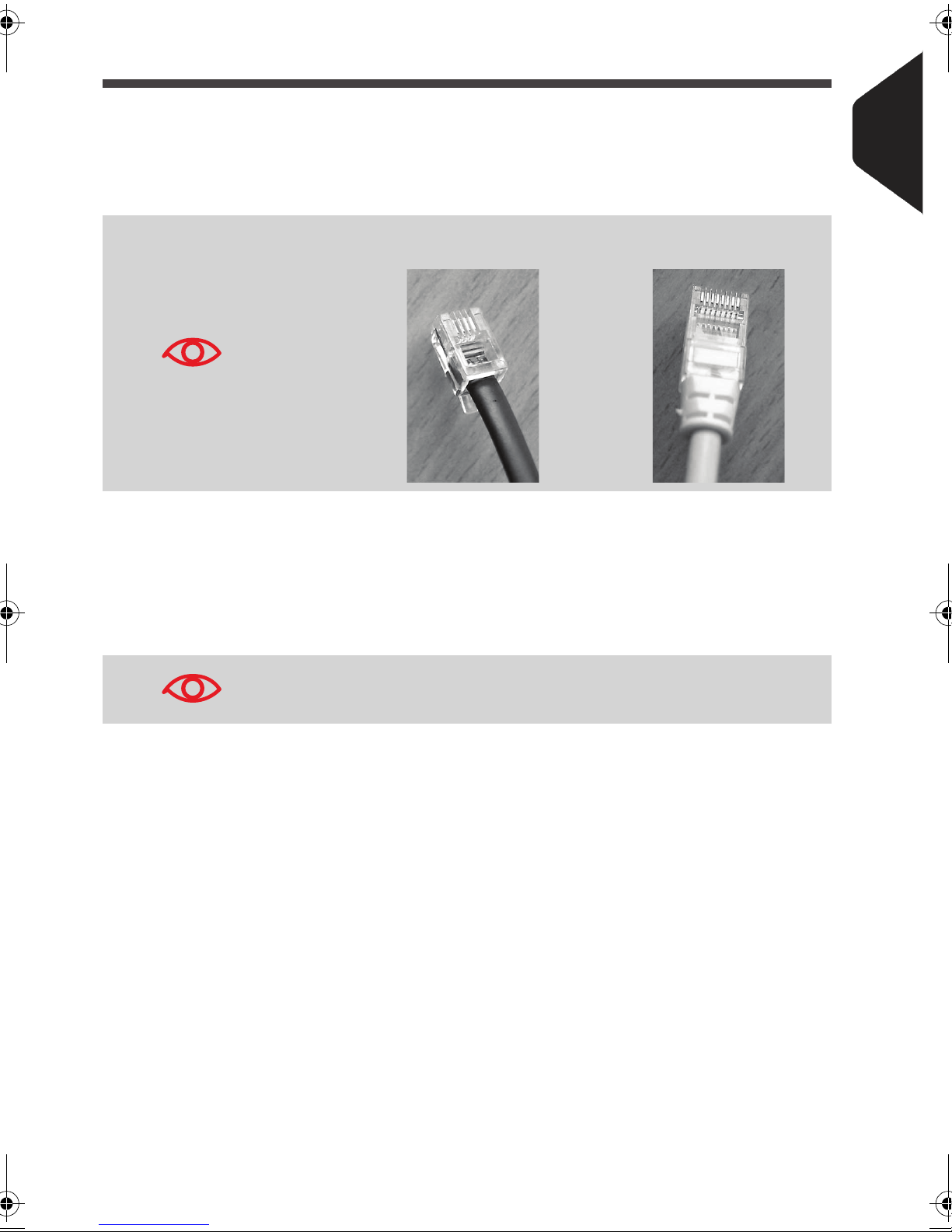
Telephone and LAN Connections
Your mailing system uses a telephone line to connect to the postal services and to
your customer online services.
You may also use a LAN to connect the mailing system to a mail accounting software
on a separate PC.
To prevent damage to equipment, do not confuse telephone jacks
that connect to the modem and LAN connectors that are bigger:
Phone (4 pins) LAN (8 pins)
1
Read this First
Follow the additional precautions below:
•
Avoid using equipment during an electrical storm; there may be a risk of electrical
shock from lightning.
•
Do not install telephone jacks or LAN connectors in wet locations.
•
Disconnect the telephone or LAN cord from the wall before removing equipment.
To reduce the risk of fire, only connect the modem to the tele-
phone line using supplied cable (see Specifications p.189).
7
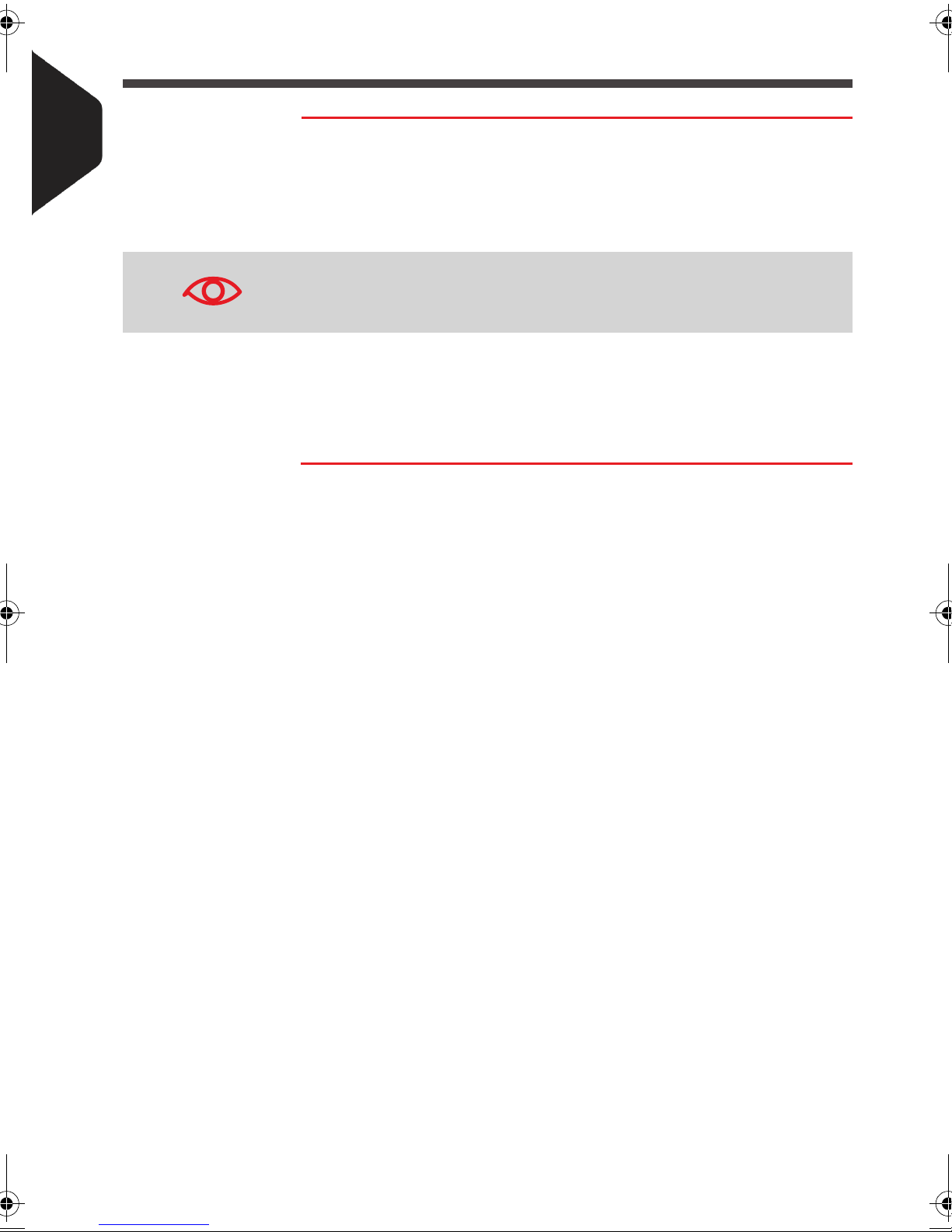
Disconnecting your Mailing System
How to Disconnect your Mailing System
1
Read this First
How to Disconnect your
Mailing System
The power supply cord is the equipment disconnecting device.
1
First switch the mailing system to Sleep mode (see How to
Turn the Mailing System to 'Sleep' Mode p.19) if there is no
emergency.
Unplugging the power cord only when the mailing system is in
Sleep mode avoids keeping the ink cartridge in an unprotected
position where the ink may dry out and become unusable.
2
Unplug the power cord from the wall plug.
3
If present, unplug the LAN cable and the telephone cord
from their sockets as they may still be energized.
8
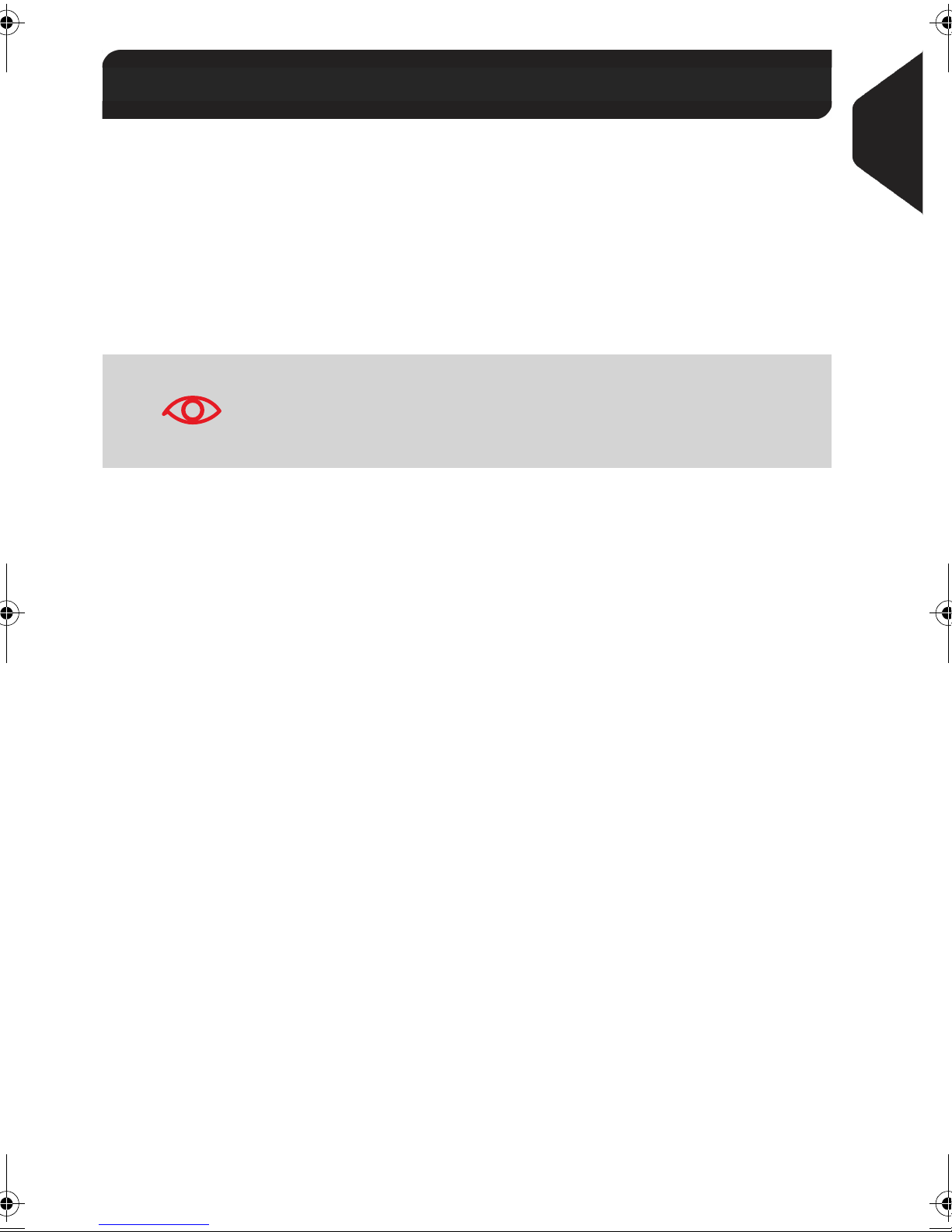
Environmental Cond itions
1.3 Environmental Conditions
Temperature and Relative Humidity
1
Your mailing system should only be operated in the following conditions:
Tempe rature range 50°F - 104°F
Relative humidity 80% max. without condensation
Weighing accuracy
To obtain the best weighing results, use a solid and steady
table:
• Far from any door
• Far from any fan.
Read this First
9
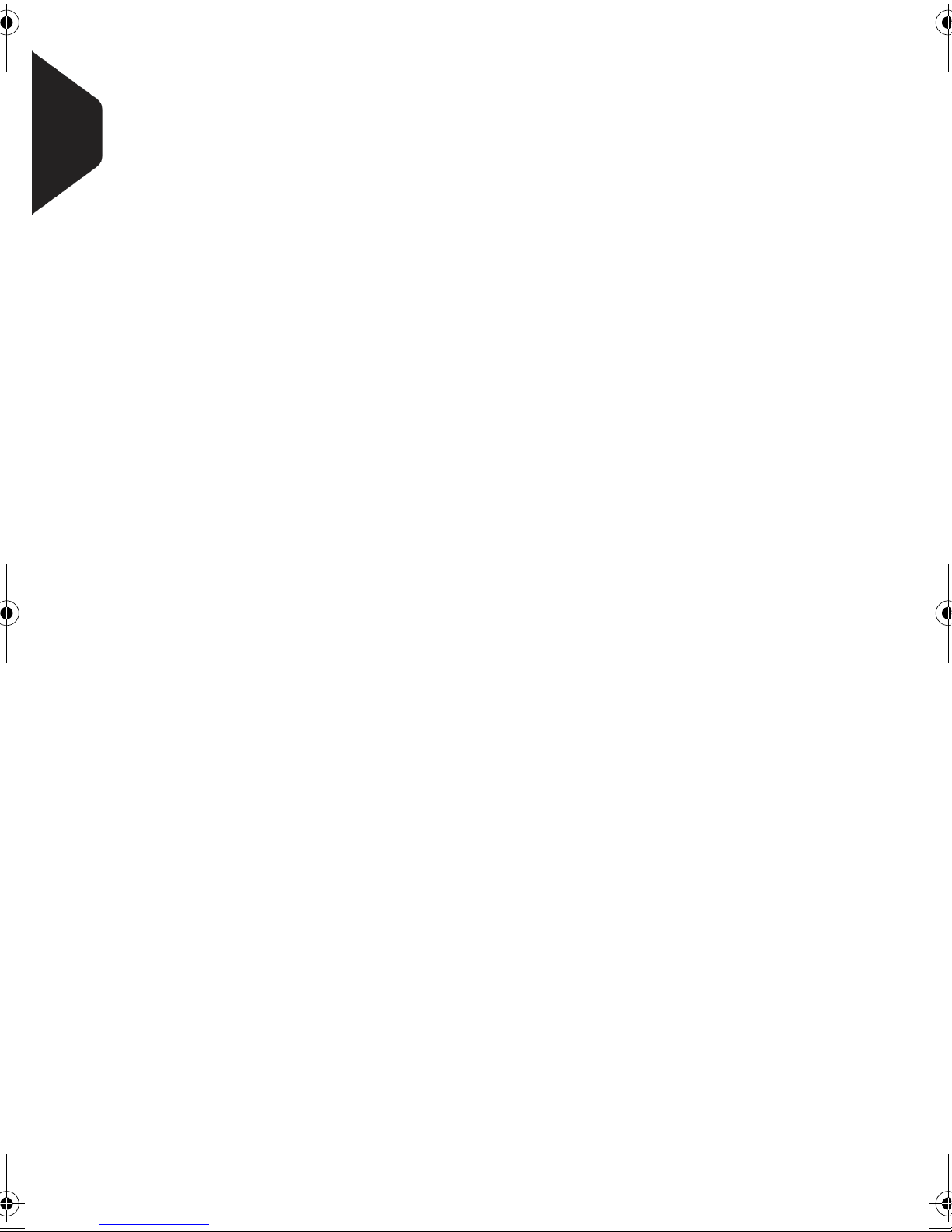
1
Read this First
10
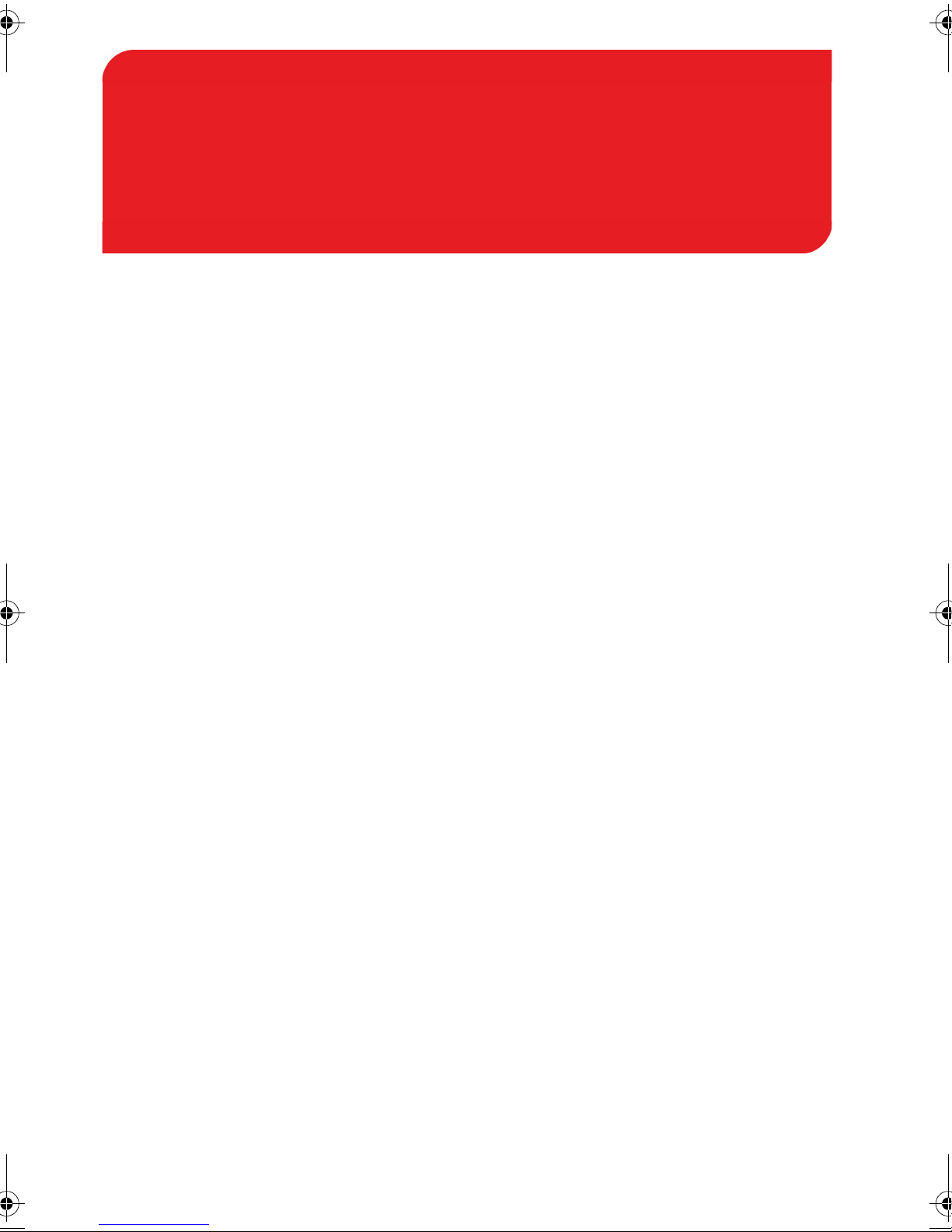
Meet your Mailing Syste m
2 Meet your Mailing
System
Get to know your mailing system in this section.
2.1 System Layout..................................................... 13
2.2 Connections ........................................................ 15
2.3 Control Panel Layout .......................................... 17
2.4 Power Management........................................... 19
How to Turn the Mailing System to 'Sleep' Mode ........................19
2.5 Mail Specifications............................................. 20
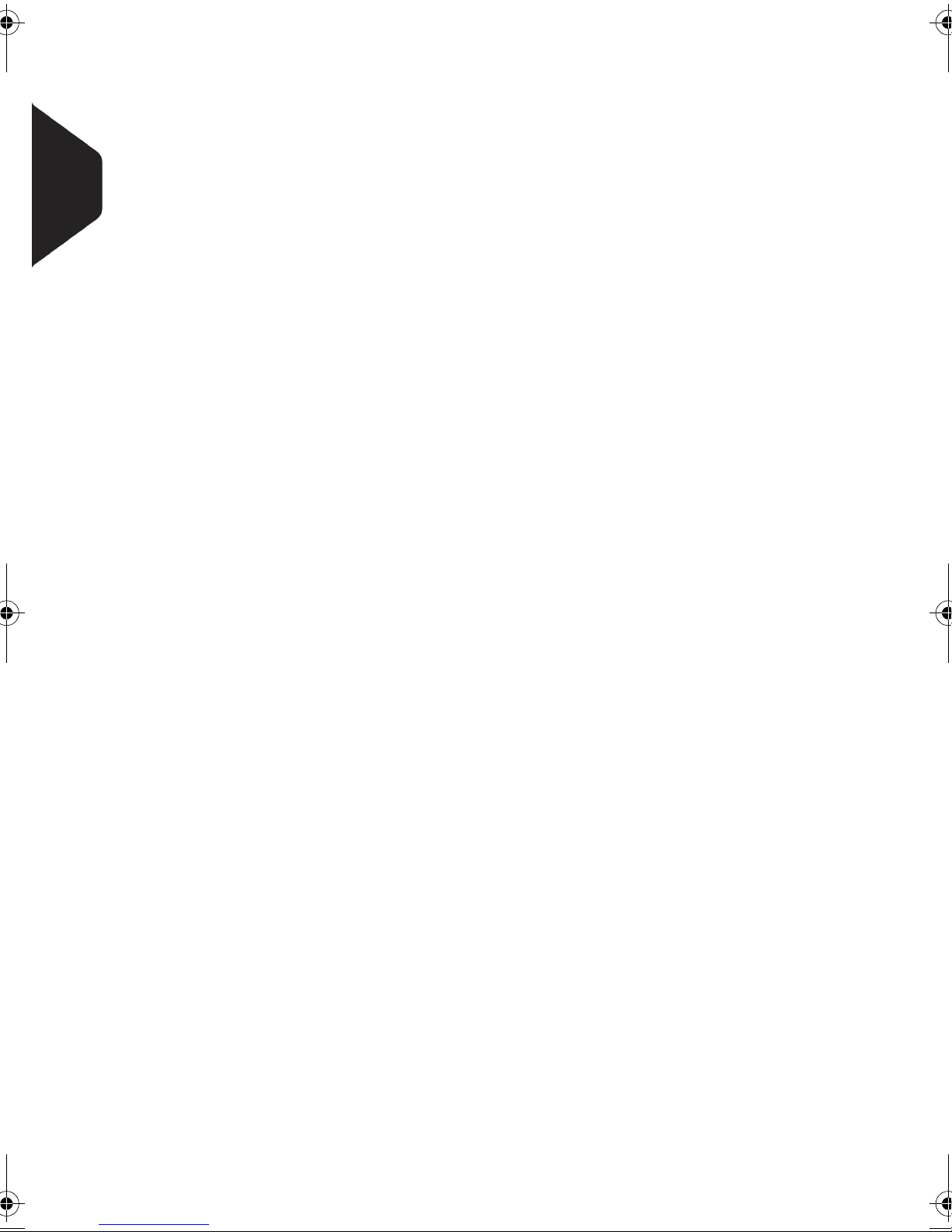
2
Meet your Mailing System
12
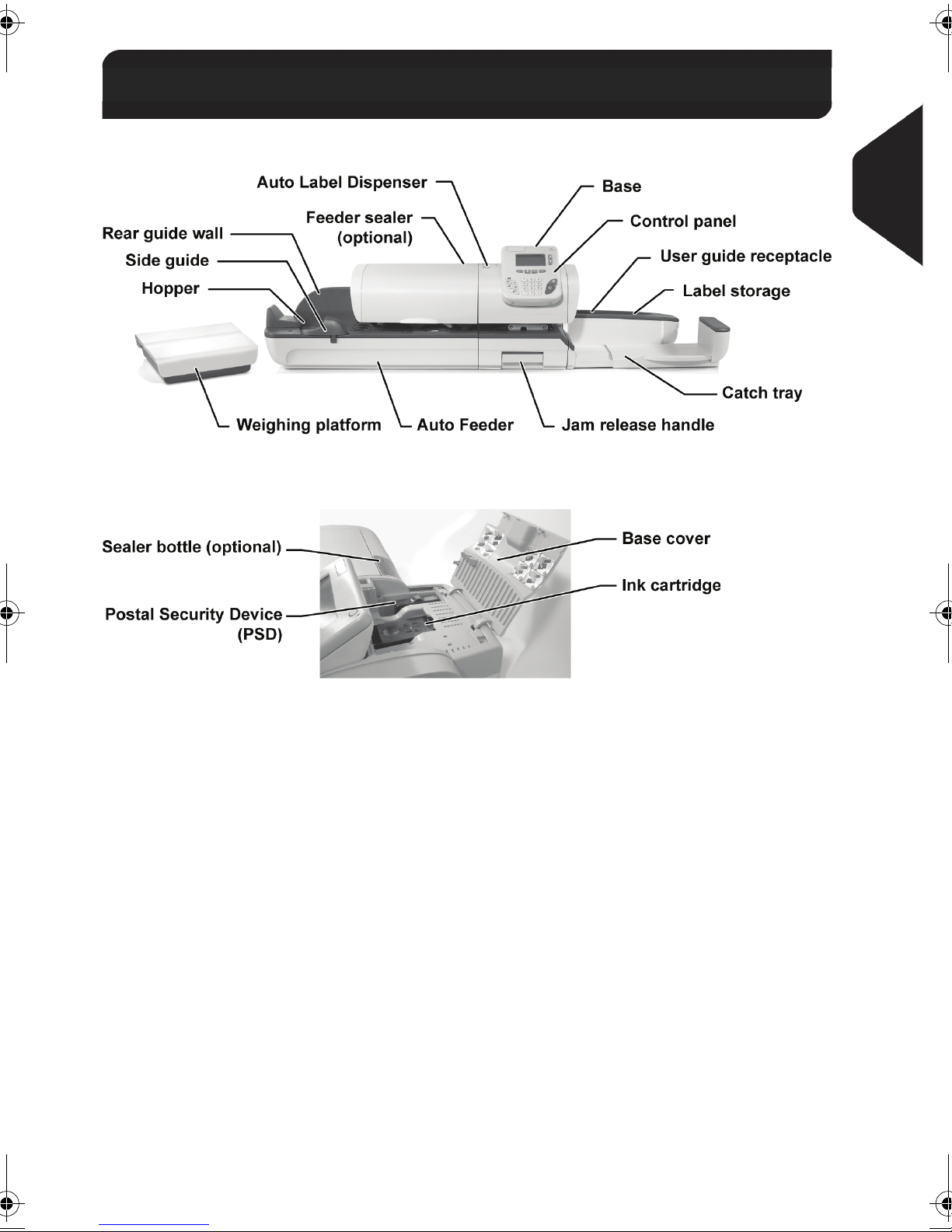
System Layout
2.1 System Layout
Figure 1 : Mailing system with Auto feeder
2
Meet your Mailing System
Figure 2 : Base internal details
13
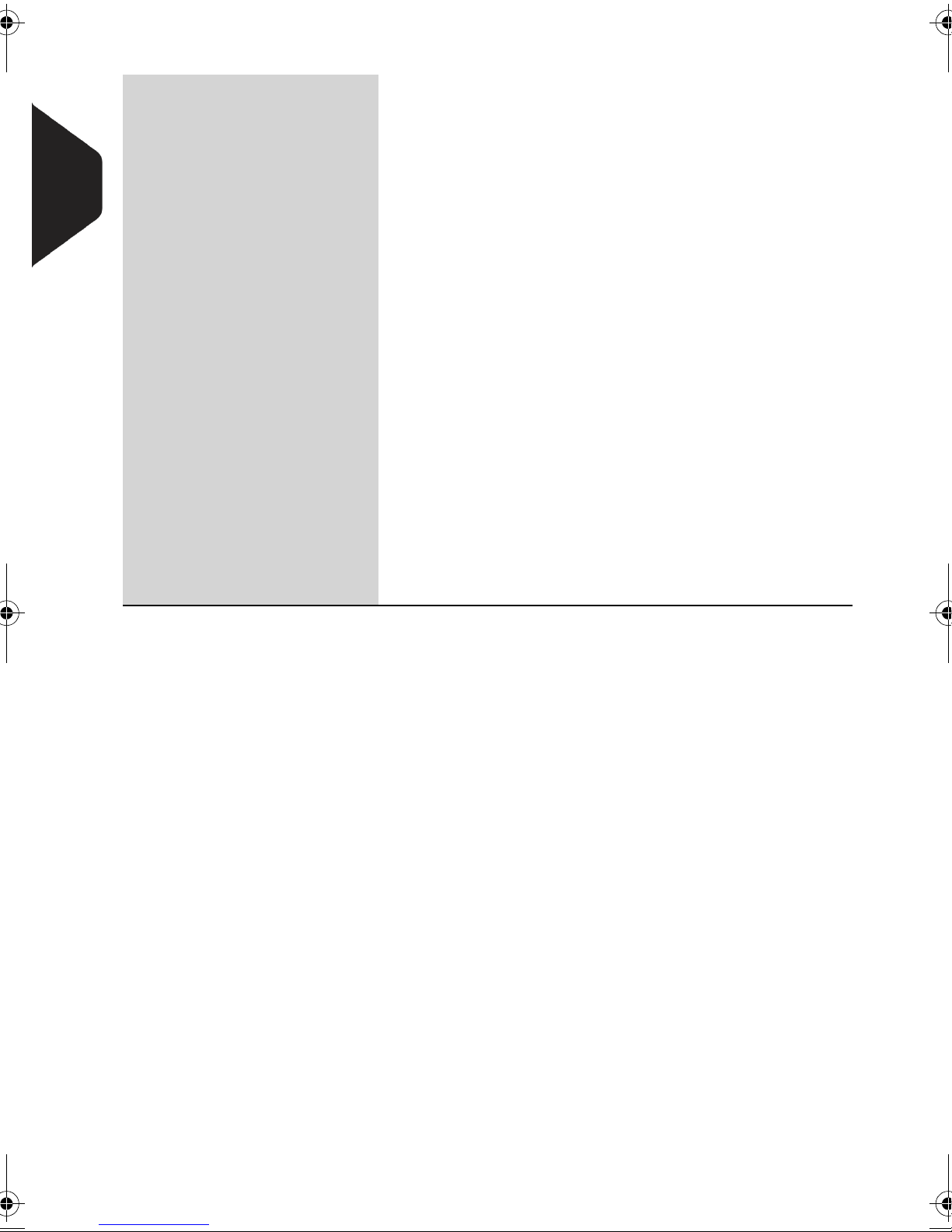
Table 1 : Mailing system layout
Auto label dispenser Contains labels to be printed.
Base Prints envelopes (or labels) and controls the mailing
system.
2
Meet your Mailing System
Catch tray Receives mail pieces after processing.
Control panel Allows you to control the mailing system.
Hopper Beginning of mail transport path.
Ink cartridge Prints the stamps and contains ink.
Jam release handle Allows you to remove jammed envelopes or labels.
Label storage Use this slot to store labels horizontally.
Postal Security Device
(PSD)
Rear guide-wall Guides envelopes into the feeder.
Sealer bottle Provides water to seal envelopes (optional).
Side guide Holds large envelopes in place for feeding.
User guide receptacle Stores this User Guide.
Weighing platform Measures weight of mail pieces.
Manages postage.
14
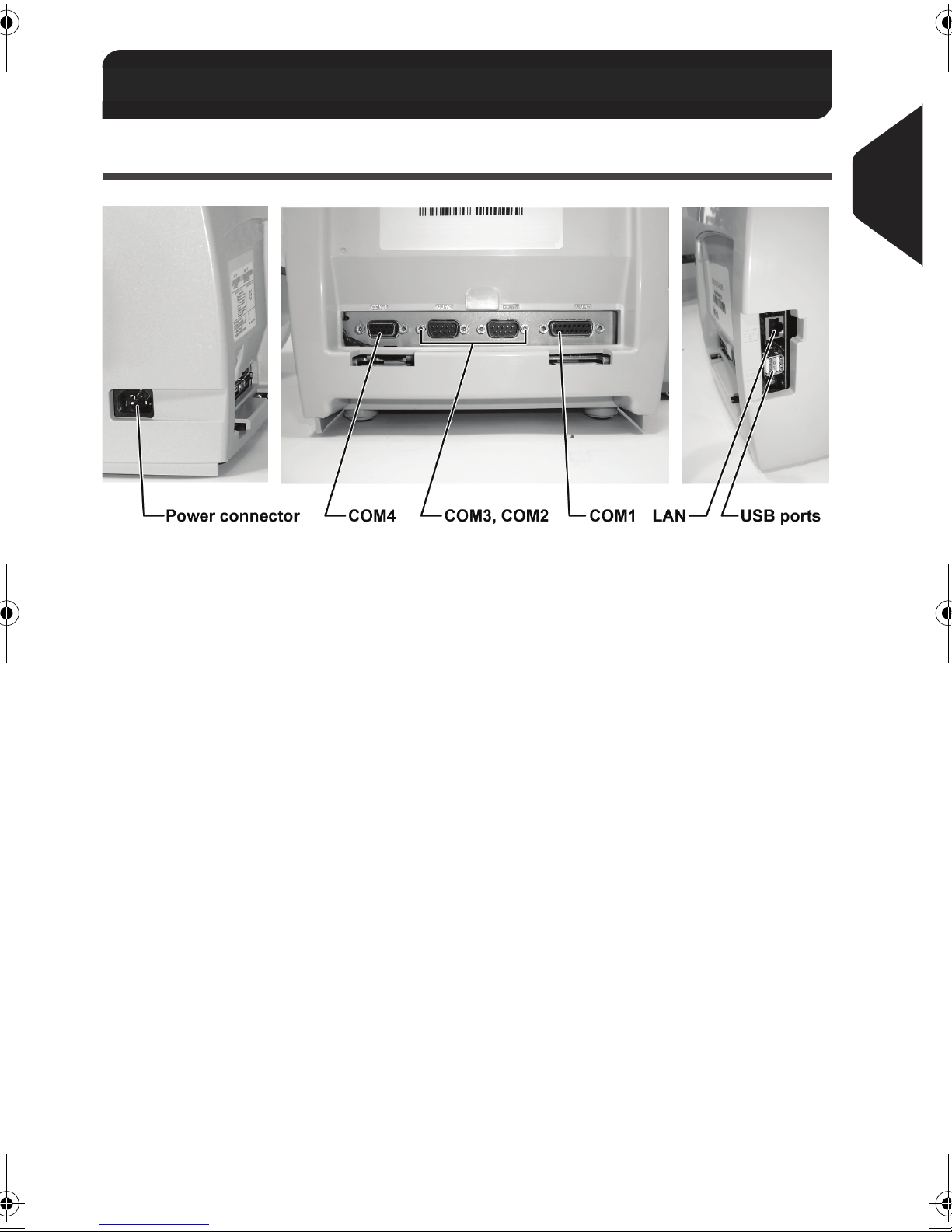
Connections
2.2 Connections
Rear Connectors
2
Meet your Mailing System
Figure 3 : Base rear connectors
COM1 To mixed feeder or dynamic scale
COM2/3 To weighing platform
COM4 (future use)
USB To modem, printer or USB memory device
LAN To accounting software on a PC
15
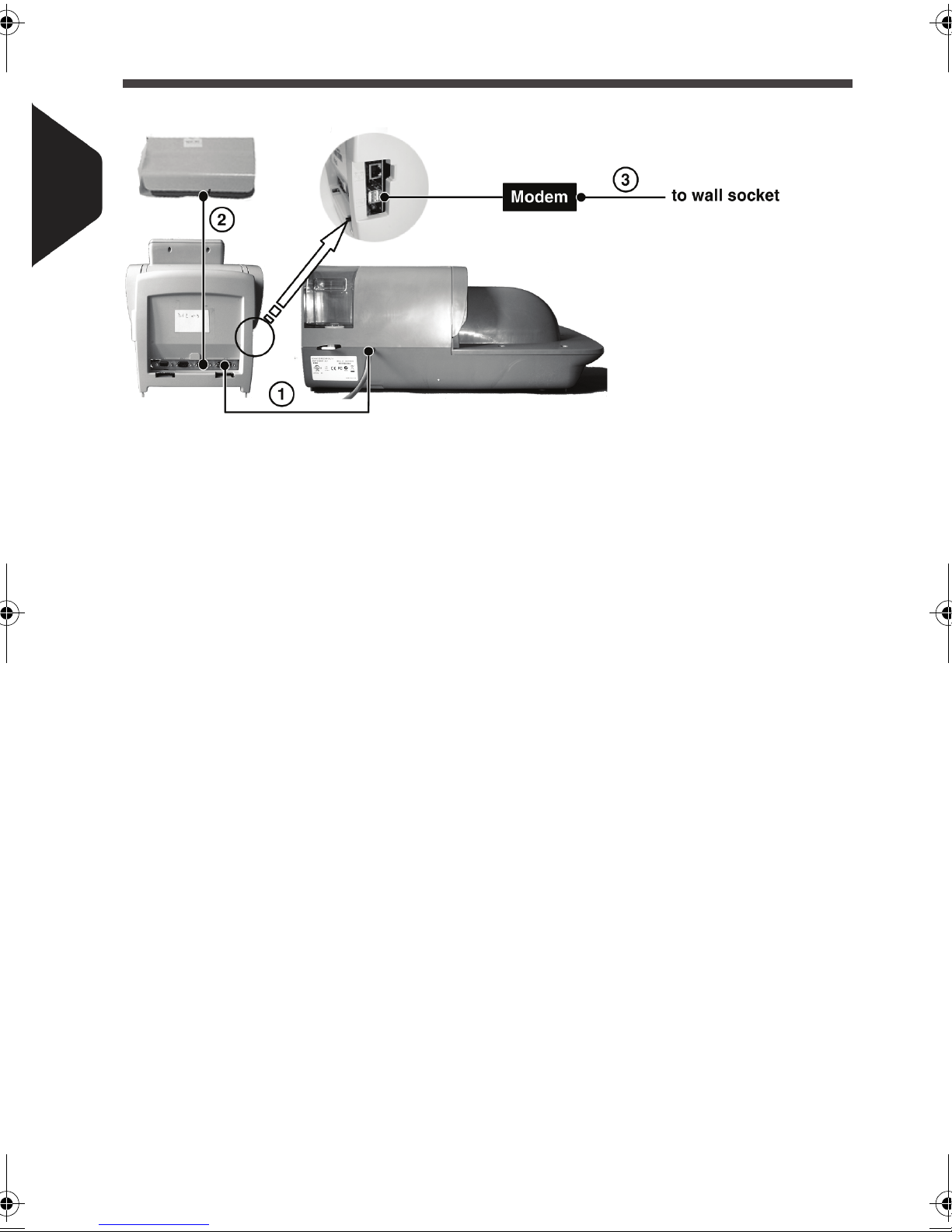
Connection Diagrams
2
Meet your Mailing System
1 Feeder to Base
2 Base to Weighing Platform
3 Telephone cable
16
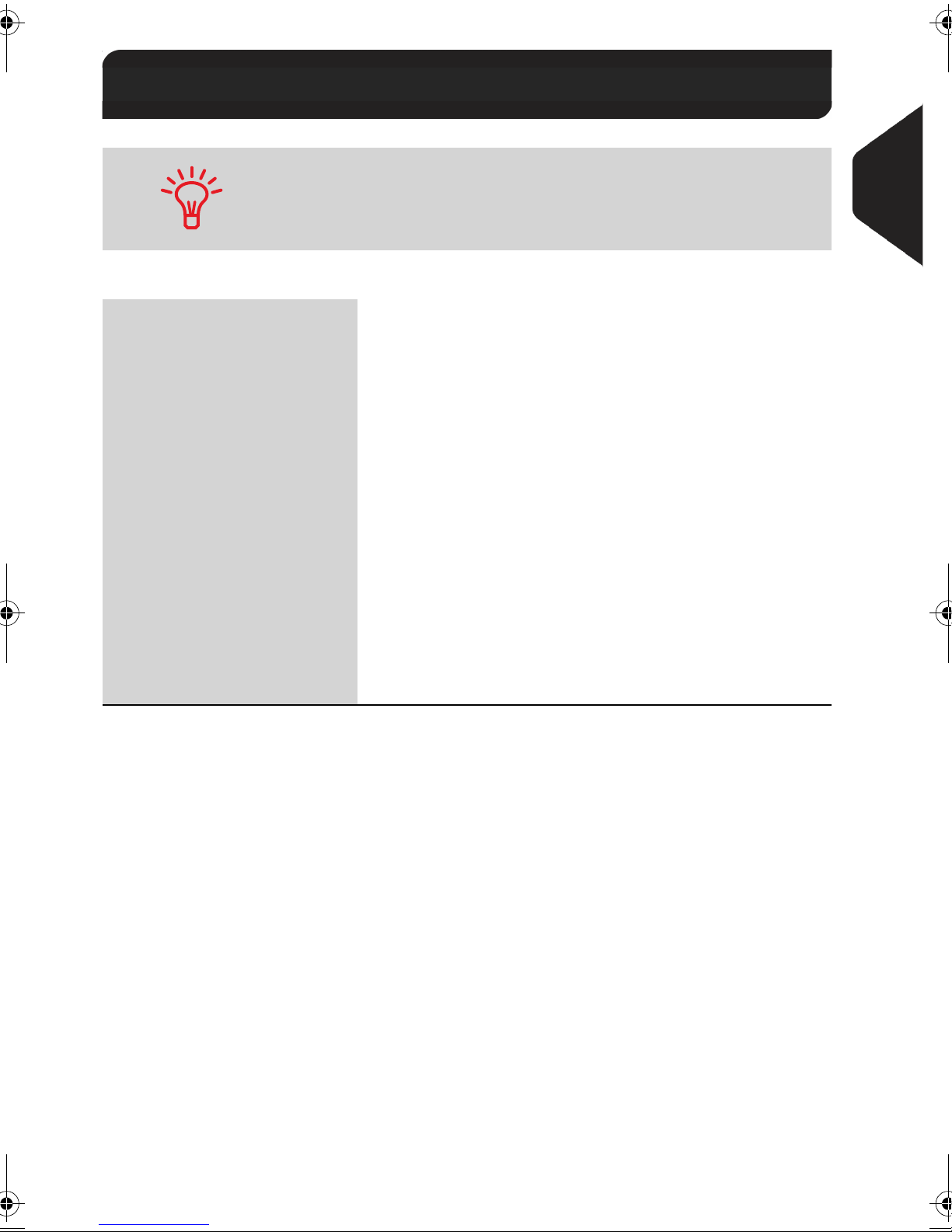
Control Panel Layo ut
2.3 Control Panel Layout
See control panel layout on flap of the cover of the manual.
Table 2 : Screen layout
Account Displays account currently selected.
Ad die Indicates that an Ad die will be printed.
Date Displays the date that will be printed.
Imprint memory Displays selected imprint memory when applicable.
Mailbox Indicates unread messages in user's message box.
Postage Indicates the amount to be printed.
Print offset Indicates the printing offset status (stamp position shif-
ting for thick envelopes).
Rate and services Indicates the current rate and services selected.
Text Indicates that a text will be printed.
2
Meet your Mailing System
Weighi ng ty pe Current weighing method.
Weight Current weight used to calculate postage.
17

Table 3 : Keys and shortcuts
NAVIGATION KEYS
Return Goes back to the previous screen.
2
Home screen Displays the current type of stamp (type of task).
Menu Accesses the settings menu.
Meet your Mailing System
OK Validates an action or selection.
Funds Accesses funds management.
Imprint memo-
ries
Print labels Switches to label printing (instead of envelopes).
Rate selection Displays the rate selection screen.
Stamp confi-
guration
Weighing
mode
SHORTCUT KEYS
Accesses preset stamp and account memories. These
presets are managed by the supervisor.
Accesses the type of stamp selection and stamp set up
screens.
Opens the weighing type selection menu (Standard weighing, Differential weighing, Manual weight entry...)
Alphanumeric
keys
Clear / Reset
rate
Sleep/wake
Start Starts printing.
Stop
Allows the entry of amounts or weights, the selection of
numbered menu options or to type texts (press a key
several times to display all possible characters).
Clears keypad entries or, from the home screen, resets
rate to default.
START / STOP KEYS
Wakes the mailing system or turns it to 'Sleep' mode. The
light indicates the system state (green = awake, amber =
asleep).
Stops printing and all mechanical activity (motors) in the
mailing system.
KEYPAD
18
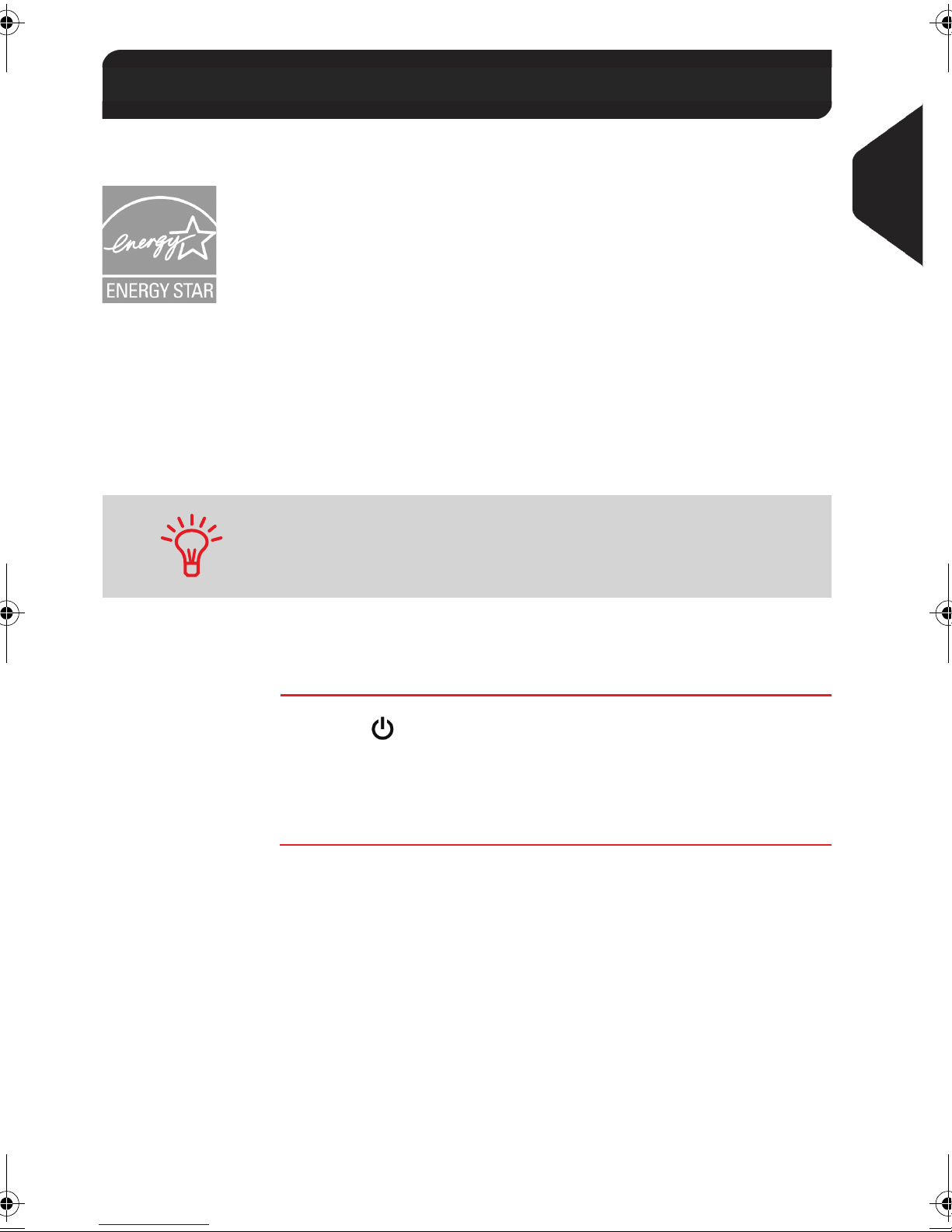
Power Management
2.4 Power Management
Energy Star® Compliance
Office equipment is generally powered on 24 hours a day, so power management
features are important for saving energy and are an easy way to reduce air pollution.
Your mailing system is an Energy Star
goes into a low-power 'Sleep' mode after a period of inactivity.
The period is set to 20 minutes by default.
Spending a large portion of time in low-power mode not only saves energy but helps
your equipment run cooler and last longer.
®
qualified mailing system that automatically
2
Meet your Mailing System
To change the period of time after which the mailing system swit-
ches to 'Sleep' mode, see How to Change System Time-outs
p.130.
'Sleep' Mode
You can also turn the mailing system to 'Sleep' mode manually.
How to Turn the Mailing System to 'Sleep' Mode
1
How to Turn the
Mailing System
to 'Sleep' Mode
Press (at the top right corner of the control panel).
The light located next to the key indicates:
¾
Green: the mailing system is awake and ready for use.
¾
Amber: the mailing system is in Sleep mode.
19
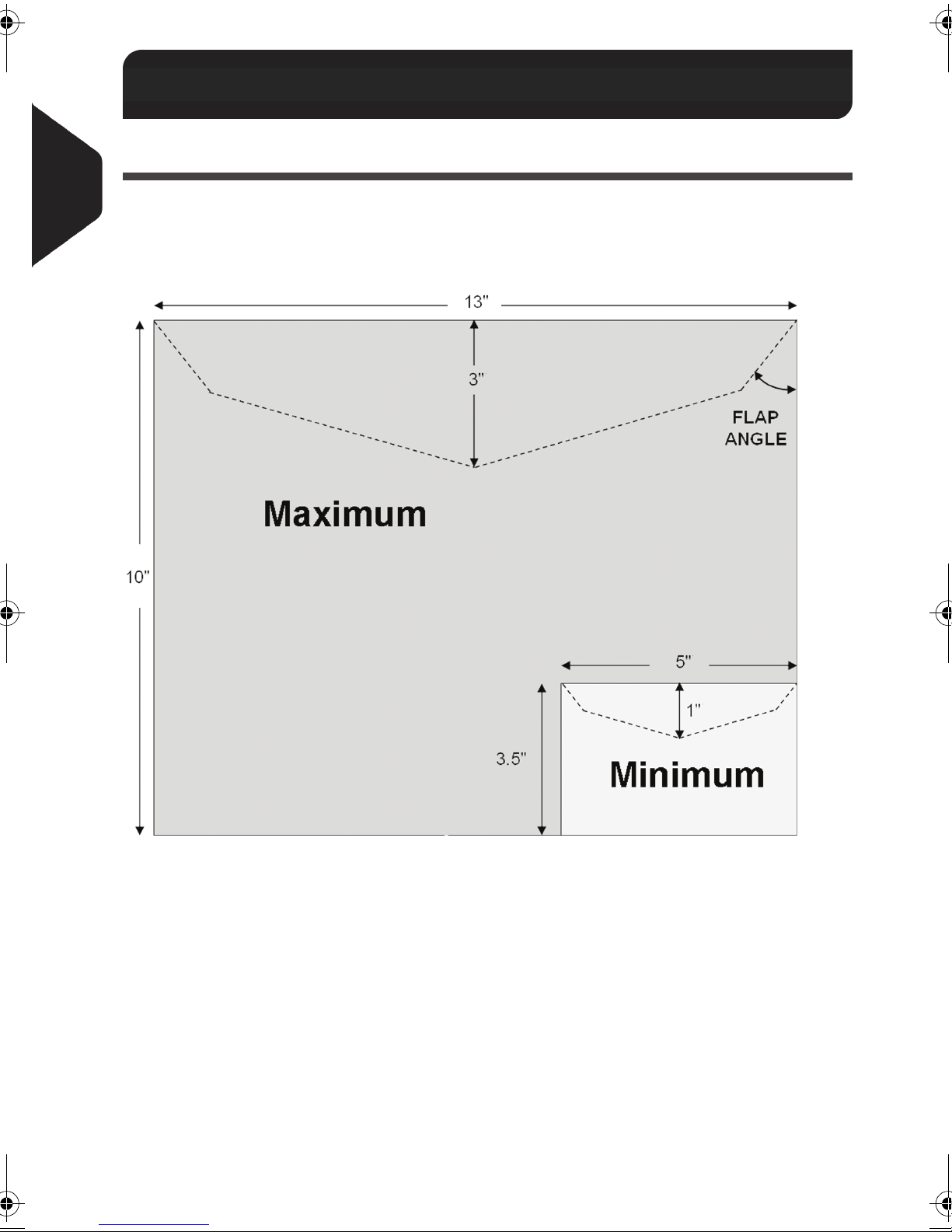
Mail Specifications
2.5 Mail Specifications
Base Characteristics
2
Envelope Dimensions
Meet your Mailing System
Your mailing system can handle envelope & flap sizes as illustrated below.
Figure 4 : Mailing specifications
Note: illustration is not on scale.
Flap angle: 19° min. / 60° max.
Envelope Weight
Min 0.1 oz Max 2 lb
Envelope Thickness
Min 0.008 " Max 0.63" (1 envelope at a
20
time, no sealing)
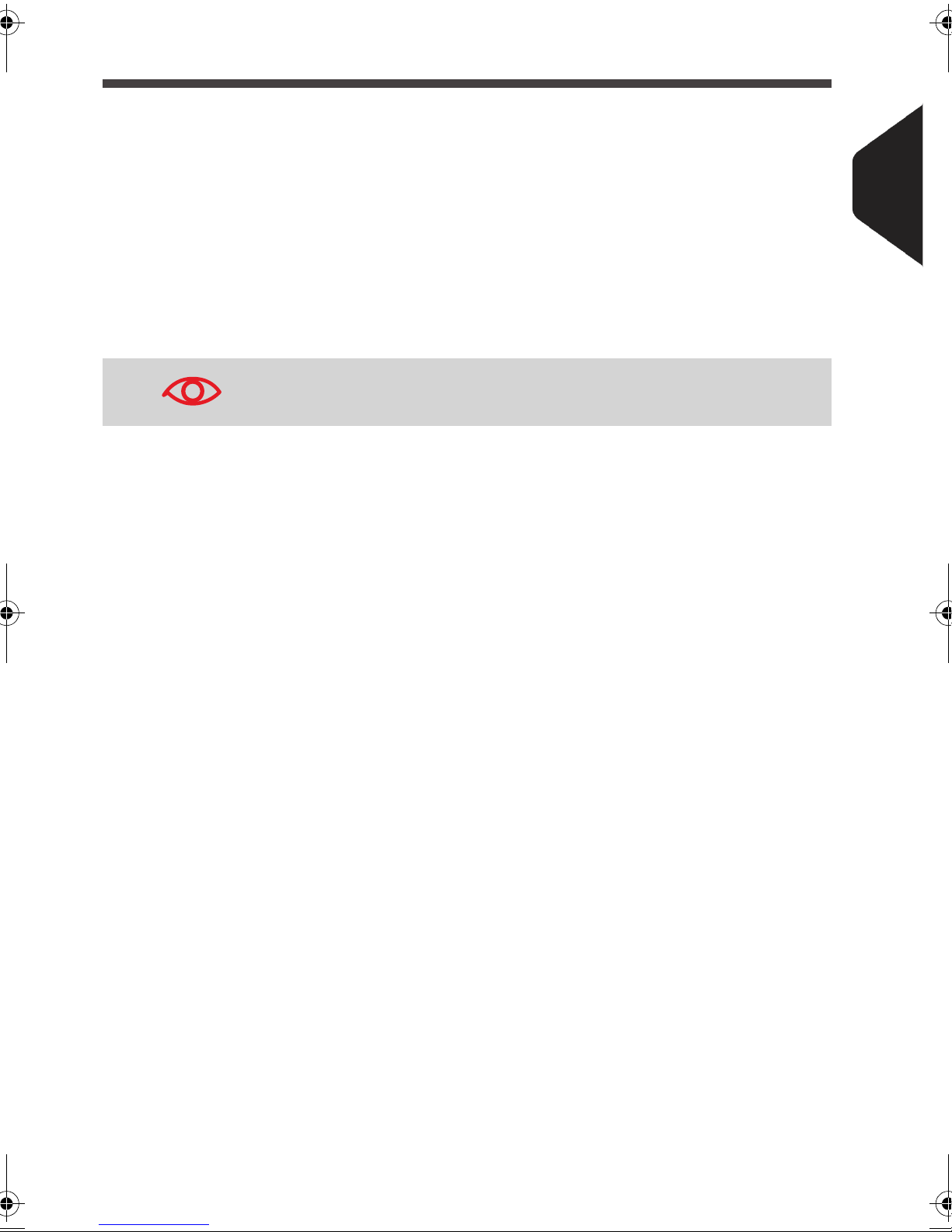
Feeder
See also
•
How to Use the Feeder p.32.
Envelope Stack
Min weight 0.1 oz
Max weight 2 lb 10.2 oz
Max height 4"”
The feeder cannot handle nested envelopes.
Envelope Thickness
With optional sealer:
Max with sealer OFF 0.5"” Max with sealer ON 0.375"”
2
Meet your Mailing System
21

2
Meet your Mailing System
22
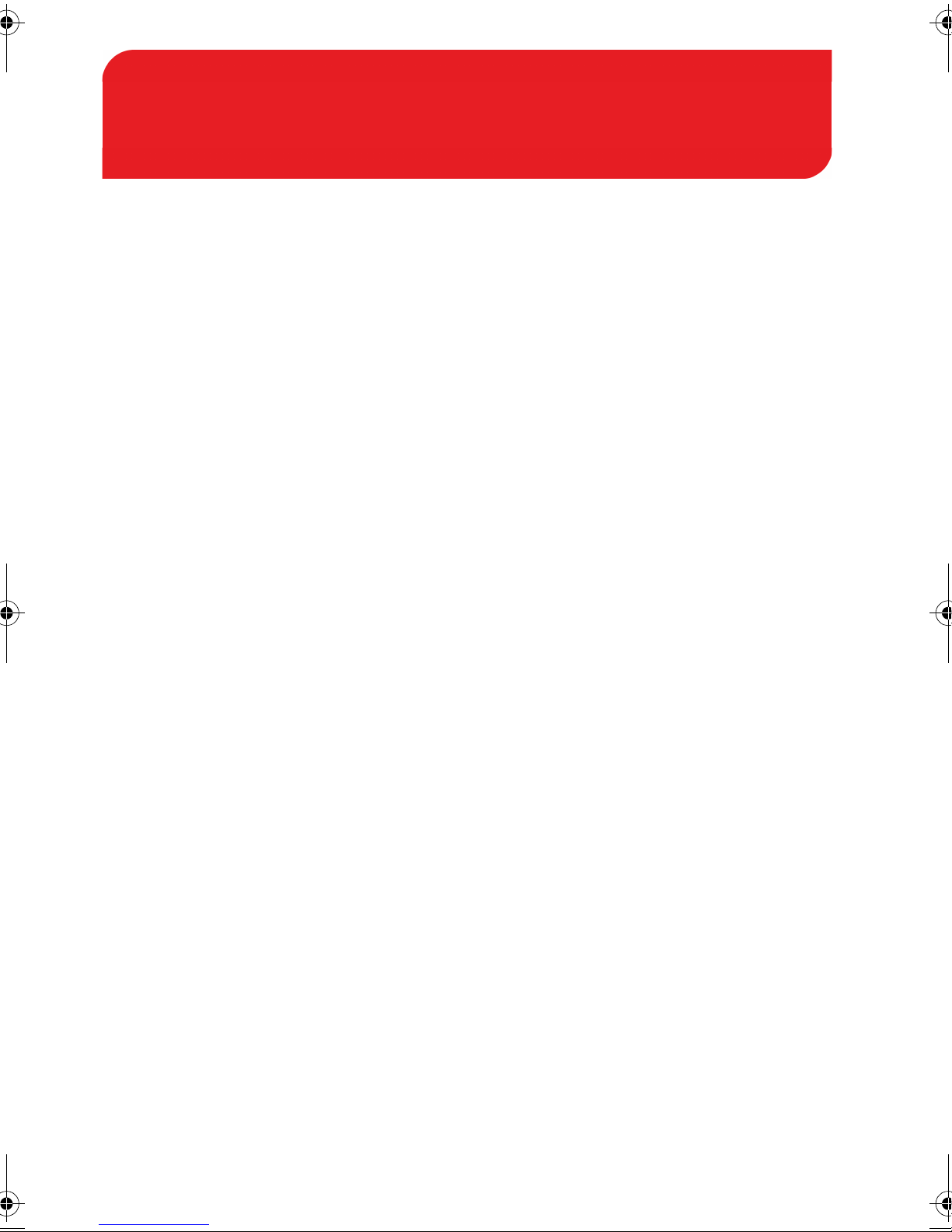
Processing Mail
3 Processing Mail
This section describes how you can run mail: choosing a type of stamp, selecting
a rate and weighing method, activating sealing and so on, depending on the type
of process you need to apply to your mail.
3.1 Choosing a Type of Stamp ................................ 25
3.2 Preparing and Starting your Work Session ........27
How to Sort Mail...........................................................................28
How to Log in and Start a Work Session .....................................29
How to Change the Current 'Type of Stamp' ...............................30
How to Use the Feeder ................................................................32
3.3 Running [Standard] Mail.................................... 34
How to Apply Standard Postage (Settings)..................................34
How to Apply Standard Postage (Running Mail)..........................37
How to Re-Date Mail (Settings) ...................................................41
How to Re-Date Mail (Running Mail) ...........................................43
How to Correct Postage Amount (Settings) .................................44
How to Correct Postage Amount (Running Mail) .........................46
3.4 Running [Received] Mail.....................................47
How to Process Received Mail (Settings)....................................47
How to Process Received Mail (Running Mail)............................48
3.5 Running [No Stamp] Mail .................................. 49
How to Process Mail without Printing (Settings) ..........................49
How to Process Mail without Printing (Running Mail) ..................51
3.6 Settings Details .................................................. 52
How to Change Accounts ............................................................52
How to Select a Rate ...................................................................53
How to Enter Postage Manually...................................................54
How to Change the Weighing Type .............................................57
How to Enter Weight Manually.....................................................58
How to Change the Date on the Stamp .......................................60
How to Add (or Cancel) a Text on the Stamp ..............................61
How to Add (or Cancel) an Ad Die on the Stamp ........................62
How to Move the Stamp (Print Offset) .........................................63
How to Use an Imprint Memory ...................................................64
3.7 Complementary Operations.............................. 66
How to Stop the Run Process......................................................66
How to Reset Batch Counters......................................................66
How to Fill the Auto Label-Dispenser...........................................67
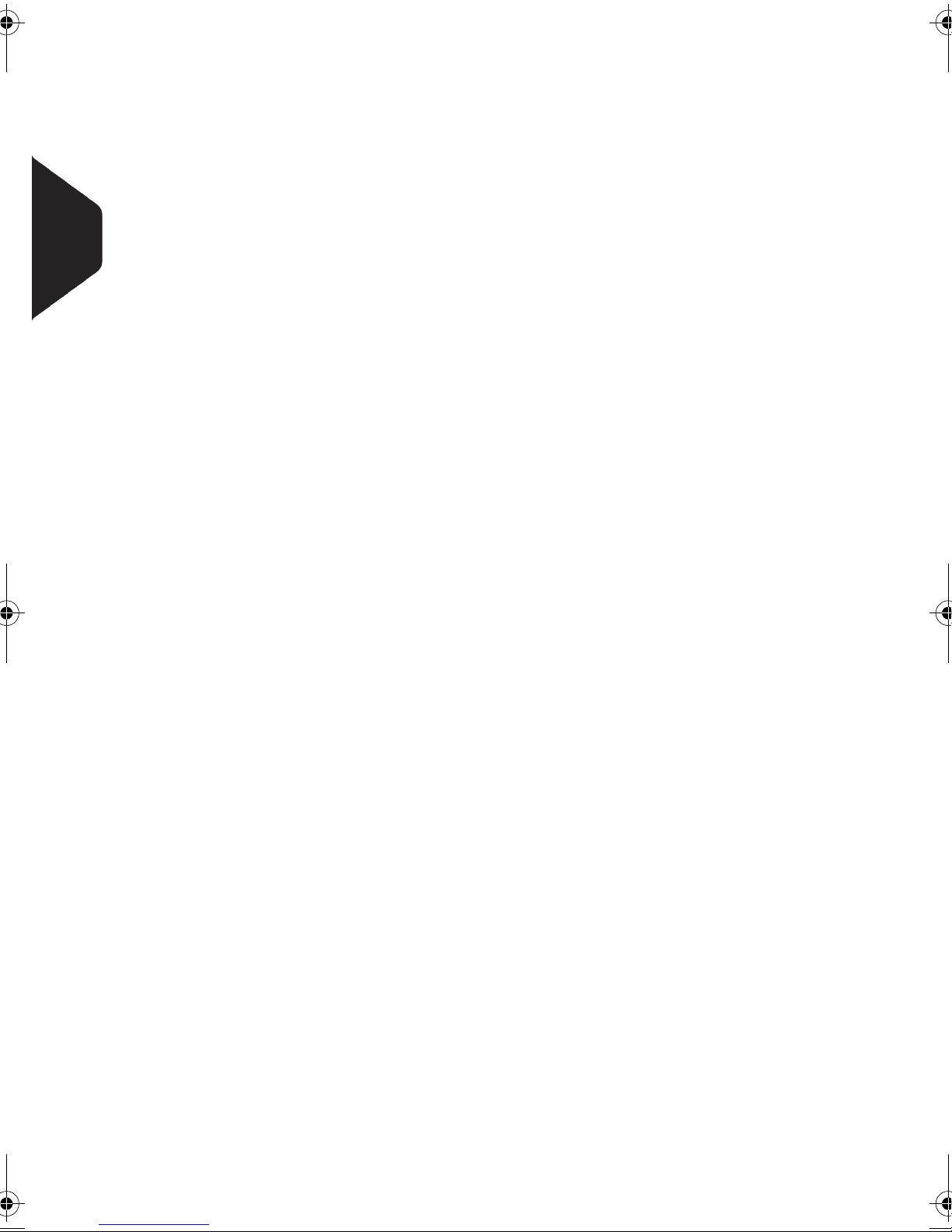
3
Processing Mail
24

Choosing a Type o f Stamp
3.1 Choosing a Type of Stamp
Introducing the 'Type of Stamp'
To process mail, you must first choose a 'Type of stamp' that corresponds to the type
of process you want to apply to your mail: printing postage for different rates, applying
amount or date corrections, printing 'Received' and the date, etc.
For each 'Type of stamp' you select, the mailing system displays all the parameters and only those parameters - that concern the type of process you want to apply.
Home Screen and Configuration Menu
Each type of stamp is associated to:
•
A specific Home screen that displays current parameters (weight, postage...)
•
A specific Configuration menu that allows you to set the stamp parameters.
3
Processing Mail
To directly gain access to the configuration menu of the type of
stamp, press on the control panel.
Shortcut keys are available on the front panel of your machine.
Using them saves you many key strikes to reach rate selection,
imprint memories, weighing modes, imprint customizing, funds
status...
25

3
Types of Process and Types of Stamp
The table below indicates the type of stamp to choose, depending on the type of
process you want to apply to each set of mail.
The column on the right indicates, for each type of stamp, the parameters you can set
before running mail.
If you do not set any parameter, the mailing system uses default values.
Type of process Type of stamp Parameters to run mail
Processing Mail
Apply postage to
outgoing mail
Re-date a mail piece [Standard]
Correct the amount on
a mail piece
Print 'Received' or the
date on incoming mail
Seal or count envelopes
without printing
[Standard]
[Standard]
[Received]
[No stamp]
•
Rate
•
Weight
•
Date format
•
Text (optional)
•
Ad die (optional)
•
Print offset (optional)
•
No weight, amount = 0
•
Date format
•
Print offset (optional)
•
Manual amount of postage
•
Date format
•
Print offset (optional)
•
Print date and/or 'Received'
•
Print offset (optional)
•
(None)
The machine selects [Standard] type of stamp at start up by
default.
See also
•
To set default values as supervisor: see Configuring your Mailing System p.121.
26

Preparing and Starting your Work Session
3.2 Preparing and Starting your Work
Session
In this section
This section recommends a list of preparation steps to help you running your mail efficiently.
Mail preparation involves:
•
Sorting mail by type and task, to make processing faster (p.28)
•
Logging into the system to start a work session (p.29)
•
Selecting the Type of stamp that corresponds to each set of mail (p.30)
•
Checking additional issues concerning your machine: ink level, funds... (p.31).
This section also describes how to use the mailing system automatic feeder (p.32).
3
Processing Mail
27

Sorting Mail by Type and by Task
To save time, sort your mail in groups that have similar characteristics.
This will prevent you having to change the stamp parameters too often and allow you
to fully benefit from the automatic features of your mailing system, particularly differential weighing or dynamic scale options that allow you to process mail much
quicker.
This will prevent you having to change the stamp parameters too often and allow you
3
Processing Mail
to fully benefit from the automatic features of your mailing system, particularly differential weighing, option that allows you to process mail much quicker.
Follow the procedure below to split your mail in different stacks.
How to Sort Mail
How to Sort Mail
Put the mail in different stacks according to the characteristics
and in the order that follows:
1
Type of process to apply
See table p.26:
¾
Outgoing mail
Standard postage with different rates or services
Re-dating
Correcting amount
¾
Incoming mail
¾
Sealing only or counting.
2
Separate envelopes to seal from other mail pieces.
3
Account to use
(only if you have to select an account at logging in)
4
Rate and/or services to apply
5
6
28
Physical characteristics
Separate mail pieces that exceed the weight, size or
thickness allowed in the machine mail path.
See Mail Specifications p.20.
Sort each stack by size.

Turning Machine On and Starting a Work Session
Turning the machine on starts a work session on the mailing system.
At start-up, depending on supervisor settings:
•
The access to the machine may be free
•
You may have to enter a PIN code
•
You may have to select an account.
Your work session ends when the system returns to 'Sleep' mode.
3
See also
•
To change accounts when a session is already opened, see Changing Accounts
p.52.
•
To choose the policy for accounting and access control as supervisor, see Ma-
naging Accounts and Access Rights p.75.
•
How to Turn the Mailing System to 'Sleep' Mode p.19.
How to Log in and Start a Work Ses sion
How to Log in
and Start a Work
Session
To log in as user:
1
Press to wake the system up.
The system may display one of the following screens:
¾
Home screen [Standard]. In that case, you are logged in,
no other step is required.
¾
Login screen
¾
Account screen
2
On the Login screen, enter your operator PIN code.
3
On the Account screen, select your account as follows.
¾
Use up and down arrows (use double arrows to scroll list)
and press [OK] to validate, or:
Processing Mail
Find your account quicker: instead of using up and down arrows,
type the account number.
The Home screen [Standard] screen is displayed. Your work
session begins.
To type letters instead of figures using the keypad, press the corresponding key several times in a row as on a mobile phone.
29

Selecting the Type of Stamp
For each stack of mail you have sorted (see p.28), select the type of stamp you need
to process your mail as follows.
How to Change the Current 'Type of S tamp'
How to Change
the Current 'Type
3
of Stamp'
Processing Mail
Once you are logged in as user:
1
Either:
Press
or
The Build stamp/imprint screen is displayed.
2
Select > Type > and press [OK].
The Type of stamp screen is displayed.
3
Select the type of stamp in the list or type its number and
press [OK].
The Build stamp/imprint screen is updated and displays the
menu items that allow you to modify the stamp parameters.
4
Press or to return to the home screen.
Press and type 1 or select the path:
> Build stamp/imprint
30

Checking Machine State
The list below raises questions to answer from time to time to ensure your work will
not be interrupted during a run to change the ink cartridge, add funds into the
machine, etc.
Table 1 : Machine check list
Question... How to answer
3
Are the mailing system funds
sufficient to complete your
postage session?
Do you need to clear the batch
counter?
Is the sealing/moistening
device properly filled?
(if installed)
Is the scale properly zeroed or
tared?
Are labels in place in the ALD?
(if you plan to print on tape)
Look at the funds counter at the bottom of the
screen, or:
1
Press and type
To add funds, see How to Add Funds to the PSD
p.73.
Clear batch counters if you intend to issue a report
on the mail run you are about to start (see Batch
Data Report p.94).
See How to Reset Batch Counters p.66.
For sealing while printing the envelopes.
Before laying envelope(s) on the weighing plat-
form, your home screen should display 00 lb
0.0 oz. If __lb _._oz is displayed, perform a 'rezero'
of the WP.
See How to Rezero the Weighing Platform p.134.
See How to Fill the Auto Label-Dispenser p.67.
to check funds balance.
Processing Mail
Is there enough ink in the cartridge?
You can be warned when the available funds get below a preset
value (see How to Set the Low-Funds Threshold p.131).
To display the level of ink in the printing headset,
see How to Display Ink Level and Car t ridge Data
p.164.
31

Using the Feeder
The procedure below describes how to place a stack of mail pieces at the mail path
entrance.
Depending on the weighing method you will choose to run mail, you may have to
insert the envelopes one by one or to put a stack of envelopes on the hopper.
You may set envelopes to portrait feed.
3
How to Use the Feeder
How to Use the
Feeder
Processing Mail
Taking a stack of mail pieces:
1
Fan the envelopes to separate them.
2
Bevel the edge of the stack.
Place the envelopes on
3
the hopper, their upper
edge resting against the
rear guide.
Adjust the side guide for
4
large envelopes. To
adjust the guide, push it
gently to rest against the
envelopes, without
pressing.
Flap envelopes: close each flap separately (nested flaps are not
supported).
Do not try to seal self-adhesive envelopes.
Close them before feeding.
32

Thickness setting:
For thin or thick envelopes, you may have to adjust the thickness
setting of the feeder. Use this setting if several thin envelopes
pass at a time in the feeder or, on the contrary, if thick envelopes
are blocked at the entrance of the mail path.
1
Open feeder cover.
Change lever position:
2
¾
1 for thin envelopes
¾
2 for thick envelopes.
3
Close feeder cover.
3
Processing Mail
33

Running [Standard] Mail
3.3 Running [Standard] Mail
In this Section
This section describes the parameter settings and mail handling sequences for the
mail processes that use the [Standard] type of stamp:
•
3
Processing Mail
Applying postage using different rates
•
Re-dating mail
•
Correcting postage amount.
See also
•
About the use of other 'types of stamp', see Choosing a Type of Stamp p.25.
Applying Standard Postage
Sequence of Settings
The procedure below outlines steps in a recommended sequence to process mail.
•
As mail requirements differ from day to day, some of the settings may not be necessary, or their order may vary
•
You must begin with selecting the Type of stamp to gain access to the corresponding parameters and be able to run mail.
Make sure you have already completed the preparation steps
mentioned in Preparing and Starting your Work Session p.27.
How to Apply Standard Postage (Set tings)
How to Apply
Standard
Postage
(Settings)
Compulsory settings:
1
Make sure you are on the home screen of the [Standard]
type of stamp. The home screen indicates weight, postage
and currently selected rate as illustrated below.
2
Check or change the type of stamp.
Press to access the Build stamp/imprint screen:
34
The type of stamp is indicated on line 2 of the screen.

To select an option in the screen:
¾ Highlight the option using the arrow keys and
¾ Then always press to validate your selection.
To change the type of stamp, select the Type line, press
[OK] and then select [Standard] in the Type of stamp screen,
and press [OK].
3
Additionally, you can configure stamp elements from the
Build stamp/imprint screen as follows:
¾
Check or change the Ad die selection:
Select Ad die and then select an Ad die (or None) in the Ad
die list screen. For more details, see How to Add (or Cancel)
an Ad Die on the Stamp p.62.
¾
Check or change the Text selection:
Select Text and then select a text (or None) in the Text list
screen. For more details, see How to Add (or Cancel) a Text
on the Stamp p.61.
¾
Check or change the date or date format:
Select Date and then select a date option in the Date
advance screen. Select No date advance for printing the
standard date. For more details, see How to Change the Date
on the Stamp p.60.
Processing Mail
Press or to return to the home screen.
3
Select a rate and add services.
Press to open the Rate selection screen.
35

¾
Type a rate number to select a rate or display new options
¾
Press 8 to select the Rate wizard and choose rate options
in lists.
For more details, see Selecting a Rate p.53.
3
Processing Mail
You may also enter the postage amount manuall y: on the home
screen, type directly the first figure of the amount using the key-
pad. For more details, see How to Enter Postage Manually p.54.
4
Select a weighing type (if you did not enter any amount)
Depending on the quantity and type of mail you have to
process, you can choose an efficient weighing method that
uses the weighing platform to save time: see Choosing a
Weighing Type p.55.
To change the current weighing method, press and
select a weighing type in the Weighing type screen.
For more details, see How to Change the Weighing Type
p.57.
You can also apply the optional setting(s):
1
Move the stamp away from the envelope edge for thick
envelopes: see How to Move the Stamp (Print Offset) p.63.
2
Close envelopes using the feeder sealer : see Using the
Sealing Function p.65.
You are now ready to print.
To set the stamp quickly, consider using imprint memories. The
memories store stamp characteristics together with rates and, if
activated, accounts. See Using Imprint Memories p.64.
36

Running Mail
To run mail, follow the procedure below after you have completed the steps in Sequence of Settings p.34.
The way you will handle mail mainly depends on the weighing me thod you have
chosen. The weighing method is indicated by the icon in the Weighing type zone of
the screen. For more information, see Details on the Weighing Types p.56.
How to Apply Standard Postage (Running Mail)
How to Apply
Standard
Postage
(Running Mail)
If you need to change the current account before applying pos-
tage (on account-enabled configurations), see How to Change
Accounts p.52.
In Standard weighing mode ( )
From the [Standard] home screen, to print postage directly on
mail pieces:
1
Put the mail piece on the Weighing Platform.
The weight of the mail piece is displayed in the Weight area
of the screen and the postage amount is updated.
2
Press . The system motors start running.
Withdraw the envelope
3
from the WP and insert it
into the mail path against
the rear-guide wall, side
to be printed facing
upwards.
3
Processing Mail
If mail piece is bigger than mail path maximum thickness (see Mail
Specifications p.20), press to print a label. The label is
printed at once.
The mailing system applies postage and the mail piece (or
label) is sent to the catch tray.
Otherwise, if you want to print several identical labels:
1
Press and enter the number of labels.
Make sure the labels are available in the label dispenser (see
Filling the Label Dispenser p.67).
2
Press to print the labels.
37

3
Processing Mail
In Differential weighing mode ( )
From the [Standard] home screen, to print postage on mail
pieces:
1
Place the pile of mail you want to process on the weighing
platform, and then follow the instructions on the screen or the
steps below.
2
Withdraw the first mail piece from the top of the stack. The
mailing system displays weight and postage on the home
screen and starts motors automatically.
To print the stamp, insert
3
the mail piece into the
base against the rearguide wall, side to be
printed facing upwards.
If mail piece is bigger than mail path maximum thickness (see Mail
Specifications p.20), press to print a label. The label is
printed at once.
The mailing system applies postage and the mail piece (or
label) is sent to the catch tray.
4
Repeat previous step of each piece of mail.
To quit the process at any time, press .
When you remove the last object from the WP, the mailing sys-
tem asks if you want to print it. You can answer Yes or No. This
allows you to use a mail basket without having to declare a tare on
the WP.
38

In Differential weighing auto-tape mode ( )
From the [Standard] home screen, to print postage on mail
pieces:
1
Place the pile of mail you want to process on the weighing
platform, and then follow the instructions on the screen or the
steps below.
2
Withdraw the first mail piece from the top of the stack. The
mailing system displays weight and postage on the home
screen, starts motors and prints the label automatically.
If you inadvertently remove more than one item from the WP,
replace removed items on WP before weight stabilization to
avoid printing label (about 1.5 seconds).
3
Repeat previous step of each piece of mail.
To quit the process at any time, press .
3
Processing Mail
When you remove the last object from the WP, the mailing sys-
tem asks if you want to print it. You can answer Yes or No. This
allows you to use a mail basket without having to declare a tare on
the WP.
39

In other modes (Manual weight entry , No weight
source)
From the [Standard] home screen, to print postage on mail
pieces:
1
Press . System motors start running.
3
Processing Mail
Insert the mail piece into
2
the mail path against the
rear-guide wall, side to
be printed facing
upwards.
If mail piece is bigger than mail path maximum thickness (see Mail
Specifications p.20), press to print a label. The label is
printed at once.
The mailing system applies postage and the mail piece (or
label) is sent to the catch tray.
Otherwise, if you want to print several identical labels:
1
Press and enter the number of labels.
Make sure the labels are available in the label dispenser (see
Filling the Label Dispenser p.67).
2
Press to print the labels.
40

Re-dating Mail
Sequence of Settings
The procedure below outlines steps in a recommended sequence to re-date mail.
The sequence is similar to sequence Applying Standard Postage (p.34), except for
the following settings:
•
Postage must be set to zero
•
You do not have to weigh the mail piece.
3
You must begin with selecting the Type of stamp to gain access to the corresponding
parameters and be able to run mail.
Make sure you have already completed the preparation steps
mentioned in Preparing and Starting your Work Session p.27.
How to Re-Date Mail (Settings)
How to Re-Date
Mail (Settings)
Compulsory settings:
1
Make sure you are on the home screen of the [Standard]
type of stamp. The home screen indicates weight, postage
and currently selected rate as illustrated below.
2
Check or change the type of stamp.
Press to access the Build stamp/imprint screen:
Processing Mail
The type of stamp is indicated on line 2 of the screen.
To select an option in the screen:
¾ Highlight the option using the arrow keys and
¾ Then always press to validate your selection.
To change the type of stamp, select the Type line, press
[OK] and then select [Standard] in the Type of stamp screen
and press [OK].
41

Change the date or date format from the Build stamp/
imprint screen as follows:
¾
Select Date and then select a date option in the Date
advance screen. Select No date advance for printing the
standard date. For more details, see How to Change the
Date on the Stamp p.60.
Press or to return to the home screen.
3
Processing Mail
3
Set postage to 0 manually, to be sure that it will remain on
zero.
Type
screen and then just press [OK]. For more details, see How
to Enter Postage Manually p.54.
You can also apply the optional setting:
1
Move the stamp away from the envelope edge for thick
envelopes: see How to Move the Stamp (Print Offset) p.63.
2
Close envelopes using the feeder sealer : see Using the
Sealing Function p.65.
You are now ready to print.
0
on the home screen to open the Manual amount
42

Running Mail
To run mail, follow the procedure below after you have completed the steps in Sequence of Settings p.41.
How to Re-Date Mail (Running Mail)
How to Re-Date
Mail (Running
Mail)
The postage amount 0 is displayed on the home screen. To print
postage directly on mail pieces:
1
Press . System motors start running.
Insert the mail piece(s)
2
into the mail path against
the rear-guide wall, side
to be printed facing
upwards (see How to
Use the Feeder p.32).
If mail piece is bigger than mail path maximum thickness (see Mail
Specifications p.20), press to print a label. The label is
printed at once.
The mailing system applies postage and the mail piece (or
label) is sent to the catch tray.
3
Processing Mail
Otherwise, if you want to print several identical labels:
1
Press and enter the number of labels.
Make sure the labels are available in the label dispenser (see
Filling the Label Dispenser p.67).
2
Press to print the labels.
43

3
Correcting a Postage Amount
Sequence of Settings
The procedure below outlines steps in a recommended sequence to correct the
amount on mail.
The sequence is identical to Re-dating Mail (p.34), except for the following:
•
Postage must be set to the desired amount, instead of 0.
Processing Mail
How to Correct Postage Amount ( Settings)
How to Correct
Postage Amount
(Settings)
Make sure you have already completed the preparation steps
mentioned in Preparing and Starting your Work Session p.27.
Compulsory settings:
1
Make sure you are on the home screen of the [Standard]
type of stamp. The home screen indicates weight, postage
and currently selected rate as illustrated below.
2
Check or change the type of stamp.
Press to access the Build stamp/imprint screen:
The type of stamp is indicated on line 2 of the screen.
To select an option in the screen:
44
¾ Highlight the option using the arrow keys and
¾ Then always press to validate your selection.
To change the type of stamp, select the Type line, press
[OK] and then select [Standard] in the Type of stamp screen
and press [OK].

You can change the date or date format from the Build
stamp/imprint screen as follows:
¾
Select Date and then select a date option in the Date
advance screen. Select No date advance for printing the
standard date. For more details, see How to Change the
Date on the Stamp p.60.
Press or to return to the home screen.
3
Set postage to the desired amount:
¾
Type the first figure of the amount on the home screen:
this opens the Manual amount screen
¾
Complete the amount and then press [OK] to validate. For
more details, see How to Enter Postage Manually p.54.
You can also apply the optional setting:
1
Move the stamp away from the envelope edge for thick
envelopes: see How to Move the Stamp (Print Offset) p.63.
2
Close envelopes using the feeder sealer : see Using the
Sealing Function p.65.
You are now ready to print.
3
Processing Mail
45

Running Mail
To run mail, follow the procedure below after you have completed the sequence in
Sequence of Settings p.44.
How to Correct Postage Amount (Running Mail)
How to Correct
Postage Amount
3
(Running Mail)
Processing Mail
The postage amount is displayed on the home screen. To print
postage directly on mail pieces:
1
Press . System motors start running.
Insert the mail piece(s)
2
into the mail path against
the rear-guide wall, side
to be printed facing
upwards (see How to
Use the Feeder p.32).
If mail piece is bigger than mail path maximum thickness (see Mail
Specifications p.20), press to print a label. The label is
printed at once.
The mailing system applies postage and the mail piece (or
label) is sent to the catch tray.
Otherwise, if you want to print several identical labels:
1
Press and enter the number of labels.
Make sure the labels are available in the label dispenser (see
Filling the Label Dispenser p.67).
2
Press to print the labels.
46

Running [Received] Mai l
3.4 Running [Received] Mail
In this Section
This section describes the parameter settings and mail handling sequences for mail
processes that use the [Received] type of stamp, to:
•
Print the date on received mail, and/or
•
Print 'Received' on received mail.
3
See also
•
To choose the type of stamp to use for each type of mail process, see Choosing a
Type of Stamp p.25).
Sequence of Settings
The procedure below outlines steps in a recommended sequence to process mail.
You must begin with selecting the Type of stamp to gain access to the corresponding
parameters and be able to run mail.
Make sure you have completed the preparation steps mentioned
in Preparing and Starting your Work Session p.27.
How to Process Received Mail (Settings)
How to Process
Received Mail
(Settings)
Compulsory settings:
1
Make sure you are on the home screen of the [Received]
type of stamp.
The type of stamp is indicated at the top of the home screen
as illustrated.
Processing Mail
2
Check or change the type of stamp.
Press to access the Build stamp/imprint screen:
The type of stamp is indicated on line 2 of the screen.
To select an option in the screen:
¾ Highlight the option using the arrow keys and
¾ Then always press to validate your selection.
To change the type of stamp, select the Type line, press
[OK] and then select [Received] in the Type of stamp screen
and press [OK].
Additionally, you can configure the printed elements
from the Build stamp/imprint screen as follows:
47

¾
Activate or deactivate printing the date
¾
Activate or deactivate printing 'Received'.
Select the option to change and press [OK]. The screen in-
dicates the current status of the options.
Press or to return to the home screen.
3
Processing Mail
Running Mail
To run mail, follow the procedure below after you have completed the steps in Sequence of Settings p.47.
How to Process Received Mail (Running Mail)
How to Process
Received Mail
(Running Mail)
You can also apply this optional setting:
1
Move the stamp away from the envelope edge for thick
envelopes: see How to Move the Stamp (Print Offset) p.63.
You are now ready to print.
On the [Received] home screen:
1
Press . System motors start running.
Insert the mail piece into
2
the mail path against the
rear-guide wall, side to
be printed facing
upwards.
The mailing system
applies the imprint and
the mail piece is sent to
the catch tray.
48

Running [No Stamp] Mail
3.5 Running [No Stamp] Mail
This section describes the parameter settings and mail handling sequence for mail
processes that use the [No Stamp] type of stamp, to:
•
Seal envelopes, using the auto-feeder (if installed)
•
Only convey mail, for counting or testing purposes.
See also
•
To choose the type of stamp to use for each type of mail process, see Choosing a
Type of Stamp p.25).
Sequence of Settings
The procedure below outlines steps in a recommended sequence to process mail.
You must begin with selecting the Type of stamp to gain access to the corresponding
parameters and be able to run mail.
Make sure you have completed the preparation steps mentioned
in Preparing and Starting your Work Session p.27.
3
Processing Mail
How to Process Mail without Printing (Settings)
How to Process
Mail without
Printing
(Settings)
Main setting:
1
Make sure you are on the home screen of the [No stamp]
type of stamp.
The type of stamp is indicated at the top of the home screen
as illustrated.
2
Check or change the type of stamp:
Press to access the Build stamp/imprint screen:
To select an option in the screen:
¾ Highlight the option using the arrow keys and
¾ Then always press to validate your selection.
To change the type of stamp, select the Type line, press
[OK] and then select [No stamp] in the Type of stamp screen
and press [OK].
No other parameter is required to run mail in this mode.
Press or to return to the home screen.
49

3
You can also apply this optional setting:
1
Close envelopes using the feeder sealer: see Using the
Sealing Function p.65.
You are now ready to process mail.
Running Mail
To run mail, follow the procedure below after you have completed the steps in Sequence of Settings p.49).
Processing Mail
How to Process Mail without Printing (Running Mail)
How to Process
Mail without
Printing (Running
Mail)
1
Press . System motors start running.
Insert the mail piece(s)
2
into the mail path against
the rear-guide wall, side
to be printed facing
upwards (see How to
Use the Feeder p.32).
50

Settings Details
3.6 Settings Details
Changing Accounts
To process a set of mail pieces using another account, change the account as follows.
How to Change Accounts
How to Change
Accounts
To change accounts:
1
As user:
Press and type
> Account
The list of accounts you can charge is displayed.
2
Select the account you want to use and press [OK].
3
Press to return to the home screen. The current
account number is displayed.
5
or select the path:
3
Processing Mail
51

Selecting a Rate
Selecting a Rate to Calculate Postage
Selecting a rate allows the mailing system to calculate the postage amount when the
mail piece weight is available, either from a weighing device or, for a big parcel,
entered manually (see How to Enter Weight Manually p.58).
3
Processing Mail
The system provides you several ways to select a rate:
•
Using a shortcut list in the form of a scale dashboard
•
Using a wizard that asks you to choose class, destination, format and services in
complete lists of options.
How to Sele ct a Rate
How to Select a
Rate
On the home screen, press to select the default rate and
refresh weight.
To select a rate:
1
Either:
Press
or
The Rate selection screen is displayed.
Press and type 4 or select the path:
> Rate selection
2
3
Postage displayed on the screen is zero as long as the weight is
not known (= zero).
52
On that screen, you can:
¾
Type a rate number 1 to 7 to select a rate or display rate
options
¾
Press 8 to select the Rate wizard.
Follow the instructions on screen and, once you have chosen
the rate and services, press [OK] to validate your selection.

Entering Postage Manually
To enter the postage amount manually, follow the procedure below.
How to Enter Postage Manually
How to Enter
Postage Manually
On the home screen:
1
Type directly the first figure of the amount using the keypad.
The Manual amount screen appears.
2
Complete the amount.
3
Press [OK].
The amount is displayed in the Postage area of the home
screen.
The amount is displayed in the Postage area of the home
screen and the Weighing type zone (see cover flap for
screen description) shows the No weight source icon
().
3
Processing Mail
To set the fractional, see How to Activate / Deactivate Fractional
Postage p.144.
53

Choosing a Weighing Type
Depending on the accessories and features your mailing system is equipped with,
several weighing methods are available.
You can also enter the weight manually if you know it: see How to Enter Weight Ma-
nually p.58.
3
Choosing a Weighing Type
Depending on the type of mail you want to process, choose a weighing method according to the recommendations in the table below.
Processing Mail
For weighing... Select the method...
Items one by one
Items stacked on the Weighing Platform
Items exceeding WP capacity (see Speci-
fications p.189)
The Weighing type icon on the screen indicates the selected method and thus the
source that provides the weight of the mail piece to the system.
•
Standard weighing
•
Differential weighing
•
Manual weight
The recommendations in the table apply to items processed with
the same rate. If the rates are different within a stack of mail pieces, the dynamic weighing methods cannot be used. Make different stacks for each rate.
54

Details on the Weighing Types
All weighing options listed below may not be available in your
mailing system. Check with your customer service how you can
easily add weighing features to your mailing system, via online
services.
•
Manual Weight ()
In this mode, you enter the weight manually. See p.58).
•
Standard Weighing ()
In this mode, you manually and successively put each mail piece on the Weighing
Platform, and then put the mail piece into the mail path (or print a label).
•
Differential Weighing ()
This mode speeds up the weighing process and increases your efficiency: you put
all the mail pieces together on the Weighing Platform, then remove the pieces one
by one and put them into the mail path. The mailing system calculates postage and
prints the mail piece automatically.
This mode speeds up the weighing process and increases your efficiency: you put
all the mail pieces together on the Weighing Platform, then remove the pieces one
by one and put them into the mail path. The mailing system calculates postage and
prints the mail piece automatically.
You can leave all the mail pieces in a tray on the Weighing Platform: the mailing
system will ask you to confirm printing for the last item removed (the tray).
3
Processing Mail
•
Differential Weighing Auto-Tape ()
This mode is identical to Differential weighing except that the system automatically prints on labels.
55

3
Changing the Weighing Type
At start up, the default weighing type is active.
See also
•
To change the default weighing type as supervisor, see How to Change the Default
Weighing Type p.133.
To change the weighing type according to the type of process you want to run (see
Choosing a Weighing Type p.55), follow the procedure below.
How to Change the Weighing Type
How to Change
Processing Mail
the Weighing
Type
To change the weighing type from the home screen:
1
Either:
Press
or
The Weighing type screen is displayed.
The options actually displayed in the screen depend on the weighing devices that are connected to your mailing system and on
features that are activated.
2
Select the weighing type.
If you select the option Automatic tape, make sure the Auto-
Label Dispenser is properly filled with labels. See How to Fill the
Auto Label-Dispenser p.67.
Press and type
path:
> Batch settings > W e ighing type
2.2
or select the
56

Entering Weight Manually
You may have to enter the weight manually, if a mail piece overruns the weighing capabilities of all your weighing devices.
In that case, you will typically also choose to print the postage on a label to stick onto
the mail piece.
How to Enter Weight Manually
How to Enter
Weight Manually
To enter the weight manually from the home screen:
1
Either:
Press
or
The Weighing type screen is displayed.
2
Select Manual weight entry (or type
The Manual weight entry screen is displayed.
3
Enter the weight (first lb then oz) and press [OK] to validate.
Press and type
path:
> Batch settings > Weighing type
2.2
1
).
or select the
3
Processing Mail
The home screen displays the Manual weight icon ( )
and the weight entered.
57

Configuring the Stamp
Depending on the current type of stamp, you can modify the elements printed on mail
pieces as follows:
•
Changing printed date
•
Adding a pre-recorded Ad die at the left of the stamp
•
Adding a pre-recorded text at the left of the stamp
•
3
Processing Mail
Moving the stamp away from the right edge of the envelope.
See also
•
How to Change the Current 'Type of Stamp' p.30
•
Types of Process and Types of Stamp p.26.
58

Changing Stamp Date
The Date Advance function allows you to change the date printed on the mail pieces.
The mailing system can automatically change the date at fixed
hours every day or skip non-working days. See How to Set the
Automatic Date Advance Time p.143.
How to Change the Date on the Stamp
How to Change
the Date on the
Stamp
To change the date that will be printed:
1
Either:
Press
or
The Build stamp/imprint screen is displayed.
2
Select > Date and press [OK] (or type
The Date advance screen is displayed.
3
On the Date advance screen, you can configure the printed
date as follows:
¾
To cancel the date, select > No date.
¾
To cancel the day in the date, select > No day.
¾
To choose another day, select the corresponding item in
the list.
Press and type
> Build stamp/imprint
1
or select the path:
3
).
3
Processing Mail
The icon indicates the current selection.
4
Press [OK] to apply changes and return to the configuration
menu.
59

3
Adding Text and Ad Die to the Stamp
You can add a text and/or an ad die to the stamp, as illustrated below.
Processing Mail
Figure 1 : Elements of a stamp imprint
See also
•
The supervisor manages the lists of the available texts and ad dies. See Managing
Texts p.154 and Managing Ad Dies p.156.
How to Add (or Cancel) a Text on t he Stamp
How to Add (or
Cancel) a Text on
the Stamp
To add a text to the stamp, or to cancel the text:
1
Either:
Press
or
2
Select > Text and press [OK] (or type
The Select text screen is displayed.
3
Select the desired text in the list or select None for printing
no text.
The icon indicates the current selection.
Press and type 1 or select the path:
> Build stamp/imprint
2
).
4
60
Press [OK] to validate your selection.
The Build stamp/imprint screen is displayed with updated pa-
rameters (home screen: ).

How to Add (or Cancel) an Ad Die on the Stamp
How to Add (or
Cancel) an Ad
Die on the Stamp
To add an ad die to the stamp or cancel the ad die:
1
Either:
Press
or
2
Select > Ad die and press [OK] (or type
The Select Ad die screen is displayed.
3
Select the ad die in the list or select None for printing no ad
die.
The icon indicates the current selection.
4
Press [OK] to validate your selection.
The Build stamp/imprint screen is displayed with updated pa-
rameters (home screen: ).
Press and type
> Built stamp/imprint
1
or select the path:
1
).
3
Processing Mail
Moving the Stamp (Print Offset)
On thick envelopes with pitched sides, apply a print offset to move the stamp away
from the edge of the envelope.
How to Move the Stamp (Print Offset)
How to Move the
Stamp (Print
Offset)
To add an offset to the stamp position:
1
As user:
Press and type
> Batch settings > Print offset
The Print offset screen is displayed.
2
Select the offset and press [OK] to validate.
2.1
or select the path:
61

Using Imprint Memories
The imprint memories allow you to set the rate, text, ad die and date mode in one
shot, using memorized imprint configurations.
In account-activated configurations, imprint memories include accounts, allowing
you to associate rates to accounts.
3
Processing Mail
See also
•
To prepare imprint memories as supervisor, see Imprint Memories p.145.
How to Use an Imprint Memory
How to Use an
Imprint Memory
If your mail requires different settings such as specific postal rate
(1st class - registered...) + text and/or ad die + department to
charge, then the imprint memories are the solution: all your settings are stored in a single memory. Just press imprint memory
key instead of multiple navigation to select all the required elements. Highly recommended for repetitive tasks.
To use an imprint memory:
1
Either:
Press
or
The Imprint memories list is displayed.
2
Select an imprint memory in the list.
Press and type 3 or select the path:
> Imprint Memories
3
Press [OK] to validate and apply memory parameters.
The Imprint memory zone of the home screen displays the
current imprint memory.
62

Using the Sealing Function
Auto Feeder Sealer
If equipped with a sealer, your Auto Feeder can seal envelopes while printing
postage.
Move the cursor at the front of the feeder right or left to change the moistener state:
Moistener ON Moistener OFF
Do not insert envelopes already sealed in the feeder when sealing
is ON: the envelopes might jam.
3
Processing Mail
63

Complementary Operations
3.7 Complementary Operations
Stopping Runs
If you want to stop motors of the machine in emergency:
3
How to Stop the Run Process
How to Stop the
Processing Mail
Run Process
Using Batch Counters
The counters allow you to issue reports on the activity since the last counter reset.
How to Reset B atch Counter s
How to Reset
Batch Counters
To stop the run process immediately:
1
Press .
To produce reports associated to counters, see Reports p.89.
To reset a counter:
1
As user:
Press and type
> Batch settings > Start batch counters
2.3
or select the path:
2
64
Select the counter you want to reset and press [OK].

Filling the Label Dispenser
How to Fill the Auto Label-Dispenser
How to Fill the
Auto Label-Dispenser
To fill the Auto Label-Dispenser:
1
Stack the labels and insert them in the dispenser, face to
print on the right-hand side and peel-off tab on the left.
Push the block of labels
2
down until you feel the
click.
3
Processing Mail
65

3
Processing Mail
66

Money Operations
4 Money Operations
This section describes how you can load and manage money in your mailing
system to allow postage operations.
4.1 Overview............................................................. 71
4.2 Managing Funds.................................................72
How to Check the PSD Funds .....................................................72
How to Add Funds to the PSD .....................................................73
4.3 Unlocking the PSD (Audit)...................................74
How to Unlock the PSD (Audit)....................................................74

4
Money Operations
70

Overview
4.1 Overview
The Postal Security Device (PSD)
The PSD, located in the base, handles the funds (or money) in your mailing system.
The PSD performs all necessary operations to comply with the postal standards. To
do so, regular connections to the Postal Services are necessary.
Check that your mailing system is connected to a telephone line
(see Connections p.15) and that the connection is properly configured (see Connection Settings p.147).
Managing Funds
As user, you can carry out the following operations dealing with funds in your mailing
system:
•
Check the available funds in the PSD
•
Add funds to the PSD.
The funding operations trigger a connection of the mailing system to Postal Services
through the telephone line.
Tracking Funds
You can issue reports on the use of the funds as all mailing operations involving
postage are recorded in the mailing system.
To issue reports, see Reports p.89.
4
Money Operations
71

4
Managing Funds
4.2 Managing Funds
Checking Funds
You can check the total money used for postage and the remaining funds in the PSD
at any time, and particularly before mailing sessions, to check that the funds are sufficient to complete your current task.
Use the procedure below to display remaining funds.
How to Check the PSD Fund s
How to Check
Money Operations
the PSD Funds
To check the funds in the machine:
1
Either:
Press
or
The Funds menu is displayed.
2
Select the menu path:
> Funds used / Funds available (or type
The screen displays the current amounts.
(Ascending = funds used. Descending = funds available.)
Press and type 7 or select the path:
> My Funds
1
).
72

Adding Funds
You can add funds to the mailing system by indicating an amount to add. The mailing
system then connects to the Postal Services and validates the operation.
See also
•
As supervisor, you can set the mailing system to ask for a PIN code for funding:
see How to Set / Cancel a Funding PIN Code p.132.
How to Add Funds to the PSD
How to Add
Funds to the PSD
To add funds to the PSD:
1
Either:
Press
or
2
Select > Add Funds (or type
3
If the system asks for a PIN code, enter the code using the
keypad and press [OK].
The Funds screen is displayed.
By default, the system proposes the value of the previous
funding operation.
4
Enter the amount to add using the keypad and press [OK] to
start the connection to the Postal Server.
If the funding process is successful, the system displays a
successful message.
If funding fails, the system displays a failure message and the
value that you may actually add, depending on your postal
account balance.
Press and type 7 or select the path:
> My Funds
2
).
4
Money Operations
In the case of a communication error, the amount previously entered cannot be changed.
5
You can open the Funds used / Funds available screen to
check the new values (see How to Check the PSD Funds
p.72).
73

4
Unlocking the PSD (Audit)
4.3 Unlocking the PSD (Audit)
After a long period of inactivity, the postage functions may be automatically deactivated to protect your funds.
In this case, you have to perform a connection to the Postal Services to unlock the
PSD.
You can use the Audit function to set mailing system time after
Daylight Saving Time transitions, as connections to Postal Ser-
vices sets mailing system time and date.
Money Operations
How to Unlo ck the PSD ( Audit)
How to Unlock
the PSD (Audit)
To unlock the PSD and manually connect to the Postal Services:
1
Either:
Press
or
2
Select > Audit (or type
The system asks for confirmation.
3
Press [OK] to connect to the Postal Services.
If the audit is successful, the system displays a successful
message.
If the audit fails, the system displays a failure message explaining the cause of the error. Try to correct the cause and
retry.
Press and type 7 or select the path:
> My Funds
3
).
74

Managing Accounts and Access Rights
5 Managing Accounts and
Access Rights
This section describes how you can manage accounts as supervisor to track the
postage funds usage and/or set access rights to the mailing system.
5.1 Accounting and Access Rights Overview............77
5.2 Choosing an 'Account Mode' .............................78
5.3 Guidelines to Implementing an 'Account Mode'79
How to Change the Shared PIN Code .................................80
5.4 Selecting an 'Account Mode'............................. 82
How to Display and Change the 'Account Mode' .................82
5.5 Managing the Accounts .................................... 83
How to Create an Account ...................................................85
How to View / Edit Account Parameters ...............................86
How to Activate / Deactivate an Account .............................86
How to Delete an Account ....................................................87
How to Issue the Account List Report ..................................88

5
Managing Accounts and Access Rights
76

Accounting and Access Rights Overview
5.1 Accounting and Access Rights
Overview
Postage Tracking and Access Control
Your mailing system includes functions that allow you to implement the following security and accounting requirements:
•
Track the usage that is made of postage: the Accounts function
•
Control the access of the users to the machine: the Access Control function.
You can activate these two functions independently. If both are activated, you can, to
better compartmentalize the expenses, allocate each user certain accounts only.
The Accounts Function
Activating the Accounts function in the mailing system is a convenient way to track
postage expenses by, for example, associating accounts to departments in your organization (Marketing, Sales, etc.) or to different companies, if the mailing system is
shared.
When the Accounts function is activated, the currently selected account is charged
each time the user applies postage to mail.
Then you can issue reports on each account usage (for information about reports, see
Reports p.89).
Accounts from the User's Perspective
If the Accounts function is activated, users of the mailing system have to select an
account when starting their work session.
Afterwards, the user can change the account to charge according to the mail that has
to be processed.
The Access Control Function
5
Managing Accounts and Access Rights
As supervisor, you can set the mailing system to ask for a PIN code when a user
wakes up the machine to start a session.
This allows you to protect the machine and restrict the usage of its funds.
The different access control policies you can implement as supervisor are:
•
No PIN code: access to the machine is free
•
Unique system PIN code: users enter the PIN code to access the machine.
77

Choosing an 'Account Mode'
5.2 Choosing an 'Account Mode'
Introducing the 'Account Modes'
In your mailing system, a single 'Account mode' allows you to set up both the Ac-
counts and the Access control functions (see Accounting and Access Rights
Overview p.77).
The table below indicates which 'Account mode' corresponds to the Access control
and Accounts functions activation.
5
Managing Accounts and Access Rights
Figure 1 : Account modes
78

Guidelines to Implementi ng an 'Account Mode'
5.3 Guidelines to Implementing an
'Account Mode'
See also
•
Choosing an 'Account Mode' p.78.
Implementing the 'No account' Mode
The 'No account' mode provides users with free access to the machine (self-service
type).
This is the default mode in the machine.
5
Process for Implementation
To implement the 'No account' mode:
•
Follow the procedure How to Display and Change the 'Account Mode' p.82 and
select the 'No account' mode.
'No Account' Mode Management Menu
In No account mode:
No other setting is necessary for the 'No account' mode.
Managing Accounts and Access Rights
79

5
Implementing the 'No account with access control' Mode
In 'No account with access control' mode, users have to type a shared PIN code to
gain access to the machine.
Process for Implementation
To implement the 'No account with access control' mode:
1 Follow the procedure How to Display and Change the 'Account Mode' p.82 and
select the 'No account with access control' mode.
2 In the procedure, enter the 4 digits shared PIN code the users will have to enter at
log in.
'No account with access control' Mode Management Menu
Managing Accounts and Access Rights
In No Account with access control mode:
The menu allows you to change the shared PIN code.
Changing the Shared PIN Code
Afterwards, you may need to change the shared user PIN code.
How to Change the Shared PIN Code
1
How to Change
As supervisor (see How to Log in as Supervisor p.124):
the Shared PIN
Press and type
Code
> Account Management > Change PIN code
5.2
or select the path:
2
80
The PIN code screen is displayed.
Enter the new PIN code and press [OK].

Implementing the 'Accounts' mode
In 'Accounts' mode, users have to select an account when starting a work session.
They can change accounts at any time, depending on the mail they have to process.
If only one account is available, the mailing system automatically
selects it at start up.
Process for Implementation
To implement the 'Accounts' mode:
1 Follow the procedure How to Display and Change the 'Account Mode' p.82 and
select the 'Accounts' mode.
2 Create accounts as indicated in How to Create an Account p.85.
When you activate the 'Accounts' mode, the system create an
account by default.
5
Managing Accounts and Access Rights
'Accounts' Mode Management Menu
In Accounts mode:
The menu allows you to manage the accounts.
See also
•
To add, modify or delete accounts, see Managing the Accounts p.83.
81

Selecting an 'Account Mode'
5.4 Selecting an 'Account Mode'
See also
•
Guidelines to Implementing an 'Account Mode' p.79.
How to Display and Change the 'Acc ount Mode'
How to Display
and Change the
'Account Mode'
To display and change the 'Account mode':
1
As supervisor (see How to Log in as Supervisor p.124):
Press and type
> Account Management > Account Mode Selection
5
The Account Mode Selection screen is displayed.
Managing Accounts and Access Rights
In the screen, the current 'Account mode' is selected.
2
Select another 'Account mode'.
The system asks for a confirmation.
3
Press [OK] to confirm.
4
If required, enter the PIN code and press [OK].
The mailing system confirms that the 'Account mode' has
been changed.
5.1
or select the path:
82

Managing the Accounts
5.5 Managing the Accounts
You can manage accounts in the following account modes:
•
'Accounts'
•
'Accounts with access control'.
You can only manage accounts in the mode Accounts.
Before creating accounts, see Implementing the 'Accounts'
mode p.81.
5
Managing Accounts and Access Rights
83

Account Parameters
The number of accounts you can create is set to 25 by default and can be raised op-
tionally to 100.
An account has the following parameters, displayed on the Add account screen:
Table 1 : Account parameters
Param. Format Description
Number 11 alphanumeric
characters
5
Name 32 alphanumeric
Managing Accounts and Access Rights
Status Active / Inactive Only active accounts are visible to users.
See also
•
About changing the maximum number of accounts, see Account level p.111.
characters
Number of the account. Two accounts cannot have
the same number.
An account number cannot be modified after the
account is created. However, the account can be
deleted.
Name of the account. Two accounts cannot have
the same name.
84

Account Management
Follow the steps below to create, modify, activate/deactivate or delete accounts.
See also
•
Account Parameters p.84.
Creating Accounts
How to Create an Account
How to Create
an Account
To create an Account:
1
As supervisor (see How to Log in as Supervisor p.124):
Press and type
> Account management > Manage accounts >
Account list
The Account list screen is displayed.
2
Select > Add Account and press [OK].
3
Using the keypad:
¾
Enter account Number and press [OK]
¾
Enter Name and press [OK]
¾
Select the account status (active or inactive) and press
[OK].
The Account creation summary screen is displayed.
4
On the Add account screen, press [OK].
5.2.1
or select the path:
5
Managing Accounts and Access Rights
The Account creation summary screen is displayed.
5
Press [OK] to create the account.
85

Editing Accounts
Use the procedures below to modify an account name or status.
The account number cannot be modified.
How to View / Edit Account Parameters
How to View /
Edit Account Parameters
5
To view or edit the parameters of an account:
1
As supervisor (see How to Log in as Supervisor p.124):
Press and type
> Account management > Manage ac counts >
Account list
The Account list screen is displayed.
2
Select the account (or type its number) and press [OK].
Managing Accounts and Access Rights
3
Select Edit / Modify.
The Edit / Modify screen is displayed.
4
Change each parameter using the keypad (use key [C] to
clear characters). Press [OK] to display the next parameter.
The Account modification summary screen is displayed.
5
Press [OK] to validate the changes.
5.2.1
or select the path:
Activating Accounts
Deactivated accounts are not visible to users.
This function allows you to create accounts in advance and prevent them being used
before your account structure is complete.
How to Activate / Deactivate an Account
How to Activate
/ Deactivate an
To activate or deactivate an account:
1
Perform procedure How to View / Edit Account Parameters
p.86.
Account
2
Change the status parameter (the button displays the current
status: active or inactive) and press [OK].
3
On the Account modification summary screen, press [OK] to
validate the changes.
86

Deleting Accounts
You may need to delete an account.
How to Delete an Account
How to Delete
an Account
To delete an Account:
1
Perform procedure How to View / Edit Account Parameters
p.86.
2
On the Account management screen, select > Delete (or
type
2
) instead of Edit/Modify.
A confirmation of account deletion is displayed.
5
Managing Accounts and Access Rights
87

5
Account List Report
This report displays the list of accounts in the machine.
To issue this report
•
You have to be logged as supervisor
•
The current 'Account mode' has to be Account or Account with access control.
Outputs
•
Printer
•
USB memory device.
Table 2 : Account List Report Data
Data Comments
Managing Accounts and Access Rights
For each account:
•
Account number
•
Account name
•
Status.
How to Issue the Account List Report
How to Issue the
Account List
Report
To issue the Account List Report:
1
As supervisor (see How to Log in as Supervisor p.124):
Press and type
> Account management > Manage ac counts >
Account list report
2
Select an Output and then press [OK].
5.2.2
or select the path:
88

Reports
6 Reports
This section explains how you can get and print out for the mailing system usage,
funds usage, account usage, and so on.
6.1 Report Overview ................................................. 91
6.2 Issuing a Report ................................................. 93
How to Issue a Report as User....................................................93
How to Issue a Report as Supervisor ...................................93
6.3 Counter Data ..................................................... 94
6.4 System Data ...................................................... 96
6.5 Funds/Refill Data ............................................... 99
6.6 Account Data .....................................................101

6
Reports
90

Report Overview
6.1 Report Overview
As user or supervisor, you can get a range of reports to regularly view, print or store
information on the mailing system usage, funds usage, account consumption, etc.
Reports generally require a beginning date and an end date. Your mailing system
allows you to get reports on the activity over the past two years.
Typically, the reports are available on screen and can be printed out on an external
USB printer or saved on a USB memory device.
The following table gives the reports you can get.
6
Reports
91

List of Reports
Table 1 : Reports
Report name Short description Pa ge
COUNTER DATA
Batch data Batch counter and corresponding postage for
Received batch data Batch counter for incoming mail ('Received
SYSTEM DATA
Daily usage For each day of a selected period, the
6
Monthly usage For a selected period and per month, the total
Reports
Machine configuration Supervisor settings (imprint default data, date
FUNDS DATA
Funds summary Information on the funds usage in the machine
p.94
outgoing mail since the last reset.
p.95
on') since the last reset.
p.96
consumption information (total items and total
postage value).
p.97
items and total postage value.
p.98
advance, postal services, connections, MMI,
Printhead, weighing, modem, etc.)
p.99
(since the installation of the machine). The
content is limited to the history available in the
PSD.
Refill operation This report displays the last refill operations
performed on the machine in a selected
period.
ACCOUNT DATA
Account report List of accounts in the machine.
Tree view of the accounts / groups / subgroups.
Single account Usage on the account selected in an account
list, in a selected period.
Multi-accounts Usage on all accounts in a selected period. p.102
p.100
p.101
p.101
92

Issuing a Report
6.2 Issuing a Report
For issuing a report, select the desired report, enter the corresponding parameters
and choose how you want to display or record the report:
•
On screen
•
On an external printer (if any)
•
On a label
•
On a USB memory device.
How to Issue a Report as User
How to Issue a
Report as User
To issue a Report:
1
As user:
Press and type
> Reports
2
A list of available report types is displayed.
3
Select the report type (see TableReports p.92 above).
4
Depending on the report type, the system may ask for parameters such as:
¾
Period of time targeted (begin date, end date)
¾
Desired account, etc.
Select or type the required parameters and press [OK].
The Output selection screen is displayed.
5
Select an available output device and press [OK].
Select an available output device.
The system sends the report details to the selected output.
6
or select the path:
6
Reports
How to Issue a Report as Supervi sor
How to Issue a
Report as Su-
To issue a Report:
1
As supervisor (see How to Log in as Supervisor p.124):
pervisor
2
Resume with the steps in How to Issue a Report as User.
Press and type
> Reports
2
or select the path:
93

Counter Data
6.3 Counter Data
Batch Data Report
This report displays the batch counter and corresponding postage for outgoing mail
(type of stamp [Standard]) since the last reset.
Requirements
To issue this report, you have to be logged as user.
Outputs
Screen.
USB printer.
6
Table 2 : Batch Data Report
Fields Comments
Reports
Period Begin = Date of last reset
Die number On printed report only
Number of items (without 0.00 items)
Total value of items
End = Current date
After issuing reports like Metering Batch Data or Received Batch
Data, you may wish to reset the batch counters so that your next
reports restart from zero at the current date.
See How to Reset Batch Counters p.66.
94

Received Batch Data
This report displays the batch counter for incoming mail ('Received on') since the last
reset.
Requirements
To issue this report, you have to be logged as user.
This batch counter is specific to the [Received] type of stamp.
Outputs
Screen.
USB printer.
Table 3 : Received Batch Data
Fields Comments
Period Begin = Date of the last reset
End = Current date
Incoming Mail Number of items
After issuing reports like Metering Batch Data or Received Batch
Data, you may wish to reset the batch counters so that your next
reports restart from zero at the current date.
See How to Reset Batch Counters p.66.
6
Reports
95

System Data
Daily Usage Report
This report displays, for each day of the selected period, consumption data (total
items and total postage value).
Requirements
This report is available as user or supervisor.
You have to specify the period for the report (Begin date and End date).
When you specify the Begin date, the End date field is filled with a proposed value:
Begin date + 31 days.
You can specify another End date, but maximum is Begin date + 31 days.
6
Reports
Default period:
•
•
6.4 System Data
Begin = 1st day of the current month
End = current day.
Outputs
Screen.
USB printer.
USB memory device.
Table 4 : Daily Usage Report
Fields Comments
Die number On printed report only
For each day in the period:
•
Day number
•
Number of items processed (zero and non-zero)
•
Total postage value for this day
96
