Hasler AH30 Operating Manual

Operating
Guide
Mailing Systems
And Solutions
HASLER
America’s better choice
AH30
Smart Series Scale
An ISO 9001 Quality System
Certified company
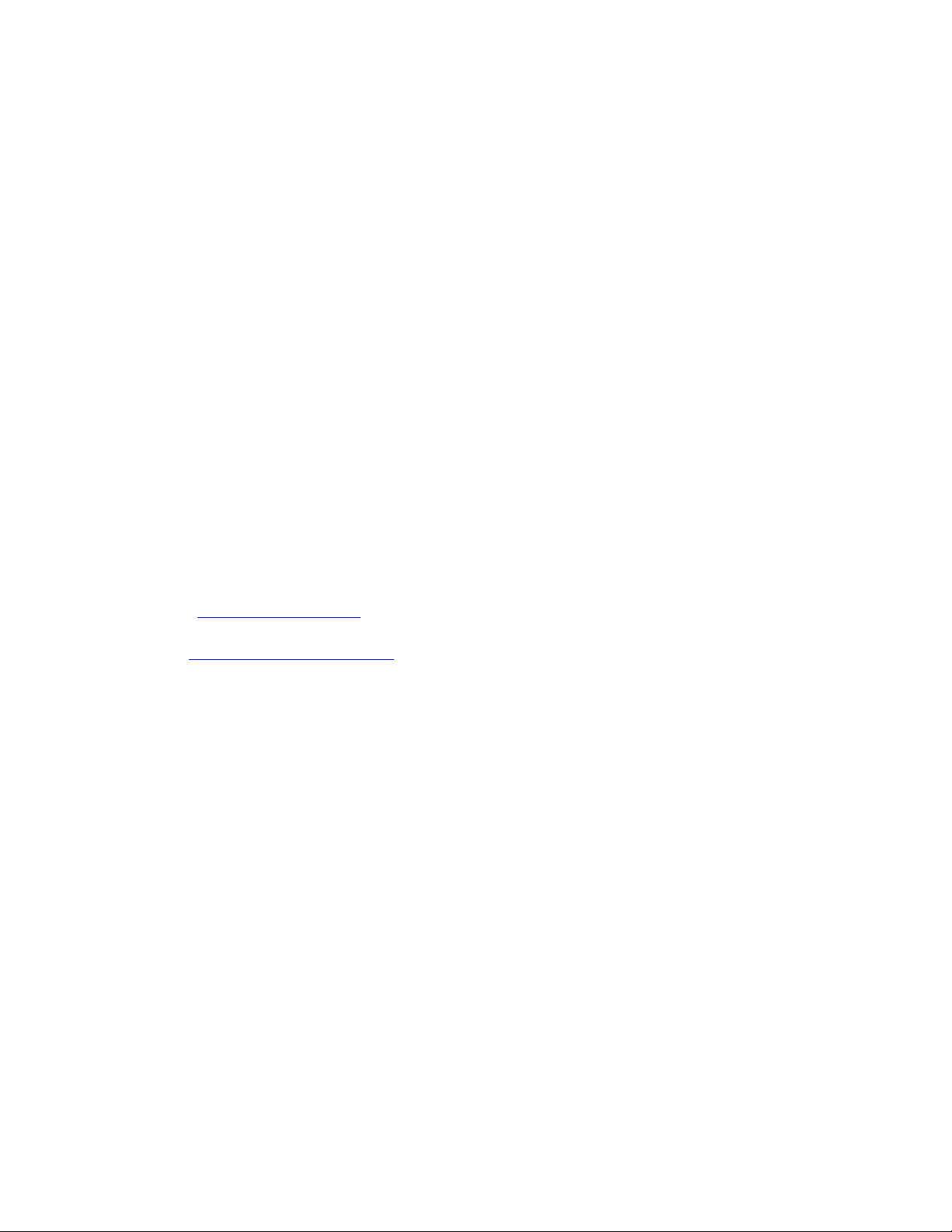
Model Number ____________________
Serial Number ____________________
Dealer Phone ____________________
Hasler , Inc.
19 Forest Parkway
Shelton, CT 06484-6140
TEL 800/793-0180
203/926-1087
FAX 203/929-6084
E-Mail info@haslerinc.com
Web: http://www.haslerinc.com

CUSTOMER SURVEY FORM AH30 Scale Operating Guide
Good
Poor
Revision: 07/2003 Form 50323
If you liked this manual ....... tell us! If you did not like this manual ....... tell us!
We at Hasler® , Inc. would like to hear your comments about this manual.
Fill out the following form and mail to: Jim Koonz or FAX to: Jim Koonz
Technical Writer Technical Writer
19 Forest Parkway (203)-925-2441
Shelton, CT 06484-0904
Rate The Manual
Check A Box
What did you like :
Very
Good Fair Poor Very
What didn’t you like :
Are there any improvements or features that you would like to see added to the product?
Optional Information: Name THANKS
This way we can We
can send you a new Phone Number appreciate
manual when we your
update it Company response
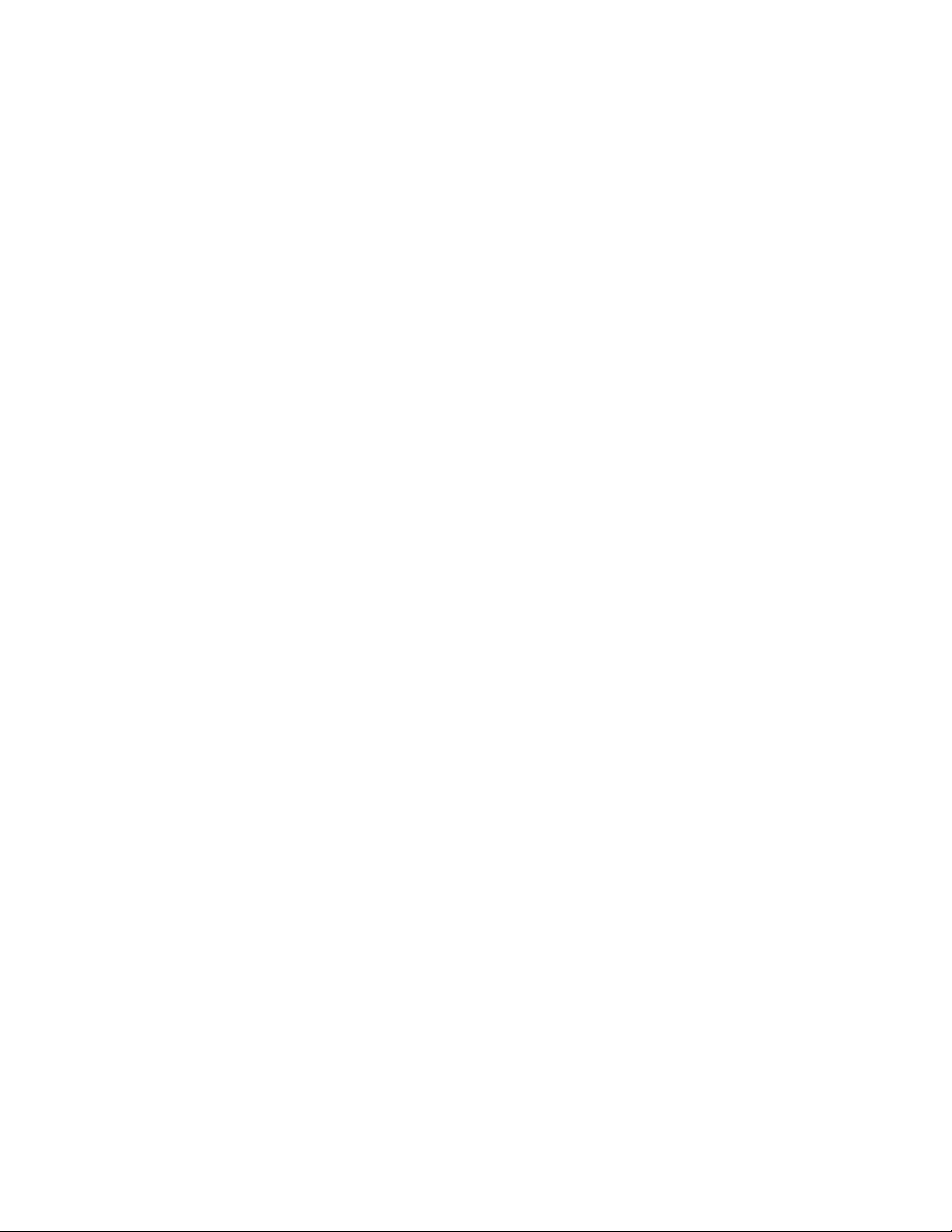

This manual is a non-controlled document.
Publication
Notice
This manual has been carefully compiled and checked for accuracy. Information
in this manual does not constitute a warranty of performance. Furthermore,
Hasler®, Inc. reserves the right to revise this publication and make changes from
time to time, in its content.
Hasler®, Inc. ASSUMES NO LIABILITY WHAT SO EVER FOR ANY LOSSES
OR DAMAGES INCURRED AS A RESULT OF OUT-OF-DATE OR
INCORRECT INFORMATION CONTAINED IN THIS MANUAL.
AH30
Proprietary
Notice
ESD
Precautions
CAUTION
This publication contains information proprietary and confidential to Hasler®, Inc.
Any reproduction, disclosure, or use of this publication is expressly prohibited
except as Hasler ®, Inc. may otherwise authorize in writing.
WARNING! STATIC SENSITIVE DEVICES
Proper Handling and Grounding Precautions Required
This equipment contains electrostatic sensitive devices. Use ESD precautionary
procedures when removing or inserting parts or printed circuit (pc) cards. Keep
parts and pc cards in their anti static packaging material until ready to install.
The use of an anti static wrist strap, connected to the grounded equipment frame
or chassis, is recommended when handling pc cards during installation, removal,
or setting of on-board option switches. Do not use a conductive tool, such as a
screwdriver or paper clip, to set the position of the option switches.
This equipment generates, uses, and can radiate radio frequency energy and if
not installed and used in accordance with the instruction manual, may cause
interference to radio communications. It has been tested and found to comply
with the limits of Class A computing devices pursuant to Subpart J of Part 15 of
FCC Rules, which are designed to provide reasonable protection against such
interference when operated in a commercial environment. Operation of this
equipment in a residential area is likely to cause interference, in which case the
user at his/her own expense will be required to take whatever measures may be
required to correct the interference.
The operator should not service this equipment. Only trained service personnel
should open and service this equipment. Contact your local Ascom dealer for
assistance.
Hasler®, Inc. 07/2003
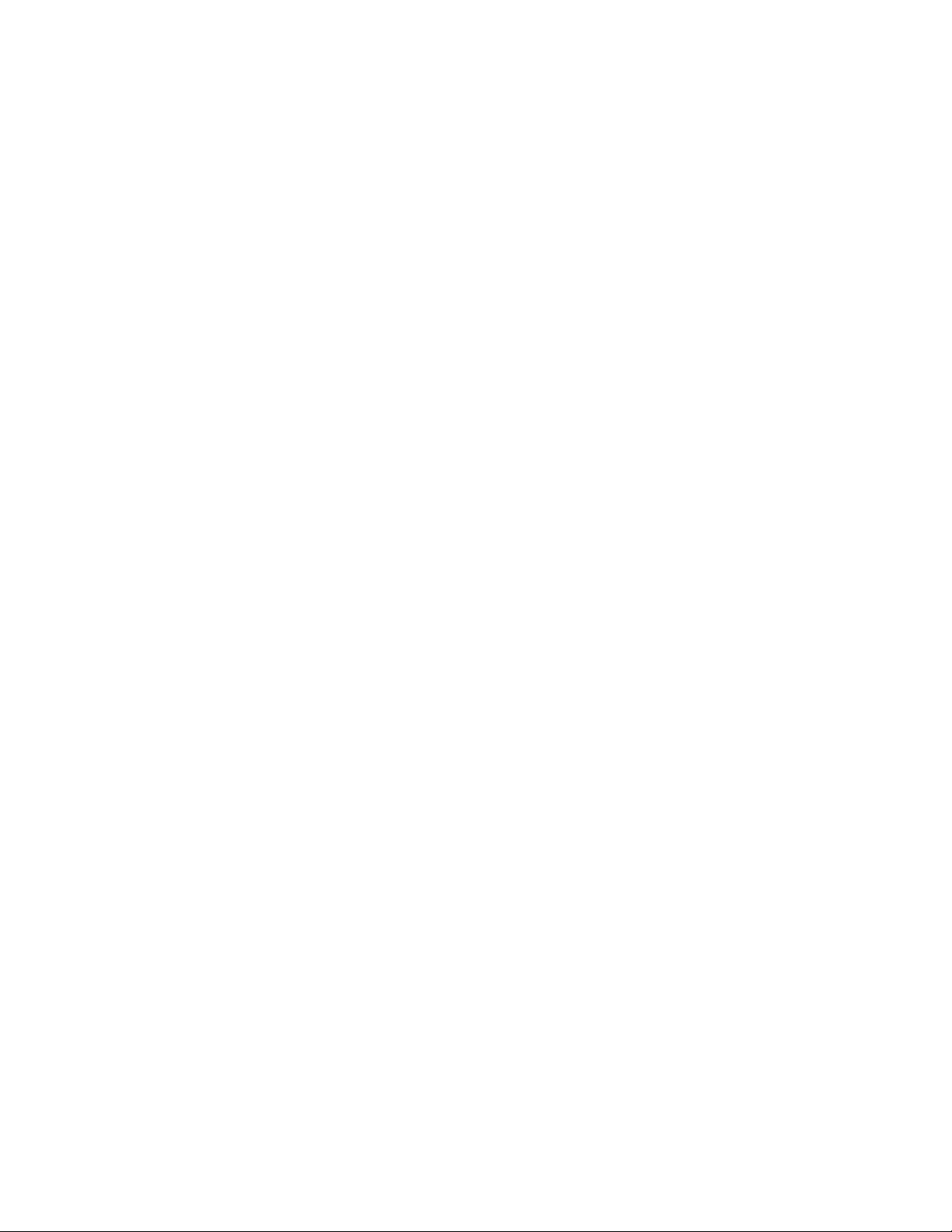
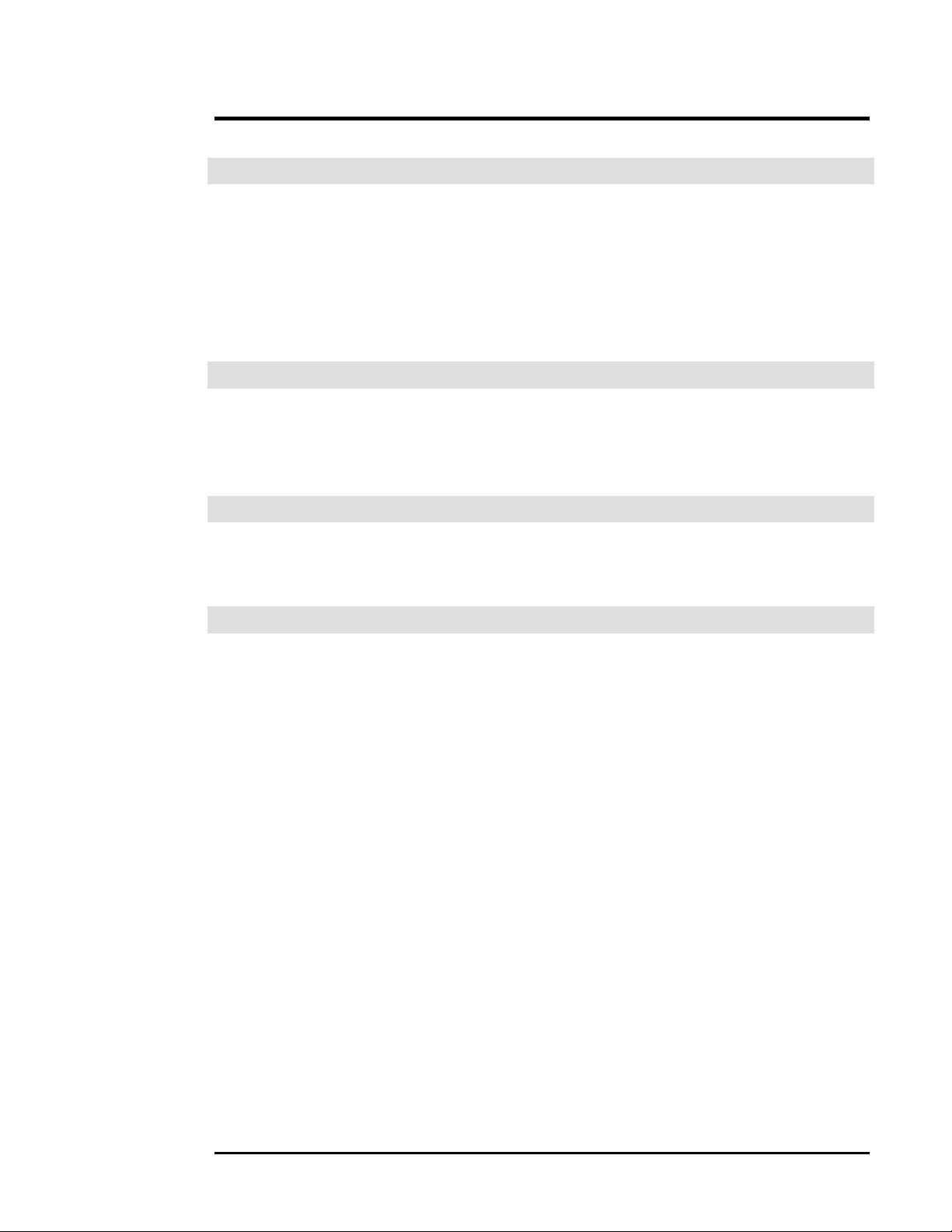
Table of Contents AH30
Chapter 1 Introduction
Manual Sections 1-1
Manual Conventions 1-2
Options and Protected Features 1-3
Message Center 1-3
Page Layout 1-4
Display Information 1-5
Chapter 2 Quick Start Operation
Turning “ON” the AH30 2-1
Processing a USPS Letter 2-2
Processing a UPS Package 2-3
Chapter 3 Batch Mail
Processing Batch Mail 3-1
Processing Batch Mail with Accounting 3-2
Chapter 4 Special Services
Selecting a Special Service 4-1
Registered Mail 4-3
Certified Mail 4-4
Return Receipt 4-5
Oversized 4-6
Insurance 4-7
COD 4-8
Return Receipt with Merchandise 4-9
Special Charges 4-10
Additional Handling 4-11
Delivery Confirmed Response 4-12
Delivery Confirmed Response with Address 4-13
Delivery Confirmed Response with Signature 4-14
Extended Area Surcharge 4-15
Dimensional Weighing 4-16
Delivery Confirmation 4-18
Restricted Delivery 4-19
Hasler®, Inc. 07/2003 Page CONTENTS-1
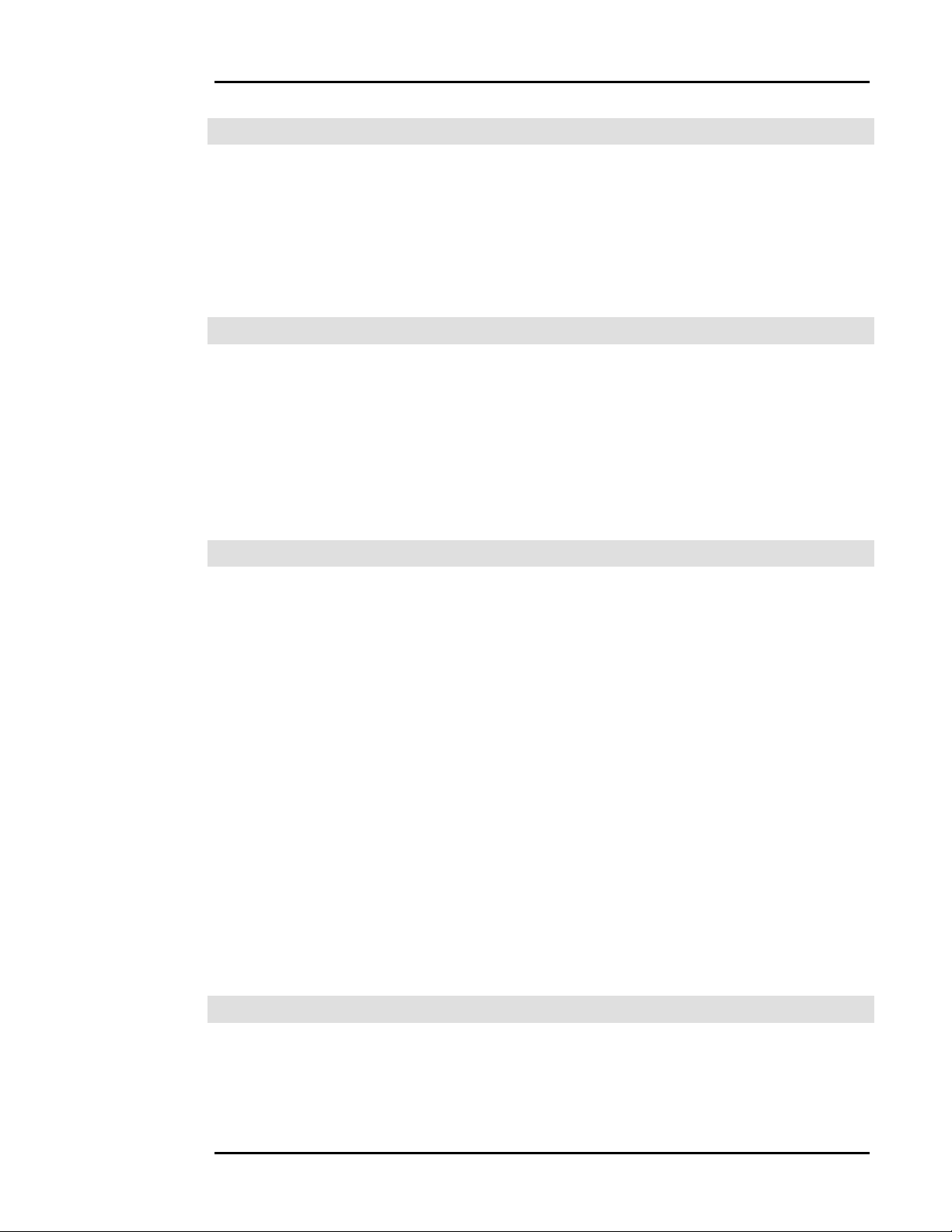
Table of Contents AH30
Chapter 5 Time Saving Features
Repeat Services 5-2
Repeat Zip/Zone 5-3
Rate Path Memory 5-4
Best Way 5-5
Setting Up Bestway 5-5
Using Bestway 5-7
Chapter 6 User-Programmable Rates
Quick Start Programming a Rate 6-1
Quick Start Using a Rate 6-1
Programming a Rate 6-2
Using a Programmed Rate 6-5
Clearing a Programmed Rate 6-6
Editing a Programmed Rate 6-7
Printing a Programmed Rate 6-8
Chapter 7 Accounting
Quick Start Accounting Setup 7-2
Quick Start Using Accounting 7-2
Quick Start Printing Account Information 7-2
Setting Up an Account 7-3
Setting Up Account Names 7-4
Account Prompting 7-5
Using Account Prompting with Account Prompting “ON” 7-6
Using Account Prompting with Account Prompting “OFF” 7-7
Changing the Current Account 7-8
Viewing an Account’s Data 7-9
Editing an Account’s Data 7-10
Printing an Account’s Data 7-11
Clearing an Account’s Data 7-12
Sending Account Data to a PC 7-13
Configuring the AH30 to Send Account Data to a PC 7-13
PC Setup Using Windows 7-16
Sample Reports 7-17
Chapter 8 Weighing Methods
Weigh Source … Scale or Manual Entry 8-2
Weigh Method … Conventional or Differential 8-3
Tape Setting … Differential Weighing 8-3
Metric Weight 8-4
Count Function … Piece Part Counting 8-5
Page CONTENTS-2 07/2003 Hasler®, Inc.

Table of Contents AH30
Chapter 9 Multi-Task
Using Muti-Task 9-1
Chapter 10 Specialty Softkeys
[ALT/DSP] 10-2
[ /+]
[ /-]
[EXIT/PR.MENU] 10-3
[ZERO] 10-4
[ZIP/ZONE] 10-4
[OTHER CARR] 10-5
[ENTER] 10-5
[CLEAR] 10-5
10-3
10-3
Chapter 11 Security (passwords)
Password Quick Start 11-2
Setting Up Password Security 11-3
Master Password 11-3
Tag List 11-4
Secondary Password 11-5
Using the AH30 with Password Security 11-6
Chapter 12 PC Interfacing
AH30 PC Setup Quick Start 12-2
PC Setup for Windows Quick Start 12-3
Transferring Accounting Data Quick Start 12-3
Configuring the AH30 to Send Account Data to a PC 12-4
Sending Account Data to a PC 12-5
Field Format for Accounting Information 12-6
Real-Time Interfacing Setup 12-7
Chapter 13 Journal Log
Setup Journal Log Quick Start 13-1
Setup Journal Log 13-2
Sample Journal Log Report 13-3
Hasler®, Inc. 07/2003 Page CONTENTS-3
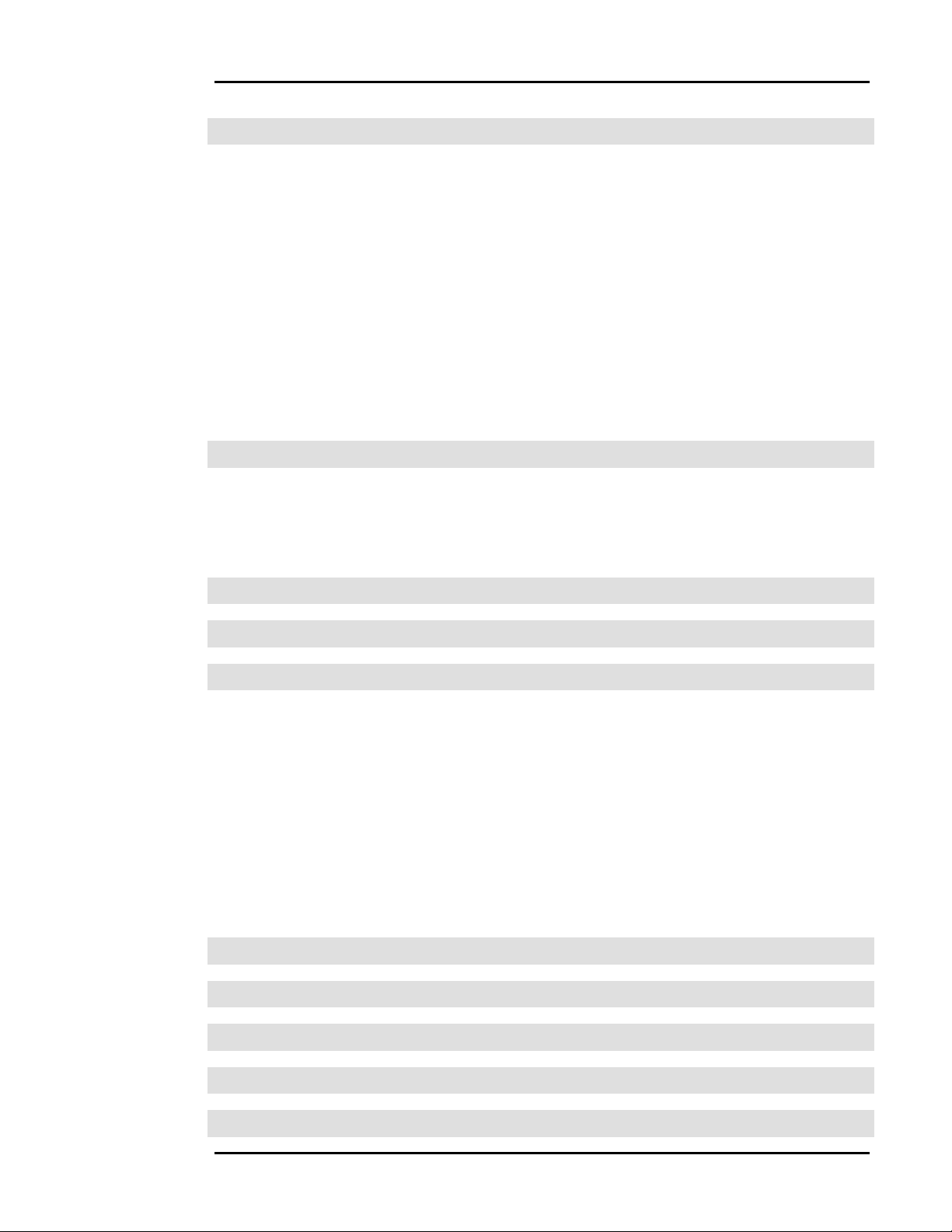
Table of Contents AH30
Chapter 14 Miscellaneous Features
Printing the Current System Setup 14-2
Reset to Defaults 14-2
Show the Serial Number 14-2
Diagnostics 14-3
Installing Updates 14-3
Sample Install Updates Printout 14-4
Calibration 14-5
HB44 Compliance 14-5
HB44 Data 14-5
Sample HB44 Data Printout 14-6
Time/Date Settings 14-7
Key Audio Settings 14-8
Chapter 15 Discounts
Programming a Discount Quick Start 15-1
Using a Discount Quick Start 15-1
Programming a Discount 15-2
Using a Discount 15-2
Appendix A Carrier Rate Classes
Appendix B Key Functions
Appendix C Technical Information
Basic Setup C-1
Meter I/O Setup C-2
AH30 Setup for PC Interfacing C-3
PC Setup Using Windows C-4
Leveling the Platform C-5
Contrast Adjustment C-6
Display Angle Adjustment C-7
Technical Specifications C-7
Default Settings C-8
Changing Rates C-9
Tips For Using With Other Equipment C-11
Appendix D Display Abbreviations
Appendix E Zip Zone Information
Appendix F Message Center Messages
Appendix G AH30 Menu Tree
Appendix H Questions and Answers
Page CONTENTS-4 07/2003 Hasler®, Inc.
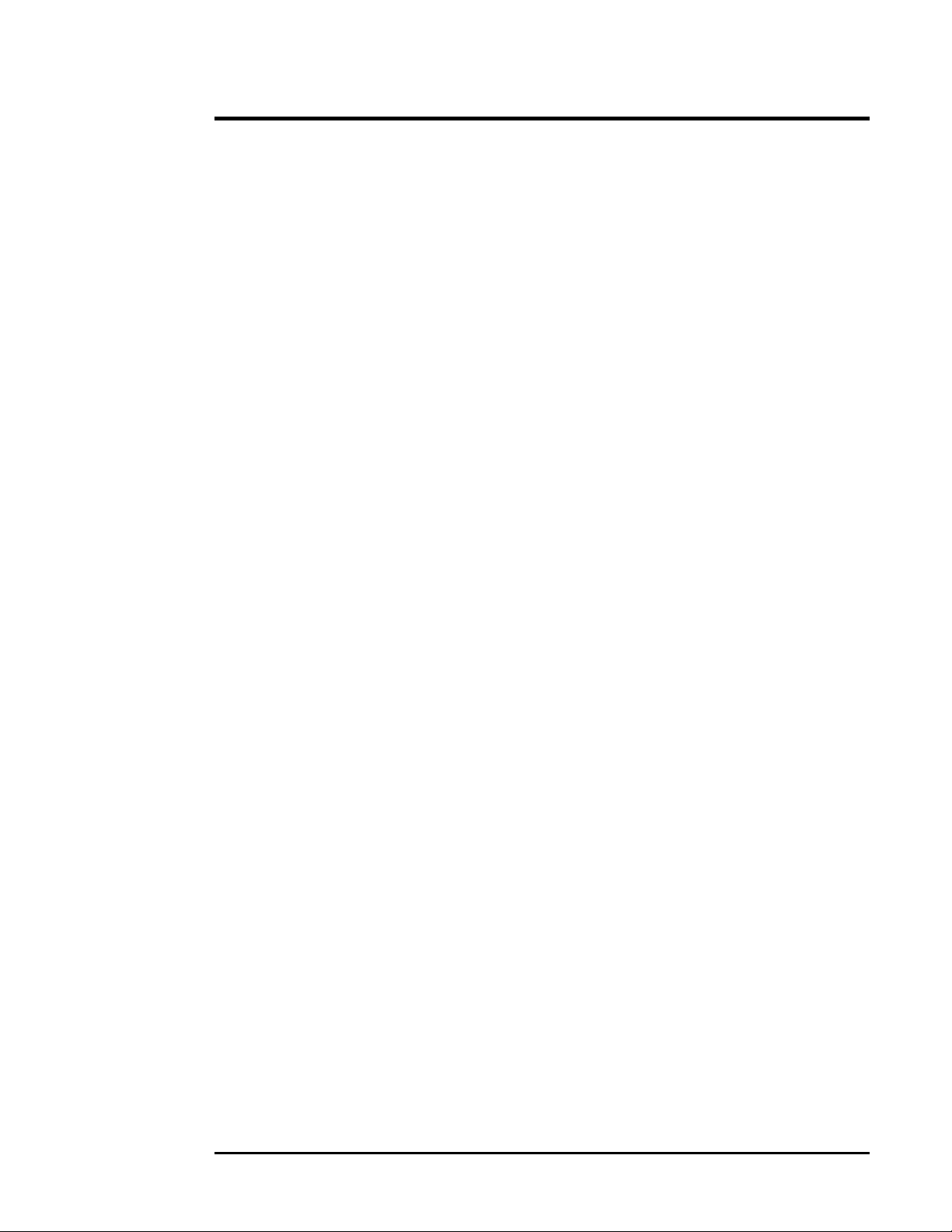
Introduction AH30
Overview
This manual provides the information needed to operate the AH30 Smart Series™ Scale.
Several chapters in the manual cover features that are optional. These may or may not have
been purchased for your particular scale ... so do not be alarmed if your scale’s menu is
slightly different.
Manual
Sections
The manual is broken down in several chapters:
Ch. 1 Introduction explains the manual format and how to use the manual
for best results.
Ch. 2 Basic Operation explains how to use the AH30 for basic operation.
Ch. 3 Batch Mail explains batch mail and multi-tasking.
Ch. 4 Special Services explains what special services are and how to use
them.
Ch. 5 Time Saving explains the AH30’s features that can be used to save
time when processing items.
Ch. 6 Programmable Rates explains what User-Programmable rates.
Ch. 7 Accounting explains the optional Accounting Package.
Ch. 8 Weighing Methods explains various ways the AH30 can be configured to
weigh.
Ch. 9 Multi-Tasking explains the Mult-Task feature.
Ch.10 Specialty Softkeys explains various specialty softkey functions.
Ch. 11 Password explains the security and password features.
Ch. 12 PC Interfacing explains PC interfacing to the AH30.
Ch. 13 Journal Log explains the Journal Log feature.
Ch. 14 Misc. Features explains various miscellaneous features.
Ch. 15 Discounts explains discounts.
Continued on the next page.
Hasler®, Inc. 07/2003 Page 1-1
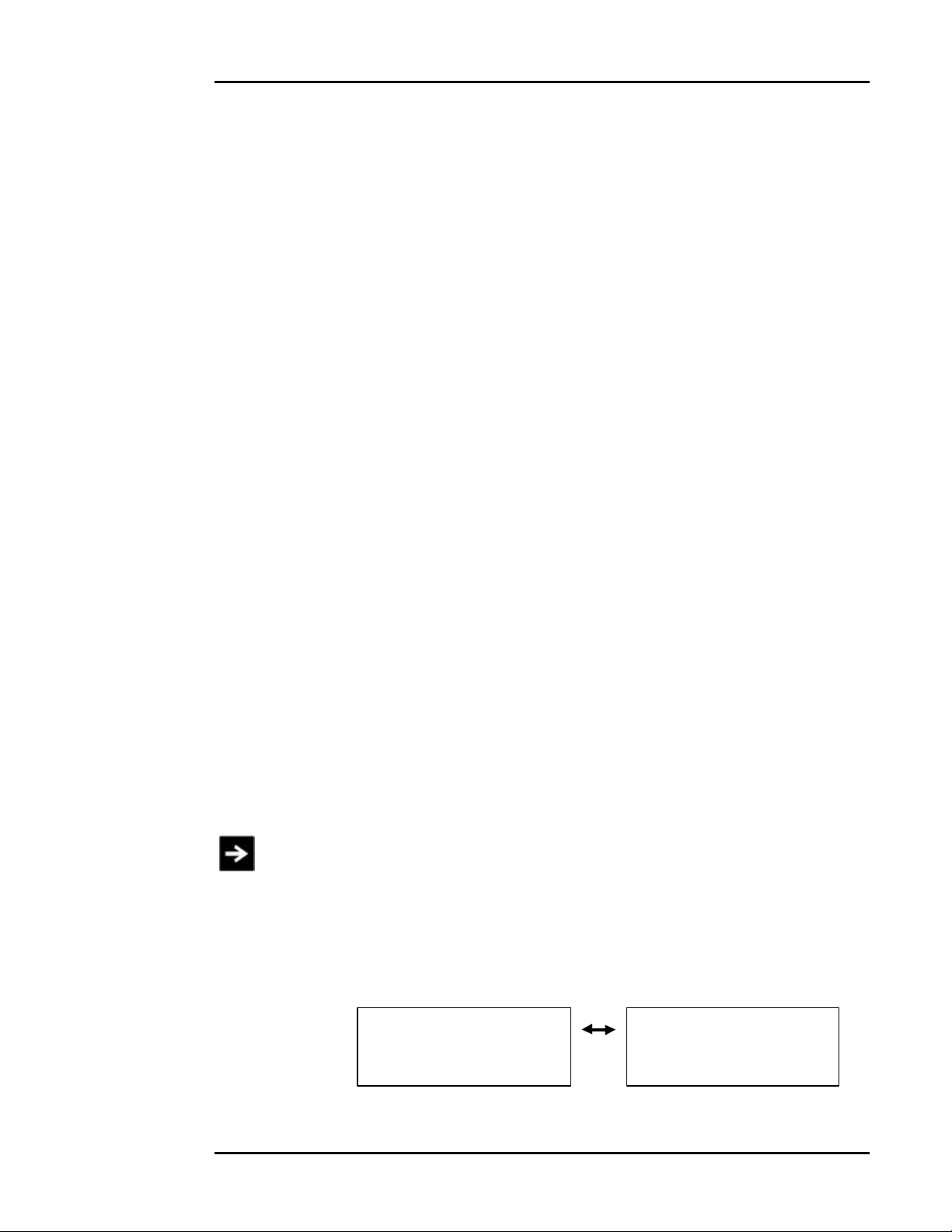
Introduction AH30
Manual
Sections
continued
Manual
Append. A Rate Info explains all USPS mail class rates and abbreviations for
the AH30 scale.
Append. B Key Operation explains the function of each key on the AH30 keyboard.
Append. C Technical Info explains basic setup, equipment connections, display
adjustments, technical specifications, default settings.
Append. D Display Info explains the various abbreviations that may be displayed.
Append. E Zip/Zone Info lists the various zones by carrier.
Append. F Message Center explains the various Message Center messages.
Append. G Menu Tree breaks down the AH30 menu into a tree.
Append. H common questions and answers
The manual has several basic conventions or standards that are followed.
Conventions
[XXXX] indicates a key on the AH30 keyboard console
[Xxxx] indicates a menu choice
softkey refers to the [F1] through [F4] keys
key refers to all keys on the AH30 excluding [F1] through [F4]
indicates an important fact or point in the AH30 manual.
Main Menu refers to the main rate/weight display of the AH30
0 lb 0.0 oz 0 lb 0.0 oz
Put item on scale or Select a Function or
Page 1-2 07/2003 Hasler®, Inc.
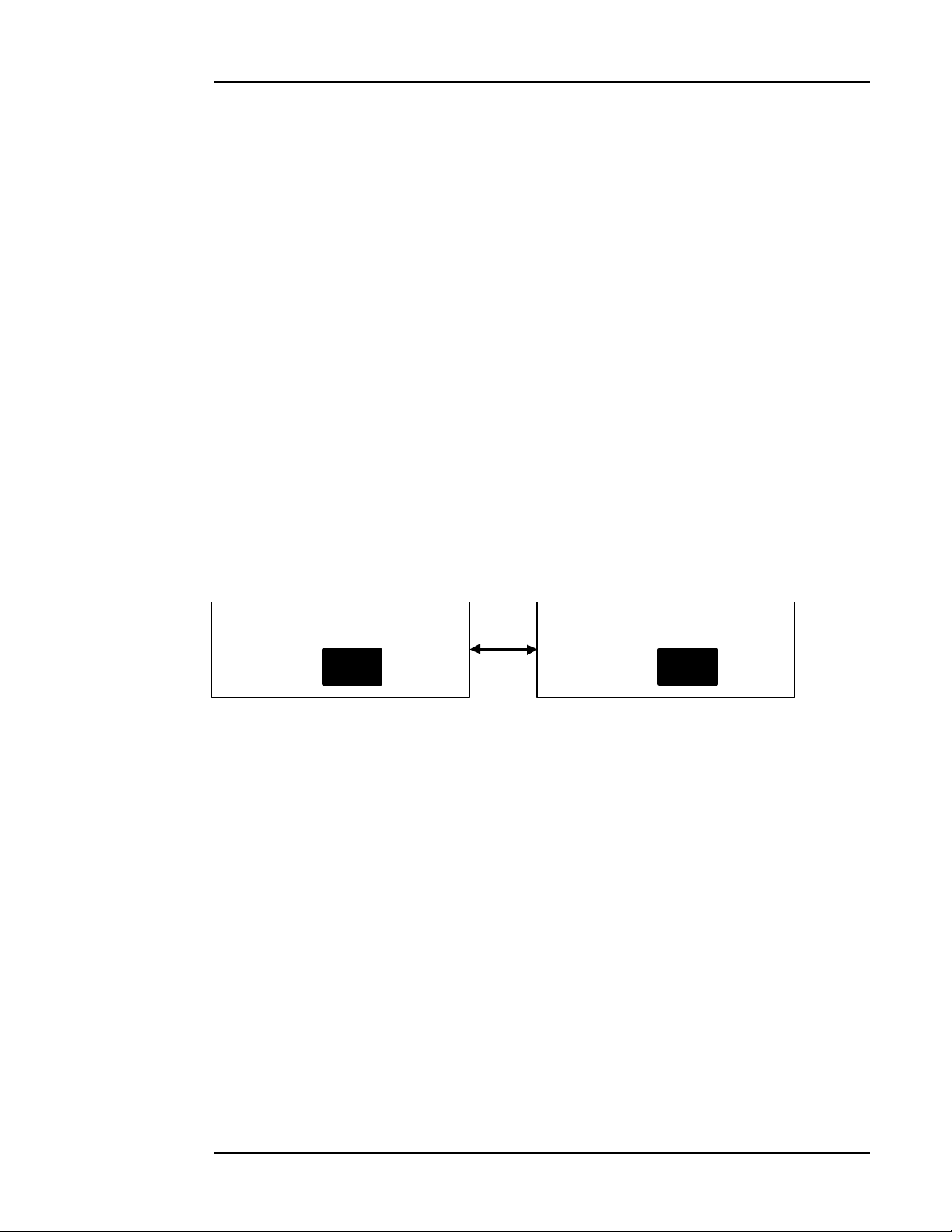
Introduction AH30
Options &
Protected
Several features may be disabled on the AH30 system depending upon the options
purchased with the AH30.
Features
Some pages may show displays that are slightly different from your particular scale. The
display or menus can vary depending upon the purchased options.
Several features are password protected. Only trained service personnel should access
these features. Contact your local Hasler®, Inc. dealer for assistance.
Password protected features: [Calibrate]
[Reset to Defaults]
[HB44 Compliance]
[Diagnostic]
The AH30 will display a message at times. This indicates that a function is illegal, may cause
Message
Center
information to be lost, etc.
Sample Display with Warning Message
Weight out of range for class
Cont Cont
The display alternates when the message exceeds the screen length.
Hasler®, Inc. 07/2003 Page 1-3
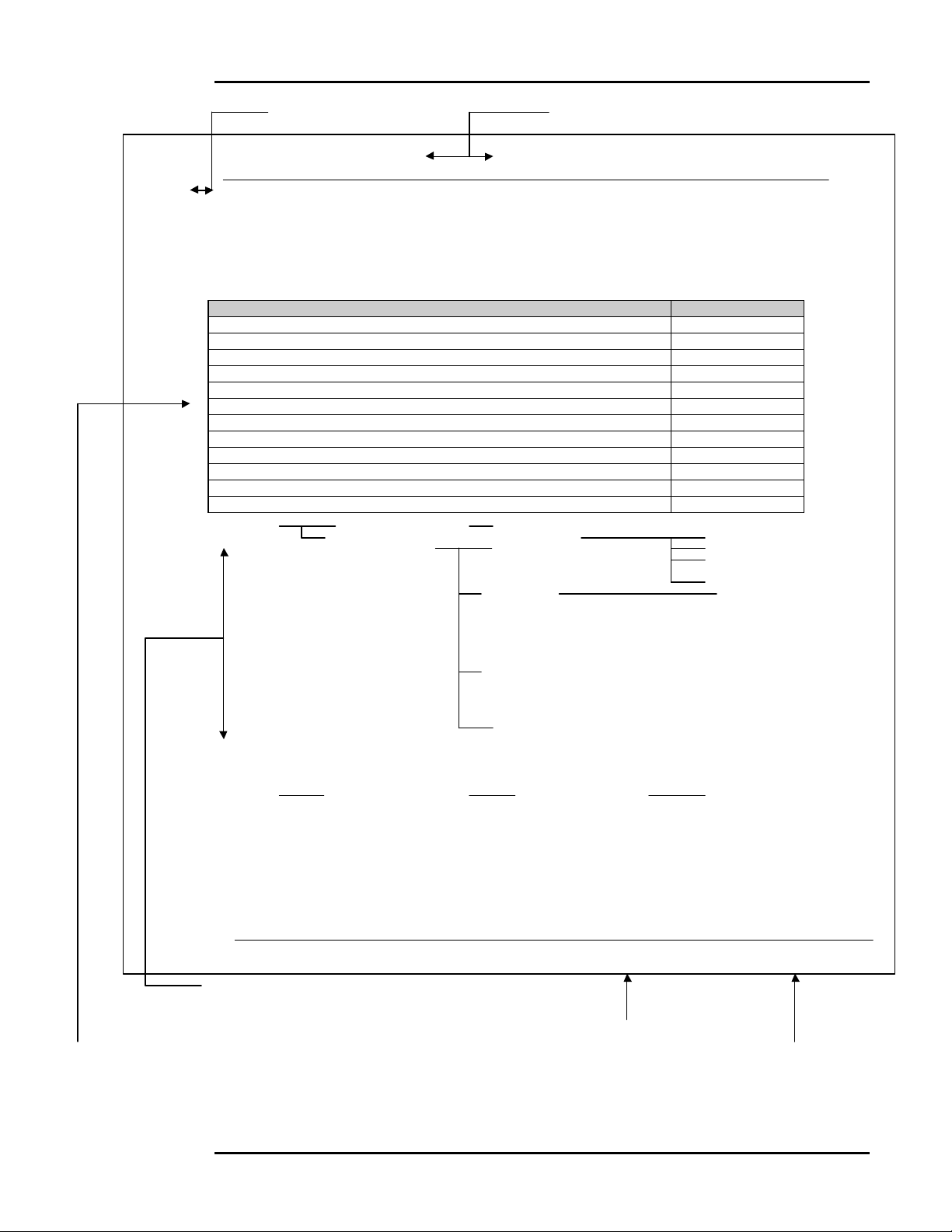
Introduction AH30
Page Layout Overview of chapter Chapter Heading
Accounting AH30
Overview The AH30 has an optional accounting package that allows the operator to charge back the rate value,
Layout [ACCT] [Change Active Account] list of accounts
number of pieces, carrier, fees, and total charges to an account.
The maximum number of accounts is 250. Account names can be up to 16 alphanumeric characters. Access,
clearing and editing of accounts can be password controlled. The accounting information can also be
transmitted to a PC for use in a database.
Feature Page
Quick Starts for setting up, using, and printing accounts 7-2
Setting up an account 7-3 to 7-5
Setting up account names 7-4
Account prompting 7-5 to 7-7
Changing the current account 7-8
Viewing an account’s data 7-9
Editing an account’s data 7-10
Printing an account’s data 7-11
Clearing an account’s data 7-12
Sending accounting data to a PC 7-13
Configuring the AH30 to send accounting data to a PC 7-13 to 7-16
Sample account reports 7-17 to 7-21
[Access Account] [Retrieve Data] [Accounts]
[Classes]
[Carrier Totals]
[Meter Totals]
[Print Data] [Custom Order]
[All]
[Account Totals]
[Class Totals]
[Meter Totals]
[Clear Totals] [All]
[Accounts Only]
[Classes Only]
[Meters Only]
[Transmit to PC]
[SET UP] [Accounting Setup] [Account Type] [Pred]
Menu Trees show breakdown of menu
sections covered in this chapter
Breakdown of chapter.
Page 1-4 07/2003 Hasler®, Inc.
[Std]
[Sngl]
[Define Reports] list of reports
[Form Feed]
[Account Prompting]
Hasler®, Inc. 07/2002 Page 7-1
Revision by date page number
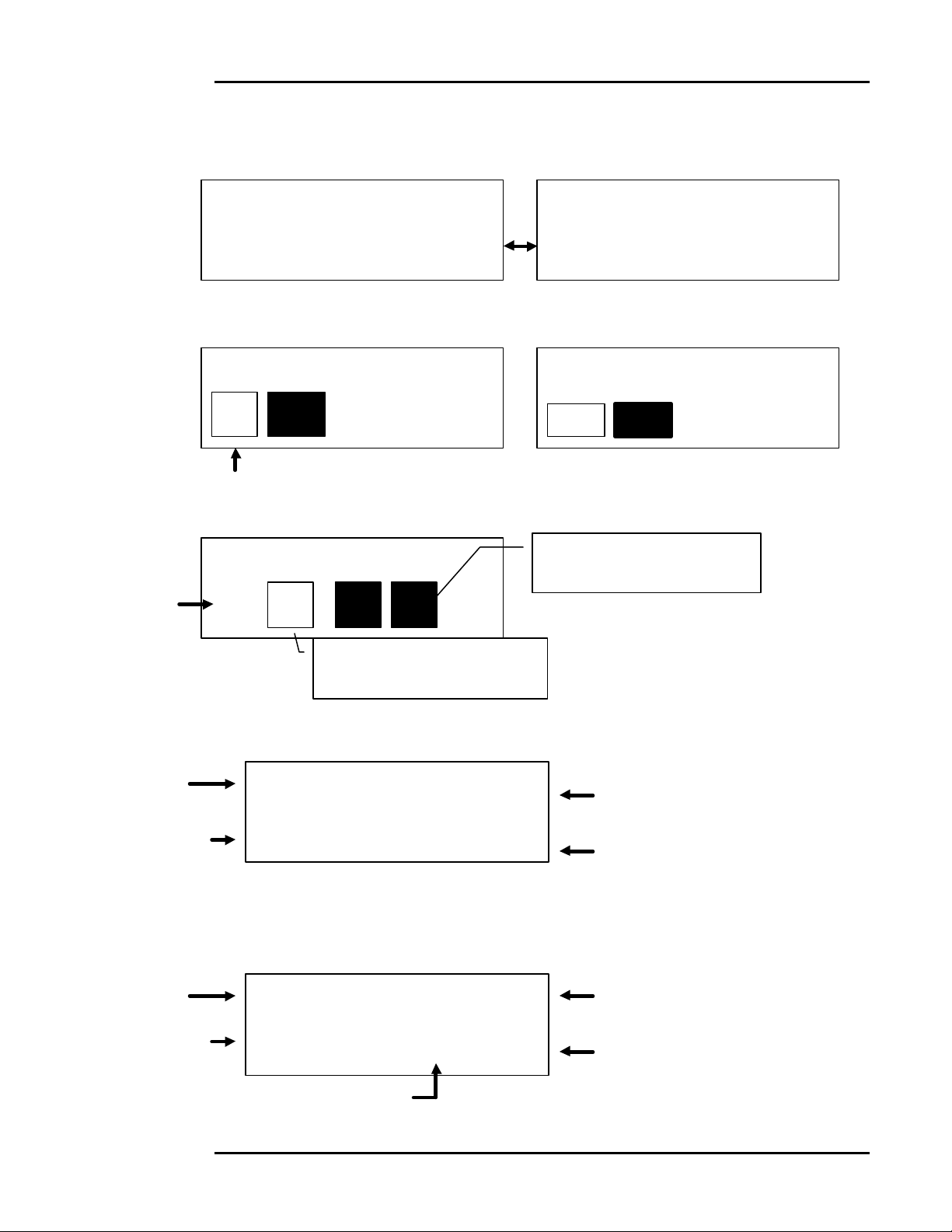
Display
Information
Introduction AH30
• The AH30 display will indicate what has been selected and what step is next.
0 lb 0.0 oz 0 lb 0.0 oz
Put item on scale or Select a Function or
• The display also indicates if a feature has been turned “ON” or “OFF” or selected.
Acct Prompts Are On PC Xmit Format
On Off Enbl Dsbl
Clear box indicates feature has been turned “ON” [Enbl] = “ON”
[Dsbl] = “OFF”
indicates Reg is Make Selection
not available as
a selection at Reg Cer RR Ovs
this time
Indicates Cer has already
been selected.
• The display will indicate weight, class of mail selected, rate and any selected services
Weight 0 lb 0.5 oz $7.87 Postage Rate
Indicates Ovs is available but
not selected.
Class of Mail 1st Sngl Reg flashes “on” and “off” to indicate
Registered has been selected as a
special service
• The display will indicate zip/zone and country information when applicable.
Weight 0 lb 0.3 oz $6.96 Postage Rate
Carrier Class UPSG Com 064/2 Ovs flashes “on” and “off” to indicate
Oversized has been selected
indicates a 064XX zip code, zone 2
Hasler®, Inc. 07/2003 Page 1-5
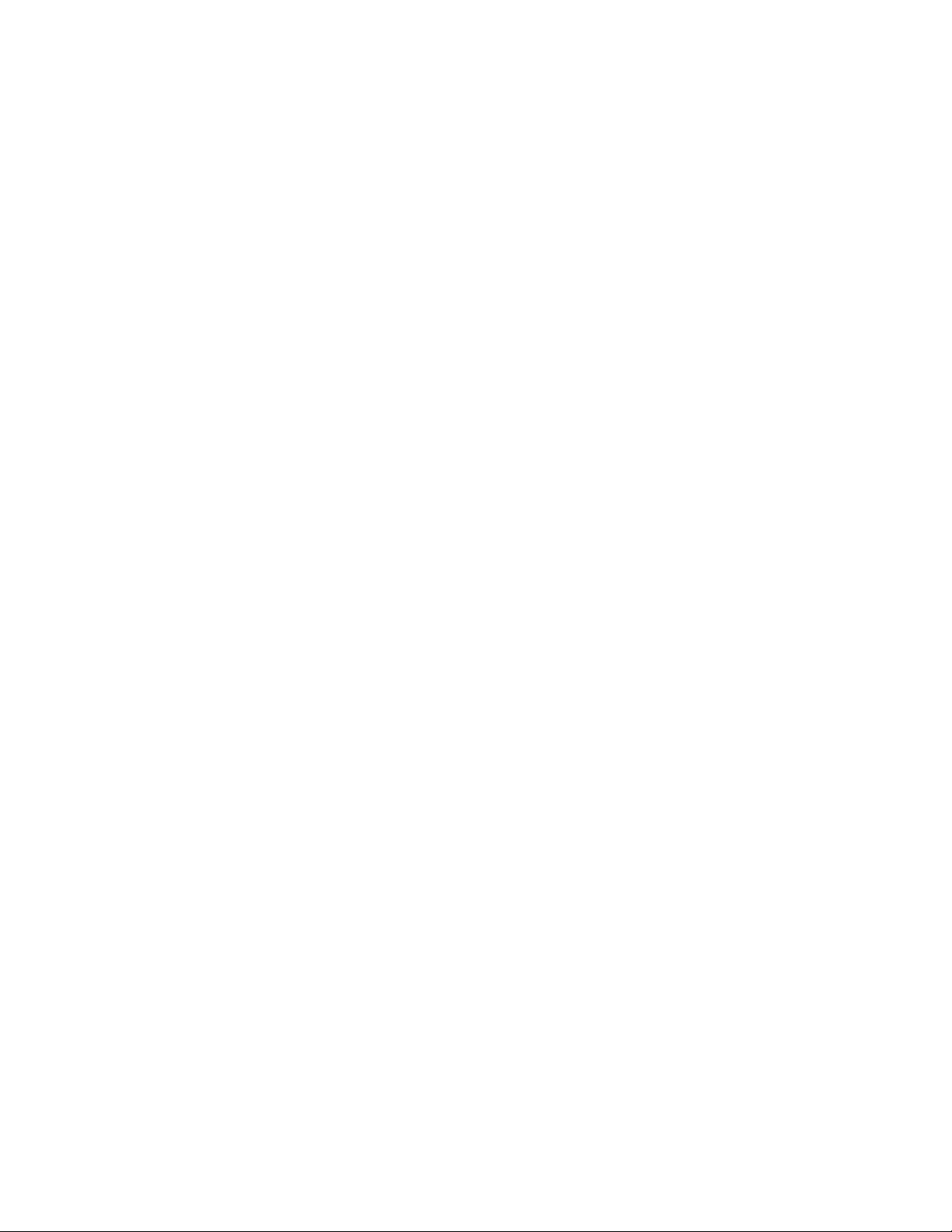
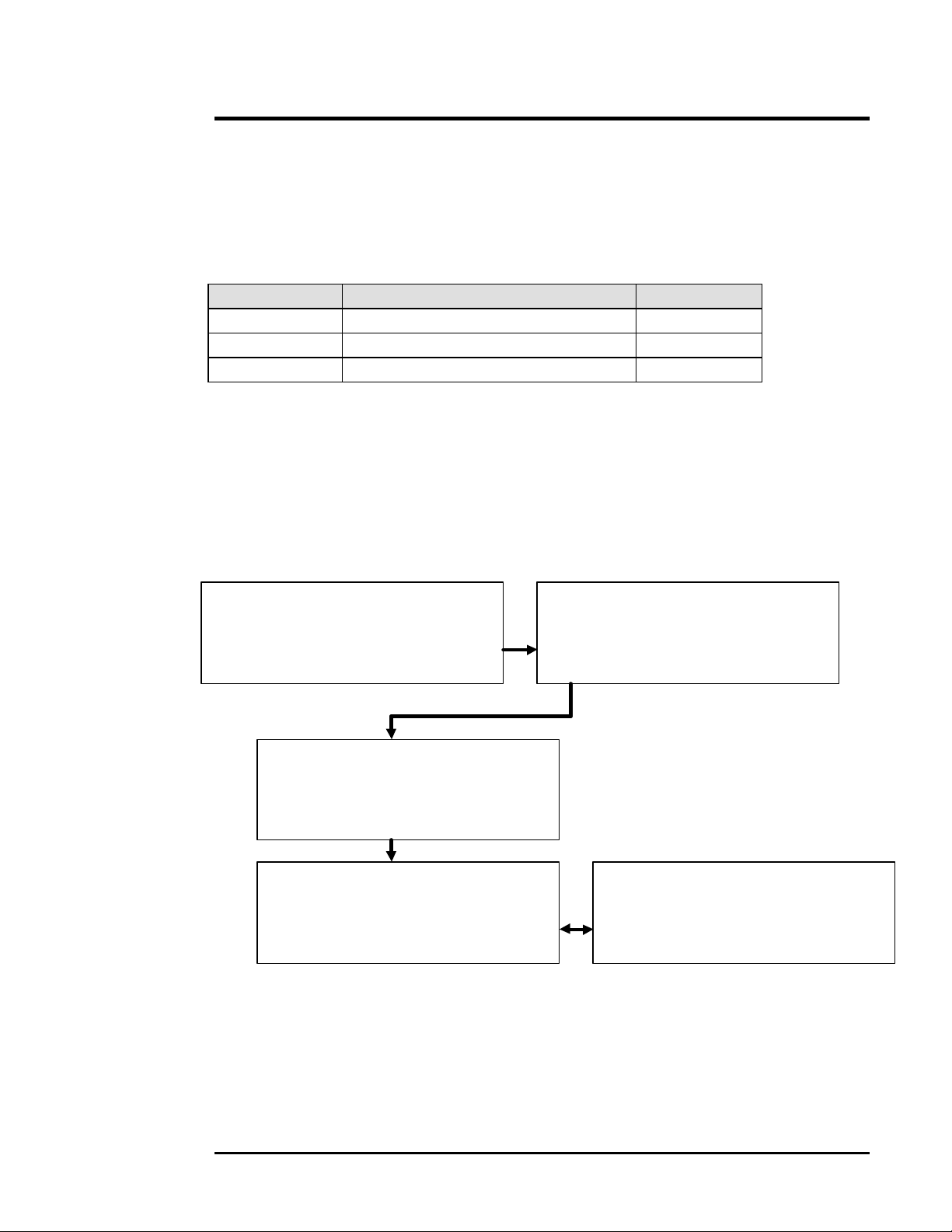
Quick Start Operation AH30
Overview
Turning
The
AH30
“ON”
This chapter will give a quick explanation about how to use the AH30 scale.
It will show an example of shipping an USPS letter and an example of getting a UPS rate.
Accounting, batch mail, and other features are covered in separate chapters.
Function Description Page
[ON/OFF] Turning “ON” the AH30. 2-1
[1ST] Processing a USPS letter. 2-2
[UPS GND] Processing a UPS package. 2-3
To turn the AH30 “ON” press the [ON/OFF] key.
The AH30 will beep and the following displays will appear:
Normal display: shows weight, rate, class, and flashes between oversized and flat
Checking Memory Checking Memory
Checking System
**HELLO**
Check Meter Date
0 lb 0.0 oz 0 lb 0.0 oz
Put item on scale or Select a Function or
The AH30 display will alternate between these two displays.
The AH30 is now ready for use.
Hasler®, Inc. 07/2003 Page 2-1
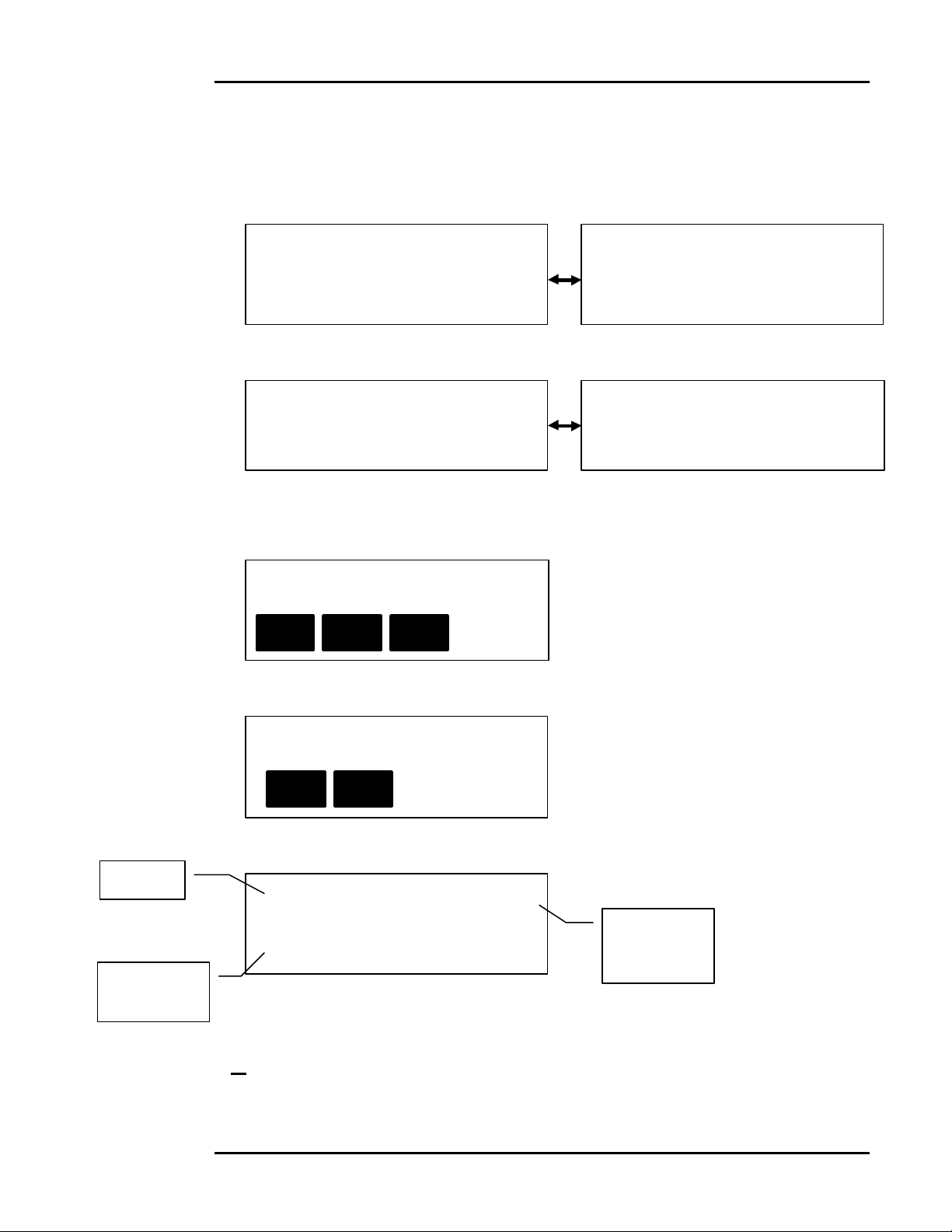
Processing
A
Quick Start Operation AH30
To process a USPS letter do the following:
USPS
Letter
• Start at the Main Menu.
0 lb 0.0 oz 0 lb 0.0 oz
Put item on scale or Select a Function or
• Place the letter on the AH30 scale platform.
0 lb 0.5 oz 0 lb 0.5 oz
Select a Function or Select a Class or
• Select USPS First Class mail by pressing the blue [1ST] key.
Make Selection Ltr = letter
LtrA = automated letter
Ltr LtrA Crd Crd = card
• Select [Ltr] by pressing the appropriate [F1] through [F4] softkey.
USPS 1st NonAuto Ltr = letter
Ltr Pres
• Select [Ltr] by pressing the appropriate [F1] through [F4] softkey.
Weight
0 lb 0.5 oz $0.37
1st Sngl
Class of
Mail
• Press the [MTR LTR] key to transfer the rate information to the meter/base
or press the [PRINT/TOTAL] key to add to the system totals without setting the
postage meter.
Pres = presort letter
Postage
Rate
Page 2-2 07/2003 Hasler®, Inc.

Quick Start Operation AH30
information
Processing
A
UPS
Package
To process a UPS package do the following:
• Start at the Main Menu.
0 lb 0.0 oz 0 lb 0.0 oz
Put item on scale or Select a Function or
• Place the package on the AH30 scale platform.
1 lb 2.4 oz 1 lb 2.4 oz
Select a Function or Select a Class or
• Select UPS Ground by pressing the brown [UPS GND] key.
Make Selection Com = commercial
Res = Residential
Com Res Can Can = Canada
• Select [Com] by pressing the appropriate [F1] through [F4] softkey.
Enter Zip/Zone _ _ _ _ _
UPSG Com
• Use the numeric keys to enter in the desired zip code, press the [ENTER] key.
For example: [0], [6], [4], [8], [4], [ENTER]
Weight
UPS Rate
1 lb 2.4 oz $3.30
UPS Ground
Commercial
• Take item off AH30 scale platform and proceed to the next item or press the
[PRINT/TOTAL] key to add to the system totals before removing the item.
UPSG Com 064/2
Zip/Zone
Hasler®, Inc. 07/2003 Page 2-3
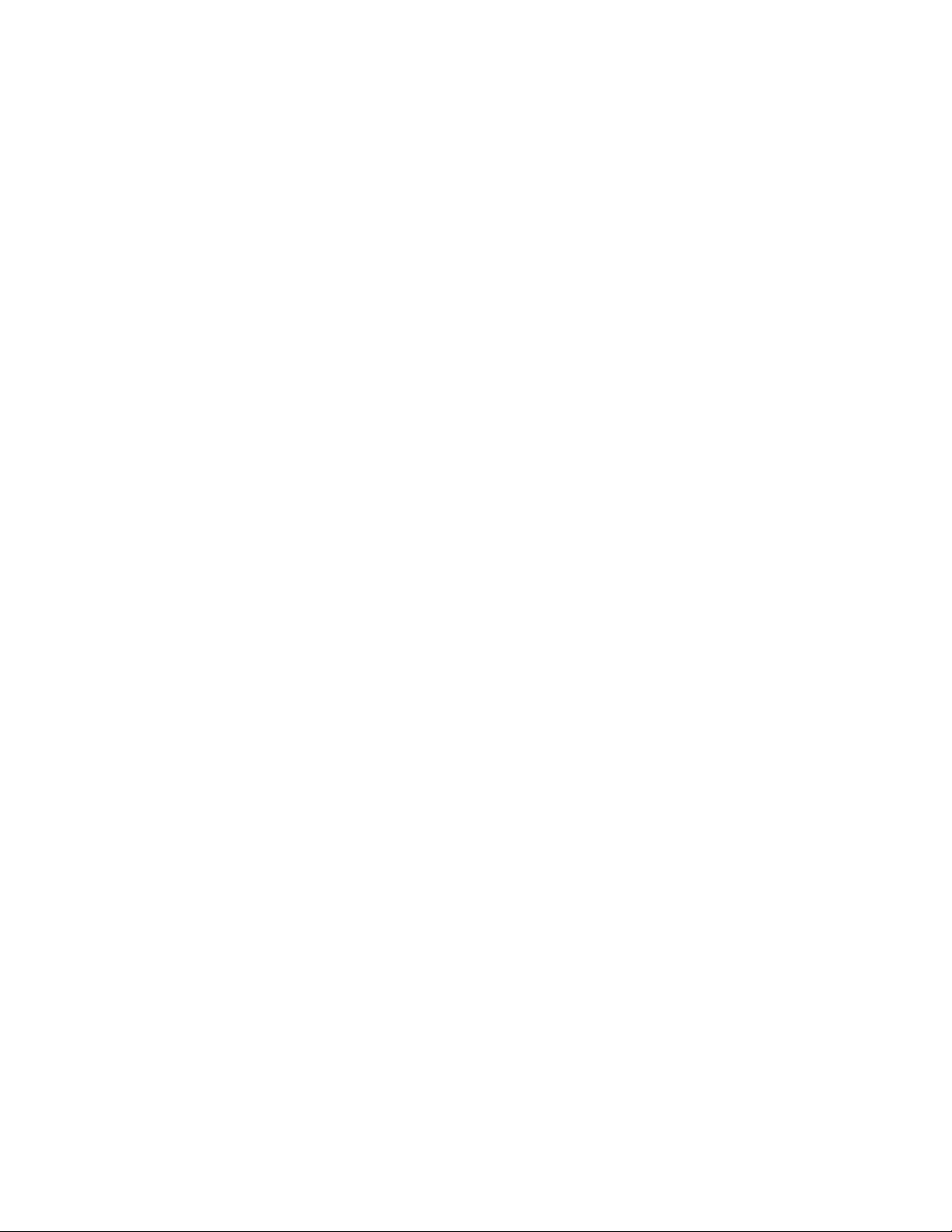
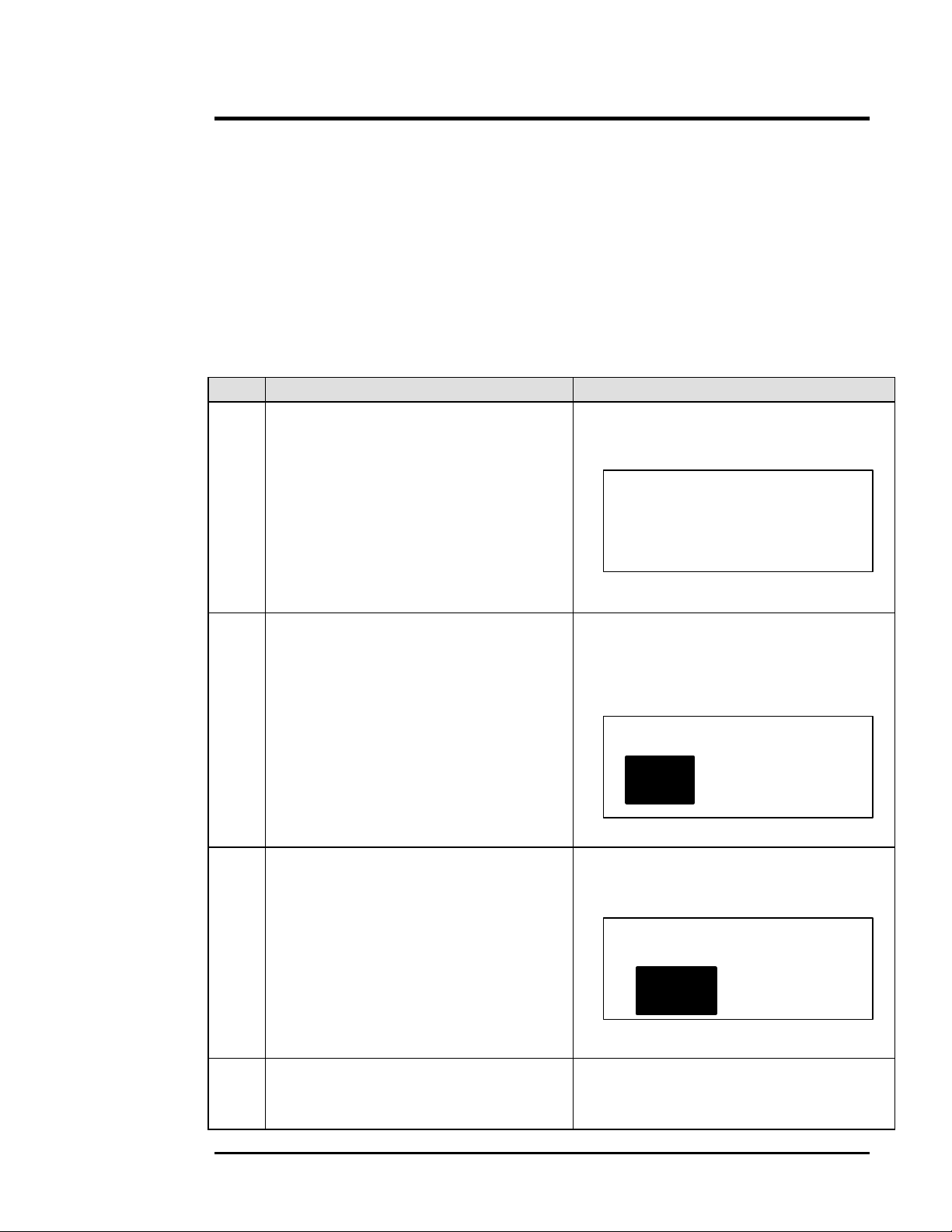
Batch Mail AH30
Overview
Processing
Batch Mail
Batch Mail or Total Mail is selected via the [TOTAL MAIL] key.
Batch mail is mail that is all stamped with the same postage value. The AH30, once set for
[TOTAL MAIL], will set the postage value on the meter and allow the operator to keep
feeding envelopes or tapes through the meter/base without resetting the postage value each
time. The AH30 will automatically keep track of the number of pieces stamped and the
amount of postage used.
Step Action Result
1 Place the item on the platform and select
the desired USPS rate.
The AH30 display shows the carrier and
desired rate.
1 oz $0.37
1st Sngl
2 Press the [TOTAL MAIL] key. The AH30 display shows “Setting Meter
Fee”, the postage meter is set.
The display then shows:
CNT 0 $0.00
DONE TOTAL MAIL
3 Feed the envelopes or tapes through the
meter/base.
4 Select [DONE] by pressing the [F1]
softkey after all the Batch Mail has been
processed.
The AH30 will automatically keep track of
the number & postage amount.
CNT 4 $1.32
DONE TOTAL MAIL
If [Journal Log] has been selected, the
Batch information will print to the journal
log.
Hasler®, Inc. 07/2003 Page 3-1

Batch Mail AH30
Processing
Batch Mail
w/
Accounting
• Place one of the “batch” items on the AH30 platform.
• Select the desired USPS rate.
For example: [1st], [Ltr], [Pres]
0 lb 1.1 oz $0.577
1st Pres
System Setup
• Select [TOTAL MAIL] by pressing the appropriate key.
FINANCE
SALES
• Use the [ ] to select the desired account, press the [ENTER] key.
Number of
items
processed
Setting Meter Fee
CNT 0 $0.00
DONE TOTAL MAIL
• Process the envelopes or tapes through the meter/base. The AH30’s display will
automatically change to reflect the number of items and amount of postage charged
to the selected account.
CNT 2 $1.05
Amount of
DONE TOTAL MAIL
postage
used.
• When all batch mail is processed, select [DONE] by pressing the appropriate
softkey.
Page 3-2 07/2003 Hasler®, Inc.
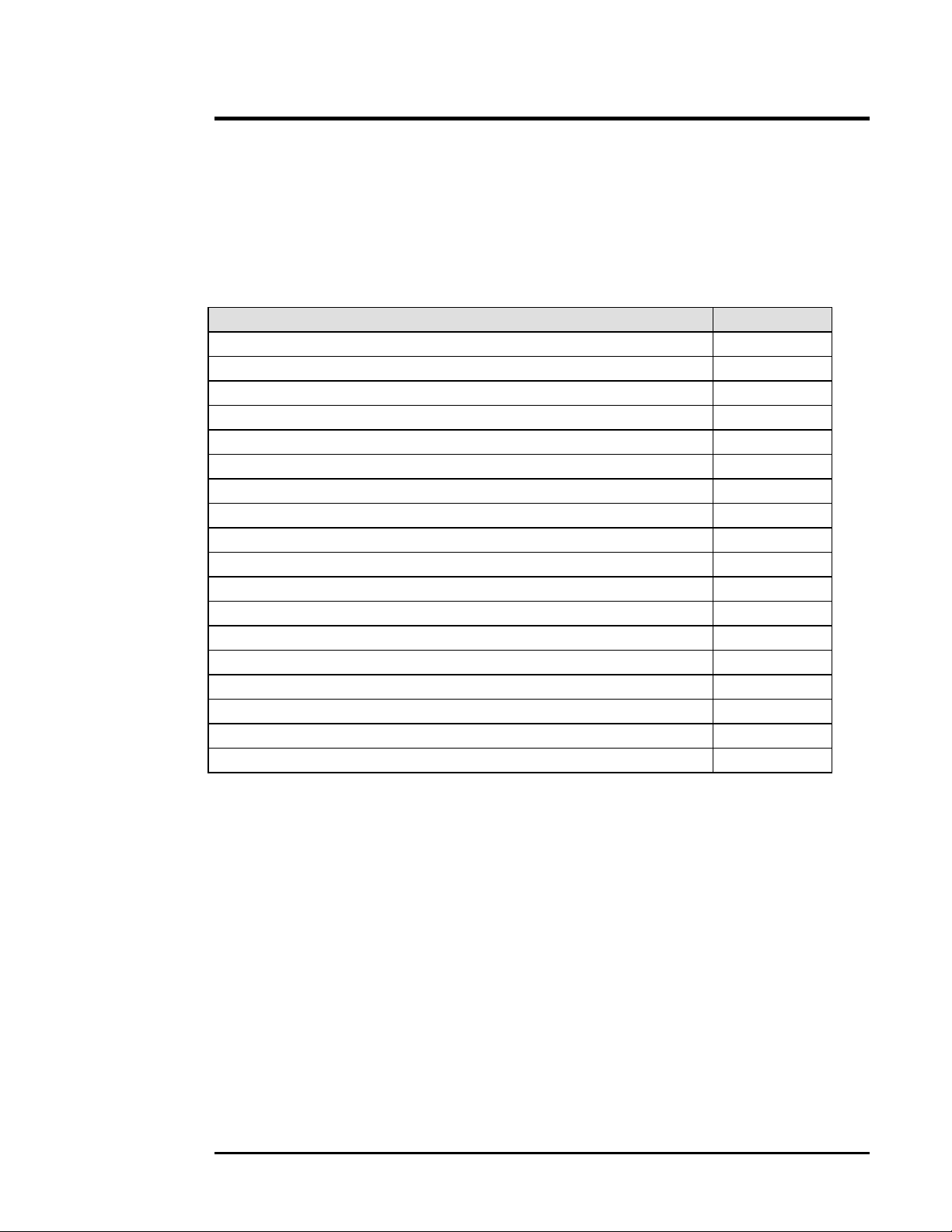
Special Services AH30
Overview
The AH30 allows the operator to add Special Services to items that are processed.
Special Services are selected via the [SPEC SERV] key after the carrier and rate have been
selected.
Feature or Special Service Page
Selecting a Special Service 4-2
Using the [ALT DSP] key to view special services information 4-2
Registered Mail 4-3
Certified Mail 4-4
Return Receipt 4-5
Oversized 4-6
Insurance 4-7
COD (Collect On Delivery) 4-8
Return Receipt with Merchandise 4-9
Special Charges 4-10
Additional Handling 4-11
Delivery Confirmed Response 4-12
Delivery Confirmed Response with Address 4-13
Delivery Confirmed Response with Signature 4-14
Extended Area Surcharge 4-15
Dimensional Weighing 4-16 to 4-17
USPS Delivery Confirmation 4-18
USPS Restricted Delivery 4-19
Hasler®, Inc. 07/2003 Page 4-1
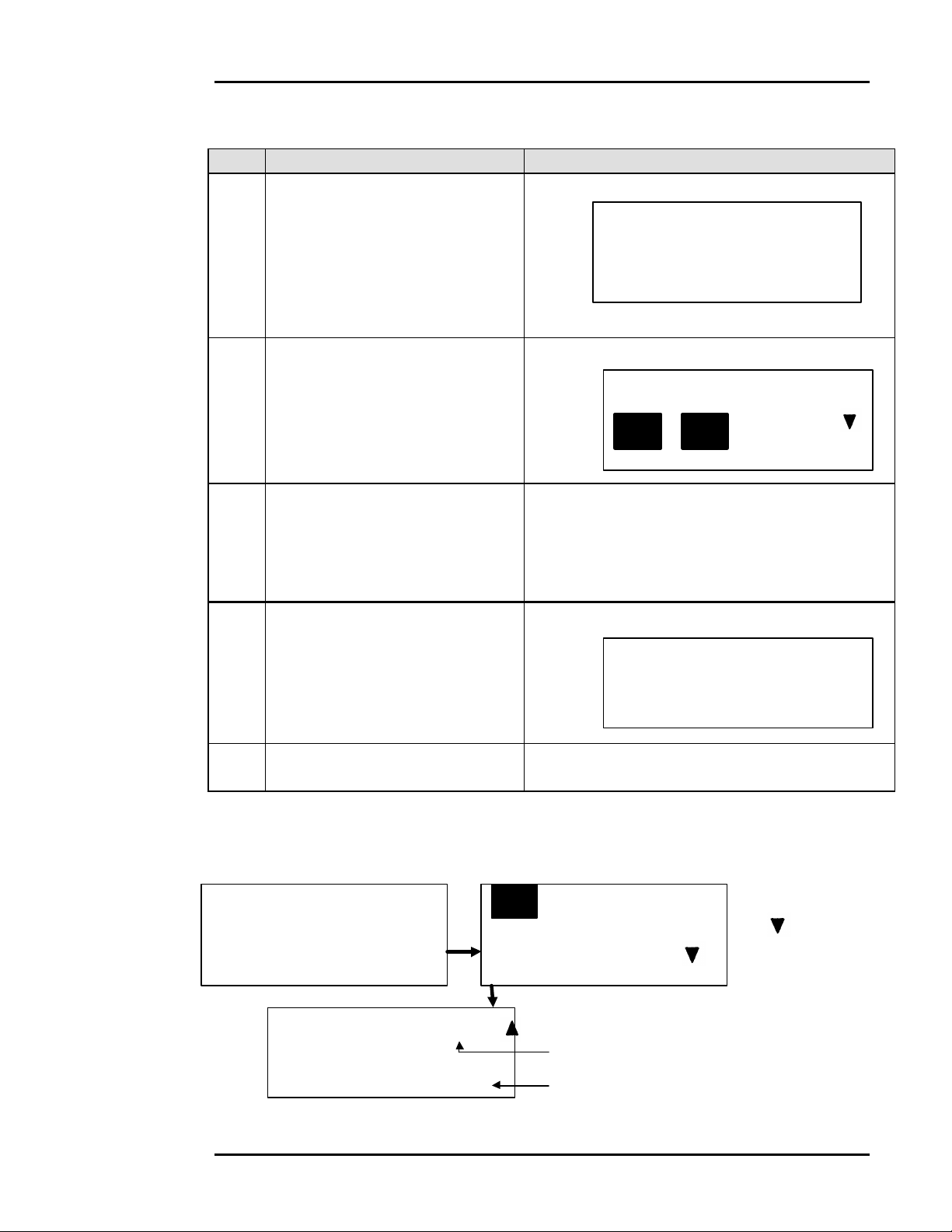
Selecting
Special Services AH30
a
Special
Service
Using the
[ALT DSP]
Key To
View
Special
Services
Information
Step Action Result
1 Place the item on the platform and
select the desired carrier and rate.
For example: [1st], [Ltr], [Ltr]
2 Press the [SPEC SERV] key.
If a service does not have a box
around it ... it indicates that the
service is not available at this time.
3 Select the desired special service
by pressing the appropriate
softkey.
For example: [Reg]
4 Press the [EXIT/PR.MENU] key
until the Main Menu display is
shown.
5 Select [Mtr Ltr], [Mtr Pkg], or
process the item.
The AH30 displays the selected rate:
0 lb 1 oz $0.37
1st Sngl
The AH30 prompts for a selection:
Make Selection
Reg Cer RR Ovs
The special services available depend upon the
carrier, weight of item, and the rate.
It may be necessary to make a sub-menu selection
(such as [Reg] or [Rgi]).
The display will now flash the selected special
services.
0 lb 1 oz $7.87
1st Sngl Reg
Use the [ALT DSP] key to view information
about the selected special services.
After the desired special services have been selected and the rate is reflected in the
Main Menu display, information about the selected services can be viewed by pressing
the [ALT DSP] key.
0 lb 0.3 0z $7.87 ALT lb 0.3 0z $7.87 Press the
[ ] to view
1st Sngl Reg 1st Sngl information
REG AMT: $100.00
Registered amount of $100.00
REG : $4.85 Registered cost is $4.85
Page 4-2 07/2003 Hasler®, Inc.
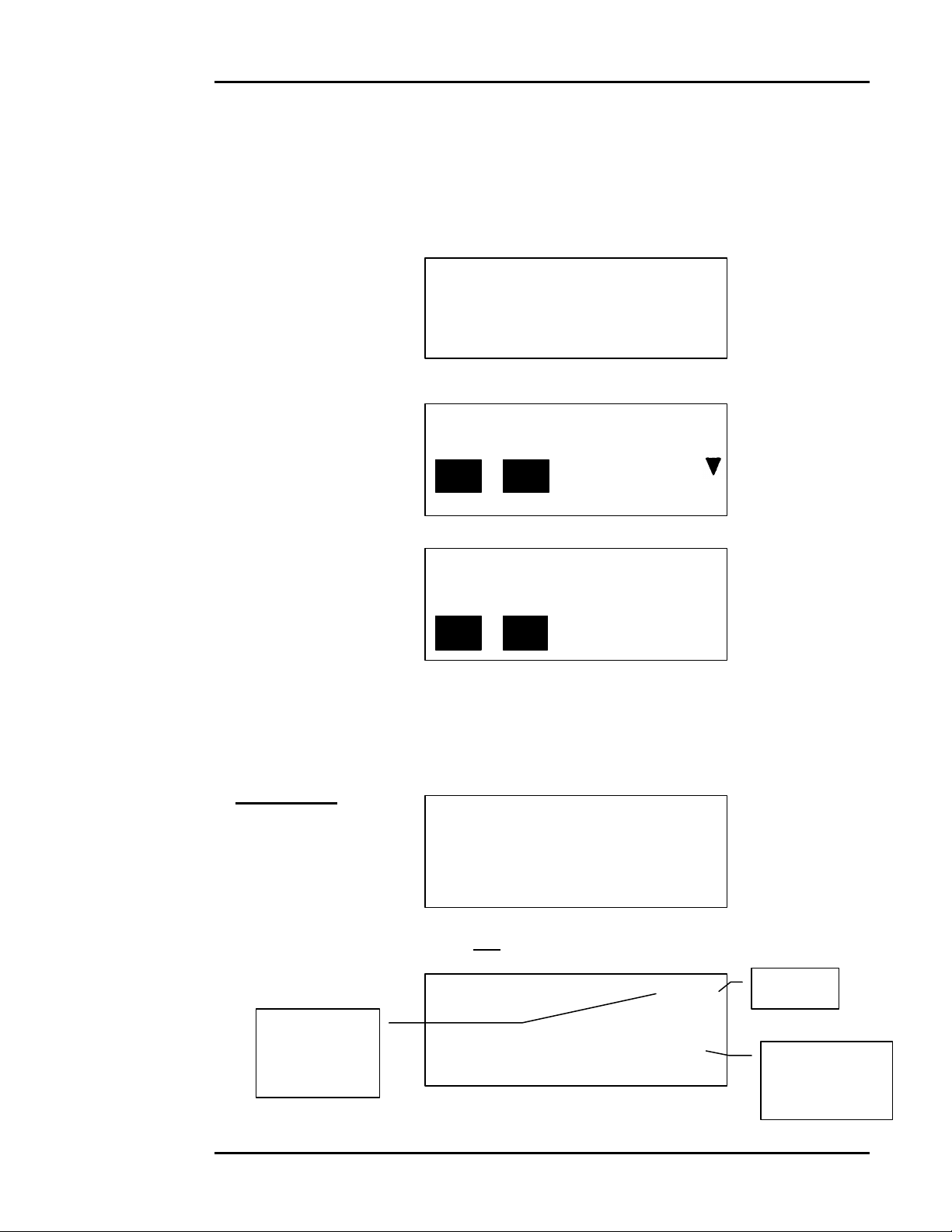
Special Services AH30
[
Rgi] selected.
Registered
Mail
Registered Mail is a service provided by the USPS, which incorporates a system of
receipts to monitor the mail’s movement from the point of acceptance to the point of
delivery.
• Place the desired item on the AH30 platform and select the desired USPS rate.
0 lb 1.0 oz $0.37
1st Sngl
• Press the [SPEC SERV] key.
Make Selection
Reg Cer RR Ovs
• Select [Reg] by pressing the appropriate [F1] through [F4] softkey.
Make Selection
Reg Rgi
• Select either [Reg] or [Rgi] by pressing the appropriate [F1] through [F4] softkey.
[Reg] registered
[Rgi] registered with insurance
For example: [Rgi]
Using the numeric keys Enter Reg w/Ins Amt
enter the desired amount
and press the [ENTER] $ _ _ _ _ _ _ _ . _ 0
key.
• Press the [EXIT/PR.MENU] key until the Main Menu display is shown.
Rgi rate
Flashes to
indicate that
Amount
shown using
$100.00
0 lb 1.0 oz $8.37
1st Sngl Rgi
To deselect, press the [Rgi] softkey again.
Hasler®, Inc. 07/2003 Page 4-3
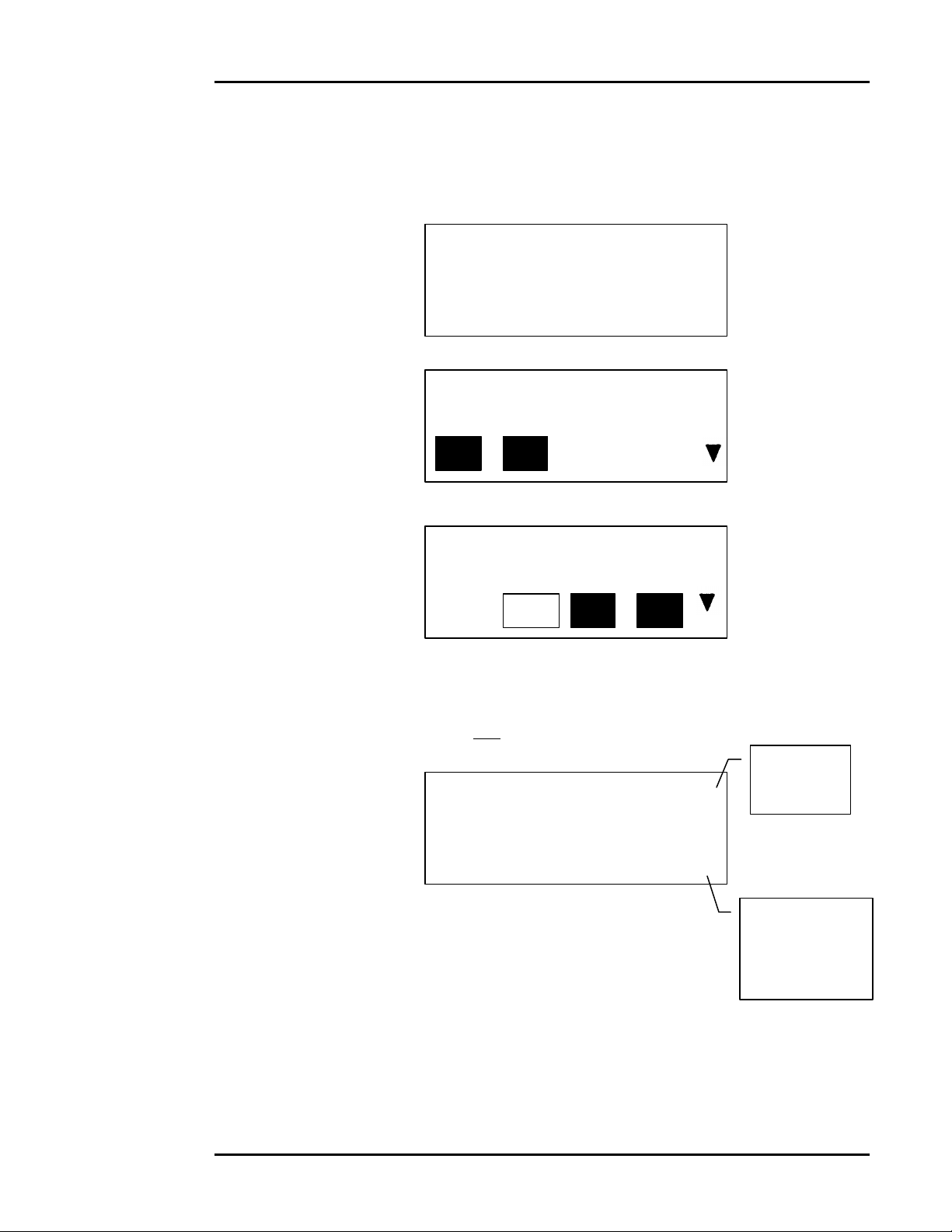
Special Services AH30
selected
Certified
Mail
Certified Mail is a service provided by the USPS which provides the sender with a
mailing receipt and a delivery record at the post office of address.
• Place the desired item on the AH30 platform and select the desired USPS rate.
0 lb 1.0 oz $0.37
1st Sngl
• Press the [SPEC SERV] key.
Make Selection
Reg Cer RR Ovs
• Select [Cer] by pressing the appropriate [F1] through [F4] softkey .
Make Selection
Reg Cer RR Ovs
• Select any other desired service.
• Press the [EXIT/PR.MENU] key until the Main Menu display is shown.
0 lb 1.0 oz $2.67
1st Sngl Cer
• To deselect, simply press the [Cer] softkey again.
Certified
rate
flashes to
indicate that
[Cer] was
Page 4-4 07/2003 Hasler®, Inc.
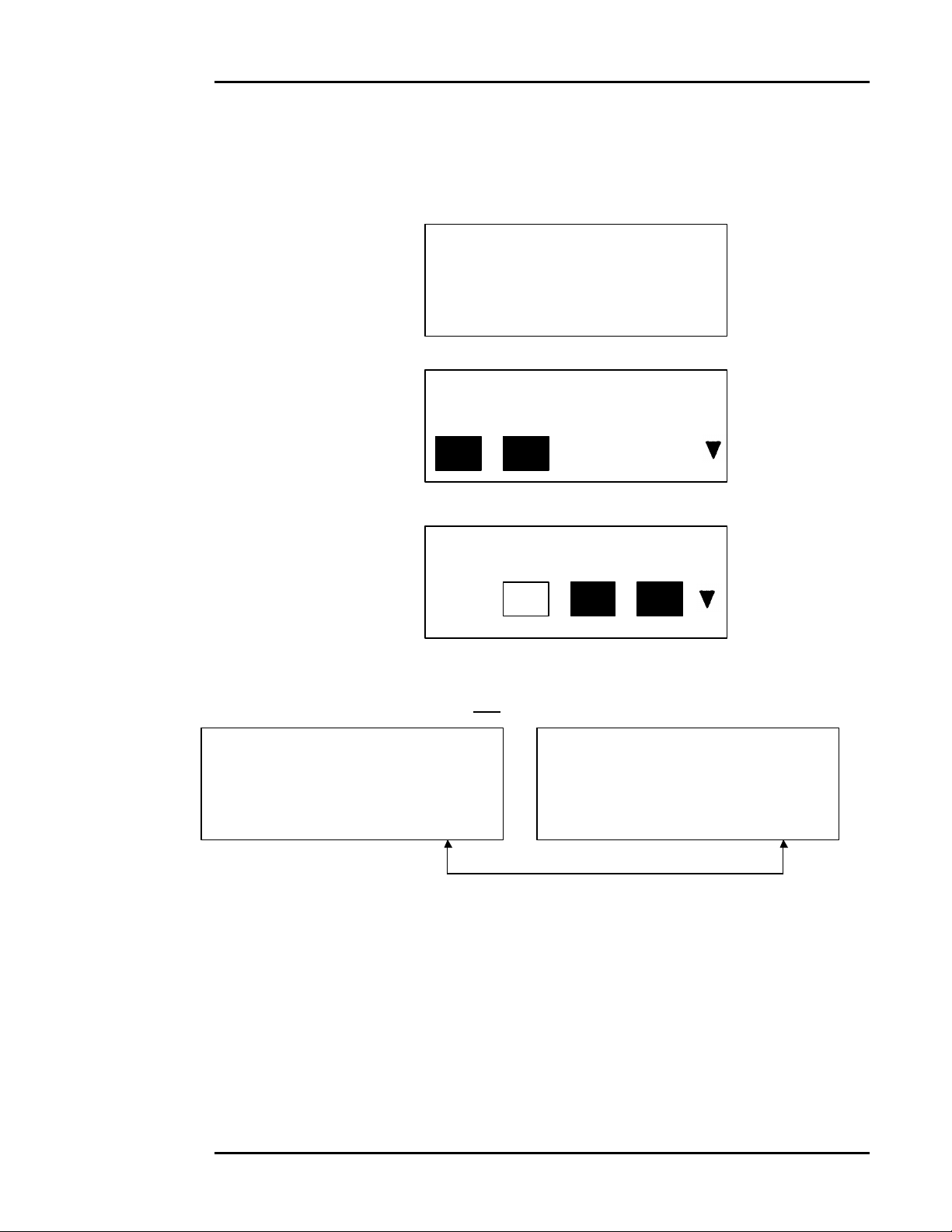
Special Services AH30
Return
Receipt
Return Receipt is a service provided by the USPS which provides the sender with
evidence of delivery.
• Place the desired item on the AH30 platform and select the desired USPS rate.
0 lb 1.0 oz $0.37
1st Sngl
• Press the [SPEC SERV] key.
Make Selection
Reg Cer RR Ovs
• Select [Cer] or any other appropriate service by pressing the appropriate softkey.
Make Selection
Reg Cer RR Ovs
• Select [RR] by pressing the appropriate [F1] through [F4] softkey.
• Press the [EXIT/PR.MENU] key until the Main Menu display is shown.
0 lb 1.0 oz $4.42 0 lb 1.0 oz $4.42
1st Sngl Cer 1st Sngl RR
The display flashes between the selected services
• To deselect, simply press the [RR] softkey again.
Hasler®, Inc. 07/2003 Page 4-5
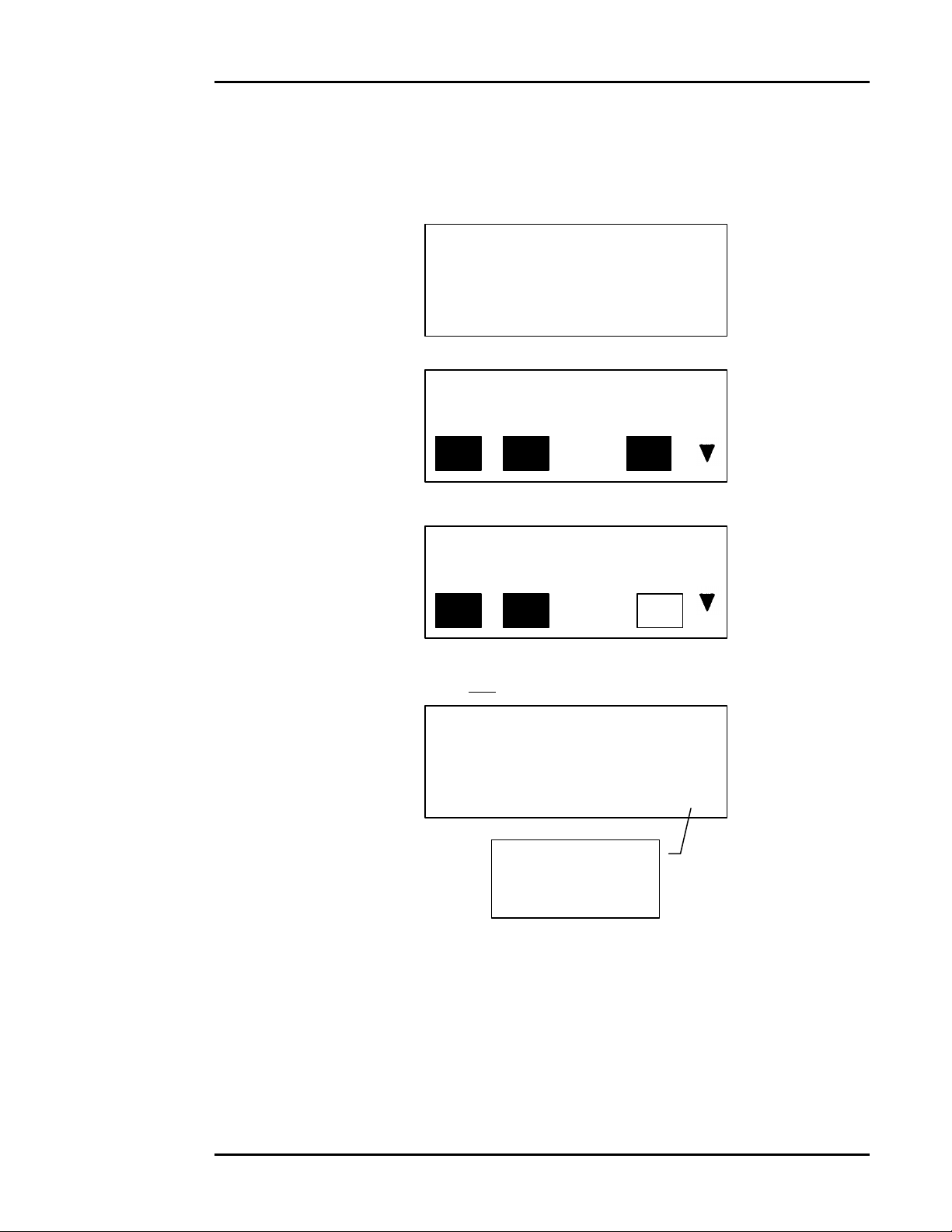
Special Services AH30
selected.
Oversized
Oversized is a service provided by the carriers that depends upon the weight/size of mail and
the mail class.
• Place the desired item on the AH30 platform and select the desired USPS rate.
0 lb 1.0 oz $0.37
1st Sngl
• Press the [SPEC SERV] key.
Make Selection
Reg Cer RR Ovs
• Select [Ovs] by pressing the appropriate [F1] through [F4] softkey.
Make Selection
Reg Cer RR Ovs
• Press the [EXIT/PR.MENU] key until the Main Menu display is shown.
0 lb 1.0 oz $0.49
1st Sngl Ovs
Flashes to indicate
that [Ovs] was
RR
• To deselect, simply press the [Ovs] softkey again.
Page 4-6 07/2003 Hasler®, Inc.
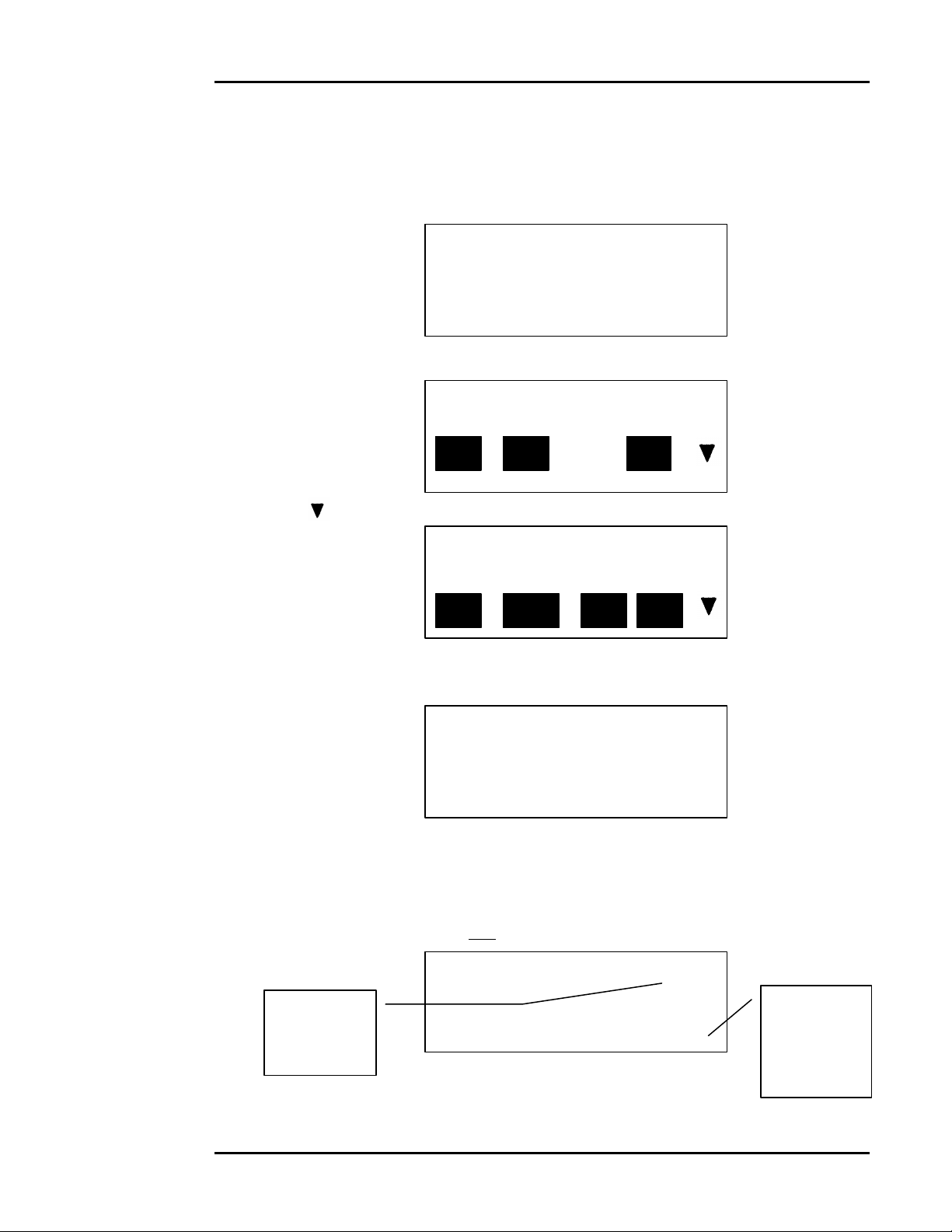
Special Services AH30
Insurance
Insurance is a service provided by the carriers that provides indemnity coverage for a lost,
rifled, or damaged item.
• Place the desired item on the AH30 platform and select the desired USPS rate.
0 lb 1.0 oz $0.37
1st Sngl
• Press the [SPEC SERV] key.
Make Selection
Reg Cer RR Ovs
• Press the [ ]key.
Make Selection
Ins COD RM Spc
• Select [Ins] by pressing the appropriate [F1] through [F4] softkey.
Enter Ins Amount
$ _ _ _ _ _ _ _ . _ 0
• Using the numeric keys, enter the desired insurance amount, and then press the
[ENTER] key.
• Press the [EXIT/PR.MENU] key until the Main Menu display is shown.
0 lb 1.0 oz $1.92
Amount
shown using
$100.00
1st Sngl Ins
Flashes to
Indicate that
[Ins] was
selected.
• To deselect, simply press the [Ins] softkey again.
Hasler®, Inc. 07/2003 Page 4-7
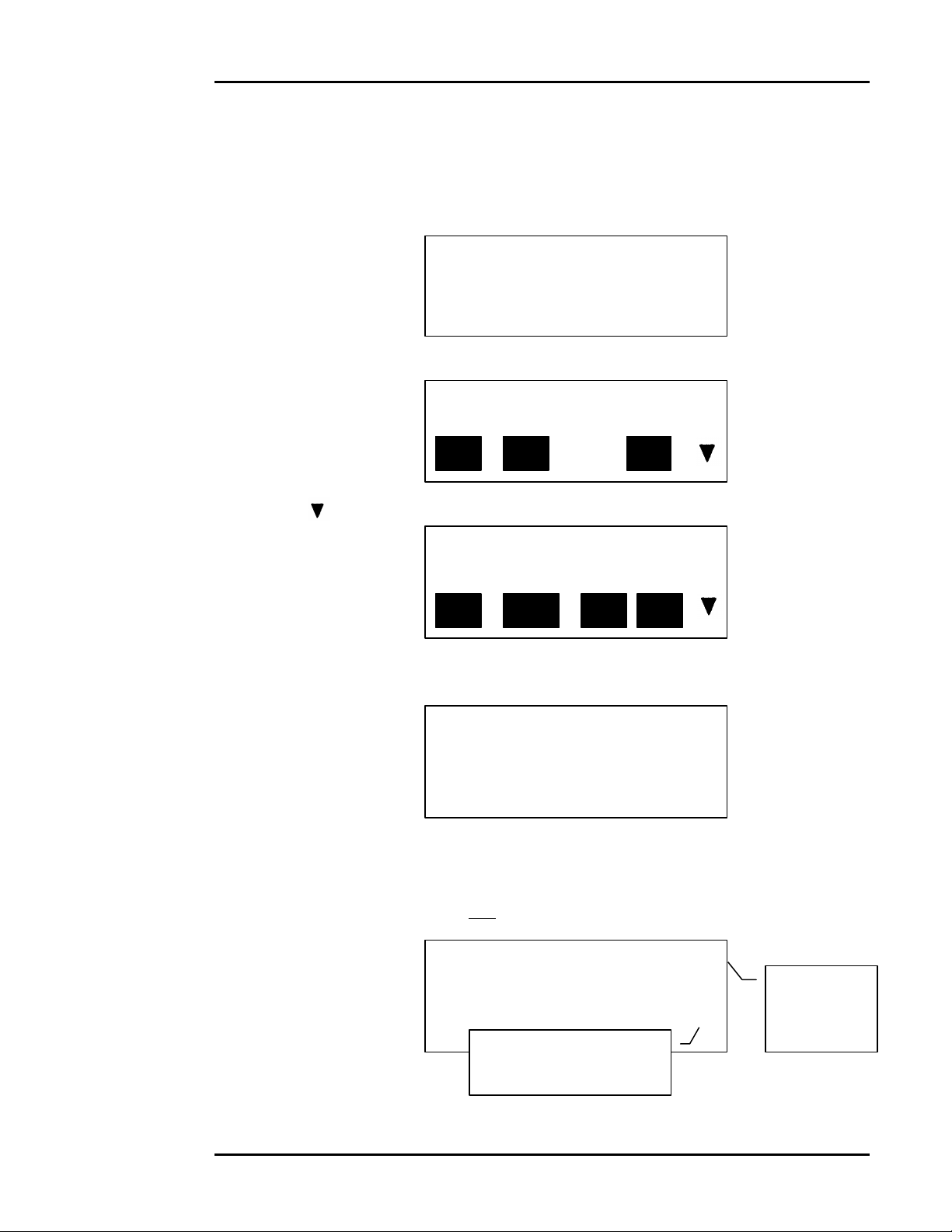
Special Services AH30
COD
COD (Collect On Delivery) is a service provided by the carriers in which the carrier collects
the amount specified by the sender for a service fee.
• Place the desired item on the AH30 platform and select the desired USPS rate.
0 lb 1.0 oz $0.37
1st Sngl
• Press the [SPEC SERV] key.
Make Selection
Reg Cer RR Ovs
• Press the [ ]key.
Make Selection
Ins COD RM Spc
• Select [COD] by pressing the appropriate [F1] through [F4] softkey.
Enter COD Amount
$ _ _ _ _ _ _ _ . _ 0
• Using the numeric softkeys, enter the desired insurance amount, and then press the
[ENTER] key.
• Press the [EXIT/PR.MENU] key until the Main Menu display is shown.
0 lb 1.0 oz $5.87
Amount
1st Sngl COD
Flashes to indicate that
[Cod] was selected.
shown using
$100.00
• To deselect, simply press the [COD] softkey again.
Page 4-8 07/2003 Hasler®, Inc.
