Page 1
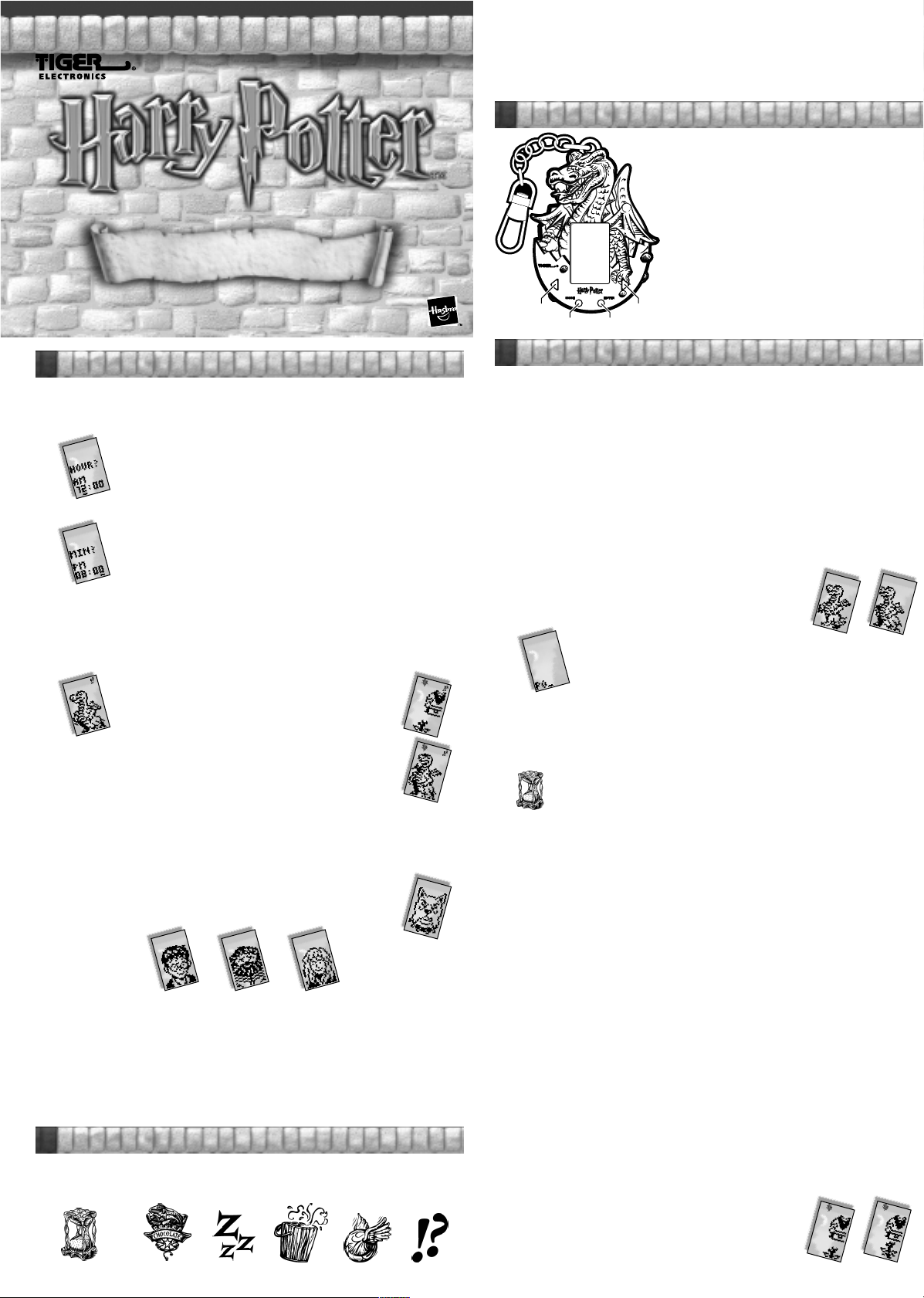
AGES 5 & UP
The ALERT icon (the sixth icon) is to remind you of some action your E-Pal needs. The flashing
alert icon means your E-Pal needs to feed, sleep, clean and/or play. Remember to try to guess
what action is needed for your E-Pal first. If you don't guess right, the icon of the correct action
will flash with the alert icon. When you have both E-Pals (NORBERT and FANG) activated, the
alert icon may flash for whichever E-Pal needs action! Once you have satisfied your E-Pal's need,
the icons stops flashing.
3
CONTROLS
E-PALS
NORBERT™
Asst. No. 36291
Item No. 36294
200102870IWTI-01
GETTING STARTED
1
Pull the tab out behind the unit to activate the game.
You will see the word TIME appear on screen with an hour glass.
It's time to set the time. It's important to set the correct time so that you can keep NORBERT
and FANG on schedule for their many activities!
Use the LEFT and RIGHT buttons to move to the correct hour. To move from AM to PM, you
will have to scroll through all the AM hours first. When you reach the correct hour, press ENTER.
This will take you right into the game which begins with an opening animation of NORBERT,
Hagrid's dragon being hatched from an egg!
The game takes place at HAGRID's CABIN since both Norbert and Fang reside with Hagrid.
Norbert is a baby dragon won as an egg by Hagrid in a card game. Fang is Hagrid's boarhound.
Once NORBERT'S EGG is hatched, you must keep Norbert in good shape for 2 days. You keep
Norbert in good shape by taking good care of him!
When you see the ALERT icon flash on screen, you need to figure out what NORBERT needs!
But if you can’t figure out which of the activities NORBERT needs, don't worry.
If you don't figure which activity to play, soon the screen will actually flash the
icon of the activity that he needs, for example, the FOOD icon would flash on
screen.
Then use the LEFT and RIGHT buttons as described above to toggle to the food
icon and press ENTER. Then play the FOOD game. If you win the game, you
will still score points – although not as many as you would have scored had you
figured out on your own that NORBERT was hungry and needed food!
If you don't select the correct activity or you select the correct activity but can't win the game,
then you will LOSE points.
If you can keep NORBERT's score above 80 for 2 days, then you will hear BARKING SFX (at
7:30 am on the third day) – letting you know that FANG has been activated!
Once Fang has been activated, you can toggle between both pets – and have two
pets to take care of instead of one! But only ONE of these two pets will ever
appear on screen at a time.
While the games are all about NORBERT and FANG, you'll also see some other
friends appearing on screen from time to time, including HARRY, HAGRID, and
HERMIONE!
As you play with NORBERT, you will actually see him get larger as time progresses – progressing
from baby dragon coming out of the egg and turning into a full sized dragon within 4 days!
Your E-Pals won't die. But if your score for NORBERT drops below 20, then you see NORBERT
appear in a crate suspended by a harness. Then both crate and dragon will disappear off screen.
If your score for FANG drops below 20, then you see him run off into Hagrid's hut!
If you lose NORBERT within the first 2 days, then you will not get a chance to play with FANG.
Playing with FANG must be earned – by keeping NORBERT in good shape for 2 days first!
There is one exception to this – entering a secret code to activate Fang early! More on that later!
There are 7 games for you to play with NORBERT and FANG. Your scores will continually rise
and fall depending on how well you perform in the games!
2
FUNCTIONS
You can play 7 different games each for both NORBERT and FANG – 14 games in all. In addition
to your games, your game also has a clock, an alarm function, a stopwatch, sound effects, name
editing, score keeping, a pause feature, and a contrast level to obtain the clearest possible onscreen action!
The activities include:
CLOCK,
including clock, alarm,
stopwatch and contrast (FIRST
ICON IN UPPER LEFT)
INSTRUCTION
Press the ENTER button.
On screen you will see:
HOUR?
AM
12:00
On screen you will see:
MIN?
(plus the hour you already entered)
Use the LEFT and RIGHT buttons to move to the correct minute. Then press
ENTER.
For example, maybe NORBERT needs food. So press the MODE
button to get into the activity mode selection and then use the LEFT
and RIGHT buttons to toggle through the various icon activities.
Then press ENTER to go to the activity of your choice.
If you play and win the correct activity, you will score points!
FOOD
(SECOND ICON
FROM LEFT)
SLEEP
(THIRD ICON)
CLEAN
(FOURTH ICON)
GAMES
(FIFTH ICON)
ALERT
(SIXTH ICON)
LEFT – to move left among the activity mode icons for
RIGHT – to move right among the activity mode icons for
MODE – to go from downtime activities into the selection
ENTER – to confirm a selection from the mode selection
LEFT
MODE
4
How To Play
After activating the game and setting the clock as described above, you will be asked to enter
NORBERT's name.
So type in N - O - R- B - E - R - T in the game screen. Or you can type in your own name!
After entering name, confirm the name by pressing the ENTER game. Now let the games begin!
You are in "downtime" activities and can watch NORBERT move freely across the screen.
When the alert icon lights up, you know NORBERT needs something!
When you get to the point where both E-Pals (NORBERT and FANG) are both available to you,
you will see there is an arrow for your selection, so you can press RIGHT key to select Fang or
press LEFT key to select Norbert.
If you don't press any key while you are in the MODE selection, after about 5 seconds, you will
go automatically back to downtime mode.
SELECTION MODE:
By pressing the MODE key, you will go to the selection mode and can choose among all the
activities/functions described above in trying to figure out what your E-Pal needs! Now you can
make a selection between clock, food, clean, sleep and games. If you don't select one of these
activities, the selection icons will disappear after about 5 seconds and downtime will begin again.
DOWNTIME AND SECRET CODES
While you are in downtime, watching your E-Pal move across the screen,
you can press the ENTER key.
Then you will see a blank screen.
From this blank screen, you can enter secret codes! By typing in a secret code
and pressing ENTER to confirm the secret code, you will be able to activate FANG
immediately – without having to play well with NORBERT for 2 days first!
From this blank screen, there is another special code you can type in and then
press ENTER and see a special Harry Potter™ activity!
At any time, you can press LEFT or RIGHT to return to downtime activities or you can press
the MODE button to go back to the selection of activities.
Once you press MODE key, you will have 30 seconds to make a selection (clock, food, sleep,
clean or game).
From the special code screen ,if you don't press any key for 5 seconds, you will return to
downtime automatically.
THE CLOCK
There are 7 functions in selecting the CLOCK activity icon.
switch the choices. At any time, press the MODE key to exit back to the main menu of
activity selections.
Let's go through your clock choices!
Set Time:
Press ENTER to set the time. Then use the LEFT or RIGHT buttons to set the hour and press
ENTER to confirm. Set the minute time in the same way.
Set Alarm:
Press ENTER to set the alarm. Press LEFT to turn it on or RIGHT to turn it off and then press
ENTER to confirm. Then follow the same procedure in Set Time to set the hour and minute
for the alarm to sound!
Stop Watch:
Press ENTER to begin the stopwatch! Press ENTER to stop it. Press ENTER to resume it.
Press MODE to reset it to "00:00".
Press MODE to exit.
Sound ON/OFF
Press ENTER to go into the ON/OFF screen.
Press LEFT to choose ON and Press ENTER to confirm. Press RIGHT to choose off and Press
ENTER to confirm.
Press Mode to quit without changing the setting.
Edit name
Press ENTER to edit the name. The old name is shown for you to modify.
Press MODE to backspace. Then enter the new name.
If you don't type in anything, press MODE key to quit.
Show score
When you select the score, you will see how many points you have.
Press Mode key to quit.
Pause ON/OFF
Press ENTER to go into the ON/OFF screen.
Press LEFT to move to PAUSE ON and press ENTER to confirm. The clock will then be shown.
Press Mode to quit the Pause and resume the game.
Adjust the Contrast
There are 5 contrast levels. Press LEFT or RIGHT to adjust.
Press either ENTER or MODE to confirm the selection.
NORBERT'S ACTIVITIES
Press the MODE button to go from downtime activities to the main menu of activity selection.
Move LEFT or RIGHT to toggle from activity to activity. Then press the ENTER button to
select the activity you want to play. Then enjoy the fun!
NORBERT'S FOOD ACTIVITY
Hagrid will appear carrying a crate full of rats – from the left,
right, or center of the screen. When Hagrid enters from the left,
Norbert (that's you – you play as Norbert!) should move to the left
by pressing LEFT button. Then press the LEFT button again to
make Hagrid stop.
Similarly, when Hagrid enters from the right, press RIGHT button
to move to the right. Then press the RIGHT button again to make
Hagrid stop.
When Hagrid enters from the center of the screen, press the ENTER button to move to the center.
Then press the ENTER button again to make Hagrid stop.
RIGHT
ENTER
activity selection.
– to move left during a game once you have
selected it.
activity selection.
– to move right during a game once you have
selected it.
process for the various activities.
– to quit from selected activity to downtime activities.
screen.
– to move to the center position during a game.
Page 2
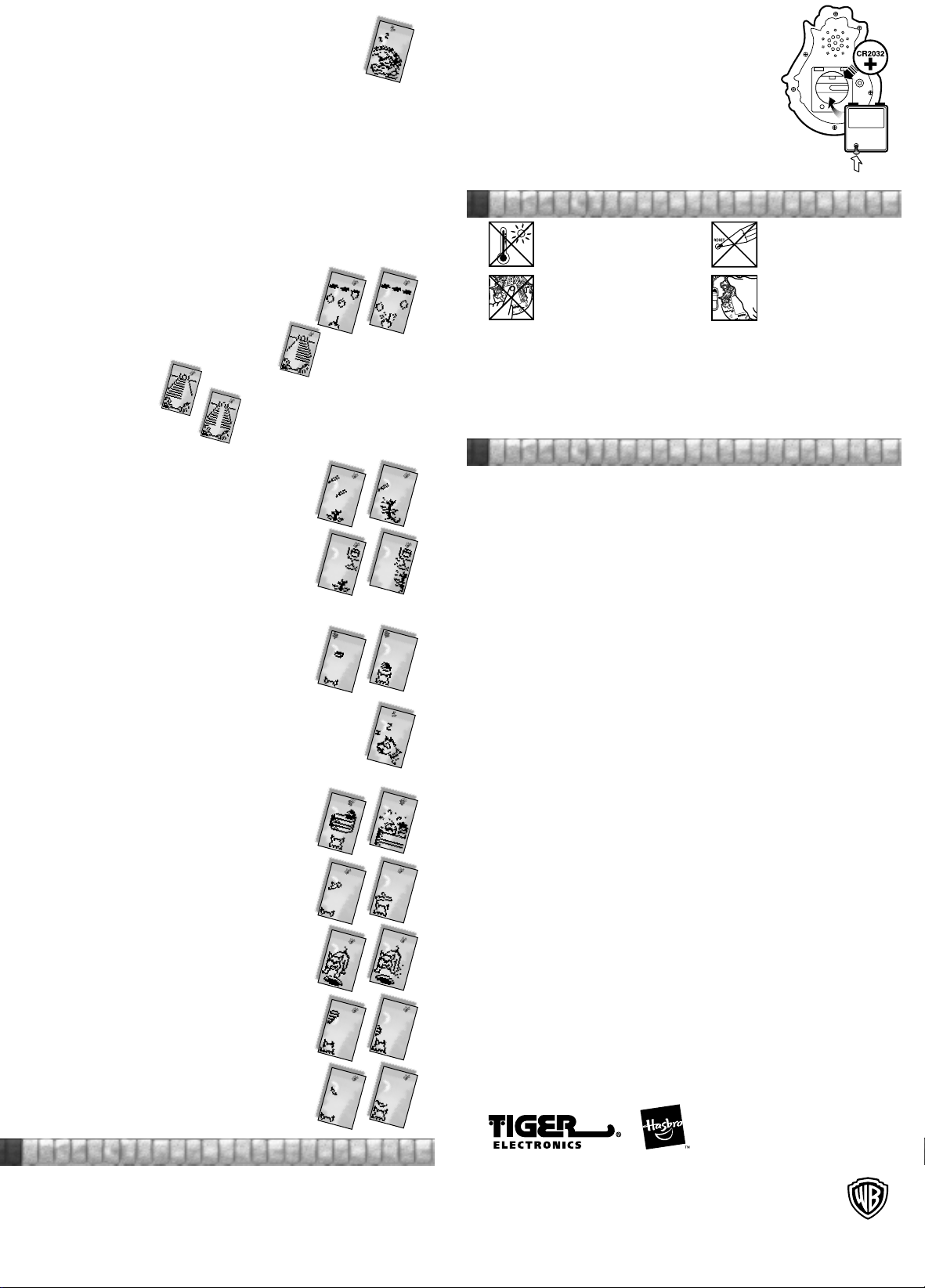
The game ends when Norbert has made Hagrid stop three times.
NORBERT'S SLEEPING
The screen shows a 3-button code code composed of three letters: R(right), E(enter)
and L(left). It is a random combination. You must perform the correct 3-code
combination once to complete the game.
After the 3-button code has been shown, a white screen is shown. At this time,
you should input the code. Once you input a wrong key, the pattern will be
shown again.
Then NORBERT will go to sleep! To wake him up, enter the sleep mode and play the mini-game
again, once again performing a 3 button code!
When NORBERT is asleep, he can't perform other activities! So you have to wake him up before
playing any other games!
NORBERT'S CLEANING
You're playing as Hagrid. Press LEFT, ENTER (Center) or the RIGHT button to follow the
Norbert's step 3 times in a row to finish the game. So when NORBERT goes left, you should
press LEFT.
Once NORBERT moves to the center, you should press ENTER immediately. When NORBERT
goes either left or right, press the corresponding (LEFT or RIGHT) button immediately. You only
need to press the correct button ONCE for each step.
NORBERT'S GAME MODE
Once you enter the game mode, you can use your LEFT and RIGHT buttons to toggle through
four different games to choose from. When you decide on which of the four games you want
to play, press the ENTER button and enjoy!
GAME 1: EGGS
Eggs will be falling from the top of the screen, one on the left, one
on the right, and one in the center. You have to press to press either
the LEFT, RIGHT, or ENTER (center) button to move the finger to
the position of the Ridgeback dragon egg and break it. Do it 5 times
to complete the game.
GAME 2: CARRYING THE CRATE
Harry and Hermione have to carry the heavy crate holding
NORBERT up a marble staircase. When the stairs curve left,
press the LEFT button 3 times.
When the stairs curve right,
press the RIGHT button 3 times.
When the staircase moves straight ahead,
press the ENTER (center) button 3 times.
The stairs will curve three times. You have to make 3 correct moves to complete (win) the game.
GAME 3: CHICKEN FEATHERS
There are two feathers falling from the top of the screen at different
speeds. You play as NORBERT. Press the LEFT, RIGHT or ENTER
button to move to the corresponding position of the feather and press
the SAME button again to catch the feather.
Norbert has to "track" 8 out of 10 feathers for you to win this game.
GAME 4: TAIL WAGGING GAME
Norbert likes to hit Hagrid's boot with his tail! You have to press
the LEFT, RIGHT, or CENTER button to move to the position of
Hagrid's boot as the boot moves lower on the screen. Then press
the SAME button again in time to thwack the boot with your tail!
Do it 5 out of 25 tries to complete (win) the game.
FANG ACTIVITIES
When you play with FANG (after two great days with NORBERT or after entering the secret
code to activate FANG sooner), you can also play games with Fang and keep his score, too!
FANG'S FOOD
Hagrid throws large T–bone steaks to FANG. Yum-Yum!
The steak will fall from Hagrid's hand either left, right or from the
center of the screen. You have to guess in which direction each steak
will fall – and then press the LEFT, RIGHT, or ENTER (center)
button to catch and eat the steak.
Catch 3 steaks to complete (win) the game.
FANG'S SLEEPING
The sleeping activity works the same as NORBERT's sleeping. The screen will
show a 3–code combination composed of L, R or E. You have to enter this 3
part code correctly to have FANG sleep. Then when you want to wake him up,
go back into the sleep activity, see the 3–part code flash on screen and repeat
the code to wake him up!
When FANG is asleep, he can't perform other activities! So you have to wake
him up before playing any other games!
FANG'S CLEANING
Hagrid washes himself in a wooden bucket. Press the LEFT button
when Hagrid appears in his bucket on the left. Press the RIGHT button
when Hagrid appears in his bucket on the right. Press the ENTER
button when Hagrid appears in his bucket in the center of the screen.
Do it three times to complete (win) this game.
GAME 1: CATCH AND FETCH TREE BRANCHES
You play as FANG. Hagrid throws large tree branches. The tree branch
will first appear at the upper left corner. It may fall vertically or fly
horizontally. You have to guess where the tree branch will fall –
and then press either the LEFT, RIGHT, or ENTER (center) button
to catch the tree branch.
Do it 5 out of 7 to complete (win) the game.
GAME 2: BURIED BONES MYSTERY
FANG has buried the bones from the T-Bone steaks he eats. They
are buried near Hagrid's hut and hidden from view. You must press
the LEFT or RIGHT button to guess the mystery spot where the
bones are buried!
You will have 10 chances to collect 7 bones to win this game!
GAME 3: FINDING HARRY
FANG is the Forbidden Forest with Hagrid, trying to find HARRY
POTTER™. You play as FANG. Wherever you see Harry's footprint,
go in that direction by pressing LEFT, ENTER (center), or RIGHT.
"Track" 8 out of 10 footprints to win the game.
GAME 4: CAULDRON COOKING GAME
There are two leaves falling from the top of the screen in different
directions. As each leaf falls to the lowest position, press the LEFT,
RIGHT, or ENTER (Center) button to catch the leaves for cooking!
Catch 5 out of 7 leaves to complete the game.
– Non-rechargeable batteries are not to be recharged.
– Rechargeable batteries are to be removed from the toy before being charged
(if removable).
– Rechargeable batteries are only to be charged under adult supervision
(if removable).
– Only batteries of the same or equivalent type as recommended are to
be used.
– Batteries are to be inserted with the correct polarity.
– Exhausted batteries are to be removed from the toy.
– The supply terminals are not to be short-circuited.
– Do not mix old and new batteries.
– Do not mix alkaline, standard or rechargeable batteries.
DO NOT DISPOSE OF BATTERIES IN FIRE, BATTERIES MAY EXPLODE OR LEAK.
6
Caution / Deffect Or Demage
High temperature will destroy
the unit.
Do not leave unit in direct
sunlight.
Do not press the liquid crystal
display and avoid heavy shock
or the display may fail.
Replace batteries at the first sign of erratic operation.
If a part of your game is damaged or something has been left out, DO NOT RETURN THE
GAME TO THE STORE. The store doesn't have replacement parts. Instead, write to us at:
Tiger Repair Department.
1000 N. Butterfield Road, Unit 1023, Vernon Hills, IL 60061, U.S.A.
In your note, mention the name of your game, your game's model number, and tell us briefly
what the problem is. Also include sales slip, date, place of purchase and price paid. We will
do our best to help.
90-Day Limited Warranty
7
Tiger Electronics (Tiger) warrants to the original consumer purchaser of this product that the
product will be free from defects in materials or workmanship for 90 days from the date of
original purchase. This warranty does not cover damages resulting from accident, negligence,
improper service or use or other causes not arising out of defects in materials or workmanship.
During this 90-day warranty period, the product will either be repaired or replaced (at Tiger’s
option) without charge to the purchaser, when returned with proof of the date of purchase to
either the dealer or to Tiger.
Product returned to Tiger without proof of the date of purchase or after the 90-day warranty
period has expired, but prior to one year from the original date of purchase, will be repaired
or replaced (at Tiger’s option) for a service fee of U.S.$6.75. Payments must be by check or
money order payable to Tiger Electronics.
The foregoing states the purchaser’s sole and exclusive remedy for any breach of warranty with
respect to the product.
All product returned must be shipped prepaid and insured for loss or damage to:
Tiger Repair Department.
1000 N. Butterfield Road, Unit 1023, Vernon Hills, IL 60061, U.S.A.
The product should be carefully packed in the original box or other packing materials sufficient
to avoid damage during shipment. Include a complete written description of the defect, a check
if product is beyond the 90-day warranty period, and your printed name, address and telephone
number.
THIS WARRANTY IS IN LIEU OF ALL OTHER WARRANTIES AND NO OTHER
REPRESENTATIONS OR CLAIMS OF ANY NATURE SHALL BE BINDING ON OR OBLIGATE
TIGER IN ANY WAY. ANY IMPLIED WARRANTIES APPLICABLE TO THIS PRODUCT,
INCLUDING WARRANTIES OF MERCHANTABILITY AND FITNESS FOR A PARTICULAR
PURPOSE, ARE LIMITED TO THE NINETY (90) DAY PERIOD DESCRIBED ABOVE. IN NO
EVENT WILL TIGER BE LIABLE FOR ANY SPECIAL, INCIDENTAL, OR CONSEQUENTIAL
DAMAGES RESULTING FROM POSSESSION, USE, OR MALFUNCTION OF THIS TIGER
PRODUCT.
Some states do not allow limitations as to how long an implied warranty lasts and/or exclusions
or limitations of incidental or consequential damages, so the above limitations and/or exclusions
of liability may not apply to you. This warranty gives you specific rights, and you may also have
other rights which vary from state to state.
For more information about Tiger Electronics, our products and special promotions, please visit
our Web Site at: www.tigertoys.com
This device complies with Part 15 of the FCC Rules. Operation is subject to the following two
conditions:
(1) this device may not cause harmful interference, and
(2) this device must accept any interference received, including interference that
may cause undesired operation.
Warning: Changes or modifications to this unit not expressly approved by the party responsible
for compliance could void the user's authority to operate the equipment.
NOTE: This equipment has been tested and found to comply with the limits for a Class B digital
device, pursuant to Part 15 of the FCC Rules. These limits are designed to provide reasonable
protection against harmful interference in a residential installation. This equipment generates,
uses, and can radiate radio frequency energy and, if not installed and used in accordance with
the instructions, may cause harmful interference to radio communications. However, there is
no guarantee that interference will not occur in a particular installation. If this equipment does
cause harmful interference to radio or television reception, which can be determined by turning
the equipment off and on, the user is encouraged to try to correct the interference by one or
more of the following measures:
– Reorient or relocate the receiving antenna.
– Increase the separation between the equipment and receiver.
– Connect the equipment into an outlet on a circuit different from that to which
the receiver is connected.
– Consult the dealer or an experienced radio TV technician for help.
Do not use a pencil or pin
to press the RESET switch.
Use a ball-point pen.
Clean only with a piece of
soft dry cloth.
5
Inserting The Batteries
To insert the battery, have an adult open the battery compartment cover at the back of the game.
(Loosen the screws holding the battery door onto the back of the unit and remove the door.) Insert
1 CR2032 battery (included), making sure to align "+" and "-" as shown.
CAUTION: Batteries should be replaced by an adult.
Not suitable for children under 36 months, may contain small parts.
To ensure proper function :
– Battery installation should be done by an adult.
A division of Hasbro, Inc.
Where Technology Comes to Play! ™
, TM, & © 2001 Tiger Electronics.
®
All rights reserved.
980 Woodlands Parkway,
Vernon Hills, IL 60061, USA
www.tigertoys.com
®, TM, & © 2001 Tiger Electronics,
a division of Hasbro, Inc. All Rights Reserved.
Belvedere House, Victoria Avenue, Harrogate,
North Yorkshire HG1 1EL, United Kingdom.
www.tigertoys.co.uk
Printed in China
HARRY POTTER,characters, names
and all related indicia are trademarks
For more information on Harry Potter
visit www.harrypotter.com. For more
information on this specific product visit
of and © Warner Bros.
www.tigertoys.com.
