Page 1
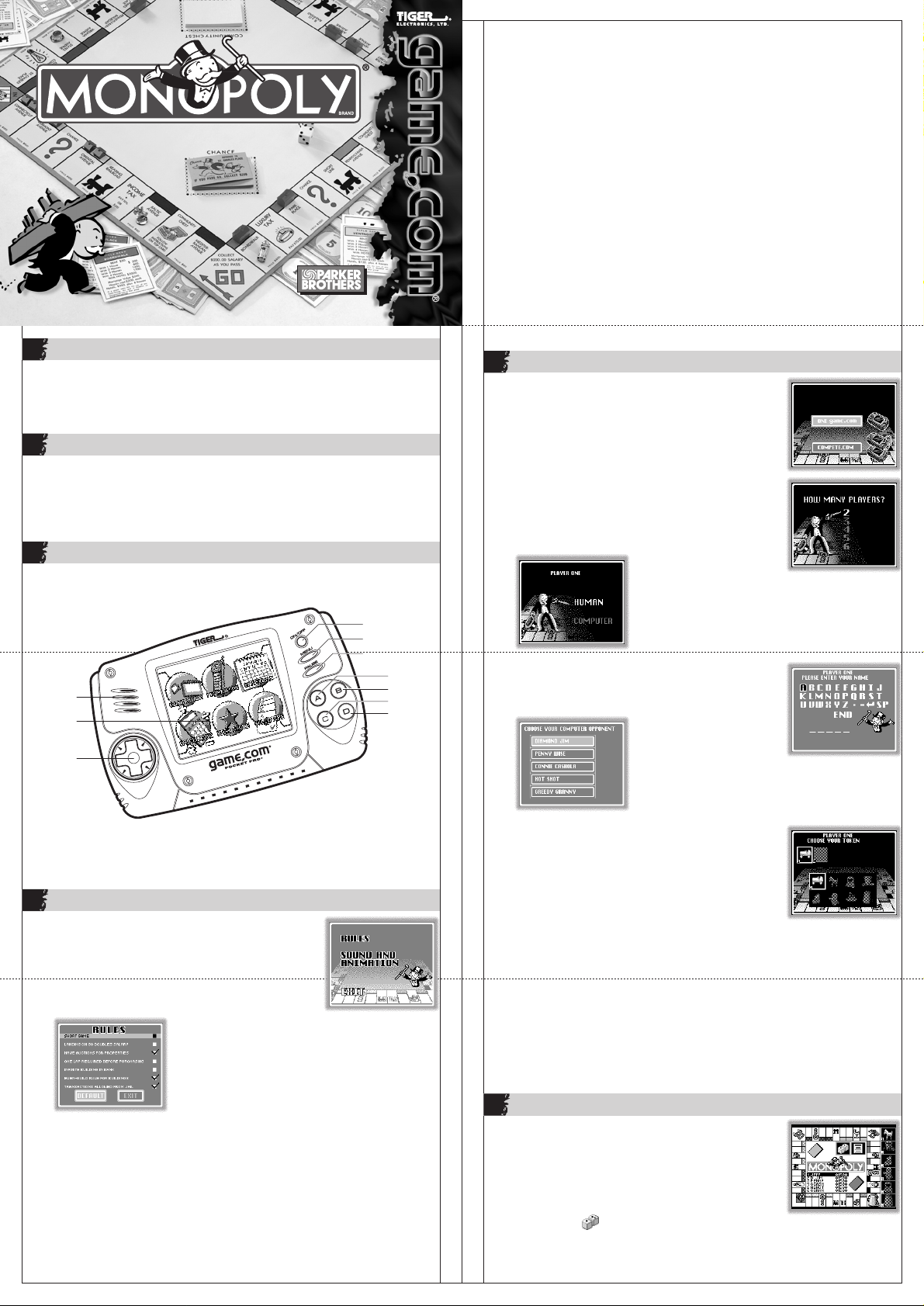
Have Auctions for Properties (default)
Properties that are landed upon and not bought are auctioned.
One Lap Required Before Purchasing
Players must move once around the board before any properties may be
purchased.
Infinite Buildings in Bank
An infinite number of buildings may be placed instead of the standard 32
houses and 12 hotels.
Even Build Rule for Buildings (default)
Players must build houses and hotels evenly on properties in a monopoly (i.e.,
no more than one extra house on any property in a monopoly).
Transactions Allowed from Jail (default)
Allows trades and rent collection while a player is in jail.
Touching DEFAULT on the RULES screen returns all options to their default settings.
®
717520001IWTI-01
1
INTRODUCTION
Pass go and head directly for fun! MONOPOLY is America's best-loved real
estate game. Buy, sell, and trade properties. Build houses and hotels to increase
your assets. Add railroads and utility companies to your empire. Become rich
like Uncle Pennybags or end up in the poor house...it's all up to you!
2
GOAL
The object of MONOPOLY is to become the richest player and bankrupt all the
other players. To achieve this, you must buy, sell, and trade properties. In the
process, y ou will collect r ent from the other play ers as they land on the pr operties
you own. You will also occasionally land on Chance and Community Chest
squares. Those cards may affect your assets.
3
STARTING THE GAME
To play the game, make sure your game.com system is OFF. Insert the
MONOPOLY cartridge. Turn on your game.com and touch CARTRIDGE on the
main menu.
LCD Backlight
Indicator
Speaker
Screen
On/Off button
Menu button
Pause button
MODEL 71-752
A button
B button
C button
D button
Sound and Animation
This option allows the game's sound effects, background music and token
animation to be turned on or off. Press B to exit the SOUND AND ANIMATION
menu.
When you're finished setting all your options, touch EXIT.
5
CHOOSING PLAYERS
After you touch the START button and select either ONE
GAME.COM or COMPETE.COM (for play with two
game.com units connected by a compete.com cable
-- allows for two Human players only), Rich uncle
Pennybags will ask you how many players there are.
Choose the number of players by either using the touch
screen or the directional pad. To use the touch screen,
simply touch your choice. To use the direction pad,
press the (up) or (down) to position the number on the
screen. Then press A to confirm your choice. Two to
six players may play. If you're playing alone,
game.com will be your opponent(s).
Y ou will then be asked to choose whether each player
is human or computer. Choose one option for each
player and lock in your response by pressing A.
Each human player will be prompted to enter his or
her name by choosing letters via the touch screen.
Lock in names by choosing END.
Directional
Pad
After a brief animation, you'll see the main MONOPOLY screen. You may choose
to START the game or change several rules (OPTIONS). If you select START without
first choosing OPTIONS and then RULES, you will play with the default settings
programmed into game.com.
4
OPTIONS
You have the ability to modify some of the options that
will govern your play. To change the default options
for some gameplay rules and for sound and animation,
select OPTIONS.
RULES
There are several different rules under which you may
start the game. To access the rules, touch the RULES
button on the OPTIONS screen. The RULES screen will
allow you to change one, several or all of the def aults.
If a box has a check next to it, it means that rule is
To change a default setting, touch the box next to it. If the box has a check,
touching it will remove the check and remove that rule from the game. If there
isn't a check, touching the box will add a check and activate that rule. Here
are the rules you can affect. The defaults have been noted:
Short Game
Each player begins the game with an equal number of random properties,
instead of starting with none.
Landing on Go Doubles Salary
Players receive $400 when they land on GO, double the amount for merely
passing Go.
in effect.
Backlight
Button
Choose computer opponents from the computer
opponent menu. Each computer opponent has a
unique style of play.
From the next screen, choose each player's token.
Lock in your response by pressing the A button.
Throughout any of these screens, you may press the
B button to return to the previous screen.
COMPETING HEAD-TO-HEAD
You may compete head-to-head with a friend using a compete.com cable
(sold separately).
1. First, connect the compete.com cable to the com.port of your game.com.
2. Next, connect the other end to your opponent's game.com.
3. Make sure a MONOPOLY game.com cartridge is inserted into both game.com
units.
4. Turn both units on.
5. Each player should select the cartridge icon from the main menu screen.
6. When the start screen appears, both players should choose COMPETE.COM.
6
PLAYING THE GAME
You will now see the main MONOPOLY board. The
players, represented by numbers and corresponding
tokens, will be located on the right side of the screen.
The active player's icon will be flashing.
As a human player, you may take your turn by pr essing
the A button to roll the dice. You may simply touch
the Dice icon in the upper right corner also. Rich Uncle Pennybags will roll,
and the result will appear in the upper right corner inside the board. Your
token will move the number of spaces rolled.
Page 2
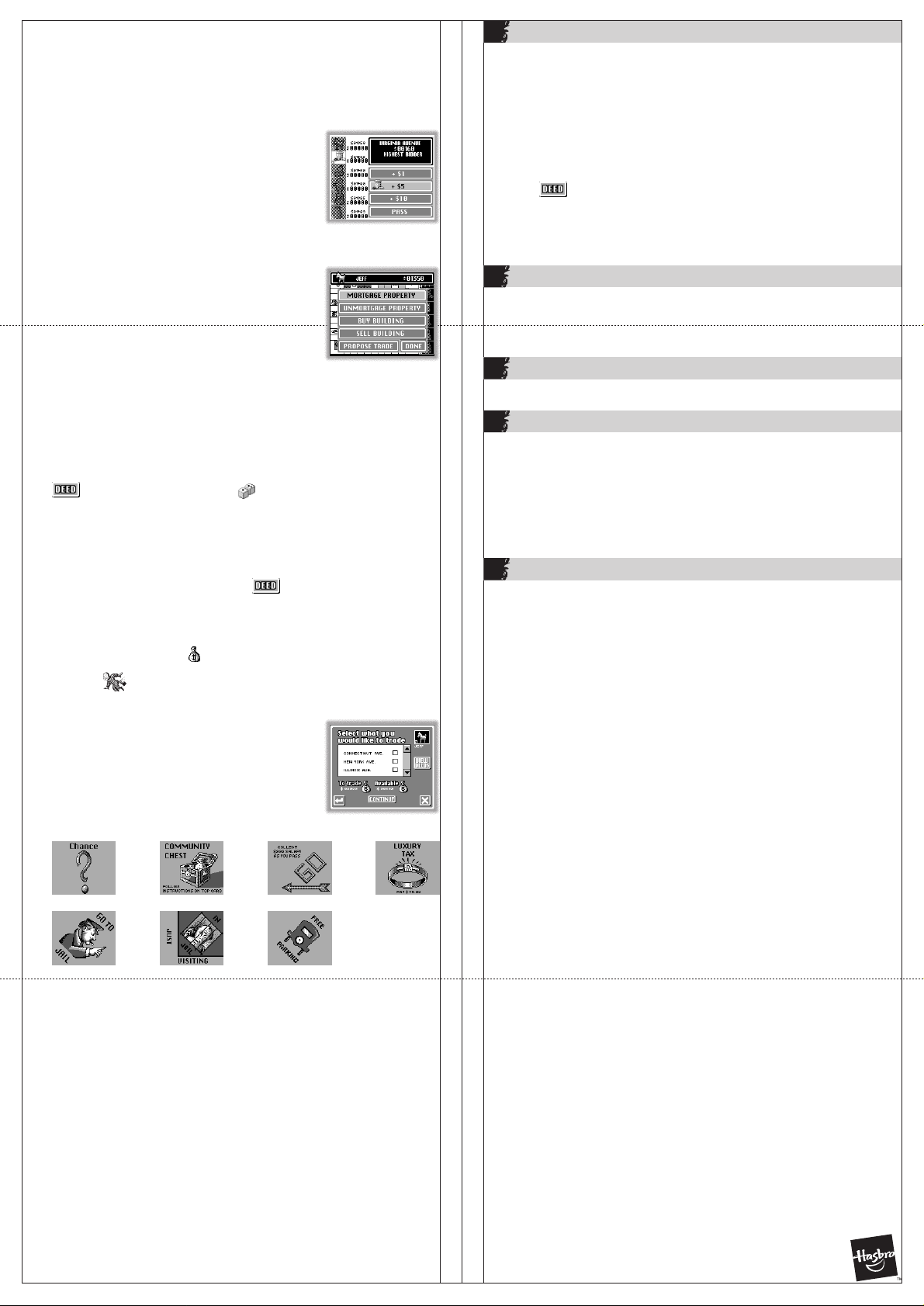
BUYING PROPERTIES
If you land on a property, you will be given the option to either BUY the property
(if it isn't already owned), put it up for AUCTION (if that default rule was left in
effect), or RAISE THE CASH if you don't have enough to buy the property. To
buy the property, press A.
You may view the properties you own by touching your token icon.
AUCTIONING PROPERTIES
If you don't want to buy the property, and if you're
playing with the default rules (remember that you can
change these defaults by selecting OPTIONS and then
RULES), you must put it up for auction by pressing
"auction." You will go to the auction screen, where the
bidding will begin. You may choose to increase your
bid by increments of $1, $5 or $10. If you don't want to bid, choose PASS. The
highest bidder becomes owner of the property.
7
BUILDINGS AND HOTELS
Once you own all two or three properties in a particular group (such as States
Ave., Virginia Ave. and St. Charles Place) and therefore have a monopoly on
those properties, you may begin building houses on them. You may place up
to four houses on any one property. After that, you may build a hotel. Only
one hotel may be placed on a property, and it takes the place of the four
houses. The rent your opponents must pay when they land on your property
increases with each additional house you add, and increases again if a hotel
replaces the houses Note that the base rent of a group of properties is doubled
when a player has a Monopoly and no Houses or Hotels have yet been built.
Please see individual deed cards for specific rents.. To build, touch the DEEDS
icon on your turn, then choose the BUY BUILDINGS option. Use the
directional pad to choose which property you want to build on. T o sell b uildings,
choose SELL BUILDINGS.
You may not purchase buildings for railroads or utilities.
RAISING CASH/MORTGAGING PROPERTIES
Sometimes you won't have enough cash to purchase
a property. When this happens, you can choose the
RAISE CASH option, which will appear if you land on
a property and don't have the money to buy it.
Choosing the RAISE CASH option will allow you to
mortgage one or more of your properties or sell houses
or hotels to raise the money you need for the purchase. Choose MORTGAGE,
then choose the property you wish to mortgage by pressing the arrow keys
on the Directional Pad. The name of the selected property will appear in the
middle of the screen. To select a property to mortgage, press A. Once you
have raised enough cash, you may buy the property. You may also choose
the SELL BUILDINGS option if you own property with buildings.
UNMORTGAGING PROPERTIES
To unmortgage a property, wait until your turn and touch the DEEDS icon
(located next to the Dice icon ). Then choose UNMORTGAGE
PROPERTIES. Use the direction pad to choose the property you want to
unmortgage. You may only unmortgage properties if you have enough cash
to do so.
TRADING
You may initiate property trades with other players, and they may initiate them
with you. To trade, press the DEEDS icon . Then choose PROPOSE TRADE.
Choose your player when asked, "Who Are You?" You will then be asked with
whom you want to trade. Choose that player, and you will be given a list of
his properties and assets. Place a check mark by your property or properties
you want to trade. You may also add cash as part of the trade. To do this,
touch the moneybag icon in the lower left, and use the directional pad
to raise or lower the amount. If you or the other player has a Get Out of Jail
Free card (represented in the lower right-hand corner of the screen), you
may trade or request that, as well.
When you have chosen what you want to trade, press
CONTINUE. Follow the same procedure for choosing
what you want from the other player. When you're
finished, press PROPOSE THIS TRADE. The other player
will either accept the trade, refuse it, or propose another
offer.
NON-PROPERTY SQUARES
Squares you may land on other than properties include:
Community ChestChance Go! Tax
Go To Jail Just Visiting Free Parking
CHANCE AND COMMUNITY CHEST
Follow the instructions on the card drawn.
GO!
Collect $200 salary each time this square is passed (or $400 if you land directly
on Go and have chosen this as an option).
TAX
You must pay the amount indicated on the square.
8
GOING BANKRUPT
If you owe rent to another player and don't have the assets to pay, you will go
bankrupt and lose the game. Likewise, if any other player can't raise enough
cash, that play er will go bankrupt. When this happens, all the bankrupt player's
properties will be transferred to the player to whom the money is owed.
9
WINNING THE GAME
You win the game by bankrupting all the other players. Enjoy your riches!
10
DEFECTIVE CARTS
If you find that your new MONOPOLY game.com cartridge is damaged or nonfunctional, DO NOT RETURN THE GAME T O THE STORE. The store will not have replacement
cartridges. Instead write to us at:
Please include a note with your return explaining the problem along with a sales
slip, date, place of purchase and price paid. We will do our best to repair or replace
your cart promptly.
11
90 DAY LIMITED WARRANTY
Tiger Electronics, Ltd. (Tiger) warrants to the original consumer purchaser of this
product that the product will be free from defects in materials or workmanship for
90 days from the date of original purchase. This warranty does not cover damages
resulting from accident, negligence, improper service or use or other causes not
arising out of defects in materials or workmanship.
During this 90-day warranty period, the product will either be repaired or replaced
(at Tiger’s option) without charge to the purchaser, when returned with proof of the
date of purchase to either the dealer or to Tiger.
Product returned to Tiger without proof of the date of purchase or after the 90-day
warranty period has expired, but prior to one year from the original date of purchase,
will be repaired or replaced (at Tiger’s option) for a service fee of U.S.$12. Payments
must be by check or money order payable to Tiger Electronics, Ltd.
The foregoing states the purchaser’s sole and exclusive remedy for any breach of
warranty with respect to the product.
All product returned must be shipped prepaid and insured for loss or damage to:
The product should be carefully packed in the original box or other packing materials
sufficient to avoid damage during shipment. Include a complete written description
of the defect, a check if product is beyond the 90-day warranty period, and your
printed name, address and telephone number.
THIS WARRANTY IS IN LIEU OF ALL OTHER W ARRANTIES AND NO OTHER REPRESENTATIONS
OR CLAIMS OF ANY NATURE SHALL BE BINDING ON OR OBLIGATE TIGER IN ANY WAY.
ANY IMPLIED WARRANTIES APPLICABLE TO THIS PRODUCT, INCLUDING WARRANTIES OF
MERCHANTABILITY AND FITNESS FOR A PAR TICULAR PURPOSE, ARE LIMITED TO THE
NINETY (90) DAY PERIOD DESCRIBED ABOVE. IN NO EVENT WILL TIGER BE LIABLE FOR
ANY SPECIAL, INCIDENTAL, OR CONSEQUENTIAL DAMA GES RESULTING FROM POSSESSION,
USE, OR MALFUNCTION OF THIS TIGER PRODUCT.
Some states do not allow limitations as to how long an implied warranty lasts and/or
exclusions or limitations of incidental or consequential damages, so the above
limitations and/or exclusions of liability may not apply to you. This warranty gives
you specific rights, and you may also have other rights which vary from state to state.
If your product is not working properly, or if you have any questions and/or comments,
please call us toll-free at 1-888-TIGR-SOS, and a service representative will be happy
to help you.
Tiger Repair Department
1000 N. Butterfield Road, Unit 1023
Vernon Hills, IL 60061 U.S.A.
Tiger Repair Department
1000 N. Butterfield Road, Unit 1023
Vernon Hills, IL 60061 U.S.A.
GO TO JAIL
If you land here, you must go directly to the jail square. You may also draw
a CHANCE or COMMUNITY CHEST card instructing you to go to jail. To get out
of jail you must pay $50 or roll doubles. You have three turns to roll doubles
before getting out for free. You may also use a "Get Out of Jail Free" card to
resume gameplay.
JUST VISITING
This is a free space with no penalties.
FREE PARKING
A free space.
The PARKER BROTHERS trademark and its logo, the MONOPOLY trademark and its
logo, the distinctive design of the game board, the four corner squares, and each of
the distinctive elements of the board and the playing pieces are trademarks of Hasbro,
Inc. for its property trading game and game equipment. ©1999 Hasbro, Inc.
All Rights Reserved.
®, TM & © 1999 Tiger Electronics, Ltd. All rights reserved.
TIGER ELECTRONICS, LTD.
980 Woodlands Parkway
Vernon Hills, Illinois 60061, USA
1-888-TIGR-SOS
www.game.com
www.tigertoys.com
© 1999 TIGER ELECTRONICS (UK) LTD.
Belvedere House, Victoria Avenue
Harrogate, North Yorkshire HG1 1EL, England.
