Page 1

25056 Digital Camera
User Manual
© 2012 Hasbro. All rights reserved.
Windows and the Windows logo are registered trademarks of Microsoft Corporation.
All other trademarks are the property of their respective companies.
Page 2
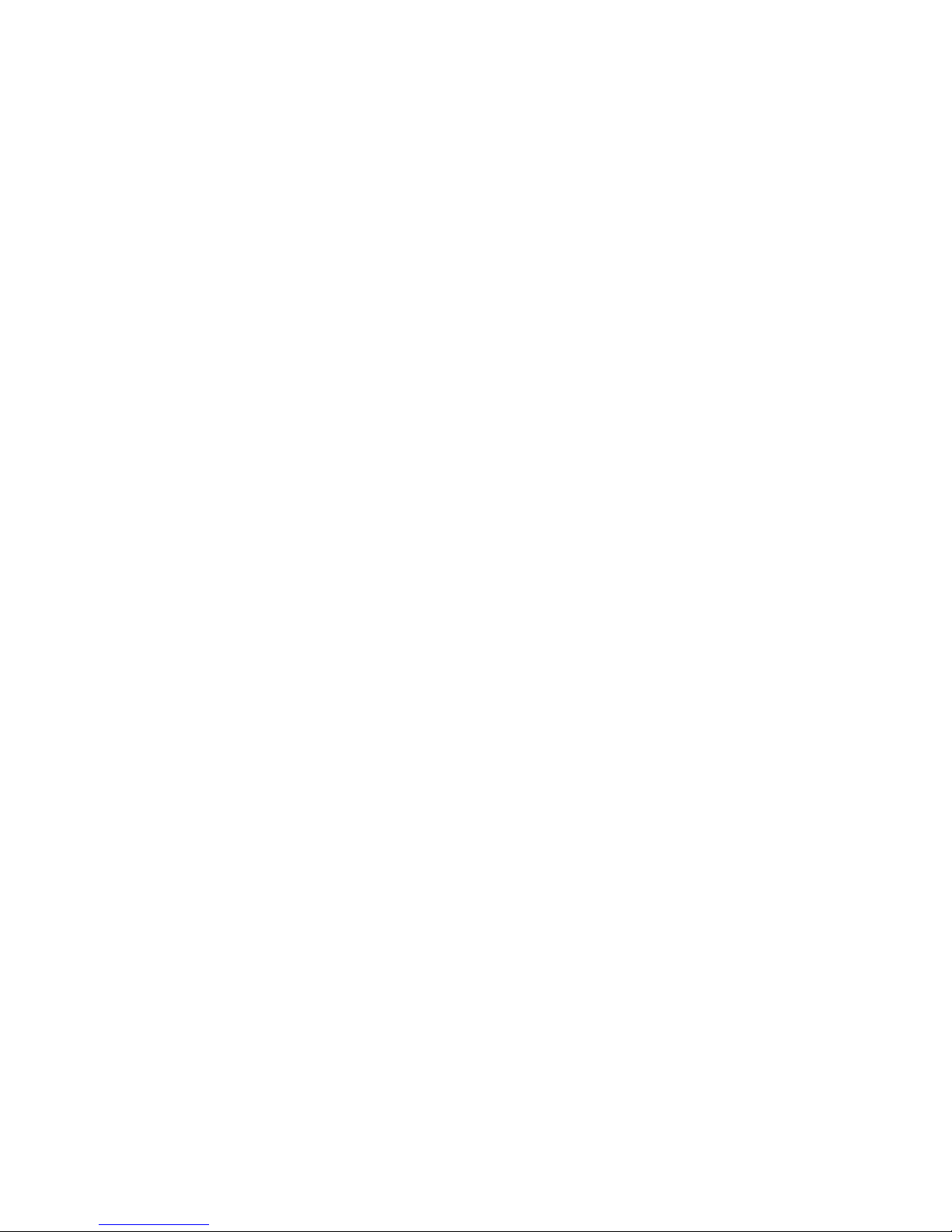
1
Table of Contents
Introduction ....................................................................................................... 2
Key Features .................................................................................................... 2
What’s Included ................................................................................................ 2
Computer System Requirements for Windows.................................................... 3
Computer System Requirements for Macintosh .................................................. 3
A Quick Look at your Digital Camera .................................................................. 4
The LCD Display ............................................................................................... 5
Installing the Batteries ....................................................................................... 6
Starting Your Camera ........................................................................................ 6
Taking Photos ................................................................................................... 7
The Camera Modes and Menus ......................................................................... 8
Installing the Vivitar Experience Image Manager Software ................................ 13
Connecting Your Camera to the Computer ....................................................... 15
Getting Photos from Your Camera to Your Computer ....................................... 16
Getting started! ............................................................................................... 17
Transferring Images from my Camera to my Computer Manually ...................... 18
Sakar Warranty Card ....................................................................................... 20
Technical Support ........................................................................................... 21
Technical Specifications .................................................................................. 22
Frequently Asked Questions ............................................................................ 23
Page 3
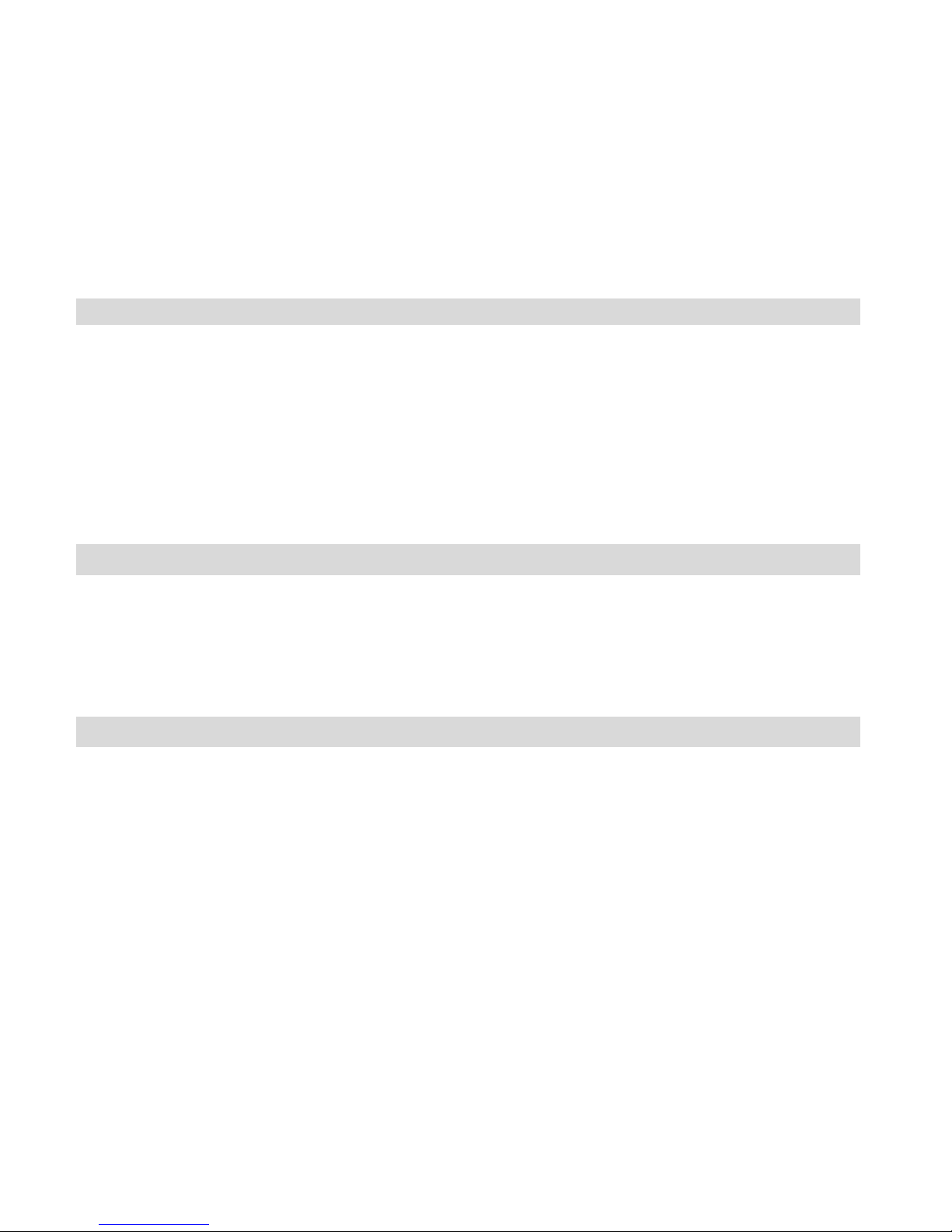
2
Introduction
Thank you for purchasing this camera. Everything you need to take quality digital photos is
included with your camera.
Vivitar makes capturing those special moments as easy as possible.
Please read this manual carefully first in order to get the most out of your digital camera.
Key Features
Vivitar Experience Image Manager software to get photos from your camera, manage and
organize your images by creating albums, edit images using automatic and manual tools
and more...
What’s Included
Digital Camera
Vivitar Experience Image Manager Software Installation CD
USB Cable
Quick Start Guide
Page 4
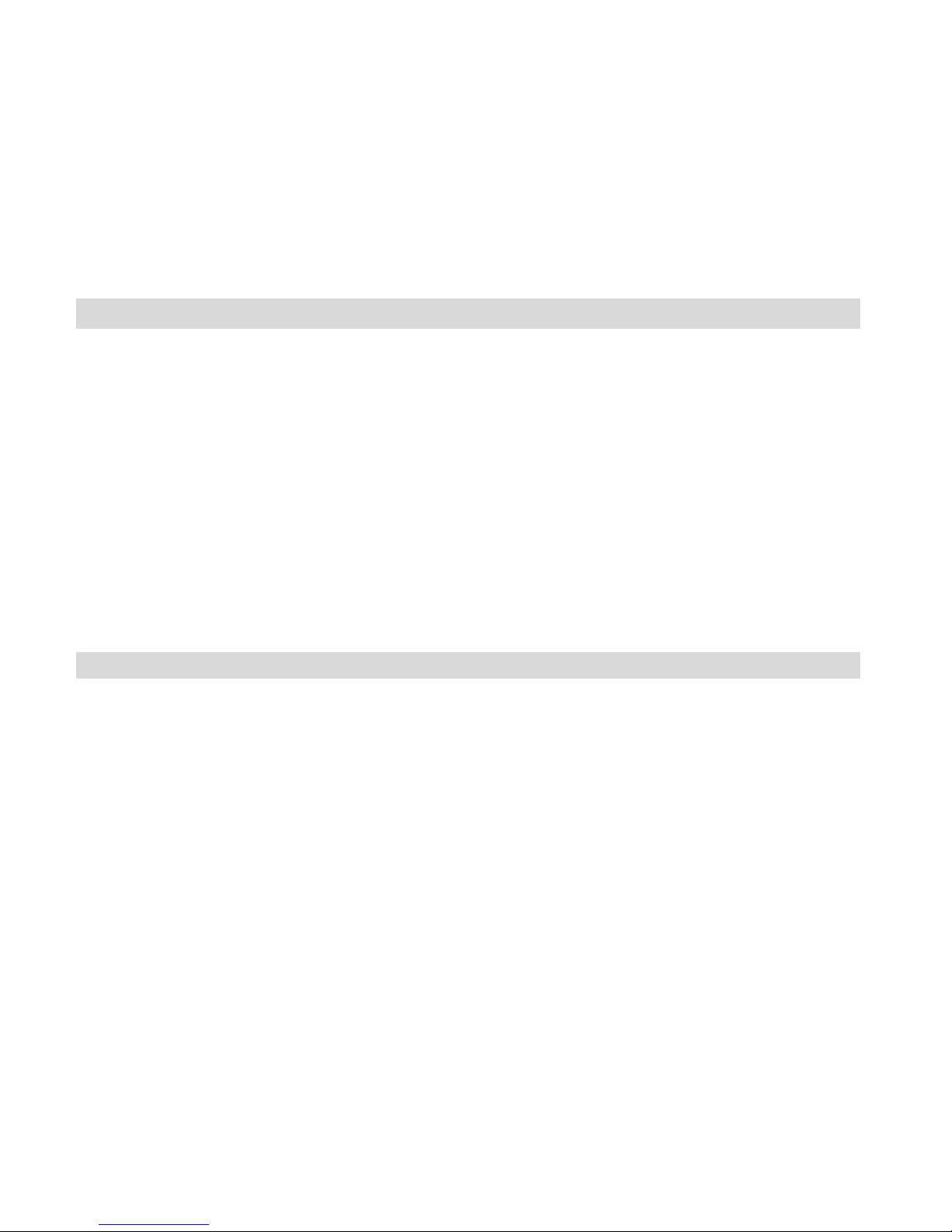
3
Computer System Requirements for Windows
To be able to download photos to your PC, you will need the following minimum configuration:
Microsoft® Windows XP SP3, Windows Vista SP1 or Windows 7
Pentium ® 4 processor or above
1 GB RAM, with 250MB of free hard disk space
1024 x 768 Recommended screen resolution
16-bit color or higher display adaptor
CD-ROM Drive
QuickTime® 6 or higher
Microsoft Internet Explorer 7 or higher
Windows Media Player 10 or higher
Internet connection required
Computer System Requirements for Macintosh
To be able to download photos to your Macintosh using the Vivitar Experience Image Manager
Software, you will need the following minimum configuration:
Macintosh with Intel Processor running Mac OS X v10.5.x or later
1 GB RAM, 250 MB free hard disk space
Display: 1024 x 768 or higher-resolution monitor
CD-ROM Drive
QuickTime® 6 or higher
Internet connection required
Page 5
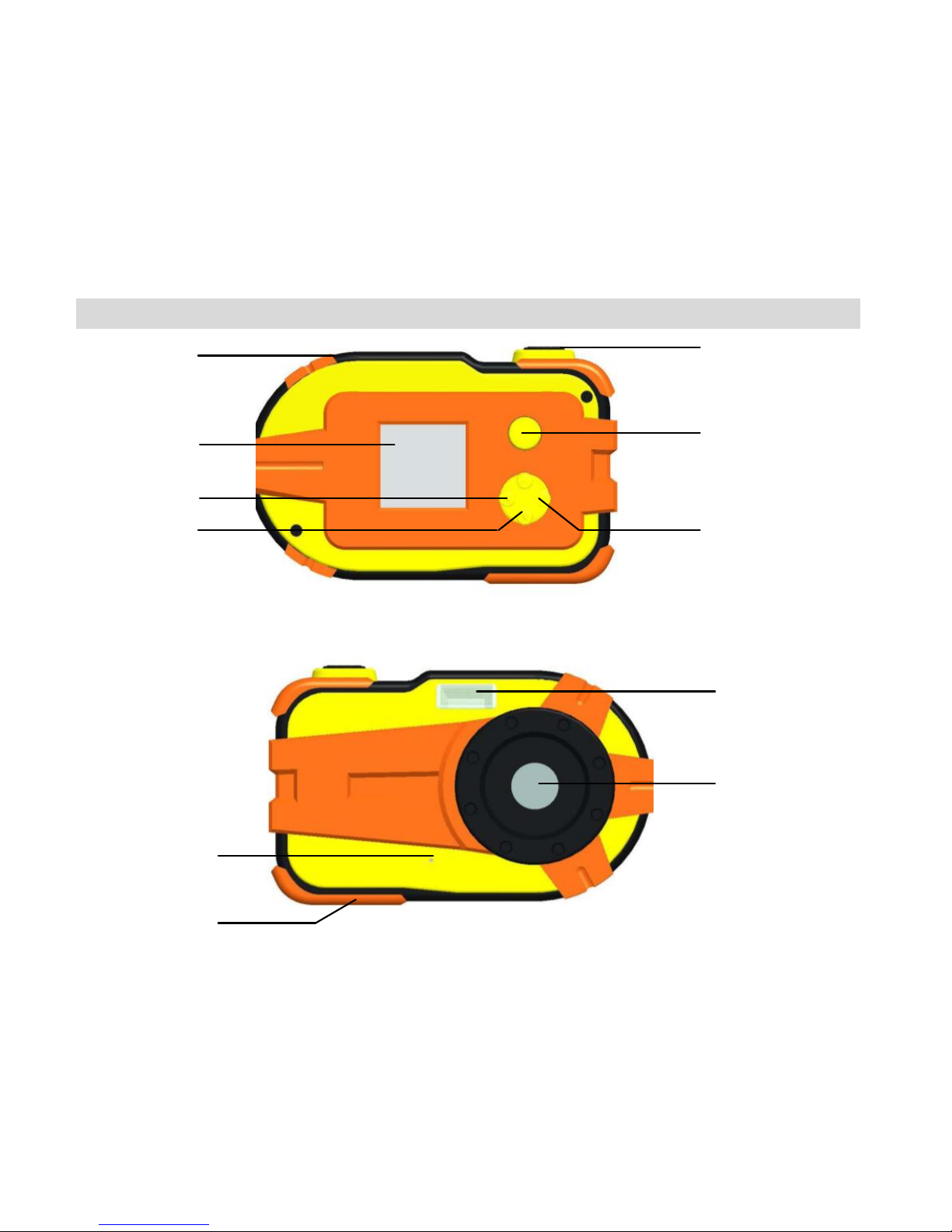
4
A Quick Look at your Digital Camera
Shutter Button
Power/Menu
Up/Zoom In
Right/Playback
USB Port
LCD Screen
Left/Flash Button
Down/ Zoom Out
Flash
Lens
Battery
Compartment
Sound/Key tone
Page 6
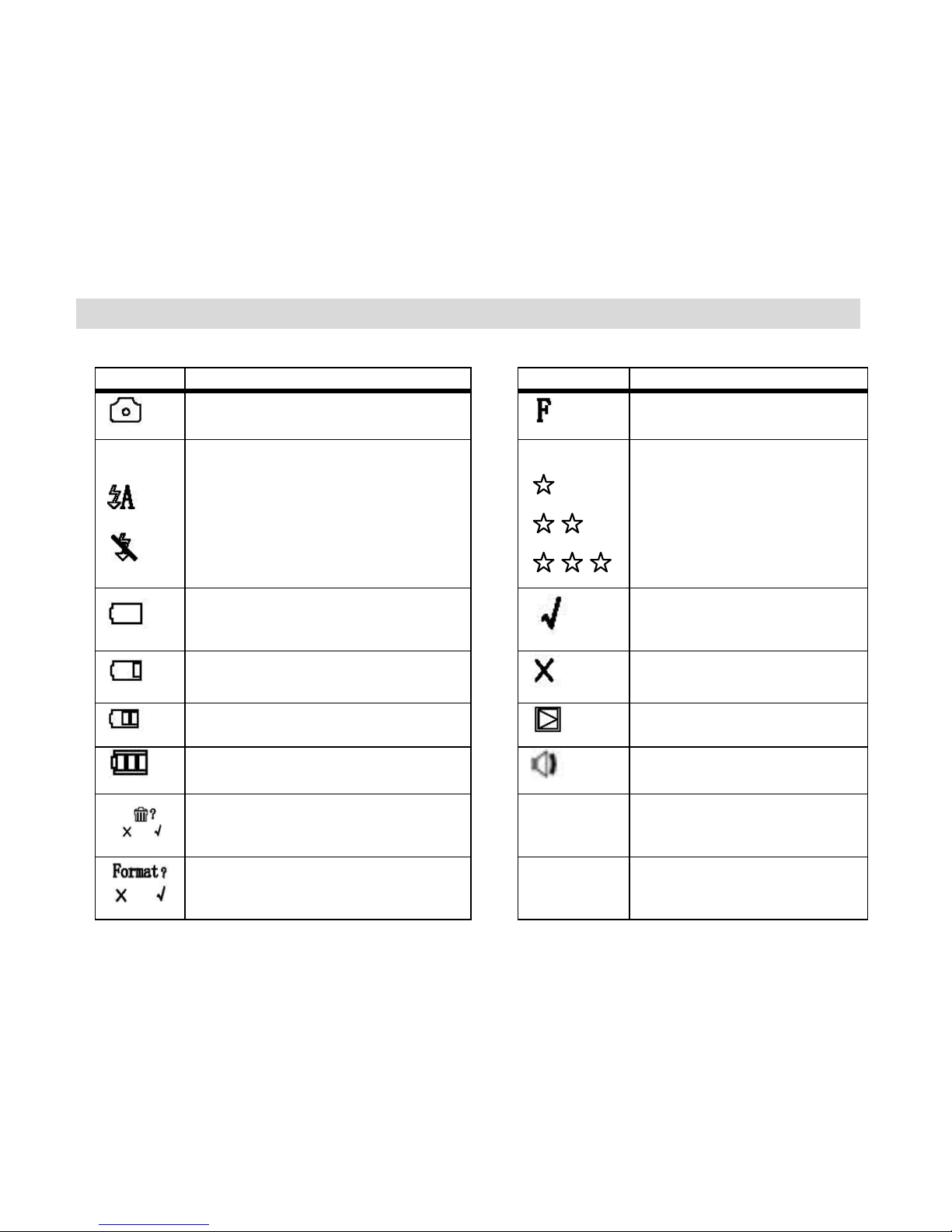
5
The LCD Display
The following icons appear on the LCD display:
Icon
Function
Icon
Function
Preview/Photo Capture Mode
Memory Full
Flash:
Auto Flash
Flash Off (No Flash)
Resolution Menu:
640x480 (VGA)
1280x1024
1600x1200
Battery Power:
No Battery
Yes/Confirm
Low Battery
No
Medium Battery
Playback Mode
Full Battery
Sound (Key Tone)
Delete Menu
1.00x –
4.00x
Zoom In/Out Indicator
Format Menu
?
Indicates menu option that
requires confirmation
Page 7
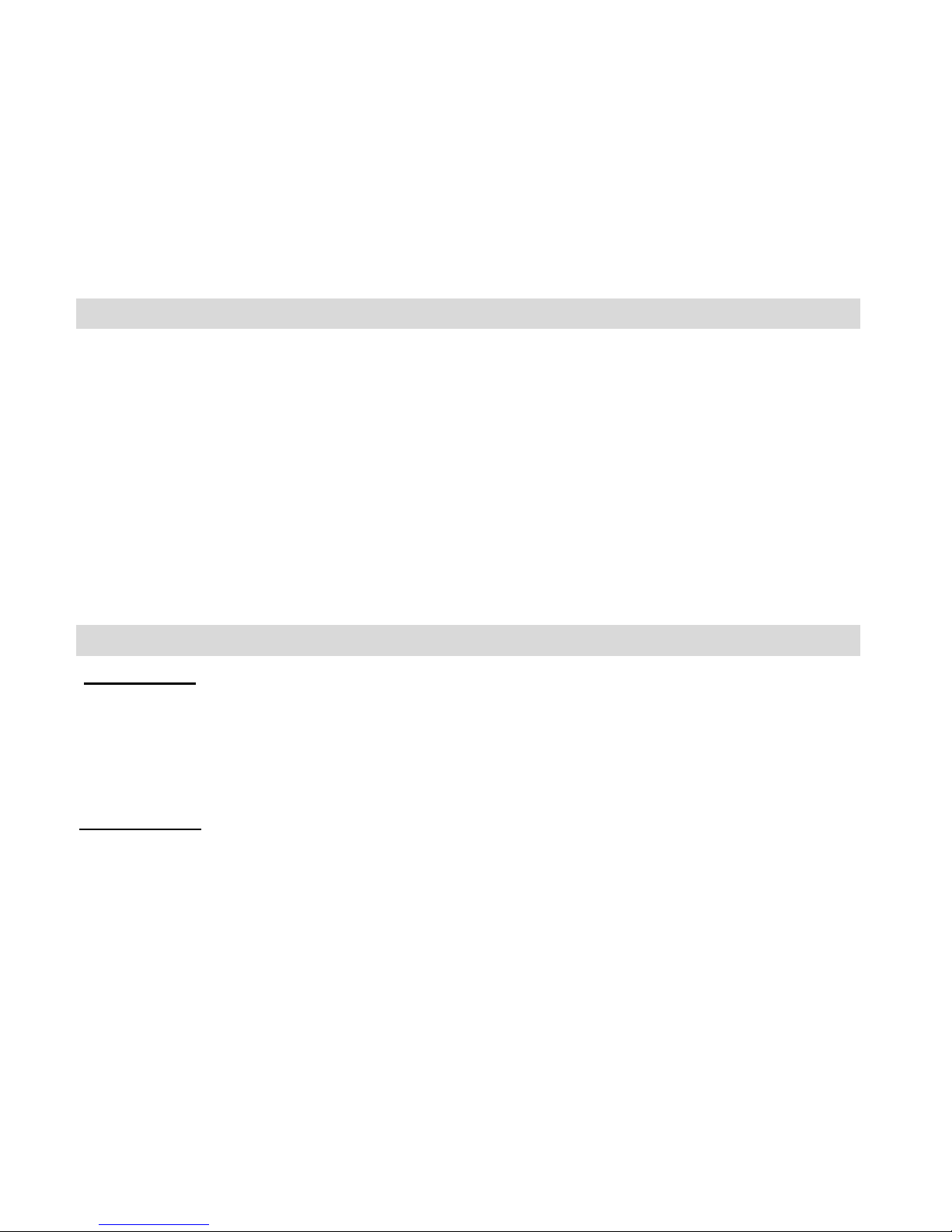
6
Installing the Batteries
Your camera requires three AAA batteries.
To insert the batteries into the camera:
1. Slide open the cover of the battery compartment.
2. Insert the batteries according to the polarities (+ and -) indicated on the inside of
the battery compartment cover.
3. Close the battery cover.
Note: If you do not intend to use your camera for an extended period, remove the
batteries to avoid battery leakage and corrosion.
Starting Your Camera
POWER ON
1. Press the Power/Menu (M) button to start the camera.
2. The camera will emit a beep to confirm that your camera is on and ready for use
and the LCD display will turn on.
POWER OFF
1. Press and hold the Power/Menu (M) button to turn off the camera.
2. A ‘Goodbye’ screen will appear and the camera will emit a beep before powering
off.
Page 8
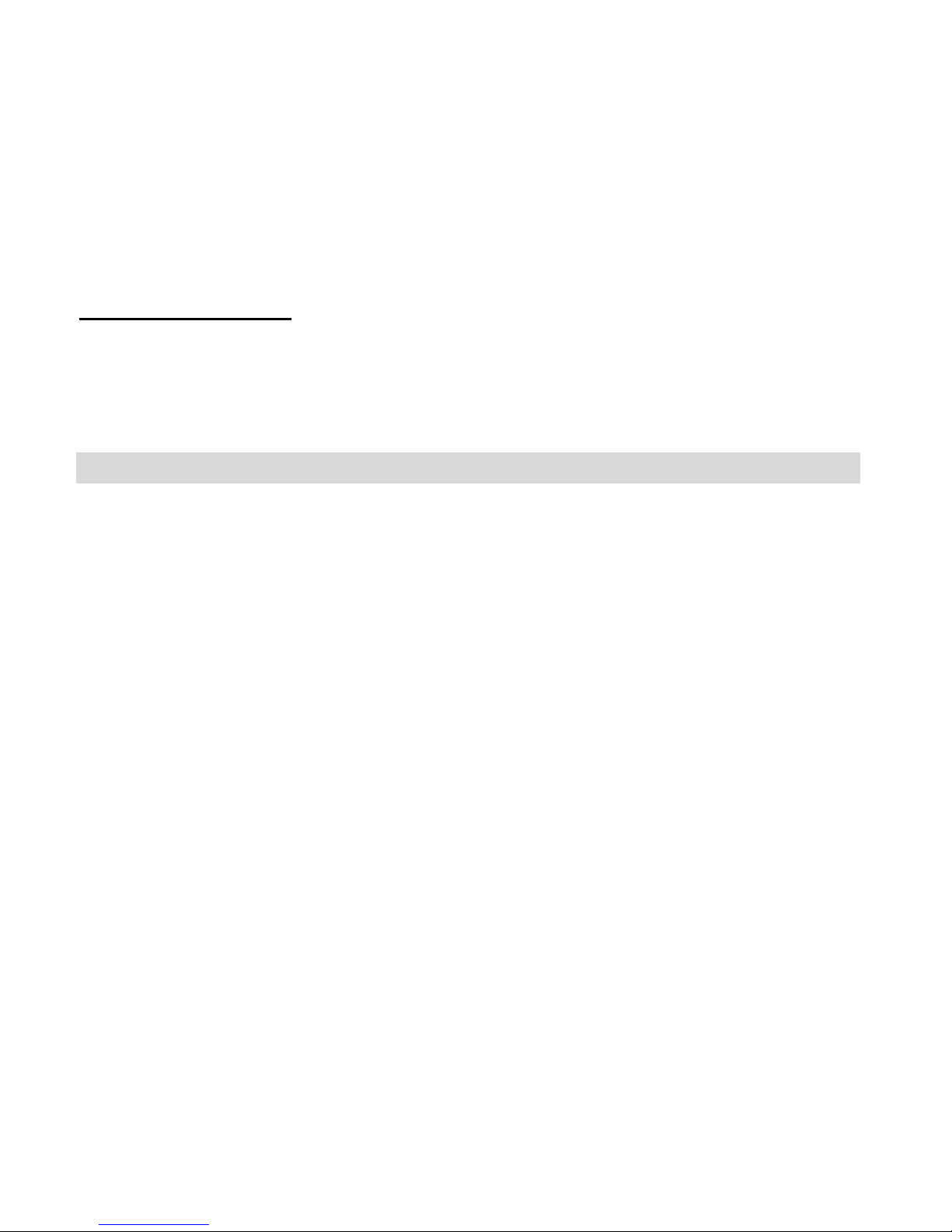
7
ENERGY SAVE MODE
To conserve battery power, if the camera is not in use for 60 seconds, it will
automatically power off.
Taking Photos
1. Compose your shot using the LCD display.
2. Press the UP /Zoom In or DOWN/Zoom Out buttons to better set the camera
display if desired.
3. Hold the camera steady and press the Shutter button to take the photo.
4. The photo is saved as a JPEG file in the camera’s memory.
5. The LCD screen will display the number of photos that can be still taken.
Note: The LCD displays the number of photos that may still be taken at the current
resolution. Once the camera memory is full you will not be able to continue to capture
photos.
If you attempt to take a photo when the memory is full note that the number of photos
will no longer reduce in number. Also, the camera will beep twice continuously and
‘000’ will appear on the LCD screen.
Page 9

8
In order to continue taking photos you will need to:
1. Download all the photos from your camera to your computer.
2. After the photos have been downloaded and appear on your computer, you
should delete all the photos from your camera.
3. Once your camera memory is empty you are now ready to take more photos.
The Camera Modes and Menus
PREVIEW MODE
Photo Capture
Preview Mode is the default Photo Capture mode.
Once you have powered your camera on, you can compose and take your photos
using also the auto flash and resolution options.
Preview Mode: Menus
Resolution Selection Menu
1. Press the Menu button to open the Resolution Menu.
Page 10

9
2. Press the LEFT or RIGHT button to select from the following Resolution
setting options below:
640x480 (VGA) > Resolution Confirmation
1280x1024 (1.3MP) > Resolution Confirmation
1600x120 > Resolution Confirmation
3. To confirm the Resolution setting and return to Preview Mode, press the Shutter
button.
Note: A check symbol will replace the ‘?’question mark symbol by the resolution
setting on the LCD screen once confirmed (as shown above).
The number of photos that can be captured according to the Resolution options:
Resolution
Resolution
Specification
Photos
640x480 (VGA)
458 photos
1280x1024 (1.3MP)
157 photos
1600x1200
100 photos
Page 11

10
Sound/Key Tone Setting Menu
You can select to turn on or off the beep sound emitted from your camera.
1. After powering on your digital camera, press the Menu button twice.
2. Press the LEFT or RIGHT button to select between the ‘ON’ or ‘OFF’
option.
3. Press the Shutter button to confirm your selection.
A check mark will appear next to the option you have selected and you will
return to Preview Mode.
PLAYBACK MODE
Playback Mode allows you to view and delete the photos you have captured.
Viewing Your Photos:
1. Press the RIGHT button to open the Playback Mode.
2. To view your photos, press the LEFT or RIGHT button.
3. To Zoom In or Zoom Out of your photo, press the UP or DOWN button.
4. To exit Playback Mode and return to Preview/Photo Capture Mode, press the
Shutter button.
Page 12

11
Deleting Your Photos:
1. To delete a single photo in Playback Mode:
- Select your photo.
- Press the Menu button once to view the Delete option.
- Press the LEFT or RIGHT button to select from the following options:
Cancel – Exit without deleting the photo
Delete - Delete the selected photo
- Press the Shutter button to confirm you selection.
2. To exit Playback Mode and return to Preview/Photo Capture Mode, press the
Shutter button.
Playback Mode: Menus
Delete Singe Photo (see details above)
Format: Delete All Photos
While in Playback Mode, you can format your camera, which deletes all the
photos saved in your camera’s built-in memory.
1. While in Playback Mode, press the Menu button twice.
Page 13

12
2. The following option appears on the LCD screen:
3. Press the LEFT or RIGHT button to select an option:
Cancel – Exit without formatting and without deleting all the photos
Format/Delete All Photos – Deletes all photos saved on your camera’s
built-in memory.
4. Press the Shutter button to confirm you selection.
WARNING:
Formatting your digital camera will permanently delete all of your photos.
This is irreversible. If you would like to save your captured photos, it is
highly recommended to save your photos before formatting or deleing
images. Photos can be saved by downloading them first to your computer.
See “Getting Photos from Your Camera to Your Computer” for more
details.
Page 14

13
Installing the Vivitar Experience Image Manager Software
1. Insert the installation CD into your CD-ROM drive. The installation screen should
automatically open.
2. On PC: The Vivitar Experience Image Manager Installer window appears. If the window
does not appear, open the application’s CD/DVD drive and click on “Setup.exe” to launch
the installer.
3. On Macintosh: Click the icon that appears on the desktop to install the Vivitar Experience
Image Manager.
4. If you do not have internet access at the time of inserting the CD-ROM, connect to the
internet and then click the “Install Vivitar Experience Image Manager” button to begin the
installation.
Page 15

14
Note: If you do not have internet access, you can still download media from the camera.
Click the “How to transfer photos and videos from my camera to my computer” button for
instructions.
5. If you have internet access, the “Choose your language” window opens, choose your
language and click “Next” to open the next window.
6. Select your camera model from the list and click “Next” to open the next window.
7. Click “Next” to confirm your camera model selection and to install the application.
8. Please wait while the application is being installed on your computer.
9. Please review the license terms.
On PC and Macintosh: Click the “I accept the terms of this license agreement” and then click
“Next” to continue.
10. On PC only: Let the “Vivitar Experience Image Manager” installer create the folder to where
the program will be installed, and then click “Install”.
Page 16

15
11. Please wait while the application continues the installation process on your computer.
12. On PC: Click the “Close” button when the installation is complete.
Click the “Launch Vivitar Experience Image Manager” to open the application.
13. On Macintosh: Click the “Quit” button when the installation is complete.
Click the “Launch Vivitar Experience Image Manager” to open the application.
14. If you close the application you can run the Vivitar Experience Image Manager from the
Programs (PC) or Applications (Mac) menu on your computer.
Connecting Your Camera to the Computer
1. Use the USB cable that came with your camera to connect your camera to your computer.
2. Your camera will automatically turn on.
3. The first time you connect the device to the computer may have to wait a few moments until
the computer recognizes the device.
Page 17

16
Getting Photos from Your Camera to Your Computer
Note: The camera can also be used for downloading your photos without batteries while
connected to the computer with the provided USB cable.
Do not disconnect the cable during transfer. Doing so will cancel the transfer of any files on their
way to your computer.
1. Select the “Get Images” button from the Main menu.
Page 18

17
2. The “Get media from device” window opens.
3. Both photos (if you have captured any) will get downloaded.
4. Select your camera model from the device window. If your camera is the only device
connected then it will be selected automatically.
5. Select a location on the computer where to place the new photo files.
6. Add the new photo files to albums if desired.
7. Select to remove the media files from the selected device after the import.
8. Click the “Get Media” button to transfer the photos from your camera to your computer.
A media download progress window appears in the middle of the screen showing the
number of media files downloading to your computer. A message appears when the
download is complete.
9. The photo files that you selected are now downloaded to your computer to the selected
folder and albums ready for your use.
Getting started!
Using the Vivitar Experience Image Manager application you can:
Upload and manage photos and videos to and from the most popular photo sharing and
social networking sites - Facebook, Flickr, Picasa, MySpace, Photobucket, Twitpic, Twitgoo
and YouTube
Seamlessly transfer your photos and videos from one social network to another
Page 19

18
Organize your photos by creating offline and online albums
Edit images using automatic and manual tools
Use automatic “Geotagging” with built in Google Maps
For more details on how to use the Vivitar Experience Image Manager open the Help file or
click the “Take a Tour” button on the application’s Home screen.
Transferring Images from my Camera to my Computer
Manually
Transferring Photos: WINDOWS
1. Use the supplied USB cable to connect your camera to your computer.
2. A connection icon appears on the LCD.
3. A window appears with a list of options, select “Open folder to view files” and click OK.
4. Open the DCIM folder and the folder inside to view the media files.
5. Select the media and copy the files from this folder into your computer. Optionally, select the
files and choose Copy from the Edit menu. Then select a folder and choose Paste from the
Edit menu.
6. We recommend that you copy the images into the Pictures/My Pictures folder.
7. Do not disconnect the cable during transfer. Doing so will cancel the transfer of any files on
their way to your computer.
Page 20

19
Transferring Photos: MACINTOSH
1. Use the supplied USB cable to connect your camera to your computer.
2. A connection icon appears on the LCD.
3. The camera’s device icon appears on the desktop.
4. Click on the device icon and open the DCIM folder and the folder inside to view the media
files.
5. Select the files and drag them into your computer. Optionally, select the files and choose
Copy from the Finder’s Edit menu. Then select a folder and choose Paste from the Edit
menu.
6. We recommend that you copy the images into the Pictures folder.
7. Do not disconnect the cable during transfer. Doing so will cancel the transfer of any files on
their way to your computer.
Page 21

20
Sakar Warranty Card
This warranty covers for the original consumer purchaser only and is not transferable. Products
that fail to function properly UNDER NORMAL USAGE, due to defects in material or
workmanship. Your product will be repaired at no charge for parts or labor for a period of one
year.
What Is Not Covered By Warranty:
Damages or malfunctions not resulting from defects in material or workmanship and damages or
malfunctions from other than normal use, including but limited to, repair by unauthorized parties,
tampering, modification or accident.
What To Do When Service Is Required:
When returning your defective product (postage pre-paid) for service, your package should
include:
1. Copy of original bill of sale.
2. A detailed written description of the problem.
3. Your return address and telephone number (Daytime).
Page 22

21
MAIL TO ADDRESS BELOW:
Sakar US
Sakar International
Attention: Service Department
195 Carter Drive
Edison, NJ
08817
Sakar UK
Attention: Service Department
2D, Siskin Parkway East
4020 Middlemarch Business Park
Coventry, CV3 4PE
Technical Support
For technical support issues please visit our website at www. vivitar.com. You can find manuals,
software and FAQ’s at the website. Can’t find what you are looking for? E-mail us at
support@vivitar.com and one of our technical support team members will answer your questions.
For phone support in the US please call 1-800-592-9541, in the UK call 0800 917 4831, in
Australia call 1800 006 614. If you would like to call from anywhere else, please visit
www.vivitar.com for your local toll free number.
Page 23

22
Technical Specifications
Image Sensor
1.3MP CMOS
Image Specification
640x480 (VGA)
1280x1024 (1.3MP)
1600x1200
Image Format
JPG
Memory
8MB SDRAM
LCD Display Screen
1.5 Inch TFT
Digital Zoom
4x
Number of pictures
458 Photos
157 Photos
100 Photos
Expose/ White Balance
Auto/Automatic
Power source
3 X AAA (1.5V) Alkaline
Frequency
60Hz
Auto power off
60 sec.
PC interface
USB 2.0
Operating systems
Windows XP SP3 / Vista SP1/ Windows 7
Mac X v10.5.x or higher
Page 24

23
Frequently Asked Questions
Q: I have taken photos, but my computer says "No photos in camera." What do I do?
Ensure that you have taken photos with your camera. Press the Shutter button a few times to take
some sample photos and try again. If you still get a no photos error, this indicates that the
software was not installed correctly or your computer may not meet the minimum system
requirements (see the Computer System Requirements section of this manual).
Q: How do I make sure I don't lose important pictures?
This camera includes built-in memory. If the camera powers off nothing will happen to the images
stored in the camera’s memory. We recommend always downloading your photos to your
computer as soon as possible to prevent unintentional data loss.
Q: I deleted images using the Vivitar Experience Image Manager Software. The images
were also deleted from my computer. How do I recover images that I accidently deleted?
All images deleted using Vivitar Experience Image Manager are sent to your computer’s Recycle
or Trash Bin and can be retrieved from there.
Page 25

24
This device complies with the part 15 of the FCC rules. Operation is subject to the following two
conditions: (1) this device may not cause harmful interference, and (2) this device must accept any
interference received, including interference that may cause undesired operation.
Caution: changes or modifications not expressly approved by the party responsible for compliance
could void the user’s authority to operate the equipment.
NOTE: This equipment has been tested and found to comply with the limits for a Class B digital
device, pursuant to Part 15 of the FCC Rules. These limits are designed to provide reasonable
protection against harmful interference in a residential installation. This equipment generates. Uses
and can radiate radio frequency energy and, if not installed and used in accordance with
instructions, may cause harmful interference to radio communications. However, there is no
guarantee that interference will not occur in a particular installation. If this equipment does cause
harmful interference to radio or –television reception, which can be determined by turning the
equipment off and on, the user is encouraged to try to correct the interference by one or more of the
following measures:
- Reorient or relocate the receiving antenna.
- Increase the separation between the equipment and receiver.
- Connect the equipment into an outlet on a circuit different form that to which the receiver is
connected.
- Consult the dealer or experienced radio/TV technician for help.
25056ver2-060112
