
+
Libra S6
User Manual
Libra S6+80-5001-20
5061-071 Rev 1.0

Table of Contents
Essential Safety Notes .....................................................................................................................................................4
Unpacking, Positioning, Installation ..............................................................................................................................4
Warranty and Repair ........................................................................................................................................................5
Technical Specifications ……………………………………………………………………………………………………………….6
Operation..……………………………………………………………………………………………………………………………….7
Introduction ……………….…………………………………………………………………………………………………………7
Sample Handling Tips ..……………………………………….……………………………………………………………………7
Keypad and Display ..…………….…………………………………………………………………………………………………8
Software Style …………..……………………………………..……………………………………………………………………9
Applications Folder…………………………………………………………………………………………………………………….10
Applications…………………………………………………………………………………………………………………………11
Single Wavelength…………………………………………………………………………………………...………………11
Concentration…………………………………………………………………………………………………………………13
Wavescan…..………………………………………………………………………………………………………………...16
Simple Kinetics……………………………………………………………………………………………………………….19
Standard Curve……………………………………………………………………………………………………………….22
Multiple Wavelength………………………………………………………………………………………………………….29
Absorbance Ratio…………………………………………………………………………………………………………….31
The Life Science Folder……………………………………………………………………………………………………………….34
Applications (Protein Determination).……………………………………………………………………………………...........35
BCA………………………………………………………………………………………………………………………...…36
Bradford……………………………………………………………………………………………………………………….41
Lowry…………………………………………………………………………………………………………………………..46
Biuret…………………………………………………………………………………………………………………………..51
OD600…………………………………………………………………………………………………………………………55
Methods and Favourties Folder …………………………………………………………………………………………………….57
Saving a Method …………………………………………………………………………………………………………………..57
2 | P a g e

Delete a Method …………………………………………………………………………………………………………………..58
Lock Method………………………………………………………………………………………………………………………..58
Unlock Method……………………………………………………………………………………………………………………..59
Favourites…………………………………………………………………………………………………………………………..60
Saving Data onto a USB Memory Stick ………………………………………………………………………………………...61
Utilities Folder ………………………………………………………………………………………………………….……………..63
Date and Time …………………………………………………………………………………………………………………….64
Regional …………………………………………………………………………………………………………………………...64
Export Data ………………………………………………………………………………………………………………………..65
Preference …………………………….…………………………………………………………………………………………..65
Contrast ……………………………………………………………………………………………………………………………66
About ……………………………………………………………………………………………………………………………….66
Print Via Computer ……………………………………………………………………………………………………………………67
Installation ………………………………………………………………………………………………………………………….67
Test Tube and Heated Cell Holder Installation …………………………………………………………………………………….68
Accessories ……………………………………………………………………………………………………………………………69
Cleaning and General Care of the Instrument ……………………………………………………………………………………..69
External cleaning ………………………………………………………………………………………………………………….69
Changing cell holder or removal for cleaning …………………………………………………………………………………..69
Icon Glossary ………………………………………………………………………………………………………………………….70
3 | P a g e

Essential Safety Notes
There are a number of warning labels and symbols on your instrument. These are there to inform you where potential
danger exists or particular caution is required. Before commencing installation, please take time to familiarize yourself
with these symbols and their meaning.
Caution (refer to accompanying documents).
Unpacking, Positioning and Installation
Check the contents of the package against the packing list. If any shortages are discovered, inform your supplier
immediately.
Inspect the instrument for any signs of damage caused in transit. If any damage is discovered, inform your supplier
immediately.
Ensure your proposed installation site conforms to the environmental conditions for safe operation:
Indoor use only.
Temperature range 5°C to 35°C. Note that if you use the instrument in a room subjected to extremes of
temperature change during the day, it may be necessary to recalibrate (by switching off and then on again).
Maximum relative humidity of 80% up to 31°C decreasing linearly to 50% at 40°C.
The instrument must be placed on a stable, level bench or table that can take its weight (1.55 kg) to allow air to
circulate freely around the instrument.
This equipment must be connected to the power supply with the power cord supplied. It can be used on 90 – 240 V~,
50-60 Hz supplies.
If the instrument has just been unpacked or has been stored in a cold environment, it should be allowed to come to
thermal equilibrium for 2-3 hours in the laboratory before turning the instrument on. This will prevent calibration failure
as a result of internal condensation.
Switch on the instrument via the keypad ( ) after it has been plugged in. The instrument will perform a series of
self-diagnostic checks.
Please read through this user manual prior to use.
Please contact your original supplier in the first instance if you experience technical or sample handling difficulties.
If this equipment is used in a manner not specified or in environmental conditions not appropriate for safe operation, the
protection provided by the equipment may be impaired and instrument warranty withdrawn.
4 | P a g e

Warranty and Repair
US Office Technical Support
UK
Office Technical Support
Biochrom warrants this instrument for a period of 12 months (1 year) from the date of purchase. Where appropriate,
Biochrom will repair or replace the unit for defects of workmanship or materials. This warranty does not extend to damage
resulting from misuse, neglect, or abuse, normal wear and tear, or accidental damage. This warranty extends only to the
original consumer purchaser.
Products failing within the first 30 days of end user operation are considered dead on arrival (DOA) and where appropriate
a replacement will be given if a repair is not possible. In the instance of a DOA; Biochrom will incur shipping charges of
returning the unit back to the facility.
IN NO EVENT SHALL BIOCHROM BE LIABLE FOR INCIDENTAL OR CONSEQUENTAL DAMAGES. Some states do
not allow the exclusion or limitation of incidental or consequential damages do the above limitation to exclusion may not
apply to you. THERE ARE NO IMPLIED WARRANTIES OF MERCHANTABILITY, FITNESS FOR A PARTICULAR USE,
OR OF ANY OTHER NATURE. Some states do not allow this limitation on an implied warranty, so the above limitation
may not apply to you.
If any defect arises within or outside the warranty period, please contact:
Email support@hbiosci.com
Telephone (Toll Free) 1-800-272-2775
Telephone (Outside the US) 1-508-893-8999
Address 84 October Hill Road
Holliston MA 01746
USA
Email support@hbiosci.com
Telephone +44 (0) 1223-423-723
Address 1020 Cambourne Business Park
Cambourne
Cambridge UK
CB23 6DW
Goods will not be accepted for return unless a RMA (Returns Materials Authorization) number has been issued by our
Returns-Repairs Department. The customer is responsible for shipping charges. Please allow a reasonable period of time
for completion of repairs or replacement.
5 | P a g e

Technical Specifications
Wavelength range
Monochromator
Wavelength calibration
Spectral bandwidth
Wavelength accuracy
Wavelength reproducibility
Light sources
Detector
Photometric range
Photometric linearity
Photometric reproducibility
Stray Light
Stability
Noise
Digital output
Data Export
Method Storage
325nm to 1100nm
Flat grating
Automatic upon switch on
<7nm
± 2nm
± 1nm
Pulsed Tungsten halogen
CMOS array
- 0.300 to 2.500A, 0.3 to 199%T
± 2.0 % or ± 0.010A to 1.000A at 546nm,
whichever is the greater
< 0.002 A at 0A and 500nm
< 1%T 340nm
± 0.005A/h at 0A and 546nm after warm-up
± 0.002A near 0A and ± 0.020A near 2A at
600nm
USB memory stick data storage
USB PC connection with PVC software
PC via USB cable
USB memory stick
90 with PIN number protection
Graphical Display
Sample ID
Languages
Dimensions
Weight
Power input
Yes, zoom and track function
Yes
English, German, French, Spanish, Italian,
Japanese, Chinese
120 x 230 x 320 mm
1.55 kg
18 Vdc at max 18VA from a supplied 100 to
240V~, 50/60 Hz Mains Power Adapter
6 | P a g e

Operation
Introduction
Your spectrophotometer is a simple-to-use visible instrument. It has no moving parts, which is the basis of the rapid
scanning operating system. It has been designed to meet the routine spectroscopy needs of customers requiring a
compact instrument that is easy to use. The product is reliable and requires low maintenance.
The user interface is built around folders which are displayed on the home page when the instrument is turned on. After it
is turned on and calibrated, the default home page offers the following choices:
Applications General spectroscopic methods
Favourites A folder to store your more frequently used configured methods
Methods Contains nine folders that can store less frequently used configured methods (nine
methods per folder)
Utilities Instrument set up (date, time, language, printer options, preferences and display settings)
Life Science Standard Life Science methods such as nucleic acid assays, protein assays and cell
counting
The instrument is supplied with a program, PVC (Print via Computer) on the accompanying CD. When used with a USB
cable to connect to a PC onto which the software has been installed, it enables the user to “print through” the PC directly
to the printer that is connected to it. The data may also be stored as an Excel spreadsheet, as an EMF graphics file, a
comma delimited (csv) data file, a tab delimited (txt) data file or in native PVC format for later access.
The instrument has a USB connector located in the front of the unit which allows data to be stored on a USB memory
stick. This data can be stored in a PVC format which can be opened using PVC software or csv data file that can be
imported into Excel.
Sample Handling Tips
The light beam is directed from RIGHT to LEFT through the cell chamber; therefore please ensure the cell is inserted
with the correct alignment.
The cell holder supplied with the instrument accepts standard 10 mm path length quartz, glass or plastic cells.
The optical height is 15 mm
7 | P a g e

Keypad and Display
Alphanumeric Keys
Arrow Keys
View Options
Set Reference
Take a Measurement
The back-lit liquid crystal display is very easy to navigate around using the alphanumeric entry and navigation arrow keys
on the hard wearing, spill proof membrane keypad.
Escape/Cancel
On/Standby
Key
Key Action
On/Standby
Key
Arrow Keys
View Options
Alphanumeric
Keys
Escape/
Cancel
OK Key
Red light will appear
when USB is inserted
Turns the instrument on or back to standby.
Use the four arrow keys to navigate around the display and select the required
setting for the active (highlighted) option.
Used to select items in a menu or to enter parameters and text descriptions.
Repeated key presses can be used to cycle through lower case, upper case,
and numbers. Wait 1 second before entering the next character. Use the “C”
clear key to backspace and the 1 key to enter a space
Use to enter parameters and to write text descriptions where appropriate or
required. Use repeated key presses to cycle through lower case, upper case,
and numbers. Wait 1 second before entering the next character. Use the “Esc”
key to backspace and to enter a space
Escape from a selection and return to the previous folder. Stop making
measurements.
OK
Set
Reference
Take a
Measurement
Confirm parameters/selection.
Set reference to 0.000A or 100%T on a reference solution at the current
wavelength in the measurement mode selected. When in scan mode, do a
reference scan.
Take a measurement.
8 | P a g e

Software Style
The user interface is built around having folders of files which are displayed on the home page when the instrument is
switched on. Different folders are numbered and opened by using the associated number key on the keypad.
Folder Keypad Number Description
Single wavelength, Concentration, Wavelength scan,
1
2
3
4
5 Proteins and Cell counting.
Kinetics, Standard Curve, Multiple wavelengths and
Ratio.
Saved User selected and configured methods
(maximum of 9 methods).
Sub folder selection for User selected and configured
methods (9 sub folders each, containing a maximum of
9 methods).
Instrument set up (date, time, language, data output,
preferences and display settings).
9 | P a g e

TheApplications Folder
Function Keypad Number Description
1
2
3
4
5
6
7
Absorbance or %T (transmission) at a single user defined
wavelength.
Concentration measurement at a single wavelength based on
a simple Factor entered or calculated from a single standard.
Wavelength scan between two user-defined wavelengths.
Range 330-950 nm, with user configurable peak finding
function.
Absorbance versus time measurements either rate or end
value based.
Generation of calibration curve by measuring standards at a
single wavelength.
Absorbance or %T (transmission) at up to 5 user defined
wavelengths.
Ratio of absorbance values at two user specified
wavelengths.
Options
Within each application the user has the possibility to select various options that define the way results are treated. If not
using a stored method, it is advisable to check that these Options have been appropriately set for your experiment when
coming to the instrument. Note that setting the “History” parameter to on (see Preferences later) will cause the instrument
10 | P a g e

Step 1
to store its last settings. If the “History” parameter is turned off, all parameters and options will return to their default
settings when you leave that application. (Unless it has been saved as a method).
Applications
Single wavelength
This makes simple absorbance (A) and % transmission (%T) measurements on samples, measuring the amount of light
that has passed through a sample relative to a reference (this can be air).
The procedure is as follows:
Set wavelength by using keypad numbers or left and
right arrows.
Press the down arrow key.
Step 2
Select the mode, Absorbance or %T, using the left and
right arrows.
Press the down arrow key.
Step 3
Select whether or not to adjust the name of your
sample before each new run, using left and arrow keys
to select Yes or No.
Step 4
To enter the results screen with the selected
parameters press OK or Cancel the selections
and return to the Applications Folder by pressing
Cancel .
Step 5
Insert the reference. Press the reference key .
This will be used for all subsequent samples until
changed.
Step 6
Insert sample and press .
Repeat step 6 for all samples.
11 | P a g e

Results Screen
The result at the selected wavelength is displayed on
screen.
Use the left and right arrows to move the cursor and
display the value at the cursor position (+/- 15nm from
set wavelength).
Press Cancel to return to the Applications
Folder.
Press to display available options which are
described below.
Options (select using key pad numbers)
1. Return to parameters screen (Step 1 above).
2. Print result via selected method.
3. Toggle between Absorbance and %T mode.
4. Print graph – greyed out if no data are available.
7. Sample number – add a prefix to the sample
number and reset the incrementing number to the
desired value.
8. Save method – use the left and right arrows to
select a folder to store in (Favourites/Methods 1-9),
press the down arrow and enter name.
9. Auto-print – toggles auto-print on/off.
Exit options by pressing or wait.
12 | P a g e

Step 1
chosen parameters or Cancel
.
Concentration
This makes simple concentration measurements on samples, by measuring the amount of light that has passed through a
sample relative to a reference (this can be air). Concentration is obtained by multiplying the measured absorbance at a
specific wavelength by a factor. The factor may be known in advance, or may be calculated by the instrument by
measuring a standard of known concentration.
The procedure is as follows:
Set wavelength by using keypad numbers or left and
right arrows.
Press the down arrow key.
Step 2
Select the mode, Factor (user entered), Standard
(factor is calculated from a calibration sample), or
Negative Factor (user entered, without a sign) using
the left and right arrows.
Press the down arrow key.
Step 3 (if Factor is selected)
Enter the Factor using the keypad numbers. Range
0.001 to 9999. Use the C button to delete the last digit
entered.
Press the down arrow key.
Step 3 (if Standard is selected)
Enter the concentration using keypad numbers. Range
0.01-9999. Use the C button to delete the last digit
entered.
Press the down arrow key.
Step 4 (if Negative Factor is selected)
Enter a negative factor, without a sign, using the
keypad numbers. Range 0.001 to 9999. Use the C
button to delete the last digit entered.
Press the down arrow key.
Step 5
Units: The user can enter a text string up to 8
characters long. To access a list of pre-defined units
press the Options key and then use the
left/right arrows (µg/ml, µg/µl, pmol/µl, mg/dl, mmol/l,
µmol/l, g/l, mg/l, µg/l, U/l, %, ppm, ppb, conc or none).
These units can also be edited once OK is pressed.
This screen also allows the number of displayed
decimal points (DP) to be selected, from 0 to 2. Note
that the result will always be fixed to 5 significant
figures regardless of how many decimal points are
selected (so 98768.2 will display as 98768 even with 1
decimal point selected). Press OK to store the
13 | P a g e

Step 6
Select whether or not to adjust the name of your
sample before each new run, using left and arrow keys
to select Yes or No.
Step 7
To enter the results screen with the selected
parameters press OK or Cancel the selections
and return to the Applications Folder by pressing
Cancel .
Step 8 (if using a Factor or using a Negative Factor
Mode)
Insert the reference. Press the reference key .
This will be used for all subsequent samples until
changed.
Step 9
Insert sample and press .
Step 10 (if using Standard mode)
Insert the reference. Press the reference key
.This will be used for all subsequent samples until
changed.
Press to display the Run Standard screen.
Run the standard by pressing or press cancel
to return to the measure screen.
Step 11
Insert the sample and press .
The concentration of the sample is displayed. Results
shown as ---- indicate the concentration is out of range.
Repeat step 11 for all samples.
14 | P a g e

Press to return to the Applications Folder.
Press to display available Options which are
described below.
Note: If below zero or negative the concentration
value calculated will be shown as ---. A measured
negative absorbance (reference measurement
higher absorbance than measured sample
absorbance) would require a negative factor to
create a positive concentration.
Options (select using key pad numbers)
1. Return to parameters screen (step 1 above).
2. Print result via selected method.
3. Toggles on/off, displaying a graph of wavescan +/20 nm from selected wavelength.
4. Return to Run Standard screen.
7. Sample number – add a prefix to the sample
number and reset the incrementing number to the
desired value.
8. Save method – use the left and right arrows to
select a folder to store in (Favourites/Methods 1-9),
press the down arrow and enter name.
9. Auto-print – toggles auto-print on/off.
Exit options by pressing or wait.
15 | P a g e

Step 1
Wavescan
An absorption spectrum can be obtained from your instrument, enabling simple identification of peak height and position.
The procedure is as follows:
Set start wavelength by using keypad numbers or left
and right arrows.
Press the down arrow key.
Step 2
Set end wavelength by using keypad numbers or left
and right arrows.
Press the down arrow key.
Step 3
Select the mode, Absorbance or %T, using the left and
right arrows.
Step 4
Select whether or not to adjust the name of your
sample before each new run, using left and arrow keys
to select Yes or No.
Step 5
To enter the measurements screen with the selected
parameters press OK or cancel the selections
and return to the Applications Folder by pressing
Cancel .
Step 6
Insert the reference Press the reference key .
This will be used for all subsequent samples until
changed.
Step 7
Insert sample and press .
Repeat step 6 for all samples.
16 | P a g e

Results Screen
A graph of the wavescan is displayed, along with a
table of Absorbance/%T at each peak. Use the left and
right arrows to move the cursor along the graph. When
it reaches a peak the peak height and width of the peak
is displayed at the top of the screen.
To zoom in on the wavelength scale, use the up arrow.
This auto-scales on the Absorbance/%T scale
(dependent on the Graph Scale option) and this is
retained for subsequent measurements.
To zoom out again, use the down arrow. Press
to return to the Applications Folder.
Press to display available Options.
Options (select using key pad numbers)
1. Return to parameters screen (step 1 above).
2. Print result via selected method.
3. Toggle between Absorbance and %T mode.
4. Displays Peak Detection Parameter Screen. See
description below.
5. Manually adds a peak position to the peak table in
the results screen at the position set by the cursor.
If the cursor is returned to this position the legend
“User Defined Peak” is displayed at the top of the
scan and this option changes to Delete Peak
6. Displays Graph Scale Parameter Screen. See
description below.
7. Sample number – add a prefix to the sample
number and reset the incrementing number to the
desired value.
8. Save method – use the left and right arrows to
select a folder to store in (Favourites/Methods 1-9),
press the down arrow and enter name.
9. Auto-print – toggles auto-print on/off.
Exit options by pressing or wait.
Peak Detection (Shortcut Button 4):
AutoDetect Peaks: Turns on and off the automatic
peak detection. The following options determine how
peaks are detected.
Minimum peak height: Minimum height the peak has
to be above the higher of the two adjacent minima for
the peak to be detected.
Minimum peak width: Minimum width of the peak as
determined by the difference in wavelength between
the higher of the two adjacent minima and the opposing
intersection of that higher minimum level and the peak
profile.
17 | P a g e

Peak Detect on Zoom:
Determines whether peaks are
re-assessed and tabulated when the user zooms into a
region of the wavescan. If off, it leaves the peak
detection as determined on the un-zoomed display.
Sort peaks by…: Determines the sequence that
peaks are reported by. Can be wavelength, peak
height or peak width.
Draw Peaks: Switches display of peak cursors on and
off. These show vertical dashed lines displaying the
measured peak height and horizontal dashed lines
showing the peak width
Pressing Cancel ignores the selection,
pressing accepts them.
Add Peak (Shortcut Button 5):
Adds a used defined peak at the current cursor
position. The entry is then displayed in inverse
colouring to discriminate between user defined peaks
and auto-detect peaks. When the cursor is positioned
over the user defined peak a legend “User Defined
Peak” appears at the top of the graph. The option then
changes to Delete Peak to enable the user to remove
the peak.
Note: Storing a method at this stage will save these
user defined wavelengths, each time method is run
Absorbance value at these wavelengths is reported.
Graph Scale (Shortcut Button 6):
This enables the user to set up a defined graph by
defining the limits in either or both of the x and y axes.
Zoom mode:
This sets up the operation of the Zoom keys (up and
down arrows). “x & y axes” expands the display around
the cursor measurement point, whilst the other options
select the absorbance or wavelength axes
respectively. With x or y axis limits set to on, zooming
out will only be permitted to the set limits.
x/y axis limits:
Setting “x (or y) axis limits” to “On” activates the start
and finish points of the desired graph to user defined
specific wavelengths and/or absorbance values.
Pressing Cancel ignores the selection;
pressing accepts them and displays the
required graph.
18 | P a g e

Kinetics Parameter 1 Screen
Simple Kinetics
Kinetics studies, where the change in absorbance needs to be followed as a function of time at a fixed wavelength, can be
readily performed.
Reagent test kits are routinely used for the enzymatic determination of compounds in food, beverage and clinical
laboratories by measuring NAD / NADH conversion at 340 nm. The change in absorbance over a specified time period
can be used to provide useful information when an appropriate factor, defined in the reagent kit protocol, is applied.
Reaction rate and enzyme activity can be calculated if the factor used takes account of the absorbance difference per unit
time, as opposed to the absorbance difference per se.
For this reason, the change in absorbance per minute (ΔA/min), concentration (ΔA/min x factor) and correlation
coefficient (calculated from a best fit of the data points) are displayed. They may not be relevant for simple kinetics
experiments.
The procedure to define a new method is as follows:
Step 1
Set Wavelength. Enter all numerical values using the
keypad numbers or the left and right arrows.
Press the down arrow key.
Step 2
Enter the delay time in seconds before
measurements are taken. This can be a maximum of
600 seconds (10 minutes).
Press the down arrow key.
Step 3
Enter the duration in minutes over which
measurements are taken. This can be a maximum of
60 minutes.
Press the down arrow key.
Step 4
Enter the interval time in seconds between
measurements using the left and right arrows.
Options are: 5, 10, 20, 30 or 60 seconds.
Step 5
Press Next to go to the next parameters
screen or press Cancel to return to the
Applications Folder.
Kinetics Parameters 2 Screen
Step 6
Select the measurement mode using the left and
right arrows.
Delta A: change in absorbance over the
measurement duration (or selected period).
Final A: absorbance at the end of the measurement
duration (or selected time).
Slope: rate of change of absorbance over the
measurement duration or selected period.
Press the down arrow key.
19 | P a g e

Step 7
Units: The user can enter a text string up to 8
characters long. To access a list of pre-defined units
press the Options key and then use the
left/right arrows (µg/ml, µg/µl, pmol/µl, mg/dl, mmol/l,
µmol/l, g/l, mg/l, µg/l, U/l, %, ppm, ppb, conc or none).
These units can also be edited once OK is
pressed.
This screen also allows the number of displayed
decimal points (DP) to be selected, from 0 to 2 Note
that the result will always be fixed to 5 significant
figures regardless of how many decimal points are
selected (so 98768.2 will display as 98768 even with 1
decimal point selected). Press OK to store the
chosen parameters or Cancel .
Press the down arrow key.
Step 8
Set the Factor by which the result is multiplied to give
the amount in the chosen range using the left and right
arrows. Range of 0.01 to 9999.
Press the down arrow key.
Step 9
Select whether or not to adjust the name of your
sample before each new run, using left and arrow
keys to select Yes or No.
Press Next to enter the Results screen or
press Cancel to return to the Parameters 1
screen.
Results Screen
Insert the reference Press the reference key .
Insert the sample and press to start the run.
Time (min) is displayed at the bottom of the screen,
and absorbance data are plotted on the graph as
testing proceeds. The table below the graph gives:
absorbance values at T0(start of calculation), Tn(finish
of calculation, change in absorbance, slope,
regression parameter (R2) of the calculated slope and
the result calculated from the selected parameter (dA,
final A or slope).
Use the left and right arrows to move the cursor and
display the time and absorbance value at measured
data points.
20 | P a g e

Press Cancel to return to the Applications
Folder.
Press to display available Options.
Options (select using key pad numbers)
1. Return to parameter 1 screen (step 1 above).
2. Print data on the results screen via selected
method.
3. Print all the data.
4. Set the t0position (starting point for the slope and
dA calculation) at the current cursor position.
Value is retained for subsequent samples.
5. Set the tnposition (finishing point for the slope
and dA calculation) at the current cursor position.
Value is retained for subsequent samples.
6. Toggle the calculated slope line on and off.
Note: if any data points enclosed by t0and tnare
beyond the range of the instrument (>2.5A or <-
0.3A) then this option is greyed out.
7. Sample number – add a prefix to the sample
number and reset the incrementing number to
the desired value.
8. Save method – use the left and right arrows to
select a folder to store in (Favourites/Methods 1-
9), press the down arrow and enter name.
9. Auto-print – toggles auto-print on/off.
Exit options by pressing or wait.
21 | P a g e

Step 1
Standard Curve
The construction of a multi-point calibration curve from standards of known concentration to quantify unknown samples is
a fundamental use of a spectrophotometer; this instrument has the advantage of being able to store this curve as a
method, using up to 9 standards.
To include a zero concentration standard, include this in the number of standards to be entered and enter 0.00 for
concentration; use a reagent blank when required to enter the zero standard.
The procedure is as follows:
Select the wavelength using the keypad numbers or
left and right arrows.
Press the down arrow.
Step 2
Enter the number of standard concentration points to
be used in the curve (1-9).
Press the down arrow.
Step 3
Units: The user can enter a text string up to 8
characters long. To access a list of pre-defined units
press the Options key and then use the
left/right arrows (µg/ml, µg/µl, pmol/µl, mg/dl, mmol/l,
µmol/l, g/l, mg/l, µg/l, U/l, %, ppm, ppb, conc or
none). These units can also be edited once OK is
pressed.
This screen also allows the number of displayed
decimal points (DP) to be selected, from 0 to 2 Note
that the result will always be fixed to 5 significant
figures regardless of how many decimal points are
selected (so 98768.2 will display as 98768 even with
1 decimal point selected). Press OK to store
the chosen parameters or Cancel .
Press the down arrow key.
Step 4
Select the type of curve fit using the left and right
arrows. Options: straight line regression, a zero
regression (this forces the straight line through the
origin), interpolated or cubic spline.
Press the down arrow key.
22 | P a g e

Step 5
Select the calibration mode: either Standards
(measure prepared standards), Manual (keypad data
entry), or New Standards (same as Standards but
forces new standards
to be measured when the method is re-run even if
history is enabled and standards have already been
measured)
Press the down arrow.
Step 6
Select how many replicates to have for your
experiment.
Step 7
Press Next to enter the Standards screen or
press Cancel to cancel selections and return
to the Applications Folder.
Standards Screen
Step 8
Enter the concentration values by using the keypad
numbers and the up and down arrows to move
between the different standard boxes. Range 0.001
to 9999.
Press the down arrow key.
Repeat step 8 for all standards.
Step 9
Press Next when all standards have been
entered. If any duplicate or non-monotonic
(increasing entries) are present the unit will beep and
highlight the incorrect entry or press back to
return to the Parameter screen.
Step 10
Select whether or not to adjust the name of your
sample before each new run, using left and arrow
keys to select Yes or No. Press .
23 | P a g e

Calibration Screen
(with R
eplicates off)
This shows the calibration values and allows
standards to be measured.
Step 11
Insert the reference and press the reference key
. This will be used for all subsequent
samples until changed.
Step 12
Insert the standard (use C to clear previously stored
results before measuring. Use the down arrow key to
clear each line/standard).
Press to measure the standard and store the
result.
Repeat step 12 for all standards.
A graph will display the results and the fitted curve as
the measurements are input.
Use the up and down arrows to select a standard to
be repeated if a poor reading has been obtained. Use
C to clear the previous reading.
Step 13
Press OK to accept the calibration and go to
the Results screen or press Back to return to
the Standards screen.
Calibration Screen (with Replicates on, 2 or 4)
This shows the calibration values and allows
standards to be measured.
Step 14
Enter the concentration values by using the keypad
numbers and the up and down arrows to move
between the different standard boxes. Range 0.001
to 9999.
Press the down arrow key.
Repeat Step 14 for all standards.
24 | P a g e

Step 15
Press Next when all standards have been
entered. If any duplicate or non-monotonic
(increasing entries) are present the unit will beep and
highlight the incorrect entry or press back to
return to the Parameter screen.
Step 13
Select whether or not to adjust the name of your
sample before each new run, using left and arrow
keys to select Yes or No. Press .
Step 14
Press to display the replicates entry box. Use
C to clear previously stored results before measuring.
You will need to use the down arrow key to clear
each line.
Step 15
Insert the reference. Press the reference key
.
Step 16
Press to measure the standard and store the
result.
Repeat for all replicates and standards.
25 | P a g e

A graph will display the results and the fitted curve as
the measurements are input. Use the up and down
arrows to select a standard to be repeated if a poor
reading has been obtained. Use C to clear the
previous reading.
Step 17
Press to accept the calibration and go to the
Results screen or press Back to return to the
Standards screen.
Calibration (Manual and New Standards)
This shows the calibration values and allows
standards to be measured.
Step 18
Enter the concentration values by using the keypad
numbers and the up and down arrows to move
between the different standard boxes. Range 0.001
to 9999.
Press the down arrow key.
Repeat Step 18 for all standards
Step 19
Press Next when all standards have been
entered. If any duplicate or non-monotonic
(increasing entries) are present the unit will beep and
highlight the incorrect entry or press back to
return to the Parameter screen.
Step 20
Select whether or not to adjust the name of your
sample before each new run, using left and arrow
keys to select Yes or No. Press .
26 | P a g e

Step 20
Press to display the replicates entry box. Use
C to clear previously stored results before measuring.
You will need to use the down arrow key to clear each
line.
Step 21
Insert the reference. Press the reference key .
Step 22
Press to measure the standard and store the
result.
Repeat Step 22 for all replicates and standards.
A graph will display the results and the fitted curve as
the measurements are input. Use the up and down
arrows to select a standard to be repeated if a poor
reading has been obtained. Use C to clear the
previous reading.
Step 23
Press to accept the calibration and go to the
Results screen (see below) or press Back to
return to the Standards screen.
Results Screen
Step 24
Insert the reference and press the reference key
. This will be used for all subsequent samples
until changed.
Step 25
Insert the sample and press .
The concentration of the sample is taken and
displayed.
Repeat step 25 for all samples.
Press to return to the Applications Folder.
Press to display available Options.
27 | P a g e

Options
(select using key pad numbers)
1. Return to parameters screen (step 1 above).
2. Print result via selected method.
3. Toggle graph on/off. Displays calibration graph,
cursors give values for last measured sample.
7. Sample number – add a prefix to the sample
number and reset the incrementing number to
the desired value.
8. Save method – use the left and right arrows to
select a folder to store in (Favourites/Methods 1-
9), press the down arrow and enter name.
9. Auto-print – toggles auto-print on/off.
Exit options by pressing or wait.
28 | P a g e

Step 1
Multiple Wavelength
This makes up to 5 absorbance measurements on the same sample.
The procedure is as follows:
Select the number of wavelengths.
Press the down arrow key.
Step 2
Enter the first wavelength using either the number
keys or the left and right arrows.
Press the down arrow key.
Enter the second wavelength as above and repeat
for the number of wavelengths selected (up to 5).
Step 3
Press OK to enter the results screen or
press Cancel to return to the Applications
Folder.
Step 4
Select whether or not to adjust the name of your
sample before each new run, using left and arrow
keys to select Yes or No. Press .
Step 5
Insert the reference. Press the reference key
. This will be used for all subsequent
samples until changed.
Step 6
Insert sample and press .
Repeat step 6 for all samples.
29 | P a g e

Results Screen
A scan plot covering the range of wavelengths
selected (with cursors at the relevant wavelengths)
and a table of values is displayed.
Press to return to the Applications Folder.
Press to display available Options.
Options (select using key pad numbers)
1. Return to parameters screen (step 1 above).
2. Print result via selected method.
4. Print graph using selected method. Grayed out
if no data are available.
7. Sample number – add a prefix to the sample
number and reset the incrementing number to
the desired value.
8. Save method – use the left and right arrows to
select a folder to store in (Favourites/Methods
1-9), press the down arrow and enter name.
9. Auto-print – toggles auto-print on/off.
Exit options by pressing or wait.
30 | P a g e

Step 1
Absorbance Ratio
This makes simple absorbance ratio measurements on samples, measuring the amount of light that has passed through a
sample relative to a blank (this can be air) at two wavelengths.
The procedure is as follows:
Enter the first wavelength by using the keypad
numbers or the left and right arrows.
Press the down arrow key.
Step 2
Enter the second wavelength as above.
Press the down arrow key.
Step 3
Select whether or not to adjust the name of your
sample before each new run, using left and arrow
keys to select Yes or No.
Pres the down arrow key.
Step 4
Select whether a background correction is on or off.
Step 5 (If background correction is On)
Enter the third wavelength, from which the
background correction will be obtained.
Step 6
Press Next to enter the Parameters screen
or
press Cancel to return to the Applications
Folder.
Absorbance Ratio – Parameters Screen
Step 7 (Dilution Factor known)
Enter a dilution factor by using the keypad numbers
within the range 1.00 – 9999 or calculate a dilution
factor.
31 | P a g e

Step 7
(Calculate Dilution Factor)
Press the options key
Enter the volume of the sample (range 0.01 – 9999),
using the keypad numbers.
Press the down arrow.
Enter the volume of diluent (range 0.01-9999) by using
the keypad numbers.
Press OK to calculate the dilution factor and
return to the Parameters screen (or press Back
to cancel selections).
Step 8
Select units of measurement, using left and right
arrows. Options are: µg/ml, ng/µl, µg/µl.
Press the down arrow.
Step 9
Enter the factor using the keypad numbers (Range
0.001 to 9999).
Press OK to enter the results screen or
Cancel to return to the Applications Folder.
Results Screen
Step 10
Insert the reference. Press the reference key .
This will be used for all subsequent samples until
changed.
Step 11
Insert sample and press .
Repeat step 11 for all samples.
The absorbance at selected wavelengths is measured
and the ratio between wavelengths 1 and 2 is
calculated (both corrected by the background
wavelength value if this was selected).
Press to return to the Applications Folder.
Press to display available Options.
32 | P a g e

Options
(select using key pad numbers)
1. Return to parameters screen (step 1 above).
2. Print result via selected method.
3. Toggle graph on/off. Graph shows a wavescan
plot across the selected wavelengths in place of
the individual wavelength.
7. Sample number – add a prefix to the sample
number and reset the incrementing number to
the desired value.
8. Save method – use the left and right arrows to
select a folder to store in (Favourites/Methods 1-
9), press the down arrow and enter name.
9. Auto-print – toggles auto-print on/off.
Exit options by pressing or wait.
33 | P a g e

The Life Science Folder
This folder contains five different protein methods outlines below:
Method Keypad Number Description
1
2
3
4
5
Protein Determination at 562 nm
Protein Determination at 592 nm
Protein Determination at 750 nm
Protein Determination at 546 nm
Cell Culture OD600 with correction factor
34 | P a g e

Applications
Protein Determination
Protein Determination at 595, 546, 562 and 750 nm
The Bradford method depends on quantitating the binding of a dye, Coomassie Brilliant Blue, to an unknown protein
and comparing this binding to that of different, known concentrations of a standard protein at 595 nm; this is usually
BSA, bovine serum albumin.
The Biuret method depends on reaction between Cupric ions and peptide bonds in an alkali solution, resulting in the
formation of a complex absorbing at 546 nm.
The BCA method also depends on reaction between cupric ions and peptide bonds, but in addition combines this
reaction with the detection of cuprous ions using bicinchoninic acid (BCA), giving an absorbance maximum at 562 nm.
The BCA process is less sensitive to the presence of detergents used to break down cell walls.
The Lowry method depends on quantifying the colour obtained from the reaction of Folin-Ciocalteu phenol reagent
with the tylsryl residues of an unknown protein and comparing with those derived from a standard curve of a standard
protein at 750 nm; this is usually BSA, bovine serum albumin
Detailed protocols are supplied with these assay kits, and must be closely followed to ensure accurate results are
obtained.
The use of plastic disposable cells is recommended. To use a zero concentration standard include it in the number of
standards to be entered and enter 0.00 for concentration; use this when required to enter standard 1.
A linear regression analysis of the calibration standard data points is calculated; the result, together with the
correlation coefficient, can be printed out. A correlation coefficient of between 0.95 and 1.00 indicates a good straight
line.
35 | P a g e

Step 1
BCA
The procedure is as follows:
Wavelength for this stored method is pre-set to
562nm.
Step 2
Enter the number of standard concentration points (1-
9) to be used in the curve using the keypad numbers
or left and right arrows.
Press the down arrow key.
Step 3
Units: The user can enter a text string up to 8
characters long. To access a list of pre-defined units
press the Options key and then use the
left/right arrows (µg/ml, µg/µl, pmol/µl, mg/dl, mmol/l,
µmol/l, g/l, mg/l, µg/l, U/l, %, ppm, ppb, conc or
none). These units can also be edited once OK is
pressed.
This screen also allows the number of displayed
decimal points (DP) to be selected, from 0 to 2 Note
that the result will always be fixed to 5 significant
figures regardless of how many decimal points are
selected (so 98768.2 will display as 98768 even with
1 decimal point selected).
Press OK to store the chosen parameters or
Cancel .
Step 4
Enter the type of curve fit. Options are straight line
regression, zero regression (forces the straight line
through the origin), interpolated or cubic spline.
Press the down arrow key.
Step 5
Select the calibration mode, either standards
(measure prepared standards), manual (keypad data
entry), or new standards (same as Standards but
forces new standards to be measured when the
method is re-run even if history is enabled and
standards have already been measured).
36 | P a g e

Step
6
(if S
tandards selected)
Select the number of replicates using the left and
right arrows. This determines the number of
standards to be measured and averaged at each
standard concentration point. Can be OFF (1), 2 or 3.
Step 7
Press Next to enter the Standards screen or
press Cancel to cancel selections and return
to the Life Science folder.
Standards Screen
Step 8
Enter the concentration values by using the keypad
numbers and the up and down arrows to move
between the different standard boxes. Range 0.001
to 9999. The C button backspaces and clears the
last digit entered.
Step 9
Press Next to enter the Calibration screen. If
there are duplicate or non-monotonic (increasing)
entries the unit will beep and highlight the incorrect
entry. Or press Cancel to return to the
Parameter screen.
Step 10
Select whether or not to adjust the name of your
sample before each new run, using left and arrow
keys to select Yes or No. Press .
37 | P a g e

Calibration Screen (
R
eplicates off)
This shows the calibration values and allows
standards to be measured.
Step 11
Insert the reference sample. Press the reference key
. This will be used for all subsequent
samples until changed.
Step 12
Insert the standard (use C to clear previously stored
results before measuring).
Press to measure the standard and store
the result.
Repeat step 12 for all standards. A graph will display
the results and the fitted curve as the measurements
are made.
Use the up and down arrows to select a standard to
be repeated if a poor reading has been obtained.
Use C to clear the previous reading.
Step 13
When all standards are measured the OK box
appears. Press to accept the calibration and
go to the Results screen or press Back to
cancel selections and return to the Parameters
screen.
Calibration Screen (Replicates on)
This shows the calibration values and allows
standards to be measured.
Step 14
Press to display the replicate entry boxes.
Insert the reference. Press the reference key
.This will be used for all subsequent
samples until changed.
Step 15
Insert the standard and press to measure
the standard and store the result.
38 | P a g e

Repeat Step 15 for all replicates and standards.
A graph will display the results and the fitted curve as
the measurements are input.
Use the up and down arrows to select a standard to
be repeated if a poor reading has been obtained. Use
C to clear the previous reading.
Step 16
Press to accept the calibration and go to the
Results screen (see below) or press Back to
return to the Parameters screen.
Calibration (Manual entry or New Standards)
Shows previously entered calibration values and
allows values to be entered via the keypad.
The highlighted box can be edited in order to enter
an absorbance value corresponding to a given
concentration value using the keypad numbers.
Range 0.001 to 9999. Use C to backspace and clear
the last digit entered and the up and down arrows to
move between boxes.
Press OK to accept the calibration and go to
the Results screen or press Back to return to
the Parameters screen.
Results screen
Step 17
Insert the reference and press the reference key
. This will be used for all subsequent
samples until changed.
Step 18
Insert the sample and press .
The concentration of the sample is taken and
displayed.
Repeat step 18 for all samples.
39 | P a g e

Press to return to the Life Science Folder.
Press to display available Options.
Options (select using key pad numbers)
1. Return to parameters screen (step 1 above).
2. Print result via selected method.
3. Toggle graph on/off. Displays the calibration
graph, cursors give values for last measured
sample.
7. Sample number – add a prefix to the sample
number and reset the incrementing number to
the desired value.
8. Save method – use the left and right arrows to
select a folder to store in (Favourites/Methods 1-
9), press the down arrow and enter name.
9. Auto-print – toggles auto-print on/off.
Exit options by pressing or wait.
40 | P a g e

Step 1
Bradford
The procedure is as follows:
Wavelength for this stored method is pre-set to 595
nm.
Step 2
Enter the number of standard concentration points
(1-9) to be used in the curve using the keypad
numbers or left and right arrows.
Press the down arrow key.
Step 3
Units: The user can enter a text string up to 8
characters long. To access a list of pre-defined
units press the Options key and then use
the left/right arrows (µg/ml, µg/µl, pmol/µl, mg/dl,
mmol/l, µmol/l, g/l, mg/l, µg/l, U/l, %, ppm, ppb,
conc or none). These units can also be edited once
OK is pressed.
This screen also allows the number of displayed
decimal points (DP) to be selected, from 0 to 2
Note that the result will always be fixed to 5
significant figures regardless of how many decimal
points are selected (so 98768.2 will display as
98768 even with 1 decimal point selected).
Press OK to store the chosen parameters
or Cancel .
Step 4
Enter the type of curve fit. Options are: straight line
regression, zero regression (forces the straight line
through the origin), interpolated or cubic spline.
Press the down arrow key.
41 | P a g e

Step 5
Select the calibration mode, either standards
(measure prepared standards), manual (keypad
data entry), or new standards (same as Standards
but forces new standards to be measured when the
method is re-run even if history is enabled and
standards have already been measured).
Step 6 (if standards selected)
Select the number of replicates using the left and
right arrows. This determines the number of
standards to be measured and averaged at each
standard concentration point. Can be OFF (1), 2 or
3.
Step 7
Press Next to enter the Standards screen
or press Cancel to cancel selections and
return to the Life Science folder.
Standards Screen
Step 8
Enter the concentration values by using the keypad
numbers and the up and down arrows to move
between the different standard boxes. Range 0.001
to 9999. The C button backspaces and clears the
last digit entered.
Press the down arrow key.
Repeat until all standards are complete.
Step 9
Press Next to enter the Calibration screen.
If there are duplicate or non-monotonic (increasing)
entries the unit will beep and highlight the incorrect
entry. Or press Back to return to the
Parameter screen
Step 10
Select whether or not to adjust the name of your
sample before each new run, using left and arrow
keys to select Yes or No. Press .
42 | P a g e

Calibration Screen (replicates off)
This shows the calibration values and allows
standards to be measured.
Step 11
Insert the reference and press the reference key
. This will be used for all subsequent
samples until changed.
Step 12
Insert the standard (use C to clear previously stored
results before measuring)
Press to measure the standard and store the
result.
Repeat step 12 for all standards. A graph will display
the results and the fitted curve as the measurements
are made.
Use the up and down arrows to select a standard to
be repeated if a poor reading has been obtained.
Use C to clear the previous reading.
Step 13
When all standards are measured the OK box
appears. Press to accept the calibration and
go to the Results screen or press Back to
cancel selections and return to the Parameters
screen.
Calibration Screen (replicates on)
This shows the calibration values and allows
standards to be measured.
Step 14
Press to display the replicate entry boxes.
Use C to clear previously stored results before
measuring.
Step 15
Insert the standard and press to measure
the standard and store the result.
Repeat for all replicates and standards.
A graph will display the results and the fitted curve
as the measurements are input.
43 | P a g e

Use the up and down arrows to select a standard to
be repeated if a poor reading has been obtained. Use
C to clear the previous reading.
Step 16
Press to accept the calibration and go to the
Results screen or press Back to return to the
Parameters screen.
Calibration (Manual entry or New Standards)
Shows previously entered calibration values and
allows values to be entered via the keypad.
The highlighted box can be edited in order to enter
an absorbance value corresponding to a given
concentration value using the keypad numbers.
Range 0.001 to 9999. Use C to backspace and clear
the last digit entered and the up and down arrows to
move between boxes.
Press OK to accept the calibration and go
to the Results screen (see below) or press Back
to return to the Parameters screen.
Results screen
Step 17
Insert the reference and press the reference key
. This will be used for all subsequent
samples until changed.
Step 18
Insert the sample and press .
The concentration of the sample is taken and
displayed.
Repeat step 18 for all samples.
Press to return to the Life Science Folder.
Press to display available Options .
44 | P a g e

Options
(select using key pad numbers)
1. Return to parameters screen (step 1 above).
2. Print result via selected method.
3. Toggle graph on/off. Displays the calibration
graph, cursors give values for last measured
sample.
7. Sample number – add a prefix to the sample
number and reset the incrementing number to
the desired value.
8. Save method – use the left and right arrows to
select a folder to store in (Favourites/Methods
1-9), press the down arrow and enter name.
9. Auto-print – toggles auto-print on/off.
Exit options by pressing or wait.
45 | P a g e

Step 1
Lowry
The procedure is as follows:
Wavelength for this stored method is pre-set to 750
nm.
Step 2
Enter the number of standard concentration points
(1-9) to be used in the curve using the keypad
numbers or left and right arrows.
Press the down arrow key.
Step 3
Units: The user can enter a text string up to 8
characters long. To access a list of pre-defined units
press the Options key and then use the
left/right arrows (µg/ml, µg/µl, pmol/µl, mg/dl, mmol/l,
µmol/l, g/l, mg/l, µg/l, U/l, %, ppm, ppb, conc or
none). These units can also be edited once OK is
pressed.
This screen also allows the number of displayed
decimal points (DP) to be selected, from 0 to 2 Note
that the result will always be fixed to 5 significant
figures regardless of how many decimal points are
selected (so 98768.2 will display as 98768 even with
1 decimal point selected).
Press OK to store the chosen parameters or
Cancel .
Step 4
Enter the type of curve fit. Options are: straight line
regression, zero regression (forces the straight line
through the origin), interpolated or cubic spline.
Press the down arrow key.
46 | P a g e

Step 5
Select the calibration mode, either standards
(measure prepared standards), manual (keypad
data entry), or new standards (same as Standards
but forces new standards to be measured when the
method is re-run even if history is enabled and
standards have already been measured)
Step 6 (if standards selected)
Select the number of replicates using the left and
right arrows. This determines the number of
standards to be measured and averaged at each
standard concentration point. Can be OFF (1), 2 or
3.
Step 7
Press Next to enter the Standards screen or
press Cancel to cancel selections and
return to the Life Science folder.
Standards Screen
Step 8
Enter the concentration values by using the keypad
numbers and the up and down arrows to move
between the different standard boxes. Range 0.001
to 9999. The C button backspaces and clears the
last digit entered.
Step 9
Press Next to enter the Calibration screen.
If there are duplicate or non-monotonic (increasing)
entries the unit will beep and highlight the incorrect
entry. Or press Back to return to the
Parameter screen.
Step 10
Select whether or not to adjust the name of your
sample before each new run, using left and arrow
keys to select Yes or No. Press .
47 | P a g e

Calibration Screen (replicates off)
This shows the calibration values and allows
standards to be measured.
Step 11
Insert the reference and press the reference key
. This will be used for all subsequent
samples until changed.
Step 12
Insert the standard (use C to clear previously
stored results before measuring)
Press to measure the standard and store
the result.
Repeat step 12 for all standards. A graph will
display the results and the fitted curve as the
measurements are made.
Use the up and down arrows to select a standard to
be repeated if a poor reading has been obtained.
Use C to clear the previous reading.
Step 13
When all standards are measured the OK box
appears. Press to accept the calibration
and go to the Results screen (see below) or press
Back to cancel selections and return to the
Parameters screen.
Calibration Screen (replicates on)
This shows the calibration values and allows
standards to be measured.
Step 14
Press to display the replicate entry boxes.
Use C to clear previously stored results before
measuring.
Step 15
Insert the standard and press to measure
the standard and store the result.
Repeat for all replicates and standards.
A graph will display the results and the fitted curve
as the measurements are input.
48 | P a g e

Use the up and down arrows to select a standard to
be repeated if a poor reading has been obtained.
Use C to clear the previous reading.
Step 16
Press to accept the calibration and go to the
Results screen (see below) or press Back to
return to the Parameters screen.
Calibration (Manual entry)
Shows previously entered calibration values and
allows values to be entered via the keypad.
The highlighted box can be edited in order to enter
an absorbance value corresponding to a given
concentration value using the keypad numbers.
Range 0.001 to 9999. Use C to backspace and clear
the last digit entered and the up and down arrows to
move between boxes.
Press OK to accept the calibration and go
to the Results screen (see below) or press Back
to return to the Parameters screen.
Results screen
Step 17
Insert the reference and press the reference key
. This will be used for all subsequent
samples until changed.
Step 18
Insert the sample and press .
The concentration of the sample is taken and
displayed.
Repeat step 18 for all samples.
49 | P a g e

Press to return to the Life Science Folder.
Press to display available Options which are
described below.
Options (select using key pad numbers)
1. Return to parameters screen (step 1 above).
2. Print result via selected method.
3. Toggle graph on/off. Displays the calibration
graph, cursors give values for last measured
sample.
7. Sample number – add a prefix to the sample
number and reset the incrementing number to
the desired value.
8. Save method – use the left and right arrows to
select a folder to store in (Favourites/Methods 1-
9), press the down arrow and enter name.
9. Auto-print – toggles auto-print on/off.
Exit options by pressing or wait.
50 | P a g e

Step 1
Biuret
This procedure is as follows:
Wavelength for this stored method is pre-set to 546
nm.
Step 2
Enter the number of standard concentration points (1-
9) to be used in the curve using the keypad numbers
or left and right arrows.
Press the down arrow key.
Step 3
Units: The user can enter a text string up to 8
characters long. To access a list of pre-defined units
press the Options key and then use the
left/right arrows (µg/ml, µg/µl, pmol/µl, mg/dl, mmol/l,
µmol/l, g/l, mg/l, µg/l, U/l, %, ppm, ppb, conc or
none). These units can also be edited once OK is
pressed.
This screen also allows the number of displayed
decimal points (DP) to be selected, from 0 to 2 Note
that the result will always be fixed to 5 significant
figures regardless of how many decimal points are
selected (so 98768.2 will display as 98768 even with
1 decimal point selected).
Press OK to store the chosen parameters or
Cancel .
Step 4
Enter the type of curve fit. Options are straight line
regression, zero regression (forces the straight line
through the origin), interpolated or cubic spline.
Press the down arrow key.
Step 5
Select the calibration mode, either standards
(measure prepared standards), manual (keypad data
entry), or new standards (same as Standards but
forces new standards to be measured when the
method is re-run even if history is enabled and
standards have already been measured).
51 | P a g e

Step 6
(if standards selected)
Select the number of replicates using the left and right
arrows. This determines the number of standards to be
measured and averaged at each standard
concentration point. Can be OFF (1), 2 or 3.
Step 7
Press Next to enter the Standards screen or
press Cancel to cancel selections and return to
the Life Science folder.
Standards Screen
Step 8
Enter the concentration values by using the keypad
numbers and the up and down arrows to move between
the different standard boxes. Range 0.001 to 9999. C
button backspaces and clears the last digit entered.
Step 9
Press Next to enter the Calibration screen or
press Back to return to the Parameter screen
Step 10
Select whether or not to adjust the name of your
sample before each new run, using left and arrow keys
to select Yes or No. Press .
Calibration Screen (replicates off)
This shows the calibration values and allows standards
to be measured.
Step 11
Insert the reference and press the reference key
. This will be used for all subsequent samples
until changed.
Step 12
Insert the standard (use C to clear previously stored
results before measuring)
Press to measure the standard and store the
result.
52 | P a g e

Repeat step 12 for all standards. A graph will display
the results and the fitted curve as the measurements
are made.
Use the up and down arrows to select a standard to
be repeated if a poor reading has been obtained. Use
C to clear the previous reading.
Step 13
When all standards are measured the OK box
appears. Press to accept the calibration and
go to the Results screen (see below) or press Back
to cancel selections and return to the
Parameters screen.
Calibration Screen (Replicates on)
This shows the calibration values and allows
standards to be measured.
Step 14
Press to display the replicate entry boxes.
Use C to clear previously stored results before
measuring.
Step 15
Insert the standard and press to measure the
standard and store the result.
Repeat for all replicates and standards.
A graph will display the results and the fitted curve as
the measurements are input.
Use the up and down arrows to select a standard to
be repeated if a poor reading has been obtained. Use
C to clear the previous reading.
Step 16
Press to accept the calibration and go to the
Results screen or press Back to return to the
Parameters screen.
53 | P a g e

Calibration
(Manual entry and New Standards)
Shows previously entered calibration values and
allows values to be entered via the keypad.
The highlighted box can be edited in order to enter
an absorbance value corresponding to a given
concentration value using the keypad numbers.
Range 0.001 to 9999. Use C to backspace and clear
the last digit entered and the up and down arrows to
move between boxes.
Press OK to accept the calibration and go
to the Results screen or press Back to
return to the Parameters screen.
Results screen
Step 17
Insert the reference and press the reference key
. This will be used for all subsequent
samples until changed.
Step 18
Insert the sample and press . The
concentration of the sample is taken and displayed.
Repeat step 18 for all samples.
Press to return to the Life Science Folder.
Press to display available Options.
Options (select using key pad numbers)
1. Return to parameters screen (step 1 above).
2. Print result via selected method.
3. Toggle graph on/off. Displays the calibration
graph, cursors give values for last measured sample.
7. Sample number – add a prefix to the sample
number and reset the incrementing number to
the desired value.
8. Save method – use the left and right arrows to
select a folder to store in (Favourites/Methods 1-9),
press the down arrow and enter name.
9. Auto-print – toggles auto-print on/off.
Exit options by pressing or wait.
54 | P a g e

Step 1
OD600
Bacterial cell cultures are routinely grown until the absorbance at 600 nm (known as OD600) reaches approximately 0.4
prior to induction or harvesting. A linear relationship exists between cell number (density) and OD 600 up to approx. 0.6.
It is important to note that for turbid samples such as cell cultures, the absorbance measured is due to light scattering, and
not the result of molecular absorption. The amount of scatter is affected by the optics of the system (distance between
the cell holder and instrument exit slit, geometry of this slit and the monochromator optics). Different spectrophotometer
types, therefore give different responses for the same turbid sample; to compare results, they must be normalized using
calibration curves.
A calibration curve can be determined by comparing measured OD 600 to expected OD 600. Expected OD 600 is
determined by counting cell number using an alternative technique (for example microscope slide method) and converting
to OD 600 using the rule of thumb that 1 OD 600 = 8 x 108cells/ml for E. Coli.
This instrument has much smaller optics than most conventional spectrophotometers, and more light is transmitted
through to the detector resulting in lower than expected OD 600 values. Results obtained by comparing measured OD
600 with expected OD 600 (see above) indicate that a correction factor of 2.0 is required to make the data comparable to
larger instruments.
The use of 10 mm path length disposable cells is recommended for optical density measurements of cell culture solutions;
to prevent the suspension settling too quickly and giving an OD that changes with time, glycerol should be added to the
sample.
The procedure is as follows:
Set wavelength. Default wavelength for this stored
method is 600 nm.
Press the down arrow.
Step 2
Enter the factor to compensate for different optical
configurations between this and other instruments.
Press the down arrow.
Step 3
Select whether or not to adjust the name of your
sample before each new run, using left and arrow
keys to select Yes or No. Press .
Press the down arrow key.
Step 4
Select the units. Options are OD or cells/ml. If
cells/ml is selected two further parameters are
displayed.
55 | P a g e

Step 5
(if cells/ml selected)
Enter the factor using the keypad numbers. Range
0.00 to 9999. Use the C button to clear the last
digit entered.
Press the down arrow key.
Step 6 (if cells/ml selected)
Select the multiplier using the left and right arrows.
Options are 1000 or 1,000,000.
Step 7
Press OK to enter the Results screen or
press Cancel to cancel selections and
return to the Life Science folder.
Step 8
Insert the reference and press the key.
This will be used for all subsequent samples until
changed.
Step 9
Insert the sample and press .
The wavelength, absorbance and OD600 value is
displayed.
Repeat step 9 for all samples.
Press to return to the Life Science Folder.
Press to display available Options.
Options (select using key pad numbers)
1. Return to parameters screen (step 1 above).
2. Print result via selected method.
7. Sample number – add a prefix to the sample
number and reset the incrementing number to
the desired value.
8. Save method – use the left and right arrows to
select a folder to store in (Favourites/Methods
1-9), press the down arrow and enter name.
9. Auto-print – toggles auto-print on/off.
Exit options by pressing or wait.
56 | P a g e

Saving a Method
Methods and Favourites Folder
These folders are the storage locations for any user modified Applications (Methods) that are saved in the Options menu.
Both are accessible from the home folders page.
Methods
These are further storage folders enclosed in the top level of the Methods Folder. Up to 9 methods may be stored in each
folder.
Saved methods can be locked, unlocked and deleted using the Options menu. Select the method by pressing the relevant
key pad number and then press the Options key .
In the results screen of the application, press
key to display the options. Use the keypad
to select Save Method (8).
57 | P a g e

Use the left and right arrow keys to save the
methods to a methods folder (1-9), in favourites, or
to a USB.
While in the methods folder, press to
display the following options:
Delete Method
Press 1 to select delete method.
Select the method to be deleted using the left and
right arrows.
Press to delete the method or
cancel to return to Methods folder.
Lock Method
Press 2 to select lock method.
Select the method to be locked using the left and
right arrows.
Press the down arrow key.
Select a pass code using the keypad numbers or
left and right arrows.
Press to lock the method or cancel
to return to the Methods folder.
58 | P a g e

Unlock Method
Press 3 to select unlock method.
Select the method to be unlocked using the left
and right arrows.
Press the down arrow key.
Enter the pass code using the keypad numbers
or left and right arrows.
Press to unlock the method or
cancel to return to the Methods folder.
59 | P a g e

Favourites
This folder enables the user to quickly select any frequently used Methods. Up to 9 Methods may be stored in this folder.
Operation is identical to the Methods Folder.
Saving a Method to Favourites
In the results screen of the application, press
key to display the options. Use the keypad
to select Save Method (8).
Use the left and right arrow keys to save the
methods to a methods folder (1-9), in favourites, or
to a USB.
60 | P a g e

Saving Data onto a USB Memory Stick
When a USB memory stick is inserted into the connector in front of the instrument an audible click will be heard as the
stick is recognized. Whenever a USB stick is inserted, all data will automatically be saved to the USB memory stick. The
format used is selected from the utilities menu under printer options. The options available are PVC format (the PC PVC
program is used to open the data which can then be printed or exported). TSV tab separated format or CSV comma
separator format can be imported into programs such as Excel. However, CSV format should not be selected when the
number format is set to use a comma instead of a decimal point, otherwise, the data will not load cleanly into Excel.
When a USB stick is inserted and an
application selected, an icon will appear on the
top right hand side of the status bar.
When the stick is being written to the icon will
change
61 | P a g e

Data is stored on the USB memory stick under the following directory structure
\Instrument serial no\PVC
Double clicking on a file opens it into the PVC application from which it can be exported or saved. Full details on the use
of PVC are covered in the PVC user manual
62 | P a g e

Utilities Folder
Folder Keypad
Number
1 Set correct time and date
2 Select preferred language and number format
3 Export output options
4 Select screen layout (themes) and history
5 Adjust screen contrast & brightness
6 Serial number and software version
Description
63 | P a g e

1. Date and Time
Enter the day using the keypad numbers or left and
right arrows.
Press the down arrow key.
Enter the month as above.
Press the down arrow key.
Enter the year.
Press the down arrow key.
Enter the hour.
Press the down arrow key.
Enter the minute. Seconds are zeroed when OK is
pressed.
Press OK to store the settings and return to
the Utilities folder or press Cancel to return
to the Utilities folder without storing the time.
2. Regional
Select a language using the left or right arrow keys.
Options are English, Deutsch, Francais, Espanol,
Italiano, Japanese, and Chinese.
Press the down arrow key.
Set the decimal point style. Options are “,” or “.”.
Press OK to store the settings and return to
the Utilities folder or press Cancel to return
to the Utilities folder without storing the settings.
64 | P a g e

3. Data Output
Select whether auto-print is on or off using the left
and right arrows. When auto-print is on the results
are automatically printed after a measurement is
taken. When it is off, printing has to be initiated
manually. This can also be set using the Options
key in each application or method. The
default is OFF.
Press the down arrow key.
Data is sent via Computer (USB).
Press the down arrow key.
Select the format for USB Stick Output. The
options are PVC (Print Via Computer), TSV, or
CSV.
Press OK to store the settings and return
to the Utilities folder or press Cancel to
return to the Utilities folder without storing the
settings.
4. Preference
Select games function. This determines whether
the games folder is displayed or not. Options are
Yes or No.
Press the down arrow key.
Define the screen layout of folders. Options are
either list (default) or grid format.
Press the down arrow key.
For History, select whether to use previously
entered parameters on switch on or use defaults.
Press the down arrow key.
Select whether to use a standby mode after defined
periods. Options are 1 hour, 2 hours, at night or off.
Press the down arrow key.
Selected whether the heater function for your cell
holder is on or off.
Press OK to store the settings and return to
the Utilities folder or press Cancel to return
to the Utilities folder without storing the settings.
65 | P a g e

5. Contrast
6. About
Ambient light and temperature can affect the
display. This function can optimize the display for
local conditions.
Adjust the contrast using the left and right arrows.
Press the down arrow key.
Adjust the brightness using the left and right
arrows.
Press the down arrow key.
Adjust the contract using the left and right arrows.
Press OK to store the settings and return to
the Utilities folder
Displays the instrument serial number and software
version.
66 | P a g e

Print Via Computer (PVC)
This PC application running on a Windows computer can be used to transfer result data from an attached instrument. The
result data transferred can be printed or stored in a variety of formats including Excel spreadsheet, graphical (EMF),
comma delimited text (CSV), tab delimited text (TXT), rich text format (RTF) and PVC.
PVC can store data either to a common data folder or be configured to save to independent directories according to both
file format and instrument connected
Data stored in PVC format can be retrieved and printed or exported into any of the supported formats
Installation
See the manual included on the PVC CDROM for installation and operating instructions.
67 | P a g e

Test Tube and Heated Cell Holder Installation
1. Lay the instrument upside down on a soft surface.
2. Unscrew the two screws and remove the cuvette cell holder by tilting the holder to allow the cell ring to clear the
baseplate.
Back of instrument
Front of instrument
3. There are two positioning areas to help indicate the orientation of the cell holders when installing. The cell holders
will not fit unless this is correctly aligned.
Align towards the front
of the instrument
4. Insert the new cell holder and screw in the two screws.
Align towards the back
of instrument
Back of instrument
Front of instrument
68 | P a g e
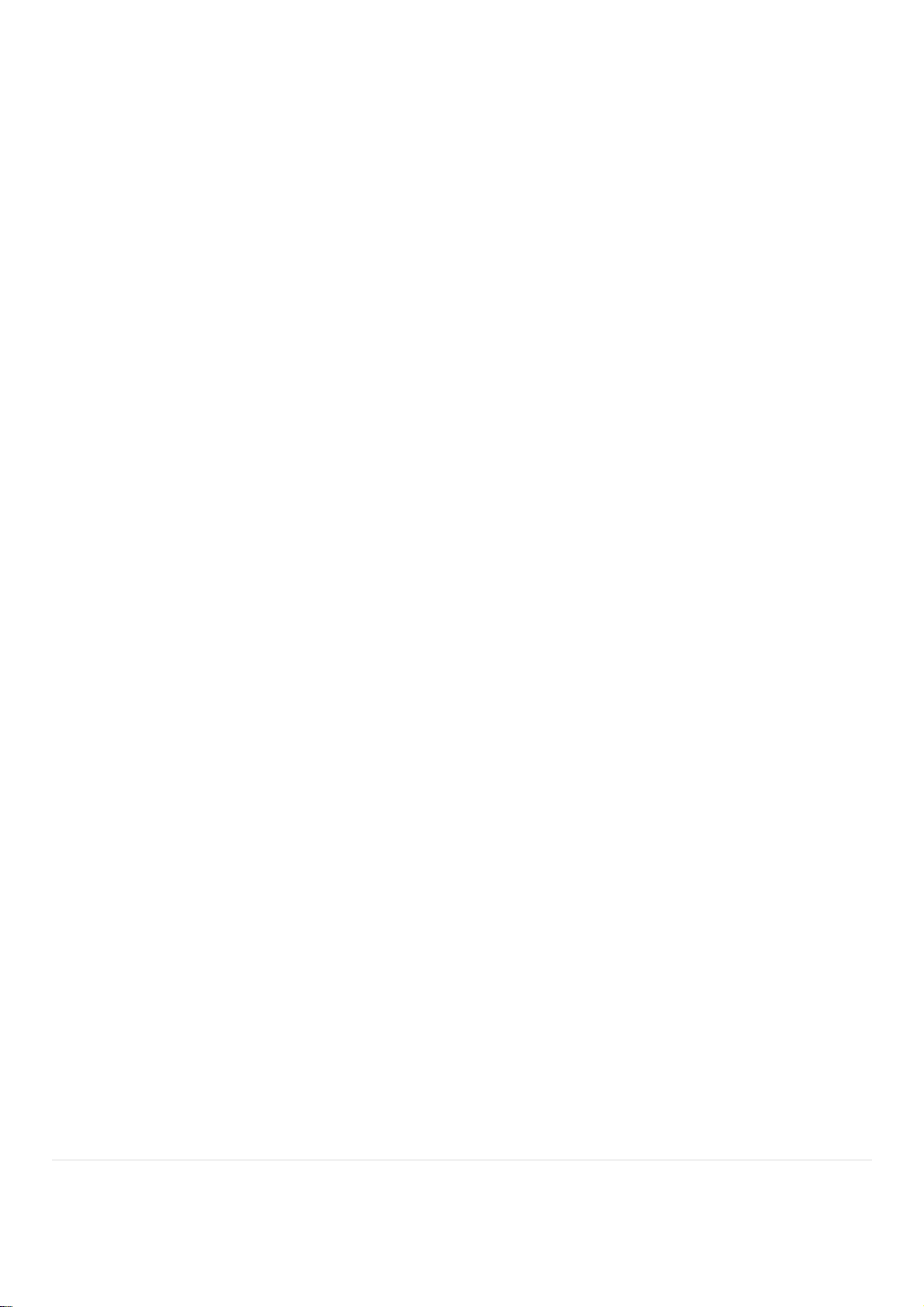
Accessories
Description
Catalog Number
Heated cell holder 80-3007-13
Test tube holder 80-3007-12
Cleaning and General Care of the Instrument
External cleaning
Switch off the instrument and disconnect the power cord.
Use a soft damp cloth.
Clean all external surfaces.
A mild liquid detergent may be used to remove stubborn marks.
Changing cell holder or removal for cleaning
This can be removed by undoing the appropriate screws on the bottom of the instrument.
69 | P a g e

Icon Glossary
Status Bar Icons Meaning
Measurement in progress (lamp lit). The icons are cycled through to indicate the lamp
coming up to full brightness and then shown in reverse when the lamp is turned off.
Heated cell holder at temperature.
Heated cell holder fitted but not enabled.
Heated cell holder heating.
Heated cell holder cooling.
Heated cell holder error.
Auto print off i.e. no icon just blank.
Display and
Menu Icons
Auto print via USB to PC enabled.
Auto print to USB memory stick enabled.
USB memory stick insertion detected.
“Printing” to USB memory stick in progress.
“Printing” via USB to PC in progress.
Rate/kinetics inter-measurement delay.
Meaning
About - used to view unit identification information.
Date and time setup.
Display setup settings of contrast and brightness.
70 | P a g e

Preferences setup.
Regional settings.
Data export setup defines the settings for the “Print” output to PC and USB memory stick.
Spectro Blocks game (only available if enabled in preferences).
Sudoko game (only available if enabled in preferences).
Method storage folder.
Menu folder.
Method folder on USB memory stick.
Menu
Application Icons
Meaning
Single wavelength measurement method.
Concentration measurement method.
Wavelength scan method.
Kinetics measurement method.
Standard curve measurement method and Protein concentration determination methods.
Multiple wavelength measurement method.
Absorbance ratio measurement method.
OD 600 cell protein measurement method.
71 | P a g e

China
Biochrom
Room 1902E 19F, Building B
Zhong Shan Plaza
1065 West Zhig Shan Road
Changning District
Shanghai, China 200051
Telephone +86 21 2230 5128
Email support@hbiosci.com
Website www.biochrom.co.uk
United Kingdom
Biochrom
Building 1020
Cambourne Business Park
Cambourne
Cambridge, CB23 6DW, United Kingdom
Telephone +44 (0) 1223 423 723
Fax +44 (0) 1223 4220 164
Email support@hbiosci.com
Website www.biochrom.co.uk
USA
Biochrom US
84 October Hill Road
Holliston, Massachusetts 01746
Telephone (508) 893 3999
Toll Free (800) 272 2775
Fax (508) 429 5732
Email support@hbiosci.com
Website www.biochrom.co.uk
72 | P a g e
