Page 1

Description
Hartke’s HL77 Looper Pedal combines extensive features, an abundance of onboard memory and a simple
user interface into a compact, rugged design for guitarists and bassists looking to add layers to their creativity.
Offering unlimited overdubs and 20 rhythm tracks in 3/4
or 4/4 time, the HL77 is the perfect creative addition to
any guitarist/instrumentalist’s arsenal.
Features
• 99 phrase locations with six hours of record time
• 20 backing rhythm tracks in 3/4 or 4/4 time signa-
tures
• USB connection for importing and exporting phrases
• 1/4” instrument and control inputs
• 1/8” stereo input for sampling external sources
• Dual 1/4” outputs
• Operates on 9-volt battery (not included) or optional
AC power adapter
• Rugged, die cast design
For more information about the HL77 Looper pedal and the
rest of our product line, visit hartke.com.
Page 2
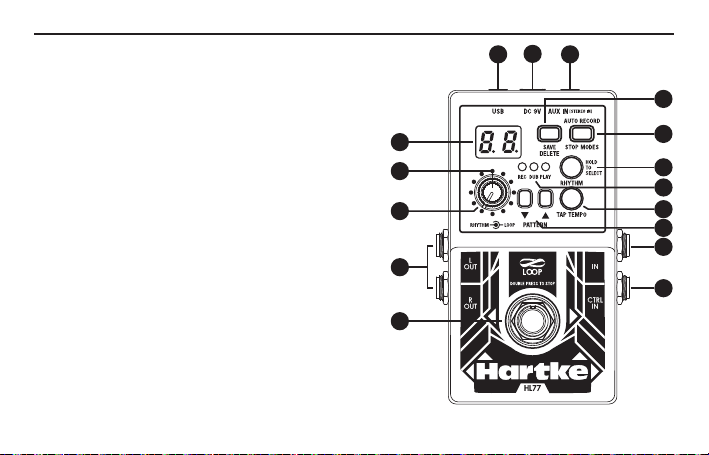
Controls
1. USB Jack - Connect the HL77 to a computer using a
mini USB cable to import or backup audio data.
2. DC Input - Connect a 9V DC 300mA with center negative
3. AUX IN - 1/8” (3.5mm) stereo line input for connecting
an external audio source to the HL77.
4. Display - Indicates phrase or rhythm number, as well as
other settings information.
5. SAVE/DELETE - Press this button to save or delete a phrase
in the current memory location.
6. AUTO RECORD/STOP MODES - Press this button to
select the way the HL77 will stop during playback
or set the pedal to Auto record when a signal is
detected.
7. RHYTHM Knob - Adjusts the level of the internal
rhythm tracks.
8. LOOP Knob - Controls the amount of the recorded audio.
9. RHYTHM - Press this button to turn on/off the rhythm
track or select the rhythm pattern.
10. TAP TEMPO - Press this button at the desired rate to
set the tempo of the rhythm. Adjusting the tempo will
change the playback speed of the current phrase.
2
2
1 3
5
4
7
6
9
11
8
10
12
13
15
14
16
Page 3
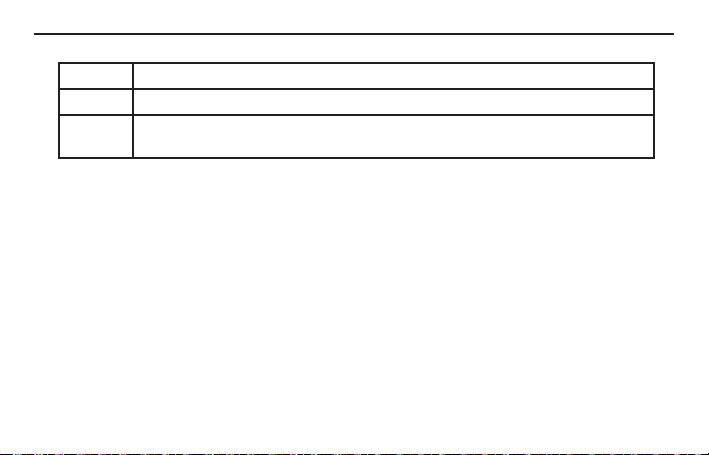
3
11. REC/DUB/PLAY Indicators - These LED indicators light during Recording, Overdubbing and Playback.
REC Lights red to indicate the pedal is recording.
DUB Lights orange to indicate the pedal is overdubbing.
PLAY Lights green to indicate the pedal is playing back the current phrase.
The PLAY indicator will light during overdubbing.
12. PATTERN UP/DOWN - Press these buttons for selecting the memory locations, rhythm patterns, and
other setting options.
13. IN Jack - Connect the INPUT of the pedal to your instrument output or some other effects unit with a
1/4” mono phone plug
14. CTRL IN - This jack is for connecting an external pedal that can be used to stop playback, clear a
phrase, switching memory locations or for tap tempo.
15. OUT L / OUT R - Connect the output of the pedal to your guitar amplifier or monitor speakers. The
OUT L should be used when connecting to a mono system. If you have a stereo signal connected to
the AUX IN and only use the OUT L, the sound will be output as a mono signal.
Note: OUT L functions as the power switch. Unplugging the cable from the OUT L will turn off the
power of the HL77.
16. Footswitch - Press the footswitch to record, overdub, stop and playback phrases. The pedal is also
used to undo/redo and clear recordings.
Controls
Page 4
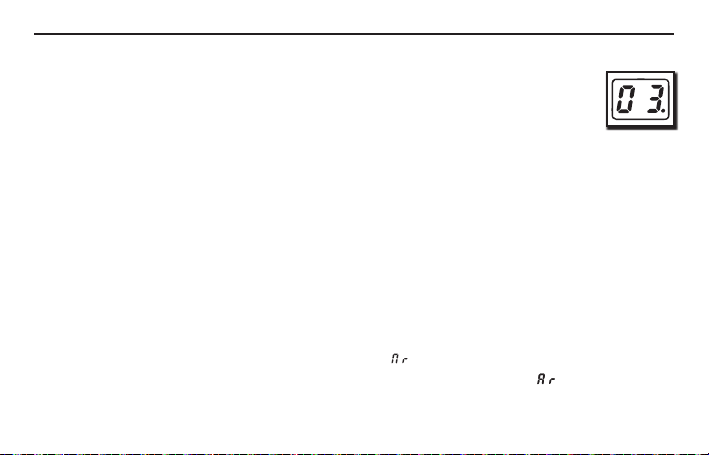
Operating the HL77
Selecting a Memory Location
Press the PATTERN UP and DOWN arrows to cycle through the 99 memory locations.
The display shows the current memory number. A dot in the lower right corner of the display
means the current memory location contains saved data. If there is no dot, the location has
no data and can be used to create a new loop.
During playback, if you switch to another memory location, the number of the selected phrase will start
to flash. When the current loop reaches its end, the selected loop will start playing.
Note: There is no gap in the transition between the phrases, which makes the HL77 perfect for creating
complete backing tracks for songs.
Recording a Phrase
Press the footswitch to start to record a loop.
The REC indicator will light red when the pedal is recording.
Auto Recording Mode
Auto Recording Mode lets you start recording the moment the pedal detects an input signal.
To set the memory location to Auto Recording Mode:
1. Select an empty memory location.
2. Press and hold the STOP MODES button for 2 sec, “ ” will start flashing in the display.
3. Press the STOP MODES button while the display is flashing to change it to “ ” to enable Auto
Recording Mode.
4
Page 5
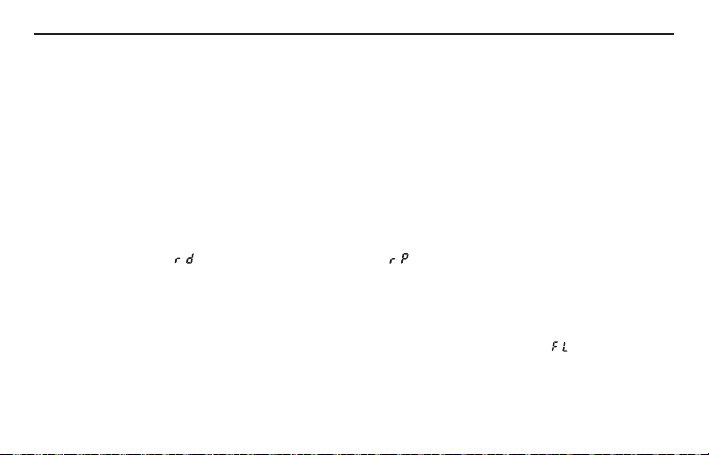
5
In Auto Recording Mode, the first time you press the footswitch, the HL77 will enter recording standby
mode, and the REC indicator will start flashing. The pedal will automatically start recording when it
detects an audio signal from the AUX IN or IN jack.
Note: Auto Recording Mode is only a temporary function for the current memory location. When you
switch to another memory location, the pedal will return to the default Normal Recording Mode.
Operating the HL77
Overdubs
After a loop is recorded, you can layer new phrases on top of the original recording. This is called an
overdub. To overdub a new phrase, press the footswitch until the PLAY and DUB indicators are lit.
Each time you press the footswitch the default sequence is Record - Play - Overdub. This can be changed
to Record - Overdub - Play.
While holding down the footswitch, turn the pedal’s power on by plugging a cable into the OUT L jack.
The display will show “ ” for Record - Overdub - Play or “ ” for Record - Play - Overdub. To cycle
through the sequences, press the PATTERN UP or DOWN buttons. Once the desired sequence is selected, press the footswitch to confirm.
Note: In order to record an overdub, the HL77 requires that the total remaining recording time must
be longer than the time of the current phrase. If the DUB indicator keeps flashing after you overdub, it
means that there is not enough memory to record the overdub. If the display shows “ ” the memory is
full and you will not be able to record to the pedal.
Page 6

Operating the HL77
UNDO/REDO/CLEAR
During a performance you can quickly undo, redo, or clear audio from a memory location.
UNDO During overdubbing or playback, hold down the footswitch for 2 sec to undo or cancel the
most recent overdubbed recording.
REDO During playback, press and hold the footswitch for 2 sec to restore the overdubbed audio
that was just canceled.
CLEAR When the audio is stopped, press and hold the footswitch for 2 sec.
This will only clear audio that has not been saved.
Note: Redo is only for restoring an overdub. A dot will be displayed in the middle of the two digits on the
display to indicate that there is audio data that can be restored.
Stopping Playback
During playback or overdubbing, double-press the footswitch (press twice within 1 sec) to stop the audio.
Stop Modes
The HL77 has three Stop Modes for stopping a phrase or loop during playback.
The audio stops instantly when the footswitch is double-pressed.
The audio stops at the ending of the current loop when the footswitch is double-pressed.
The audio fades out and stops within 10 sec when the footswitch is double-pressed.
6
Page 7

7
To select the Stop Mode, press the STOP MODES button before or during playback. Each time you press
the STOP MODES button, it will cycle through each Stop Mode.
If you choose “ ” or “ ” the PLAY indicator will start flashing when you double-press the footswitch
until the audio has stopped.
If you want the loop to stop instantly in either “ ” or “ ”, quickly press the footswitch again while
the PLAY indicator is flashing.
Operating the HL77
Saving a Loop
Once you have created a loop, you can save it to one of the pedal’s 99 memory locations. Each memory
location and loop can be as long as you want it to be until it reaches the memory limit of the pedal. The
HL77 has 4GB of memory which is equivalent to 6 hours of recording time.
After you have recorded a loop, short press the SAVE button, “ ” will start flashing on the display.
Press the PATTERN UP or DOWN buttons to choose an empty memory location (remember to select
a memory location that does not have a dot in the lower right corner of the display). Once you have
selected a memory location, press the SAVE button again to confirm and write the recording the internal
memory. To discard an unsaved loop, press any button besides the SAVE or PATTERN UP and DOWN
buttons.
When saving a loop, all the data including recordings, Stop Mode, tempo and the selected rhythm
pattern will be saved.
Note: The Auto Recording Mode will not be saved.
Note: You cannot save a loop to a memory location that already has data.
Page 8

Operating the HL77
Copying a Loop
You can copy a saved loop from one memory location to another.
1. Choose the memory location of the loop you want to copy.
2. Short press the SAVE/DELETE button. The location number in the display will start to flash.
3. Press the PATTERN UP or DOWN buttons to select an empty memory location (remember to select
a memory location that does not have a dot in the lower right corner of the display).
4. Press the SAVE/DELETE button to confirm the selection and save the recording to the new memory
location.
Note: If the remaining pedal memory is not enough to save the loop, the display will show “ ”.
Deleting a Loop
To delete a saved loop:
Press and hold the SAVE/DELETE button for 2 sec, “ ” will start flashing on the display.
Press the SAVE/DELETE button again to confirm deleting the recording. If you do not want to delete the
selected audio, press any other button beside the SAVE/DELETE to cancel.
Note: When deleting a loop, all the data including recordings, Stop Mode, tempo and selected rhythm
pattern will be deleted from the memory location.
8
Page 9

9
You can connect external control pedals to the CTRL IN jack to allow for more hands-free control during
your performance.
Note: For best results it is recommended to use a momentary pedal.
To connect an external control pedal to the HL77, plug the external pedal into the HL77 CTRL IN jack
of the HL77. Do not press the pedal for at least 1 second so that the HL77 can recognize the pedal.
Stop Press the external pedal once to stop during recording, overdubbing and playback. This
is the same function as double-pressing the HL77 footswitch.
Tap Tempo Press the external pedal repeatedly to set the tempo while the HL77 is not playing a loop.
Clear Loop Press and hold the external pedal to clear all of the recordings that have not been saved.
You can connect two external pedals using a “Y” cable or a two button pedal to the pedal.
When using two external pedals, the left pedal provides the above functions. The second pedal will
perform the following functions:
PATTERN UP Short press the external pedal.
PATTERN DOWN Press the external pedal twice within 1 sec.
Using External Control Pedals
Page 10

Rhythm Tracks
Playing the Rhythm Track
Press the RHYTHM or TAP TEMPO button to turn on the rhythm track.
Use the RHYTHM knob to adjust the volume of the rhythm track.
Note: The default sound is the metronome click. The TAP TEMPO button flashes to indicate the tempo.
If you start the rhythm after the loop has been recorded, the HL77 will automatically detect the tempo
of the loop.
Selecting a Rhythm
Press and hold the RHYTHM button for 2 seconds.
The pattern number will start flashing in the display.
Press the PATTERN UP and DOWN buttons to choose a pattern.
Setting the Tempo of the Rhythm Track
It is not possible to change the tempo during recording or overdubbing. You can set the tempo before
you start recording.
When playing back a saved loop or phrase, you can change the tempo by pressing the TAP TEMPO
button at the desired tempo rate.
Note: You can only change the tempo of loops or phrases that have been saved to a memory location.
10
Page 11

11
Rhythm Tracks
Setting the Time Signature
You can change the time signature before you start recording a loop or phrase. It is not possible to
change the time signature once you have recorded audio to a memory location.
The default time signature for each memory location is 4/4.
To change the time signature to 3/4
Select an empty memory location
Turn on the rhythm track.
Press and hold the TAP TEMPO button until the display reads “ ”.
Press the PATTERN UP or DOWN button to switch between “ ” and “ ”.
Press the TAP TEMPO button to confirm the setting.
Note: Changing the time signature to 3/4 is only valid for the current memory location.
RHYTHM TRACKS
01 Metronome 06 Blues Rock 11 Hip-Hop 2 16 Latin
02 Hi-Hat 07 Swing 12 Pop 17 Latin 2
03 Rock 08 Country 13 Pop 2 18 Classic Rock
04 Rock 2 09 Country 2 14 Fast Rock 19 Reggae
05 Shuffle 10 Hip-Hop 15 Metal 20 Dance
Page 12

Connecting the HL77 to Your Computer13Connecting the HL77 to Your Computer
The HL77 can be connected to a Mac or Windows computer to backup or load phrases (as WAV files).
The HL77 can only accept and playback 16-bit 44.1kHz stereo WAV files.
Connect the HL77 to your computer using a mini USB cable.
Turn on the pedal by inserting a battery or connecting the power adaptor and plugging an instrument
cable into the OUT L jack.
Note: The HL77 will not operate on USB power.
The pedal display will show “ “ when it is successfully connected to the computer.
You will now be able to import WAV files to the HL77 pedal or backup the recording from the pedal to
your computer.
Importing WAV Files
1. Open the HL77 Removable Disk
2. Open the HARTKE folder
3. Open the WAV folder. In the WAV folder there are 99 folders for the 99 memory locations in the pedal
numbered W001 through W099.
To load a sample to a memory slot on the HL77
1. Select a memory number - e.g. W002
2. Rename the wav file - w002.wav
3. Drag the WAV file into the folder. The file is now successfully loaded into memory slot 02.
12
Page 13

Backing up files to your computer
To back up loops from the HL77 to your computer, copy the entire HARTKE folder to your computer.
Overwrite/Recover backed up data from your computer
Delete all of the folders with the HL77 root directory.
Note: This will erase all phrases that are currently saved on the HL77 pedal.
Copy the HARTKE folder from your computer to the HL77 root directory.
Note: The SAVE/DELETE button flashes when data is being transferred. Do not turn off the power
by disconnecting the power adaptor or unplugging the cable from the OUT L whenever the pedal is
processing data.
Note: Do not delete the folders inside the HL77 drive unless you are overwriting or recovering all the
data from your computer.
Note: Do not place more than one WAV file in any folder.
Note: When naming files, only use Uppercase and lowercase characters (A–Z, a–z), numbers (0–9) or
underscore (_)
Page 14
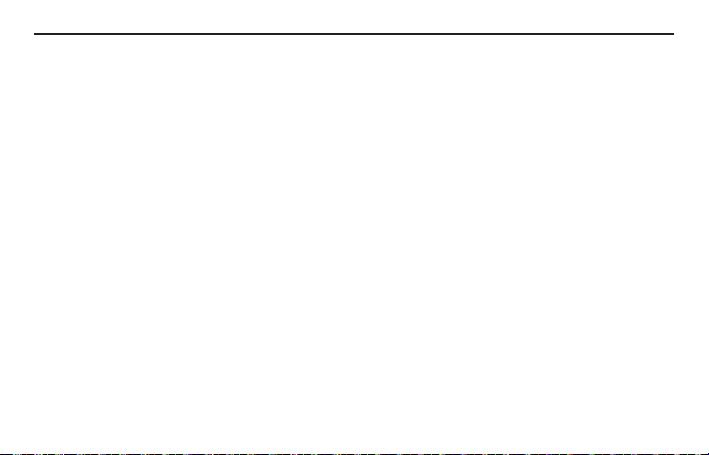
Powering the HL77
When running the unit on battery power, connect an instrument cable into the OUT L jack to automatically switch the power on. To prevent damage to your speakers or other connected devices, always turn
down the volume and turn off all devices before making any connections. Once all of your equipments
has been connected, start powering up your devices.
Note: It is important to remember the Golden Rule of audio… “LAST ON, FIRST OFF.” Translated, this
means that when turning on your system, you should always turn your amplifier on LAST, and when turning your system off, turn your amp off FIRST. This helps avoid any loud pops caused by inrush current at
power up, or down, which can sometimes damage loudspeakers.
Note: The HL77 will take a few seconds to run a self-test and the display will read “SC” when powering
on. Once completed, the HL77 will be ready to operate.
14
Installing a Battery
Install a standard 9-volt battery by removing the battery door and attaching the battery to the terminal
connector. Fit the battery into the compartment and reinstall the battery door.
Using a AC/DC Power Adapter
We recommend using an adaptor to power the HL77. You can power the pedal using a 9V power supply.
Simply plug the power adapter into the DC inlet and then, plug the power adapter into a standard AC
power outlet.
Page 15

15
Power 9V Battery, AC Adaptor
Current Requirements 75mA at 9V
Connections 1/4” IN, 1/4” OUT L, 1/4” OUT R, 1/4” CTRL IN, 1/8” AUX IN USB
Mini-B, DC Input
A/D Converter 20bit
Signal Processing 16bit
Sampling Frequency 44.1kHz
Frequency Response 10Hz–20kHz
Input Impedance 1MΩ
AUX IN Impedance 33kΩ
Output Impedance 1OkΩ
Display LED
Dimensions LxWxD 4.8” x 2.5” x 1.9”
121mm x 64mm x 48mm
Weight 0.6lb / 265g
Hartke • 45 Gilpin Avenue,Hauppauge, New York 11788-8816 p.1-800-372-6766 ©2016, V1.3
Specifications
Page 16

FCC Notice
This equipment has been tested and found to comply with the limits for a Class B digital device, pursuant to Part 15 of
the FCC Rules. These limits are designed to provide reasonable protection against harmful interference in a residential
installation. This equipment generates, uses and can radiate radio frequency energy and, if not installed and used in
accordance with the instructions, may cause harmful interference to radio communications. However, there is no guarantee
that interference will not occur in a particular installation. If this equipment does cause harmful interference to radio or
television reception, which can be determined by turning the equipment off and on, the user is encouraged to try to correct
the interference by one or more of the following measures:
• Reorient or relocate the receiving antenna.
• Increase the separation between the equipment and receiver.
• Connect the equipment into an outlet on a circuit different from that to which the receiver is connected.
• Consult the dealer or an experienced radio/TV technician for help.
If you want to dispose this product, do not mix it with general household waste. There is a separate collection system
for used electronic products in accordance with legislation that requires proper treatment, recovery and recycling.
Private household in the 28 member states of the EU, in Switzerland and Norway may return their used electronic
products free of charge to designated collection facilities or to a retailer (if you purchase a similar new one). For Countries
not mentioned above, please contact your local authorities for a correct method of disposal. By doing so you will ensure that
your disposed product undergoes the necessary treatment, recovery and recycling and thus prevent potential negative effects
on the environment and human health.
Keep these instructions.
Follow all instructions and heed all warnings.
Do not place near heat sources, such as radiators, heat registers,or appliances which produce heat.
Guard against objects or liquids entering the enclosure.
Refer all servicing to qualified service personnel.
Prolonged listening at high volume levels may cause irreparable hearing loss and/or damage.
Always be sure to practice “safe listening.”
