Harris RF Communications Division XG-100P00 Users Manual
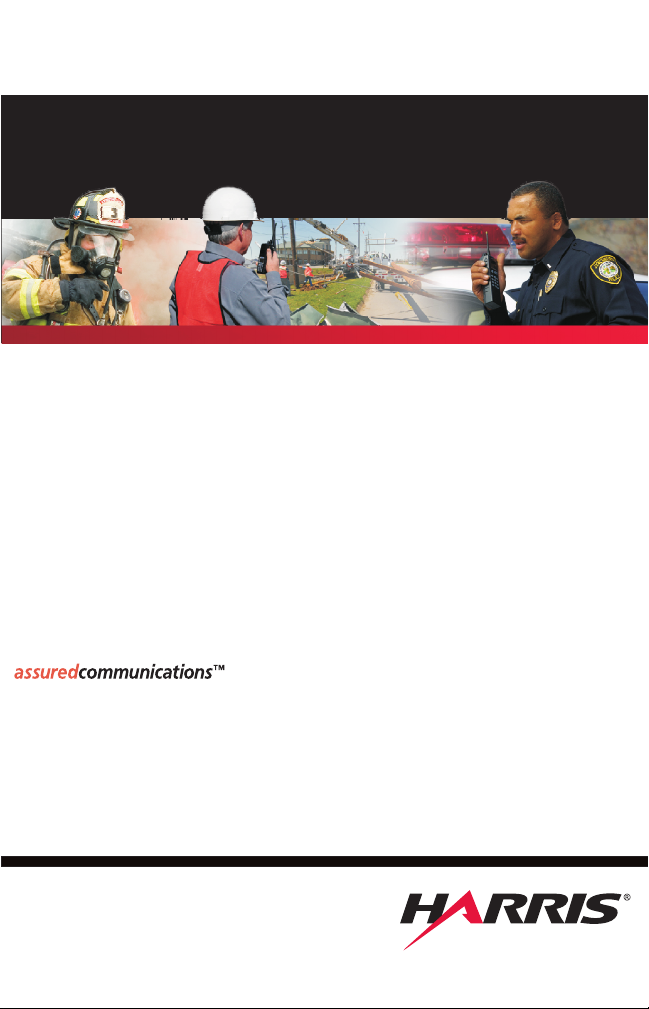
PUBLICATION NUMBER:
10515-0372-4200
DECEMBER 2009
Rev. -
UNITY™ XG-100P
Full-Spectrum
Multiband Radio
Operation Manual
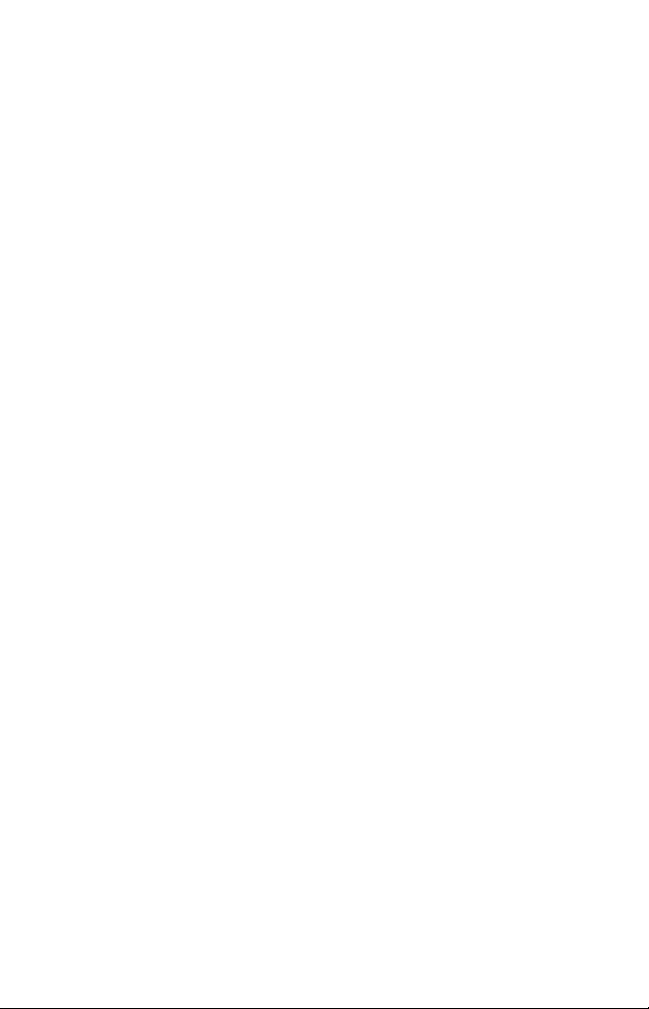
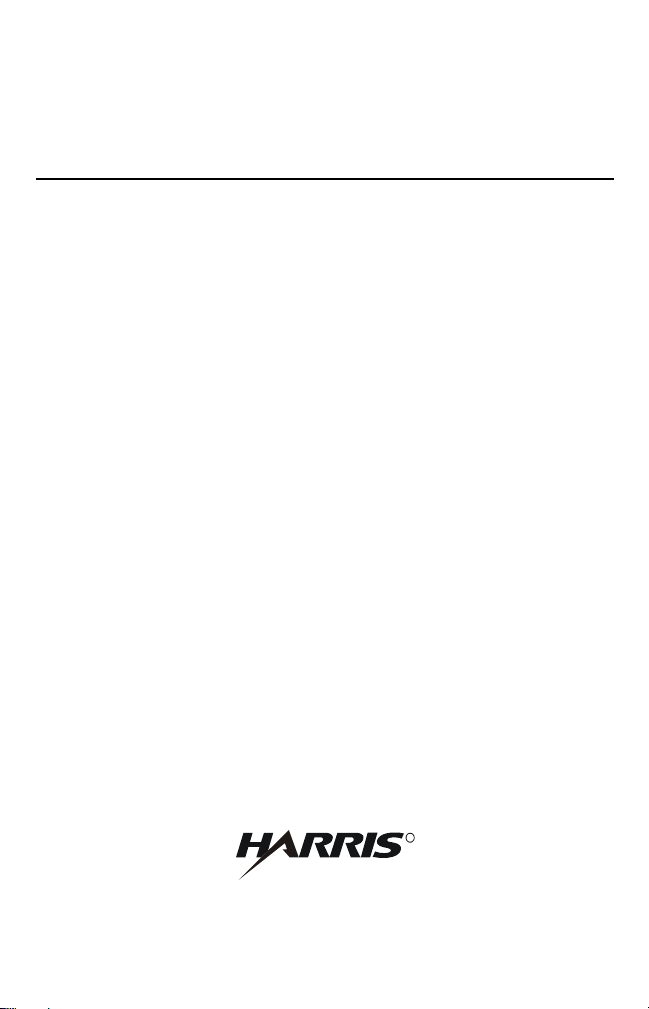
R
HARRIS CORPORATION RF COMMUNICATIONS DIVISION
1680 University Avenue Rochester, New York 14610-1887 USA
Tel: 585-244-5830. Fax: 585-242-4755. http://www.harris.com
PUBLICATION NUMBER: 10515-0372-4200
DECEMBER 2009
UNITY™ XG-100P
FULL-SPECTRUM
MULTIBAND RADIO
OPERATIONS MANUAL
Information and descriptions contained herein are the property of Harris
Corporation. Such information and descriptions may not be copied or
reproduced by any means, or disseminated or distributed without the
express prior written permission of Harris Corporation, RF
Communications Division, 1680 University Avenue, Rochester, New
York 14610-1887.
This manual is based on Firmware Version 1.0
Rev. -
Copyright 2009 by Harris Corporation
All Rights Reserved
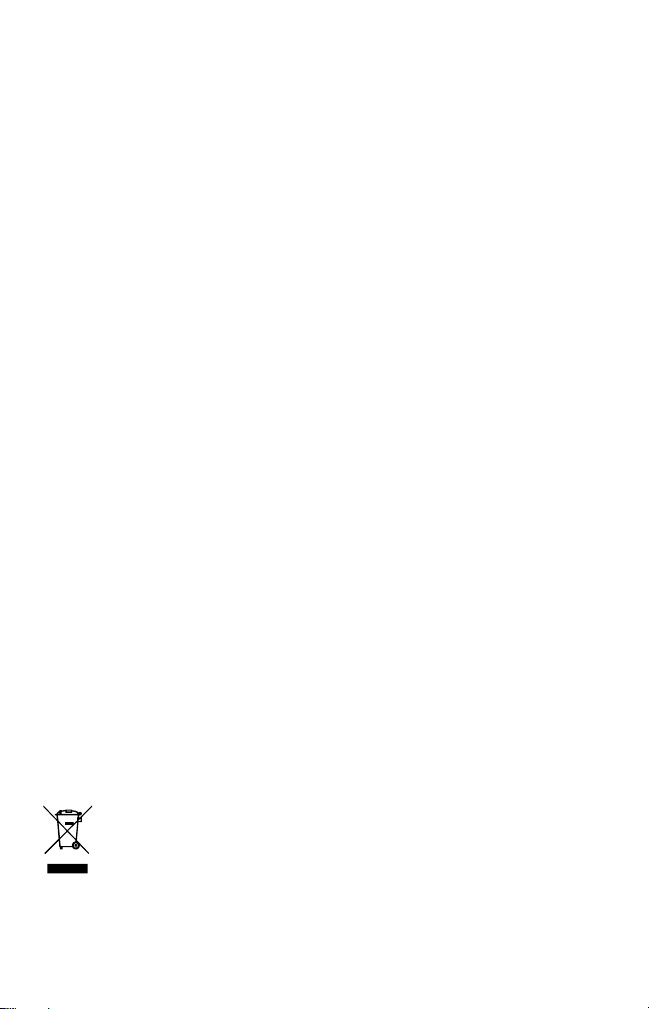
This product was developed using GEOTRANS, a product of
the National Geospatial Intelligence Agency and U.S. Army
Engineering Research and Development Center. Use of this
software does not indicate endorsement or approval of the
product by the Secretary of Defense or the National Geospatial
Intelligence Agency.
This device made under license under one or more of the
following US patents: 4,590,473; 4,636,791; 5,148,482;
5,185,796; 5,271,017; 5,377,229; 4,716,407; 4,972,460;
5,502,767; 5,146,697; 5,164,986; 5,185,795.
The Advanced Multi-Band Excitation implementation 2
(AMBE+2) voice coding Technology embodied in this product
is protected by intellectual property rights including patent
rights, copyrights and trade secrets of Digital Voice Systems,
Inc. This voice coding Technology is licensed solely for use
within this Communications Equipment. The user of this
Technology is explicitly prohibited from attempting to extract,
remove, decompile, reverse engineer, or disassemble the
Object Code, or in any other way convert the Object Code into
a human-readable form. U.S. Patent Nos. #5,870,405,
#5,826,222, #5,754,974, #5,701,390, #5,715,365,
#5,649,050, #5,630,011, #5,581,656, #5,517,511,
#5,491,772, #5,247,579, #5,226,084 and #5,195,166.
Repairs to this equipment should be made only by an
authorized service technician or facility designated by the
supplier. Any repairs, alterations or substitutions of
recommended parts made by the user to this equipment not
approved by the manufacturer could void the user's authority
to operate the equipment in addition to the manufacturer's
warranty.
This product conforms to the European Union Waste from
Electric and Electronic Equipment (WEEE) Directive
2002/96/EC. Do not dispose of this product in a public landfill.
This product should be taken to a recycling center at the end
of its life.
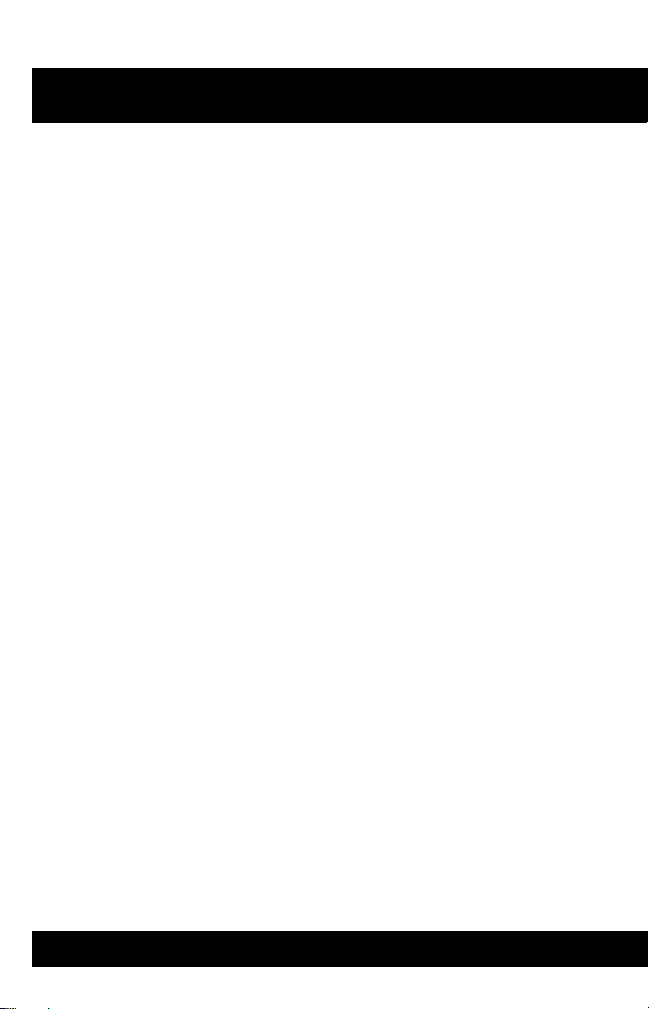
XG-100
INTRODUCTION . . . . . . . . . . . . . . . . . . . . . . . . . . . . . . . . . . . . 11
EQUIPMENT DESCRIPTION . . . . . . . . . . . . . . . . . . . . . . . . . . . . . . 12
STORAGE GUIDELINES . . . . . . . . . . . . . . . . . . . . . . . . . . . . . . . . . 12
BASIC SETUP . . . . . . . . . . . . . . . . . . . . . . . . . . . . . . . . . . . . . . 13
ASSEMBLE THE RADIO . . . . . . . . . . . . . . . . . . . . . . . . . . . . . . . . . . 14
REMOVING THE BATTERY . . . . . . . . . . . . . . . . . . . . . . . . . . . . . . . 16
REMOVING OPTIONAL BELT CLIP . . . . . . . . . . . . . . . . . . . . . . . . . 16
BASIC OPERATIONS . . . . . . . . . . . . . . . . . . . . . . . . . . . . . . . . 17
XG-100P CONTROLS . . . . . . . . . . . . . . . . . . . . . . . . . . . . . . . . . . . . 18
TOP DISPLAY . . . . . . . . . . . . . . . . . . . . . . . . . . . . . . . . . . . . . . . . . . 20
MAIN DISPLAY . . . . . . . . . . . . . . . . . . . . . . . . . . . . . . . . . . . . . . . . . 21
MENU NAVIGATION . . . . . . . . . . . . . . . . . . . . . . . . . . . . . . . . . . . . . 22
BEFORE FIRST TIME USE . . . . . . . . . . . . . . . . . . . . . . . . . . . . . . . . 23
POWER ON AND SET VOLUME . . . . . . . . . . . . . . . . . . . . . . . . . . . 23
SELECT CHANNEL BANK . . . . . . . . . . . . . . . . . . . . . . . . . . . . . . . . 24
SELECT CHANNEL USING KNOB . . . . . . . . . . . . . . . . . . . . . . . . . . 24
TURN ENCRYPTION ON OR OFF . . . . . . . . . . . . . . . . . . . . . . . . . . 25
SELECT ZONE USING MENUS . . . . . . . . . . . . . . . . . . . . . . . . . . . . 26
MAKE AN INDIVIDUAL CALL . . . . . . . . . . . . . . . . . . . . . . . . . . . . . . 28
MAKE A PRIORITY CALL . . . . . . . . . . . . . . . . . . . . . . . . . . . . . . . . . 30
SELECT A NEW TALKGROUP . . . . . . . . . . . . . . . . . . . . . . . . . . . . . 31
USE TALKAROUND TO BYPASS REPEATER . . . . . . . . . . . . . . . . 33
START SCAN . . . . . . . . . . . . . . . . . . . . . . . . . . . . . . . . . . . . . . . . . . 35
STOP SCAN . . . . . . . . . . . . . . . . . . . . . . . . . . . . . . . . . . . . . . . . . . . 37
NUISANCE DELETE . . . . . . . . . . . . . . . . . . . . . . . . . . . . . . . . . . . . . 38
VIEW GPS INFORMATION . . . . . . . . . . . . . . . . . . . . . . . . . . . . . . . . 40
EMERGENCY OPERATION . . . . . . . . . . . . . . . . . . . . . . . . . . . . . . . 42
Receiving an Emergency Call . . . . . . . . . . . . . . . . . . . . . . . . . . . 42
Declaring an Emergency Call . . . . . . . . . . . . . . . . . . . . . . . . . . . 43
ADVANCED OPERATIONS . . . . . . . . . . . . . . . . . . . . . . . . . . . 45
CREATE KEYS . . . . . . . . . . . . . . . . . . . . . . . . . . . . . . . . . . . . . . . . . 46
Create Key in the KVL 3000 Plus . . . . . . . . . . . . . . . . . . . . . . . . 46
Create Keygroup in the KVL 3000 Plus . . . . . . . . . . . . . . . . . . . . 47
5
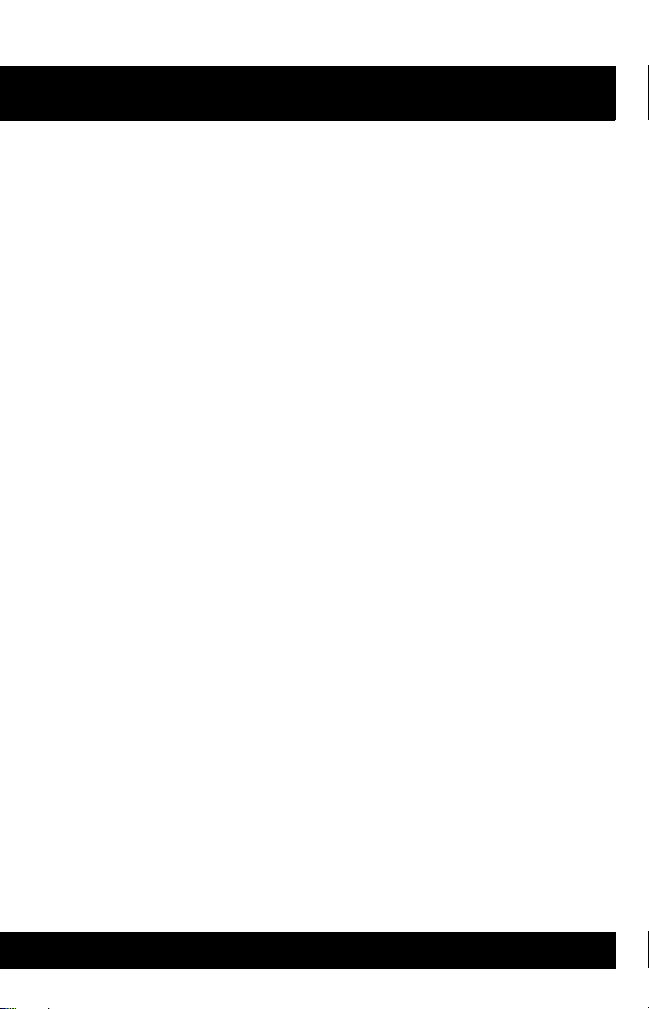
XG-100
LOAD KEYS . . . . . . . . . . . . . . . . . . . . . . . . . . . . . . . . . . . . . . . . . . . 48
LOAD KEYGROUPS . . . . . . . . . . . . . . . . . . . . . . . . . . . . . . . . . . . . . 50
ZEROIZE ALL FROM RADIO . . . . . . . . . . . . . . . . . . . . . . . . . . . . . . 52
ZEROIZE KEYS USING KVL 3000 PLUS . . . . . . . . . . . . . . . . . . . . . 53
ZEROIZE KEYGROUPS USING KVL 3000 PLUS . . . . . . . . . . . . . . 55
ZEROIZE ALL FROM KVL 3000 PLUS . . . . . . . . . . . . . . . . . . . . . . . 57
ACTIVATE/VIEW MISSION PLAN . . . . . . . . . . . . . . . . . . . . . . . . . . 58
CH INFO MENU . . . . . . . . . . . . . . . . . . . . . . . . . . . . . . . . . . . . . . . . 60
SETTINGS MENU . . . . . . . . . . . . . . . . . . . . . . . . . . . . . . . . . . . . . . . 62
Audio Settings . . . . . . . . . . . . . . . . . . . . . . . . . . . . . . . . . . . . . . . 64
Display Settings . . . . . . . . . . . . . . . . . . . . . . . . . . . . . . . . . . . . . . 68
GPS Settings . . . . . . . . . . . . . . . . . . . . . . . . . . . . . . . . . . . . . . . . 70
Bluetooth . . . . . . . . . . . . . . . . . . . . . . . . . . . . . . . . . . . . . . . . . . . 71
Clock Settings . . . . . . . . . . . . . . . . . . . . . . . . . . . . . . . . . . . . . . . 76
Battery Settings . . . . . . . . . . . . . . . . . . . . . . . . . . . . . . . . . . . . . . 76
SHORTCUT MENU . . . . . . . . . . . . . . . . . . . . . . . . . . . . . . . . . . . . . . 78
Start or Stop Scan (Shortcut Menu) . . . . . . . . . . . . . . . . . . . . . . 80
Monitor and Squelch Types . . . . . . . . . . . . . . . . . . . . . . . . . . . . . 81
Nuisance Delete . . . . . . . . . . . . . . . . . . . . . . . . . . . . . . . . . . . . . 82
Mute/Unmute Speaker . . . . . . . . . . . . . . . . . . . . . . . . . . . . . . . . 83
Lock Keypad . . . . . . . . . . . . . . . . . . . . . . . . . . . . . . . . . . . . . . . . 84
Flip Top Display . . . . . . . . . . . . . . . . . . . . . . . . . . . . . . . . . . . . . . 85
SET UP SCAN . . . . . . . . . . . . . . . . . . . . . . . . . . . . . . . . . . . . . . . . . . 85
Zone Scan vs Custom Scan . . . . . . . . . . . . . . . . . . . . . . . . . . . . 86
Add New Scan List . . . . . . . . . . . . . . . . . . . . . . . . . . . . . . . . . . . 87
Edit Scan List . . . . . . . . . . . . . . . . . . . . . . . . . . . . . . . . . . . . . . . 89
Priority 1 Channel . . . . . . . . . . . . . . . . . . . . . . . . . . . . . . . . . . . . 91
Rename Scan List . . . . . . . . . . . . . . . . . . . . . . . . . . . . . . . . . . . . 91
Set or Remove Priority (PRI) . . . . . . . . . . . . . . . . . . . . . . . . . . . . 93
Delete Scan List . . . . . . . . . . . . . . . . . . . . . . . . . . . . . . . . . . . . . 94
Set Active Scan List . . . . . . . . . . . . . . . . . . . . . . . . . . . . . . . . . . 95
MESSAGE MENU . . . . . . . . . . . . . . . . . . . . . . . . . . . . . . . . . . . . . . . 96
UTILITY MENU . . . . . . . . . . . . . . . . . . . . . . . . . . . . . . . . . . . . . . . . . 97
PROGRAMMING . . . . . . . . . . . . . . . . . . . . . . . . . . . . . . . . . . . . 101
PROGRAMMING VIA CPA . . . . . . . . . . . . . . . . . . . . . . . . . . . . . . . . 102
EDIT CHANNEL . . . . . . . . . . . . . . . . . . . . . . . . . . . . . . . . . . . . . . . . 102
PROGRAMMABLE HOT KEY AND BUTTONS . . . . . . . . . . . . . . . . . 108
6
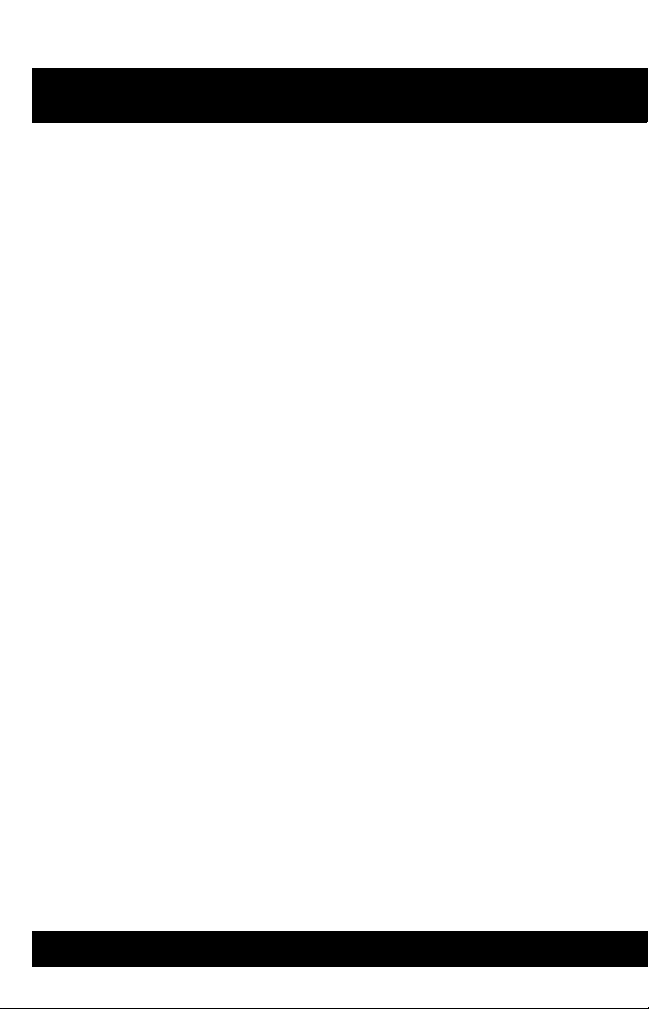
XG-100
REFERENCE . . . . . . . . . . . . . . . . . . . . . . . . . . . . . . . . . . . . . . . 109
MARINE FREQUENCIES . . . . . . . . . . . . . . . . . . . . . . . . . . . . . . . . . 110
ACCESSORIES . . . . . . . . . . . . . . . . . . . . . . . . . . . . . . . . . . . . . . . . . 123
GLOSSARY . . . . . . . . . . . . . . . . . . . . . . . . . . . . . . . . . . . . . . . . 125
7
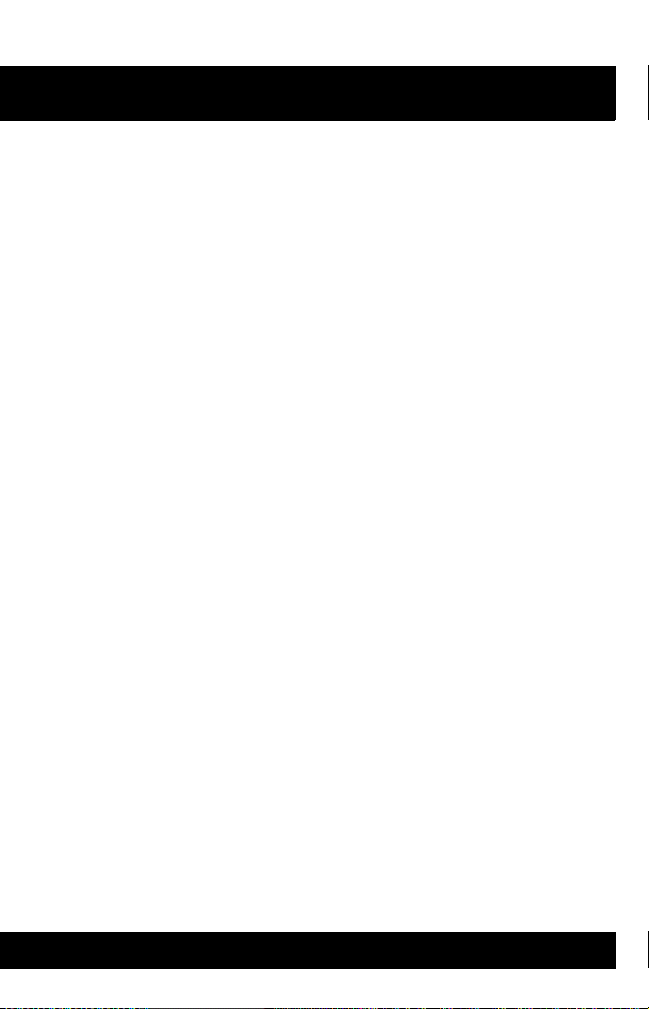
XG-100
This page intentionally left blank.
8
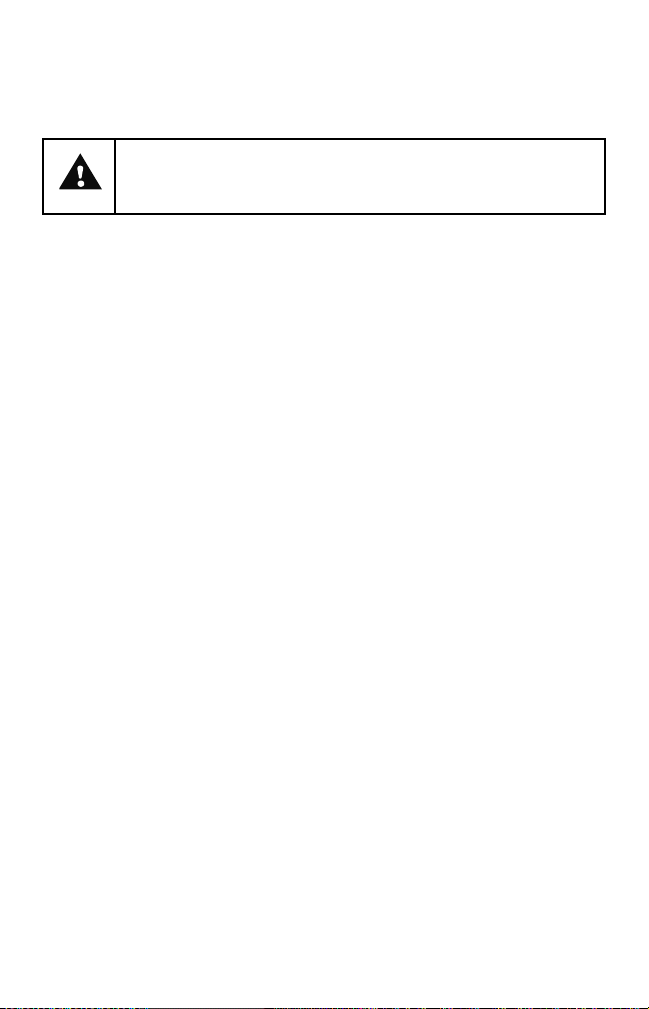
WARNING - Before operating the XG-100P radio, read the safety
and RF exposure guidelines contained in safety booklet, 105150372-4000, included with your radio.
The XG-100P has been tested and complies with the Federal Communications
Commission (FCC) RF exposure limits for “Occupational Use Only.” In addition, this
radio complies with the following Standards and Guidelines with regard to RF
energy and electromagnetic energy levels and evaluation of such levels for
exposure to humans:
• FCC Office of Engineering and Technology (OET) Bulletin 65 Edition 97-
01 Supplement C, Evaluating Compliance with FCC Guidelines for
Human Exposure to Radio Frequency Electromagnetic Fields
• American National Standards Institute (ANSI) (C95.1 – 1992), Institute of
Electrical & Electronics Engineers (IEEE) Standard for Safety Levels with
Respect to Human Exposure to Radio Frequency Electromagnetic
Fields, 3 kHz to 300 GHz
• American National Standards Institute (C95.3 – 1992), IEEE
Recommended Practice for the Measurement of Potentially Hazardous
Electromagnetic Fields – RF and Microwave
9

CHANNEL KNOB
POWER / VOLUME
KNOB
ENCRYPTION
SWITCH
BANK SELECTOR
PROGRAMMABLE
HOT KEY
PTT BUTTON
PROGRAMMABLE
BUTTONS
BUTTON
NAVIGATOR
KEYPAD**
MICROPHONE*
FRONT DISPLAY
BUTTON
INDICATOR LED
TOP DISPLAY
A
BATTERY
MICROPHONE*
(REAR)
*DUAL MICROPHONE SYSTEM
AS HOME KEY FOR
NAVIGATION BACK TO MAIN SCREEN
NTENNA
CONNECTOR
EMERGEN CY
SPEAKER
USED FOR NOISE CANCELLATION
** USE
10
SOFT-KEY
DISPLAYS
SOFT KEYS
SELECT/SHORTCUT
CL-0372-4200-0007B
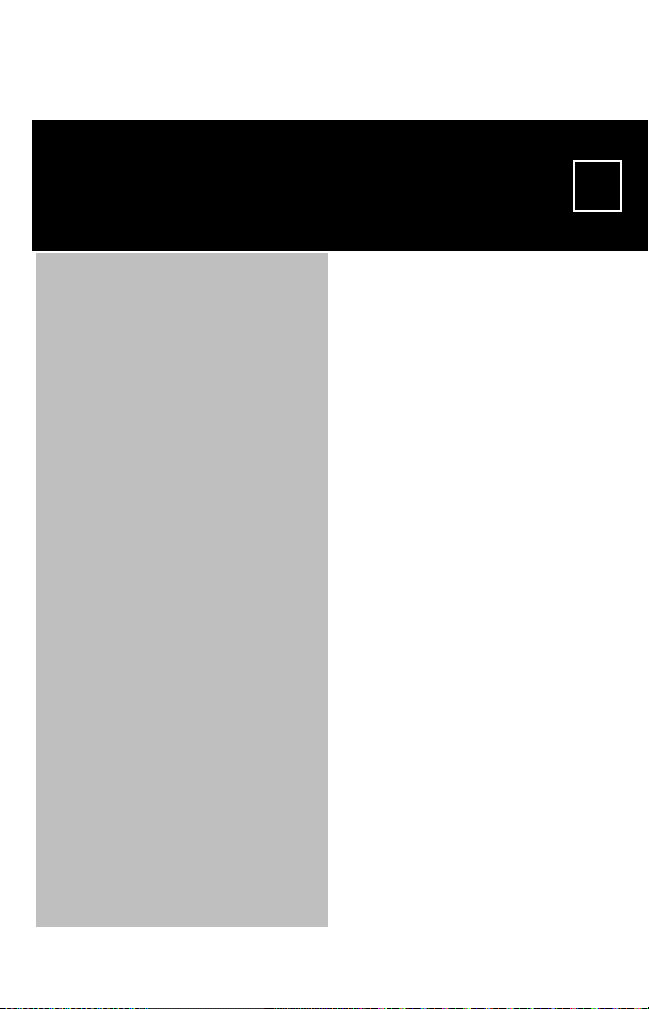
INTRODUCTION
1
Section Page
Equipment Description . . . . . . . . . . . . . . . 12
Storage Guidelines . . . . . . . . . . . . . . . . . .12
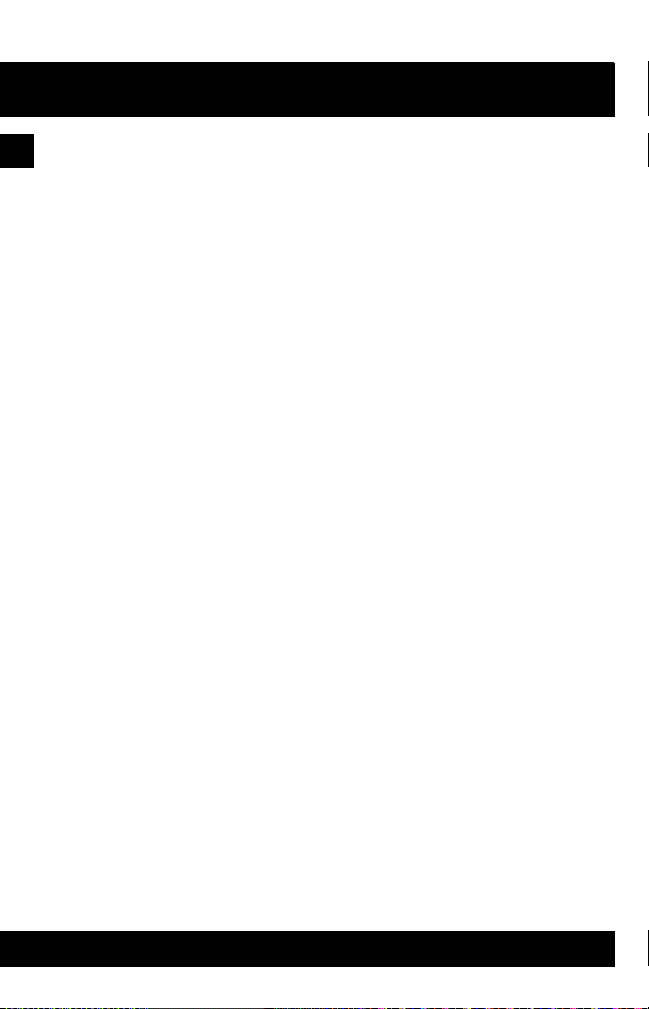
XG-100
INTRODUCTI ON
EQUIPMENT DESCRIPTION
1
Your XG-100P provides full-spectrum multiband coverage:
• 136 to 174 MHz, VHF, 1 watt, 2 watts, 3 watts, 6 watts output
• 380 to 520 MHz, UHF-Low, UHF-High, 1 watt, 2 watts, 3 watts, 5 watts
output
• 762 to 870 MHz, 700/800 bands, 0.5 watt, 1 watt, 2 watts, 3 watts output
The XG-100P has the following capabilities:
• Project 25 (P25) Conventional
• P25 Trunking (Future)
• Analog FM
• Advanced Encryption Standard, 256-bit (AES-256)/Digital Encryption
Standard Output Feedback (DES-OFB) Encryption
• Global Positioning System (GPS)
• Bluetooth®
For optional accessories, refer to Accessories. Additional accessories may have
been added since publication of this manual; contact Harris for more information.
STORAGE GUIDELINES
Store your XG-100P and batteries in a clean, cool (not exceeding 86 °F [+30 °C]),
dry and ventilated storage area.
12
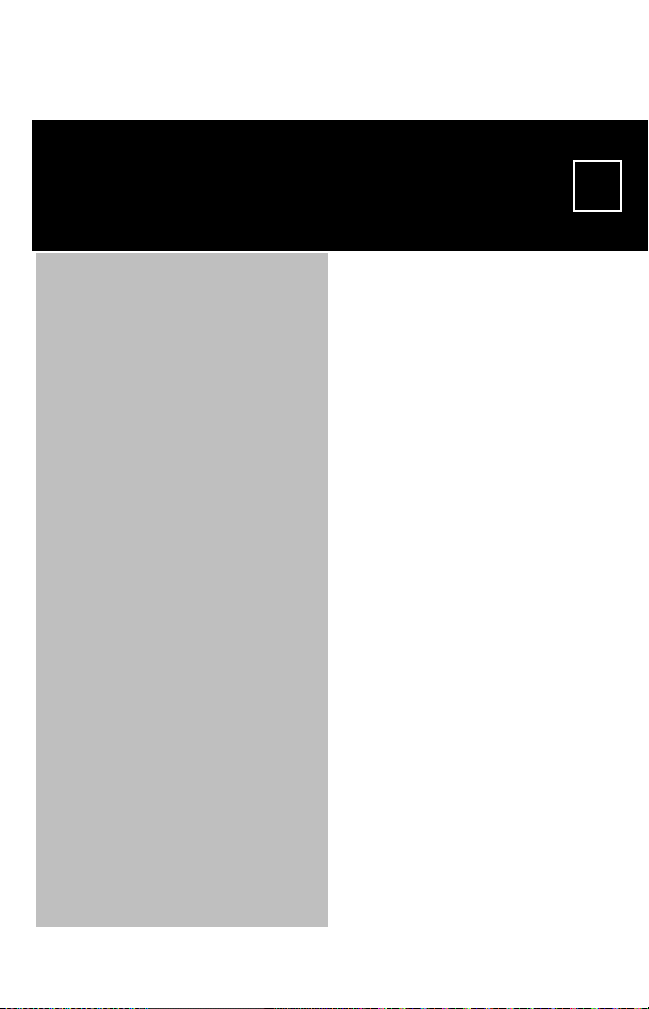
BASIC
SETUP
Section Page
Assemble the Radio . . . . . . . . . . . . . . . . .14
Removing the Battery . . . . . . . . . . . . . . . .16
Removing Optional Belt Clip . . . . . . . . . . .16
2
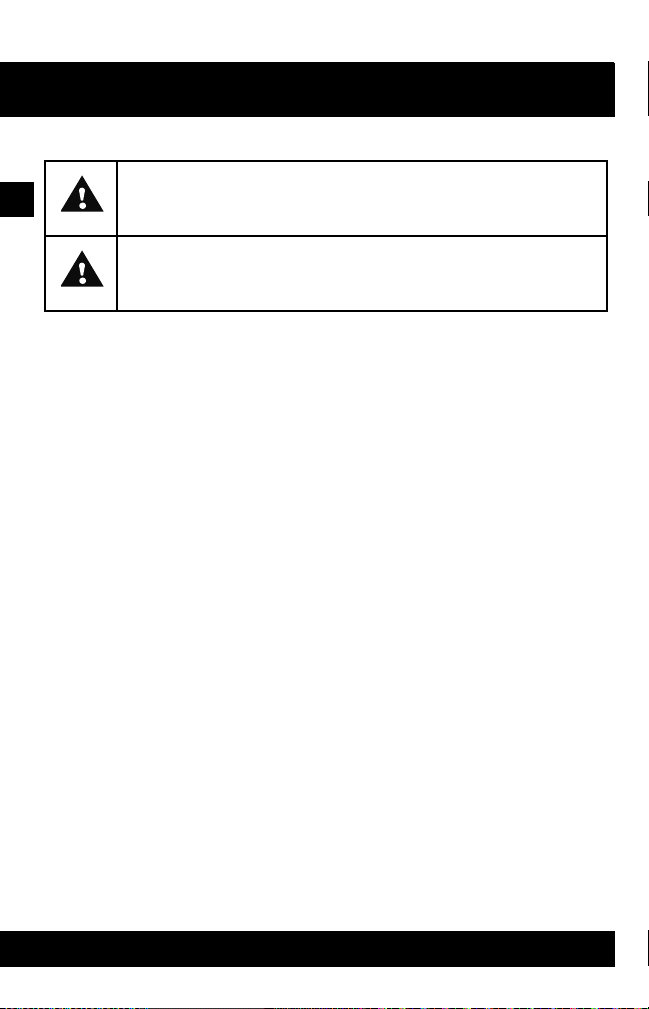
XG-100
BA SI C SE T U P
ASSEMBLE THE RADIO
2
CAUTION: Do not overtighten the antenna as damage could result.
WARNING: Only use Harris charger approved for battery chemistry.
Injury could occur from improper charger use.
a. Make sure batteries are charged per the charger manual (refer to
10515-0372-4010, supplied with the charger).
b. To attach optional clip, slide into groove in back of the radio above
battery compartment.
c. Lift clip, if installed, and slide top of battery into top of battery
compartment at the rear of the radio.
d. Press down on bottom side of battery until it snaps into place.
Radio may need to be set for battery type (Battery Settings).
14

XG-100
BELT CLIP
(OPTIONAL)
ANTENNA
BASI C SET UP
BATTERY
2
CL-0372-4200-0002
15
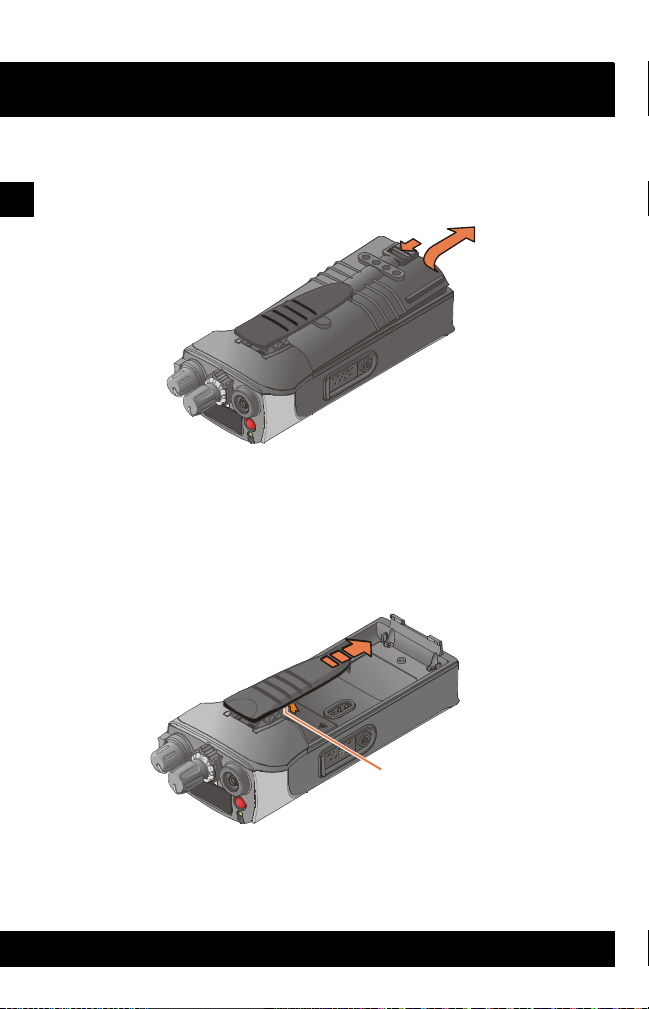
XG-100
CL-0372-4200-0008
PRESS TAB
TO REMOVE CLIP
BA SI C SE T U P
REMOVING THE BATTERY
To remove, press and hold tab, lift battery clip, then pull battery up and out of the
radio.
2
CL-0372-4200-0009
REMOVING OPTIONAL BELT CLIP
Remove the battery before removing the clip. To remove belt clip, press and hold
tab towards top of battery, then slide out of groove in back of the radio.
16
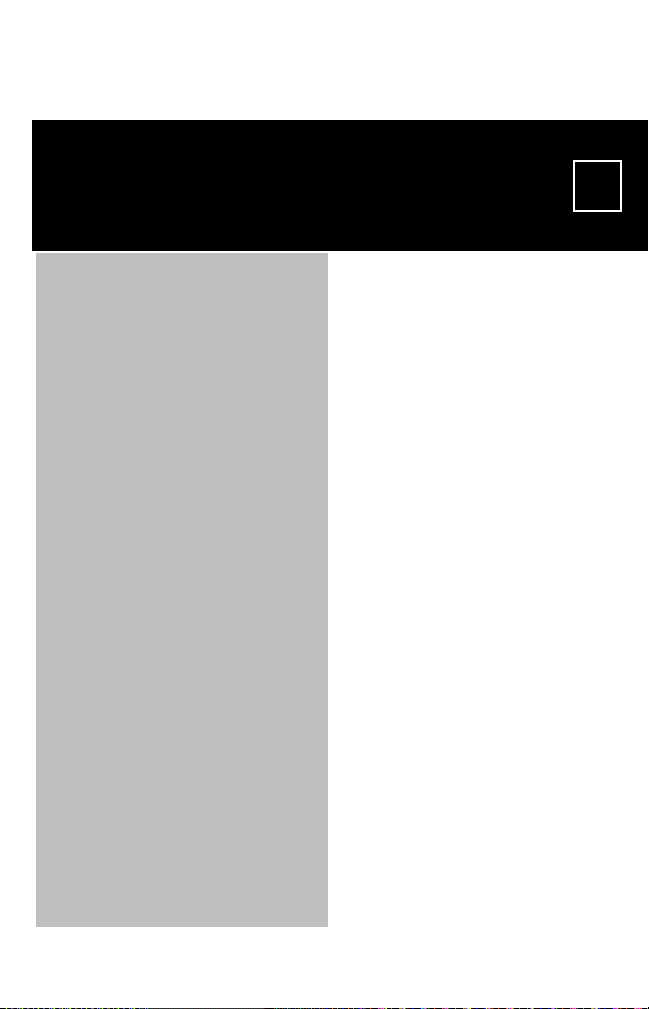
BASIC
OPERATIONS
Section Page
XG-100P Controls. . . . . . . . . . . . . . . . . . .18
Top Display . . . . . . . . . . . . . . . . . . . . . . . . 20
Main Display . . . . . . . . . . . . . . . . . . . . . . .21
Menu Navigation . . . . . . . . . . . . . . . . . . . .22
Before First Time Use . . . . . . . . . . . . . . . .23
Power On and Set Volume . . . . . . . . . . . . 23
Select Channel Bank . . . . . . . . . . . . . . . .24
Select Channel Using Knob . . . . . . . . . . .24
Turn Encryption On or Off . . . . . . . . . . . . .25
Select Zone Using Menus. . . . . . . . . . . . .26
Make an Individual Call. . . . . . . . . . . . . . .28
Make a Priority Call . . . . . . . . . . . . . . . . . . 30
Select a New Talkgroup . . . . . . . . . . . . . .31
Use Talkaround to Bypass Repeater . . . .33
Start Scan . . . . . . . . . . . . . . . . . . . . . . . . .35
Stop Scan . . . . . . . . . . . . . . . . . . . . . . . . . 37
Nuisance Delete . . . . . . . . . . . . . . . . . . . . 38
View GPS Information. . . . . . . . . . . . . . . .40
Emergency Operation . . . . . . . . . . . . . . . .42
3
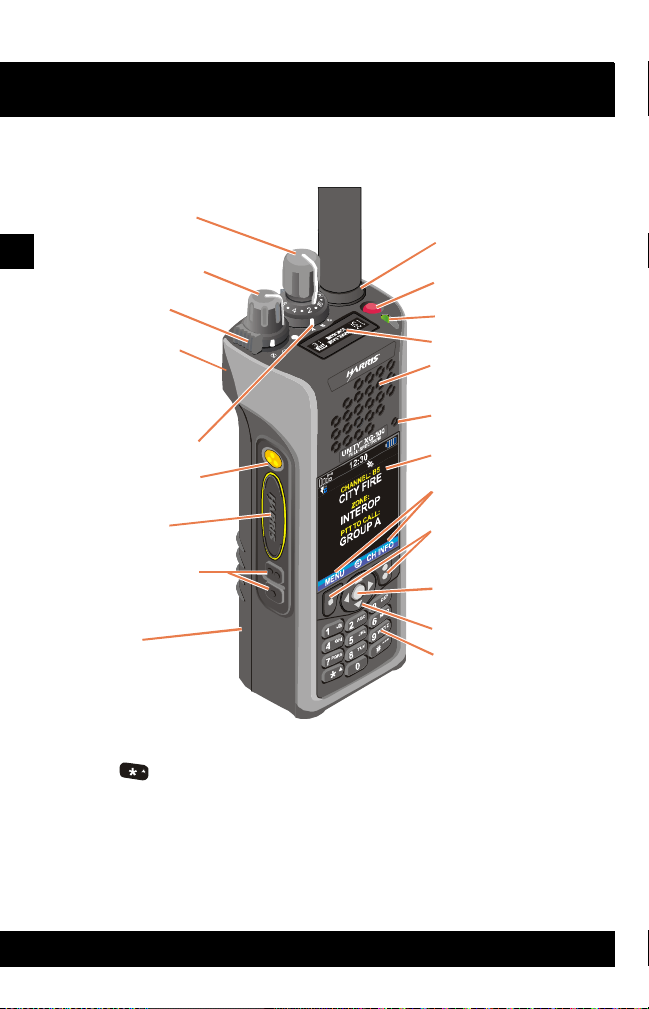
XG-100
1. CHANNEL KNOB
2. POWER / VOLUME
KNOB
3. ENCRYPTION
SWITCH
5. BANK SELECTOR
6. PROGRAMMABLE
HOT KEY
7. PTT BUTTON
8. PROGRAMMABLE
BUTTONS
18. SOFT KEYS
BUTTON
20. NAVIGATOR
21. KEYPAD**
17. SOFT-KEY
DISPLAYS
14. SPEAKER
15. MICROPHONE*
16. FRONT DISPLAY
11. EMERGENCY
BUTTON
12. INDICATOR LED
13. TOP DISPLAY
10. ANTENNA
CONNECTOR
9. BATTERY
4. MICROPHONE*
(REAR)
*DUAL MICROPHONE SYSTEM
USED FOR NOISE CANCELLATION
AS HOME KEY FOR
NAVIGATION BACK TO MAIN SCREEN
BASIC OPERATI ONS
XG-100P CONTROLS
3
19. SELECT/SHORTCUT
** USE
18
CL-0372-4200-0005B
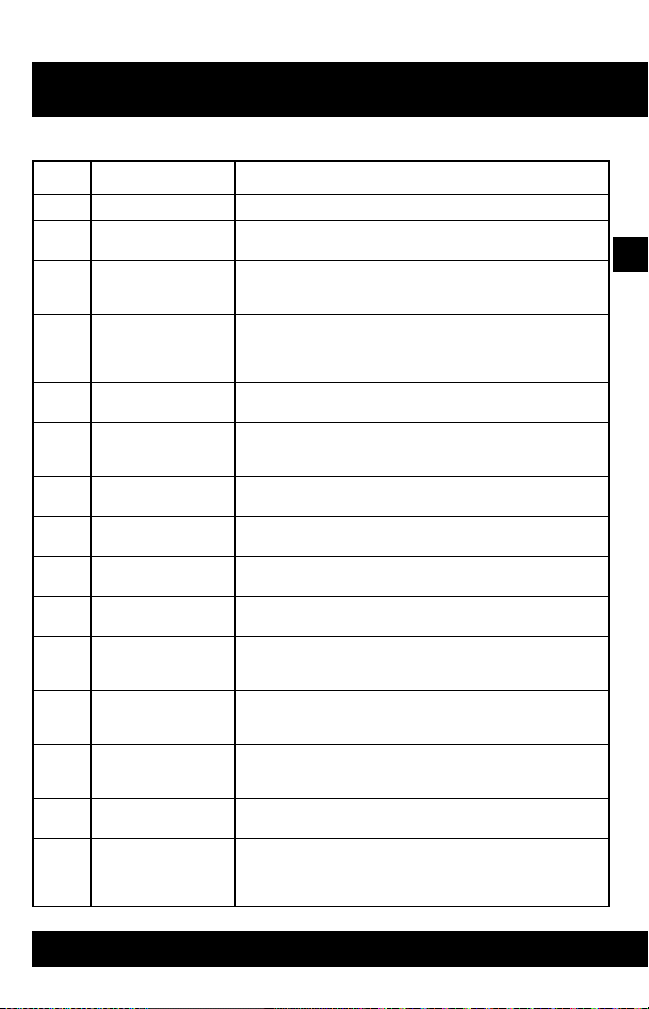
BASIC OPERATI ONS
XG-100
Table 1. XG-100P Controls, Indicators, and Connectors
Key Control/Indicator Function
1 Channel Knob Used to select one of 16 channels
2 Power/Volume Knob Turn clockwise to power on radio and increase volume of
3 Encryption Switch Selects between encrypted and unencrypted operation.
4 Microphone (Rear) Used with microphone on the front of the radio to form a
5 Bank Selector Used to select one of three banks: A, B, or C (Select
6 Programmable Hot
7 Push-To-Talk (PTT)
8 Programmable
9 Battery Battery - Refer to Assemble the Radio for battery
10 Antenna Connector Provides Subminiature version A (SMA) antenna
11 Emergency Button Used to place radio in emergency mode (Emergency
12 Indicator Light
13 Top Display Top display shows summary of status such as channel,
14 Speaker Radio speaker which can be muted (Audio Settings).
15 Microphone Used with microphone on the rear of the radio to form a
Key
Button
Buttons
Emitting Diode
(LED)
audio heard in speaker.
Ø - Encryption
O - No Encryption
dual microphone system that is used for noise cancellation.
Noise cancellation improves the quality of transmitted
voice.
Channel Bank).
Used to select a commonly used function as an alternative
to navigating menus. This is configured in the
Communications Planning Application (CPA).
Press to transmit. Make sure PTT is enabled.
Used to select a commonly used function as an alternative
to navigating menus. These are configured in the CPA.
connection and removal.
connector.
Operation). This button can be disabled by setting to
unassigned in the CPA.
Indicates radio status.
Red = actively transmitting.
Green = actively receiving.
battery, and scanning. This can be configured for viewing
from the front or rear of the radio (Display Settings).
Volume can be adjusted using the Power/Volume knob.
dual microphone system that is used for noise cancellation.
Noise cancellation improves the quality of transmitted
voice.
3
19
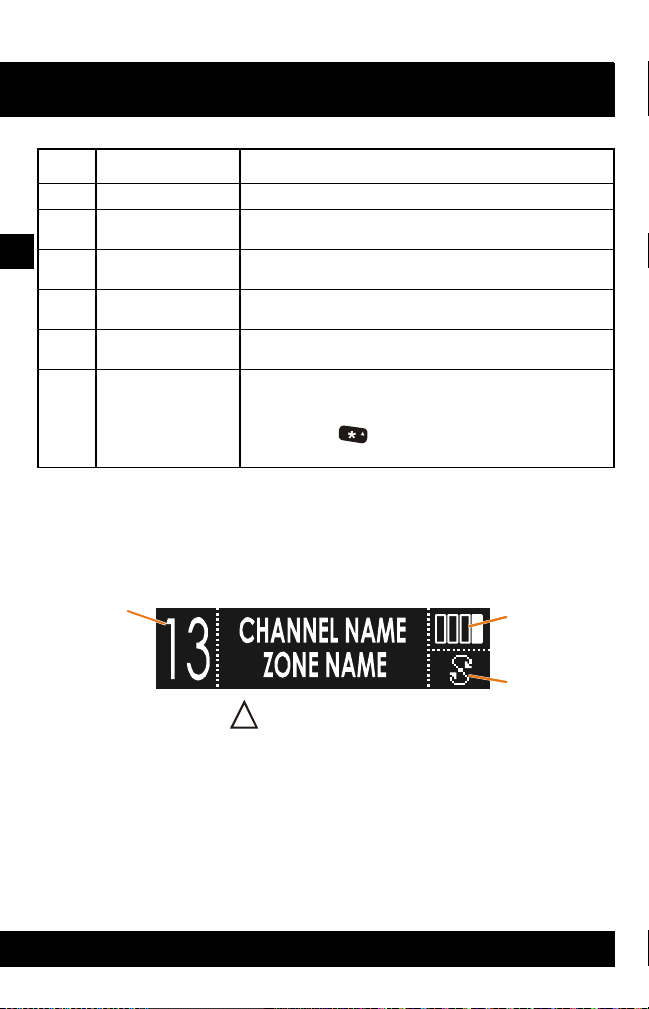
XG-100
NUMBER
*
BATTERY
LEVEL
APPEARS IN EMERGENCY
!
BASIC OPERATI ONS
Table 1. XG-100P Controls, Indicators, and Connectors (Continued)
Key Control/Indicator Function
16 Front Display Front display shows complete status and radio menus.
17 Soft-Key Displays These are displays of menus that are accessed by
3
18 Soft Keys Accesses menus labeled in text directly above button
19 Select/Shortcut
20 Navigator Provides up, down, left, right menu navigation. Also used
21 Keypad Used to enter text or numbers and to quickly access
Button
TOP DISPLAY
Top display can be oriented for viewing from the front or rear of the radio. Refer to
Display Settings for configuration.
CHANNEL
pressing a soft-key directly below text (Menu Navigation)
(Menu Navigation).
Used to select menu highlighted by navigator. Also used
for shortcut menu from main screen (Shortcut Menu).
for select and shortcut menu access.
menus.
You can use as a home key to quickly navigate
back to the main screen.
20
SCAN
INDICATOR*
CL-0372-4200-0010A
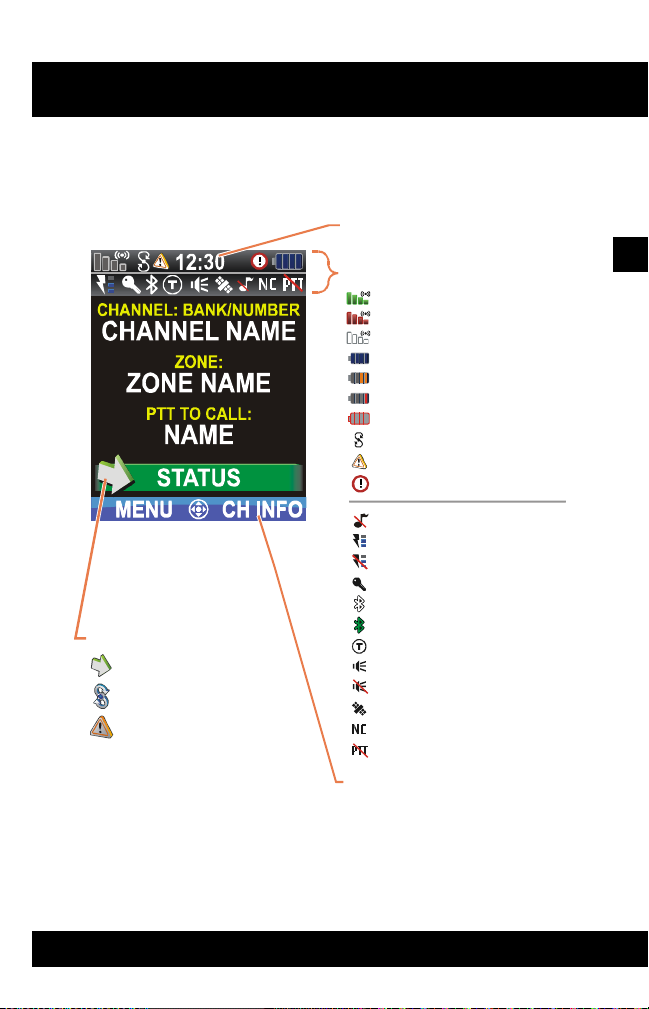
BASIC OPERATI ONS
ACTIVITY AREA:
RECEIVING
SCANNING
EMERGENCY
2 SOFT KEY LABELS
STANDBY
POWER
ENCRYPTION
TALKAROUND
MONITOR
GPS
NOISE CANCEL
STATUS AREA:
V
*HARRIS LOGO DISPLAYS
IF GPS HAS NOT ACQUIRED
AFTER POWER UP
CL-0372-4200-0003
BLUETOOTH PAIRED
PTT DISABLED
A
XG-100
MAIN DISPLAY
The main display appears after power up or after exiting from the menus.
TIME*
RECEIVING
TRANSMITTING
BATTERY LEVEL
LOW BAT TERY LEVEL
ERY LOW BATTERY LEVEL
BATTERY EXHAUSTED
SCANNING ENABLED
EMERGENCY
LERT
TONES MUTE D
RX ONLY
BLUETOOTH ENABLED
3
SPEAKER MUTE
21
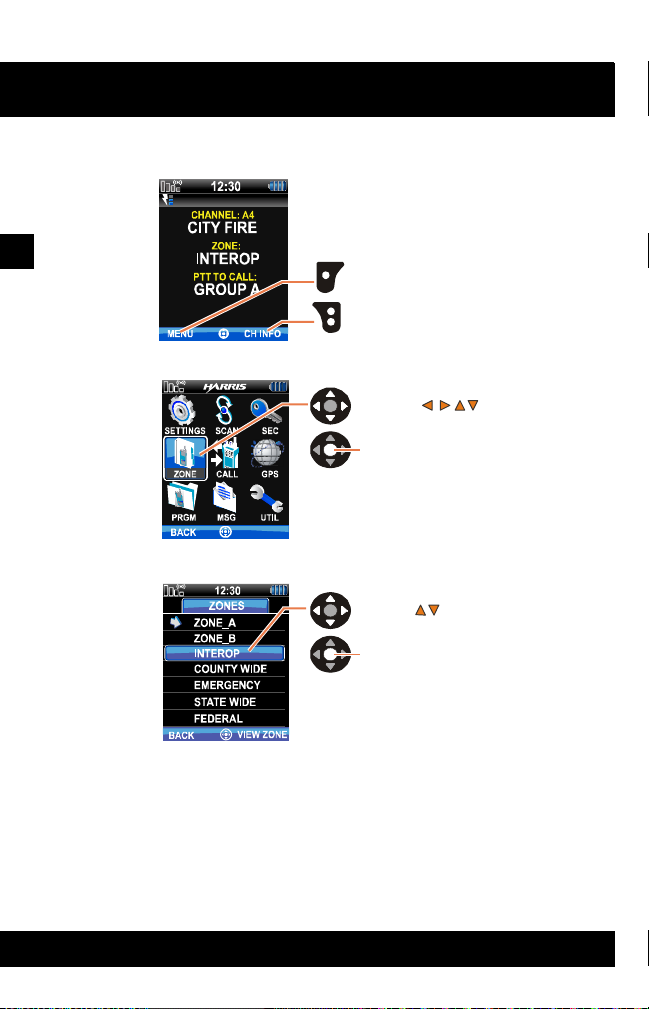
XG-100
PRESS
THEN SELECT
SUBMENU
MAIN
DISPLAY
PRESS FOR MENU
123
56
789
BE USED FOR DIRECT
A
4 FOR ZONE)
MAIN
MENU
5
BASIC OPERATI ONS
MENU NAVIGATION
3
PRESS FOR CH INFO
PRESS
22
THEN SELECT
KEYPAD 1 - 9 CAN ALSO
CCESS (EXAMPLE: PRESS
CL-0372-4200-0006C
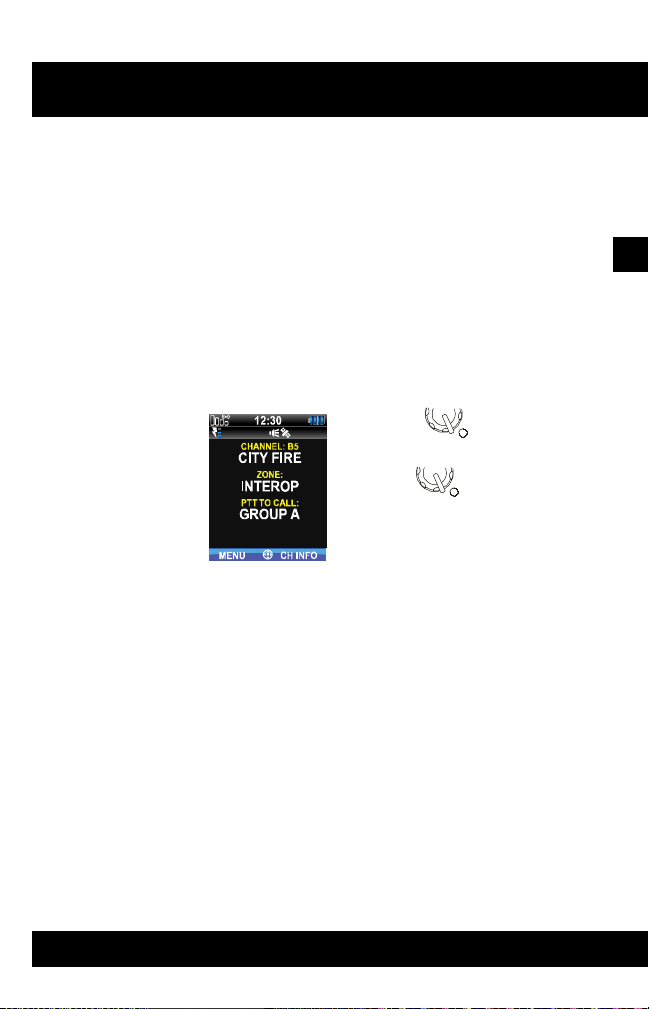
BASIC OPERATI ONS
BEFORE FIRST TIME USE
Make sure XG-100P has:
• Fully charged battery
• Antenna attached
• Mission plan and radio programmed using the CPA
• Keys are loaded
• Mission plan is activated using radio menus
POWER ON AND SET VOLUME
The power switch and volume control are within the same control.
1. Turn clockwise to
power on XG-100P.
2. Set to desired
volume level.
XG-100
3
23
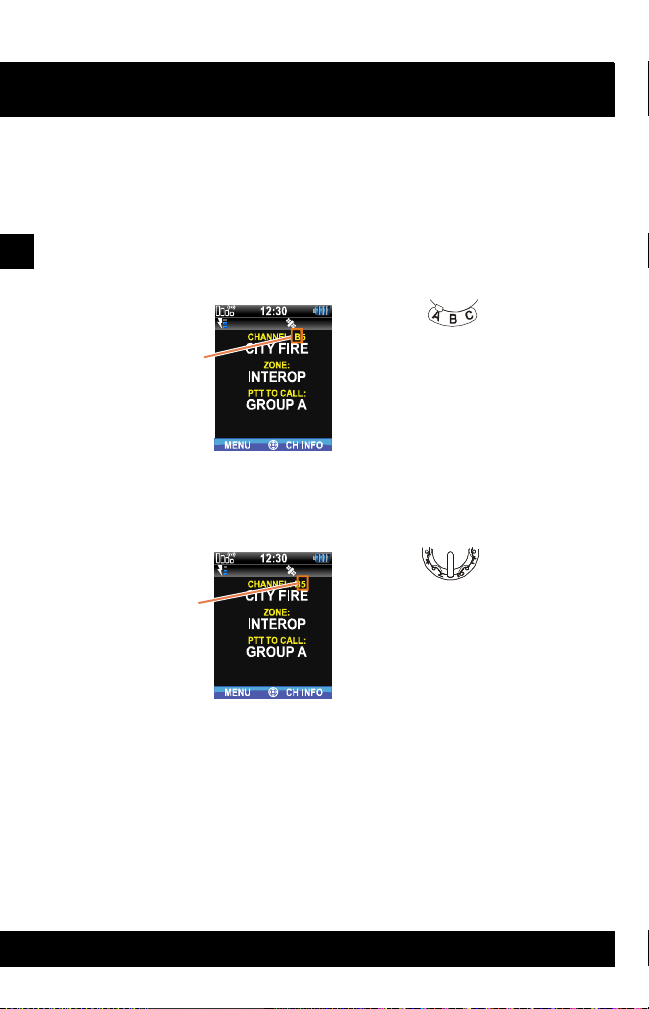
XG-100
NEW
BANK
BASIC OPERATI ONS
SELECT CHANNEL BANK
The XG-100P can be programmed with up to 1250 channels, 48 channels per
zone, with 16 channels in each of the three banks:
• Bank A - Channel A1 - A16
3
• Bank B - Channel B1 - B16
• Bank C - Channel C1 - C16
SELECT CHANNEL USING KNOB
NEW
CHANNEL
1. Use to set bank.
1. Use to set
channel 1 - 16.
24

TURN ENCRYPTION ON OR OFF
Refer to Create Keys and Load Keys.
BASIC OPERATI ONS
1. Use to set
encryption:
• Ø - Encryption
• O - No encryption
Key appears when encryption is
used for channel that is digital
and programmed to be
encrypted.
Analog channels do not show
the encryption key.
NOTE: When encryption is
turned on and you use a digital
channel not configured for
encryption, the radio will not
allow PTT. The screen displays
CLEAR TX DENIED.
When encryption is turned on
and you use an analog channel
not configured for encryption,
the radio will PTT. The signal will
be transmitted unencrypted.
XG-100
3
25
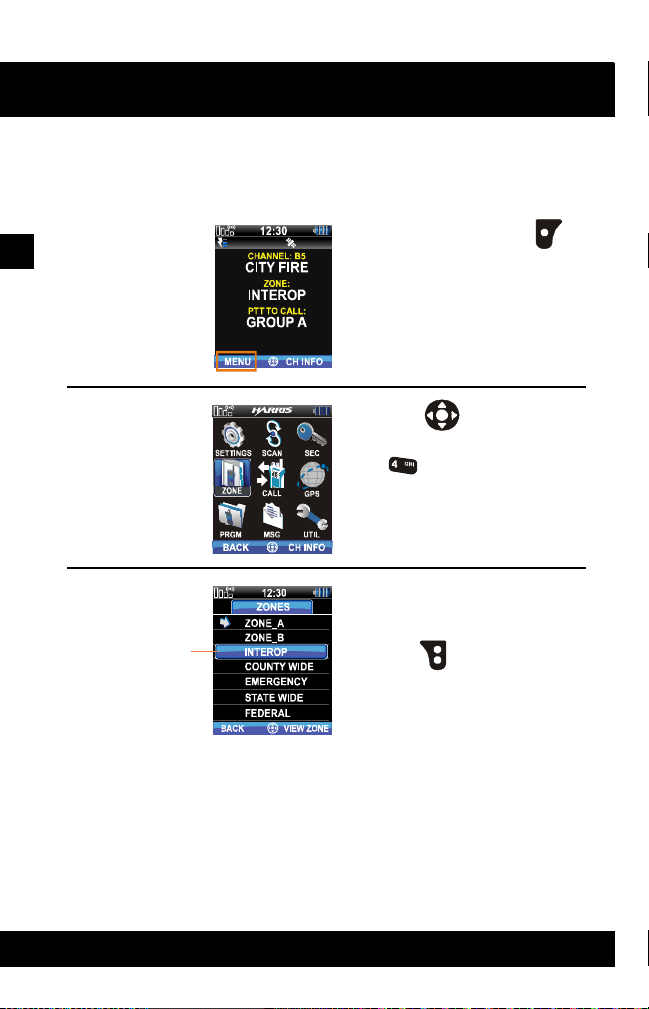
XG-100
1
3
4
5
798
2
ZONE
BASIC OPERATI ONS
SELECT ZONE USING MENUS
A zone is a group of channels, and can be programmed by agency or geographical
region. For example, a zone could be for fire, police, New York, Los Angeles, etc.
3
1. At main display, use
for main menu.
2. Use to highlight and
select ZONE or just press
6
A mission plan could have up to
64 zones, independent of banks
or channels.
3. Use to view zone.
.
26
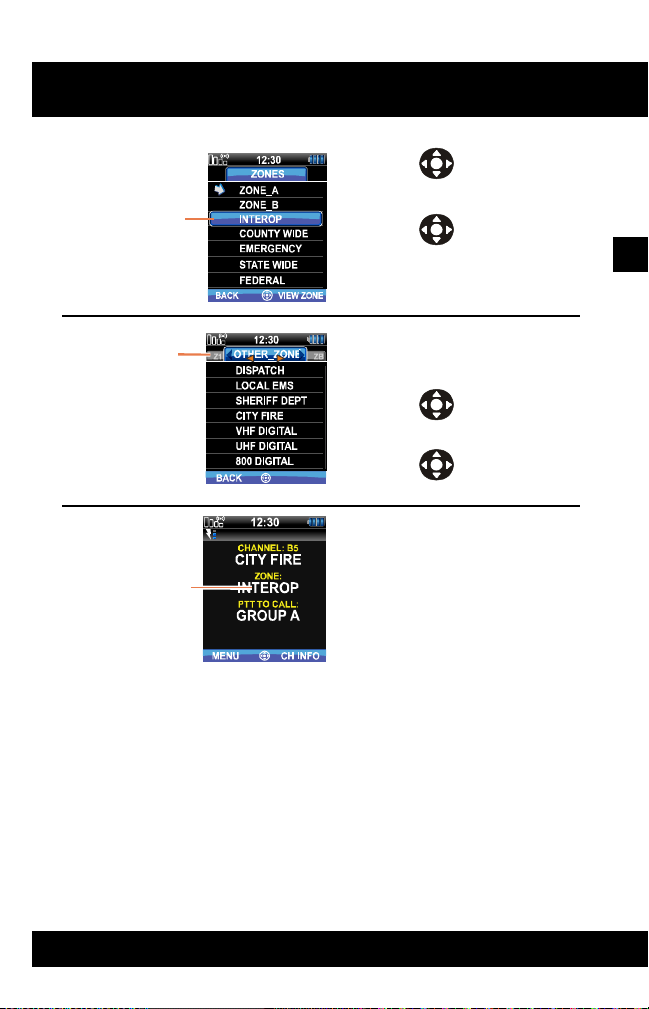
BASIC OPERATI ONS
ZONE
ZONE
NEW ZONE
XG-100
4. Use to highlight
zone.
MAIN SCRE EN
5. Use to select
highlighted zone.
If VIEW ZONES was selected,
this screen appears allowing you
to view the channels in the zone.
6. Use to scroll
through the zones.
7. Use to select
highlighted zone.
New zone appears.
3
27

XG-100
1
3
4
5
798
2
5
BASIC OPERATI ONS
MAKE AN INDIVIDUAL CALL
An individual call is used to make a call to one radio as opposed to a group of
radios. An individual call can only be made on digital channels. On the receiving
radio, the calling station name will appear in the activity area.
3
1. At main display, use
for main menu.
2. Use to highlight and
select CALL or just press
.
6
JKL
3. Use to highlight and
select INDIVIDUAL CALL.
28
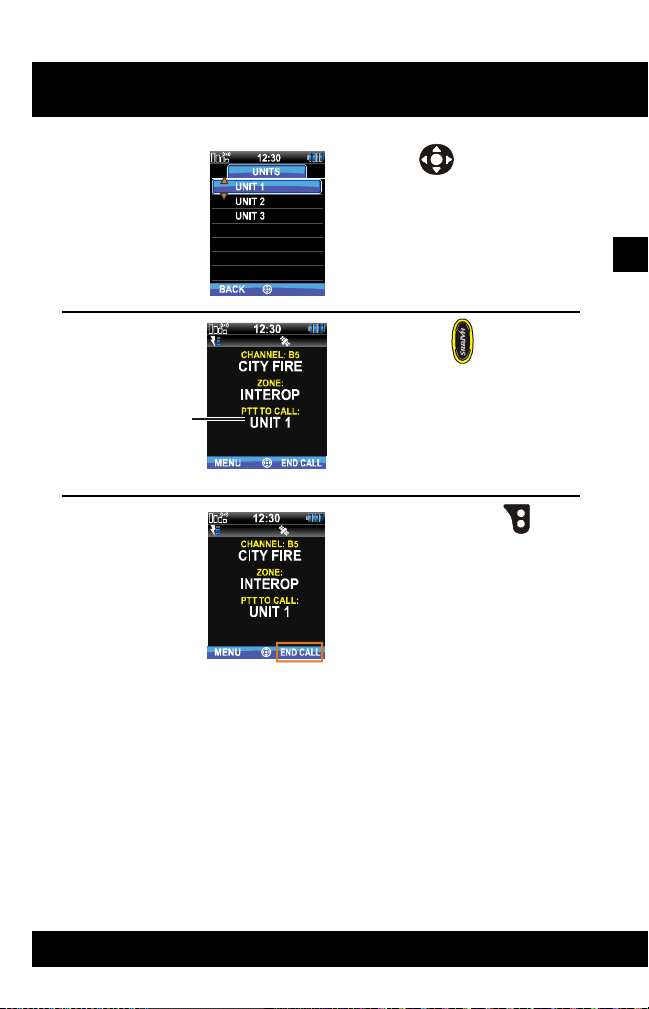
TO BE CALLED
BASIC OPERATI ONS
XG-100
4. Use to highlight and
select individual.
3
5. Use PTT to make the
call.
INDIVIDUAL
MAIN SCREEN
6. To end call, use to
select END CALL.
29
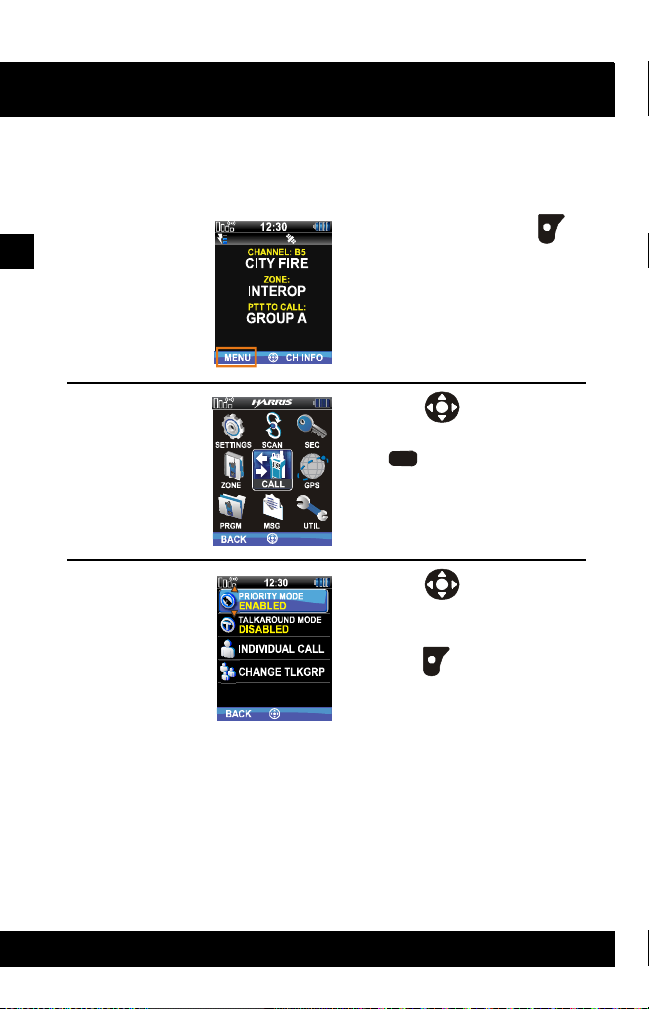
XG-100
1
3
4
5
798
2
5
BASIC OPERATI ONS
MAKE A PRIORITY CALL
A priority call is used to make a call on the priority channel. Priority calls can only
be made on digital channels.
3
1. At main display, use
for main menu.
2. Use to highlight and
select CALL or just press
.
6
JKL
3. Use to highlight and
select ENABLE for
PRIORITY MODE.
4. Use to return to main
screen.
30
