Page 1
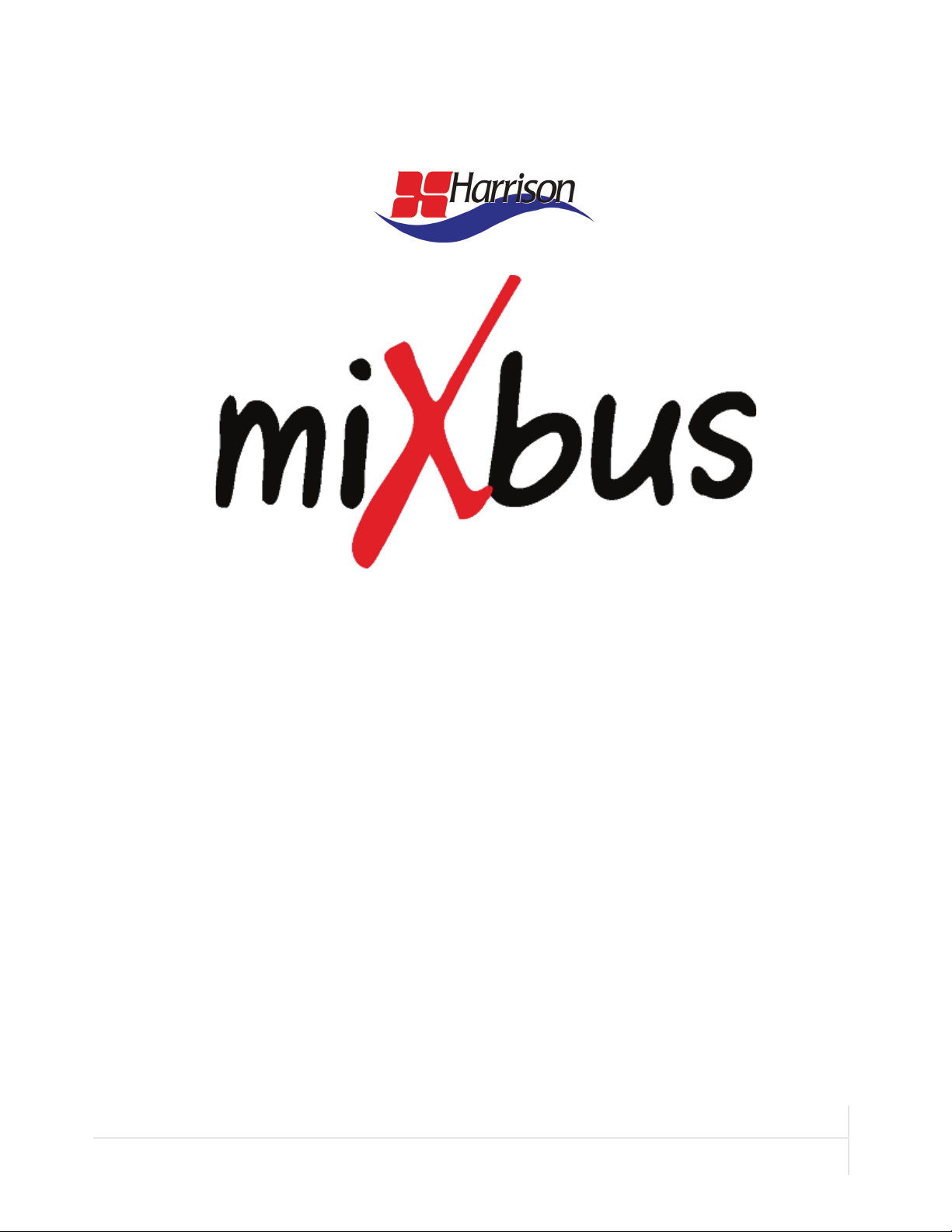
HARRISON MIXBUS
USER MANUAL
MIXBUS V2.0.2
OS X & LINUX
6-7-11
user manual
Page 2
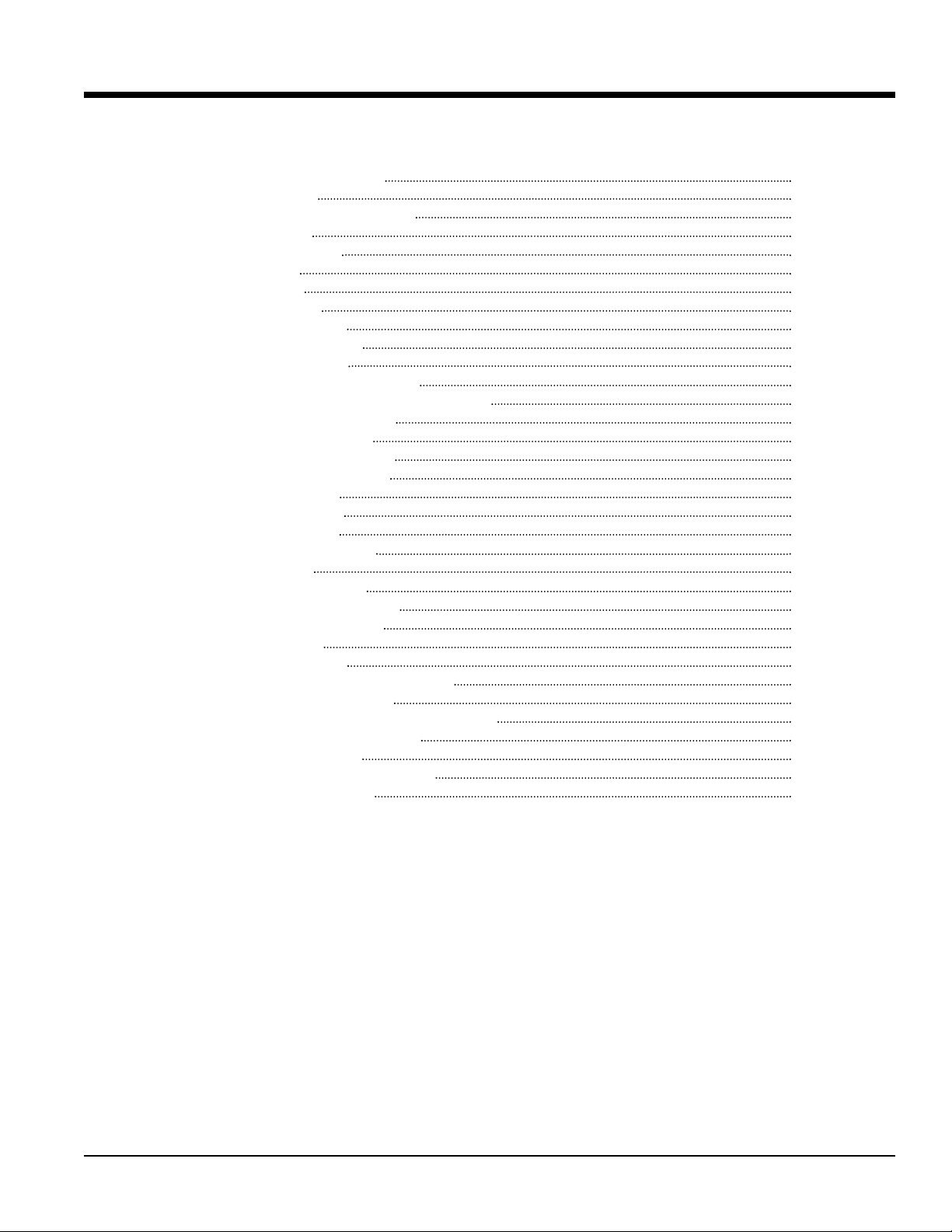
TTaabbllee ooff CCoonntteennttss
2
Mixbus User Guide
Harrison Consoles Copyright Information 2011
No part of this publication may be copied, reproduced, transmitted, stored on a retrieval system, or translated into any language,
in any form or by any means without the prior written consent of an authorized officer of Harrison Consoles, 1024 Firestone
Parkway, La Vergne, TN 37086.
Disclaimer
Harrison Consoles makes no representations or warranties whatsoever with respect to the content of this document and specifically disclaims any implied warranties of merchantability or fitness for any particular purpose. We reserve the right to make alterations as technical progress may warrant at the discretion of Harrison Consoles. Harrison Consoles has no obligation to notify any
person or entity of any changes and/or revisions to this publication. We reserve the right to change materials and specifications
without notice.
Proprietary Information
The information contained in this document is the property of Harrison Consoles. and is proprietary to and a trade secret of
Harrison Consoles. This document and the information contained herein and derived therefrom are not to be disclosed to any person without the express written consent of an duly authorized officer of Harrison Consoles.
Section
----
1.0
2.0
3.0
4.0
5.0
6.0
7.0
8.0
9.0
10.0
11.0
12.0
13.0
14.0
15.0
16.0
17.0
18.0
19.0
20.0
21.0
22.0
23.0
24.0
25.0
26.0
27.0
28.0
29.0
30.0
31.0
32.0
33.0
Heading
Copyright Information
Introduction
Features & Specifications
Installation
Getting Started
Jack I/O
Overview
Signal Flow
Input Channels
Mixbus Channels
Master Channel
Mixer Conventions & Tips
Redirects: Plug-ins, Sends & Inserts
Edit Window Overview
Mixbux Automation
Editing Tools & Modes
Object Region Editing
Importing Files
Exporting Files
Clocks & Sync
Tempo, Click & Grid
Monitoring
Locations Window
Rhythm Ferret Window
Keybindings Window
Preferences
Mixbus Options
Generic MIDI Control Surfaces
Logic Control Protocol
Keyboard Shortcuts - Linux/Windows
Keyboard Shortcuts - Mac
Appendix A: FAQ
Appendix B: Release Notes
Contact Information
Page
Number
2
3
4
5
8
10
12
14
15
16
17
18
19
24
28
30
34
37
39
41
42
44
46
47
48
49
52
56
57
58
67
76
81
89
Page 3

Mixbus - Bringing real console mixing to the DAW
Welcome to Mixbus! Mixbus is an “analog console” that has been incorporated into a Digital Audio Workstation. The
Mixbus engine was developed in-house at Harrison Consoles, where we have been designing high-end digital and
analog consoles for over 30 years. Many influential works such as Michael Jackson's Thriller (the best-selling album
of all time) were recorded and/or mixed on Harrison consoles. Harrison continues to be a major force in the ultrahigh-end professional audio community. World-class film, post and music facilities use Harrison consoles. For more
information about Harrison, visit our website at http://www.harrisonconsoles.com.
This document describes the Mixbus “analog console” which Harrison developed for the Ardour DAW. It assumes
that you are comfortable with typical Digital Audio Workstation (DAW) conventions and terminology, and Ardour in
particular. For more general information about Ardour, please visit http://www.ardour.org. Additional online resources
are available from the Mixbus Help menu.
11..00 IInnttrroodduuccttiioonn
3
Section 1.0 - Introduction Mixbus User Guide
Page 4
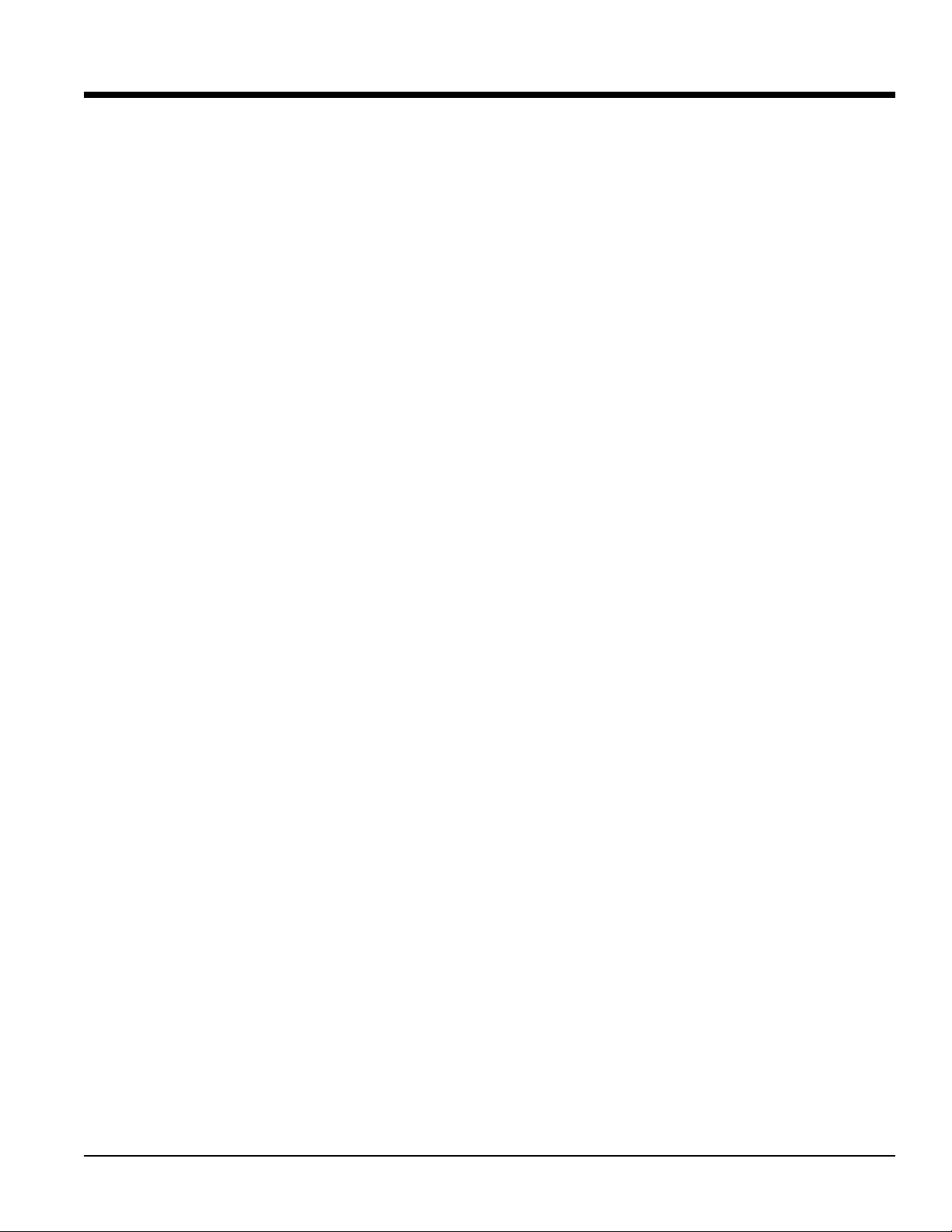
Mixer Features:
• Precision DSP algorithms developed by Harrison and used on their world-renowned large format digital mixing
consoles. Mixbus also incorporates elements from the rich history of Harrison analog designs. Mixbus has been
optimized to provide a classic Harrison “analog” sound.
• Straightforward “what you see is what you get” mixer layout based on Harrison's renowned 32-series and MRseries music consoles.
• Unlimited stereo or mono input channels (based on available CPU power) featuring EQ, filter, compression, 8
mix bus sends, and mappable plug-in controls on every channel.
• 8 Stereo mix buses (can be used for groups or auxes) featuring tone control, compression, and tape saturation.
• Stereo Master that features tone control, compression, tape saturation, and final limiting.
• K-meter on master output helps you make dynamic, polished-sounding mixes.
• Stereo phase correlation meter indicates mono-compatibility of your mix.
• Plug-in delay compensation to support effects such as parallel compression.
• Sidechain input on mix bus compressors.
• Comprehensive metering with peak, peak hold, and compressor gain reduction visible on every track and bus.
Editor/DAW Features:
• Every track/bus has unlimited pre- and post-fader inserts, sends, and plug-ins.
• Non-destructive, non-linear editing with unlimited undo.
• Fast and intuitive audio editing with “smart” mouse editing modes.
• Dynamic automation of fader, pan, and plug-in parameters.
• Pitch/time stretching, transient detection, and varispeed playback.
• Object-oriented, per-region volume, dynamic volume, crossfade in/out, and mute functions.
• Standard file formats (BWF, WAV, WAV64, AIFF, CAF & more...)
• Supports LADSPA plug-ins and any JACK-supported audio interface (OSX and Linux)
• Supports AudioUnit plug-ins (OSX version only)
• Supports LV2 plug-ins (Linux version only)
• Transport control via Level 2 MMC or MTC (master or slave)
• MIDI CC control with 1 click
System Requirements:
• OSX Intel or PPC Running 10.4*, 10.5, or 10.6.
• Linux system (x86 or x86-64) with working sound and JACK.**
• 2 or more cores. 1Gig+ RAM recommended.
• A 3-button mouse with scrollwheel is required.
• 100 MB available hard disk space.
*on OS X 10.4, system must be fully updated to 10.4.11
**For Linux, an audio-based distribution such as AVLinux, UbuntuStudio, 64Studio, or CCRMA is recommended.
But any recent Debian-, Ubuntu-, and Fedora-based distribution should work.
22..00 FFeeaattuurreess && SSppeecciiffiiccaattiioonnss
4
Section 2.0 - Features and Specifications Mixbus User Guide
Page 5
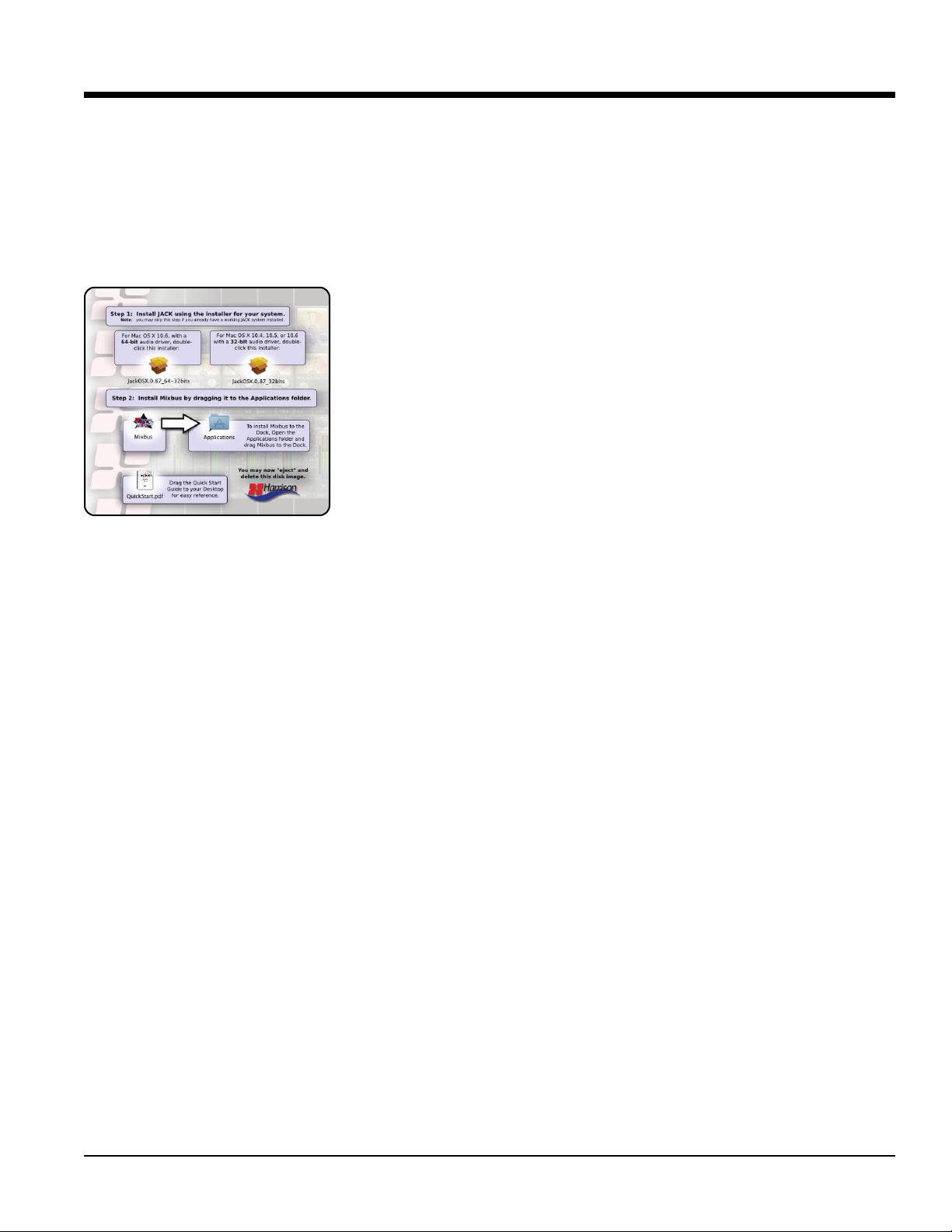
Installation - OSX
Because Mixbus is a professional product which is intended to be interconnected with other professional products, it
requires attention to your system setup before it is ready for use.
Installing JACK:
Before running Mixbus, you must install the Jack package. Jack is a system service that allows for the interconnection of audio between applications. For example, you can use Jack to record the output of Apple Logic
TM
directly into
a Mixbus track for live processing or recording. Mixbus requires that Jack be installed.
Jack is included in your Mixbus application download. If you already have Jack
installed on your system, then you can skip the first step of the installer.
Double-click the appropriate version of Jack to install for your system.
As part of the installation process, you will need to provide the Administrator
password for your Mac – enter it and click OK.
When updating to a new version of Jack, you should first uninstall the previous
version using the uninstaller in Applications/Jack. You can also find additional
Jack documentation in this folder.
You can download new versions of Jack, or learn more about it at:
http://www.jackosx.com
Installing Mixbus:
To install Mixbus, simply drag the Mixbus icon to the Applications folder. If you would like Mixbus to be shown in the
Dock, then you should open the Applications folder and drag Mixbus to the Dock.
Audio Input and Output, and “Aggregate” devices:
Mixbus is designed to work with professional I/O cards connected via USB, Firewire, or PCI cards. If you are using
the internal soundcard on an Intel Mac, you must first create an Aggregate Device which combines the internal
microphone and the internal speakers into a single I/O device. While these directions are slightly different for each
Apple product, you can follow the directions on the Apple website.
OS X 10.5: http://support.apple.com/kb/HT1215
OS X 10.6: http://support.apple.com/kb/HT3956
Aggregate devices also provide a method to use multiple soundcards as a single device. For example, you can
"aggregate" 2 different 8-channel devices so that you can record 16 channels into Mixbus.
Continue to Download and Install the License File, on the following pages.
33..00 IInnssttaallllaattiioonn
5
Section 3.0 - Installation Mixbus User Guide
Note: The first time you launch Mixbus, it may take several seconds while it caches the available fonts and
plug-ins. After this initial instance, future launches will be much faster.
%
Note: PowerPC (G4 and G5) users who wish to use the built-in soundcard do not have to create an aggregate device. Users with external soundcards (USB, firewire, PCI, etc) do not have to create an aggregate
device.
%
Note: Once installed, you do NOT have to use the included Jack control application (JackPilot). Mixbus can
control Jack directly via the Audio Setup tab.
%
Page 6
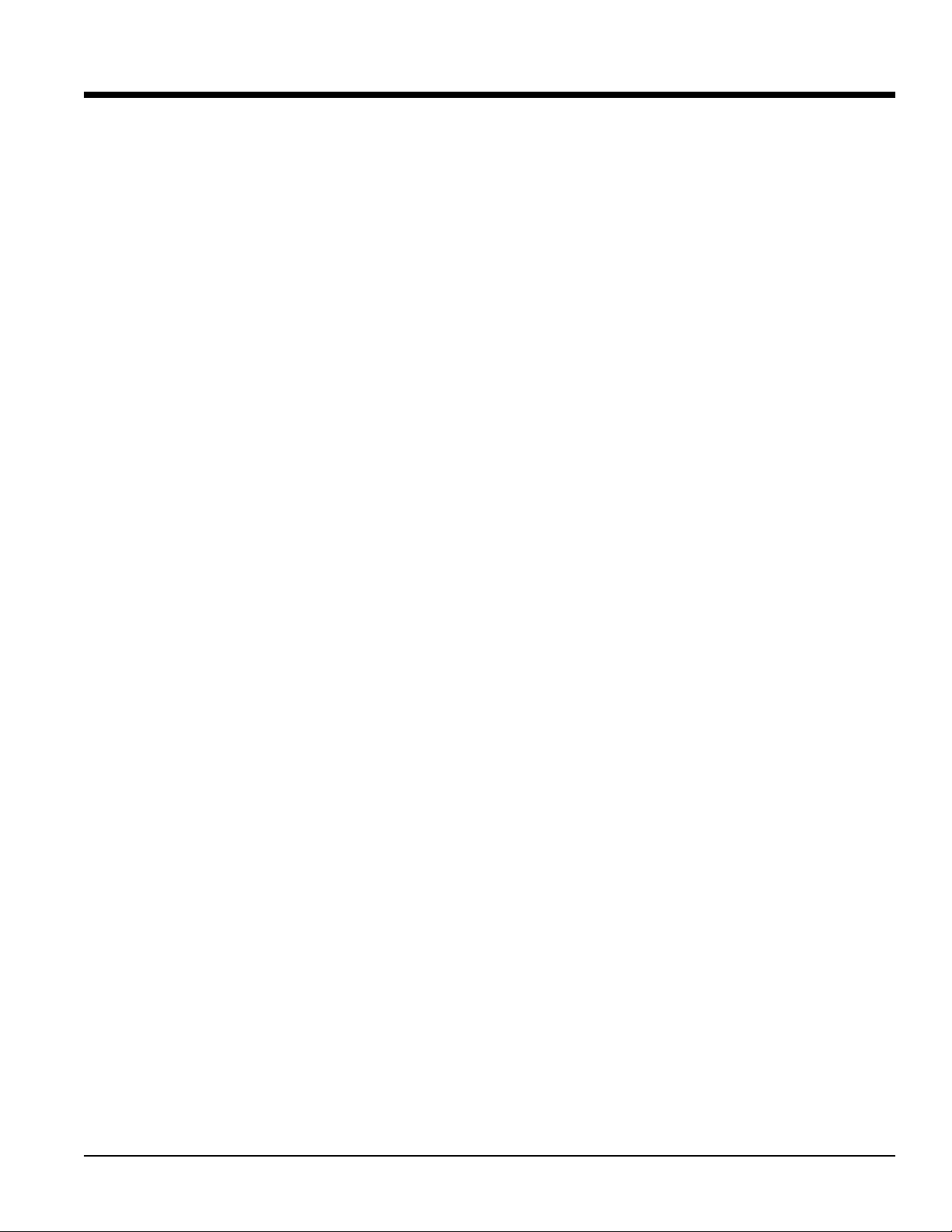
Installation - Linux
A note about Linux distributions:
While an expert system administrator can adapt nearly any distribution for use with Mixbus, it is easier for most users
to start with a distro that is designed for use in high-performance audio.
Some distributions that are designed for audio include AVLinux, UbuntuStudio, and 64Studio. Mixbus has been tested on these distributions as well as vanilla Ubuntu and Fedora. A further list of distributions is at: http://www.linux-
sound.org/distro.html. It is beyond the scope of this document to compare these distributions.
Soundcard (I/O) support:
Support for professional sound I/O is limited on Linux. However there are some excellent options available at various price ranges. Normally, no driver or configuration is needed to use a soundcard if it is supported by your distribution. It is important to choose a distribution that has good pro-audio support.
Unfortunately, support must be determined on a per-device basis. The ALSA project provides a fairly comprehensive
list of USB, PCI, and built-in devices. There is a separate list of Firewire devices. When in doubt, check with your
distribution's documentation, user forums, or support.
Installing JACK:
Before running Mixbus, you must have Jack installed. Jack is a system service that allows for the interconnection of
audio between applications. For example, you can use Jack to record the output of the Hydrogen drum machine
directly into a Mixbus track for live processing or recording. Mixbus requires that Jack be installed.
Your Linux distribution must include support for realtime Jack and associated audio I/O hardware. Please verify that
your underlying audio system is appropriate for professional audio usage before purchasing Mixbus.
Many modern distributions include a “package manager” utility for installing software from an online repository. JACK
can often be installed directly from this utility.
Downloading and Installing Mixbus:
After your purchase, you will receive a link to download the installation package.
You must first unzip the package using your distributions archive utility. Most distributions will allow you to unzip the
file by right-clicking on it, and choosing “extract here”.
Once unzipped, a folder will appear with the installer (install.sh). In most distributions, you can double-click this file
to launch it directly. If this does not work, then use a Terminal window to “cd” to the folder and execute the script
manually.
The installer will detect your system type (32- or 64-bit) and install the correct version of Mixbus, as well as install
any needed menu and desktop links to Mixbus. Finally, the installer will check the suitability of your system for realtime audio, and report any problems that it finds.
Continue to Download and Install the License File, on the next page.
33..00 IInnssttaallllaattiioonn
6
Section 3.0 - Installation Mixbus User Guide
Page 7
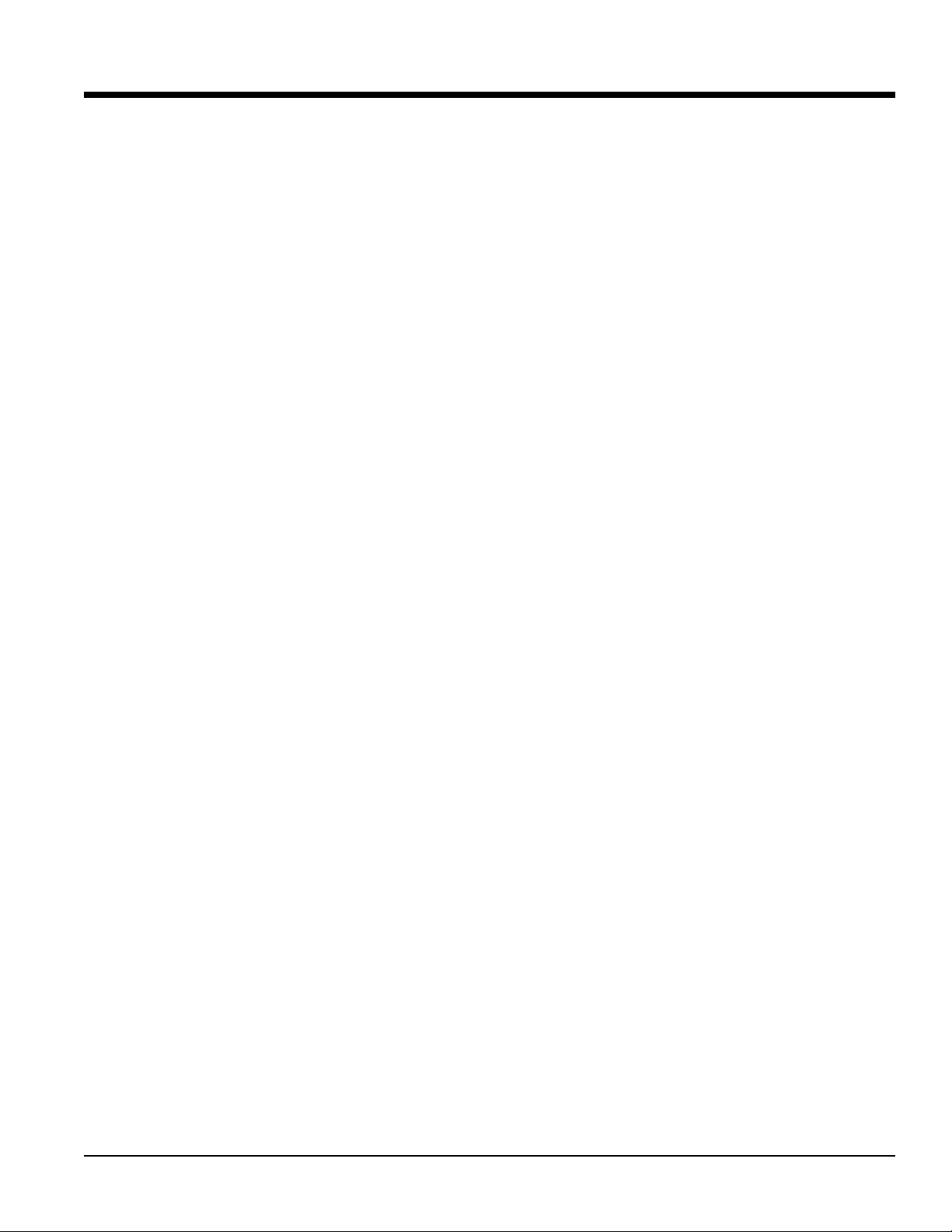
Installation – All Platforms
Download and Install the License file:
Once purchased through the store, you should receive an email with a download link for your license key.
Please download the file and save it to your Desktop (the Home folder and Downloads folder will work, too). When
launched, Mixbus will find the license file and convert it to a hidden file in your home folder.
The license file is used to display your name in the New Session dialog when Mixbus launches. If Mixbus reports
that your copy is UNLICENSED, please contact Harrison for support.
Unlicensed copies of Mixbus will generate noise from each track input. The noise will increase with each new track
added.
33..00 IInnssttaallllaattiioonn
7
Section 3.0 - Installation Mixbus User Guide
Page 8
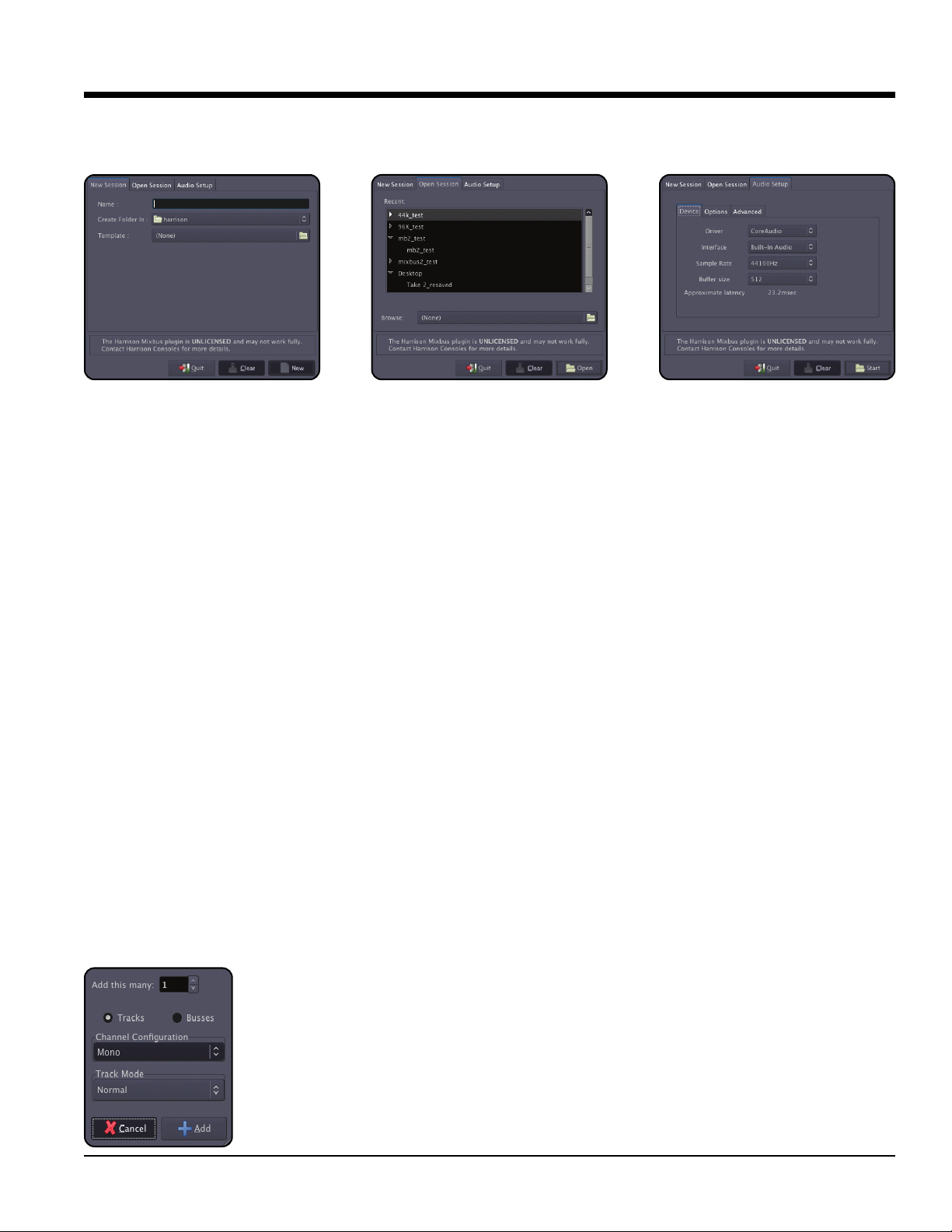
Getting Started
When Mixbus is first started, you will be presented with the “Audio Setup” dialog. On future launches, you will be
presented with 3 tabs in the New Session Dialog:
How does audio I/O work in Mixbus, and what is JACK?
Jack is a very advanced program that “lives” in-between your soundcard driver and your audio applications. Jack
allows you to route the inputs and outputs of Mixbus into your soundcard. It also allows you to route the audio inputs
and outputs of your other applications (such as Ardour, and Hydrogen) to each other and to Mixbus.
One thing to know about Jack: because of its “special” position between your soundcard and other audio software, it
runs at a fixed sample rate once it is started. If you want to run a session at a different sample rate, you must first
stop, change the settings, and restart Jack.
If you don't want to worry with Jack, you can allow Mixbus to start and stop Jack for you. Mixbus will prompt you for
the Jack settings when it starts in the Audio Setup tab. Mixbus will automatically stop Jack when you quit Mixbus.
Mixbus will also remember your settings for you. Note, however, that Mixbus does not stop Jack when a session is
“Closed”. Instead, you must completely “Quit” Mixbus and restart it if you want to open a session at a different sample rate.
Creating Tracks for recording
When you are ready to record, you must create tracks. Use the “Add Track/Bus” function
which can be found in the Session and Track menus. You can also create tracks by rightclicking in the grey track area under the track headers, or by Importing new tracks from existing audio files.
You can create as many tracks as needed. Mixbus supports Mono and Stereo tracks only. If
44..00 GGeettttiinngg SSttaarrtteedd
8
Section 4.0 - Getting Started Mixbus User Guide
In the “New” tab, you can type the
name of a new session, choose a
folder location, and optionally
select a template as a starting
point. Any session may be saved
as a “session template” which will
then be available as an option in
the template selector.
In the “Open” tab, you can select
any recently-opened session.
Double-click the session to open
the default session snapshot, or
use the triangle expanders to pick
a particular snapshot in the session. Use “Browse” to look for
sessions on your hard drive.
The Audio Setup tab selects the
soundcard interface, sample rate,
and buffer size for the session.
IMPORTANT NOTE: A session's sample rate is determined when it is created. If you open a session with a
sample rate other than the rate the soundcard has been initialized with, Mixbus will alert you. There are external utilities available which can convert a session to a new sample rate, but this requires sample rate conversion
and may impart subtle artifacts into the recordings. Music projects are typically created at 44.1kHz, while most
audio-for-video projects utilize 48kHz.
%
Page 9
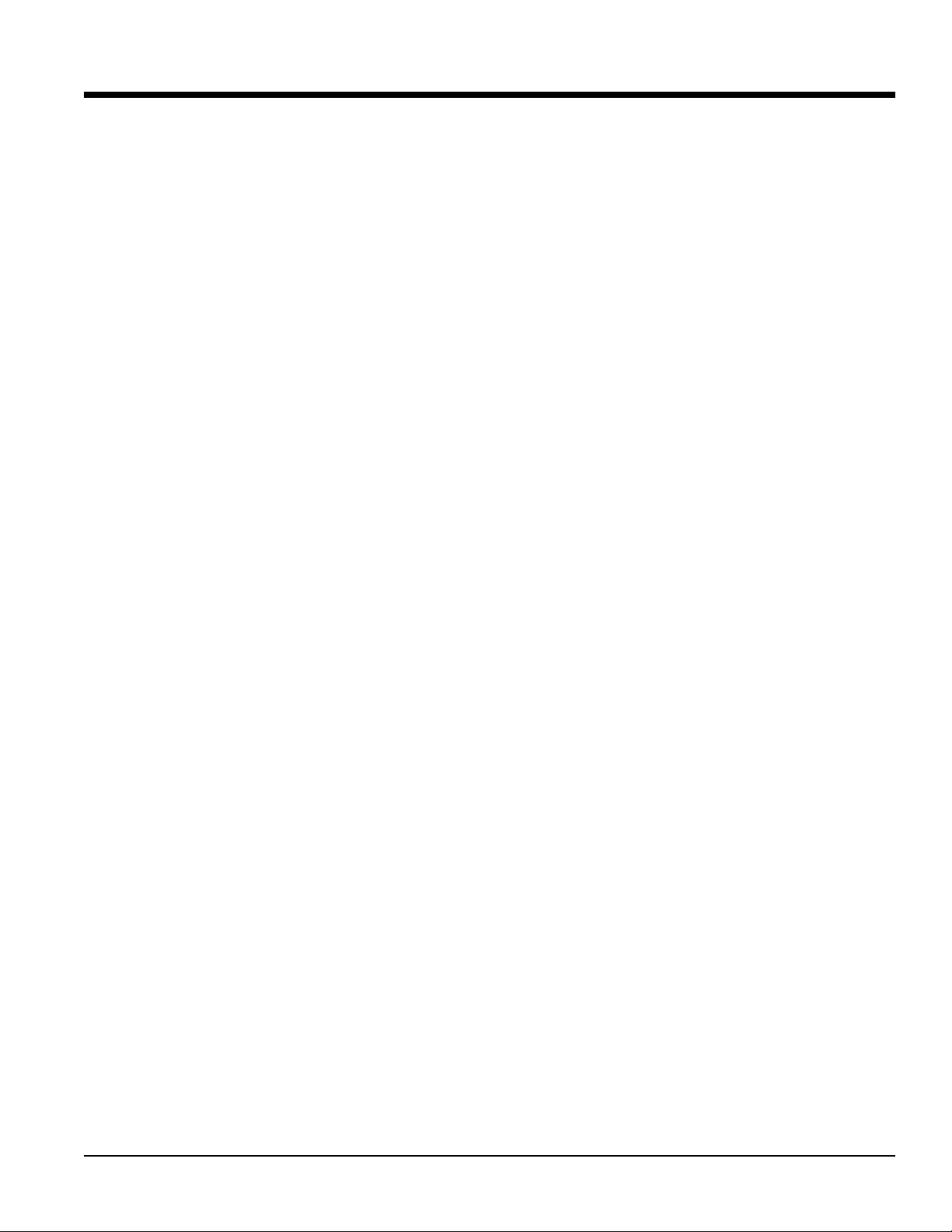
you have created some track templates, the templates will appear as additional choices in the “Channel
Configuration” menu.
Mixbus also allows the creation of busses which may be used to combine tracks together into groups for further processing or utilitarian tasks such as headphone cue feeds. Busses do not have the processing or delay compensation features of the Harrison Mix Bus Channels. In general, the built-in Mixbus summing engine is sufficient for most
bussing needs. But if your project is large enough to need additional bussing, they are available here.
The “Tape” track mode creates tracks which may not be edited, and in which the underlying file is overwritten with
new data when recorded into (i.e. destructive recording).
Need Help?
Getting started with a new DAW can be a challenging task. While Mixbus shares conventions with many other popular DAWs, it can still be a little difficult at the beginning. Rest assured that it is worth your time and effort to learn
Mixbus.
For technical issues, bug reports, and feature requests, email support is available from Harrison Consoles:
mixbus@harrisonconsoles.com.
If you'd like to chat with other users of Mixbus, you can visit our internet chat area. The easiest way to visit the chat
room is to select the Help->Chat menu option from Mixbus. This will open your web browser to a page that allows
you to chat with other Mixbus users. If you are unable to open the Mixbus window and see the “Chat” option, just
enter this URL directly into your web browser: http://webchat.freenode.net/?channels=ardour-mixbus
Another mechanism for support is the Ardour forums at: http://www.ardour.org/forums This is a good place to get
involved with the open-source aspect of Mixbus; you can be directly involved with new features, bug fixes, and the
overall direction of the Ardour DAW.
"Once you have reached the level of a Harrison Console, you are ready for new flights of engineering imagination. Unlimited. Unhaltered. Uninhibited by the bounds of technical obstructions. YOU BECOME THE
STUDIO. You are the living extension of the electronic link between the perfect sound and the perfect mas-
ter. You are the ultimate conductor in the universe of recorded music" - Harrison 4032 brochure, circa 1975
44..00 GGeettttiinngg SSttaarrtteedd
9
Section 4.0 - Getting Started Mixbus User Guide
Page 10
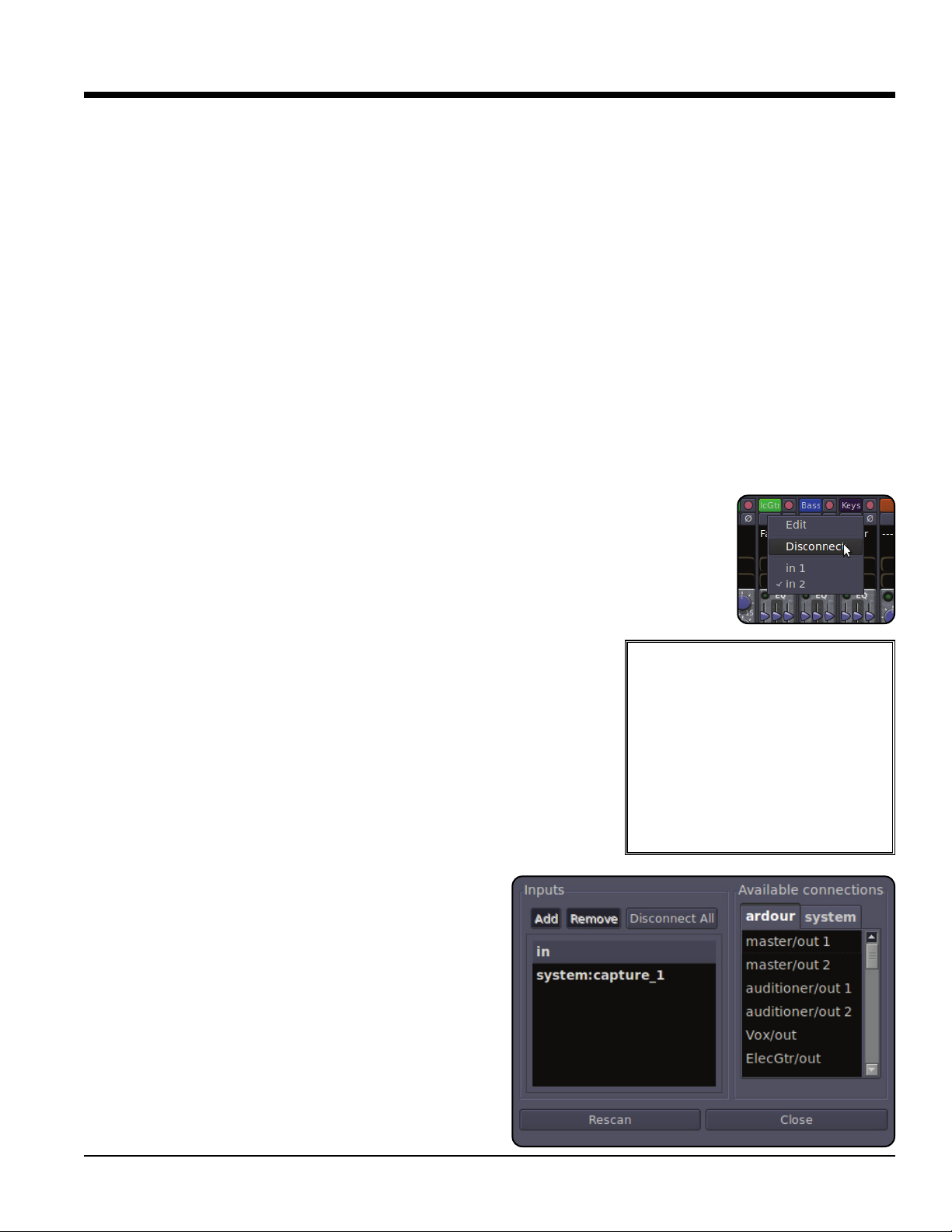
About JACK
Mixbus uses an internal audio routing system called "JACK" to make audio connections between Mixbus, your sound
I/O, other programs, and even between parts of Mixbus. In many cases, you can use Mixbus without ever being
aware of JACK connections. By default, Mixbus makes these routes:
• The master bus is connected to the first two physical output ports.
• Track/Bus inputs are assigned sequentially from the physical inputs whenever a new track/bus is created.
• The Auditioner and the Click are connected to the first two physical output ports.
However it is possible to change any or all of these routes using the tools provided in Mixbus, or a third-party routing
app such as JackPilot (OS X), Patchage (Linux), or qjackctrl (Linux). Other things that can be routed via JACK
include Track Sends, Track Inserts, and Mixbus sidechain inputs.
Track I/O Selections
Track inputs can be assigned directly from the mixer strip, by clicking on the "input" button.
The menu provides these selections:
• Edit: launch the Track Input dialog for this track (see below)
• Disconnect: remove all JACK connections from this track's input
• "in 1" ... "in N": These are shortcuts to the physical soundcard inputs on your system
Similarly, the Master Bus has an "output" button which can be used to select
the ports that the master bus output will feed.
Track I/O Editor
The track input editor window allows you to connect any
Jack output port to the track/bus input:
• Add/Remove: Add/Remove an additional JACK port
to this track. (this is normally disabled in Mixbus, where
tracks are either mono or stereo, but it is kept for compatibility with Ardour.
• Disconnect All: Removes all Jack connections to this
track's inputs
• in: displays the Jack ports that are connected to this
track's input(s). Click on a port name to disconnect it.
• Available connections: There are tabs for your sound
55..00 JJAACCKK II//OO
10
Section 5.0 - Jack I/O Mixbus User Guide
Note: JACK connections use a floating-point 32-bit format, which means that headroom is essentially unlimit-
ed. You don't have to worry about "clipping" the sound when routing from one application to another. You may
route a single JACK output port to several inputs, and an input port can be routed from several different outputs (the
summing of these signals is done automatically).
%
Note: The "shortcuts" won't display a connection to the inputs until
you choose it this way from the menu. So don't be surprised if there's
nothing checked in the menu but you are still connected to a JACK port
when you view JACK connections in another way.
%
Tip: Each track/bus also provides
a direct JACK output port. This can
be useful if you want to use Mixbus as a
multitrack record/playback machine.
Every track output can be directly
patched to a physical soundcard input or
output. To access this feature, click on
the track's "name" button and then
choose "Direct out". Mixbuses also have
this feature which is a good way to create a cue feed to the headphones of the
artist.
Page 11
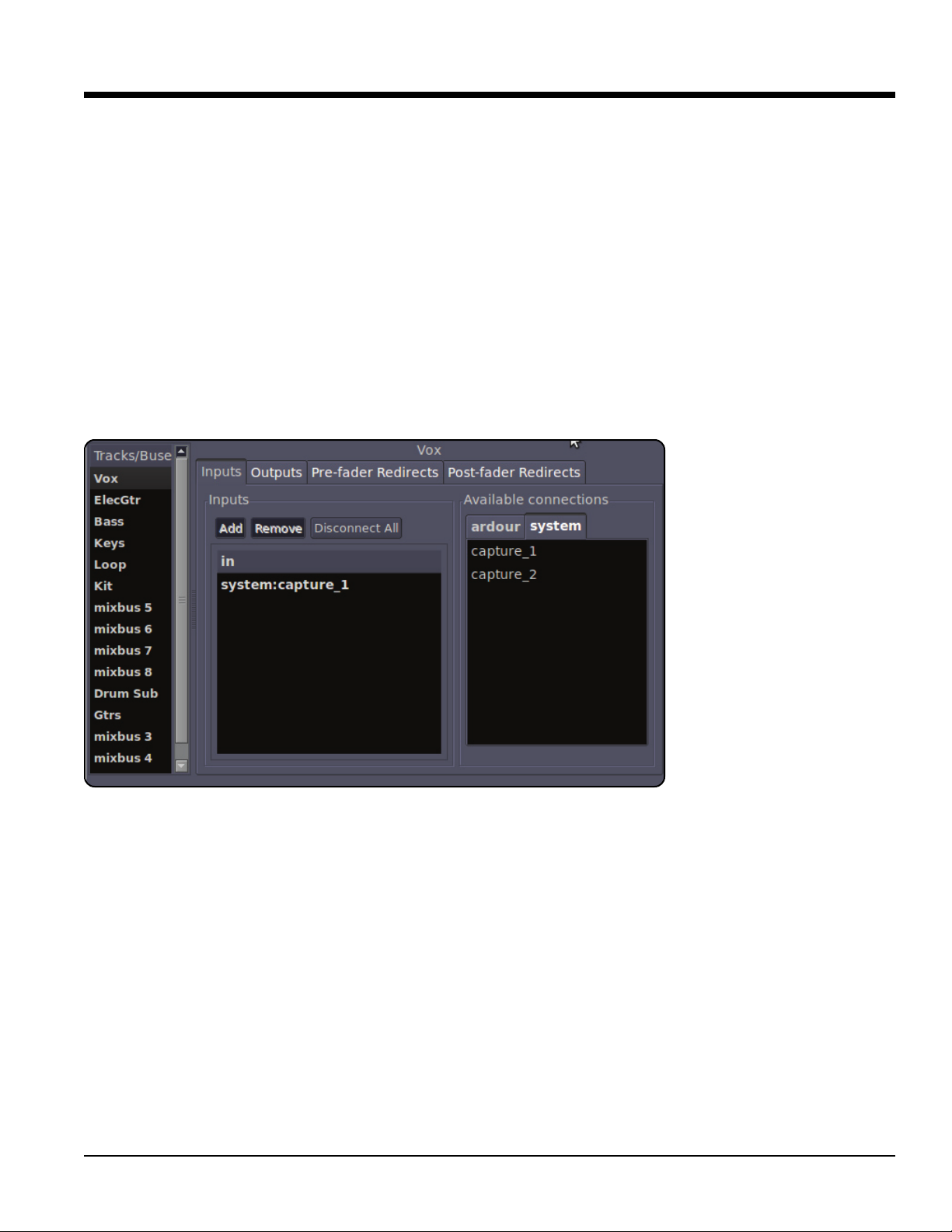
I/O ("system") and any Jack-aware applications that are currently running, including Mixbus ("ardour"). Under
each tab is a list of Jack ports. Click on any port name to connect it to the currently selected input.
• Rescan: If any new Jack applications were launched since the dialog was created, click Rescan to show the
new state of the software.
Track/Bus Inspector
Found under the Window menu, the Track/Bus Inspector allows you to route the track inputs, outputs, and redirects
from one convenient location. The tracks/buses are listed on the left, and the right side is similar to the track I/O
dialog, but it allows connection to redirects as well.
The Jack Menu
The Jack menu provides some "global" controls over Mixbus's connection to Jack.
• Disconnect / Reconnect: Mixbus can be "disconnected" and "reconnected" with the Jack server. Normally this
is only used for troubleshooting.
• Latency: On systems that support it, the latency "buffersize" of the soundcard can be adjusted "on the fly" with
these menu entries. A smaller latency setting makes Mixbus feel more responsive, and reduces the delay from
soundcard input to soundcard output. A larger latency setting provides less DSP usage, and a more stable system with fewer clicks or glitches, even with a high CPU load.
55..00 JJAACCKK II//OO
11
Section 5.0 - Jack I/O Mixbus User Guide
Note: If you select the "ardour" tab, you will see that you can select any Mixbus port to feed the track, includ-
ing another track/bus output, or the output of the Master bus. This is a quick way to "bounce" the output from
one or more tracks to a single track, or to set up a routing scheme for complicated effects setups. Ardour's routing
provides nearly infinite flexibility, but does not guarantee the timing of complicated routing, so please check the timing of any complicated bus setups.
%
Note: The Mixbus sends, and the Master assign button, are not re-routeable with JACK routing. The mixbus
and master sends are an inherent part of the Mixbus engine. By default, all tracks are connected to the Master
bus.
%
Page 12

Mixbus - Editor and Mixer Windows
This document will reference the Editor Window, the Mixer Window, and the Editor Mixer. The image below indicates
the areas that are being referred to:
A Mixer Strip is a vertically-aligned group of controls which affect a single track or bus.
The Editor Window can show a single mixer strip in the Editor Mixer, while the Mixer Window shows all of the
mixer strips side-by-side, like a traditional mixing desk.
The Mixer Window may be shown using selections under “Window” or the keyboard shortcut (ex: Alt/Opt+M). The
Editor Mixer may be shown and hidden from within the “View” menu or the keyboard shortcut (Shift+E by default).
66..00 OOvveerrvviieeww
12
Section 6.0 - Overview Mixbus User Guide
Editor Mixer
Editor Window
Plugin Window
Mixer Strips
Mixer Window
Page 13

Mixer Window
When viewed in the Mixer Window, Mixbus resembles a traditional analog console. Input Channels are on the left,
while the busses and master are located on the right side.
The audio signal flow is generally left-to-right. The signal starts at the input channels (which might be live inputs or
playback tracks), progresses through the mix buses, and into the master. The channel’s EQ, Filter, Compressor,
panning, bus summing, and master bus processing are performed inside the proprietary Harrison's channel plug-in.
In Mixbus, like other audio workstations, each recording track has its own mixer strip. These mixer strips resemble
the input channels of a traditional analog mixing console. Input channels can be configured to be mono or stereo
and by default include all the DSP processing that makes up a real console channel. This is the major difference
between Mixbus and other DAW mixers. No time is wasted searching for and adding the necessary high-quality mixing tools.
Just to the right of the input channels are the 8 mix bus channels. Mix bus channels are used to collect the outputs
from the input channels into groups. For example, in a typical music project, you might send the drums to mix bus 1,
the vocals to mix bus 2, instruments to mix bus 3, and use mix bus 4 as a parallel effects bus, like reverb. This
allows you to easily adjust the relative levels of these groups and apply processing to them.
The master channel is the final mixer strip on the right. Typically, the master channel will be connected to your monitoring system (speaker outputs). The output of the Master channel is the final output of your project i.e. your 2 track
master file. This output is rendered to the final .wav file when you export the session.
66..00 OOvveerrvviieeww
13
Section 6.0 - Overview Mixbus User Guide
Input Strips
Mix Buses
Master Bus
Page 14
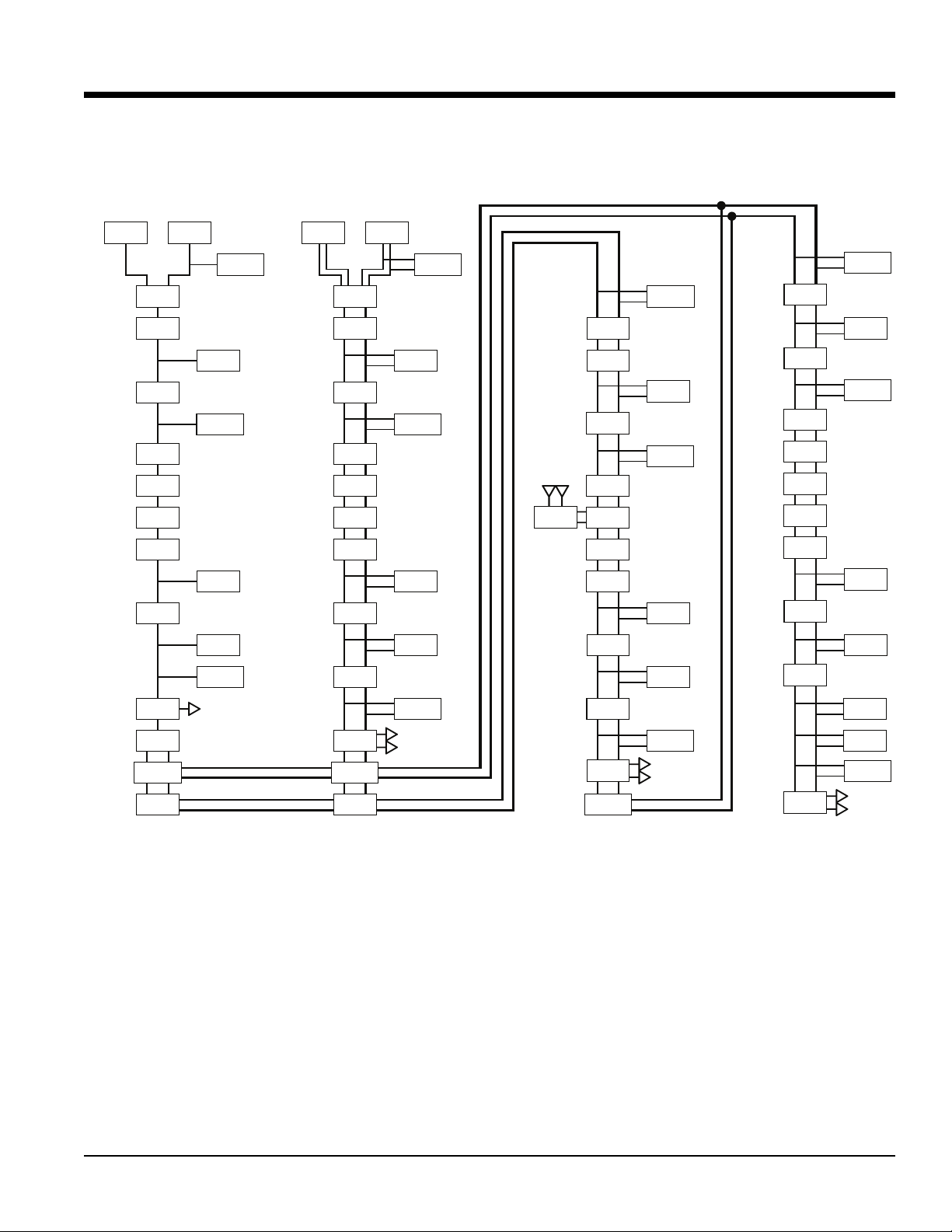
While it is possible to add additional “utility” buses using the Mixbus editor, most users will find that the built-in
Mixbus signal flow is adequate for all but the most complicated projects.
77..00 SSiiggnnaall FFllooww
14
Section 7.0 - Signal Flow Mixbus User Guide
Hard disk
Playback
Hardware
Input
Channel
Input
Polarity
Pre-fader
Redirects
Input
Trim
EQ / Filters
Dynamics
Fader
Post-fader
Redirects
Pan
Master Bus
Assign
Mix Bus
Assigns
Direct
Output
Pre-fader
Meter Point
Post-fader
Meter Point
Input
Meter Point
Mono Channel
Pre-fader
Mute
Post-fader
Mute
Main
Mute
Hard disk
Playback
Hardware
Input
Channel
Input
Polarity
Pre-fader
Redirects
Input
Trim
EQ / Filters
Dynamics
Fader
Post-fader
Redirects
Balance
Master Bus
Assign
Mix Bus
Assigns
Stereo Channel
Input
Meter Point
Pre-fader
Meter Point
Direct
Output
Pre-fader
Mute
Post-fader
Mute
Main
Mute
Post-fader
Meter Point
Mix Bus
Input
Polarity
Ton e
Dynamics
Fader
Post-fader
Redirects
Balance
Master Bus
Assign
Direct
Output
Tap e
Saturation
Pre-fader
Meter Point
Input
Meter Point
Mix Bus Channel
Sidechain
Input
Pre-fader
Redirects
Pre-fader
Mute
Post-fader
Mute
Main
Mute
Post-fader
Meter Point
Master Bus
Input
Ton e
Dynamics
Fader
Final
Limiter
Master
Output
Tap e
Saturation
Pre-fader
Meter Point
Input
Meter Point
Master Channel
Pre-fader
Mute
Pre-fader
Redirects
Post-fader
Redirects
Post-fader
Mute
Main
Mute
Input
Trim
K-14
Meter
Phase
Meter
Post-fader
Meter Point
Page 15

Track Name
Click to rename and other utility functions.
Input Selector
Click to select input for the track from sound card
or app.
Plug-in Controls
Controls from the plug-ins can be mapped here for
quick access. The number of control slots avail-
able depends upon the resolution of the computer
screen. A higher resolution will yeld more slots.
EQ Section
3 Band EQ - The lighted button at the top left
enables or disables the EQ. Each band has +/- 15
dB of boost or cut with a sweepable center fre-
quency.
High Pass Filter (HPF) - 12 dB/oct filter with a
Frequency range of 20Hz to 1kHz.
Master Assign (MSTR) and Pan
Click MSTR button to assign this signal directly to
the master channel. Pan control adjusts Left/Right
image (Mix Buses and Master Bus). Pan is
“balance” for stereo inputs.
Mute, Solo, and Track Slate
Displays the track name and values as knobs are
adjusted. Use Track Name to change the slate.
Ctrl/Cmd+click on slate to change channel width
between narrow/wide in the mixer window.
Input Trim
The input trim knob can adjust the input level with
+/-20dB of gain.
Fader Automation
The button under the meter (“M”) allows the user to
select the fader automation mode – Manual, Play,
Write or Touch.
Fader Level Display
Fader level can also be set by entering a value.
Mix Group (Grp) and Meter Controls
The Grp button allows faders to be assigned to Mix
Groups which link fader, solo, and mute controls.
The meter point button selects between input, pre-
fader and post-fader.
88..00 IInnppuutt CChhaannnneellss
15
Section 8.0 - Input Channels Mixbus User Guide
Record Button
Click to arm/disarm the track for recording.
Polarity Invert Button
Click to invert the polarity of the signal.
Pre- and Post-fader redirects
Right-click here to add or remove redirects.
Redirects may be sends, insert paths, or plug-ins.
Redirects positioned above the “---Fader---” are
pre-fader and those positioned below are postfader.
Mix bus Sends
Each send may be enabled or disabled with the
lighted button. The level of each send is
adjustable from -90 to +15 dB. Note: Mixbus
sends are post-fader and post-pan.
Compressor Section
There are 5 controls for the Harrison channel compressor: The lighted button enables/disables the
compressor, a threshold slider next to the fader
adjusts the threshold of the compressor, a “speed”
knob, a knob for make-up gain, and a Mode selector (“L”). The mode may be one of 3 selections:
Level, Compress, or Limit. These modes accommodate the most common compression techniques. The bar to the right of the threshold slider
shows gain reduction in red.
Peak Meter
A single bar is shown for Mono channels, dual bars
for stereo.
Peak Hold Value
Double-click on the peak hold value to clear it.
Page 16
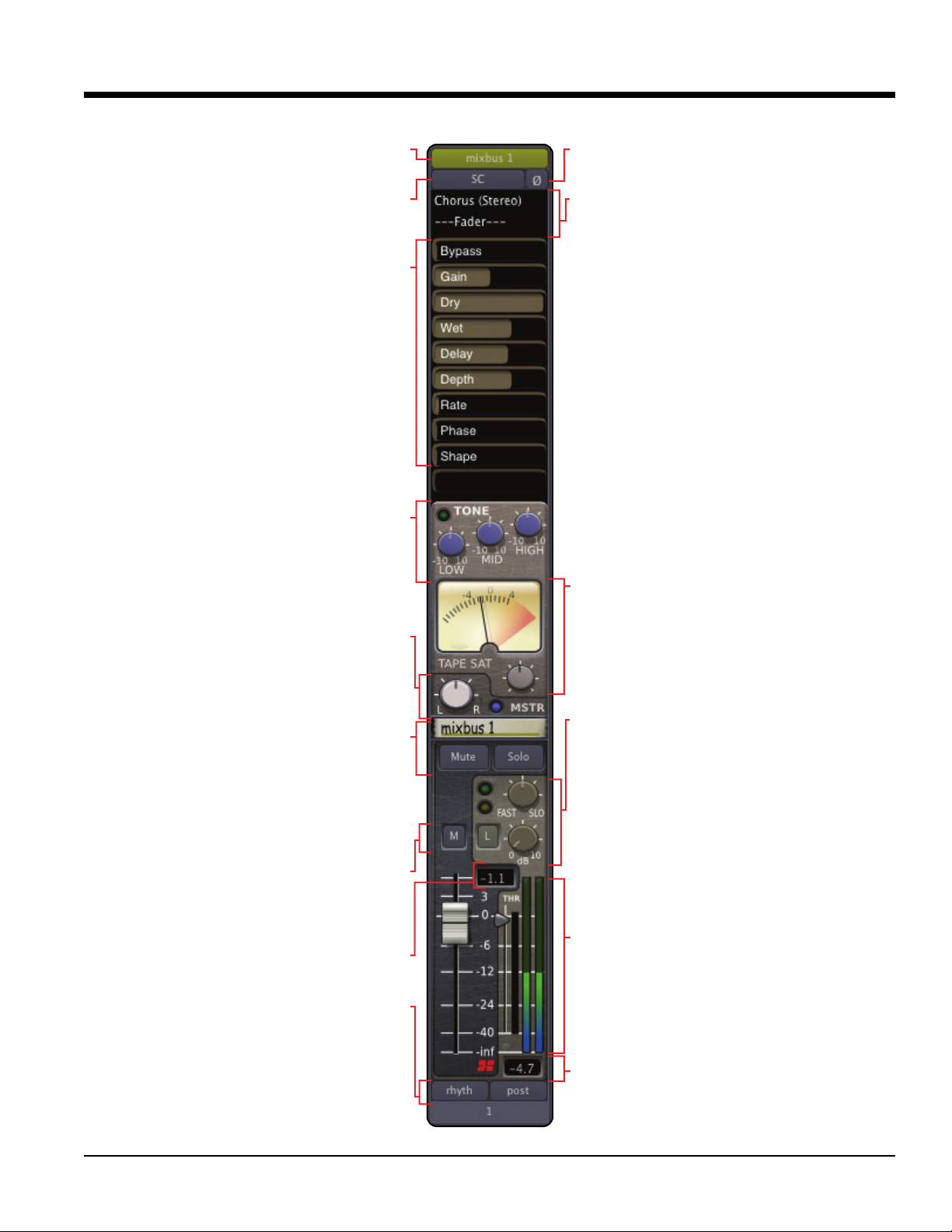
There are 8 “mix bus” channels. These are fed from the mix bus sends of the input channels.
99..00 MMiixx BBuuss CChhaannnneellss
16
Section 9.0 - Mix Bus Channels Mixbus User Guide
Polarity Invert Button
Click to invert the polarity of the signal.
Pre- and Post-fader redirects
Right-click here to add or remove redirects.
Redirects may be sends, insert paths, or plug-ins.
Redirects positioned above the “---Fader---” are
pre-fader and those positioned below are postfader.
Tape Saturation
The pointer meter indicates the amount of saturation that is applied to the signal. Use the “Tape
Sat” knob to adjust the signal for the preferred analog tone.
Compressor Section
There are 6 controls for the Harrison mix bus compressor: The upper lighted button enables/disables
the compressor, while the lower engages the
sidechain. A threshold slider next to the fader
adjusts the threshold of the compressor, a “speed”
knob, a knob for make-up gain, and a Mode selector (“L”). The mode may be one of 3 selections:
Level, Compress, or Limit. These modes accommodate the most common compression techniques.
The bar to the right of the threshold slider shows
gain reduction in red.
Peak Meter
Mix bus channels are stereo and show dual meter
bars.
Peak Hold Value
Double-click on the peak hold value to clear it.
Name button
Click to rename or other utility functions.
Sidechain (SC) input button
Click to select an audio signal which will be routed
into the compressor sidechain.
Plug-in Controls
Controls from the plug-ins can be mapped here for
quick access. The number of control slots available
depends upon the resolution of the computer
screen. A higher resolution will yeld more slots.
Tone section
The lighted button in the the top-left corner is used
to enable or disable the tone controls. Mix bus
channels provides 3 bands of tone control: low
shelving, mid bell, and high shelving.
Master Assign (MSTR) and Pan
Click MSTR button to assign the mix bus signal
directly to the master channel. Pan control adjusts
the Left/Right balance to the master bus.
Mute, Solo, and Mix Bus Slate
Displays the track name and values as knobs are
adjusted. Use Track Name to change the slate.
Ctrl/Cmd+click on slate to change channel width
between narrow/wide in the mixer window.
Fader Automation
The button under the meter (“M”) allows the user to
select the fader automation mode – Manual, Play,
Write or Touch.
Fader Level Display
Fader level can also be set by entering a value.
Mix Group (Grp) and Meter Controls
The Grp button allows faders to be assigned to Mix
Groups which links fader, solo, and mute controls.
The meter point button selects between input, pre-
fader and post-fader.
Page 17

Pre- and Post-fader redirects
Right-click here to add or remove redirects.
Redirects may be sends, insert paths, or plug-ins.
Redirects positioned above the “---Fader---” are
pre-fader and those positioned below are postfader.
Correlation (Phase) Meter
Indicates mono compatibility of a stereo signal.
When the left and right main buses are in phase
the meter deviates to the right. Complete deflection to the left side of the meter indicates 180
degrees out of phase.
Tone section
The lighted button in the the top-left corner is used
to enable or disable the tone controls. Mixbus provides 3 bands of tone control: low shelving, mid
bell, and high shelving.
Tape Saturation
The pointer meter indicates the amount of saturation that is applied to the signal. Use the “Tape
Saturation” knob to adjust the signal for the preferred analog tone.
Compressor Section
There are 5 controls for the Harrison channel compressor: The lighted button enables/disables the
compressor, a threshold slider next to the fader
adjusts the threshold of the compressor, a “speed”
knob, a knob for make-up gain, and a Mode selector (“L”). The mode may be one of 3 selections:
Level, Compress, or Limit. These modes accommodate the most common compression techniques. The bar to the right of the threshold slider
shows gain reduction in red.
Master Peak Meters
Unlike the track and mixbus meters, which can
exceed 0dBFS safely, the master output meter will
turn yellow when the peak signal approaches -2
dBFS. The built-in limiter is activated at -1 dBFS.
Peak Hold Value
Double-click on the peak hold value to clear it.
Mixbus provides a single Master channel. The Master channel provides the final output signal for listening via
speakers or exporting to wav files. In addition to the features listed below, the Master channel has a built-in transparent signal limiter to avoid the distortion that occurs in overly loud digital signals.
1100..00 MMaasstteerr CChhaannnneell
17
Section 10.0 - Master Channel Mixbus User Guide
Name button
Click to rename or other utility functions.
Note: There is no “input” button for the Master
channel. The input for this strip comes directly from
the mix buses and/or the input channels.
Plug-in Controls
Controls from the plug-ins can be mapped here for
quick access. The number of control slots avail-
able depends upon the resolution of the computer
screen. A higher resolution will yeld more slots.
K-meter
This meter, designed with input by Bob Katz, indi-
cates the average level of the stereo audio signal.
The meter is calibrated to -14dBFS. See
http://www.digido.com/level-practices-part-2-
includes-the-k-system.html for more information.
Master Bus Limiter
The limiter for the main bus can be engaged by
clicking the left button. The right button engages
the look-ahead function of the limiter. Gain reduc-
tion is shown in yellow by the meter above the
slate.
Mute and Master Bus Slate
Displays the bus name and values as knobs are
adjusted. Use Name button to change.
Input Trim
The input trim knob can adjust the input level with
-20dB to +10dB of gain.
Fader Automation
The button under the meter (“M”) allows the user to
select the fader automation mode – Manual, Play,
Write or Touch.
Fader Level Display
Fader level can also be set by entering a value.
Mix Group (Grp) and Meter Controls
The Grp button allows faders to be assigned to Mix
Groups which links fader, solo, and mute controls.
The meter point button selects between input, pre-
fader and post-fader.
Page 18
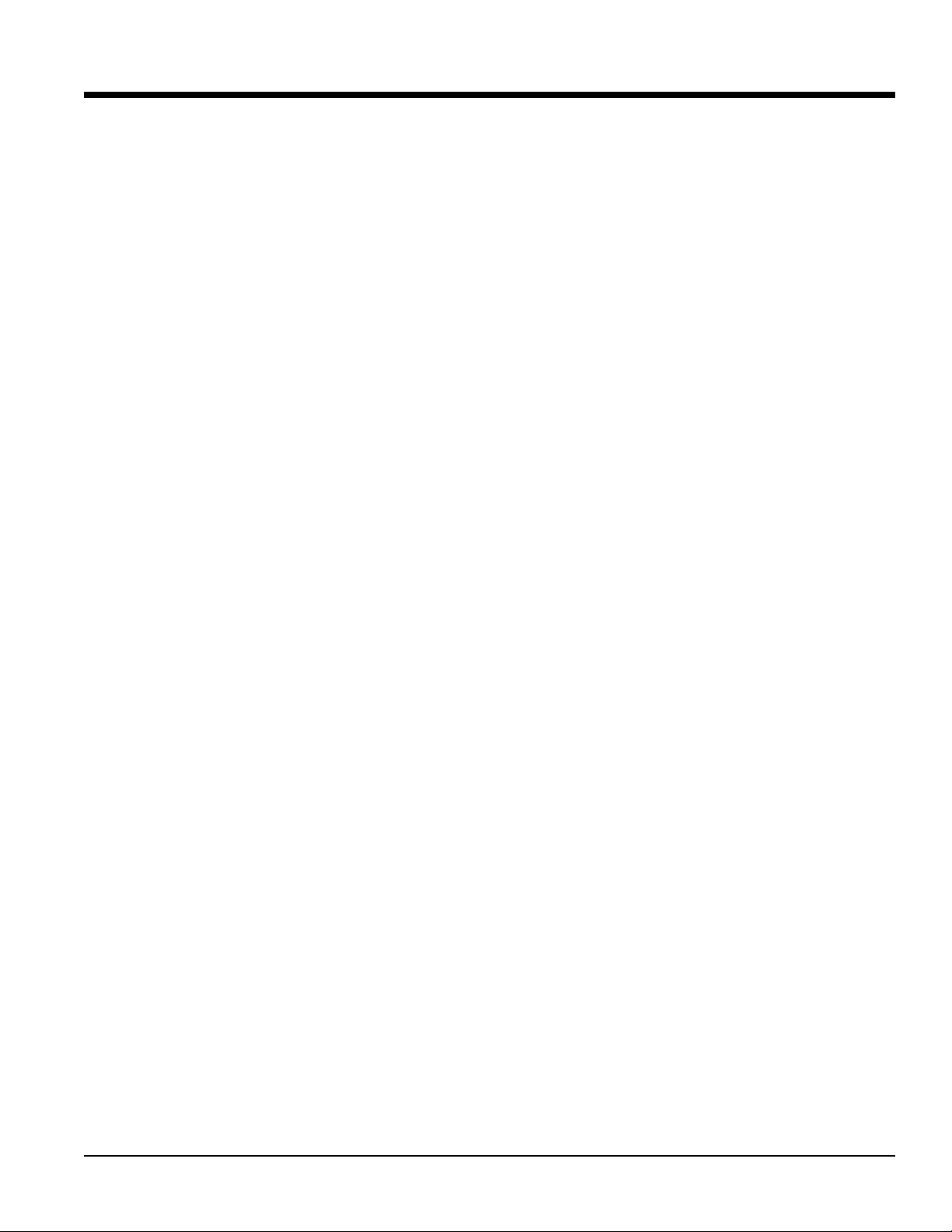
Mixbus Knobs and Faders:
• When a knob is in the “default” position, the indicator is very dim. This allows you to scan the mixer for settings that are not at default.
• Mixer strip knobs can be double-clicked to instantly return them to their default value.
• Holding Ctrl/Cmd while turning the knob provides a fine-adjust mode, while Shift+Ctrl/Cmd allows super fine
adjustments.
• Mixbus knobs and sliders incorporate an “in-on-change” feature. When any knob or fader is clicked and
changed, it will automatically enable the control by also setting the “in” or “on” control for that section.
Default Signal Routing:
When you make new tracks, they are automatically assigned to the master channel to allow the signal to be monitored quickly.
Floating-Point processing:
Mixbus uses a floating-point internal architecture, it is possible to exceed 0 dBFS on the channel and mix bus strip
meters without ill effects. For this reason there is no colored indication of overly-loud signals on input and mix bus
strips.
Unlike the channel and mix bus strip meters, which can exceed 0dBFS safely, the master output meter will turn yellow when the peak signal approaches -2 dBFS. This is an indication that the signal may be affected by the built-in
limiter.
Master Bus Volume:
Normally you will use the volume knob provided by your computer or I/O device to control the loudness of your
speakers. If you are using the fader of the Master strip to control speaker volume, remember to set the fader to the
correct level before you export your project to a .wav file, since the master fader level is applied to the export. Use
the K-14 meter to verify that the export volume is at a reasonable level.
Right-click:
Mixbus uses the right mouse button for many, many features. Try right-clicking on tracks, regions, mute buttons,
solo buttons, group panes, regions, selected ranges, markers, mixer redirects, clocks, the region list, and the marker
bar area. Each will launch a context menu that provides useful features.
"If you asked a hundred engineers, mixers and producers to define the "perfect console" you would probably get a hundred answers. The answers, however, would all contain the same salient points.
The "perfect console" would have totally transparent sound, capturing the true musical quality of all performances. It would have unlimited features, facilities, and functions. It would perform all required tasks
with a minimum of operator effort. It would be totally reliable and require no preventive or corrective maintenance...
You can spend the rest of your life looking for the "perfect console". You'll never find it. You will find, however, that we have what you need." - Harrison MR20 brochure, circa 1982
1111..00 MMiixxeerr CCoonnvveennttiioonnss && TTiippss
18
Section 11.0 - Conventions & Tips Mixbus User Guide
Page 19
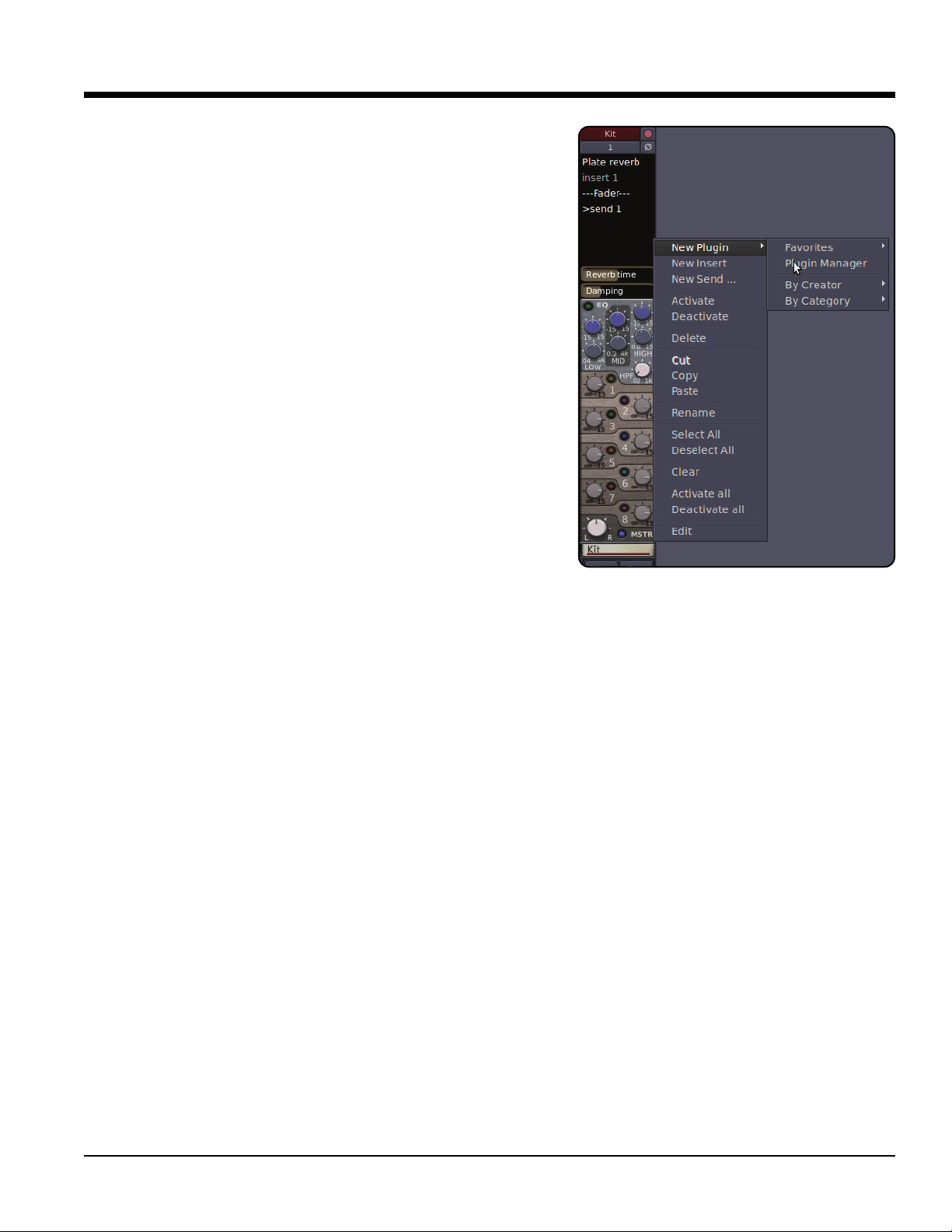
Redirects
The black box at the top of each channel strip is the "redirect box".
Mixbus uses the term "redirect" for the items that can be inserted into
a channel strip: plug-ins, sends, and inserts. In the picture to the
right, the track has a reverb plug-in, an insert, and a send. The
reverb and the insert are pre-fader (because they are above the fader
entry) while the send is post-fader. The signal flow of Mixbus is very
flexible: you can order sends, inserts, plug-ins and the fader arbitrarily.
Plug-in Control Sliders
Below the redirect list, there is an area for "Plug-in Control Sliders".
Each Slider controls a single parameter from a single plug-in.
When a plug-in is instantiated on a track/bus, all unassigned sliders
will be filled with the parameters of the plug-in, starting with the first
parameter of the plug-in and continuing to the last. Right-clicking on a
plug-in control will provide a menu that allows the slider to be unassigned, or you can choose any plug-in parameter
to map to the slider. This allows you to "build" a control panel for the most-used parameters of the plug-in and make
them available directly from the mixer strip.
The Redirect Menu
Right-clicking in a redirect box will launch the redirect menu. These choices are available in the menu:
• New Plug-in/Favorites: a list of favorite plug-ins, pre-selected from the Plug-in Manager (see below)
• New Plug-in/Manager: launch the Plug-in Manager (see below)
• New Plug-in/By Creator: a list of plug-ins, sorted by their creator
• New Plug-in/By Category: a list of plug-ins, sorted by type (note: this is only useful for plug-in formats that
support this)
• New Insert: create a new Insert (Send and Return)
• New Send: create a new Send
• Activate/Deactivate: activate/deactivate the selected redirect (you can also middle-click (ctrl-alt-click on OSX)
any redirect to activate/deactivate it)
• Delete: delete the selected redirect (you can also shift-left-click any redirect to delete it)
• Cut/Copy/Paste: Cut/Copy/Paste the selected redirect
• Rename: Rename the redirect (yes ... even plug-ins)
• Clear: Remove all redirects from this track/bus
• Activate/ Deactivate All: Activate/deactivate all redirects on this track/bus
• Edit: Pop open the editor for the selected redirect (you can also double-click on any redirect to edit it)
1122..00 RReeddiirreeccttss:: PPlluugg--iinnss,, SSeennddss && IInnsseerrttss
19
Section 12.0 - Redirects: Plug-ins, Sends & Inserts Mixbus User Guide
Note: The "---Fader---" entry actually encompasses the chan-
nel's fader, compressor, filter, and EQ. See the signal flow diagram for more details.
%
Note: By default, plug-ins and inserts will be created pre-fader,
while sends will be post-fader. But you can drag them into any
order you choose.
%
Note: The number of plug-in sliders will differ depending on your screen's vertical resolution. The number of
sliders cannot be selected by the user.
%
Page 20
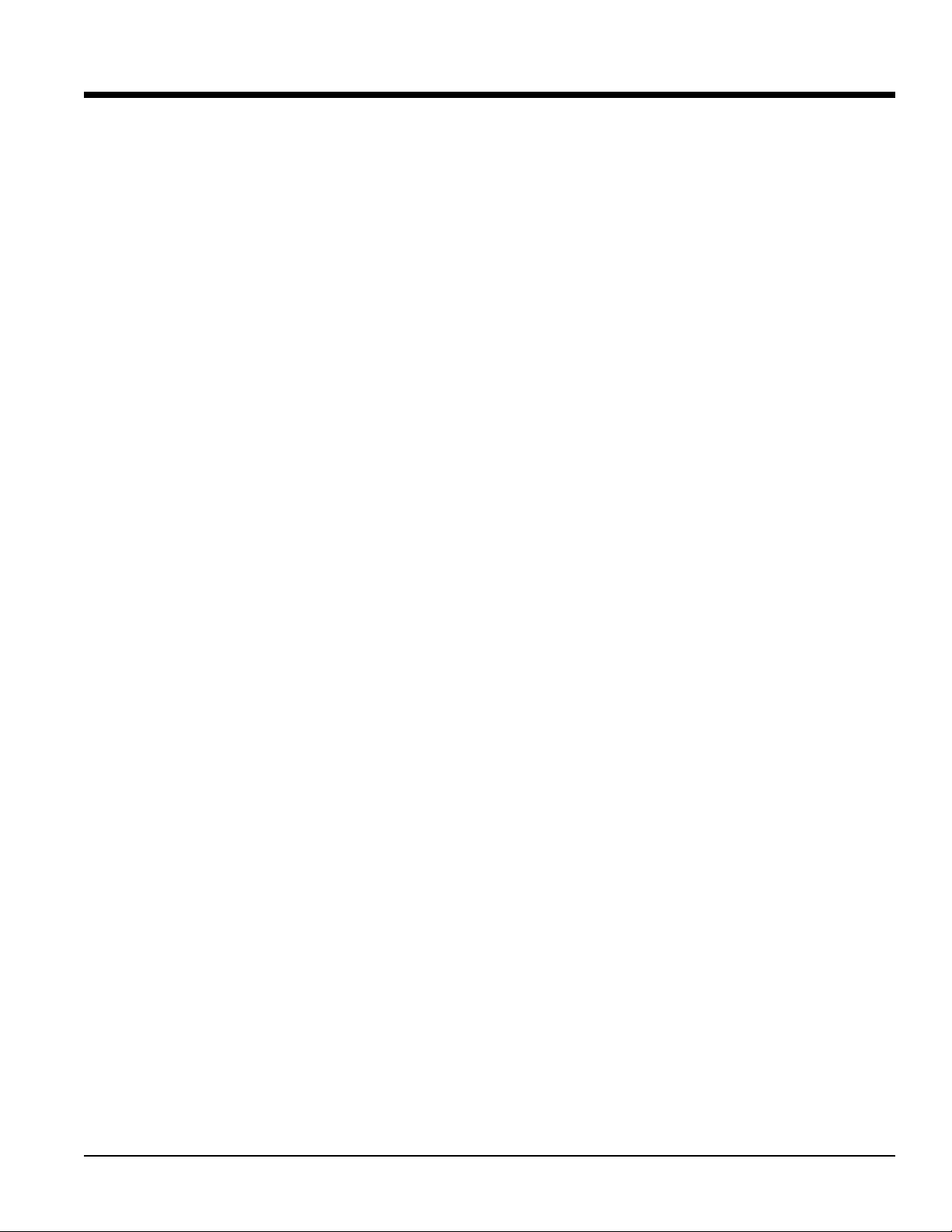
Plug-ins
Mixbus can load plug-ins in several formats. Mixbus can only use plug-ins that meet these criteria:
• The plug-in must be a supported format on your platform (see below)
• The plug-in must be installed in the standard folder for your platform.
• The plug-in must be compiled for your platform. (Intel/PPC, OSX/Linux, 32-bit/64-bit)
• The plug-in must support either 1>1 I/O (for mono channels) or 2>2 I/O (for stereo channels)
A summary of plug-in support in Mixbus:
Apple AU plug-ins (supported on OSX only)
AU (Audio Unit) is the native plug-in format for OSX. AU plug-ins may be free or commercial in nature. AU plug-ins
nearly always provide a customized GUI. AU plug-ins may require authorization from the developer to use in your
system. AU plug-ins are only available for OSX.
LADSPA plug-ins (supported on OSX and Linux)
LADSPA is the "Linux Audio Developers Simple Plug-in Architecture". Simple to develop and usually free, there are
nevertheless many LADSPA plug-ins that are quite good. LADSPA plug-ins do not support customized GUIs, they
will simply be shown as sliders on a simple window. Being very portable, most LADSPAs are available for all platforms (OSX, Linux and Windows).
LV2 plug-ins (supported on Linux only)
The "next generation" LADSPA plug-ins, LV2 plug-ins will usually have a customized GUI. LV2 plug-ins may be free
or commercial. LV2 plug-ins may require authorization from the developer to use in your system. LV2 is portable
and plug-ins will likely become available for all platforms in the future. You must use LV2 plug-ins that are compiled
for your platform, but there is a method of packaging LV2 plug-ins which bundles one or more platforms into a single
plug-in object. This will make LV2 a very popular format in the future.
Steinberg VST plug-ins (no support currently)
VST (Virtual Studio Technology) plug-ins were developed by Steinberg
TM
and are the most common plug-in format on
Windows. VST plug-ins can be developed for Windows, OSX, and Linux. Mixbus does NOT support VST plug-ins in
any current release, but this is under development.
Digidesign TDM/RTAS plug-ins (no support currently)
RTAS and TDM plug-ins are proprietary formats for ProTools
TM
. Mixbus does NOT support RTAS or TDM plug-ins. It
is unlikely that Mixbus will ever support RTAS or TDM plug-ins.
Windows DirectX plug-ins (no support currently)
The DirectX plug-in API was developed by Microsoft and is the native plug-in format for Windows. Mixbus does NOT
support DirectX plug-ins in any current release.
1122..00 RReeddiirreeccttss:: PPlluugg--iinnss,, SSeennddss && IInnsseerrttss
20
Section 12.0 - Redirects: Plug-ins, Sends & Inserts Mixbus User Guide
Note: While we have taken care to follow the specifications for each plug-in format, plug-ins are developed
by third-party vendors. This means that Harrison cannot take responsibility for plug-ins that don't work as
expected. Please use caution when trying a plug-in for the first time. Verify that all the functions work as expected
before committing to using a particular plug-in in a session.
%
Note: Instrument plug-ins (plug-ins that take MIDI input and convert them it into audio) are currently not sup-
ported.
%
Page 21
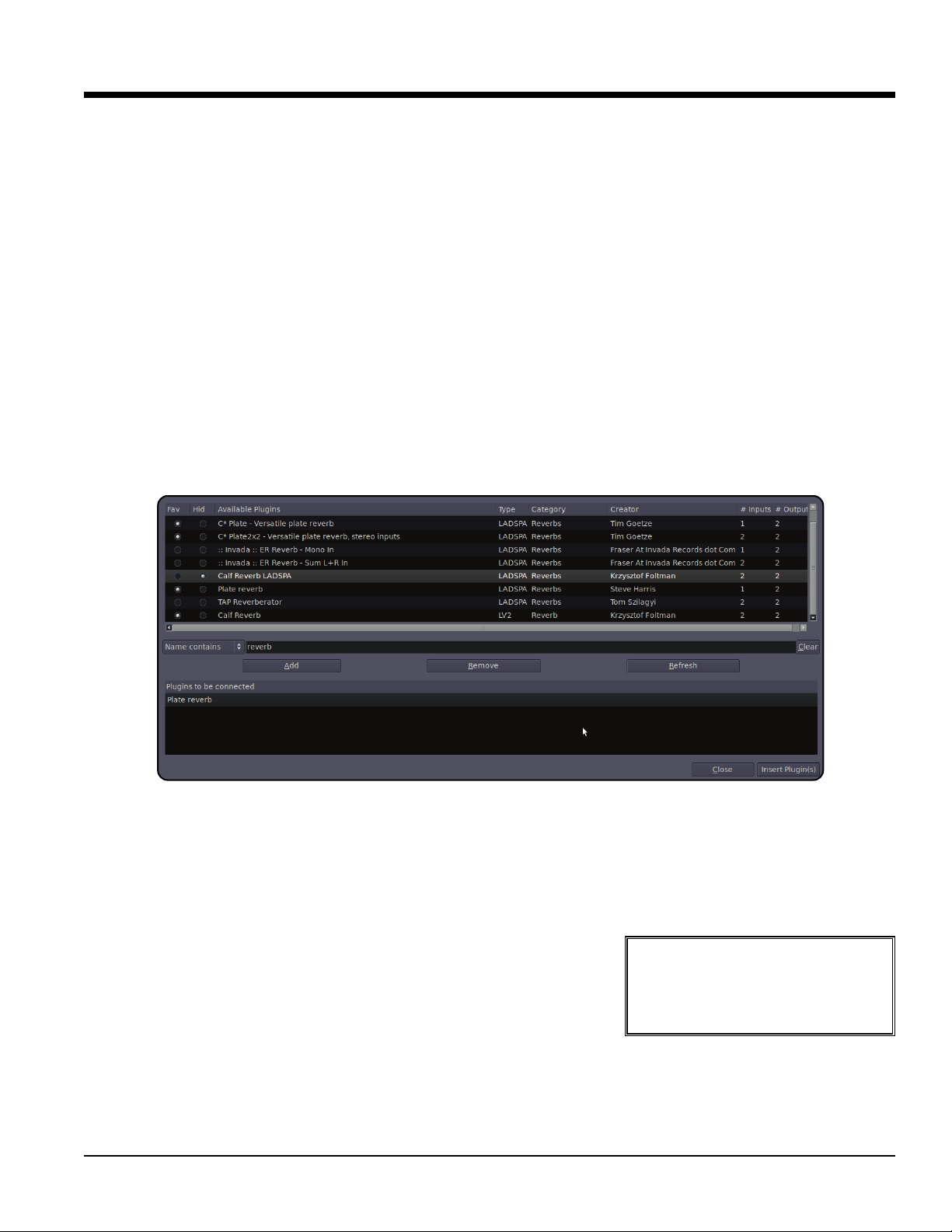
Latency Compensation
Some plug-ins, particularly complicated FFT-based plug-ins that use techniques such as convolution, can require
significant latency (time delay) from the input to the output. This can cause problems if the delayed signal is mixed
with a signal that is not delayed. A long delay can cause the tracks to sound "out of time", while a very short delay
can cause comb filtering. Mixbus can automatically accommodate plug-in and insert latencies for you. To do this,
Mixbus delays the non-affected tracks to match the track with the longest latency. Please be aware of these facts:
• Tracks can accommodate "unlimited" latency by buffering the audio from disk earlier than it is needed.
• Mix Buses are limited to 8192 samples of latency compensation. If the total latency of all plug-ins in a Mix Bus
exceeds 8192 samples, then a time offset will occur.
• "Buses" created with the Add Track/Bus dialog (we call these "utility buses") do not support latency compensation.
Inserts are also latency-compensated if they are inserted on a track or Mix Bus. Please see "Insert->Measure
Latency", below.
Plug-in Manager
The Plug-in Manager Window provides a rich set of controls for managing your installed plug-ins, and making them
quickly available when needed.
• Fav: If this column is checked, the plug-in will appear in the "favorites" shortcut in the redirect menu.
• Hid: If this column is checked, the plug-in will NOT appear in the "by creator" or "by category" shortcut menus
• Search: the search bar allows you to instantly find plug-ins by Name, Type, Category, Author, Library,
Favorites or Hidden properties
• Add: This will add the selected plug-in to the list at the bottom. Continue adding plug-ins to the list if you'd like
to add more than one plug-in at a time.
• Remove: This will remove the selected plug-in from the list at the bottom.
• Refresh: This will reload the list of plug-ins, if you've added or
removed plug-ins from your system since the dialog was first shown.
• Insert Plug-in(s): This will insert the list of plug-ins in the bottom pane
to the mixer strip that launched the Plug-in Manager Window
1122..00 RReeddiirreeccttss:: PPlluugg--iinnss,, SSeennddss && IInnsseerrttss
21
Section 12.0 - Redirects: Plug-ins, Sends & Inserts Mixbus User Guide
Tip: You should always use the
Search bar when looking for a plugin. Just type the first few letters of the
name of your plug-in, and your plug-in
will be sorted to the top window instantly.
Page 22
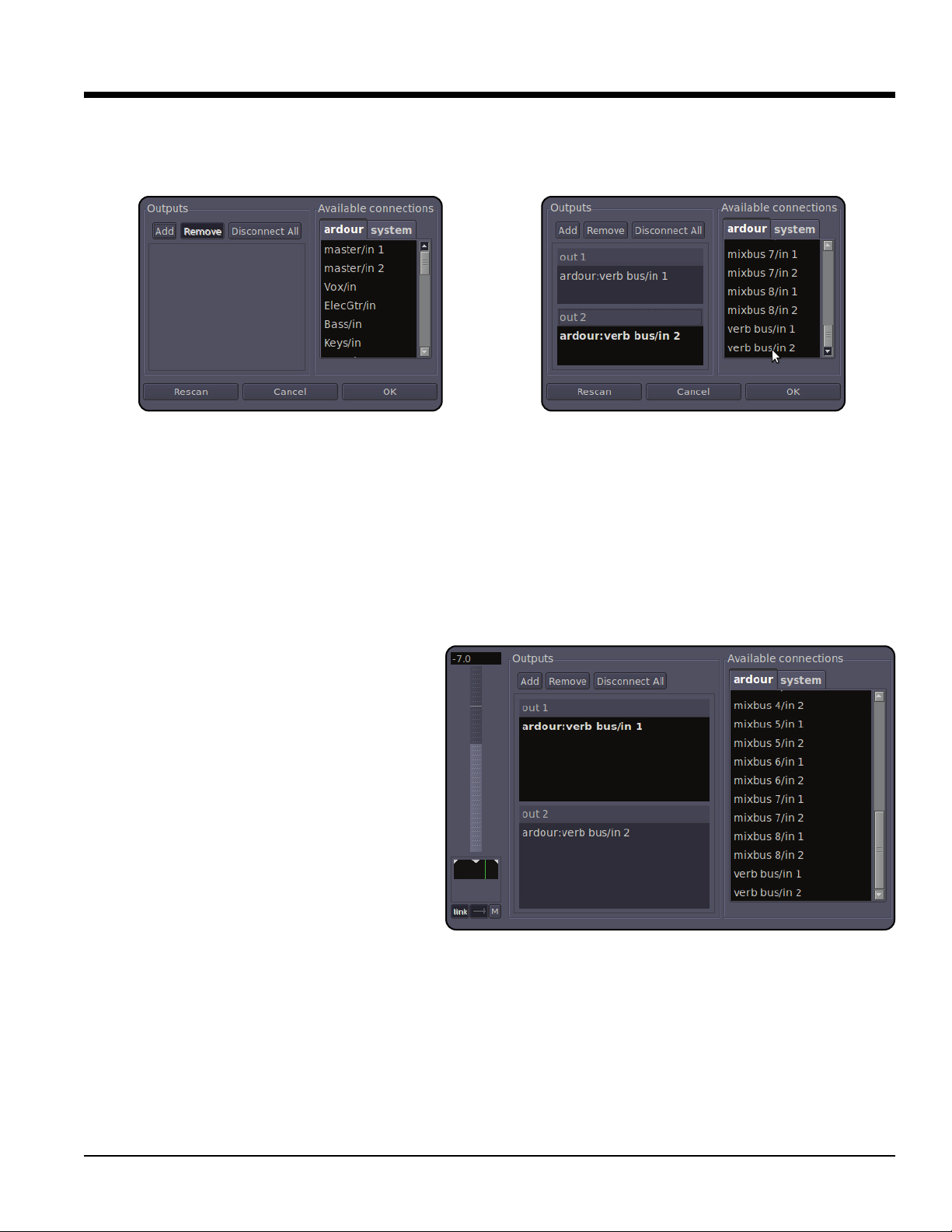
Sends
When a new send is create, a window for configuring the Send will immediately appear. By default, Sends have no
outputs and must be configured as needed. Click "add" to add ports, and connect them to the destination that
should receive the output of the send (shown in the second picture, below)
• Add/Remove: adds/removes a Jack port to the send.
• Disconnect All: disconnects all Jack ports (does not remove ports)
• Available connections: This is a list of all the available Jack connection ports, with one tab for each Jack application, and one for the system sound I/O ("system").
After a send has been configured, a double-click on the send will launch the Send Editor:
In addition to the output management, The Send
Editor also has a volume slider and a panner (if
the number of outputs is > 1).
1122..00 RReeddiirreeccttss:: PPlluugg--iinnss,, SSeennddss && IInnsseerrttss
22
Section 12.0 - Redirects: Plug-ins, Sends & Inserts Mixbus User Guide
Note: The number of "ports" created will define the channels of the send. Sends can have 1 (mono), 2
(stereo) or more (multichannel) ports assigned.
%
Note: Sends are created "deactivated", you
must Activate the send before it will work.
%
Page 23
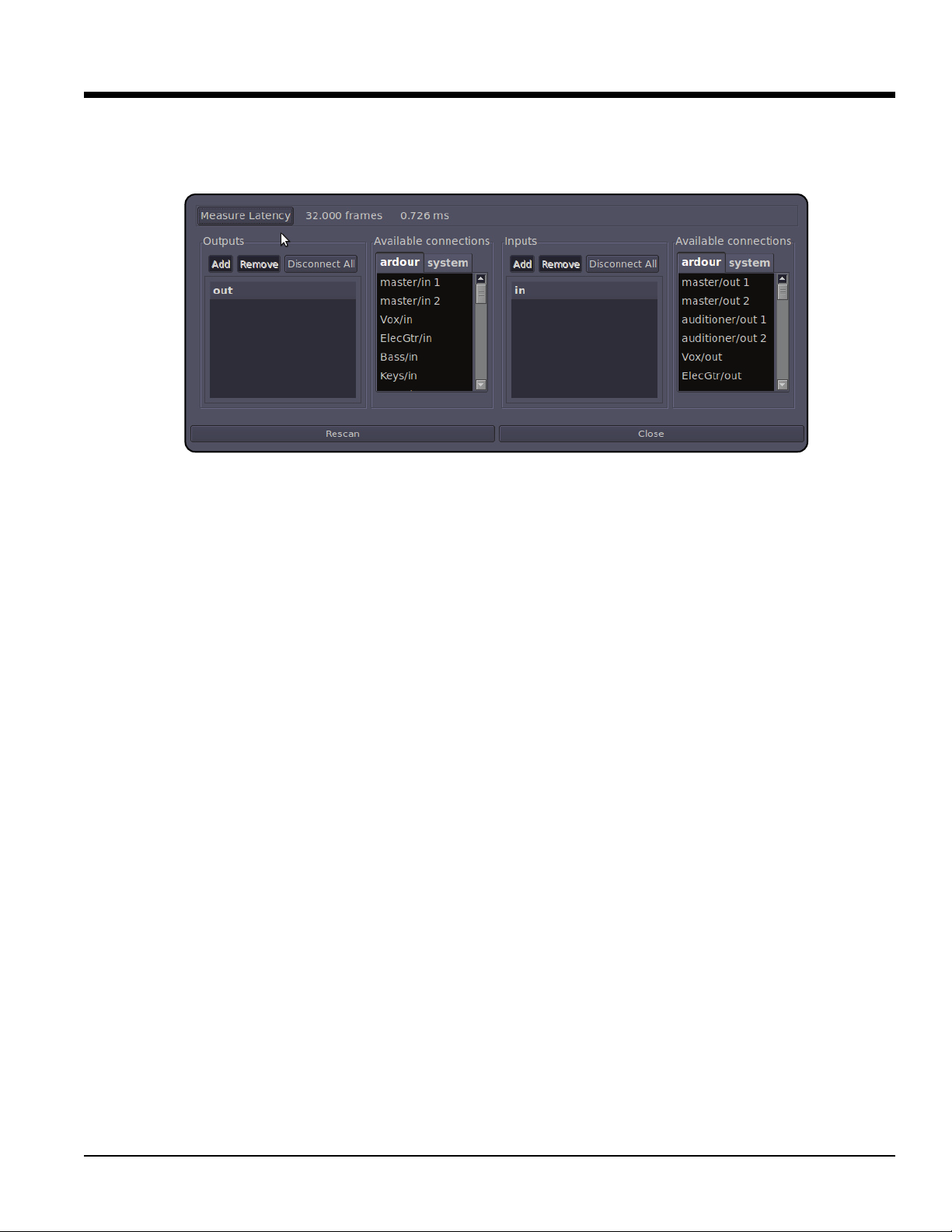
Inserts
An Insert incorporates a Jack "send" output and a Jack "return" input. The Insert send/return allows the audio signal
to be routed out of a channel and back into it, after performing some external processing. Inserts are often used to
"patch in" a piece of outboard gear that is not available as a plug-in.
• Measure Latency: Once your insert is connected to a Jack-aware program, or an external piece of gear, then
click this button to measure the latency. If the Insert is used on a track or Mix Bus, this delay will be accommodated automatically.
Outputs
• Add/Remove: adds/removes a Jack port to the insert "send".
• Disconnect All: disconnects all Jack sending ports (does not remove ports)
• Available connections: This is a list of all the available Jack connection ports, with one tab for each Jack application, and one for the system sound I/O ("system").
Inputs
• Add/Remove: adds/removes a Jack port to the insert "return".
• Disconnect All: disconnects all Jack return ports (does not remove ports)
• Available connections: This is a list of all the available Jack connection ports, with one tab for each Jack application, and one for the system sound I/O ("system").
1122..00 RReeddiirreeccttss:: PPlluugg--iinnss,, SSeennddss && IInnsseerrttss
23
Section 12.0 - Redirects: Plug-ins, Sends & Inserts Mixbus User Guide
Note: Inserts are created "deactivated", you must Activate the insert before it will work.
%
Page 24

Basic Editing Concepts
Users familiar with other DAW conventions will quickly adapt to the recording and editing features of Mixbus.
Creating Tracks
Immediately upon opening the editor, you will probably want to create one or more tracks for recording. Use the Add
Track/Bus to create any number of mono or stereo tracks for your session. Alternatively, you can Import existing
audio from the File menu. Finally, if you find yourself starting the same way with each session, you can create a
session template which will be available as a starting point next time you start a new session. Snapshots conveniently save your entire editing/mixing session for later recall. Saving a snapshot is instantaneous and takes up
essentially no extra disk space (snapshots all share the same audio data on disk).
Mixbus uses the right mouse button for many, many features. Try right-clicking on tracks, regions, mute buttons,
solo buttons, group panes, regions, selected ranges, markers, mixer redirects, clocks, the region list, and the marker
bar area. Each will launch a context menu that provides many features.
Track Management
On the far left of the edit window, the Editor Mixer is a single mixer channel strip that “follows” the selected track.
The editor mixer can be hidden or shown as needed. To see all of the mixer strips for the tracks and buses on one
window, show the Mixer window. Alt/Opt-M toggles between the Mixer and the Editor windows. Mixer strips have an
Input button for selection of the physical input that feeds the track. For example if you have 8 tracks but only a 2input soundcard, you must route the inputs to the tracks as-needed. Another way to manage track inputs and out-
1133..00 EEddiitt WWiinnddooww OOvveerrvviieeww
24
Section 13.0 - Edit Window Overview Mixbus User Guide
Editor Mixer
Track Audio Region
Timeline &
Markers Ruler
Transport
Toolbar
Edit Mode &
Grid Options
Editor Sidebar
Note: Unless otherwise noted, "click" means a left-click. Right and middle-click are called out when specified.
%
Page 25

puts from a single interface is the Track/Bus Inspector. From this window you can arbitrarily route tracks and
busses between Mixbus I/O's, soundcard I/O's, and other application I/O's.
The right side of the screen is a pull-out drawer which accommodates several different functions. Most panels have
a right-click context menu for additional features:
• Tracks/Buses – drag&drop to reorder tracks, or click to show/hide them
• Regions - shows all of the recorded or imported regions. Drag&drop from here into the editor.
• Snapshots – Click a snapshot to recall all of the settings in the snapshot
• Edit Groups – Click the +/- buttons to create edit groups, and enable them
Mixbus supports persistent undo. When you close your editing session the “undo” information is saved with the
session. Upon reopening the session, you can still “undo” the edits that happened prior to your closing it. The main
session file, and each of the snapshot files in the session folder, have their own persistent undo storage file.
Track and Bus Management in the Editor
On the right side of the edit screen there is an adjustable 'shelf' with tabs. The
Tracks/Buses tab is used to manage tracks. You can click on the checkboxes to
hide/show tracks, and you can drag/drop the tracks to change their order.
A right-click menu provides these options:
• Hide/Show all
• Hide/Show all tracks
• Hide/show all buses
• Show tracks with regions under playhead (only shows the tracks that have active
audio regions right now)
Below the track/bus area, there is a list of the 8 Mixbuses, which can be shown or hidden.
Track and Bus Management in the Mixer
On the left side of the mix screen, there is an adjustable 'shelf' with tabs.
The Tracks/Buses tab is used to manage tracks. You can click on the
checkbox to hide/show tracks, and you can drag/drop the tracks to change
their order.
A right-click menu provides these options:
• Hide/Show all
• Hide/Show all tracks
• Hide/show all buses
• Show tracks with regions under playhead (only shows the tracks that
have active audio regions right now)
Below the track/bus area, there is a list of the 8 Mixbuses, which can be
shown or hidden.
1133..00 EEddiitt WWiinnddooww OOvveerrvviieeww
25
Section 13.0 - Edit Window Overview Mixbus User Guide
Note: Normally “snapshots” are used as backup states. You store the snapshot and continue working on the
main session. Future “save” operations will apply to the selected session, not the snapshots. If you prefer
that future “save” operations go into the newly-created snapshot, then you'll want to do a “Save As”.
%
Tip: You can also select tracks in
the editor and use the "Move tracks
Up/Down" command from the track
menu.
Tip: Ctrl-Alt-Click (Cmd-Opt-Click)
on a track's Mute, Solo, or Rec-
enable to toggle ALL the tracks in a
session.
Tip: New in Mixbus 2: You can
Ctrl/Cmd-click on the track's name
slate, and make the track wide or narrow. Shift-Ctrl/Cmd-click to make ALL
the tracks or ALL the buses narrow/wide.
Page 26
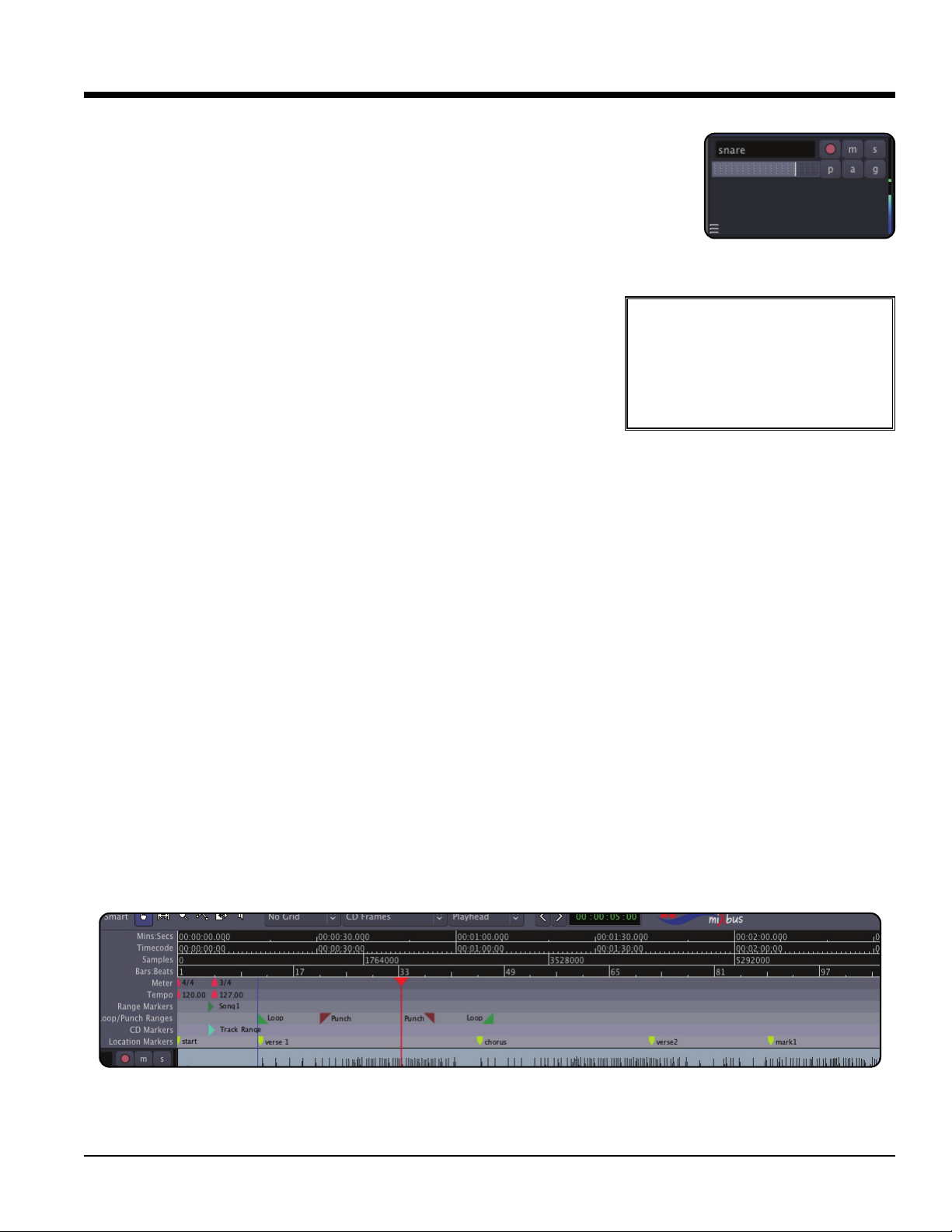
Using Tracks
To the left of the editing canvas are the track headers. You can select or deselect a
track by clicking on the empty area. You may shift-click to select a range of tracks, or
Ctrl/Cmd-click to select and deselect individual tracks. Right-clicking the empty track
area will open the track context menu. Certain functions such as mute, solo, and
record-arm can be applied to ALL tracks simultaneously by
Ctrl-Alt-Shift-clicking (Cmd-Opt-
Shift-click)
. You can manipulate multiple tracks at once by selecting them and then
using operations from the “Track” menu in the main application. The 3 horizontal lines
in the bottom corner of the track allows it to be resized vertically.
The “P” key on each track allows selection of the track's playlist. Playlists
can be used to enable multiple takes in a single track, or the sharing of
playlist data across multiple tracks. Some users create a new playlist for
each recording “take” while others use Layers to manage takes.
Tracks also support automation of the fader, panner, and other processing
parameters including those of plug-ins. The “A” button in each track opens
the automation menu which allows editing of automation data. Each parameter has multiple dynamic automation states: Manual, Play, Write, and Touch. These control whether dynamic
automation will play back or be recorded while playing. Automation lines can be created and edited with the Object
mouse mode. You may also select a Range of automation for deletion, or to raise/lower the selected range.
Groups
Tracks may be assigned to “edit groups” using the G button. When tracks are assigned to an edit group, and the
regions align exactly on the start and end times, then all changes to one track will be applied to all other tracks in the
edit group, regardless of whether the grouped tracks and regions are selected for editing. This is very convenient for
editing multitracked instruments. Another convenience is that some playlist operations (such as “New”) will apply
across the edit group. Edit groups are created and enabled in the pullout drawer to the right of the screen.
Recording, Loops and Punch Ranges
Above the recording tracks is the “ruler bar” area. Left-click anywhere in the ruler bars to locate the playhead. You
can also locate the playhead to the current mouse location with the “p” key. Right-clicking in each of the “ruler bar”
areas will allow you to create location markers (cue points), CD markers, tempo markers, or meter markers. Clicking
and dragging in the “range” or “loop punch” ruler bars will allow you to define song ranges, loop ranges, or punch
in/out ranges. Right-clicking on the ruler bar names will allow you to show or hide the various rulers.
1133..00 EEddiitt WWiinnddooww OOvveerrvviieeww
26
Section 13.0 - Edit Window Overview Mixbus User Guide
Tip: Ctrl-Alt-Shift-click (Cmd-Opt-
Shift-click) on a track header will
apply the click to ALL tracks. If you click
on the track background, it will (de)select all tracks. If you click on the
Record, Mute or Solo button, it will apply
that operation to ALL tracks.
Note: In addition to edit groups, you can create mix groups from the mixer window. Mix groups allow the
same sort of features as edit groups, but they apply to mixing functions such as fader, mute, solo and record-
arm. This is another convenient feature for multitracked instruments.
%
Page 27
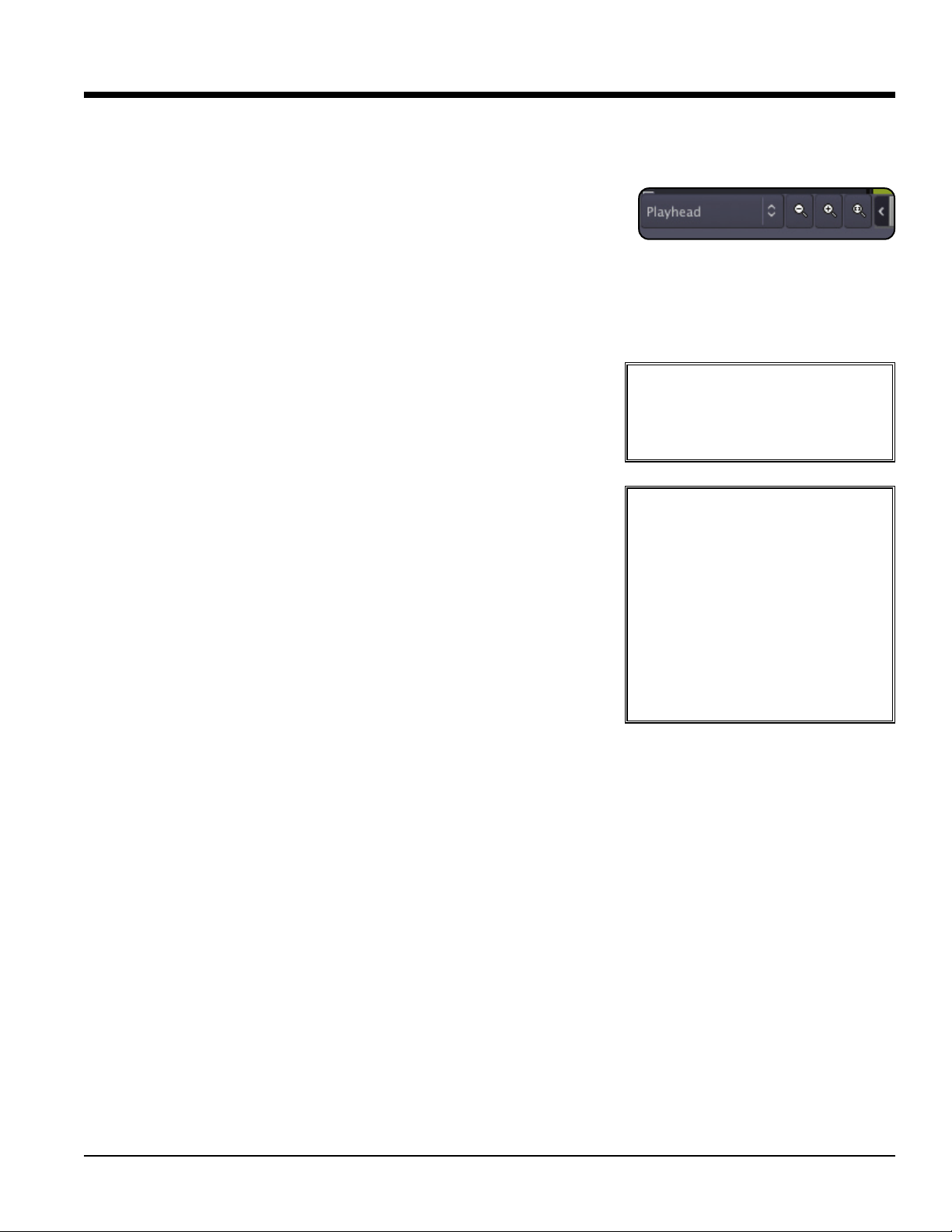
Navigating in the Editor window: Zooming and Panning
The area of the editor where the regions is shown is called the "canvas". There are several ways to navigate (pan
and zoom) the editor canvas.
In the bottom left corner there is a menu to select the zoom focus. There are
also 2 buttons, one to increase and one to decrease the zoom level. The
"zoom focus" affects the operation of the zoom buttons and the zoom key
commands by changing the focal point for the zoom.
Zoom focus can be one of:
• Left: Zoom focus is the left side of the screen.
• Right: Zoom focus is the right side of the screen.
• Center: Zoom focus is the center of the screen.
• Playhead: Zoom operations will center on the playhead.
• Mouse: Zoom operations will center on the mouse position (only
makes sense when using the zoom keyboard commands; when buttons
are clicked the Playhead is used as zoom focus).
• Edit Point: The active Marker is used as zoom focus. If there is no
active marker, then it uses the playhead.
In addition to the scroll bars, there are several scroll-wheel commands that
can be used to navigate the editor canvas:
• Scroll: Scrolls vertically.
• Alt/Opt+scroll: Pan the editor canvas left/right.
• Ctrl/Cmd+scroll: Increase/decrease the zoom (note: this always uses
the Mouse as zoom focus).
• Shift+scroll: Increase/decrease the height of the track that is currently
under the mouse.
The Transport Menu and Toolbar
Many items in the Transport Menu and Toolbar are self-explanatory. For
more details click Help->Reference.
1133..00 EEddiitt WWiinnddooww OOvveerrvviieeww
27
Section 13.0 - Edit Window Overview Mixbus User Guide
Tip: (Linux Only) Clicking in the
timeline area, you can drag up or
down to increase/decrease the zoom
level (note: this always uses a "zoom
focus" of playhead).
Tip: The View menu also has some
useful commands for navigating the
edit screen. These operations are very
important to learn if you want to navigate
the edit screen quickly.
• Zoom to Region: This zooms the
timeline to fit the length of the
selected region(s).
• Zoom to Region (W&H): This fills
the entire edit window with a single
region.
• Toggle Zoom state: Toggles to
the previous zoom command.
Page 28

Region Gain and Automation
Mixbus has 2 separate types of automation: Region Gain and Automation. Region Gain envelopes are often used
for repair work, such as reducing unwanted breaths, accentuating syllables, or reducing noise. Automation is often
used for creative changes such as fading elements in and out during a song. Region Gain only adjusts the volume
(level) of the region across time. Automation can be applied to many different mixing parameters including the input
trim, fader, panning, or plug-in parameters.
Region Gain
Region Gain is a volume envelope that extends
for the length of the region. By default, the
region envelope is "unity" (i.e. no change) across
the entire region and it is hidden. To adjust
region gain with the mouse, you must use the
Gain tool. The first click on a region with the Gain tool will cause the gain
line to appear. By default , a region has 2 control points, one each at the
start and end of the region.
Mouse operations using the Gain tool inside a Region:
• Click anywhere in the region to create a new control point, and connect it to the points on either side.
• Click a control point to grab it and move it.
• Click a line to move the gain points on either side of the line.
• Click in the region and drag to create a "range". Now click inside the
range and you can drag the entire range up/down.
Operations available in the Region menu and right-click context menu
include: Show/Hide Gain Line, Enable/Disable Gain Line, and Reset Gain
Line.
Automation
Many mixer parameters may be automated: fader, mixbus sends, eqs, compressor, and even plug-in parameters.
Realtime Automation: Touch Automation
In Realtime automation the parameter is put into a "record" mode. The moves are recorded while the user moves
the knob. There is an automation button next to the fader because this is a very commonly-automated control. You
can automate nearly every mixer parameter by showing the automation track for that parameter and setting the
mode. Here is a description of the modes:
The mouse wheel has a slightly different automation mechanism. When the wheel is turned, it "touches" the parameter and begins recording the move. The automation continues to record until the transport stops. This is sometimes called "Latch" mode.
1144..00 MMiixxbbuuss AAuuttoommaattiioonn
28
Section 14.0 - Mixbus Automation Mixbus User Guide
Tip: If you want to quickly change
the gain over the entire region, then
click on the region to show the line, and
then grab the line and move it up/down.
This is an alternative to Region Level.
Tip: This is an excellent way to
tweak a syllable or reduce a section
of noise, and it is often more transparent
than deleting it entirely.
Tip: You can right-click on the
range and choose "reset gain line"
to return the gain line to unity through
the length of the range.
Manual Automation is ignored.
Play
Whenever you locate, the parameter will jump to the value that is recorded in the automation. You cannot change the value manually
Write
When locating, the value will stay as it is (no playback of automation). During playback (only), the current value will be written to automation. You can move the control manually and your move will be written to the automation.
Touch
The parameter will act like it is in Play, unless you "touch" it with the mouse. Then it will record your
moves until you release the mouse button.
Page 29
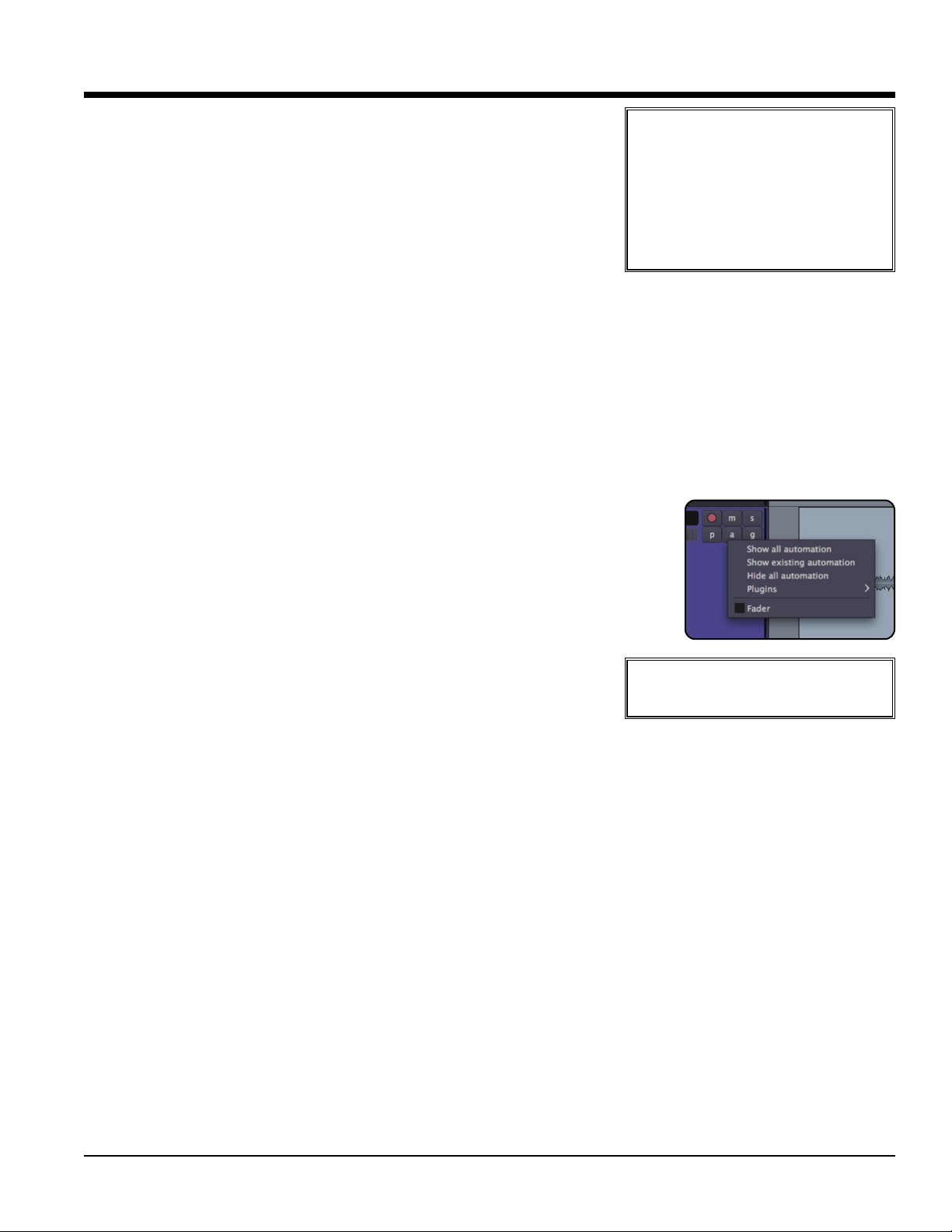
Automation Thinning: When automation is recorded in realtime, the
automation is "thinned" so that only enough control-points are created to
adequately capture the moves. The points will appear very sparse if the
control is unmoving or slow, and will get created very close together during
fast moves. The aggressiveness of thinning can be adjusted via a configuration file if necessary.
Punching In: When you punch-in a change 2 points are created: one to
hold the previous value, and one to start the new changes. Similarly, when
you release the control (or stop a pass in Write mode) then 2 points are created: one which ends the new changes, and one to hold the previously-existing value. Currently there is no "ramp"
time when you release a parameter. This will be added in the future. You can add a ramp (when needed) using the
graphical editor.
Graphical Automation Editing: Automation tracks
You hide and show automation lanes using the “A” button on the track header.
Automation appears in a separate track from the audio. Multiple automation tracks
may be shown simultaneously. If the automation track is associated with an audio
track, a "ghost" of the region's audio will appear in the track. Buses do not show
waveforms in the automation tracks.
• Click anywhere in the region to create a new control point, and connect it to the points on either side.
• Click a control point to grab it and move it.
• Click a line to move the gain points on either side of the line.
• Click in the region and drag to create a "range". Now click inside the
range and you can drag the entire range up/down.
1144..00 MMiixxbbuuss AAuuttoommaattiioonn
29
Section 14.0 - Mixbus Automation Mixbus User Guide
Tip: Automation may be edited
using either the Object tool or the
Gain tool.
Note: Remember that in order for the automation to be auditioned, the parameter must be in "Play" mode.
You do NOT have to be in write or Touch mode to graphically edit the automation though.
%
Note: The "Play" value outside of the automation is the first (when before) or last (when after) value.
%
Tip: "Write" automation is a quick
way to copy settings from one
place to another. Locate the playhead
while the parameter is in "play" to pick
up the value you want to apply somewhere else. Now change the mode to
Write, and locate to the new place.
Then play through the desired section to
apply the setting.
Note: Automation is only recorded during forward playback. However it is possible to record automation
while the transport is looping! Using this feature you can audition several different passes of the automation.
When playback is stopped, the most recently-recorded moves will be kept. For example, if you loop 3 times and
then stop halfway through the looped section. The resulting automation will be the first half of the 4th pass and the
last half of the 3rd pass.
%
Page 30
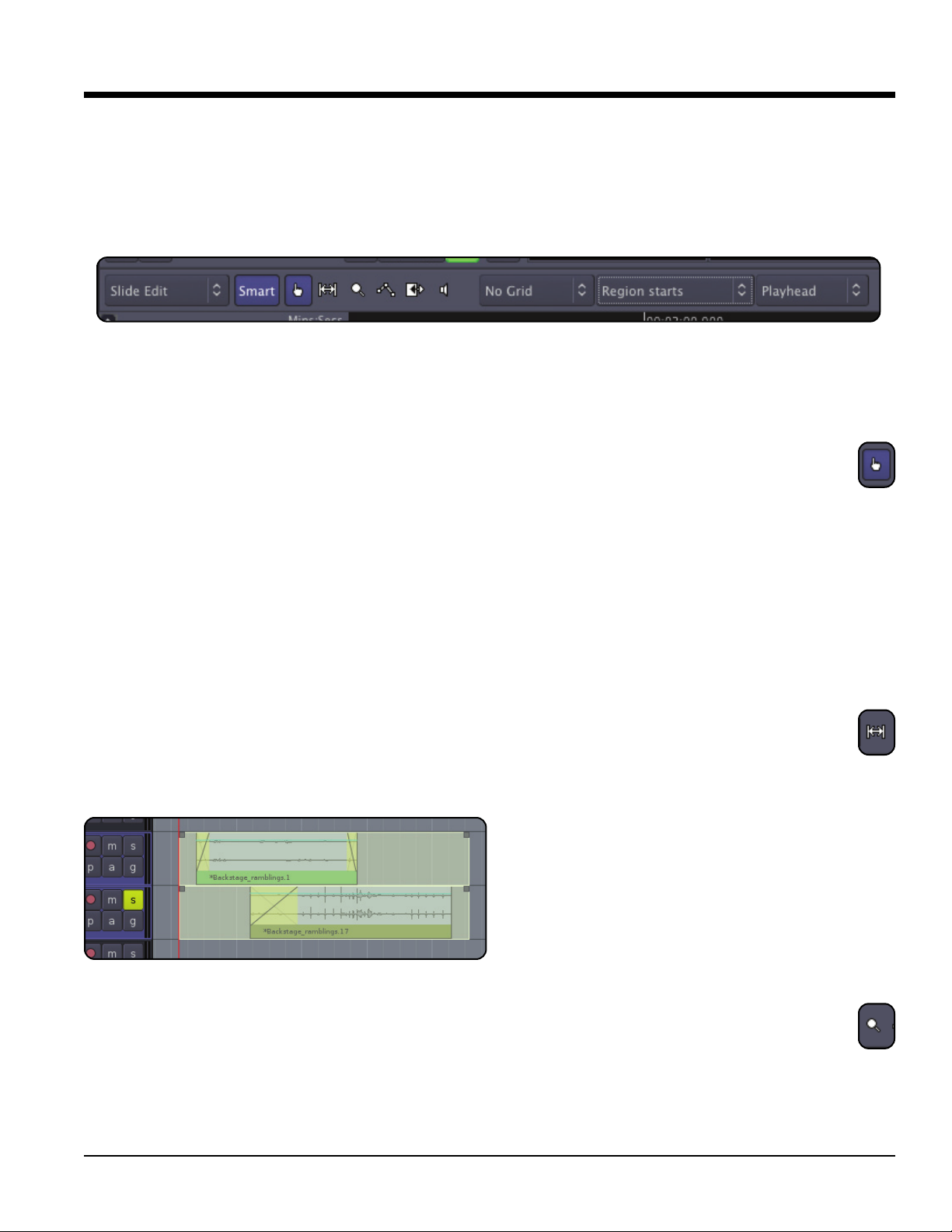
Edit Modes
There are 4 different editing modes when moving regions: Slide, Splice, Lock and Ripple. The edit mode selector
is to the far left, directly underneath the transport controls. Slide allows arbitrary movement. Splice allows regions to
be swapped with each other, retaining the original starting points. Lock allows trimming, fades and track shuffling,
but does not allow the region to be moved in time. In Ripple mode, changes to a region are “rippled” to other
regions on that track in the future. Moving, trimming, and deleting regions will slip the regions later in time accordingly. In addition, there are multiple Grid (snap) options which are described below.
Editing Tools
The Edit Tools bar allows selection between several different editing tools. Each tool also has an associated shortcut
key, and can be changed via the "Edit->Editing Modes->Mouse Mode" menu.
Object Tool
The Object tool allows editing of object properties on audio regions such as position, length, and fade in/out.
The object tool also allows manipulation of automation control points in fader or plug-in automation. Just a
few of the operations of the Object tool include:
• Click on a region to select it for editing, or drag a region to move it.
• Click inside the colored bar of a region to trim the start or end points.
• Click on a regions fade-in or fade-out handle to adjust the fade length.
• Click inside an automation track to edit the automation data.
• Drag on a region to define a range of automation.
See “Object (Region) Editing" (below) for more details on the Object tool. If the "Smart" button is selected, then the
Object tool also gains many features of the Range tool; see "Smart Editing" for more details.
Range Tool
The Range tool allows the user to select and drag across a range of time. The time-range can span across
multiple tracks and regions, as if the range were a contiguous piece of audio tape. Tracks that are selected in
the current range are highlighted blue in the edit window. You can add or remove tracks to the selection by
clicking with the mouse.
• Drag across a range of time to create a contiguous
selection.
• Click the boxes in each corner of the selection to
lengthen or shorten each end of the selection
• Right-click on the selection to launch a menu that
allows looping, bouncing, exporting, consolidating, or
analyzing the selection.
• Use the functions in the Edit menu to cut/copy/paste or
otherwise manipulate the selection.
Zoom Tool
The Zoom tool allows the user to zoom in and out on the timeline.
• Drag across a range of time to zoom-in to fill the edit screen with the time range.
• Click to zoom in on the selected point on the timeline.
• Middle-click to zoom out on the selected timeline.
1155..00 EEddiittiinngg TToooollss && MMooddeess
30
Section 15.0 - Editing Tools & Modes Mixbus User Guide
Note: Zooming can also be controlled with the View menu or the mouse-wheel, see the section on Key short-
cuts.
%
Page 31
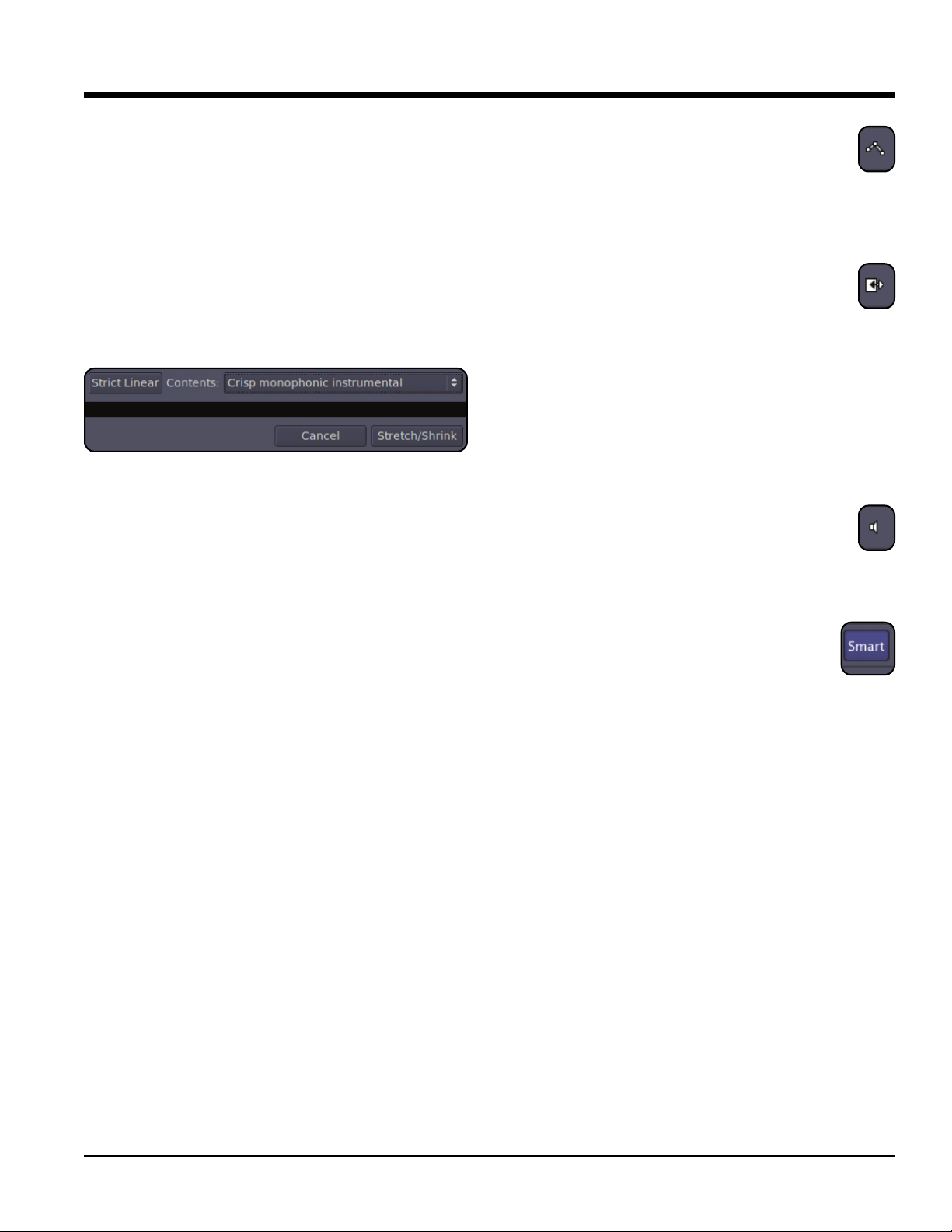
Gain Tool
The Gain tool allows the user to edit the gain curve associated with audio regions.
• Click on a region to edit the region's gain line. For more details, see "Region Gain and Automation".
• Drag on a region to select a range of the region's gain line.
• Click on an automation track to edit the automation data
• Drag on a region to define a range of automation
TimeFX Tool
The TimeFX ("stretch") tool allows the user to stretch regions to be longer or shorter, without changing the
region's pitch.
To use the TimeFX tool, drag on a region to lengthen or shorten the region. This will launch a dialog:
• Strict Linear: Click this to force Mixbus to use a simple
resampling method that works equally poorly on all material.
(not used normally)
• Contents: Choose an advanced resampling mode that
best matches the sound of the region.
• Stretch/Shrink: Initiates the stretch operation.
Audition Tool
• Click on a region to hear the region through the auditioner path (this means without processing)
• Drag on a region to "scrub" the audio in the direction of mouse movement.
"Smart" Editing
When Smart Mode is engaged, the "Object" Mouse mode takes on some of the features of the Range
mode. The top-half of a track operates in range mode (allowing the user to drag-select a time range on
one or multiple tracks). The bottom-half of the track operates like Object mode, allowing the user to grab a
single region, or rubberband-select a group of regions. Other features of Object mode (such as trimming regions or
adjusting fade lengths) are still possible in this mode. The cursor will change to show either Range or Object tools
when the user transitions from the top of the track to the bottom of the track. “Smart” mode is only lighted when the
Object (hand) tool is engaged, but the Smart setting is remembered at all times.
The Edit Menu
Most items in the Edit Menu are self-explanatory. For details about specific features, click Help->Reference.
1155..00 EEddiittiinngg TToooollss && MMooddeess
31
Section 15.0 - Editing Tools & Modes Mixbus User Guide
Page 32
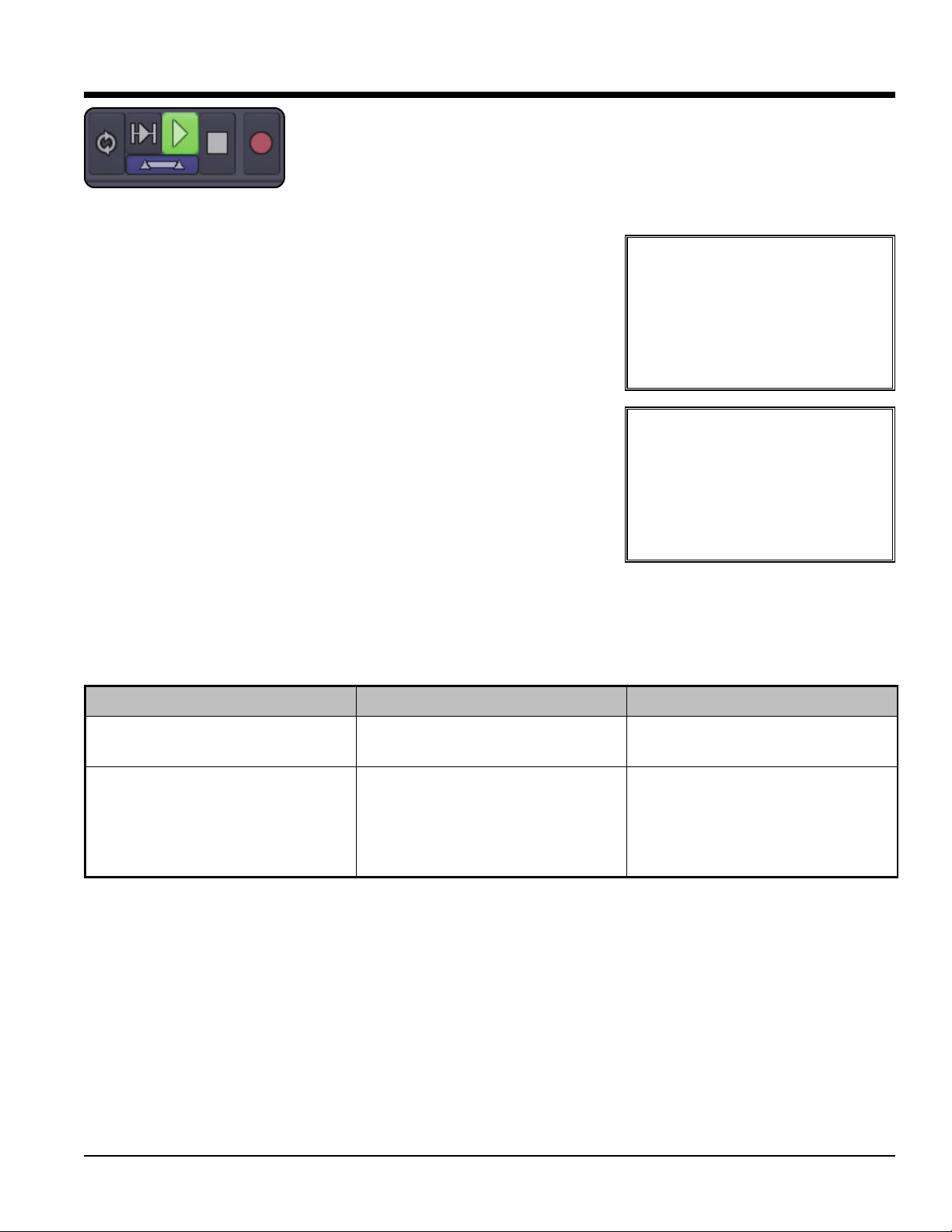
Join Playhead Mode
Join Playhead is the horizontal button under the "play range' and "play" buttons.
Join-Playhead automatically moves the playhead to allow quick auditioning of selected
ranges and/or the most recently-edited Region.
Behaviors with Join Playhead on:
• Starting playback (with the spacebar or any other means) will play the
Range selection, if there is one.
• A single click in Range (or Smart-Range) mode will locate the playhead to that location.
• When a Range selection is made, the playhead will be located to the
beginning of the range.
• When a region is selected with Object mode, the playhead will be
located before the region, with the user-defined pre-roll.
• When a fade-in or fade-out is adjusted, the playhead will be located
before the fade, with the user-defined preroll.
• When a region is start- or end-trimmed, the playhead will be located
before the start or end, with the user-defined preroll
Behaviors with Join Playhead off:
• Editing clicks (such as object grabs or range selections) will have no
effect on the playhead location
Operation Priority
When an editing operation occurs, Mixbus must determine where the operation applies. This depends on many factors including the type of operation, the location of the Edit point, the existence of a selected Range, Track
Selections, or the Implied Range. Most of the time Mixbus will do exactly what you expect it to. If it doesn't do what
you expect, then it might be due to an unexpected operation priority. See the table below:
1155..00 EEddiittiinngg TToooollss && MMooddeess
32
Section 15.0 - Editing Tools & Modes Mixbus User Guide
Tip: The pre-roll length for Join-
Playhead operations is changed in
"Preferences->Misc->Edit Audition
Preroll". You can also start playback
with pre-roll at any time by using the
"Transport->Play with Preroll" command.
This command can be bound to a key if
you use it often.
Tip: The combination of Join
Playhead, Auto-Return, Auto-Play
options give a wide variety of possible
operations. If you are familiar with
another workstation’s conventions, you
should experiment with these settings to
see if one of them matches your expectations.
Object (Region) Editing Functions: Edit Point Functions: Range Editing Functions:
Example: Mute, Normalize,
Reverse, Transpose, Nudge, Cut*
Examples: Split, Trim, Align, Nudge Examples: Separate, Crop, Cut*
Priority: (1) Any Selected Regions,
(2) Any regions on selected tracks
under the edit point
Priority: (1) Any Selected Regions
at the Edit point, (2) Any regions on
selected tracks under the edit point,
(3) All regions under the edit point if
no tracks or regions are selected
Priority: The selected Range, or
the Implied Range if tracks are
selected but no Range is specified
Note: Some operations, such as Nudge and Cut (Delete), are special cases that can apply in multiple ways.
%
Page 33

The Edit Point
Functions on regions such as splitting, trimming, and pasting will happen at the currently defined edit point. The
edit point can be the mouse cursor, the playhead, or a selected marker. Mixbus allows you to choose between all 3
modes on the fly using the edit point button (in the picture below, Playhead is selected as the edit point).
The Implicit Edit Range
In addition to the explicit Range selections (created using the Range tool, the Smart Tool, or the Gain tool inside a
region), Mixbus also provides an implicit edit range. This edit range can be very useful if you want to edit by ear,
rather than by mouse. If there is no region selection active, or an explicit Range, then any editing operations that
require a range (such as separate) will apply to the implicit edit range. How is the edit range defined?
There are 6 simple rule to define the edit range, and they depend on the edit point selection pulldown:
• Edit Point = Playhead
• selected marker exists: range is between Playhead and Marker
• no selected marker: range is between Playhead and Mouse
• Edit Point = Mouse
• selected marker exists: range is between Mouse and Marker
• no selected marker: range is between Playhead and Mouse
• Edit Point = Selected Marker
• selected marker exists: range is between Playhead and Marker
• no selected marker: there is no edit range.
1155..00 EEddiittiinngg TToooollss && MMooddeess
33
Section 15.0 - Editing Tools & Modes Mixbus User Guide
Note: To edit with regions, it is important to understand the concept of the Edit Point. The Edit Point will
define where certain operations (such as Trim) will occur. Some operations can take place at either the Edit
Point or a Range, please see “Operation Priority”, on the previous page.
%
Page 34

Object (Region) Editing
The basic element of audio editing in Mixbus is the Region. Another common name for a Region is a "clip". A region
represents an audio file (or a portion of an audio file) on disk. Regions can be moved, stacked, trimmed, copied,
deleted, and otherwise edited. The maximum length of a region is the length of the file that it uses as a source, but it
can be much shorter. A region might represent just a small snippet (such as one syllable or drum hit) from the
source file. Editing or deleting a Region does not change the source file in any way. This is called non-destructive
editing. Regions can only exist on tracks. You cannot drop a region onto an audio bus.
Regions have several "hot spots" that can be modified using the left mouse button when in Object or Smart-Object
mode. Object edits follow the Grid selection, so operations will snap to the nearest Grid location if it is turned on.
Additional mouse commands on regions include:
1166..00 OObbjjeecctt RReeggiioonn EEddiittiinngg
34
Section 16.0 - Object Region Editing Mixbus User Guide
Tip: When you move/drag a
range, it becomes visibly transparent. This allows you to see the regions
underneath. This sometimes helps if
you are recording an overdub or replacing one drum sound with another.
Tip: Combining the Trim, Fade
In/Out, and Fade Length, you have
complete control when assembling a
crossfade between two regions. With
these operations you can find the perfect location and length of a crossfade
with a minimum of effort.
Tip: You can select multiple
regions at the same time using
Ctrl/Cmd-click or selecting them with a
rubberband box. Regions selected this
way will edit together: you can move,
trim, or fade them all at the same time.
Move Click in the waveform area to drag the region in time or across tracks.
Start/End Trim
Click on the colored bar at the bottom to trim the start/end of the
region. If you are nearer the start of the region, you will trim the start
time. If you are nearer the end of a region, you will trim the end time.
Fade In/Out Grab the Fade Handle on either end to change the region's fade.
Fade Length
Grab the yellow crossfade area to lengthen or shorten the region's
fade time, while leaving the endpoint of the fade fixed.
Note: For many region operations, you don't have to actually select
the region. Just hover the mouse over the region, and use the shortcut key. The shortcut keys are listed in the Region menu. This is a fast
way to mute/unmute regions in a session, for example.
%
Tip: When one or more regions
are selected, you can use the operations in the main Region menu to operate on all the selected regions simultaneously.
middle-click drag
Drag the region, overriding the edit mode. If the mode is Slide, then
the region will be locked in time and will only move up/down across
tracks. If the edit mode is Lock, then this will override the lock and
allow the region to slide side-to-side in time
Ctrl/Cmd-click drag
Drag the region, while making a copy
left-click on trim bar
Trim the start of the region to this point
middle-click on trim bar
Trim the end of the region to this point
Ctrl/Cmd-left-click on trim bar
Slide the contents of the audio file inside the region, leaving the region
start and end times intact
right-click anywhere in a region
Pop up the Region Context menu (see below)
right-click in the yellow crossfade area
Change the shape of the fade in/out
Page 35
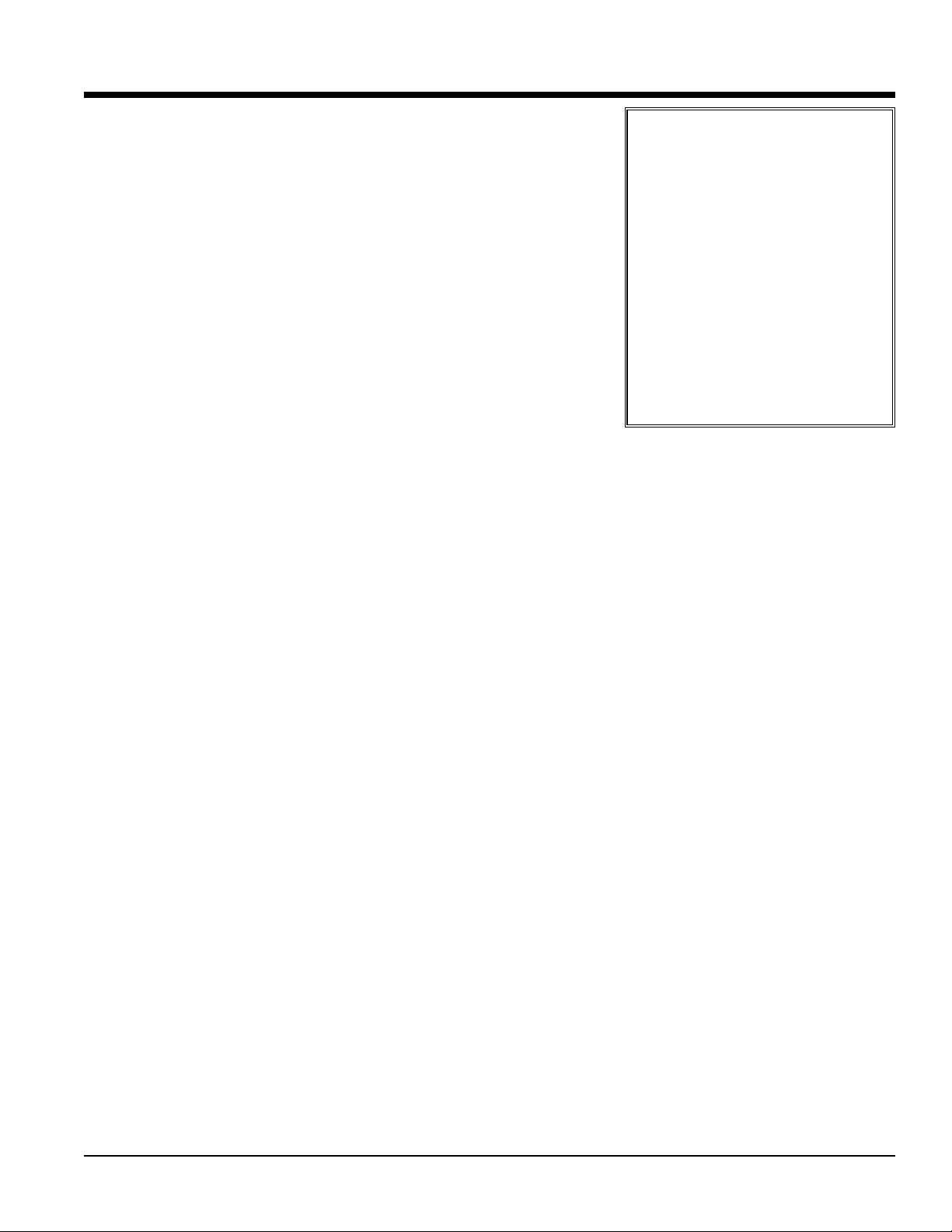
Region Layers
Regions may be stacked on the same location in the timeline. This is called
"layering". Normally only the top region is heard; it covers the audio regions
below it. However there are cases where the region below can be heard.
One example is the top region's fade-in or fade-out. Region fades operate
as crossfades. If a region is stacked on top of another region, then the
region underneath will audibly "fade out", while the topmost region "fades in"
across the length of the crossfade. The second way to hear a region below
the topmost region is if the topmost region is not opaque. (the Opaque flag
can be turned off in the Region menu and/or the right-click Region context
menu).
Region layering can be changed on-the-fly by the user. Try right-clicking on
a region to change its layering. Layering is one way to manage multiple
"takes" of a performance. Each time a track is recorded, a new region is
written onto the topmost layer. But the layers underneath still exist.
There are global options that define the default behavior of crossfades and
layers. While the defaults are suitable for most users, understanding these options can be very important for
advanced users. (see Crossfade and Layer Modes in Section 26.0 Mixbus Options)
Region Context Menu
The region context menu (launched by right-clicking a region) has many of the same operations as the main Region
menu. The Region context menu always operates on the single region that was right-clicked on, while the Region
menu operates on all selected tracks. Many items in the Region Menu are self-explanitory. For details about a specific function, click Help->Reference.
1166..00 OObbjjeecctt RReeggiioonn EEddiittiinngg
35
Section 16.0 - Object Region Editing Mixbus User Guide
Tip: By default, regions are
opaque. Opaque regions are visibly and audibly opaque, meaning you
can't see of hear the region underneath
(except during the crossfade area). The
right-click menu allows you to disable the
opaque flag, and make the region(s)
"transparent". Transparent regions are
visibly transparent, allowing you to see
any waveforms beneath the region.
They are also audibly transparent,
meaning that their sound is mixed with
the regions underneath, instead of
replacing it. This is an excellent way to
work when you are assembling sound
effects that may overlap but do not need
to occlude each other or create crossfades.
Page 36

Region level
Every region in Mixbus has a level control (called Region Gain in some menus) that applies to the whole region. The
Region’s level can be modified by the Region menu, or from the right-click context menu:
• Increase/Decrease Region Gain (Increase is limited to +10dB)
• Reset Region Gain to Unity
• Normalize (Raises or lowers gain so that the highest value in the region is 0dBFS, limited to +10dB max gain)
The Normalize entry will say "Denormalize" if the region is already normalized. This will return the region gain to
unity.
1166..00 OObbjjeecctt RReeggiioonn EEddiittiinngg
36
Section 16.0 - Object Region Editing Mixbus User Guide
Note: If you normalize a region, it will raise the region gain so that
the waveform shown in the region reaches 0dBFS. If the region is
extended to represent more of the underlying audio file, this audio may
reach above 0dBFS.
%
Tip: Simply point the mouse at the
region and use the gain up/down
key to quickly adjust region gain. You
can also select multiple regions at once
and then use the region gain key commands to raise or lower all the regions
simultaneously.
Note: Mixbus has a total of 5 built-in gain stages in a track: Region
Gain, Region Envelope, Input Trim, Fader, and Makeup Gain (when
compressor is enabled). Each gain stage serves an important purpose, and
the combination of these stages makes it easy and fun to mix in Mixbus.
%
Region
Name
Trim
Bar
Object
Area
Range Area
(Smart Mode)
Fade In
Handle
Gain Control
Point
Fade Out
Handle
Gain
Line
Crossfade
Area
Page 37

Importing Files to Mixbus
Files may be imported to Mixbus by dragging and dropping them from a file browser into the editor window. Using
the Import window (File->Import) is a much more flexible and powerful way to import files to Mixbus.
The Import dialog has 2 tabs at the top: "Browse Files" and "Search Tags". Files may have "tags" attached that
allow them to be searched quickly.
• The Path Bar: Shows your current path and allows you to navigate back "up" the directory tree.
• The Location Bar: Allows you to directly type in the name of a file in this directory or enter the entire path via
text (the "notebook" button shows or hides the Location bar).
• Places: A list of common locations on your computer. The top two items, "Search" and "Recently Used", are
always there. Clicking "Search" allows a text entry to search your system. Warning: This can take a LONG
time. The lower section provides shortcuts to commonly-used locations. You can Add and Remove these locations using the buttons underneath. You can also remove or rename locations by right-clicking on them.
The main area shows a list of files in the current directory. They can be sorted by Name, Size, or Modified Date by
clicking on the headers at the top of the columns. Underneath is a selector to show "Audio Files" (files with recognized audio file extensions such as .wav) or it can show "All Files".
To the right of the file selector is the file information area. When a file is selected in the browser, you get a report of
the number of channels, sample rate, and in the case of broadcast wave files, the timestamp when it was recorded.
There is also an area to enter metadata "tags" for the file. Tagging files this way makes it very easy to find them in
the future. Finally, there are options to Audition the files. You can click "Play" to play the file, Stop to stop playing, or
choose auto-play so that files automatically start playing when you click on them. By default files will play when you
double-click on them. There is also a level-fader on the right side that allows you to trim the audition level.
The most important buttons are underneath. These buttons control the modes that will dictate how files are imported.
Add Files:
• As New Tracks: Each file will be imported to a new track.
• To Region List: The imported files will be imported to the region list but no tracks will be created. This is useful if you are importing individual hits or effects into the region list, where you will use them to replace existing
sounds.
• As New Tape Tracks: Creates destructive "tape" tracks which can be recorded into. This is not recommended
for most users !!
1177..00 IImmppoorrttiinngg FFiilleess
37
Section 17.0 - Importing Files Mixbus User Guide
Page 38

Insert:
• Use File Timestamp: After importing the file will be located at the file's time stamp (if it is a bwav file).
• At Edit Point: After importing the file will be located at the edit point (usually the active Marker).
• At Playhead: After importing the file will be located at the playhead location.
• At Session Start: After importing the file will be located at the session's start marker.
Mapping:
• One Track Per File: Each file will be appear on one track. If the file is stereo, it will be a stereo track. If there
are more than 2 channels then they will be ignored.
• One Track Per Channel: Each channel of each file will appear as a track. If a file is stereo, it will be converted
to 2 mono tracks. An 8-channel wav file will be converted to 8 mono tracks.
Conversion Quality: If the file has a different sample rate than the current session, it is necessary to do samplerate-conversion. This determines the quality and it is always recommended that "Best" is used.
Copy Files to session: IMPORTANT!! If you want to use a file as-is, you can uncheck this box. This saves disk
space by not duplicating the file into the session. No sample-rate conversion is performed. Your files can sound
sped-up or slowed-down if their sample rate does not match the sample rate of the session. By default, files are
always copied to the session with appropriate sample rate conversion.
Tags: If you have used the Tag feature to "tag" files that are used in the past, then you can use the Search Tags tab
to find those files quickly. In this case, we searched for the term "shout" which was added to the files on the previous page. They instantly appear in the file area to be auditioned and imported.
1177..00 IImmppoorrttiinngg FFiilleess
38
Section 17.0 - Importing Files Mixbus User Guide
Note: If a file is "linked" into the session without being copied into the session, then the sound won't be avail-
able if the file is moved or deleted. For example, if the file is on a removable hard drive then it might not be
available next time the session is used. Use this at your own risk.
%
Page 39
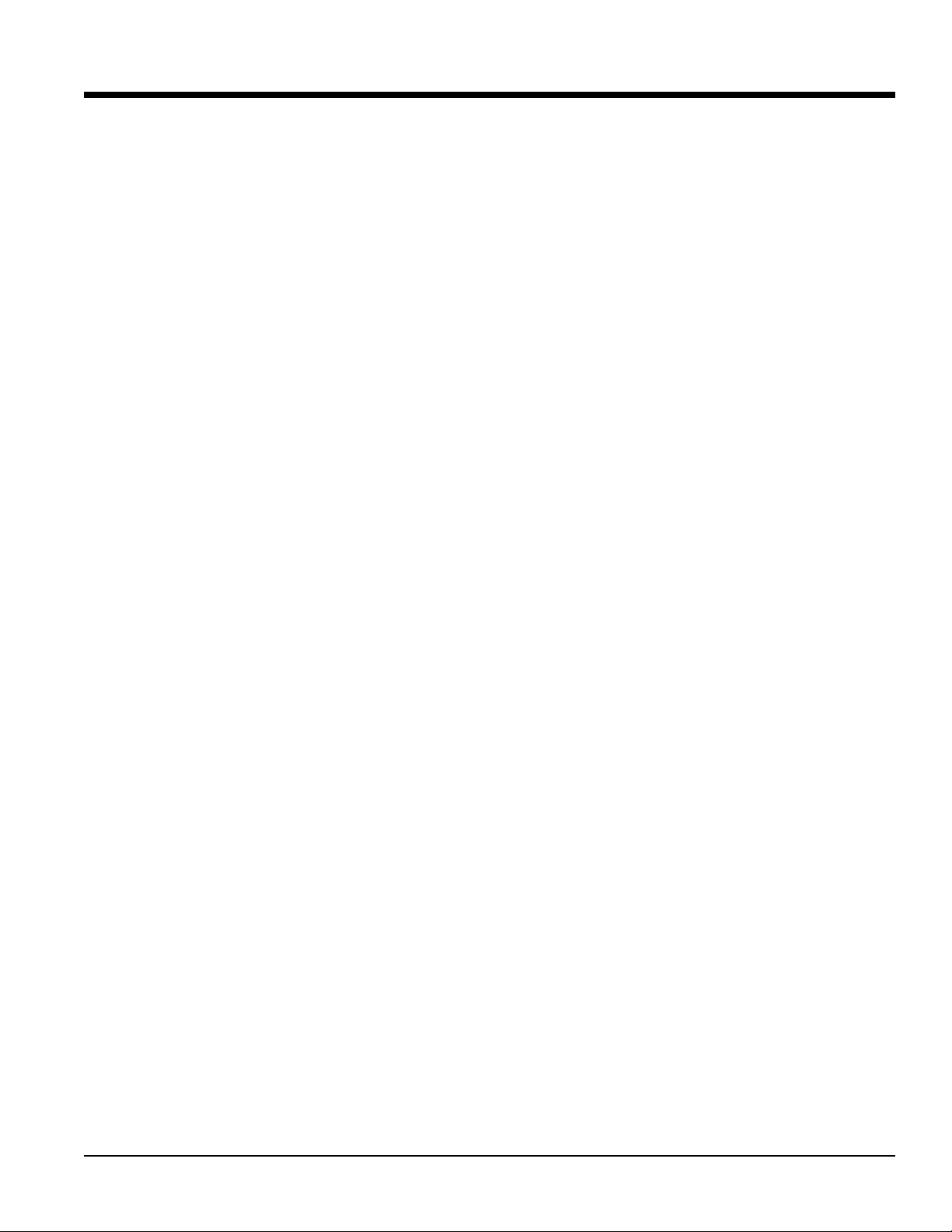
Audio Consolidation and Export
Mixbus has multiple ways of “rendering” audio into contiguous audio files. Tracks may be consolidated so that all
regions (including crossfades, fade in/out, and region gain) are rendered into a single region. Right-click on any
track and select Consolidate for this function. Or select multiple tracks and choose the Consolidate function from the
Track menu. Consolidated tracks use the session start and end time as the length to consolidate. Mixer functions
such as fader and plug-in settings are not rendered into the consolidated regions.
A region can be bounced from the right-click context menu. A new region will be created in the region window which
has the fades and gain automation applied. This is useful for drum hits or sound effects that are to be reused later in
the project.
Using the range tool then right-clicking on the range will launch the Range Context Menu. Selecting Consolidate
Range will take all the regions in the range, apply gain automation and fades, and render into a single new region inplace. “Consolidate range with processing” will do the same thing but also apply the track's processing (you'll have
to disable any track processing so that it doesn't get re-applied on playback). Export range will render the selected
tracks through the master outputs and create a stereo output file in the “exports” subfolder of the session.
Finally, Session->Export->Export Session to audio file will export the entire session, as you hear it, to a stereo
wav file. It is also possible to export individual track “stems” from this dialog for processing in another workstation.
The Export Session operation depends on the session having correct start/end times. You can drag the start/end
markers in the marker bar, or open the Locations dialog to edit them (and other markers including CD markers)
manually. When exporting a project as a CD, you will want to use CD markers so Mixbus will generate a TOC (table
of contents) text file for the CD. An alternative method is to make range markers, and then use Session->Export-
>Export range markers to audio file. This allows you to export ranges that are non-contiguous, overlapping, or
even nested.
Exporting to a File
Once a mix is ready for delivery, you will need to generate a final output from Mixbus.
Initiating an Export
There are several ways to initiate an Export from Mixbus. The different ways of initiating an export define the start
and end times of the session will be. (the choice of which tracks/buses to export will come later)
• Export Session to Audio File (the most common option): This exports the entire range from the Start marker to
the End marker.
• Export Selected Range to Audio File: This exports the current Range selection to an audio file. (Note: this
can also be triggered by right-clicking on the selected range and choosing "export range")
• Export Selected Regions to Audio File: A length of time starting at the first selected region, and continuing to
the end of the last selected region.
• Export Range Markers to Multiple Audio Files: This very powerful feature allows you to export several ranges
(songs) at one time. The resulting files will use the region names as the file names.
1188..00 EExxppoorrttiinngg FFiilleess
39
Section 18.0 - Exporting Files Mixbus User Guide
Page 40

When the export is initiated you choose the format of the output.
Export to File: Enter the path and file name that you wish to create. This defaults to the sessions "export" folder.
Click "Browse" to see a file browser and navigate to a different folder.
Format:
• Channels: Stereo or mono.
• File Type: Format of the resulting files (the list
depends on the system's available options). For CDquality, choose WAV
• Sample Format: The “32-bit” setting means 32-bit
integer format. This is ultra-high resolution but does not
accommodate signals over 0dBFS. The "float" setting is
32-bit floating point which accommodates signals over
0dBFS which is preferred in most cases. For CD-quality
audio choose 16-bit.
• Sample Endianness: This is only enabled if the file
format allows a choice. Choose Little Endian or Big
Endian (PowerPC).
• Sample Rate: For CD-quality audio choose 44.1kHz.
• Conversion Quality: This is only enabled if the export
sample rate is not the same as the session. The setting
"best" is recommended.
• Dither Type: None, Rectangular, Shaped Noise, or Triangular. The "None" or "Shaped" settings are recommended.
• CD Marker File Type: CUE & TOC. These file types may be utilized by CD-burning software to define track
indexes, track names, and other metadata.
Specific Tracks: You can also export the output from a single track (the "direct out" of the track/bus). This operates
the same way as the master output. The output of the tracks should be assigned to one or both sides of the export
file.
The black bar at the bottom of the window is the progress indicator.
1188..00 EExxppoorrttiinngg FFiilleess
40
Section 18.0 - Exporting Files Mixbus User Guide
IMPORTANT NOTE: Before exporting, you must choose which bus/track outputs will go to the audio file. In
most cases, you will send the master out:1 to Left, and the master out:2 to Right as shown above. You must
click the boxes for this to work. If the "Channels" selection is set to Mono then there is a single column called
"export". In this case you should assign both out-1 and out-2 to the "export" and they will be summed.
%
Page 41
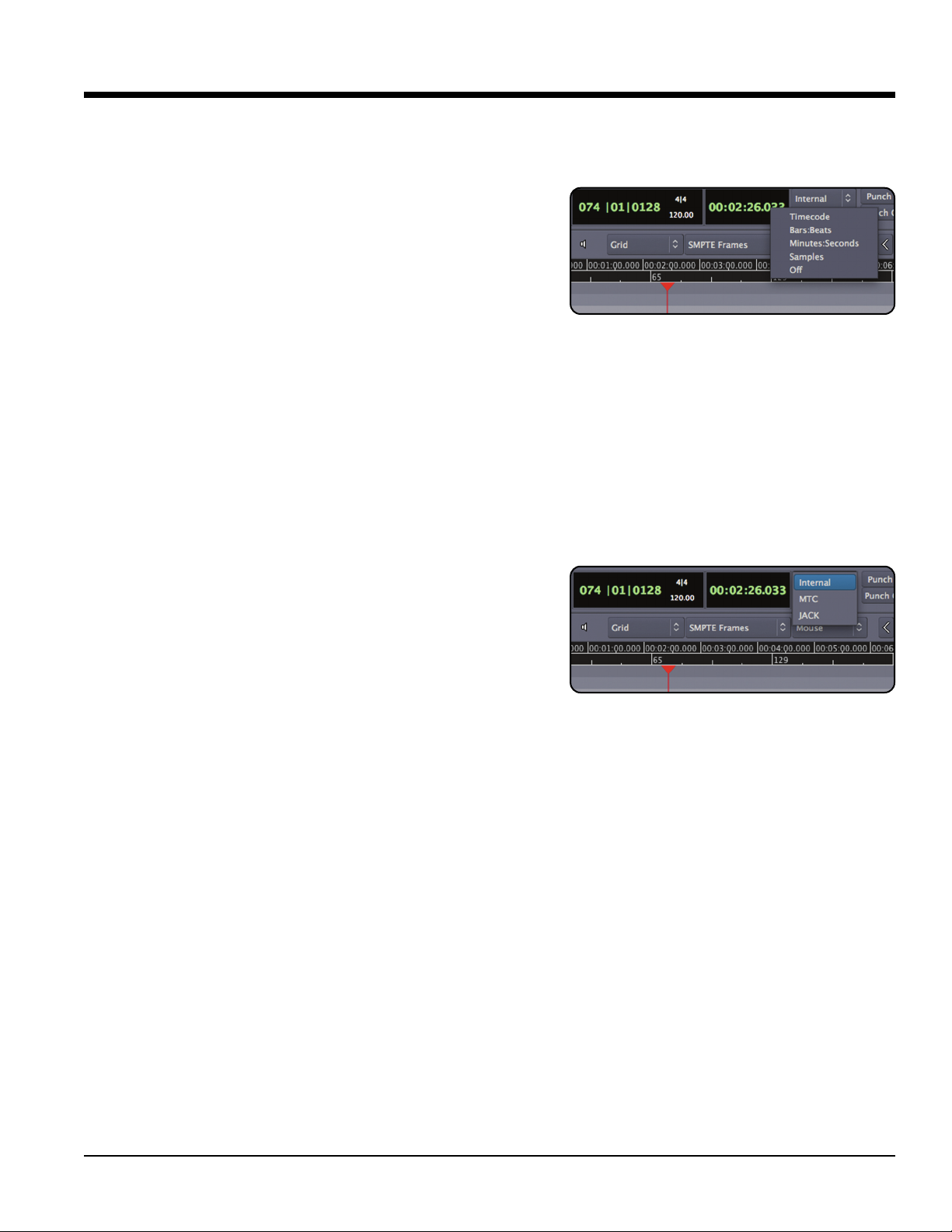
Clocks
Mixbus provides two clocks which display the current position of the playhead. Having 2 clocks is a convenience:
you can leave one clock showing "musical" time (such as bars/beats) while the other clock shows time in hours:minutes:seconds.
Right-click on a clock to change the mode of the clock. A menu
appears with the available options
Some clock modes have smaller sub-displays which show the current meter/tempo, SMPTE format, or sample rate
(in applicable modes).
It is possible to click on a clock and directly enter a timecode location directly. Pressing "Enter" will locate the playhead to the new time.
Synchronization
Mixbus allows selection of several synchronization sources: Internal, MTC, and JACK
• Internal: The playhead position is defined by Mixbus; all
transport commands come from Mixbus.
• MTC: The playhead position and transport state will be determined from incoming MIDI Time Code.
• JACK: The playhead position and transport state will be
determined from JACK. Transport commands initiated from
Mixbus will be applied to all JACK-synchronized programs.
• Time Master (JACK only): Only one JACK-synchronized program can be the "Time master". When JACK
sync is used the timelines of the synchronized programs are located using the sample-clock offset. Since different programs may have different tempo maps, or methods of handling musical time, the "time master" identifies
the machine that will define the musical time (bars/beats) position of the song. This is for advanced users only.
1199..00 CClloocckkss && SSyynncchhrroonniizzaattiioonn
41
Section 19.0 - Clocks & Synchronization Mixbus User Guide
Note: There are several other clocks in Mixbus, such as the
Nudge clock and the SMPTE offset clock. These clocks can
also be set to any mode, so you can (for example) set the nudge
clock to advance in bars:beats instead of minutes:seconds.
%
Note: A list of JACK-aware programs is listed at: http://jackaudio.org/applications
%
Page 42
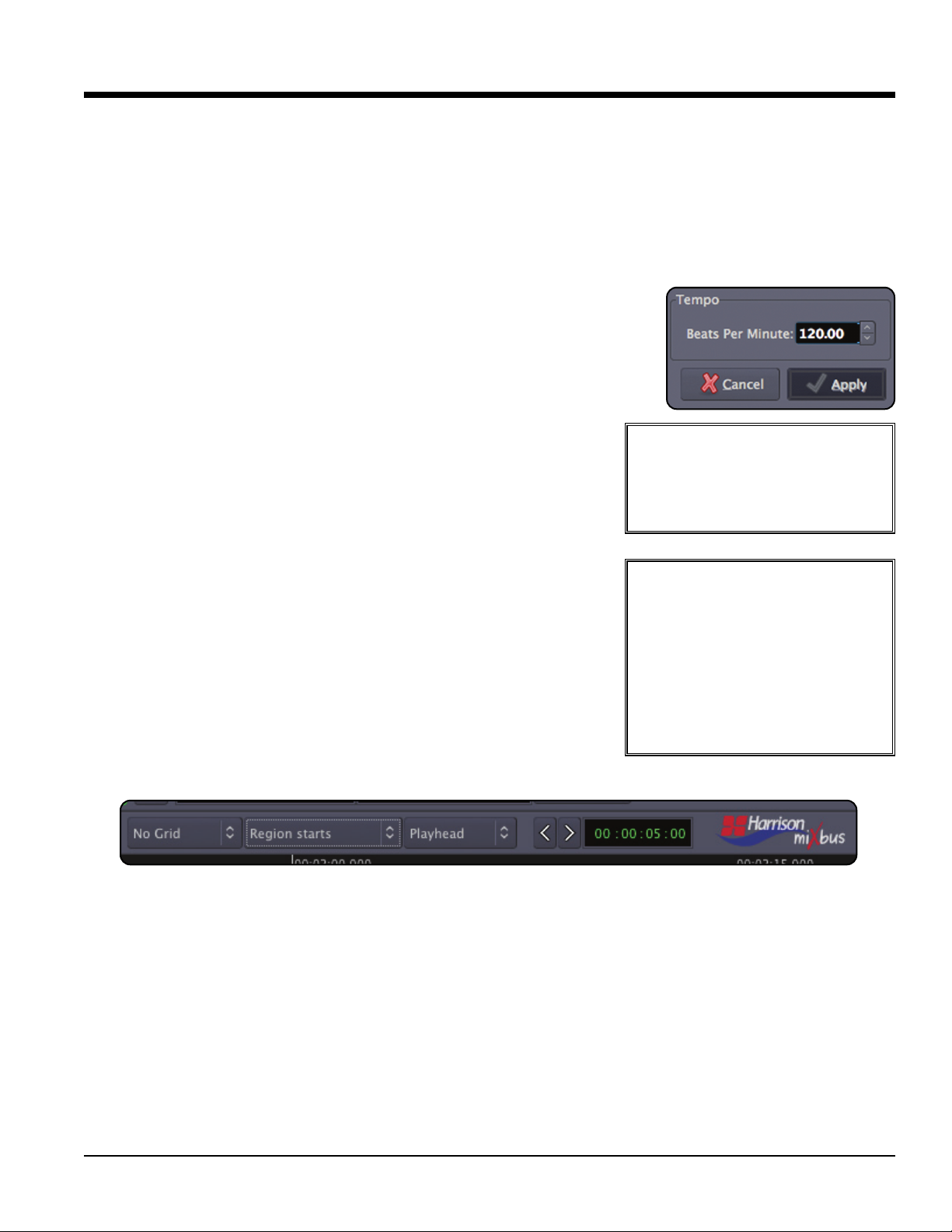
Defining a Song's Tempo and Meter
Mixbus allows simple creation and editing of a musical time/tempo map for each session. The meter and tempo map
is controlled with the Meter and Tempo rulers. To show these rulers, right-click in the ruler area underneath the
transport buttons and check the boxes for the Meter and Tempo rulers. Alternatively, you can use the View menu to
hide/show the rulers.
There are 2 reasons that you might want to set the Meter/Tempo for your song:
1. To record with a "click" or metronome to help maintain consistent time among different performers and parts.
2. To use the Grid to facilitate editing (if the audio follows the tempo map of the song).
By default, Mixbus starts with the tempo set to 120bpm and 4/4 time signature. In
many cases, you will use a single tempo for the entire song. In this case you will
right-click on the existing markers and set the tempo to the desired tempo and
time signature. Right-clicking in the Meter/Tempo rulers allow you to create new
Meter or Tempo markers.
Using the Click
To play click (metronome) sound during playback and recording, enable the
"Click" button near the top-right of the edit window. The rate of the click is
defined by the session's Tempo and Meter rulers. The sound of the click can
be modified from the Preferences Window (see the section on
Preferences).
Using the Grid
Editing with the "Grid" allows you to make edits perfectly aligned with other events. If the grid is set to musical time
(and the audio was recorded to a click) then editing can be done very quickly without zooming in, because you know
all edits will happen on a musically-sensible time. Setting the Grid to SMPTE frames will guarantee that all edits
happen in sync with the video frames, etc.
2200..00 TTeemmppoo,, CClliicckk,, && GGrriidd
42
Section 20.0 - Tempo, Click, & Grid Mixbus User Guide
Tip: Here's an easy way to set the
tempo for a song: record a portion
of the song, and then select one bar with
the Range tool. Now click "Tempo->Set
Tempo from Edit Range" to set the
tempo.
Note: Currently, Meter and Tempo changes can only occur at the
beginning of a new measure, so that the beats stay lined up.
%
Tip: It is common practice to leave
some time at the beginning of a
song, rather than starting from the zero
indication. Some common choices are 8
measures, 1 minute, 10 minutes, or 1
hour. This allows space at the beginning
of the song to add an intro, place a sync
click or test tones, or just make editing
easier by allowing some unallocated
space at the beginning of the track.
Note: Some DAWs use the term "Snap" instead of "Grid". We use the term "Grid" to refer to the settings, and
"snap" to refer to the operation of the Grid on the edit point.
%
Page 43
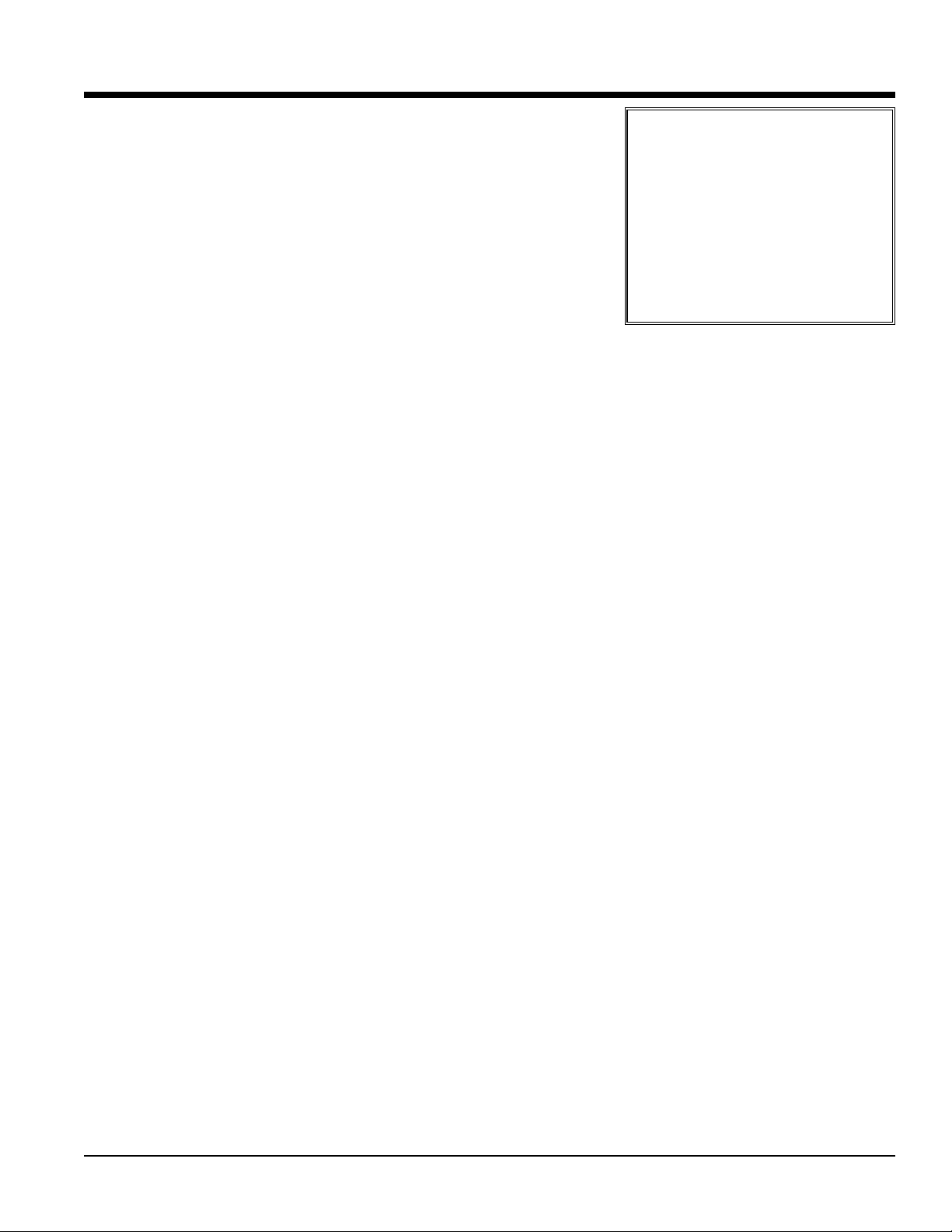
The settings for the Grid menu are:
• No Grid: No grid is applied.
• Grid: the grid is applied; any mouse move in the editing canvas will
"jump" between grid locations. Operations at the Edit Point will be
snapped to the nearest grid point.
• Magnetic: When the Edit point is very near a grid location, it will snap
to the location. But in-between the locations it will remain manual (no
grid).
Grid Modes
The edit point may snap to:
• clock time (CD frames, SMPTE, Seconds, Minutes)
• Musical Time (Bars, Beats)
• Markers
• Region events (start, stop, etc)
2200..00 TTeemmppoo,, CClliicckk,, && GGrriidd
43
Section 20.0 - Tempo, Click, & Grid Mixbus User Guide
Note: To use Region starts/ends/syncs/bounds as snap choices, you must have either (a) NO tracks selected,
which means that Mixbus will snap to regions on any track, or (b) several tracks selected, and Mixbus will only
snap to regions on those selected tracks. If you are moving items on a track, and only the current track is selected,
then you will only be able to snap to other regions on the same track. This means that the Option "Sync Track
Selection to Region Selection" will make the "Region" grid units unusable. Avoid the use of this option if you are
going to use any of the Region grid units.
%
Note: Regions have a "Sync
point" which defines how they will
snap to the grid. For example: a region
might have audio preceding the first
note, but the first note defines the point
that should by synchronized to the grid.
The "sync position" can be changed with
Region->Set Sync Position, or the
assigned keyboard command. You may
need to turn off the Grid when assigning
sync points, if the sync point isn't already
lined up on a grid location.
Page 44

Monitoring
"Monitoring" is the process of hearing the prerecorded tracks (and/or yourself) while the transport is playing. There
are several options that control how Mixbus should monitor the inputs of each track.
Audio Hardware Does Monitoring
This option is best used with audio interfaces that have the ability to monitor the inputs to the interface. Some interfaces come with a software application to control this while others may have a knob or button on the interface to
allow direct monitoring. Additionally, other interfaces may need to be configured using the operating system’s volume control application.
Mixbus Does Monitoring
This setting is also known as “software monitoring”. With this setting, when Mixbus is recording audio it will route the
inputs of the record-enabled tracks through the tracks instead of playing back the previously recorded audio. This is
best used on systems that work well with very low buffer sizes (256 at 44 or 48KHz or 128 at 96KHz). Very small
buffer sizes are used to minimize the monitoring latency.
JACK Does Monitoring (Linux Systems Only)
On some systems JACK is able to directly route the audio inputs to the audio outputs. This combines the low-latency of hardware monitoring with the features of software monitoring.
Tape-Machine Monitoring
This mode applies when using Mixbus or JACK to control the monitoring.
Mixbus Monitoring Modes Chart
The chart on the next page shows how the monitoring interacts with various settings in Mixbus.
2211..00 MMoonniittoorriinngg
44
Section 21.0 - Monitoring Mixbus User Guide
Page 45

2211..00 MMoonniittoorriinngg
45
Section 21.0 - Monitoring Mixbus User Guide
Monitor Mode
Is The Track
Rec Enabled?
Is The Master
Rec Enable
On?
Auto Input
Status
Transport
Mode
Meter Monitor
Normal No No On Stop Input Input
Normal No No Off Stop Track (silence) Track (silence)
Normal No No On Play Track (Audio) Track (Audio)
Normal No No Off Play Track (Audio) Track (Audio)
Normal No Yes On Stop Input Input
Normal No Yes Off Stop Track (silence) Track (silence)
Normal No Yes On Play Track (Audio) Track (Audio)
Normal No Yes Off Play Track (Audio) Track (Audio)
Normal Yes No On Stop Input Input
Normal Yes No Off Stop Input Input
Normal Yes No On Play Input Track (Audio)
Normal Yes No Off Play Input Input
Normal Yes Yes On Stop Input Input
Normal Yes Yes Off Stop Input Input
Normal Yes Yes On Play Input Input
Normal Yes Yes Off Play Input Input
Tape Machine No No On Stop Track (silence) Track (silence)
Tape Machine No No Off Stop Track (silence) Track (silence)
Tape Machine No No On Play Track (Audio) Track (Audio)
Tape Machine No No Off Play Track (Audio) Track (Audio)
Tape Machine No Yes On Stop Track (silence) Track (silence)
Tape Machine No Yes Off Stop Track (silence) Track (silence)
Tape Machine No Yes On Play Track (Audio) Track (Audio)
Tape Machine No Yes Off Play Track (Audio) Track (Audio)
Tape Machine Yes No On Stop Input Input
Tape Machine Yes No Off Stop Input Input
Tape Machine Yes No On Play Input Track (Audio)
Tape Machine Yes No Off Play Input Input
Tape Machine Yes Yes On Stop Input Input
Tape Machine Yes Yes Off Stop Input Input
Tape Machine Yes Yes On Play Input Input
Tape Machine Yes Yes Off Play Input Input
Page 46

The Locations window provides another view of the Location Markers, Loop Range, Punch Range, Ranges, and CD
Ranges that appear on the "rulers" of the Editor window. This window allows you to see all of the existing markers in
one window with all of the parameters displayed.
• Go: Moves the Playhead to the associated Marker or the start/end of the associated Range.
• Use PH: Assign the current playhead location to the marker or the start/end of the associated Range.
• Hidden: Markers and ranges may be shown or hidden.
• CD: For locations, this is CD Indexes. For ranges, this indicates that the range represents a CD Track.
Items with the CD box checked will also get the ISRC, SCMS, Pre-emphasis, Performer, and Composer entry boxes
which will be incorporated into the CUE/TOC file during session export and can be imported by CD burning software.
2222..00 LLooccaattiioonnss WWiinnddooww
46
Section 22.0 - Locations Window Mixbus User Guide
Page 47

The Rhythm Ferret dialog provides a method to quickly "split" an audio region (or selection of regions) based on
events. This can be useful when separating a recorded performance into its component strikes or notes for further
editing.
• Mode: Determines whether the Ferret will trigger on percussive onsets for
unpitched percussion instruments), or note onsets (for pitched instruments).
• Threshold, Sensitivity: adjust these parameters to refine the detection of
events
• Trigger gap: the shortest distance between events that the Ferret will allow.
Increase this number if you get multiple triggers on a single note.
• Analyze: displays the results of the analysis on the selected track(s).
Once you are satisfied with the points that the Ferret has chosen to split, you can
click "Split on Onsets" to automatically split the selected regions on the marks.
2233..00 RRhhyytthhmm FFeerrrreett WWiinnddooww
47
Section 23.0 - Rhythm Ferret Window Mixbus User Guide
Page 48
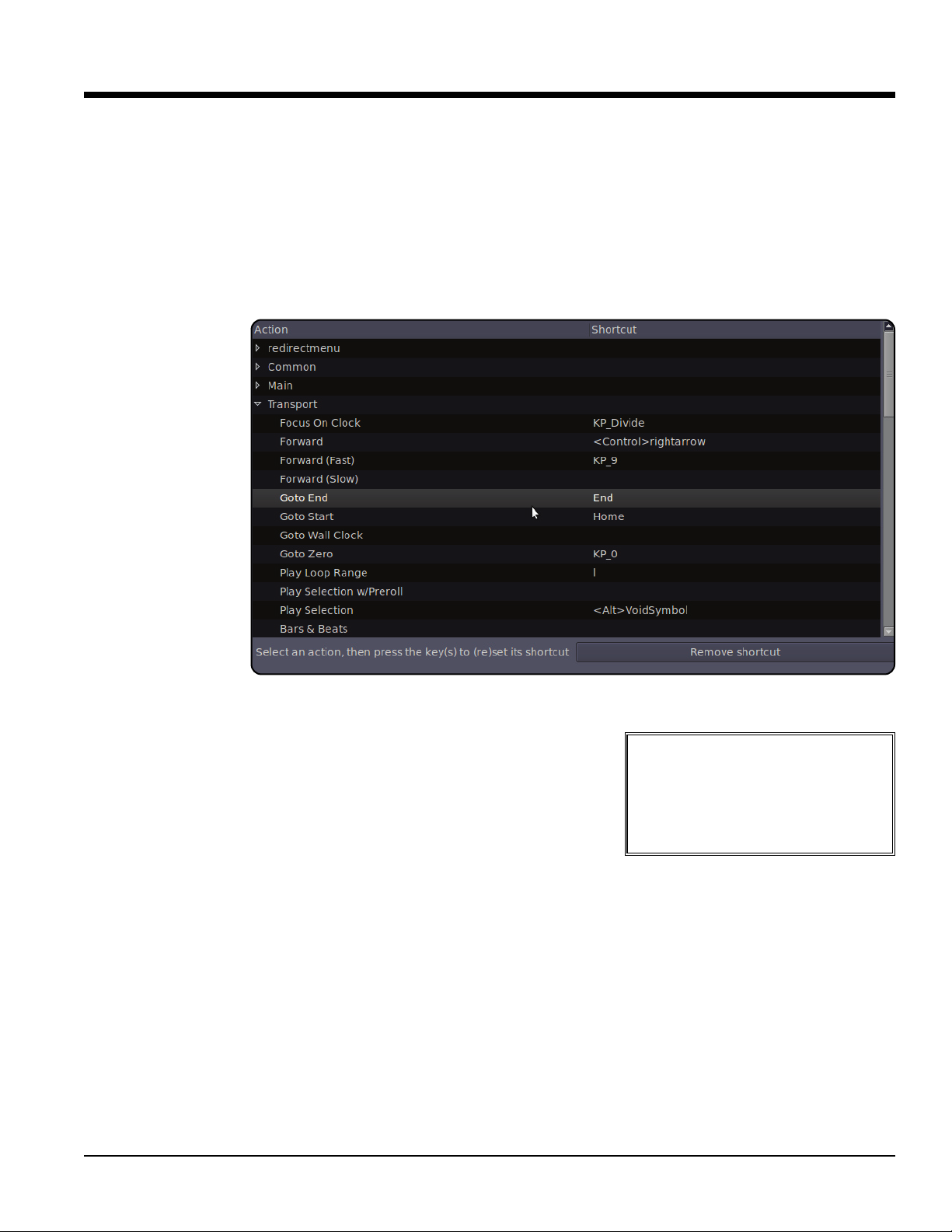
The keybindings window allows you to assign shortcut keys to all of the functions available in Mixbus.
There are many more operations than keys available, so you will see some commands that do not have keys
assigned. Because Mixbus operations are not shown in the same order that they appear in the Mixbus main menu,
finding the correct operation can sometimes be a challenge.
To assign a keybinding to an operation,
click on the operation,
then press the key
that you want to bind
to that operation.
Remove shortcut:
select the operation
and click "Remove
shortcut" to clear out
any existing binding
2244..00 KKeeyybbiinnddiinnggss
48
Section 24.0 - Keybindings Mixbus User Guide
Tip:
If you want to return to
default or recover from an
unfortunate choice, you can go to
the Preferences->Keybd/Mouse tab
and reset your keybindings to one of
the factory defaults.
Note: One drawback of the Keybindings window is that when you
assign a shortcut key, you may be "stealing" it from another command.
You are only allowed to have one command assigned to each shortcut. The
Keybindings dialog is only meant for small adjustments to the factory preset
keybindings. If you need to do major changes to the keybindings, you
should adjust the text files directly which define the keybindings. This is a
much safer and faster way to work if you are modifying more than one or
two items. Please contact Harrison to discuss how to make these changes,
and possibly make them available to future users.
%
Note: Because keyboards differ, you may not be able to map every key to a function, nor will the key shortcut
text match your expectations. Mixbus is a cross-platform application, and it works on laptops and desktop systems with various keyboard layouts. It is also multi-language capable, and supports a wide range of international
keyboards. This can make keybindings quite a complicated issue. If you are having problems, please contact
Harrison with your questions.
%
Page 49

On OSX, you will find the Preferences window under the menu item Mixbus->Preferences. On Linux & Windows, you
will find it at Windows->Preferences
The preferences window has 6 tabs. Each is described below:
Sync
• SMPTE Offset: If you set a time in this clock, Mixbus will apply this offset to SMPTE time (via MTC) that is
sent and received. "SMPTE offset is negative" indicates that the time should be subtracted to the timeline, rather
than added.
• Timecode Source is Sample-clock synced: This indicates that, once Mixbus and the external device are
synced, it can be assumed that they will stay in sync without any varispeed because they are being fed from the
same digital clock.
Paths/Files
• Session RAID path: This feature is used to split a session's audio data onto 2 separate drives, maximizing
trhoughput. With modern hard drives, this is ignored.
Kbd/Mouse
This provides the ability to customize your mouse buttons.
• Edit Using: Define a modifier key and button-click to initiate "editing". This launches the settings editor for
audio regions and redirects (plug-ins) among other things.
• Delete Using: Define a modifier key and button-click to delete an audio region, redirect, or automation control
point.
• Ignore Snap Using: define a modifier key which will tell Mixbus to ignore the Grid (snap) for this operation.
• Keyboard Layout: Allows the user to select a set of keybindings for the available editing & mixing functions.
The default is "mnemonic-us". keybindings include:
• mnemonic-us: utilizes a full-sized US keyboard, and shortcuts that are located for easy memory, such as
"s" for split.
• ergonomic-us: utilizes a full-sized US keyboard, and shortcuts that are located for faster, more ergonomic
editing operation.
• protoolish: shortcuts that are "inspired" by the popular Pro Tools
TM
workstation
• cubasish: shortcuts that are "inspired" by the popular Cubase/NuendoTMworkstations
• SAE-us-keypad: keybindings created for the SAE audio school; this uses US naming and a full-sized keyboard
• SAE-us-nokeypad: keybindings created for the SAE audio school; this uses US naming and a keyboard
without a number pad
• SAE-de-keypad: keybindings created for the SAE audio school; this uses German naming and a fullsized keyboard
• SAE-de-nokeypad: keybindings created for the SAE audio school; this uses German naming and a keyboard without a number pad
Click
This is where the click sound is defined.
• Click audio file: browse to define the soundfile for the "click".
• Click emphasis audio file: browse to define the soundfile for the "emphasis click". The emphasis click occurs
on the first beat of each measure.
• Outputs & Available Connections: these controls are similar to the track outputs: you can route the Click to
anywhere in your system, and set the level of the click sound. The Click is stereo; by default, the left signal is is
connected to the first two "physical" outputs of your soundcard. The click does not appear in the "master" bus or
2255..00 PPrreeffeerreenncceess
49
Section 25.0 - Preferences Mixbus User Guide
Note: Once a layout has been selected, on the next launch of Mixbus this will revert to "your own". You can
modify your personal keybindings (the file is stored at ~/.ardour2/ardour.bindings. If you ever make a change
to your keybindings that requires a reset, you can choose one of the above entries to reset your keybindings.
%
Page 50

in the exported audio, unless you re-route it into a track/bus manually.
Audition
This is where you define the outputs of audio that is "auditioned".
There are several ways to "audition" audio through Mixbus. You might audition a region in the region list that is not
yet assigned to a track, or you might audition a soundfile that you are considering for import.
The auditioner controls are similar to track outputs. You can route the Auditioner anywhere in your system, and set
the level of the audition. The auditioner is stereo; by default, it is connected to the first two "physical" outputs of
your soundcard. The Audition does not appear in the "master" bus or in the exported audio, unless you re-route it
into a track/bus manually.
Misc
• Edit Audition Preroll: (only active when Join Playhead option is enabled). When Join-Playhead is enabled,
many editing operations will automatically locate the playhead so that the recent edit can be auditioned. This
defines the time (in seconds) that the playhead will pre-roll before the edit is heard.
• Font scaling (Linux only): This allows all the text of the Mixbus screen to be scaled larger or smaller, on the
fly. Very small text will allow more features to be shown on a very small screen, such as a netbook.
Alternatively, very large text might be useful for those with poor vision or who use a computer monitor that is far
away.
• Short crossfade length: When 2 regions are overlapped, this defines the length of the crossfade on the topmost region that is automatically generated to minimize the sound of the junction.
• Destructive crossfade length: When using destructive (tape) tracks, this defines the amount of crossfade when
a new sound is "punched in" over the old sound in a wave file.
• Limit Undo History: This should be enabled to limit the memory and disk space that Mixbus will use to store
Undo information. Select a number of operations that you'd like Mixbus to remember.
• Save Undo History: This should be enabled if you would like Mixbus to remember your Undo history for each
snapshot file, so that when you open a session or snapshot, the Undo history is preserved from the last time you
were using it.
MIDI
Although at this time Ardour does not support MIDI sequencing, it does support a fairly rich set of interactions via
MIDI with other devices, in particular:
• Ardour can function as MIDI Time Code (MTC) master or slave. MTC is used to transfer the actual time location, so the connected MIDI devices will stay in sync (even when using fast forward and such).
• Ardour can control or be controlled by other devices using MIDI Machine Control (MMC). MMC commands
include start, stop, punch in, punch out and others.
• In Ardour, virtually any parameter can be controlled by MIDI Continuous Controller (CC) messages (which is
called MIDI Parameter Control). In addition, Ardour can send MIDI "feedback" so that external motorized control
surfaces can reflect parameter changes caused by automation etc.
MIDI Ports
Mixbus does not attempt to discover what physical MIDI ports exist on your system. Instead, Mixbus publishes ports
which can be connected to any other system MIDI port using a 3rd-party MIDI router.
By default, three MIDI ports will be available. One for MTC timecode in/out, one for Mackie MCU fader controllers,
and one for "Generic MIDI" control surfaces.
• Online: Setting a port to offline will not cause a port to disappear; rather Ardour will simply no longer send any
data on it, nor will it process data received on it. Online ports work normally.
2255..00 PPrreeffeerreenncceess
50
Section 25.0 - Preferences Mixbus User Guide
Note: If no soundfile(s) are defined, Mixbus will use an internally-generated click sound.
%
Page 51

• Trace Input, Trace Output: When checked for a port, the sent (Output) or received (Input) MIDI data will be
displayed on the console. This is a troubleshooting tool if you aren't sure that you are sending or receiving MIDI
messages.
• MTC, MMC, MIDI Parameter Control: You can choose which port is used for which kind of MIDI information.
For each kind - MTC, MMC and MIDI Parameter Control - one MIDI port have to be assigned. The same MIDI
port can be used for several kinds of information.
• Remove: This button will remove the associated MIDI port. Note that you cannot remove a port that is
assigned to a task.
• Add New MIDI port: Create a new virtual port, which can be assigned to one of the tasks above. This is rarely
used.
• Inbound MMC Device ID: Each MMC command includes a device ID. Ardour listens only for MMC commands
with a specific device ID. You can configure for which device ID Ardour listens. The default of 0 should be safe.
• Outbound MMC Device ID: Each MMC command includes a device ID. You can configure which Device ID
Ardour uses when it sends MMC commands. The default of 127 should be safe.
• Startup program change: On startup, Ardour sends a Program Change (PC) command. A PC command
includes a program number (a value between 0 and 127). You can choose which program number is sent by
Ardour. A value of -1 will send 127. The default is 127.
The PC command is sent on the MIDI port which is configured to handle MIDI parameter control. It is sent right after
you start a session (either a new one or an existing one). The command is also sent if you choose to load another
session without closing Mixbus.
• MIDI connections: Mixbus does not come with any way of establishing MIDI connections from/to other software MIDI ports. On OSX/CoreMIDI you need to connect the MIDI ports with a patchbay tool such as the excellent MIDI Patchbay from Pete Yandell . On Linux, qjackctl (the same program that is recommended for controlling JACK) also includes an excellent MIDI connection manager. You could also use command line tools such as
aconnect.
2255..00 PPrreeffeerreenncceess
51
Section 25.0 - Preferences Mixbus User Guide
Page 52

Menu Options
Audio File Format: Sample Format
The audio data format that Mixbus uses internally. New recordings will be stored in this format, and files will be converted to this format when imported.
• Float (floating point 32-bit) (default value) Allows extra headroom above 0dBFS for JACK-enabled connections
and/or bounces within Mixbus.
• 24-bit: If you plan to record live sources from a A/D converter and do not use internal bouncing-to-disk, then
24-bit will save some disk space.
• 16bit: If working with audio sourced from a CD, this uses half the storage space of "float" option.
Audio File Format: File Type
The file type that Mixbus uses internally.
• Broadcast Wave: Industry standard .wav files with an additional time-stamp that may be used in some software. File size is limited to 4GB.
• Wave: Industry standard PCM file. File size is limited to 4GB.
• Wav64: Industry standard PCM file. Uses 64bit length value in the header allowing nearly limitless recording
length at any sample rate.
• CAF: Same as Wav64, but this format is only common on OSX.
Sync: Send MTC
Send MTC (MIDI Time Code) from a MIDI port. Can be used to maintain sync with an external drum machine,
sequencer, video player, or other MIDI device.
Sync: Send MMC
Send MMC (MIDI Machine Control) from a MIDI port. Can be used to start/stop drum machines, video players or
other MIDI devices.
Sync: Use MMC
Mixbus will respond to MMC machine commands (stop, play, record-arm, etc).
Sync: Timecode
This selects the SMPTE timecode format for the session, including "drop" formats and HD formats. For more information see http://en.wikipedia.org/wiki/Frame_rate
Sync: Pullup
In professional video post-production, pullup/pulldown is sometimes required to accommodate the differences
between film and video rates.
Sync: Subframes
SMPTE clocks may be separated into 80 or 100 subframes (for display purposes only).
Control Surfaces: Remote ID
• Remote User Defined: Remote controls, such as MMC, will number the tracks according to the user-specified
Remote Control ID chosen for each track/bus.
• Remote Mixer Defined: Remote controls, such as MMC, will number the tracks according to their order in the
Mixer window.
• Remote Editor Defined: Remote controls, such as MMC, will number the tracks according to their order in the
Edit window.
Control Surfaces: Auto Rebinding
If using a MIDI fader controller, this should be ON.
Control Surfaces: Feedback
Some generic MIDI controllers have indications for the current setting of a knob. If you controller has this feature
then this should be ON.
2266..00 MMiixxbbuuss OOppttiioonnss
52
Section 26.0 - Mixbus Options Mixbus User Guide
Page 53
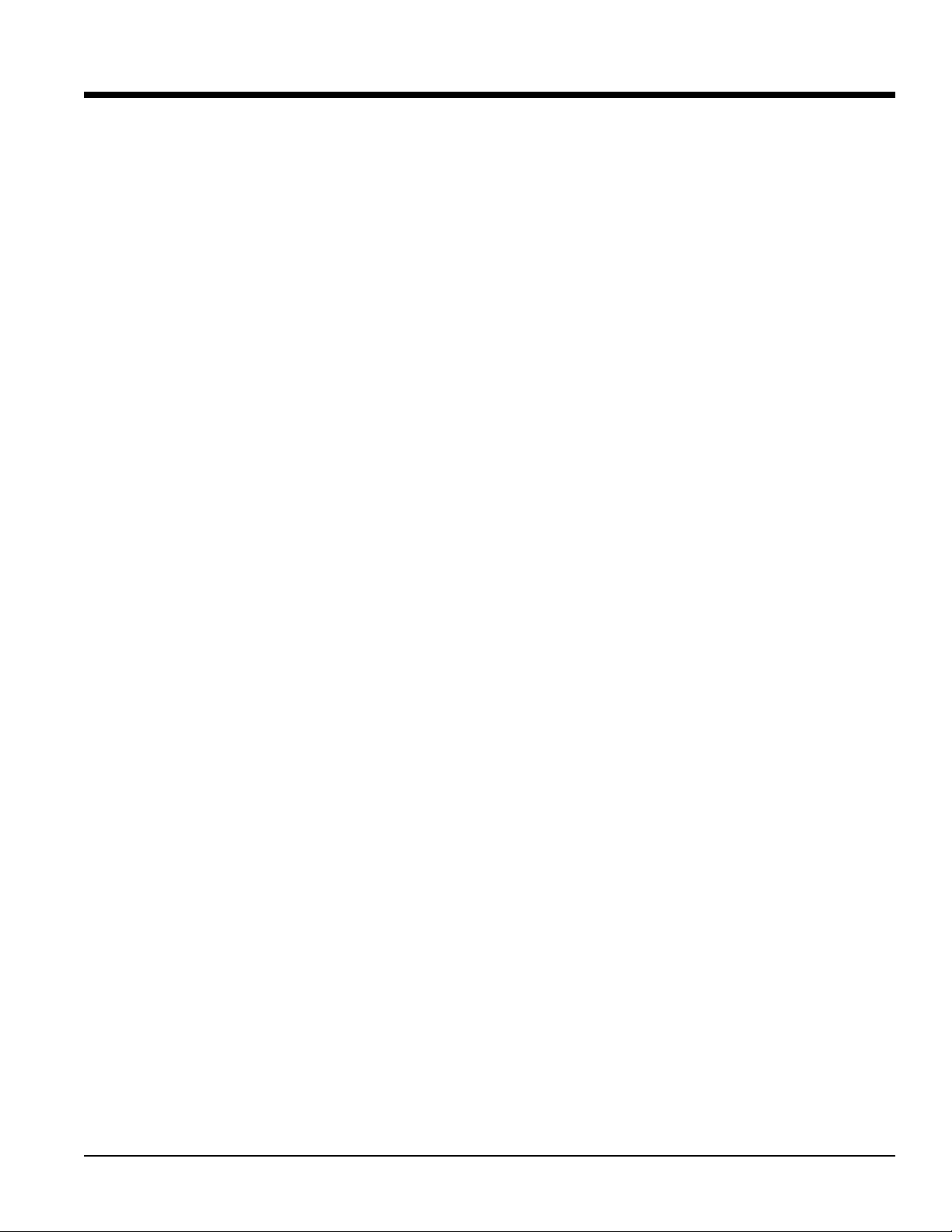
Control Surfaces: Mackie
If you are using a Mackie Logic protocol control surface then this should be ON.
Control Surfaces: Generic MIDI
If you are using a generic MIDI controller to control Mixbus knobs then this should be ON.
AutoConnect
• Auto-connect Inputs to Physical Inputs: When a new track is created, Mixbus will automatically connect the
next available physical input to the track.
• Manually Connect Inputs: When a new track is created, Mixbus will leave the Input un-assigned and the user
must assign it manually before trying to record.
Monitoring
See section 21.0, "Monitoring"
Metering: Fall Off Rate
The decay rate of audio meters, ranging from Off (instant decay) to Slowest (6.6dB/sec decay rate)
Metering: Hold Time
The hold time for the peak-hold indicators. Ranges from Off (no display) to Slowest (5 second hold). Note: This is
only shown in Mixbus for compatibility with Ardour.
Solo
Soloing a track will mute all non-soloed tracks.
• Latched: (default ON) If this is on, then multiple tracks may be soloed at once. If this is OFF, then Soloing a
track will un-solo previously soloed tracks (only one solo allowed at a time).
• Solo In Place: (default ON)
• Solo Via Bus: (default OFF) The Solo signal will appear at the "Control Output", if one is configured (note:
only shown in Mixbus for compatibility with Ardour).
• Show Solo Muting: (default OFF) If this is ON then when a solo is engaged, non-soloed tracks will show a
mute indication.
• Solo Overrides Mute: (default OFF) This allows the track to be heard when soloed, even if the track's Mute is
engaged.
Crossfades
See section 15.0 Editing Tools & Modes for more information about crossfades.
• Crossfades Active: (default ON) This is only provided for compatibility with old sessions. Mixbus no longer
uses separate crossfades.
• Crossfades Auto: (default ON) This is only provided for compatibility with old sessions. Mixbus no longer uses
separate crossfades.
• Use Region Fades: (default ON) If this is off, then region fades will be ignored and all regions will start and
end abruptly.
• Span Entire Overlap: (default OFF) When 2 regions are overlapped the top region will have a fade in/out
assigned that covers the entire length of the overlap.
• Short: (default ON) When 2 regions are overlapped the top region will have a very short fade in/out assigned,
depending on the Short Crossfade setting defined in Preferences/Misc.
2266..00 MMiixxbbuuss OOppttiioonnss
53
Section 26.0 - Mixbus Options Mixbus User Guide
Page 54

Layering
Every region in a playlist has a "layering order" which defines the stacking order of regions. The topmost region is
the one that is seen and heard. See section 15.0 Editing Tools & Modes for more information on layering.
• Later is Higher: (default OFF) This is the most "automatic" mode. In this mode, the later region (in time) is
always a higher layer. This works well for simple cases but does not allow manual tweaks when layering does
not work for you.
• Last Moved/Added is Higher: In this mode the last added or moved region is always brought to the top layer.
Additional changes may be done manually.
• Most Recently Added is Higher (default): This is the most manual method. Newest regions are always highest, dragging a region does not change it's layering, and the only changes to layering must be done manually.
Performance
• Stop Plug-ins With Transport: Plug-ins will be disabled when the transport is not rolling. This reduces cpu
load when you are not actively playing. Not recommended.
• Do Not Run Plug-ins While Recording: Reduces CPU load when recording but plug-ins cannot be heard. Not
recommended.
• Denormal Handling: These options are sometimes used to fix and/or troubleshoot troublesome plug-ins. Only
use this option when directed to by Harrison Consoles.
Misc. Options
Seamless Looping
Seamless looping creates a crossfade on all tracks between the end and the start of the loop. This causes a CPU
spike at the end of a loop, but it is recommended if clicks during loops are troublesome.
Use OSC
Accept commands via OSC (Open Sound Control, an ethernet-based remote control protocol).
New Plug-ins are Active
If this is enabled then a newly-added plug-in will be immediately active after instantiation.
Rec-enable stays engaged at stop
Normally, the master Rec enable is disengaged when the Transport is stoped and it must be re-enabled before
recording again. If this option is enabled, the Master Rec enable will not be disengaged by Mixbus.
Region Equivalents overlap
Normally, if two tracks are put in an Edit group, and you grab a region on one track, you will only select a region on
the grouped track(s) if they have EXACTLY the same start and stop times (i.e. the tracks have been edited identically). If this option is enabled then a click in one track will select any regions that overlap that time on the grouped
tracks.
Periodic Safety backups
If this option is enabled then Mixbus will store a backup of your session approximately every 5 minutes. There is
only one backup file.
Verify Remove Last Capture
If this is turned on, Mixbus will prompt to make sure you want to delete the last capture (a destructive event).
Stop Recording on Xrun
Xruns are caused by the computer being unable to keep up with the soundcard. If this option is ON, Mixbus will stop
recording whenever an xrun is encountered so that the user can re-take the recording without glitches. For longform recordings it is probably more important to catch as much as possible so this option should be left OFF.
Create marker on Xrun
If this option is ON then Mixbus will put a "marker" at each xrun encountered during a recording. This is useful when
2266..00 MMiixxbbuuss OOppttiioonnss
54
Section 26.0 - Mixbus Options Mixbus User Guide
Page 55
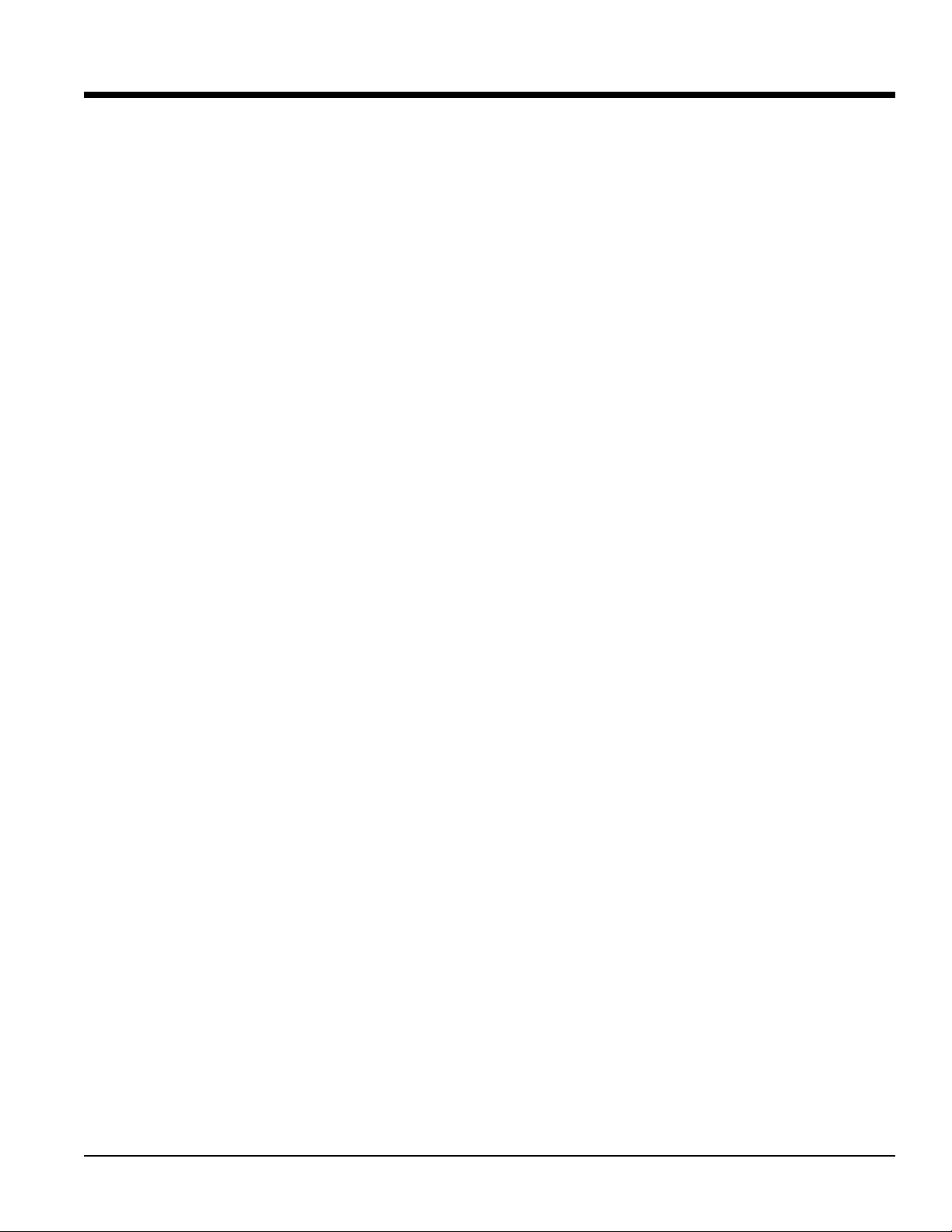
making a long-form recording. The user can examine the xruns after the fact and try to fix and/or hide them.
Stop Transport at Session End
If this option is ON then the transport will automatically stop when it hits the session End marker. Note that this does
not affect recording. When recording the End marker will be pushed farther out.
-12dB gain reduce during ffwd/rewd
If this option is ON then Mixbus will reduce the master output level during varispeed playback that is more than 2x
speed in forward or backwards direction.
Primary/Secondary Clock Delta to Edit Cursor
Selecting this option will make the Primary/Secondary clock show the Delta (difference / distance) between the edit
cursors (see "implicit ranges”).
Always Copy Imported Files
If this is selected then a drag/drop operation will always result in the file being imported (with any needed SRC or bitdepth change). If this is off then drag/drop files will be used in-place.
Link Region/Track Selection
If enabled selecting a region will also select the track where the region is located. However, this will disable any
other tracks that were selected for editing.
Name New Markers
By default markers are created with a number and may be renamed manually later. If enabled new markers will be
immediately prompted for a new name.
Rubberbanding Snaps to Grid
Rubberband-selecting will auto-snap to the nearest grid.
Auto-Analyze New Audio
If this is checked any imported or recorded audio will be analyzed so that the region can be navigated using jump-totransient operations. If this is not checked then the user will be prompted to analyze a file whenever jump-to-tran-
sient is used.
2266..00 MMiixxbbuuss OOppttiioonnss
55
Section 26.0 - Mixbus Options Mixbus User Guide
Page 56

Mixbus can utilize generic MIDI control messages to control some common editor and mixer parameters.
You will need to use an OSX "midi router" such as http://notahat.com/midi_patchbay to connect from your MIDI interface to the ports of Mixbus.
You can see the various MIDI ports, and control their operation, in Windows->Preferences->MIDI.
All gain faders, panners, mute/solo/rec-enable buttons and all plug-in parameters can be controlled by MIDI
Continuous Controller (CC) (which is called MIDI Parameter Control in Ardour). Mixbus can also send MIDI "feedback" whenever gain, pan or plug-in states change so that external motorized control surfaces can reflect parameter
changes caused by automation etc. In addition, MMC commands are supported. Generic MIDI control surfaces do
not use the MCU protocol.
To use a generic MIDI control surface in Ardour, choose the "Options" menu, then choose the "Control Surfaces"
submenu, then select "Generic MIDI".
Mixbus can send feedback to the control surface, allowing it to reflect changes caused by automation or by mouse
interaction. You can enable feedback by choosing the "Options" menu, the "Control Surfaces" submenu, the
"Controls" submenu, then selecting "Feedback".
To control e.g. a gain fader, use Ctrl/Cmd+Button2 (button2 is the "middle" button of a 3-button mouse) on the fader.
The message "operate controller now" should appear. Move the desired fader or knob on your control surface. The
fader on the screen should start to move as you move the slider on your control surface. If you activated MIDI feedback and your control surface supports it, it should reflect changes you do with the mouse.
Mixbus accepts Change Control (CC) MIDI commands. Those commands can be sent on arbitrary MIDI channels.
Faders and other continuously moved controls are controlled with CC commands with a range of 0-127. Buttons (e.g.
Mute buttons) are also controlled with CC commands, where a value of 0-63 switches the button off and a value of
64-127 switches the button on.
Mixbus also receives and sends some MMC commands, such as play, stop, locate, punch in and punch out.
To receive simple MMC transport commands from an external device, enable Options->Sync->Use MMC and connect your device to Ardour's "control" input port.
To use Mixbus as an MTC master, enable Options->Sync->Send MMC, and connect your device to Ardour's "control"
output port. Normally you will want the digital recorder/player (Mixbus) to be the sync Master. If you want Mixbus to
act as an MTC slave, route your MTC signal into the Ardour "control" port. Then switch Ardour's sync source to
"MTC" at the top of the edit window next to the main clock.
2277..00 GGeenneerriicc MMIIDDII CCoonnttrrooll SSuurrffaacceess
56
Section 27.0 - Generic MIDI Control Surfaces Mixbus User Guide
Note: The assignments of the MIDI controls are saved with the Mixbus project. For each new project, you
have to assign every control manually. To avoid this, you can use a session template.
%
Page 57

Controls
Each Mixer Strip features control of the channel's fader, stereo pan, rec-enable, mute, and solo.
The Jog wheel has various modes:
• Scroll mode. Part of the Scrub button cycle. The default. Scrolls the playhead. Displays "SC" in the 2 character
LED.
• Scrub mode. Part of the Scrub button cycle. Rate of rotation of the Jog wheel controls the direction and speed
of the transport. Displays "Sb" in the 2 character LED.
• Shuttle mode. Part of the Scrub button cycle. Jog wheel controls speed and direction of transport. Displays
"Sh" in the 2 character LED.
• Zoom mode. Toggled by the Zoom button. Mutually exclusive with the Scrub cycle. Jog wheel controls zoom
level. Displays "Zm" in the 2 character LED.
When holding ffwd or rew, the Jog wheel will adjust the speed.
frm_next and frm_prev will jump to next or previous markers. Markers can be set at the current playhead position
with the marker button.
2288..00 LLooggiicc CCoonnttrrooll PPrroottooccooll
57
Section 28.0 - Logic Control Protocol Mixbus User Guide
Page 58
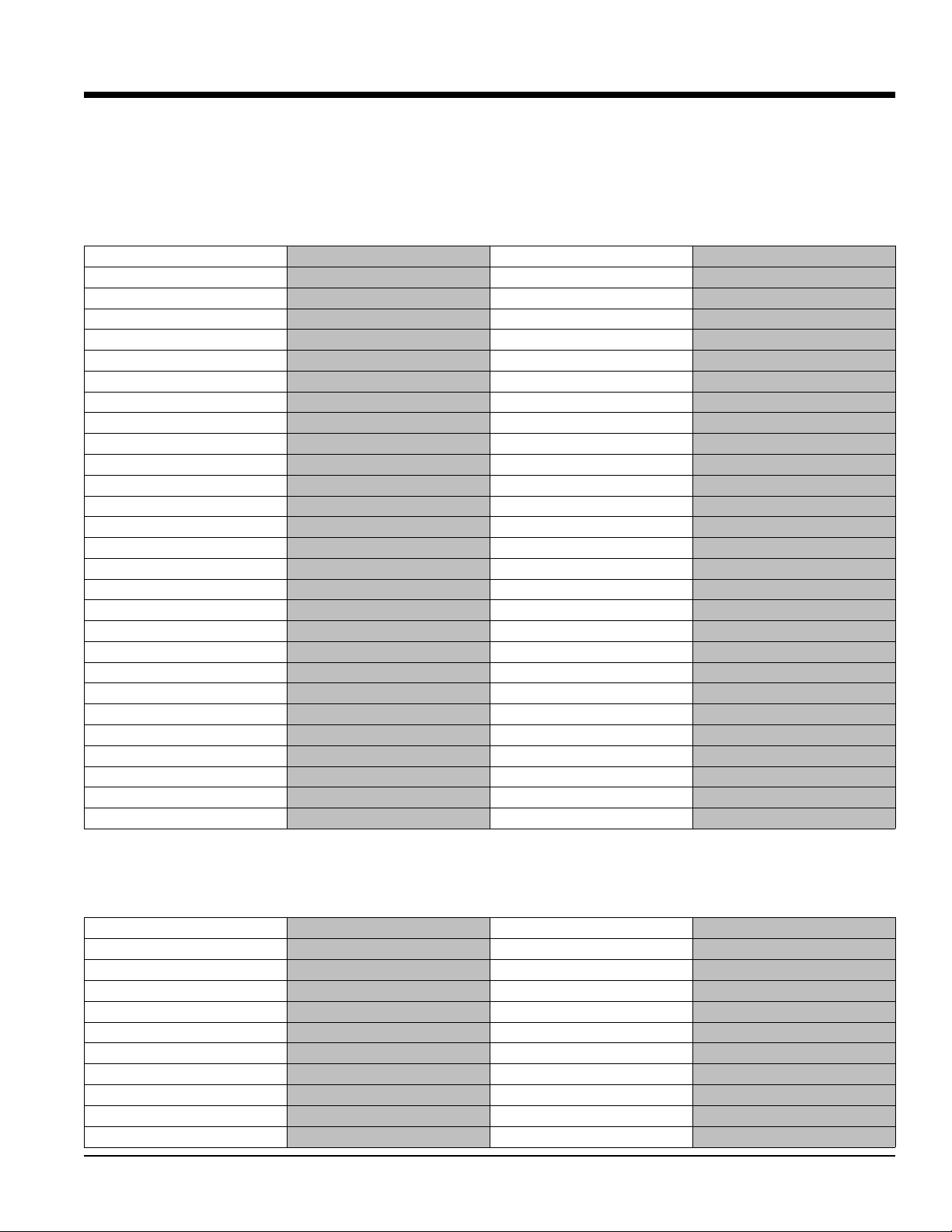
Mixbus has three predefined keyboard shortcut layouts. Additionally, the shortcuts can be further customized by
using the Windows -> Keybindings window. In the following tables “KP” is used to reference the number pad on the
right side of the keyboard.
2299..00 KKeeyybbooaarrdd && MMoouussee SShhoorrttccuuttss -- LLiinnuuxx
58
Section 29.0 - Keyboard Shortcuts - Linux/Windows Mixbus User Guide
Standard Mixbus Layout
Cubasish Layout ProToolish Layout
Transport and Recording Control
Standard Mixbus Layout
Cubasish Layout ProToolish Layout
Session and File Handling
destroy last recording Control+Delete Control+Delete Control+Delete
engage record
Shift+r KP_Multiply
fast forward Shift+rightarrow
loop play (the loop range) l l Shift+Control+l
rewind
Shift+leftarrow
start recording Shift+space Shift+space KP_3
stop and destroy
Control+space Control+space Control+ .
toggle auto input
toggle auto play 4 4
toggle auto return
5 5
toggle auto-punch status
toggle playhead tracking f Control+f Control+f
toggle roll
space space space
toggle track rec-enable
r Alt+b
transition to reverse
Control+downarrow Shift+downarrow Shift+downarrow
transition to roll
Control+uparrow Shift+uparrow Shift+uparrow
set playhead
p p
forward
Control+rightarrow KP_Add Shift+rightarrow
fast forward
Shift+KP_Add KP_9
play selection
Alt+space Alt+VoidSymbol
rewind
Control+leftarrow KP_Subtract Shift+leftarrow
rewind fast
Shift+KP_Subtract KP_7
rewind slow
KP_4 KP_4
toggle auto return
4
toggle click 5 c 6
toggle punch-in
i
toggle punch-out o
toggle roll maybe Alt+Control+space Alt+Control+space
add track(s) or bus(ses) Control+Alt+n Shift+Control+n Shift+Control+n
export session Alt+Control+e Alt+Control+`
import audio files Alt+i Control+i Control+i
open a new session Control+n Control+n
open a recent session Shift+Control+o Shift+Control+o
open an existing session Control+o Control+o
quit Control+q Control+q Control+q
save session Control+s Control+s Control+s
snapshot session Alt+Control+s Shift+Control+s
close session Control+w Shift+Control+w
save session as Shift+Control+s
Page 59
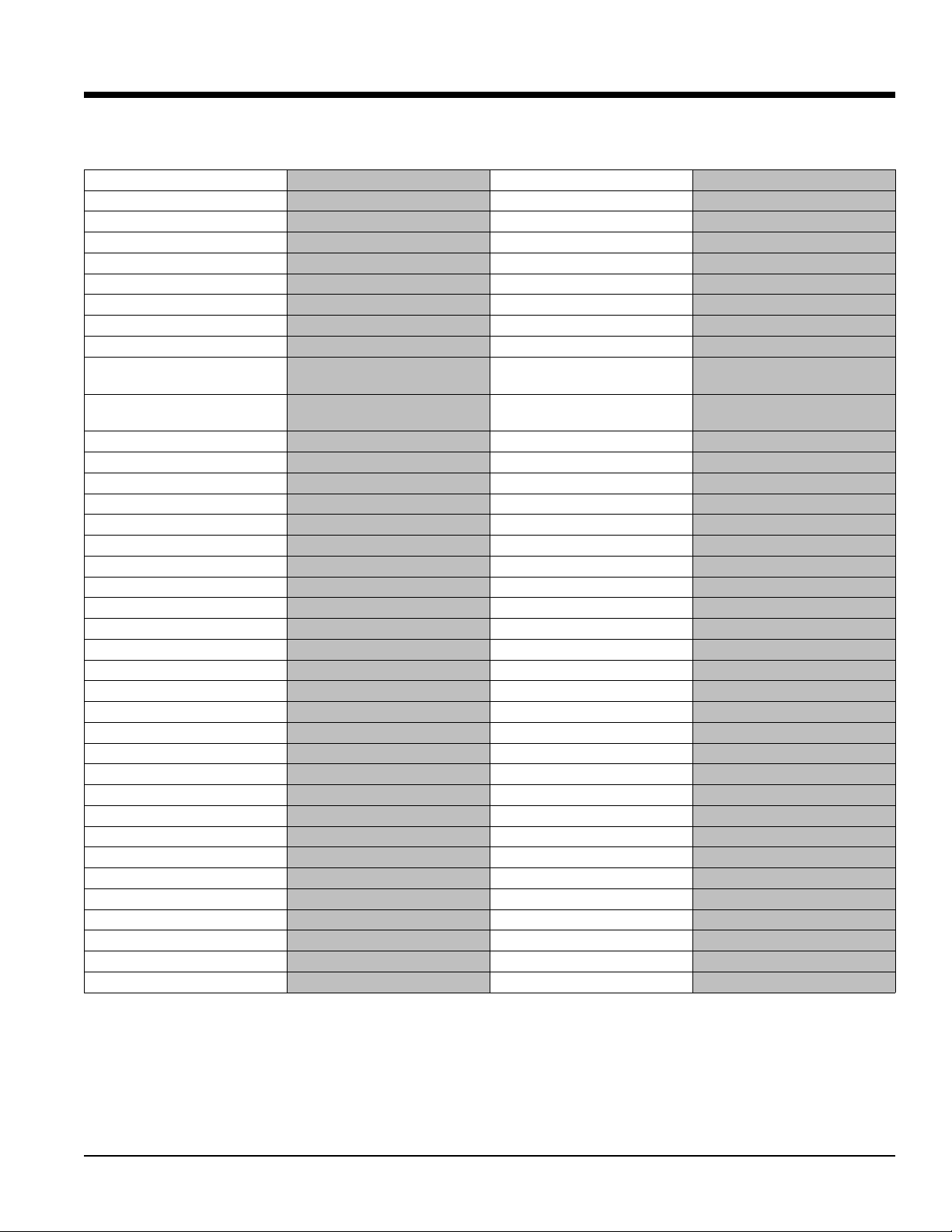
2299..00 KKeeyybbooaarrdd && MMoouussee SShhoorrttccuuttss -- LLiinnuuxx
59
Section 29.0 - Keyboard Shortcuts - Linux/Windows Mixbus User Guide
Standard Mixbus Layout
Cubasish Layout ProToolish Layout
Changing What’s Visible
fit tracks vertically f f
move selected tracks down Control+downarrow Control+downarrow
move selected tracks up Control+uparrow Control+uparrow
scroll down (page) Page_Down Page_Down Page_Down
scroll down (step) downarrow
scroll up (page) Page_Up Page_Up Page_Up
scroll up (step) uparrow uparrow
toggle editor window mixer Shift+e Shift+e Shift+e
toggle last 2 zoom states o Shift+z Windows+e
zoom (x) to selected
region(s)
y Alt+s Alt+Control+z
zoom (x+y) to selected
region Alt+z Alt+f
zoom in t h Control+]
zoom out r g Control+[
save visual state 1 Control+F1 Control+F1
save visual state 2 Control+F2 Control+F2
save visual state 3 Control+F3 Control+F3
save visual state 4 Control+F4 Control+F4
save visual state 5 Control+F5 Control+F5
save visual state 6 Control+F6 Control+F6
save visual state 7 Control+F7 Control+F7
save visual state 8 Control+F8 Control+F8
save visual state 9 Control+F9 Control+F9
save visual state 10 Control+F10 Control+F10
save visual state 11 Control+F11 Control+F11
save visual state 12 Control+F12 Control+F12
go to visual state 1 <Release>Control+F1 <Release>Control+F1
go to visual state 2 <Release>Control+F2 <Release>Control+F2
go to visual state 3 <Release>Control+F3 <Release>Control+F3
go to visual state 4 <Release>Control+F4 <Release>Control+F4
go to visual state 5 <Release>Control+F5 <Release>Control+F5
go to visual state 6 <Release>Control+F6 <Release>Control+F6
go to visual state 7 <Release>Control+F7 <Release>Control+F7
go to visual state 8 <Release>Control+F8 <Release>Control+F8
go to visual state 9 <Release>Control+F9 <Release>Control+F9
go to visual state 10 <Release>Control+F10 <Release>Control+F10
go to visual state 11 <Release>Control+F11 <Release>Control+F11
go to visual state 12 <Release>Control+F12 <Release>Control+F12
zoom to session Shift+f Alt+a
Page 60

2299..00 KKeeyybbooaarrdd && MMoouussee SShhoorrttccuuttss -- LLiinnuuxx
60
Section 29.0 - Keyboard Shortcuts - Linux/Windows Mixbus User Guide
Standard Mixbus Layout
Cubasish Layout ProToolish Layout
Window Visibility
toggle locations dialog Ctrl+l Control+m Alt+l
focus on main clock KP_Divide KP_Divide KP_Divide
rotate editor & mixer window
toggle big clock Ctrl+b Alt+b Control+3
toggle color manager Ctrl+c Alt+c Alt+c
toggle editor window Ctrl+e Alt+e Alt+e
toggle fullscreen editor window F11 F11 F11
toggle key bindings editor Ctrl+k Alt+k Alt+k
toggle preferences dialog
toggle rhythm ferret window Alt+f Alt+f
toggle mixer window Ctrl+m
toggle editor-mixer on top F3 Control+ =
toggle options window Ctrl+o Alt+o Alt+o
Standard Mixbus Layout
Cubasish Layout ProToolish Layout
Editing With Edit Point
Most edit functions operate on a single ”Edit Point”. The edit point can be any of: playhead (default), the mouse or an
active marker. The choice of Edit Point is by default linked to the Zoom Focus.
EP to next region sync
EP to previous region sync ' ' '
cycle to next edit mode
cycle to next grid snap
mode 222
cycle to next grid unit 333
insert from region list i i
insert time Shift+Control+e Control+t
move EP to playhead Alt+Return Alt+Return
next EP w/marker Alt+` Control+^ Control+^
next EP w/o marker `~Escape
trim back s Shift+Alt+8
trim front ajShift+Alt+7
trim region end to edit point Shift+} Shift+} Shift+}
trim region start to edit
point
Shift+{ Shift+{ Shift+{
EP to region start Shift+F1 F1 F1
EP to region end Shift+F2 F2 F2
set EP gee
tab to transient backwards Alt+tab
tab to transient forward tab
Page 61

2299..00 KKeeyybbooaarrdd && MMoouussee SShhoorrttccuuttss -- LLiinnuuxx
61
Section 29.0 - Keyboard Shortcuts - Linux/Windows Mixbus User Guide
Standard Mixbus Layout
Cubasish Layout ProToolish Layout
Aligning With The Edit Point
Align operations move regions so that their start/end/sync point is at the edit point. ”Relative” operations just align the
first region and moves other selected regions to maintain relative positioning.
Standard Mixbus Layout
Cubasish Layout ProToolish Layout
Edit Point Playback
Standard Mixbus Layout
Cubasish Layout ProToolish Layout
Moving The Playhead
A left click in the rulers positions the playhead unless Mixbus is recording. You can use KP n to move the playhead
to the n-th marker.
align end(s) WindowsKey+a Alt+a
align start(s) Alt+Control+a Alt+Control+a
align start(s) relative Shift+a Shift+Alt+a Shift+Alt+a
align sync point relative Alt+less a a
align sync points less Shift+a Shift+a
play edit range Alt+w Alt+space
play from EP & return WindowsKey+space Shift+Control+space Shift+Control+space
play selected region(s) w Enter h
nudge backward Control+KP_Subtract Alt+leftarrow
nudge forwards Control+KP_Add Alt+rightarrow
to edit point Return
to end marker End Alt+Return
to next grid point
to next mark Control+KP_Right Control+KP_Right Control+KP_6
to next region edge rightarrow rightarrow WindowsKey+tab
to next region edge (ignore
selection) n Shift+Alt+rightarrow
to next region sync Alt+Control+rightarrow Alt+Control+rightarrow
to next transient
to previous edge (ignore
selection) b Shift+Alt+leftarrow
to previous grid point
to previous mark Control+KP_Left Control+KP_Left Control+KP_4
to previous region edge leftarrow leftarrow Shift+<Windows+>tab
to previous region sync Alt+Control+leftarrow Alt+Control+leftarrow
to previous transient
to start marker Home Home Return
to zero KP_0 KP_Decimal KP_0
nudge backward to grid Shift+Alt+leftarrow Shift+Alt+leftarrow
nudge forwards to grid Shift+Alt+rightarrow Shift+Alt+rightarrow
raise region Shift+Alt+f
Page 62
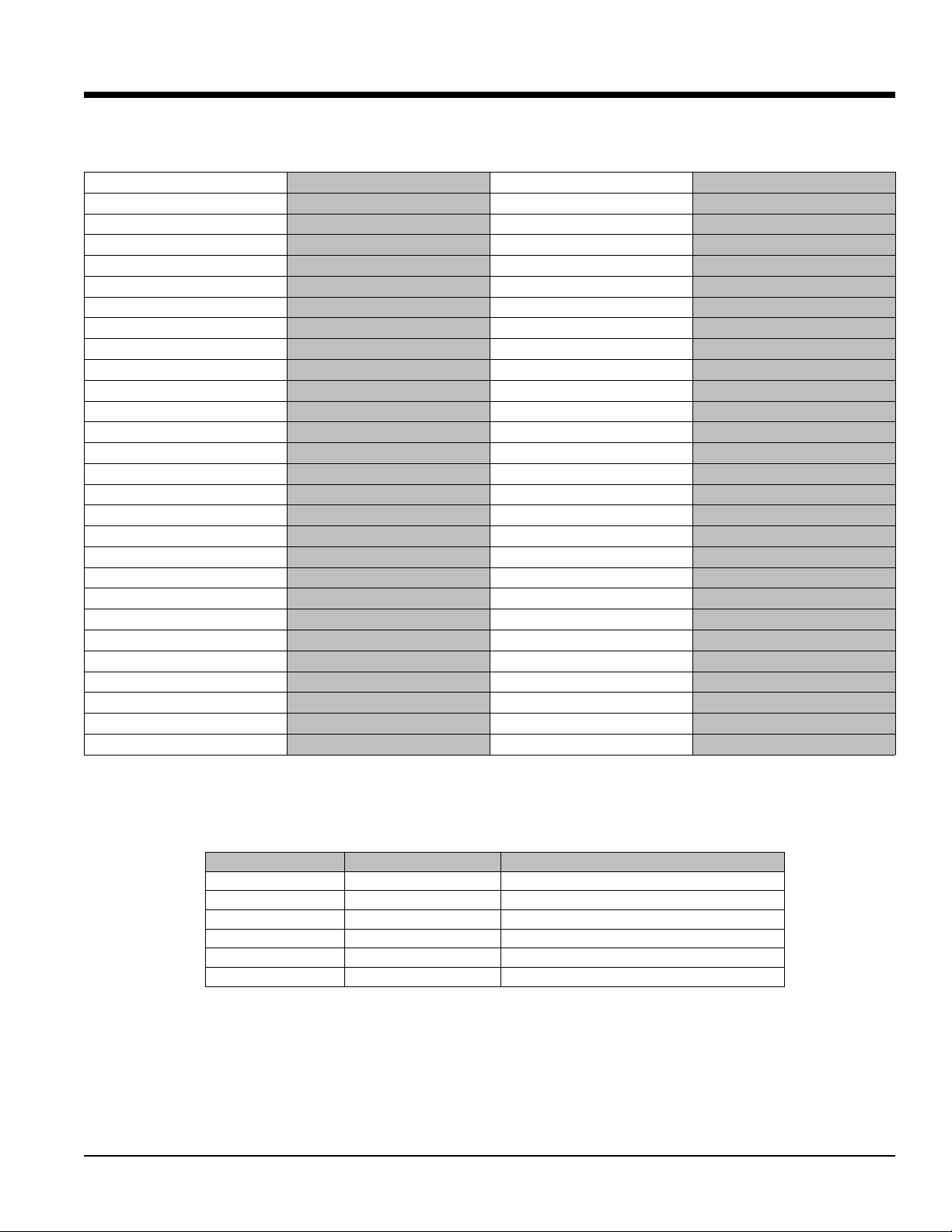
2299..00 KKeeyybbooaarrdd && MMoouussee SShhoorrttccuuttss -- LLiinnuuxx
62
Section 29.0 - Keyboard Shortcuts - Linux/Windows Mixbus User Guide
Standard Mixbus Layout
Cubasish Layout ProToolish Layout
Region Operations
duplicate region (multi) Alt+d Shift+d Shift+d
duplicate region (once) d Control+d Control+d
export selected region(s) Shift+Alt+e Shift+Alt+e
increase region gain ^ ^
move to original position
mute/unmute Alt+m Alt+m Control+m
normalize n n
nudge backward g Control+leftarrow KP_Subtract
nudge forward h Control+rightarrow KP_Add
reduce region gain & &
reverse region Alt+v Alt+r Alt+r
set fade in length q / Alt+d
set fade out length e Control+/ Alt+g
set fade out length
set region sync point u v v
separate F4 F4
split z Shift+x Control+e
toggle MIDI note editing Control+m
toggle fade in active Alt+q
toggle fade out active Alt+e Control+ Control+
transpose F5 Alt+t Alt+t
consolidate track Shift+Alt+KP_3 Shift+Alt+KP_3
lock region Control+l
lower region Shift+Alt+b
naturalize region Alt+Control+o Alt+Control+o
nudge next backward Control+KP_Subtract Control+KP_Subtract
nudge next forward Control+KP_Add Control+KP_Add
toggle region lock Shift+Control+l
Edit Range
There are only a few functions that refer to an ”Edit Range”. The current edit range is defined using combinations of
the possible edit points: Playhead, Marker or Mouse.
Edit Point Active Mark? Edit Range
Playhead no from Playhead to Mouse
Playhead yes from Playhead to Active Marker
Mouse no from Mouse to Playhead
Mouse yes from Mouse to Active Marker
Marker no No edit range defined
Marker yes from Active Marker to Mouse
Page 63
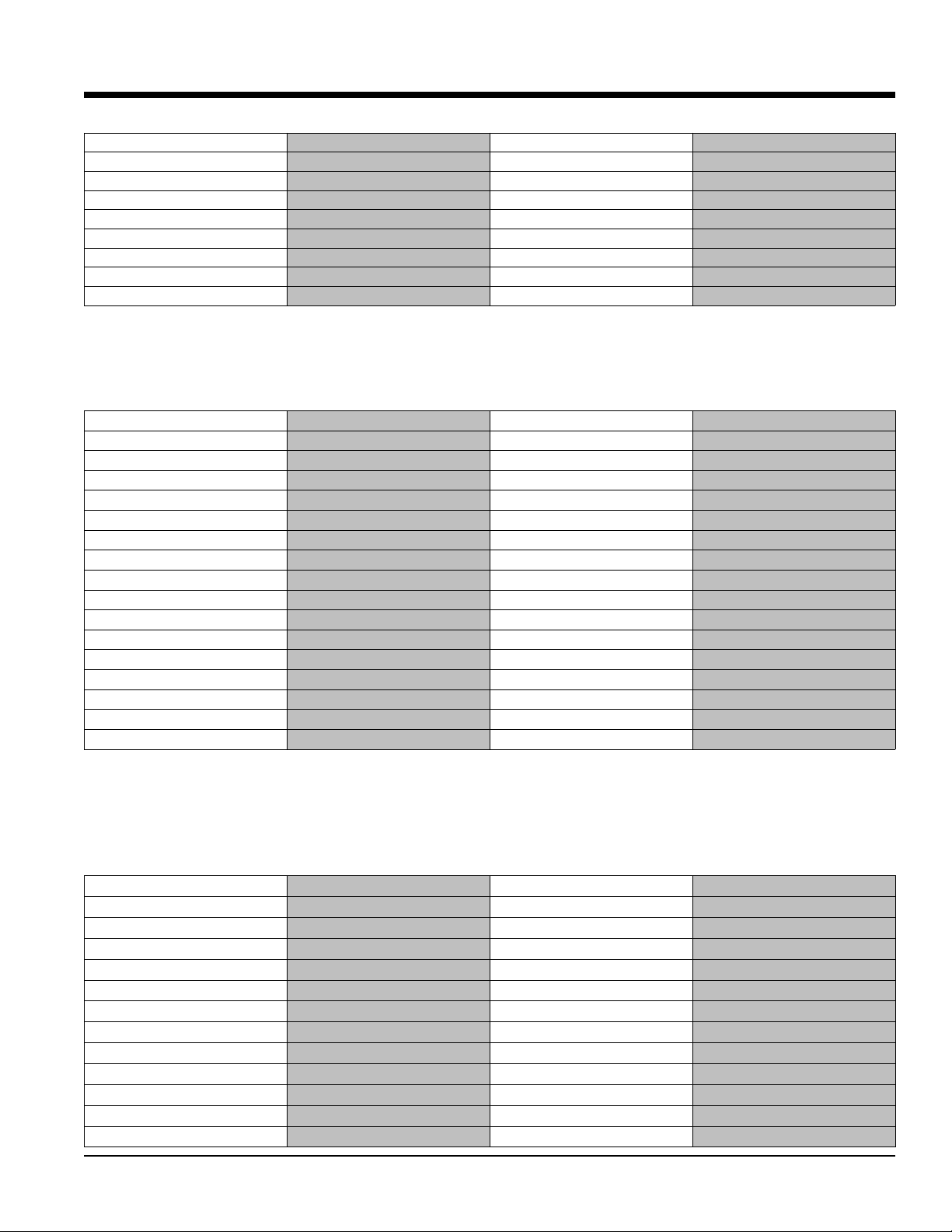
2299..00 KKeeyybbooaarrdd && MMoouussee SShhoorrttccuuttss -- LLiinnuuxx
63
Section 29.0 - Keyboard Shortcuts - Linux/Windows Mixbus User Guide
Standard Mixbus Layout
Cubasish Layout ProToolish Layout
Selecting
Standard Mixbus Layout
Cubasish Layout ProToolish Layout
copy Control+c Control+c Control+c
cut Control+x Control+x Control+x
delete Delete Delete Delete
delete alternate BackSpace BackSpace
paste Control+v Control+v Control+v
redo Control+r Shift+Control+z Shift+Control+z
undo Control+z Control+z Control+z
clear Control+b
crop c F3
Standard Mixbus Layout
Cubasish Layout ProToolish Layout
Markers and Locations
The ”move” commands all move the active marker(s). Jump to the first 9 markers using the keypad digits 1-9
(requires numlock).
add mark at playhead
move to next region edge Control+Shift+rightarrow Shift+Control+rightarrow Shift+tab
move to prev. region edge Control+Shift+leftarrow Shift+Control+leftarrow Shift+Alt+tab
add location from playhead m Insert Insert
go to marker 1 KP_1 Shift+1
go to marker 2 KP_2 Shift+2
go to marker 3 KP_3 Shift+3
go to marker 4 KP_4 Shift+4
go to marker 5 KP_5 Shift+5
go to marker 6 KP_6 Shift+6
go to marker 7 KP_7 Shift+7
go to marker 8 KP_8 Shift+8
go to marker 9 KP_9 Shift+9
all after playhead Shift+Control+p Shift+Control+p Shift+Control+p
all before playhead Control+p Control+p Control+p
all enclosed by edit range F16 Control+u Control+u
all present in edit range u u
convert edit range to range F16 F6 F6
invert selection F15 Shift+i Shift+i
mute all selected tracks Alt+u
select all after EP Shift+Control+e Shift+Control+e
select all after EP Shift+End
select all before EP Shift+Home Control+e
select all before EP Control+e
select all in loop range Control+l Control+l
select all in punch range Control+d Control+d
select everything F14 Control+a Control+a
select next track/bus downarrow Alt+downarrow Alt+downarrow
select previous track/bus uparrow Alt+uparrow Alt+uparrow
solo all selected tracks Alt+s
Page 64
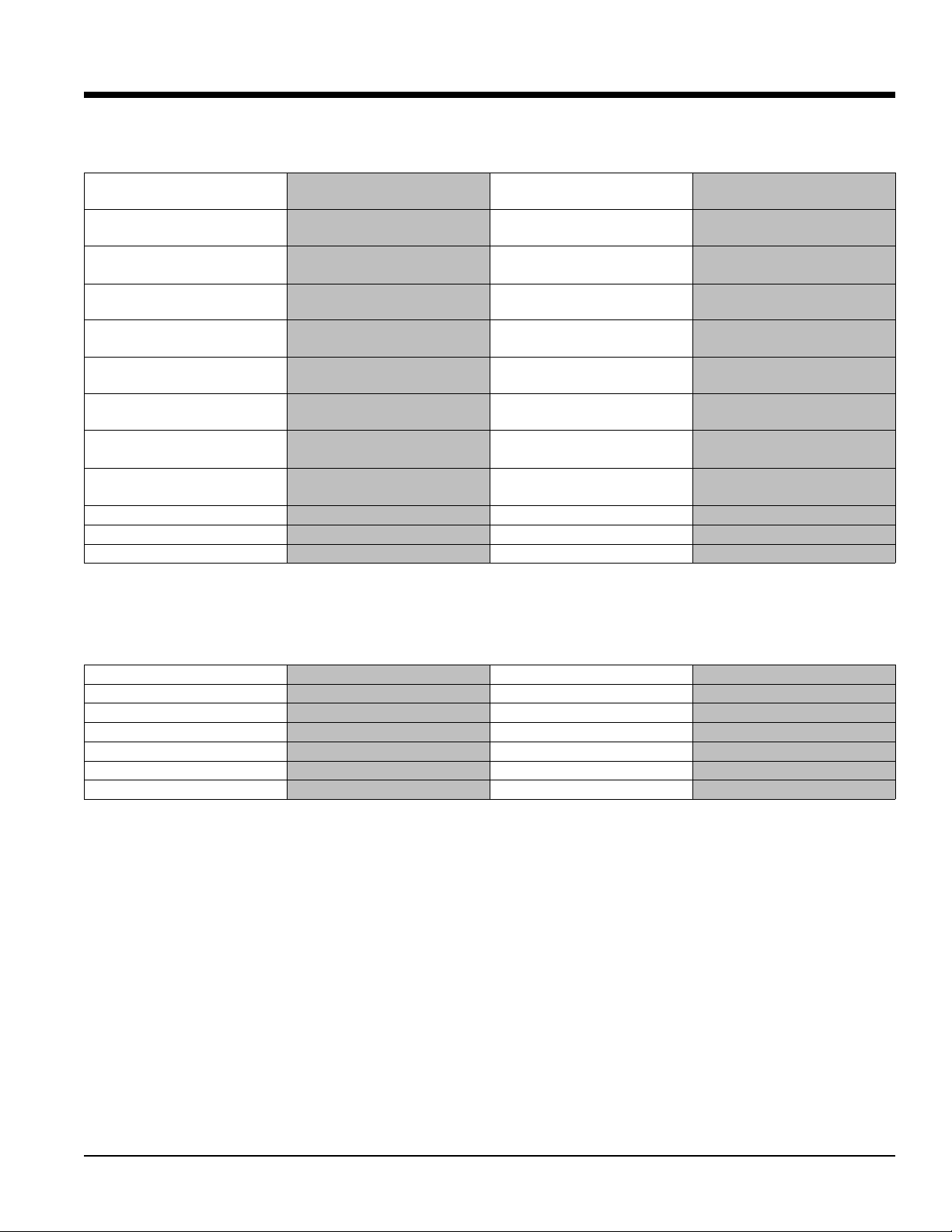
object mode o o
range mode r r
region gain mode g g
timefx mode ttt
zoom mode z z
step mouse mode 1 1
toggle edit mode 1``
2299..00 KKeeyybbooaarrdd && MMoouussee SShhoorrttccuuttss -- LLiinnuuxx
64
Section 29.0 - Keyboard Shortcuts - Linux/Windows Mixbus User Guide
set loop range from edit
range ] ] ]
set loop range from
region(s) Control+] Shift+g Alt+Control+l
set punch range from edit
range [ [ [
set punch range from
region(s)
Alt+[ Alt+[
set tempo (1 bar) from edit
range 0 0
set tempo (1 bar) from
region(s) 9
extend range to end of
region
> > >
extend range to start of
region < < <
set loop range from
region(s) Control+Alt+] Alt+] Alt+]
start range F1 Control+KP_Down Control+KP_2
finish add range Shift+Control+KP_Up Shift+Control+KP_Up Shift+Control+KP_8
finish range F2 Control+KP_Up Control+KP_8
Standard Mixbus Layout
Cubasish Layout ProToolish Layout
Defining Loop, Punch Range, and Tempo Changes
Standard Mixbus Layout
Cubasish Layout ProToolish Layout
Mouse Modes
Page 65

apply to all tracks/busses Control+Shift+left-click
apply to group Control+left-click
apply to track or active group left-click
learn MIDI control Control+middle-click
momentary switch middle-click
define the new visible area left+drag
zoom in left-click
zoom out middle-click
zoom to session Control+middle
add control point left-click in auto track
add/remove selection Control+left-click on body
adjust region edges left-drag near ends of trim bar
copy+move region(s) Control+left-drag on body
extend selection Shift+left-click on body
fixed time adjust middle-drag on point
fixed time copy+move Control+middle-drag on body
fixed time move middle-drag on body
fixed time move Control+middle-drag on point
lower region Alt+Shift+middle on body
move control point left-drag on point
move line segment left-drag on line segment
move point+later points Control+left-drag on point
move region(s) left-drag on body
raise region Shift+middle on body
rubber-band select Control+Alt+left-drag on regions
rubber-band select left-drag on empty space
rubber-band select left-drag in auto track
select left-click on body
set region end middle in trim bar
set region start left-click in trim bar
slip audio in region Control+left-drag in trim bar
2299..00 KKeeyybbooaarrdd && MMoouussee SShhoorrttccuuttss -- LLiinnuuxx
65
Section 29.0 - Keyboard Shortcuts - Linux/Windows Mixbus User Guide
Mouse Object Mode
This mode provides many different operations on both regions and control points, partially depending on where you
click/drag with the mouse. The ”body” of a region is the area where the waveform is displayed.
Mixbus Function
Mouse Command
Mouse Zoom Mode
Mixbus Function
Mouse Command
Mixbus Function
Mouse Command
Mouse Ops on Solo/Mute/Rec-enable
Page 66
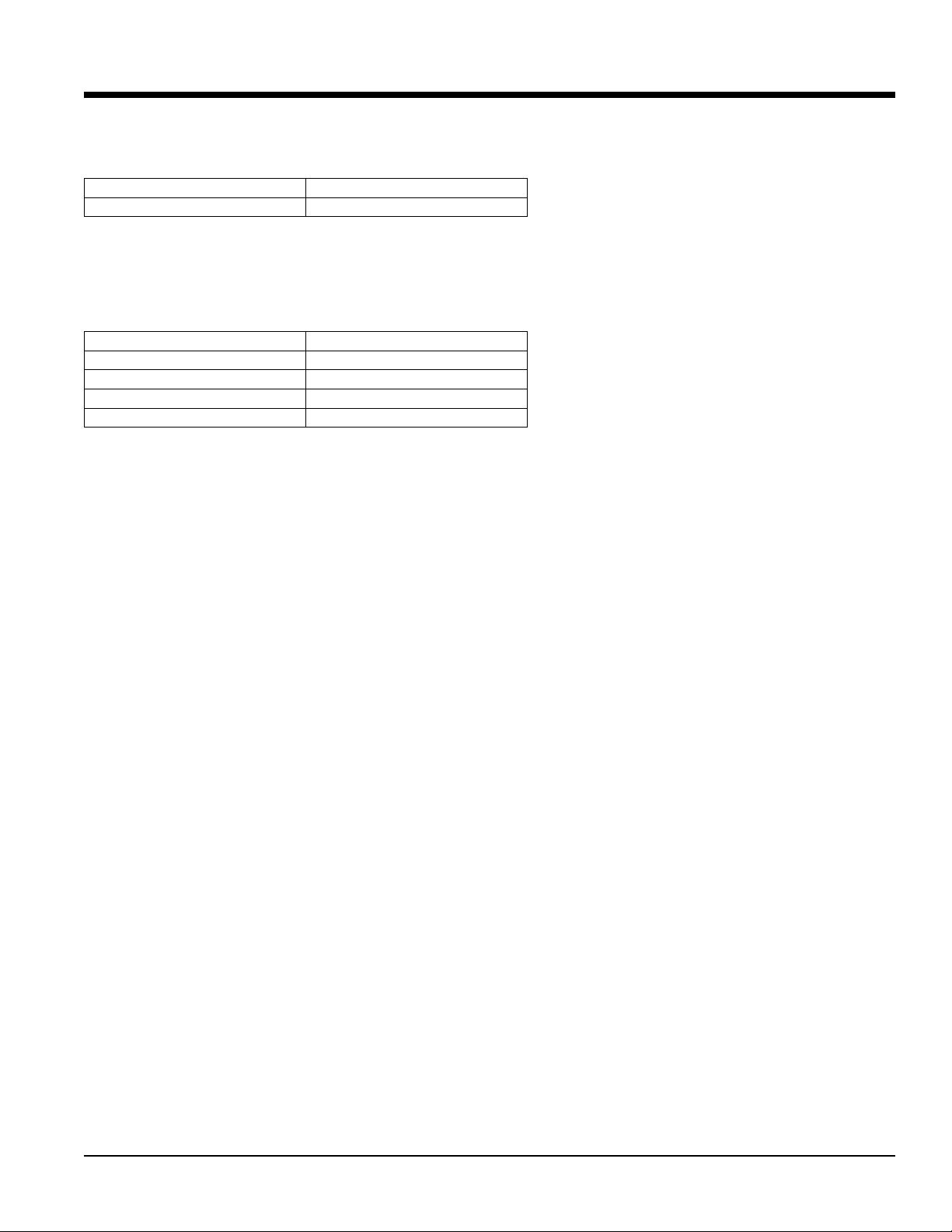
adjust left-drag
fine-drag control Control+left-drag
finest-drag control Control+Alt+left-drag
learn MIDI control Control+middle-click
reset to default Shift+left-click
exclusive solo Control+Alt+left-click
temporary latched solo Shift+left-click
2299..00 KKeeyybbooaarrdd && MMoouussee SShhoorrttccuuttss -- LLiinnuuxx
66
Section 29.0 - Keyboard Shortcuts - Linux/Windows Mixbus User Guide
Mixbus Function
Mouse Command
Mouse Ops on Solo Buttons Only
Mixbus Function
Mouse Command
Mouse Ops on Faders & Plug-in Controls
Page 67

add track(s) or bus(ses) Command+Option+n Shift+Command+n Shift+Command+n
export session Option+Command+e Option+Command+`
import audio files Option+i Command+i Command+i
open a new session Command+n Command+n
open a recent session Shift+Command+o Shift+Command+o
open an existing session Command+o Command+o
quit Command+q Command+q Command+q
save session Command+s Command+s Command+s
snapshot session Option+Command+s Shift+Command+s
close session Command+w Shift+Command+w
save session as Shift+Command+s
destroy last recording Command+Delete Command+Delete Command+Delete
engage record Shift+r KP_Multiply
fast forward Shift+rightarrow
loop play (the loop range) llShift+Command+l
rewind Shift+leftarrow
start recording Shift+space Shift+space KP_3
stop and destroy Command+space Command+space Command+ .
toggle auto input
toggle auto play 4 4
toggle auto return 5 5
toggle auto-punch status
toggle playhead tracking f Command+f Command+f
toggle roll space space space
toggle track rec-enable r Option+b
transition to reverse Command+downarrow Shift+downarrow Shift+downarrow
transition to roll Command+uparrow Shift+uparrow Shift+uparrow
set playhead p p
forward Command+rightarrow KP_Add Shift+rightarrow
fast forward Shift+KP_Add KP_9
play selection Option+space Option+VoidSymbol
rewind Command+leftarrow KP_Subtract Shift+leftarrow
rewind fast Shift+KP_Subtract KP_7
rewind slow KP_4 KP_4
toggle auto return 4
toggle click 5c6
toggle punch-in i
toggle punch-out o
toggle roll maybe Option+Command+space Option+Command+space
3300..00 KKeeyybbooaarrdd && MMoouussee SShhoorrttccuuttss -- MMaacc
67
Section 30.0 - Keyboard Shortcuts - Macintosh Section 31.0 - Appendix A: FAQ
Standard Mixbus Layout
Cubasish Layout ProToolsish Layout
Transport and Recording Control
Standard Mixbus Layout
Cubasish Layout ProToolsish Layout
Session and File Handling
Mixbus has three predefined keyboard shortcut layouts. Additionally, the shortcuts can be further customized by
using the Windows -> Keybindings window. In the following tables “KP” is used to reference the number pad on the
right side of the keyboard.
Page 68

fit tracks vertically f f
move selected tracks down Command+downarrow Command+downarrow
move selected tracks up Command+uparrow Command+uparrow
scroll down (page) Page_Down Page_Down Page_Down
scroll down (step) downarrow
scroll up (page) Page_Up Page_Up Page_Up
scroll up (step) uparrow uparrow
toggle editor window mixer Shift+e Shift+e Shift+e
toggle last 2 zoom states o Shift+z Control+e
zoom (x) to selected
region(s) y Option+s Option+Command+z
zoom (x+y) to selected
region
Option+z Option+f
zoom in thCommand+]
zoom out rgCommand+[
save visual state 1 Command+F1 Command+F1
save visual state 2 Command+F2 Command+F2
save visual state 3 Command+F3 Command+F3
save visual state 4 Command+F4 Command+F4
save visual state 5 Command+F5 Command+F5
save visual state 6 Command+F6 Command+F6
save visual state 7 Command+F7 Command+F7
save visual state 8 Command+F8 Command+F8
save visual state 9 Command+F9 Command+F9
save visual state 10 Command+F10 Command+F10
save visual state 11 Command+F11 Command+F11
save visual state 12 Command+F12 Command+F12
go to visual state 1 <Release>Command+F1 <Release>Command+F1
go to visual state 2 <Release>Command+F2 <Release>Command+F2
go to visual state 3 <Release>Command+F3 <Release>Command+F3
go to visual state 4 <Release>Command+F4 <Release>Command+F4
go to visual state 5 <Release>Command+F5 <Release>Command+F5
go to visual state 6 <Release>Command+F6 <Release>Command+F6
go to visual state 7 <Release>Command+F7 <Release>Command+F7
go to visual state 8 <Release>Command+F8 <Release>Command+F8
go to visual state 9 <Release>Command+F9 <Release>Command+F9
go to visual state 10 <Release>Command+F10 <Release>Command+F10
go to visual state 11 <Release>Command+F11 <Release>Command+F11
go to visual state 12 <Release>Command+F12 <Release>Command+F12
zoom to session Shift+f Option+a
3300..00 KKeeyybbooaarrdd && MMoouussee SShhoorrttccuuttss -- MMaacc
68
Section 30.0 - Keyboard Shortcuts - Macintosh Mixbus User Guide
Standard Mixbus Layout
Cubasish Layout ProToolsish Layout
Changing What’s Visible
Page 69

EP to next region sync
EP to previous region sync '''
cycle to next edit mode
cycle to next grid snap
mode 222
cycle to next grid unit 333
insert from region list i i
insert time Shift+Command+e Command+t
move EP to playhead Option+Return Option+Return
next EP w/marker Option+` Command+^ Command+^
next EP w/o marker `~Escape
trim back s Shift+Option+8
trim front ajShift+Option+7
trim region end to edit point Shift+} Shift+} Shift+}
trim region start to edit
point
Shift+{ Shift+{ Shift+{
EP to region start Shift+F1 F1 F1
EP to region end Shift+F2 F2 F2
set EP gee
tab to transient backwards Option+tab
tab to transient forward tab
toggle locations dialog Ctrl+l Command+m Option+l
focus on main clock KP_Divide KP_Divide KP_Divide
rotate editor & mixer window
toggle big clock Ctrl+b Option+b Command+3
toggle color manager Ctrl+c Option+c Option+c
toggle editor window Ctrl+e Option+e Option+e
toggle fullscreen editor win-
dow
F11 F11 F11
toggle key bindings editor Ctrl+k Option+k Option+k
toggle preferences dialog
toggle rhythm ferret window Option+f Option+f
toggle mixer window Ctrl+m
toggle editor-mixer on top F3 Command+ =
toggle options window Ctrl+o Option+o Option+o
3300..00 KKeeyybbooaarrdd && MMoouussee SShhoorrttccuuttss -- MMaacc
69
Section 30.0 - Keyboard Shortcuts - Macintosh Mixbus User Guide
Standard Mixbus Layout
Cubasish Layout ProToolsish Layout
Window Visibility
Standard Mixbus Layout
Cubasish Layout ProToolsish Layout
Editing With Edit Point
Most edit functions operate on a single ”Edit Point”. The edit point can be any of: playhead (default), the mouse or an
active marker. The choice of Edit Point is by default linked to the Zoom Focus.
Page 70

nudge backward Command+KP_Subtract Option+leftarrow
nudge forwards Command+KP_Add Option+rightarrow
to edit point Return
to end marker End Option+Return
to next grid point
to next mark Command+KP_Right Command+KP_Right Command+KP_6
to next region edge rightarrow rightarrow Control+tab
to next region edge (ignore
selection) n Shift+Option+rightarrow
to next region sync
Option+Command+rightar-
row
Option+Command+rightar-
row
to next transient
to previous edge (ignore
selection) b Shift+Option+leftarrow
to previous grid point
to previous mark Command+KP_Left Command+KP_Left Command+KP_4
to previous region edge leftarrow leftarrow Shift+Control+tab
to previous region sync Option+Command+leftarrow Option+Command+leftarrow
to previous transient
to start marker Home Home Return
to zero KP_0 KP_Decimal KP_0
nudge backward to grid Shift+Option+leftarrow Shift+Option+leftarrow
nudge forwards to grid Shift+Option+rightarrow Shift+Option+rightarrow
raise region Shift+Option+f
play edit range Option+w Option+space
play from EP & return Ctrl+space Shift+Command+space Shift+Command+space
play selected region(s) w Enter h
align end(s) Ctrl+a Option+a
align start(s) Option+Command+a Option+Command+a
align start(s) relative Shift+a Shift+Option+a Shift+Option+a
align sync point relative Option+less a a
align sync points less Shift+a Shift+a
3300..00 KKeeyybbooaarrdd && MMoouussee SShhoorrttccuuttss -- MMaacc
70
Section 30.0 - Keyboard Shortcuts - Macintosh Mixbus User Guide
Standard Mixbus Layout
Cubasish Layout ProToolsish Layout
Aligning With The Edit Point
Align operations move regions so that their start/end/sync point is at the edit point. ”Relative” operations just align the
first region and moves other selected regions to maintain relative positioning.
Standard Mixbus Layout
Cubasish Layout ProToolsish Layout
Edit Point Playback
Standard Mixbus Layout
Cubasish Layout ProToolsish Layout
Moving The Playhead
A left click in the rulers positions the playhead unless Mixbus is recording. You can use KP n to move the playhead
to the n-th marker.
Page 71

duplicate region (multi) Option+d Shift+d Shift+d
duplicate region (once) d Command+d Command+d
export selected region(s) Shift+Option+e Shift+Option+e
increase region gain ^ ^
move to original position
mute/unmute Option+m Option+m Command+m
normalize n n
nudge backward g Command+leftarrow KP_Subtract
nudge forward h Command+rightarrow KP_Add
reduce region gain & &
reverse region Option+v Option+r Option+r
set fade in length q/Option+d
set fade out length e Command+/ Option+g
set fade out length
set region sync point uvv
separate F4 F4
split z Shift+x Command+e
toggle MIDI note editing Command+m
toggle fade in active Option+q
toggle fade out active Option+e Command+ Command+
transpose F5 Option+t Option+t
consolidate track Shift+Option+KP_3 Shift+Option+KP_3
lock region Command+l
lower region Shift+Option+b
naturalize region Option+Command+o Option+Command+o
nudge next backward Command+KP_Subtract Command+KP_Subtract
nudge next forward Command+KP_Add Command+KP_Add
toggle region lock Shift+Command+l
3300..00 KKeeyybbooaarrdd && MMoouussee SShhoorrttccuuttss -- MMaacc
71
Section 30.0 - Keyboard Shortcuts - Macintosh Mixbus User Guide
Standard Mixbus Layout
Cubasish Layout ProToolsish Layout
Region Operations
Edit Range
There are only a few functions that refer to an ”Edit Range”. The current edit range is defined using combinations of
the possible edit points: Playhead, Marker or Mouse.
Edit Point Active Mark? Edit Range
Playhead no from Playhead to Mouse
Playhead yes from Playhead to Active Marker
Mouse no from Mouse to Playhead
Mouse yes from Mouse to Active Marker
Marker no No edit range defined
Marker yes from Active Marker to Mouse
Page 72

add mark at playhead
move to next region edge Command+Shift+rightarrow Shift+Command+rightarrow Shift+tab
move to prev. region edge Command+Shift+leftarrow Shift+Command+leftarrow Shift+Option+tab
add location from playhead m Insert Insert
go to marker 1 KP_1 Shift+1
go to marker 2 KP_2 Shift+2
go to marker 3 KP_3 Shift+3
go to marker 4 KP_4 Shift+4
go to marker 5 KP_5 Shift+5
go to marker 6 KP_6 Shift+6
go to marker 7 KP_7 Shift+7
go to marker 8 KP_8 Shift+8
go to marker 9 KP_9 Shift+9
copy Command+c Command+c Command+c
cut Command+x Command+x Command+x
delete Delete Delete Delete
delete alternate BackSpace BackSpace
paste Command+v Command+v Command+v
redo Command+r Shift+Command+z Shift+Command+z
undo Command+z Command+z Command+z
clear Command+b
crop c F3
3300..00 KKeeyybbooaarrdd && MMoouussee SShhoorrttccuuttss -- MMaacc
72
Section 30.0 - Keyboard Shortcuts - Macintosh Mixbus User Guide
Standard Mixbus Layout
Cubasish Layout ProToolsish Layout
Selecting
Standard Mixbus Layout
Cubasish Layout ProToolsish Layout
Markers and Locations
The ”move” commands all move the active marker(s). Jump to the first 9 markers using the keypad digits 1-9
(requires numlock).
all after playhead Shift+Command+p Shift+Command+p Shift+Command+p
all before playhead Command+p Command+p Command+p
all enclosed by edit range F16 Command+u Command+u
all present in edit range u u
convert edit range to range F16 F6 F6
invert selection F15 Shift+i Shift+i
mute all selected tracks Option+u
select all after EP Shift+Command+e Shift+Command+e
select all after EP Shift+End
select all before EP Shift+Home Command+e
select all before EP Command+e
select all in loop range Command+l Command+l
select all in punch range Command+d Command+d
select everything F14 Command+a Command+a
select next track/bus downarrow Option+downarrow Option+downarrow
select previous track/bus uparrow Option+uparrow Option+uparrow
solo all selected tracks Option+s
Page 73

object mode o o
range mode r r
region gain mode g g
timefx mode ttt
zoom mode z z
step mouse mode 1 1
toggle edit mode 1``
set loop range from edit
range ]]]
set loop range from
region(s) Command+] Shift+g Option+Command+l
set punch range from edit
range [[[
set punch range from
region(s)
Option+[ Option+[
set tempo (1 bar) from edit
range 0 0
set tempo (1 bar) from
region(s) 9
extend range to end of
region >>>
extend range to start of
region
<<<
set loop range from
region(s) Command+Option+] Option+] Option+]
start range F1 Command+KP_Down Command+KP_2
finish add range Shift+Command+KP_Up Shift+Command+KP_Up Shift+Command+KP_8
finish range F2 Command+KP_Up Command+KP_8
3300..00 KKeeyybbooaarrdd && MMoouussee SShhoorrttccuuttss -- MMaacc
73
Section 30.0 - Keyboard Shortcuts - Macintosh Mixbus User Guide
Standard Mixbus Layout
Cubasish Layout ProToolsish Layout
Defining Loop, Punch Range, and Tempo Changes
Standard Mixbus Layout
Cubasish Layout ProToolsish Layout
Mouse Modes
Page 74
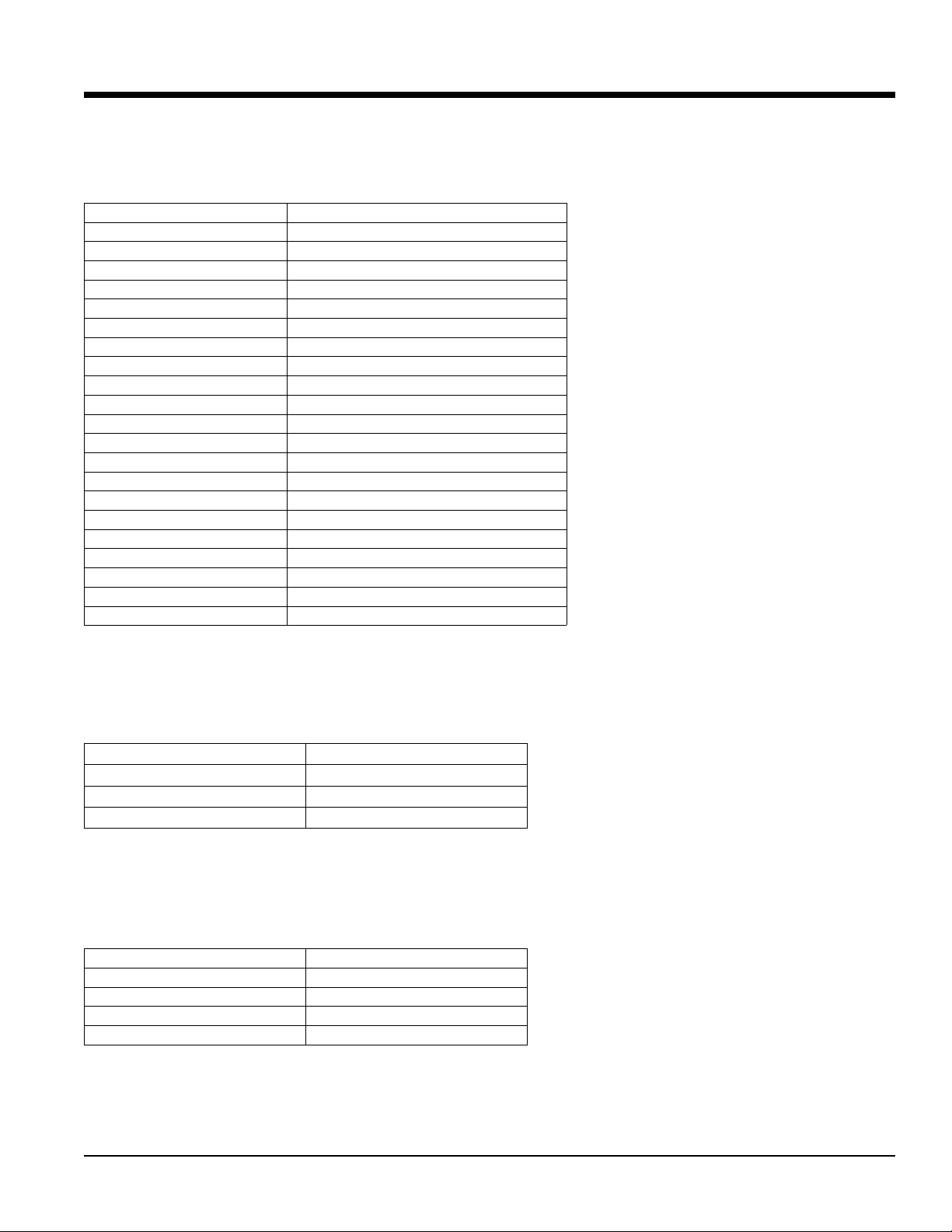
apply to all tracks/busses Command+Shift+left-click
apply to group Command+left-click
apply to track or active group left-click
learn MIDI control Command+middle-click
momentary switch middle-click
define the new visible area left+drag
zoom in left-click
zoom out middle-click
zoom to session Command+middle
add control point left-click in auto track
add/remove selection Command+left-click on body
adjust region edges left-drag near ends of trim bar
copy+move region(s) Command+left-drag on body
extend selection Shift+left-click on body
fixed time adjust middle-drag on point
fixed time copy+move Command+middle-drag on body
fixed time move middle-drag on body
fixed time move Command+middle-drag on point
lower region Option+Shift+middle on body
move control point left-drag on point
move line segment left-drag on line segment
move point+later points Command+left-drag on point
move region(s) left-drag on body
raise region Shift+middle on body
rubber-band select Command+Option+left-drag on regions
rubber-band select left-drag on empty space
rubber-band select left-drag in auto track
select left-click on body
set region end middle in trim bar
set region start left-click in trim bar
slip audio in region Command+left-drag in trim bar
3300..00 KKeeyybbooaarrdd && MMoouussee SShhoorrttccuuttss -- MMaacc
74
Section 30.0 - Keyboard Shortcuts - Macintosh Mixbus User Guide
Mouse Object Mode
This mode provides many different operations on both regions and control points, partially depending on where you
click/drag with the mouse. The ”body” of a region is the area where the waveform is displayed.
Mixbus Function
Mouse Command
Mouse Zoom Mode
Mixbus Function
Mouse Command
Mixbus Function
Mouse Command
Mouse Ops on Solo/Mute/Rec-enable
Page 75
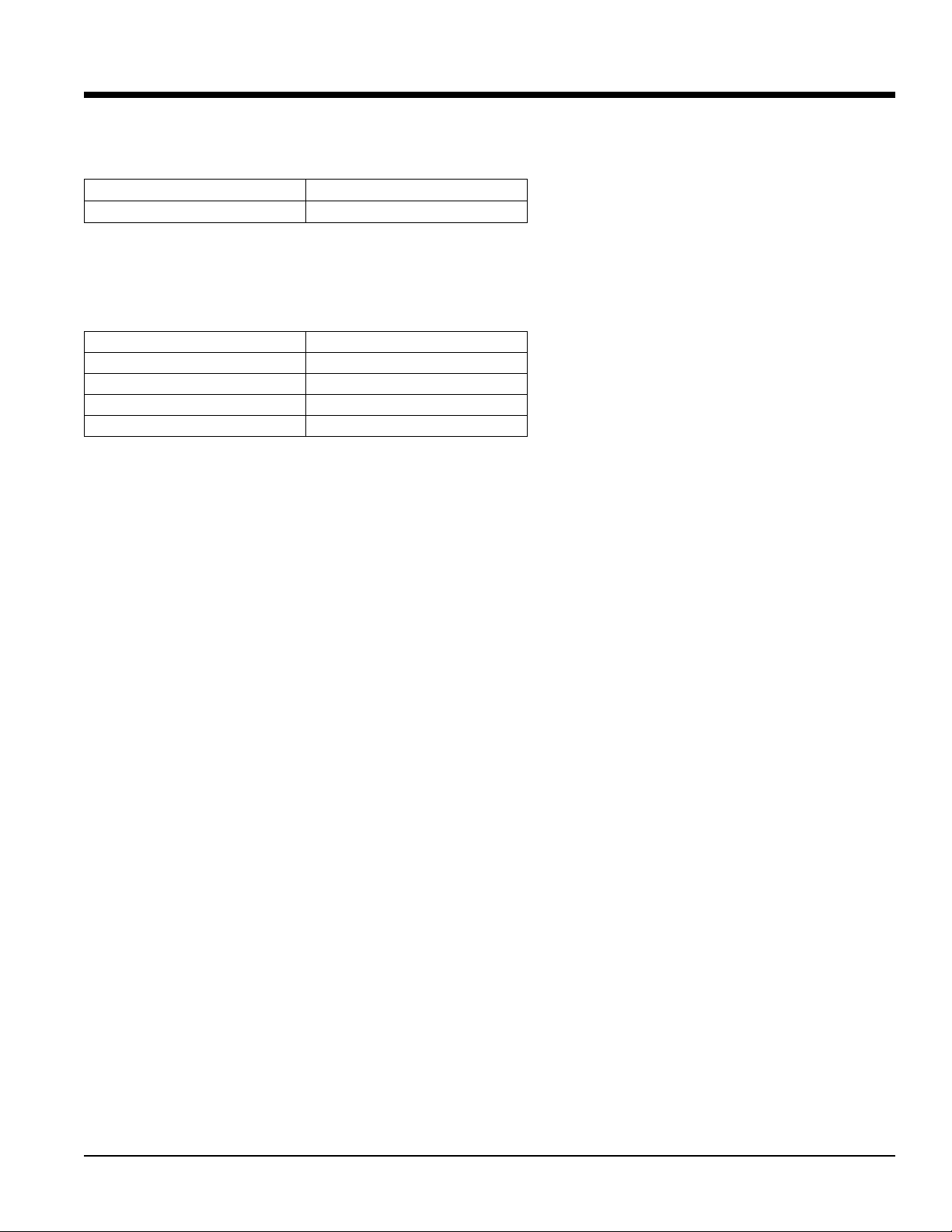
adjust left-drag
fine-drag control Command+left-drag
finest-drag control Command+Option+left-drag
learn MIDI control Command+middle-click
reset to default Shift+left-click
exclusive solo Command+Option+left-click
temporary latched solo Shift+left-click
3300..00 KKeeyybbooaarrdd && MMoouussee SShhoorrttccuuttss -- MMaacc
75
Section 30.0 - Keyboard Shortcuts - Macintosh Mixbus User Guide
Mixbus Function
Mouse Command
Mouse Ops on Solo Buttons Only
Mixbus Function
Mouse Command
Mouse Ops on Faders & Plug-in Controls
Page 76

General questions:
MAC OS X version support
• Compatible with both Intel and PowerPC (G5) systems
• 10.4 (Tiger) - must be 10.4.11
• 10.5 (Leopard) all supported
• 10.6 (Snow Leopard) all supported (32bit and 64 bit)
Linux version support
• Only x86 and x86-64 desktop platforms are supported (no PowerPC)
• Most Debian, Ubuntu, or Fedora-based distributions will work
• Audio-specific distributions such as AVLinux, UbuntuStudio, or CCRMA are suggested.
Is there a downloadable demo for Mixbus?
No, sorry. There is no downloadable demo for Mixbus. We chose to make Mixbus very affordable and avoid the complexity of time-limited keys, feature limitations, or other inconveniences that are associated with a downloadable
demo.
Is there a Windows version of Mixbus?
Coming soon.
(OSX) Does Mixbus work with VoiceOver or other Universal Access features?
Mixbus does not work with VoiceOver but does work with the other Universal Access features.
Does Mixbus use an iLock or other hardware copy protection?
Mixbus does not utilize hardware copy protection.
What are the "well known flaws" of other workstations?
It is our opinion that the "gross" defects in many workstations include internal clipping, lacking dither stages in the
DSP processing, multiple format conversions, out-of-control gain stages causing plug-ins to work outside their intended range, routing choices that cause latency/timing errors, Inability to see meters such as compressor gain reduction
without opening the plug-in dialog, bad ramping of plug-in coefficients, and poor user-interface integration.
Of course different workstations will exhibit these problems to different degrees. Our goal was to design a mixer
using the "best practices" that we have developed over the course of 30 years. Multiple subtle design decisions,
accumulated over a long history, are required to make a truly world-class mixing engine.
Features / Specifications / Operation
How do I get Mixbus to see external Drives (OSX)
• Navigate to File System and then to Volumes. NOTE: As of Mixbus 1.4, the Volumes folder is displayed
on the left for quick access.
• If you use external drives often, you can make a shortcut to the drive using the “add” button
I want Mixbus to monitor the input whenever the transport is stopped
Select "Options->Monitoring->Tape Machine Mode". For a full description of the modes, see Section 21.0 Monitoring.
I share the same audio files among multiple projects. How do I keep the audio files from being copied into
my Mixbus session when I import them?
Normally, Mixbus does a "copy" of the complete wave data into the session folder. If you don't want this, deselect the
check box next to "Copy files to session" which is much faster and will leave the files in the existing location. Of
course the file must still be present at the existing location next time you open the session, or it will not play back.
3311..00 AAppppeennddiixx AA:: FFAAQQ
76
Section 31.0 - Appendix A: FAQ Mixbus User Guide
Page 77
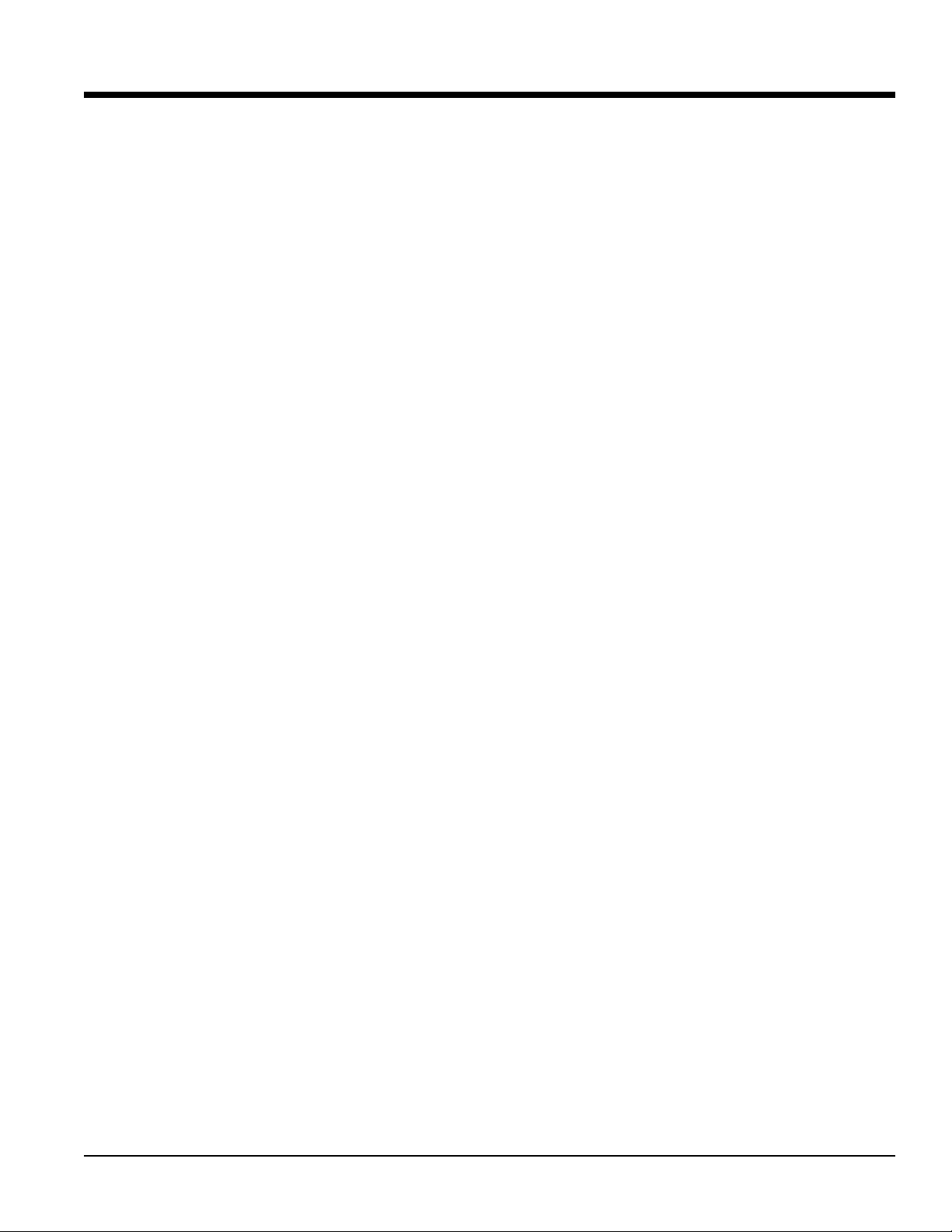
Does Mixbus have a video player window? How do you sync to picture?
On Linux, there are several applications that have JACK synchronization, including xjadeo, openmoviestudio, and
Blender. These products are not supported by Harrison but are believed to work.
On OSX, there is a free, useful video player called Jadeo which is available here:
http://mir.dnsalias.com/oss/xjadeo/osxjadeo
We do not support this product, but users have reported success syncing a QT movie with Mixbus using Jadeo.
For larger-scale video sync, we have the Xdubber hardware which provides Sony 9pin, video sync, etc. This is a
much more expensive solution, of course.
How do I route audio from another application into Mixbus?
NOTE: using JACK, it is possible to route between _any_ CoreAudio applications. The ability to route audio directly
into Mixbus is a powerful feature but it is not the intended operation of Mixbus. When routing directly into Mixbus,
please keep these caveats in mind (these also apply if you are using JACK to route between any 2 other DAWs as
well): Firstly, your system resources such as CPUs, memory, and hardware-powered plug-ins are being shared
between 2 DAWs so your performance will diminish. And secondly, Mixbus "slips" the playback tracks to provide
plug-in delay compensation on the tracks. If you are playing from another workstation into Mixbus, and using plug-ins
on the input tracks, they will not be delay compensated (the built-in track pulgins, and any AU plug-ins on the Mix
buses or Master, WILL be compensated).
This example uses Apple Logic, but the method is the same for other apps:
1. Start the "Jack Pilot" app.
2. Go to preferences and select sample rate and the amount of channels you wish to route.
3. Hit "Start" on the JackPilot Window
4. Boot up Logic
5. In Preferences/Audio, select Jack Router in place of Core Audio
6. Hit "Apply"
7. (Not sure if necessary but do it any way) Quit Logic and restart.
8. Open your Logic session and route your tracks to the outputs 1 - 32 or 64 or however many you've selected
in Jack
9. Boot up Mixbus
10. Start a new session
11. Create a track or bus for each input that you want to input to Mixbus
12. Select from top menu - Window/Track Buss selector
13. In the window you'll see all your tracks and you'll be able to select their inputs
Why is there no "Save As"?
The "Save As" feature was added in version 1.2
What is the difference between "Snapshot" and "Save As"?
All Mixbus session files are technically "snapshots". When you choose a session file, you are opening a snapshot.
When a new session is created, a default snapshot (with the name of the session) is created. When you click "Save"
you are overwriting the currently-opened snapshot with the current session settings. The "Snapshot" function will
save a copy of the current session into a separate file, but future "Save" operations will continue to operate on the
currently opened snapshot. The "Save As" function will save a copy of the current session settings into a separate
file, and then open that snapshot, so that all future "Save" operations will go into the newly-created snapshot file.
I saved a couple of templates but I can't find them. Where did they go?
These are under ~/.ardour2/templates, and the "templates" link should be available in the list on the left as you open
a new project in MB. For those who are not familiar with Unix terminology, ~ means "your home folder". And the "." at
the front of .ardour2 means it is a hidden file. Hidden files are not visible in the Finder by default.
3311..00 AAppppeennddiixx AA:: FFAAQQ
77
Section 31.0 - Appendix A: FAQ Mixbus User Guide
Page 78
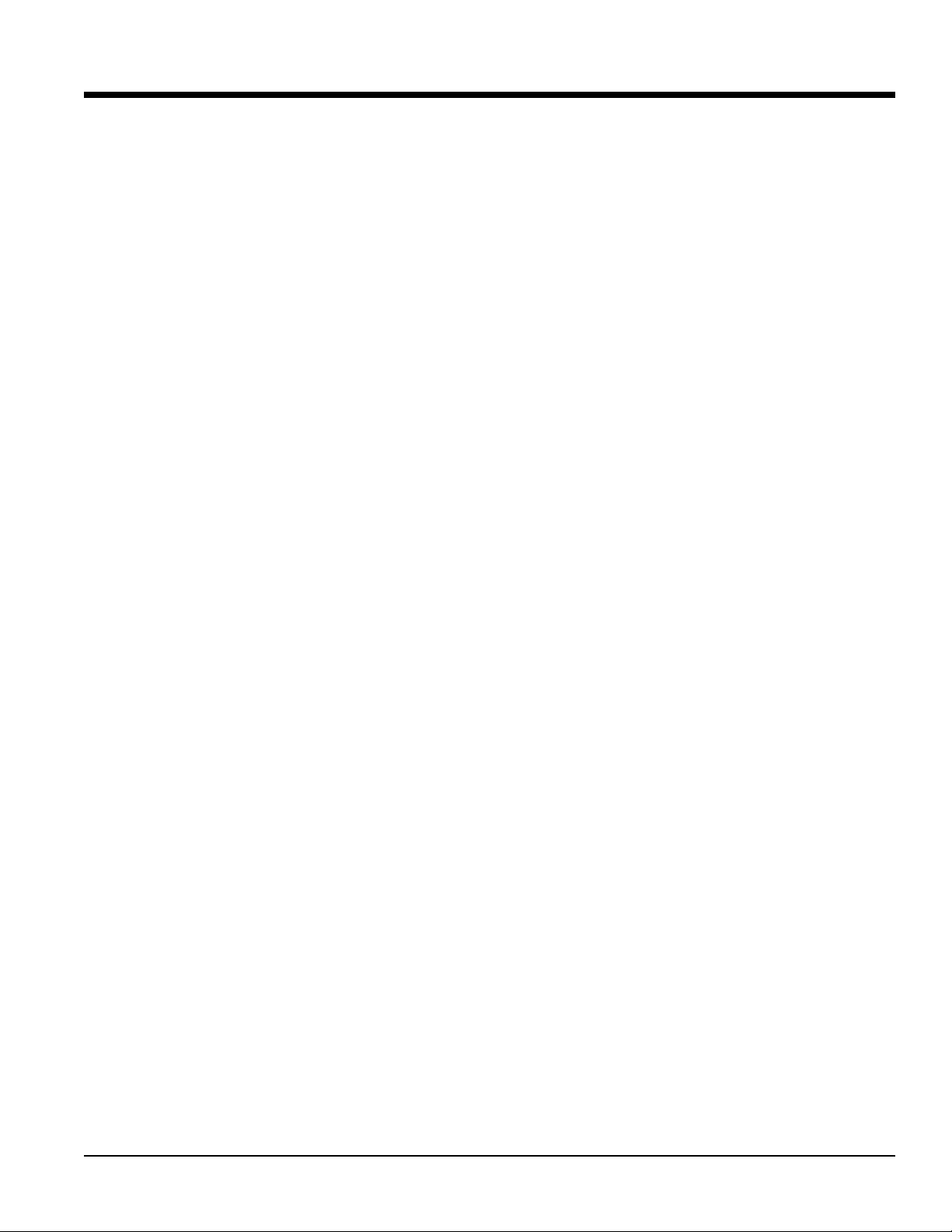
What audio file formats are supported?
Formats supported by libsndfile:
• WAV and Broadcast WAV (Microsoft)
• AIFF/AIFC (SGI,Apple)
• AU/SND (Sun, DEC, NeXT)
• RAW (Headerless)
• PAF (Paris Audio File)
• IFF / SVX (Commodore Amiga)
• WAVE (Sphere Nist)
• SF (IRCAM)
• VOC (Creative)
• W64 (Sound forge)
• MAT4 (GNU Octave 2.0)
• MAT5 (GNU Octave 2.1)
• PVF (Portable Voice Format)
• XI (Fasttracker 2)
• HTK (HMM Tool Kit)
• CAF (Apple)
• FLAC (Free Lossless Audio Codec)
• Ogg (Ogg/Vorbis)
Additional formats supported by OS X
• AAC (.aac, .adts)
• AC3 (.ac3)
• AIFC (.aif, .aiff,.aifc)
• Apple Core Audio Format (.caf)
• MPEG Layer 3 (.mp3)
• MPEG 4 Audio (.mp4)
• MPEG 4 Audio (.m4a)
• NeXT/Sun Audio (.snd, .au)
• SD2 (Sound Designer II)
How do I use MIDI transport controls (MTC/MMC) with Mixbus?
These functions are provided by the Ardour workstation on which Mixbus is based.
You can see the various MIDI ports, and control their operation, in Windows->Preferences->MIDI.
You will need to use an OSX "midi router" such as http://notahat.com/midi_patchbay to connect from your MIDI interface to the ports of Mixbus.
To receive simple MMC transport commands from an external device, enable Options->Sync->Use MMC and connect your device to Ardour's "control" input port.
To use Mixbus as an MTC master, enable Options->Sync->Send MMC, and connect your device to Ardour's "control"
output port. Normally you will want the digital recorder/player (Mixbus) to be the sync Master. If you want Mixbus to
act as an MTC slave, route your MTC signal into the Ardour "control" port. Then switch Ardour's sync source to
"MTC" at the top of the edit window next to the main clock.
3311..00 AAppppeennddiixx AA:: FFAAQQ
78
Section 31.0 - Appendix A: FAQ Mixbus User Guide
Page 79
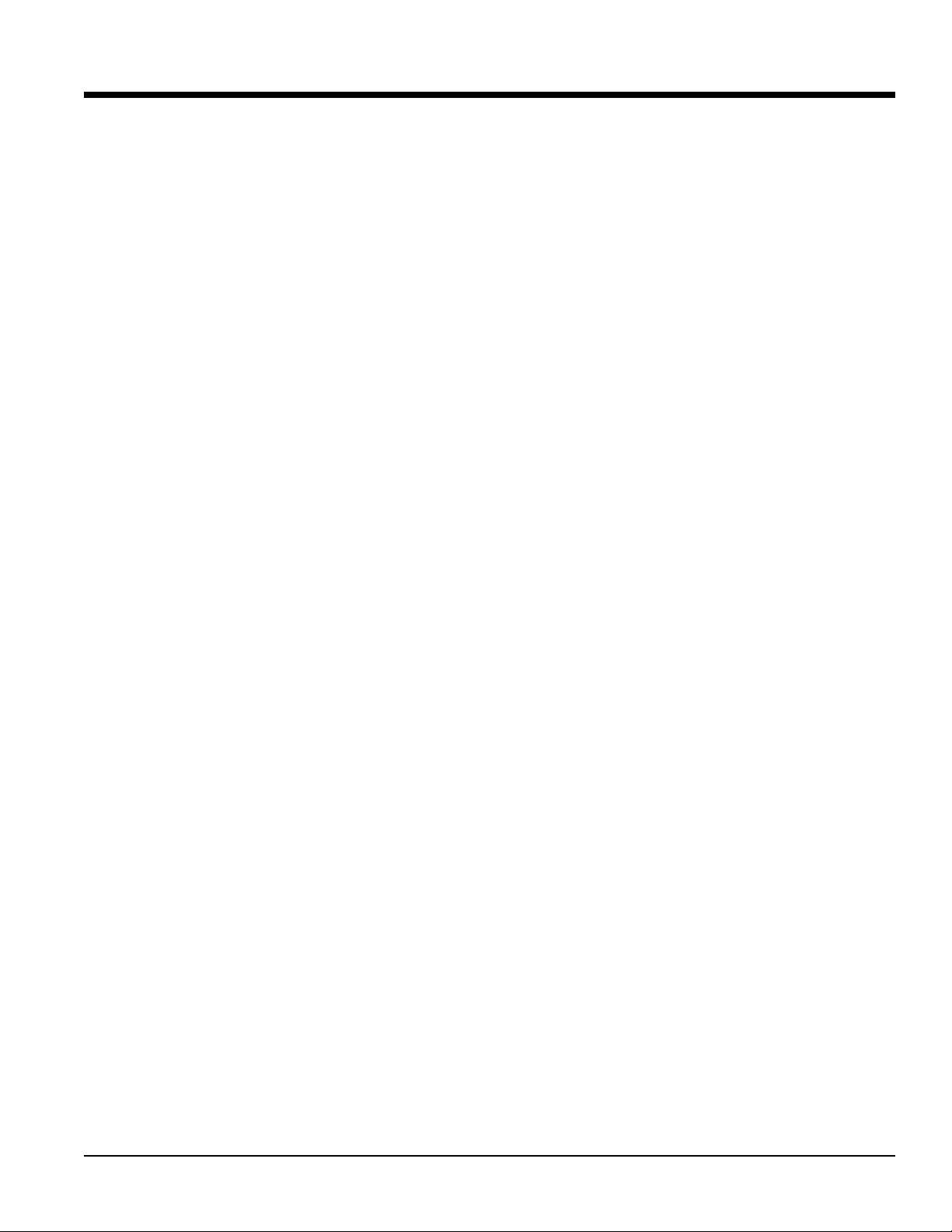
What Hardware controllers are supported?
• Anything that supports the Logic Protocol (Mackie Control Universals, BCF2000, etc.)
• Ardour does not support the Mackie protocol, it supports the Logic Control Protocol, which was the predecessor to it. HUI was the predecessor to the Logic Control Protocol.
• Any MIDI Control Surface that uses standard MIDI messages in the way Ardour expects them ie Standard
NOTE, CC, and Transport messages.
• Some surfaces are utilizing what we are calling 'incremental' CC messages, where a pot will only send two values, one for Increase and one for Decrease. Those are not supported at this time.
• OSC control protocol
Q: Also I've read that some controllers are supported but not really understood what I've read (about MIDI CC's and
so on) - what are the chances of my Frontier Alphatrack and Tranzport working properly? If I need to customize how
they communicate with Mixbus how straightforward is it to set things up?
A: Mixbus can be controlled by any device that sends MIDI CC in a "standard" way. This means that the alphatrack
and tranzport will just work BUT you will not have any specific bindings until you set them up. Once you have set
them up in a session template, you can use that template again in the future and not have to redo it unless you wish
to.
Controllers that don't work at present include those that (a) send 14 bit control values (b) send a "touch" CC message before the actual controller messages (c) send a single CC with 1 of 2 values to indicate knob fader motion in
one direction or another. The BCF series from Behringer, the MIDI control functionality of most digital mixers
(Yamaha, Mackie, etc, etc, etc) and many more work fine.
For generic MIDI CC:
1. Options -> Surfaces -> Generic MIDI (enable it)
2. use Yandell's MIDI Patchbay (or any core midi router) to connect your hardware to the Mixbus MIDI port control_in. You can confirm which MIDI port is being used for what by going to Preferences -> MIDI and looking at
the table shown there.
3. CTRL + middle click on the desired object of control (knob, fader, etc)
4. Wiggle MIDI knob/fader to map the control. Save the session as template to avoid replicating the work in the
future for new sessions.
Yes, middle click. this is one of several reasons we want you to use a 3 button mouse (Scroll wheel click is the middle click), though there is support for using Ctrl-Opt-click as a weak substitute for this. Some wonder why mixbus has
no MIDI patchbay/connection manager of its own. We think pete did a pretty nice job with his tool, and for now, we're
happier leveraging that and working on more pressing, frequently accessed and modified features in the core of the
program.
Debugging MIDI CC
You can also check the connection by going to the Preferences -> MIDI dialog and enable "Trace Input" and then fire
up Applications -> Utilities -> Console which will show the debugging info for any incoming MIDI received by Mixbus.
Some more information can be found here http://ardour.org/refmanual
Where can I see my CPU usage of my 4 cores ? I know there is DSP usage at the bottom of the Edit window
but I assume this is for the actual Harrison mixer strips?
The DSP usage is actually for ALL DSP in use, not just the Harrison DSP, but any other plug-in. It does not exactly
equate to CPU usage, but it comes pretty close in most cases. Put another way, it is a measure of how well you are
meeting the soundcard's clocking requirements (i.e. whether buffers are getting delivered in time). Experience has
shown this is a very reliable way to present the performance of your system.
3311..00 AAppppeennddiixx AA:: FFAAQQ
79
Section 31.0 - Appendix A: FAQ Mixbus User Guide
Page 80

Troubleshooting
Mixbus won't open files from a certain directory, but it works from other directories. What is the problem?
Mixbus is designed to be a cross-platform app that works with files stored in Unix, OSX, and Windows/DOS-formatted drives. You may be using a folder with punctuation or other characters that are not recognized by Mixbus. As a
rule-of-thumb, it is best to avoid using any punctuation in file names because different file systems interpret punctuation in different ways. "_" (underscore) and "-" (dash) are pretty safe, but everything else (including spaces), is a bad
idea if you want your data to be safe for a long time and across many different computers. For example, save a file
with a "." at the front, and you'll find that the Finder will no longer show it, because this is the unix convention for a
"hidden" file.
Mixbus occasionally reports "Your disk was not fast enough for Mixbus"
This can be caused by a slow hard drive (such as using the system hard drive for more than 8-10 contiguous channels) or occasionally a near-full hard drive. If you are able to play tracks in other workstations, but not Mixbus, you
can try this: (not for beginners!) using a text editor or the Terminal, edit the file ~/.ardour2/ardour.rc. Find the line:
<Option name="track-buffer-seconds" value="5"/>
and change the number 5 to a 10 or other higher number.
This will reduce the load on the hard drive, but will make locates take somewhat longer. You can experiment to find
the best balance between number of channels, and the responsiveness of the system. If you somehow corrupt this
file so that Mixbus does not work well, just delete the file and Mixbus will create a new one for you.
Mixbus just bounces in the dock when I try to launch it (OSX)
If you are on 10.4, you MUST be updated to the LATEST 10.4.11. Even if your system information says 10.4.11, you
should click the Apple icon and do a system update, including all security updates. This is the only known startup
bug on 10.4. If you are fully updated on 10.4.11 and you are still having problems, please collect the information
below:
Mixbus does not start or crashes, what information should I send?
All Platforms
• Please send your system information (CPU type, OS version, JACK version, soundcard I/O) to:
mixbus@harrisonconsoles.com
OSX
• Close Mixbus, Open the Console (Applications->Utilities->Console.app) and click “Clear Display”, then reopen
Mixbus. Do the action that causes a problem and then copy the output of the Console and mail it to:
mixbus@harrisonconsoles.com
• If Mixbus crashes, please choose "Show Crash Report", copy/paste the contents into an email, and mail to:
mixbus@harrisonconsoles.com
• If you have a question about a graphical element, it may help to take a screenshot and send it to us. To capture the entire desktop, press Command-Shift-3. The screen shot will be automatically saved as a .png file on
your desktop.
Linux
• If you have a question about a graphical element, it may help to take a screenshot and send it to us. On most
modern distributions, you can capture the desktop by pressing Print Screen.
3311..00 AAppppeennddiixx AA:: FFAAQQ
80
Section 31.0 - Appendix A: FAQ Mixbus User Guide
Page 81
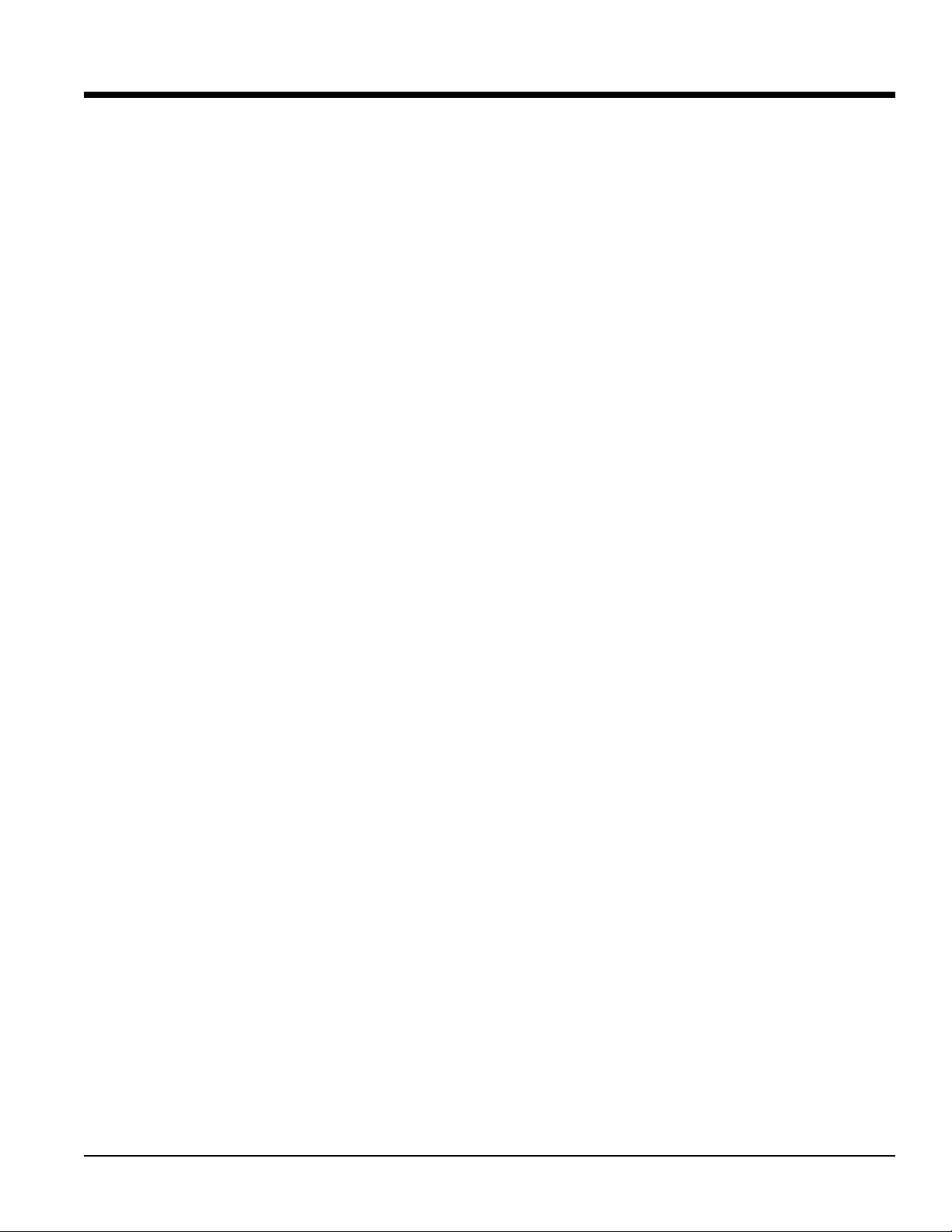
Mixbus 2.0.2
FIXES:
• Fixed a crash caused by the new "plug-in slider" controls on some AU plug-ins.
IMPROVEMENTS:
• Added SMPTE timecode mode selectors to the View menu.
KNOWN ISSUES:
• Sometimes opening a new session snapshot without first restarting Mixbus will cause a crash. This has been
fixed in Ardour3 but will not appear in Mixbus until we adopt the Ardour3 platform.
• On Mac OSX Snow Leopard Mixbus crashes if you try to enter a metadata "Tag" on a file in the Import dialog.
• On systems with 2 monitors the primary monitor (the one with the OSX menu) must be on the left or some
plug-in windows will display outside of their enclosing windows.
• Some third-party AudioUnit plug-ins may cause crashes, strange noises, or other problems. We strive to support plug-ins as thoroughly as possible but due to the many variables (platform, OS version, cpu type, Mixbus
version, plug-in version, etc) it is not possible to guarantee that all 3rd-party plug-ins will work as expected on
your system.
Mixbus 2.0.1
NEW FEATURES:
None
FIXES:
• PPC OSX 10.4.11 systems would not load the Harrison channel DSP plug-in. This has been fixed.
• Linux distributions with libcrypto1.0 would not load the Harrison plug-in. This has been fixed.
• Rhythm Ferret, tab-to-transient, and Reverse functions did not work. These have been re-enabled.
• Crash in JACK->Reconnect with older versions of JACK have been fixed.
• Mixbuses 5-8 did not recall properly. This has been fixed.
• Rubberband-select of regions was deselecting existing selection. This has been fixed.
IMPROVEMENTS:
• Changed app name to Mixbus2 so it can coexist with existing Mixbus installation.
Mixbus 2.0
NEW FEATURES:
• 8 Mix Bus Sends from every track.
• Plug-in Effect Control Sliders allow you to map plug-in controls directly to controls on the mixer strip.
• Improved Mixer navigation and display, including narrow mixer strip and the ability to show/hide Mix Buses as
needed.
• Brought controls to the mixer screen that were previously available in popup dialogs.
• "Smart Object" Mode: Allows a combination of object and range mode. (see Quickstart guide)
• Ripple Edit Mode allows faster editing of song sections and spoken-word recordings.
• New Correlation (phase) meter on the Master Bus displays mono compatibility of the stereo mix.
FIXES:
• Record delay compensation: sometimes recordings were not aligned correctly with existing material. This has
been fixed.
• Many operational and crash fixes for automation.
• Many operational fixes to editing, covered above and in the Quick Start Manual.
• TimeFX (stretch) would sometimes fail to update the region's displayed length. This has been fixed.
3322..00 AAppppeennddiixx BB:: RReelleeaassee NNootteess
81
Section 32.0 - Appendix B: Release Notes Mixbus User Guide
Page 82

• Refinements to the mix engine providing less CPU usage, and more resistance to plug-ins that generate
denormals or NANs.
• Renaming a Marker will now mark the session as “dirty” and allow saving.
IMPROVEMENTS:
• Polarity (phase) buttons on the top of every mixer strip.
• Plug-ins, sends, inserts and the fader now appear in a single redirect box at the top of the mixer strip. This
allows easier signal reordering and allows more space for Mixbus controls.
• Some controls that were hidden in popup display are now shown on mixer. Master Limiter controls are now
shown on the Master Strip. Input trim and makeup gain are now shown on tracks trips. The sidechain enable
and master bus assign are now shown on Mix Bus strips.
• LADSPA plug-ins with invalid I/O for the current track will be disabled in the "Favorites" menu, and will display
"invalid I/O" on the plug-in manager. So you don't get the "invalid plug-in" window.
• Add selected-track mute/solo bindings.
• Taller, higher-contrast faders on the mixer strips.
• For Macbooks, the Backspace (labeled "Delete" on macbooks) now operates like the regular Delete key.
Users of Mixbus 1.5.1 or before must enable this feature by binding the button to Delete (Backspace). You can
also click Preferences->Keybd/Mouse->Keyboard Layout and choose one of the available bindings. The system
default is "mnemonic-us", which implements all of these new features. (Note: this will overwrite any custom keybindings you have done).
• Many user-suggested tweaks to menus which move the most-used functions to the top areas of the menu.
• Regions are transparent when moving, but switch to opaque when you drop them in place. Range-selection
behavior now allows you to drag down across multiple tracks at once - while also supporting edit groups.
• Recording automation in realtime is much more stable; and allows recording automation in a loop. it also thins
the data when recorded so it is easier to edit. Editing automation is more Range-y. Mouse-wheel does latch.
You can now grab a range of time and drag all the control points without having to click on the "line".
• Edit and Mix groups now default to "active" when they are created
• Refined operation of join_play_range. Region trims and fades should locate the playhead for auditioning if
join_play_range is engaged. Preroll time is configurable in Preferences->Misc.
• Refined editing of crossfades. See Region Editing, in the User Manual.
• Significant fixes to realtime touch/write automation. First switch to Touch now uses the current value, rather
than changing to the default value; automation "punch-ins" now work correctly, and allow recording automation in
a loop. Automation only records in forward motion and is added more checks to make sure automation lists are
maintained in correct order. The mouse wheel will now trigger touch, and works like "latch". (see Automation in
the User Manual)
• Rationalize Gain mode and Automation editing: Gain curves are only highlighted on region entry when using
MouseGain. Gain and automation selections now act more Range-y, with more consistency between them, and
don't use rubberbanding. Gain mode works on automation tracks as well as regions. First gain-click in a region
will show the gain curve, if it is hidden, instead of adding a new point. Automation now allows tweaking like Gain
curves. In the past it was possible to accidentally mix region and CP selection in a rubberband select, this is
now disallowed.
• When dragging a range, you can now sweep the range to adjacent tracks above or below the selected track.
• Mix and Edit Groups now default to "Active" when created.
• Clicking on a Range Marker will set the Selection Range to the range.
• Various tweaks to zooming and zoom code. When holding playhead, allow vertical movement of mouse to
change zoom scale (linux only).
• Some unimplemented/confusing buttons on the Rhythm Ferret and Spectrum Display have been removed.
• Change automation line color to white so they are more visible against the region background. Change background colors of some buttons, and limit Mixbus to use the dark theme for now.
KNOWN ISSUES:
• Sometimes opening a new session snapshot without first restarting Mixbus will cause a crash. This has been
fixed in Ardour3 but will not appear in Mixbus until we adopt the Ardour3 platform.
• On Mac OSX Snow Leopard, Mixbus crashes if you try to enter a metadata "Tag" on a file in the Import dialog.
3322..00 AAppppeennddiixx BB:: RReelleeaassee NNootteess
82
Section 32.0 - Appendix B: Release Notes Mixbus User Guide
Page 83

Mixbus 1.5.1 (8858)
FIXES
• Fixes a bug revealed by sessions created by the 3rd-party AATranslator application.
• Fixes a bug which removed the outputs for "Sends" and the Click (metronome). This bug was introduced in
v1.5.
• Fixes the key shortcut to the "Separate" function in the default keybindings.
• Fixes a bug that causes a crash in Tom Szilagyi's IR LV2 plug-in when an impulse response is loaded. (Linux
version only)
Mixbus 1.5 (8812) (INITIAL RELEASE ON LINUX)
FIXES
• Fixed bug with automation editing associated with zooming in & out while editing.
• Fixed bug where end marker moves to the end of last recorded region whenever you change the end trim of
any region
NEW FEATURES
• New Region-Gain-Range editing mode (see page 20, above)
• New “Join Playhead to Edit Range” transport/editing mode
• New key-mappable “play with pre-roll” in Transport menu
IMPROVEMENTS
• Channel compressor controls are tweaked for easier setup with drums & percussion
• Dynamic automation is now “thinned” during recording. Thinning strength is configurable via ardour.rc file.
KNOWN ISSUES (All platforms)
• Occasional crash when changing sessions/snapshots without a restart in-between.
KNOWN ISSUES (OSX)
• OSX, there is no AU plug-in "validation". Some plug-ins cause crashes, strange noises, or silence. However as
of 1.4.1, we are not aware of problems with any commercially-available plug-ins.
• Stereo-only AU plug-ins may not be loaded into mono channel strips.
• Some users have problems with plug-in windows: the window frame and the contents of the plug-in display are
separated. This occurs if your monitor layout uses the "main" monitor (the one with the OSX menu at the top) to
the right of the secondary monitor. To fix the problem, change your Monitor Layout so that the main monitor is
on the left.
Mixbus 1.4.1 (7948)
FIXES
• v1.4 would crash whenever a snapshot was loaded while Mixbus was running. This is fixed.
IMPROVEMENTS
• “Protoolish” and “Cubasish” keymap files are now included.
• When tracks are made very small, the Rec/Mute/Solo buttons now remain visible.
Mixbus 1.4 (7900)
NEW FEATURES
3322..00 AAppppeennddiixx BB:: RReelleeaassee NNootteess
83
Section 32.0 - Appendix B: Release Notes Mixbus User Guide
Page 84

• New “protoolish” and “cubasish” keybindings options make the key commands similar to popular workstations.
These are initial versions and will be expanded in the future.
• Mixbus now checks for updates via the internet and alerts the user when there is news.
FIXES
• In 1.3, menus would sometimes not get “attention” when they were first opened. The mouse would have to be
moved off the menu, then back onto it. This has been fixed.
• Solo-ing a mixbus now works as expected... the “main” assign from channels to the master will not be heard
when a mixbus is soloed.
• PPC versions were missing a lot of text in the edit window (including region names). This has been fixed.
• The “moving mixer strips” bug (introduced in v1.3) is resolved.
• Mono regions in a stereo track will now play on both sides of the stereo track. (this was listed as a fix in v1.3
but not implemented).
IMPROVEMENTS
• Mixbus and Master buses are now handled and ordered separately from the tracks and buses in the “Edit” window. This more accurately matches the layout in the Mix window.
• “Spacebar” and “Numpad Enter” are now handled correctly in the keybindings window.
• Removed a few features from the Region List such as “remove” and “hide” which had confusing implementations.
• Minor change to the popup window editor so that the compressor “mode” is a menu selection instead of a slider.
KNOWN ISSUES
• Sessions opened in 1.3, then re-opened in 1.2 may display the Mix buses in the wrong order. Sound will be
correct, though.
• Some users have problems with plug-in windows: the window frame and the contents of the plug-in display are
separated. This problem can be alleviated by changing the monitor arrangement. If you have this problem,
please contact us at http://mixbus.harrisonconsoles.com
• Many plug-ins, including some versions of Celemony's “Melodyne Bridge” will cause Mixbus to crash at startup. If you have problems crashing at startup, please copy/paste the text of the “crash report” to Harrison at:
http://mixbus.harrisonconsoles.com. Currently, the only solution is to remove these plug-ins from your AU com-
ponents folder.
• Some users have reported problems with 1.3 using UAD plug-ins. We have tested at the factory on a
G5+UAD1 PCI system, as well as an Intel UAD2 Solo system, and it works for us. Please contact us if you have
problems.
Mixbus 1.3 (7541)
NEW FEATURES
• Mixbus and Master tracks may now appear in the editor so their automation can be edited.
• "Stationary Playhead" transport mode (experimental).
FIXES
• Popup menus and windows are now multi-monitor aware.
• Lists of files & folders will no longer display glitches when scrolling.
• When soloing a track, the Sends from other tracks are now muted.
• Intermittent crash when right-clicking to choose a fade shape has been fixed.
• Fixed a bug that inhibited playback, which was often encountered after an "export".
• Region export & bounce should now apply gain & fades correctly.
• Fixed a bug where regions in heavily-edited tracks occasionally don't play back.
• Solo: when a track is in solo mode and then removed - all other tracks will no longer stay in 'mute'.
• AIFF export will no longer allow some formats that were unrecognized by popular audio apps.
• Weird punch behavior where non-rec-enabled tracks end up with regions has been fixed.
3322..00 AAppppeennddiixx BB:: RReelleeaassee NNootteess
84
Section 32.0 - Appendix B: Release Notes Mixbus User Guide
Page 85

• Occasional problem which caused 100% CPU usage after killing JACK has been fixed.
• Stopped GTK shutdown from causing a crash in some cases.
• Clocks no longer cease updating when reverse playback is used.
• Keyboard event forwarding now works better for plug-in windows.
• A benign problem that caused an error at startup: "the object for a history XML node can't be found" has been
fixed.
• Disallow de-activation of master and mixbus DSP. This fixes a howling feedback sound when the master bus is
made inactive.
• When you split a stereo region into mono, they will now show up together in the region list.
• Menu item "Sync editor & mixer order" now works
• Fix GUI glitch when switching editor's mixer strip from stereo to mono channels
IMPROVEMENTS
• Mono audio files loaded into a stereo track will now play back on both channels.
• Reinstate the ALL group for editing.
• Rationalize track and range selection modes so they follow more established conventions.
• Automation correctly drops back to playback value when touch ends.
• Write mode should not pick up the underlying automation settings during a locate.
• When editing automation, make sure the edits never affect the sound outside of the edit range.
• You can now choose the "merge files" option when importing 2 same-length audio files, and they will import to
a stereo track.
• Add a shortcut to /Volumes in the Open Session dialog. This makes it easier to find sessions on a removable
drive.
• Add a switch to turn OFF internationalization (for users that want OSX in their language, but Mixbus in English)
• Use the term 'Markers' instead of 'Marks', more consistently.
• Correctly use broadcast wave file timestamps when importing.
• Switch many instances of "Ardour" to "Mixbus" such as MIDI ports, etc.
• Dialog now makes clear that when you delete a track, the session will be saved.
• Apple plug-ins are no longer separated into more categories than other plug-ins.
• Reinstate some MISC options that were lost:
• Link Region and Track Selection
• Name New Markers
• Rubberband select snaps to grid
• Auto-analyze new audio
• Dragging a region to exactly time "zero" was fiddly, this has been made easier.
• It is no longer possible to delete a mixbus or the master bus.
• Default JACK ports to 512 instead of 128.
• Remove "JACK does monitoring" option which has no effect on OSX.
KNOWN ISSUES
• Sessions opened in 1.3, then re-opened in 1.2 may display the Mix buses in the wrong order. Sound will be
correct, though.
• Some users have reported problems with 1.3 using UAD plug-ins. We have tested at the factory on a
G5+UAD1 PCI system, as well as an Intel UAD2 Solo system, and it works for us.
• The solo-ing error on the Mix buses (where soloing a mixbus still allows any 'direct' assignments to the master
bus to be heard) is still present in 1.3
• Some users report that fader automation starting at time "0" will cause playback to fail.
Mixbus v1.2 (6707)
FEATURES
Show all tracks with regions under playhead:
Right-click the Track/Bus side panel, and you'll find a new option to show all tracks with regions. Any track
with a region under the playhead will be unhidden. Tracks without regions under the playhead will be hid-
3322..00 AAppppeennddiixx BB:: RReelleeaassee NNootteess
85
Section 32.0 - Appendix B: Release Notes Mixbus User Guide
Page 86

den. This is a nice editing convenience that helps you manage large sessions.
Save As:
In addition to Save and Snapshot, there is now a ¨Save As¨ function which creates a new snapshot in the
session, but differs from "snapshot" in that future Save commands to go into the newly-created snapshot.
Track templates:
Track templates can be stored by clicking on the track name and choosing "Save As Template". Templates
can be recalled by choosing the template from the ¨Channel Configuration¨ selector when making a new
track/bus.
Language translation:
Mixbus now supports many different languages for menus and dialog text. To select a different language on
OSX, use the “System Preferences->International->Language” dialog. Supported languages include English,
French, German, Italian, Brazilian Portuguese, Spanish, Russian, Greek, Swedish, Polish, Czech, and
Norwegian. (See the About page for translator credits)
Ardour Exchange compatibility:
Ardour Exchange is a third-party utility which allows you to import AAF session files into the Ardour/Mixbus
session format. Mixbus supports the ability to import AAF files from the regular “Open” dialog if Ardour
Exchange is installed on your system. Ardour Exchange for Mixbus is not yet released.
K-Meter reference level:
The K-14 meter was using the wrong calculation for RMS. This has been fixed so that the RMS level reads
the same as the peak level of a sine wave. (graphic was drawn wrong)
FIXES
Audio Unit plug-in fixes:
"White window" plug-in issues have been fixed.
Problems with Input/Output configurations and buffering have been fixed.
Factory presets now work with all plug-ins.
Crashes at startup due to bad characters in au_cache file have been resolved.
Favorite plug-in list now saves and recalls correctly.
AU's are now applied correctly during Consolidate and Export.
Universal Audio plug-ins are now correctly supported.
Export Folder
The Export function will now default to the ¨export¨ folder in the current session folder.
Clicks when moving regions
Some plug-ins reacted strangely when regions were moved, and the transport was stopped. This has been
fixed.
MTC Stop
Pressing a Stop command via MTC would result in a ¨stop and abort capture¨. This has been fixed.
IMPROVEMENTS
• The Main Menu now follows more OSX conventions (Quit, Preferences, and About are now in the Mixbus
menu)
• Multiple AU plug-in fixes improve performance and reduce crashes caused by AUs.
• The “measure latency” function no longer requires a second “click” on the button to store the latency. The
latency will now be saved and recalled with the session, but only if the buffer size setting is the same as when it
was saved.
• Additional file types are now recognized as readable by Mixbus, and some types that were reported as readable but didn't import will now import as expected.
3322..00 AAppppeennddiixx BB:: RReelleeaassee NNootteess
86
Section 32.0 - Appendix B: Release Notes Mixbus User Guide
Page 87

KNOWN ISSUES
• Stereo-only AU plug-ins may not be loaded into mono channel strips.
• Solo-ing a Mixbus does not mute the assignments to the Master bus
• Some graphical glitches in file lists (GTK issue)
• Multi-monitor displays are not very well supported (GTK issue)
• On PPC systems, the region name does not show up under the region in the editor window.
• Closing a session and then creating or opening a new one may result in a crash. For best results quit Mixbus
and relaunch to switch sessions.
• Using a Mackie control surface, and changing the order of tracks/busses will occasionally cause a crash.
• Drag-and-drop of audio files into Mixbus will occasionally cause a crash. Use the Import dialog instead.
• Exporting to AIFF files results in white noise. Please use other formats instead.
Mixbus v1.1
FEATURES
• Master Bus: Add "Program Release" to final limiter. Show limiter gain redux in yellow. Add "input trim" and "limiter in/out" function to popup dialog.
• Add Insert "ping" function to measure latency and accommodate it (on tracks & mix busses). You can now use
external h/w processing and get sample-accurate latency compensation within Ardour.
• Add key stroke (left/right arrow) and wheel (left/right, shift-down/up) scrolling in mixer window
• Plug-in manager now has a "hide" option so that you can control which plug-ins show up in the plug-in menus
• New "by category" plug-in menu, to complement the "by creator" one that already existed
• If auto-play is enabled, defining or changing a range selection will immediately start playing it
• New action, ToggleRollMaybe, which leaves loop play or range play mode but without stopping the transport
(Ctrl/Cmd-Shift-space by default)
• New "Region Layering Editor". This is accessed via the region context menu, and provides an easy way to
modify the layering of regions at a given location (it will only show in the menu if there is more than one region
under the mouse pointer). It can be used as an excellent tool for comping loop recording or overdubs in general.
• Provide host callbacks for AU plug-ins to get tempo, musical time and transport information
• Mixbus can now open un-writable sessions without complaining. This includes sessions on read only media
and those for which write access is not granted to the user.
FIXES
• Increased Mixbus latency compensation to 8192 samples to accommodate UAD and other "hardware" AU
plug-ins
• Fix EQ & Dynamics settings at 96k
• Allow Ardour Busses to assign to Harrison Mix buses
• Fixed MIDI bindings to solo/mute, and fix pan knobs on the Mackie/MCU/Logic controller
• Many fixes to AU plug-ins, to keep the GUI updating correctly and store/recall presets
• Fix BWF header contents
• Fix crash caused by auto-saving after unloading a session
• Fix crash caused by using an audio interface without inputs or outputs
• Fix crash caused by data overrun when generating peak files
• Plug-in/send/insert displays in mixer strips should now always list the correct items
• Handle localized decimal indicator in BarController widget
• I/O buttons now show connection state a bit more sensibly
• Edit group visibility maintained in session file
• Prevent sends/inserts from ever being renamed to the same name as a track/bus
• Make handling of session and history files more robust across ardour versions
• Don't allow crossfade point dragging to create illegal values
IMPROVEMENTS
• Automatically "scale up" the size of knobs and switches if you have a larger screen
• Make exported file name text entry "activatable" in export region dialog
3322..00 AAppppeennddiixx BB:: RReelleeaassee NNootteess
87
Section 32.0 - Appendix B: Release Notes Mixbus User Guide
Page 88

• Correctly continue to keep sending MTC when looping
• Make display of files to process during import correct (i.e. "23 of 24" instead of repeating "1 of 24")
• Window titles are now consistent (and do not include "ardour")
• Show region sync point in the popup region editor
• Fix copy-drag operations when in lock edit mode
• Tidy up region gain line drawing so that it doesn't extend past the region
• Improve audio file format names shown in the interface
• Remove edit point clock
• More vertically-oriented layout of toggle controls in LADSPA editors
• Fix missing display of plug-ins in the Plug-in manager (corrupt Plug-in type information)
• Do not ignore auto-connect setting when it is disabled for a new session
• Do not stop at session end if synced to JACK but not the time master.
• Save audio settings even when using FFADO
• Don't reset panner or Plug-in parameter values when switching automation to Write or Off (avoids losing a
manually set value)
• Fix "separate" edit so that regions created do not overlap by 1 sample
• Make region "lower-to-bottom" and "raise-to-top" have persistent rather than temporary effects
• Sort items in the region context menu to match order in the track
• Cleanup of Mackie/Logic Control support to prevent it from stopping Session unloading from proceeding correctly.
• Save and restore seamless loop setting when changing transport slave mode, since JACK doesn't allow
seamless loop
• When renaming tracks/busses/sends/inserts, scan everything to avoid JACK port duplicate names
• Display an explanation if JACK shuts down due to backend issues (e.g. another application changes the sample rate)
• Change the chat link to #ardour-mixbus, our own channel!
3322..00 AAppppeennddiixx BB:: RReelleeaassee NNootteess
88
Section 32.0 - Appendix B: Release Notes Mixbus User Guide
Page 89

Mixbus Website
http://mixbus.harrisonconsoles.com
For support inquiries please email:
mixbus@harrisonconsoles.com
or visit the Mixbus IRC Chat at:
http://webchat.freenode.net/?channels=ardour-mixbus
Harrison Consoles
1024 Firestone Parkway
La Vergne, TN 37086
615-641-7200 Phone
615-641-7224 Fax
Harrison Consoles Main Website
www.harrisonconsoles.com
3333..00 CCoonnttaacctt IInnffoorrmmaattiioonn
89
Section 33.0 - Contact Information Mixbus User Guide
