Harris XL-185P Quick Manual
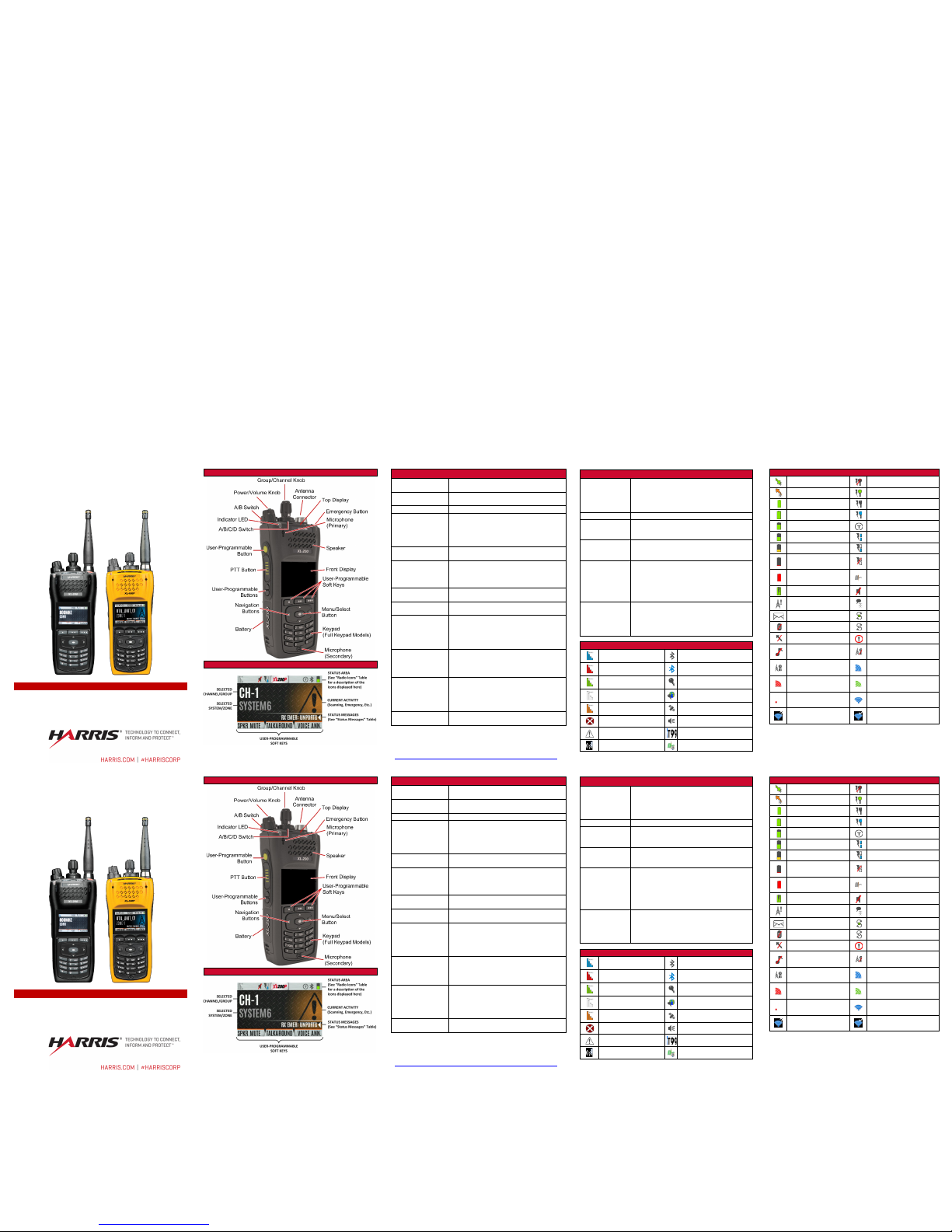
QUICK GUIDE
14221-1800-1000
Rev. C, October 2017
XL-200P Full-Spectrum Multiband Radio
XL-185P Single Band Radio
Radio Overview
Sample Idle Front Display
Controls, Indicators, and Connectors
Group/Channel
Knob
Selects groups/channels.
Power/Volume
Knob
Turn clockwise to power on radio and
increase volume of audio from speaker.
A/B (Ø/O) Switch
User-programmable switch.
Microphone
(Secondary)
When noise cancellation is enabled, the
secondary and primary microphones are
used together to form a dual microphone
system. When noise cancellation is disabled,
only the primary microphone is used.
A/B/C/D Switch
User-programmable switch. By default,
selects one of four channel banks.
User-
Programmable
Buttons
Used to select a commonly used function as
an alternative to navigating menus
[
configured using Radio Personality Manager
2 (RPM 2)].
Push-To-Talk
(PTT) Button
Press to transmit. Make sure Push-To-Talk
(PTT) is enabled.
Antenna
Connector
Antenna connector.
Emergency Button
Places radio in emergency mode. Can be
disabled via programming. Can also
be used
in conjunction with a User
Programmable
Button to Clear Emergencies if configured to
do so.
Indicator Light
Emitting Diode
(LED)
Indicates radio status.
• Red = actively transmitting.
• Green = actively receiving.
• Orange = actively transmitting encrypted.
Top Display
Shows summary of radio operation, including
channel/talkgroup (which can be color
coded), as well as a variety of programmable
icons.
Display orientation can be configured
for viewing from the front or rear of the ra dio.
Speaker
Radio speaker which can be muted. Adjust
volume using the Power/Volume knob.
Note: Charge battery fully before first use. For more detail
regarding this as well as comprehensive operating instructions,
refer to Operator’s Manual 14221-1800-2000 online at
https://www.harris.com/solution/xl-200p-two-way-portable-radio.
Controls, Indicators, and Connectors (Cont.)
Microphone
(Primary)
When noise cancellation is enabled, the
prima
ry and secondary microphones are used
together to form a dual microphone system.
When noise cancellation is disabled, only the
primary microphone is used.
Front Display
Shows complete status and radio menus.
User-
Programmable
Soft Keys
User-programmable dynamic keys that have
their current function labeled on the radio
display directly above each button.
Menu/Select
Button
From the idle display, press this button to
access the menu.
Also selects highlighted
menu items.
Navigation
Buttons
Navigates menu items. Press on the idle
display to access Channel Information.
Press on the idle display to display the
functions assigned to programmable
buttons. Press to display Missed Call
info. Press to end or reject an ICALL.
Keypad
By default, used to enter text or numbers. Can
be programmed for various functions.
The
limited keypad model supports a “soft” DTMF
keypad, allowing
the radio user to utilize a
graphical DTMF keypad.
Radio Icons
Trunked Signal Strength Bluetooth Enabled
TX Power Bluetooth Connected
Receive Signal Strength Encryption Enabled
Channel Idle Global Encryption
Transmitting Encrypted GPS Tracking
Nuisance Channel
Monitor On
Emergency
Type 99 Enabled
Wi-Fi Clients Connected
Fire Speaker Mic Attached
Icons (Cont.)
Receiving Data
OTAR Disabled
Transmitting Data
OTAR Registered
Battery Fully Charged
OTAR Registering
Battery Level - 100%
OTAR Rekeying
Battery Level - 75%
Talkaround Enabled
Battery Level - 50%
Transmit Power Level High
Battery Level - 25%
Transmit Power Level Low
Battery Level - 5%
(Low Battery Tone)
RX Only
Battery Exhausted
RX Only
Noise Cancellation Enabled
Battery Charging
Speaker Muted
Failsoft VDOC
RX Mail
Vote Scanning
PTT Disabled
Scanning Enabled
TX Disabled
Alert(s) Present
Tones Disabled
Conventional Site
Unregistered
Conventional Site
Registered
LTE – Registered
Foreign Network
LTE – Denied/Unknown
Registration Status
LTE – Registered Home
LTE – No Signal
Wi-Fi Signal
Strength Indicator
Wi-Fi Network
Connecting
Wi-Fi Network Connected
NOTICE!
The material contained herein is subject to U.S. export approval. No export or
re-export is permitted without written approval from the U.S. Government.
Rated: EAR99; in accordance with U.S. Dept. of Commerce regulations
15CFR774, Export Administration Regulations.
QUICK GUIDE
14221-1800-1000
Rev. C, October 2017
XL-200P Full-Spectrum Multiband Radio
XL-185P Single Band Radio
Radio Overview
Sample Idle Front Display
Controls, Indicators, and Connectors
Group/Channel
Knob
Selects groups/channels.
Power/Volume
Knob
Turn clockwise to power on radio and
increase volume of audio from speaker.
A/B (Ø/O) Switch
User-programmable switch.
Microphone
(Secondary)
When noise cancellation is enabled, the
secondary and primary microphones are
used together to form a dual microphone
system. When noise cancellation is disabled,
only the primary microphone is used.
A/B/C/D Switch
User-programmable switch. By default,
selects one of four channel banks.
User-
Programmable
Buttons
Used to select a commonly used function as
an alternative to navigating menus
[
configured using Radio Personality Manager
2 (RPM 2)].
Push-To-Talk
(PTT) Button
Press to transmit. Make sure Push-To-Talk
(PTT) is enabled.
Antenna
Connector
Antenna connector.
Emergency Button
Places radio in emergency mode. Can be
disabled via programming. Can also
be used
in conjunction with a User Programmable
Button to Clear Emergencies if configured to
do so.
Indicator Light
Emitting Diode
(LED)
Indicates radio status.
• Red = actively transmitting.
• Green = actively receiving.
• Orange = actively transmitting encrypted.
Top Display
Shows summary of radio operation, including
channel/talkgroup (which can be
color
coded), as well as a variety of programmable
icons.
Display orientation can be configured
for viewing from the front or rear of the ra dio.
Speaker
Radio speaker which can be muted. Adjust
volume using the Power/Volume knob.
Note: Charge battery fully before first use. For more detail
regarding this as well as comprehensive operating instructions,
refer to Operator’s Manual 14221-1800-2000 online at
https://www.harris.com/solution/xl-200p-two-way-portable-radio.
Controls, Indicators, and Connectors (Cont.)
Microphone
(Primary)
When noise cancellation is enabled, the
primary and secondary microphones are used
together to form a dual microphone syst
em.
When noise cancellation is disabled, only the
primary microphone is used.
Front Display
Shows complete status and radio menus.
User-
Programmable
Soft Keys
User-programmable dynamic keys that have
their current function labeled on the radio
display directly above each button.
Menu/Select
Button
From the idle display, press this button to
access the menu.
Also selects highlighted
menu items.
Navigation
Buttons
Navigates menu items. Press on the idle
display to access Channel Information.
Press on the idle display to display the
functions assigned to programmable
buttons. Press to display Missed Call
info. Press to end or reject an ICALL.
Keypad
By default, used to enter text or numbers. Can
be programmed for various functions.
The
limited
keypad model supports a “soft” DTMF
keypad, allowing
the radio user to utilize a
graphical DTMF keypad.
Radio Icons
Trunked Signal Strength Bluetooth Enabled
TX Power Bluetooth Connected
Receive Signal Strength Encryption Enabled
Channel Idle Global Encryption
Transmitting Encrypted GPS Tracking
Nuisance Channel
Monitor On
Emergency
Type 99 Enabled
Wi-Fi Clients Connected
Fire Speaker Mic Attached
Icons (Cont.)
Receiving Data
OTAR Disabled
Transmitting Data
OTAR Registered
Battery Fully Charged
OTAR Registering
Battery Level - 100%
OTAR Rekeying
Battery Level - 75%
Talkaround Enabled
Battery Level - 50%
Transmit Power Level High
Battery Level - 25%
Transmit Power Level Low
Battery Level - 5%
(Low Battery Tone)
RX Only
Battery Exhausted
RX Only
Noise Cancellation Enabled
Battery Charging
Speaker Muted
Failsoft VDOC
RX Mail
Vote Scanning
PTT Disabled
Scanning Enabled
TX Disabled
Alert(s) Present
Tones Disabled
Conventional Site
Unregistered
Conventional Site
Registered
LTE – Registered
Foreign Network
LTE – Denied/Unknown
Registration Status
LTE – Registered Home
LTE – No Signal
Wi-Fi Signal
Strength Indicator
Wi-Fi Network
Connecting
Wi-Fi Network Connected
NOTICE!
The material contained herein is subject to U.S. export approval. No export or
re-export is permitted without written approval from the U.S. Government.
Rated: EAR99; in accordance with U.S. Dept. of Commerce regulations
15CFR774, Export Administration Regulations.
Copyright© 2016, 2017 Harris Corporation.
Copyright© 2016, 2017 Harris Corporation.
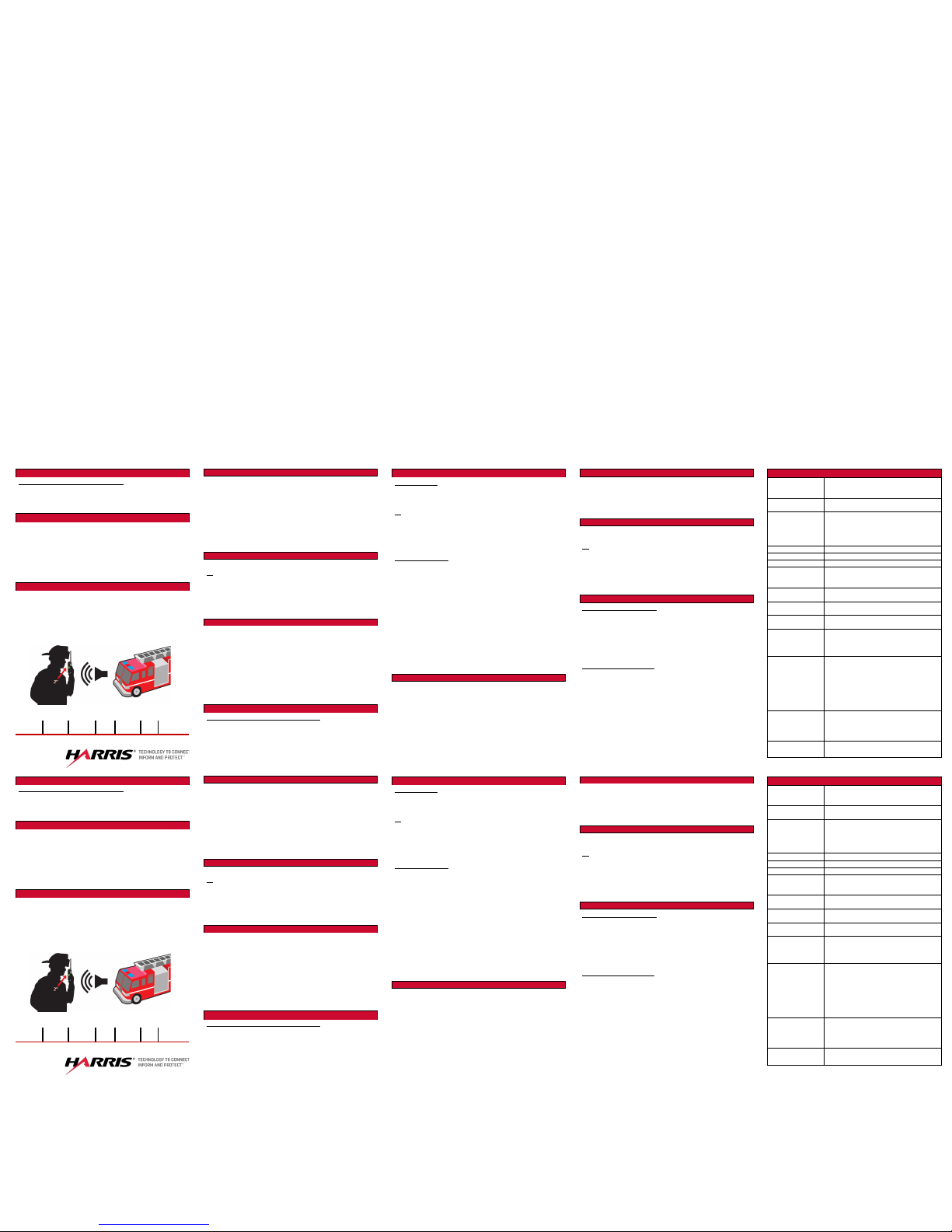
Primary versus Secondary Microphone (Cont.)
With a Speaker Microphone Attached:
When a speaker microphone is attached, the radio electronically
switches over to use the radio’s top left microphon e as secondary .
The microphone on the attached speaker microphone becomes
primary.
Enable Noise Cancellation
To enable Noise Cancellation:
1. Press the Menu/Select button to access the menu. Press or
until the UTILITY menu is displayed.
2. Press or to highlight AUDIO SETTINGS and press the
Menu/Select button.
3. Press or to highlight NOISE CANCELLATION. Toggle
Noise Cancellation ENABLED/DISABLED
using the
Menu/Select button.
How to Use the Noise Cancellation Feature
• Verify NOISE CANCELLATION is enabled (see above).
• Talk within 2 inches of primary microphone (see Figure 1).
• Speak clearly, loudly, and with authority.
• Ensure the primary and secondary microphones are not
covered.
• In very noisy environments, it is o.k. to yell into the radio. The
radio can handle loud input levels.
Figure 1: Using the Noise Cancellation Feature
FLORIDA
NEW
YORK
VIRGINIA BRAZIL
UNITED
KINGDOM
UAE SINGAPORE
Select Group/Channel and Bank
XL portable radios can be programmed with 1,250 talkgroups or
1000 channels per personality. Use the Group/Channel knob to
select groups/channels 1 - 16. Use the A/B/C/D switch to set the
bank. The selected bank is indicated on the display.
• Bank A: Group/Channel A1 - A16 (1-16)
• Bank B: Group/Channel B1 - B16 (17-32)
• Bank C: Group/Channel C1 - C16 (33-48)
• Bank D: Group/Channel D1 - D16 (49-64)
The user can also select a “super bank” to allow access to
groups/channels beyond the first 64.
Group Calls
Turn the Channel/Group knob to select the desired group/channel.
Or
A button on the radio can be programmed for Numeric Channel
Entry to allow the user to enter the talkgroup/channel number.
When receiving a group call, the radio display toggles between
the Unit Name and the Group Name of the transmitting radio. If
either of those names is not programmed, the corresponding ID is
displayed.
Emergency Operation
1. Press and hold the emergency button on the radio or the
speaker microphone. The length of time you need to hold the
button is programmable.
2. The emergency icon is displayed on the idle display.
3. The radio can be configured to go through transmit and receive
cycles. Speak into the microphone while the radio is
transmitting or press PTT to talk.
Exit emergency by power cycling the radio or selecting EXIT
EMERGENCY from the CALL menu. If enabled via programming,
clear an emergency by pressing the button programmed for
Monitor/Clear and then the emergency button.
Primary versus Secondary Microphone
Without a Speaker Microphone Attached:
The primary microphone is located on top of the radio and the
secondary is on the bottom of the radio (see Radio Overview for
microphone locations).
Scan Operation
Start/Stop Scan
A switch or button can be programmed to start/stop scan. If a
switch or button is programmed for start/stop scan, othe r methods
of starting and stopping scan are disabled.
Or
1. Press the Menu/Select button to access the main menu. Press
or to display the SCAN menu.
2. Press or to highlight START SCAN/STOP SCAN.
3. Press the Menu/Select button to start or stop scan. Press the
BACK soft key to exit the scan menu.
Scan Configuration
1. Press the Menu/Select button to access the main menu.
2. Press or to display the SCAN menu.
3. Press or to highlight SCAN LISTS and press the
Menu/Select button.
4. Press or to highlight the desired scan list and press the
Menu/Select button.
5. Highlight the desired group/channel and press the OPTIONS
soft key.
6. Press or to select ADD CHAN/DELETE CHAN, SET
PRI1, SET PRI2, REMOVE PRI, or NUISANCE/ADD BACK.
When a channel is not grayed out in the list, DELETE CHAN
appears. When a channel/group is grayed out (not in list),
ADD CHAN appears. Available options are based on radio
programming.
7. Press the Menu/Select button to toggle selection.
Change Active Personality
1. Press the Menu/Select button to access the main menu.
2. Press or to display the UTILITY menu.
3. Press or
to highlight PROGRAM and press the
Menu/Select button.
4. Press or to highlight the desired personality and press
the Menu/Select button.
5. Press the YES soft key to confirm personality activation. If the
personality has a power-up PIN, you are prompted to enter th e
PIN before activation continues.
6. The radio displays PLAN COMPLETE followed by the name of
the personality. Press the OK soft key.
Menu Navigation
Press the Menu/Select button while on the idle display to access
the menu. Press or to navigate the top-level menus, and
press or to navigate sub-menus. Refer to Radio Overview
for button location. While in a menu, press the Me nu/Select b utton
to choose, activate, or toggle the selected item; simil ar to an e nter
key.
Select Zone/System
A button on the radio can be programmed to scroll through
available zones/systems.
Or
1. Press the Menu/Select button to access the menus.
2. Use or to display the ZONE menu. Use or to
highlight the zone.
3. Press the VIEW ZONE soft key to view channels in the
zone/system. Select the desired zone/system
using the
Menu/Select button.
Individual Calls
Transmit an Individual Call
1. When transmitting an Individual Call, the radio displays the
called radio’s name or Unit ID. If the radio is programmed for
Acknowledged Individual Call, the radio displays “CALL
QUEUED” until the callee answers or rejects the call.
2. After the callee answers, press PTT to respond. How long the
radio remains in Individual Call mode with no activity is
programmable.
Receive an Individual Call
1. When receiving an Individual Call, the radio displays the calling
radio’s name or Unit ID. The radio will also display “Pressto
END/REJECT CALL.”
2. Press PTT to respond or to END/REJECT the call. How long
the radio remains in the Individual Call mode with no activ i ty is
programmable.
3. The radio rings and indicates a missed call if you do not
respond. The ring sounds until you press PTT, view the missed
call menu (), change channel/group/system, or power cycle
the radio.
4. Press to end the call.
Status Messages
PTT DENIED
P25T & EDACS - The radio or talkgroup
is not authorized to operate on the
selected system and/or talkgroup.
CALL QUEUED
P25T & EDACS - The system has placed
the call in a request queue.
SYSTEM BUSY
P25T & EDACS - The system is busy, no
channels are currently available, the
queue is full, or an individual call is being
attempted to a radio that is currently
transmitting.
SCANNING
Indicates the radio is scanning.
TX EMERGENCY
An emergency call is being transmitted.
RX EMERGENCY
An emergency call is being received.
WIDE AREA
SCAN
P25T & EDACS - Indicates the radio has
entered the Wide Area Scan mode to
search for a new system.
INVALID
TALKGROUP
P25T & EDACS - The current talkgroup is
not valid for the current system.
INVALID UNIT
P25T & EDACS - The current unit is not
valid for the current system.
REGISTERING
P25T - The radio is performing a
registration on a P25 trunking site.
CTRL CHANNEL
SCAN
P25T & EDACS - The control channel is
lost and the radio has entered Control
Channel Scan to search for the control
channel (usually out of range indication).
BAND
SCANNING
P25T - Only displayed if the P25T system
is configured for "EnhancedCC" mode of
operation. When the radio cannot find a
Control Channel in the trunked frequency
set or the list of discovered adjacencies,
the radio performs a full spectrum
frequency scan to find a new Control
Channel.
MISSED CALL
P25 Modes & EDACS – Another user
has tried to call or page this radio. The
user can view who the caller was by
pressing the key
OTAR REKEY
COMPLETE
OTAR Rekey operation completed
successfully.
Primary versus Secondary Microphone (Cont.)
With a Speaker Microphone Attached:
When a speaker microphone is attached, the radio electronically
switches over to use the radio’s top left mi crophone as seconda ry.
The microphone on the attached speaker microphone becomes
primary.
Enable Noise Cancellation
To enable Noise Cancellation:
1. Press the Menu/Select button to access the menu. Press or
until the UTILITY menu is displayed.
2. Press or to highlight AUDIO SETTINGS and press the
Menu/Select button.
3. Press or to highlight NOISE CANCELLATION. Toggle
Noise Cancellation ENABLED/DISABLED
using the
Menu/Select button.
How to Use the Noise Cancellation Feature
• Verify NOISE CANCELLATION is enabled (see above).
• Talk within 2 inches of primary microphone (see Figure 1).
• Speak clearly, loudly, and with authority.
• Ensure the primary and secondary microphones are not
covered.
• In very noisy environments, it is o.k. to yell into the radio. The
radio can handle loud input levels.
Figure 1: Using the Noise Cancellation Feature
FLORIDA
NEW
YORK
VIRGINIA BRAZIL
UNITED
KINGDOM
UAE SINGAPORE
Select Group/Channel and Bank
XL portable radios can be programmed with 1,250 talkgroups or
1000 channels per personality. Use the Group/Channel knob to
select groups/channels 1 - 16. Use the A/B/C/D switch to set the
bank. The selected bank is indicated on the display.
• Bank A: Group/Channel A1 - A16 (1-16)
• Bank B: Group/Channel B1 - B16 (17-32)
• Bank C: Group/Channel C1 - C16 (33-48)
• Bank D: Group/Channel D1 - D16 (49-64)
The user can also select a “super bank” to allow access to
groups/channels beyond the first 64.
Group Calls
Turn the Channel/Group knob to select the desired group/channel.
Or
A button on the radio can be programmed for Numeric Channel
Entry to allow the user to enter the talkgroup/channel number.
When receiving a group call, the radio display toggles between
the Unit Name and the Group Name of the transmitting radio. If
either of those names is not programmed, the corresponding ID is
displayed.
Emergency Operation
1. Press and hold the emergency button on the radio or the
speaker microphone. The length of time you need to hold the
button is programmable.
2. The emergency icon is displayed on the idle display.
3. The radio can be configured to go through transmit and receive
cycles. Speak into the microphone while the radio is
transmitting or press PTT to talk.
Exit emergency by power cycling the radio or selecting EXIT
EMERGENCY from the CALL menu. If enabled via programming,
clear an emergency by pressing the button programmed for
Monitor/Clear and then the emergency button.
Primary versus Secondary Microphone
Without a Speaker Microphone Attached:
The primary microphone is located on top of the radio and the
secondary is on the bottom of the radio (see Radio Overview for
microphone locations).
Scan Operation
Start/Stop Scan
A switch or button can be programmed to start/stop scan. If a
switch or button is programmed for start/stop scan, othe r methods
of starting and stopping scan are disabled.
Or
1. Press the Menu/Select button to access the main menu. Press
or to display the SCAN menu.
2. Press or to highlight START SCAN/STOP SCAN.
3. Press the Menu/Select button to start or stop scan. Press the
BACK soft key to exit the scan menu.
Scan Configuration
1. Press the Menu/Select button to access the main menu.
2. Press or to display the SCAN menu.
3. Press or to highlight SCAN LISTS and press the
Menu/Select button.
4. Press or to highlight the desired scan list and press the
Menu/Select button.
5. Highlight the desired group/channel and press the OPTIONS
soft key.
6. Press or to select ADD CHAN/DELETE CHAN, SET
PRI1, SET PRI2, REMOVE PRI, or NUISANCE/ADD BACK.
When a channel is not grayed out in the list, DELETE CHAN
appears. When a channel/group is grayed out (not in list),
ADD CHAN appears. Available options are based on radio
programming.
7. Press the Menu/Select button to toggle selection.
Change Active Personality
1. Press the Menu/Select button to access the main menu.
2. Press or to display the UTILITY menu.
3. Press or
to highlight PROGRAM and press the
Menu/Select button.
4. Press or to highlight the desired personality and press
the Menu/Select button.
5. Press the YES soft key to confirm personality activation. If the
personality has a power-up PIN, you are prompted to enter th e
PIN before activation continues.
6. The radio displays PLAN COMPLETE followed by the name of
the personality. Press the OK soft key.
Menu Navigation
Press the Menu/Select button while on the idle display to access
the menu. Press or to navigate the top-level menus, and
press or to navigate sub-menus. Refer to Radio Overview
for button location. While in a menu, press the Me nu/Select b utton
to choose, activate, or toggle the selected item; simil ar to an e nter
key.
Select Zone/System
A button on the radio can be programmed to scroll through
available zones/systems.
Or
1. Press the Menu/Select button to access the menus.
2. Use or to display the ZONE menu. Use or to
highlight the zone.
3. Press the VIEW ZONE soft key to view channels in the
zone/system. Select the desired zone/system
using the
Menu/Select button.
Individual Calls
Transmit an Individual Call
1. When transmitting an Individual Call, the radio displays the
called radio’s name or Unit ID. If the radio is programmed for
Acknowledged Individual Call, the radio displays “CALL
QUEUED” until the callee answers or rejects the call.
2. After the callee answers, press PTT to respond. How long the
radio remains in Individual Call mode with no activity is
programmable.
Receive an Individual Call
1. When receiving an Individual Call, the radio displays the calling
radio’s name or Unit ID. The radio will also display “Pressto
END/REJECT CALL.”
2. Press PTT to respond or to END/REJECT the call. How long
the radio remains in the Individual Call mode with no activ i ty is
programmable.
3. The radio rings and indicates a missed call if you do not
respond. The ring sounds until you press PTT, view the missed
call menu (), change channel/group/system, or power cycle
the radio.
4. Press to end the call.
Status Messages
PTT DENIED
P25T & EDACS - The radio or talkgroup
is not authorized to operate on the
selected system and/or talkgroup.
CALL QUEUED
P25T & EDACS - The system has placed
the call in a request queue.
SYSTEM BUSY
P25T & EDACS - The system is busy, no
channels are currently available, the
queue is full, or an individual call is being
attempted to a radio that is currently
transmitting.
SCANNING
Indicates the radio is scanning.
TX EMERGENCY
An emergency call is being transmitted.
RX EMERGENCY
An emergency call is being received.
WIDE AREA
SCAN
P25T & EDACS - Indicates the radio has
entered the Wide Area Scan mode to
search for a new system.
INVALID
TALKGROUP
P25T & EDACS - The current talkgroup is
not valid for the current system.
INVALID UNIT
P25T & EDACS - The current unit is not
valid for the current system.
REGISTERING
P25T - The radio is performing a
registration on a P25 trunking site.
CTRL CHANNEL
SCAN
P25T & EDACS - The control channel is
lost and the radio has entered Control
Channel Scan to search for the control
channel (usually out of range indication).
BAND
SCANNING
P25T - Only displayed if the P25T system
is configured for "EnhancedCC" mode of
operation. When the radio cannot find a
Control Channel in the trunked frequency
set or the list of discovered adjacencies,
the radio performs a full spectrum
frequency scan to find a new Control
Channel.
MISSED CALL
P25 Modes & EDACS – Another user
has tried to call or page this radio. The
user can view who the caller was by
pressing the key
OTAR REKEY
COMPLETE
OTAR Rekey operation completed
successfully.
