Page 1
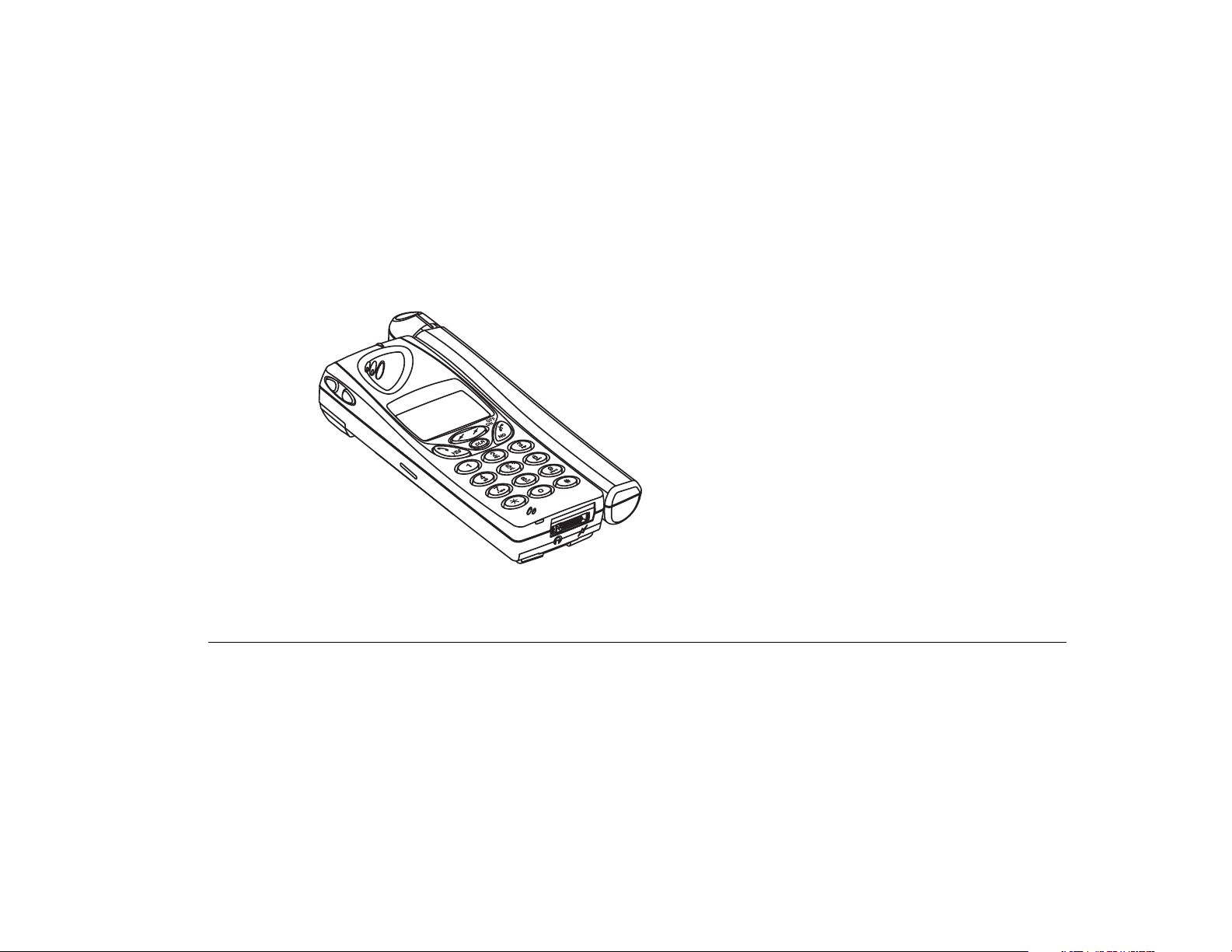
The phone that lets you stay in touch with the rest of the world.
ACeS OG698
Satellite/GSM 900 Cellular Phone
User’s Guide
Preliminary Edition 1C
Page 2
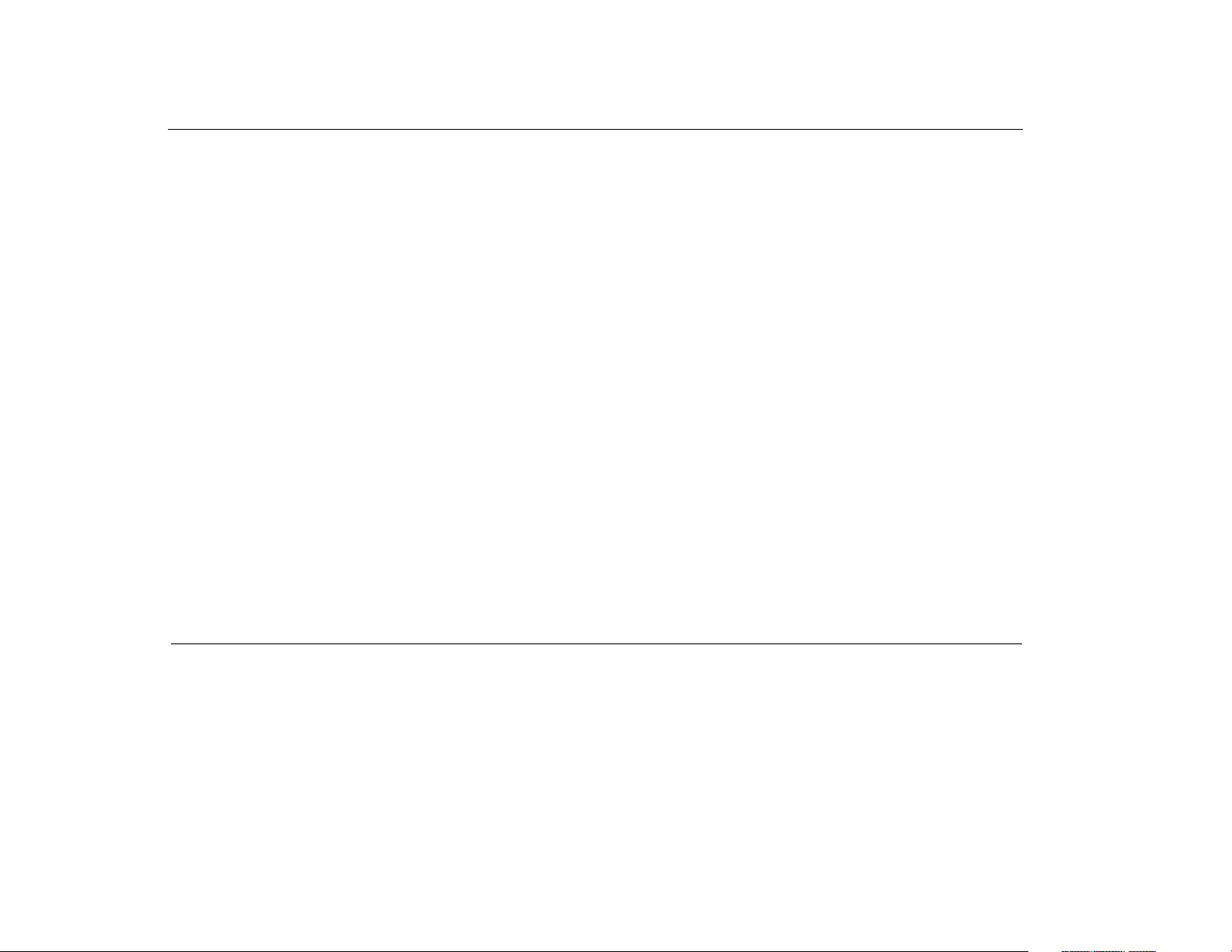
Address comments about this manual to:
Yvonne Gray, Technical Documentation Specialist
Hopson Road, 407 Keystone
Ericsson, RTP, North Carolina
919-472-1113
qusyvgr@am1.ericsson.se
Preliminary Edition, Version 1C
January 25, 1998
This manual is published by Ericsson Inc. without any warranty. Improvements and changes to this manual necessitated by typographical errors, inac-
curacies of current information, or changes and improvements to this manual and/or equipment, may be made at any time and without notice. Such
changes will be incorporated into new editions of this manual.
All rights reserved.
Copyright Ericsson Inc., 1998
Publication Number LZT 132 3714 P1C
Page 3
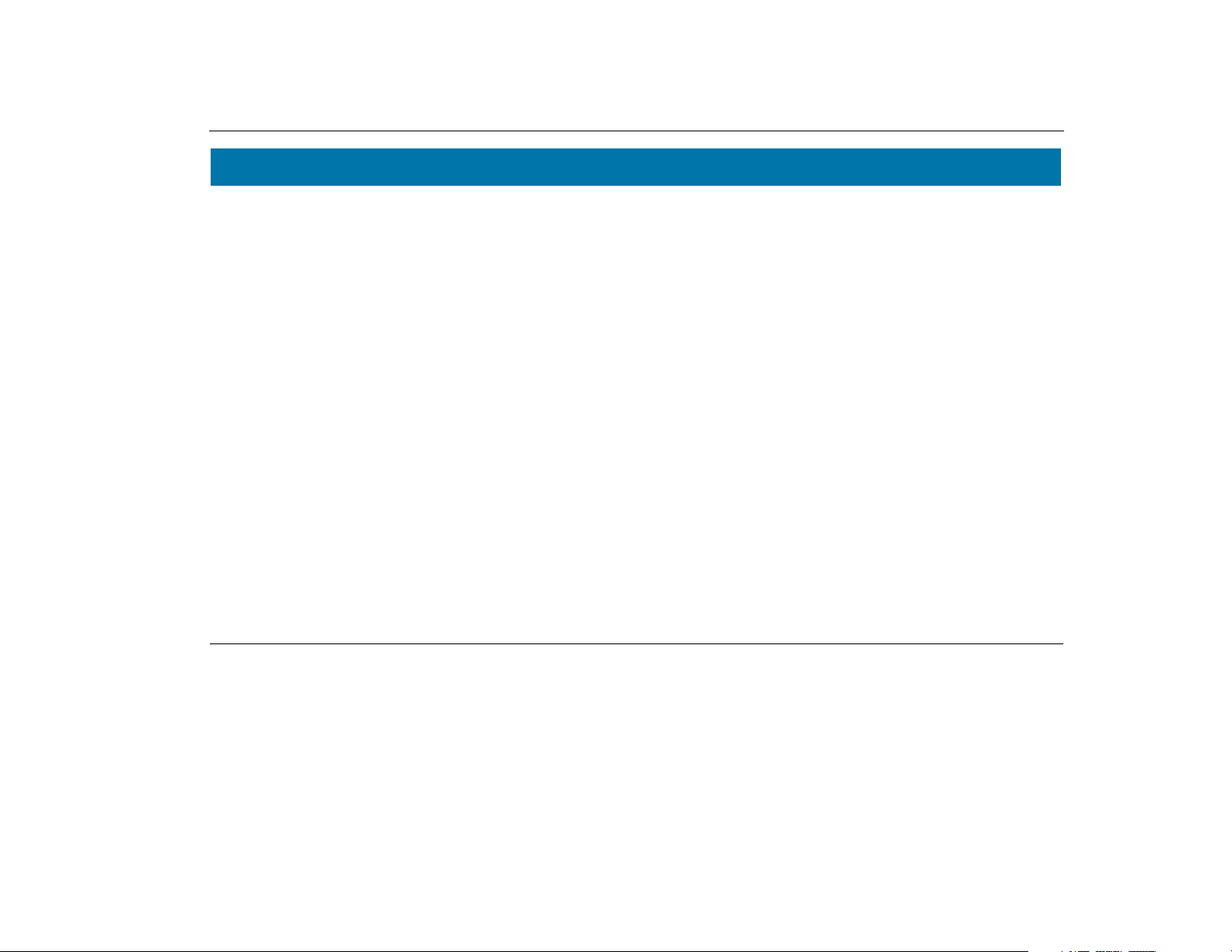
2
4
12
15
17
25
29
ACeS OG698 Phone User’s Guide
Table of Contents
Welcome... ........................................................................
About Your Phone............................................................
Operators & Subscriptions ........................................................ 2
GSM 900/ACeS........................................................................... 2
SIM Card.................................................................................... 2
Your PIN.................................................................................... 2
The Phone................................................................................. 3
The Keypad................................................................................ 3
Prepare Your Phone for Use............................................
The SIM Card ............................................................................ 4
The Battery ................................................................................ 6
Charging the Battery................................................................. 7
The Antenna.............................................................................. 9
Turning On the Phone........................................................... 10
Turning Off the Phone........................................................... 10
Navigating the Menu System .........................................
Initial Phone Settings....................................................
Master Reset............................................................................ 12
Lock and Unlock Your Phone................................................ 12
Set Phone Numbers................................................................ 12
Display Phone Number.......................................................... 13
Set an Emergency Number.................................................... 13
Set Language.......................................................................... 13
Set the Key Click Preference .................................................. 13
Set Clock................................................................................. 14
Set Satellite Antenna Pointing............................................... 14
Network Settings ............................................................
Select a Network Preference................................................... 15
Set Satellite Search Preferences............................................. 15
11
1
Set GSM Search Preferences.................................................. 16
Preferred Network List ........................................................... 16
Locating a Network ........................................................
Position the Antenna ............................................................. 17
Point Antenna........................................................................ 17
Satellite Indicators................................................................. 19
Search for a Network ............................................................. 19
Satellite Only Mode................................................................ 20
Satellite Preferred Mode ........................................................ 20
GSM
Only Mode .................................................................... 20
GSM Preferred Mode.............................................................. 21
New Search ............................................................................ 21
Single Search for a Satellite Network.................................... 21
Extensive Search.................................................................... 23
Single Search for a GSM Network......................................... 23
Search Without Changing Defaults ...................................... 23
Update the Network Lists....................................................... 23
Making and Receiving Calls...........................................
Emergency Calls .................................................................... 25
Domestic GSM Calls............................................................... 25
Domestic Satellite Calls ......................................................... 26
Satellite or GSM International Calls ..................................... 27
Roaming ................................................................................ 28
Receiving a Call..................................................................... 28
Personalize Your Phone.................................................
Direct Mobile-to-Mobile Calls ............................................... 29
Time and Date ....................................................................... 29
The Alarm .............................................................................. 30
Select Ring Type .................................................................... 31
Compose Your Own Melody.................................................. 31
Version P1C Note:
Some features and menus are operator dependent
Page i
Page 4

ACeS OG698 Phone User’s Guide
36
56
57
63
65
71
77
83
Change the Ear Piece Volume............................................... 32
Set Handsfree Volume............................................................ 33
Set Answer Mode .................................................................... 33
Change the Greeting Text...................................................... 33
Set the Minute Minder ........................................................... 34
Change the Display Backlight ............................................... 34
Set the Ring Signal Level....................................................... 34
Set the Key Sound Preference................................................ 35
Set Mail Alert.......................................................................... 35
Features..........................................................................
Redial a Number.................................................................... 36
Clear Call Memory ................................................................. 37
Missed Calls............................................................................ 37
Return Calls............................................................................ 38
Hiding or Showing Your Number.......................................... 39
Changing Functions During a Call....................................... 39
Using the Display as a Scratch Pad....................................... 40
Sending Tone Signals............................................................ 40
Call Divert .............................................................................. 41
Call Waiting............................................................................ 42
Set Next Call Order and Type ................................................ 45
Baring Calls............................................................................ 45
Conference Calls .................................................................... 46
Caller ID................................................................................. 47
Fixed Numbers Dialling......................................................... 47
Call Time/Call Cost Information........................................... 47
Calling or Credit Card Calls................................................... 49
The Calculator ....................................................................... 51
Handsfree Calling .................................................................. 52
Select Answer Mode................................................................ 52
Area Information ................................................................... 53
Voice Mail.......................................................................
Accessing Voice Mail.............................................................. 56
The Phone Book.............................................................
Before You Start..................................................................... 57
Phone Book Memories .......................................................... 57
Entering Characters............................................................... 58
Create Your Personal Phone Book........................................ 59
Recall a Phone Number........................................................ 60
Communicating Via Modem ..........................................
Making Fax and Data Calls................................................... 63
Communicating Via Modem–ACeS Mode ............................ 63
Communicate Via Modem–GSM Mode ................................ 64
Short Message Service (SMS) ........................................
Two Memories ....................................................................... 65
Composing and Sending Messages....................................... 67
Security ..........................................................................
The SIM Card Lock................................................................ 71
The Phone Lock..................................................................... 73
Call Barring Password........................................................... 73
The Key Lock ......................................................................... 74
Fixed Number Dialling.......................................................... 74
Calling Cards Security........................................................... 75
Call Security Information...................................................... 76
SIM Verification Information................................................ 76
Safe and Efficient Use ....................................................
Efficient Phone Operation..................................................... 77
Safe Phone Operation ........................................................... 77
Product Care.......................................................................... 79
Indicators in the Display ...............................................
List of Terms...................................................................
Spotbeam Map................................................................
81
82
Page ii Note:
Some features and menus are operator dependent
Version P1C
Page 5
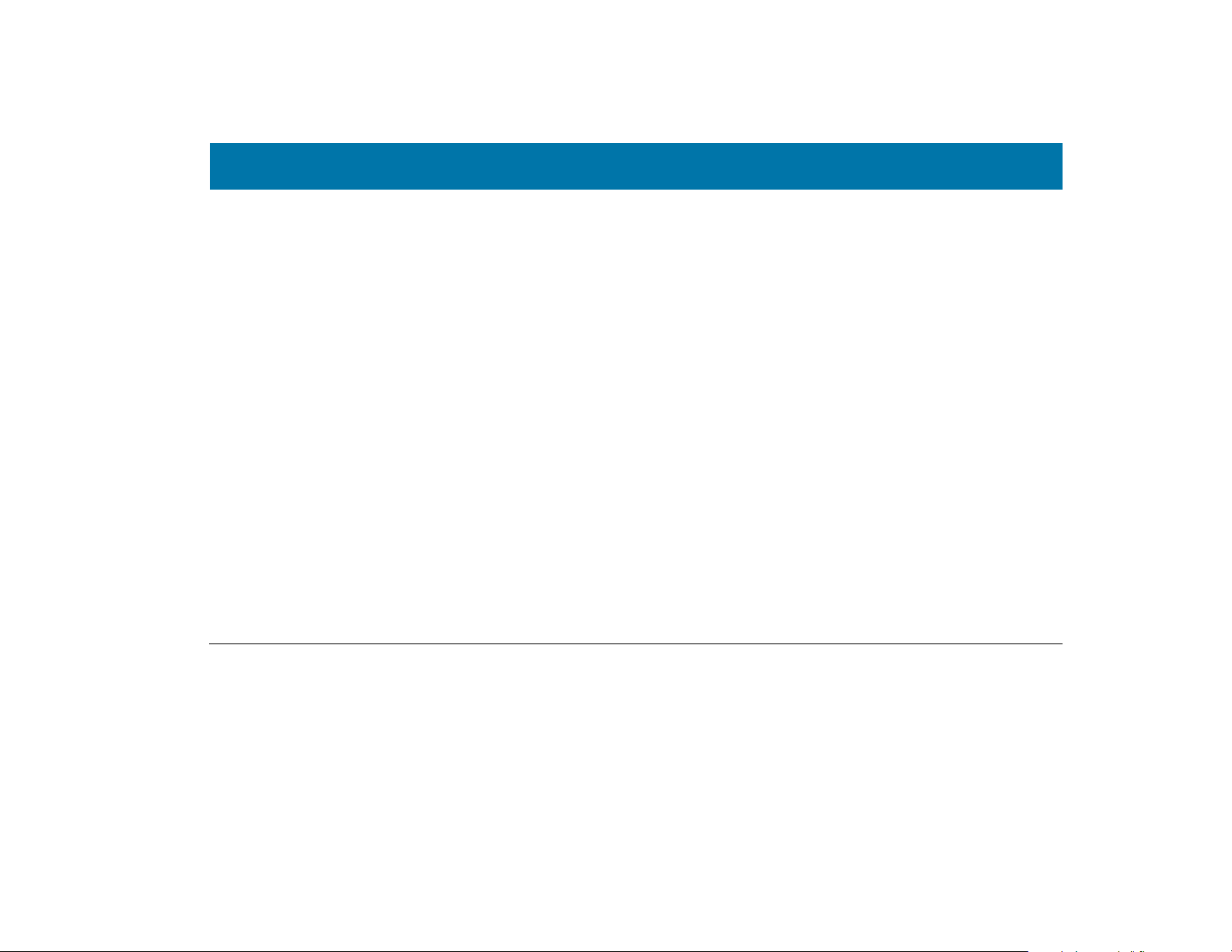
W...
Welcome...
mobile phone that helps you keep in touch with the rest of the world.
and thank you for choosing the ACeS OG698 satellite/cellular phone, the revolutionary
The ACeS OG698 handheld satellite/cellular phone, hereafter throughout this
manual referred to as “your phone”, literally puts the world at your fingertips.
Your phone is small enough to fit in the palm of your hand or slip into a shirt
pocket, yet the technology built into the phone allows you to receive and send
phone calls from remote areas of the world where there are no telephone systems or cellular transmitters. When you make a call, your phone transmits a
signal to a satellite, which then beams the signal back to your service provider
who forwards the signal to the number you dialed.
Your phone operates in ACeS or GSM mode, allowing you to place satellite calls
from remote areas, then when you return to an area with reliable cellular service it allows you to switch over to the less expensive cellular mode.
Your phone is designed to roam the remote areas of the world with you,
whether you are travelling on international business, for pleasure, or for an
emergency. Your phone will be a valuable communication tool whether you
are a vacationer on holiday, a world business traveller, or a member of a geological survey, disaster relief, or search and rescue team. Whether you are a scientist, an explorer, or a retired person living out your dream of travelling
Version P1C Note:
Some features and menus are operator dependent
around the world, you are no longer limited by ordinary telecommunication
systems which may be inconvenient or out of reach.
Your phone sets a new standard for others to follow while meeting the highest
standards for durability, service and sound. It comes packed with features that
help you stay in touch with the world from anywhere in the world.
These features include:
Satellite mode for areas where cellular service is not available
◗
◗
Cellular service for areas where it is available
Voice, data and fax calls
◗
A phone book where you can store names and phone numbers
◗
◗
An alarm clock, calendar, and calculator
This guide introduces you to your phone and shows you how to get the most
out of it. Before you start, read “Safe and Efficient Use” on page 77.
Page 1
Page 6
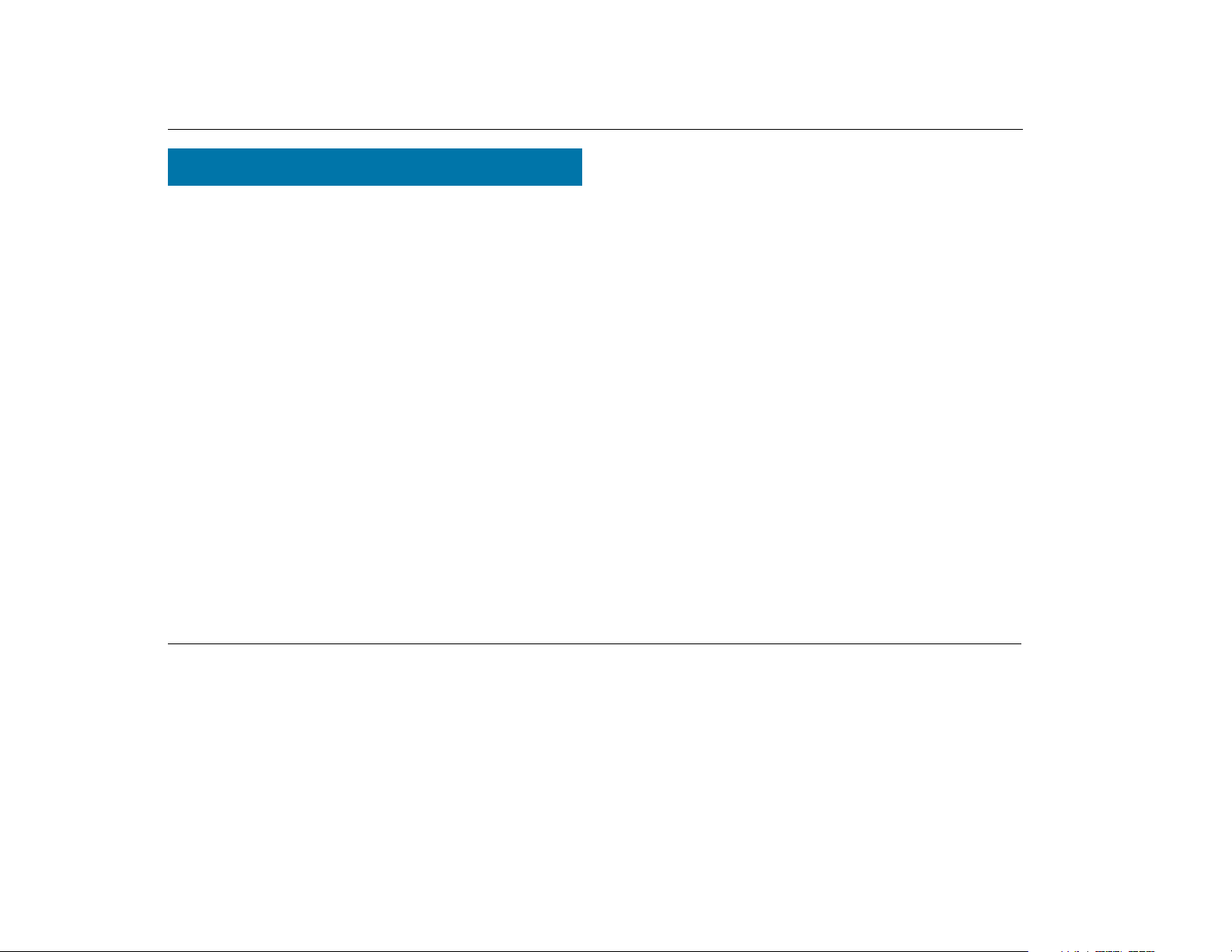
ACeS OG698 Phone User’s Guide
About Your Phone
Operators & Subscriptions
Before you can use your phone you must obtain a subscription to a network.
The services included in your subscription depend on your choice of operator
and/or subscription. Therefore, some of the services and functions described in
this manual may not be accessible to you. For a complete list of the services
included in your subscription, please contact your network operator.
GSM 900/ACeS
Your phone operates in either GSM 900 or ACeS (Satellite) mode.
SIM Card
You will receive a SIM (Subscriber Identity Module) card with your subscription. The SIM card must be a dual mode SIM card in order for your phone to
operate in both GSM and Satellite modes.
The SIM card contains a computer chip that keeps track of your phone number, the services you ordered from your network operator and your Phone Book
information, among other things.
Your PIN
Your operator will provide you with a security code or Personal Identity Number (PIN) when you receive your SIM card. This number allows you to lock
your SIM card. See “The SIM Card Lock” on page 71.
Store your PIN in a safe place. It is your protection against unauthorized use of
your phone. Do not write it on your phone or place it where someone might
see it.
The first time you turn on your phone you are prompted to enter your PIN (if
the PIN is activated.) Your PIN may also be required when you change settings
in your phone. Some services require a second PIN, the PIN2.
Enter your PIN carefully. If you enter your PIN incorrectly three times in succession, the SIM card will be blocked. If this happens you can unlock it by
using a Personal Unblocking Key (PUK) code. You must contact your operator
to obtain this code. See “Unblocking the SIM Card” on page 71
For information on changing your PIN, see “Changing the PIN Code” on
page 72.
Page 2 Note:
Some features and menus are operator dependent
Version P1C
Page 7
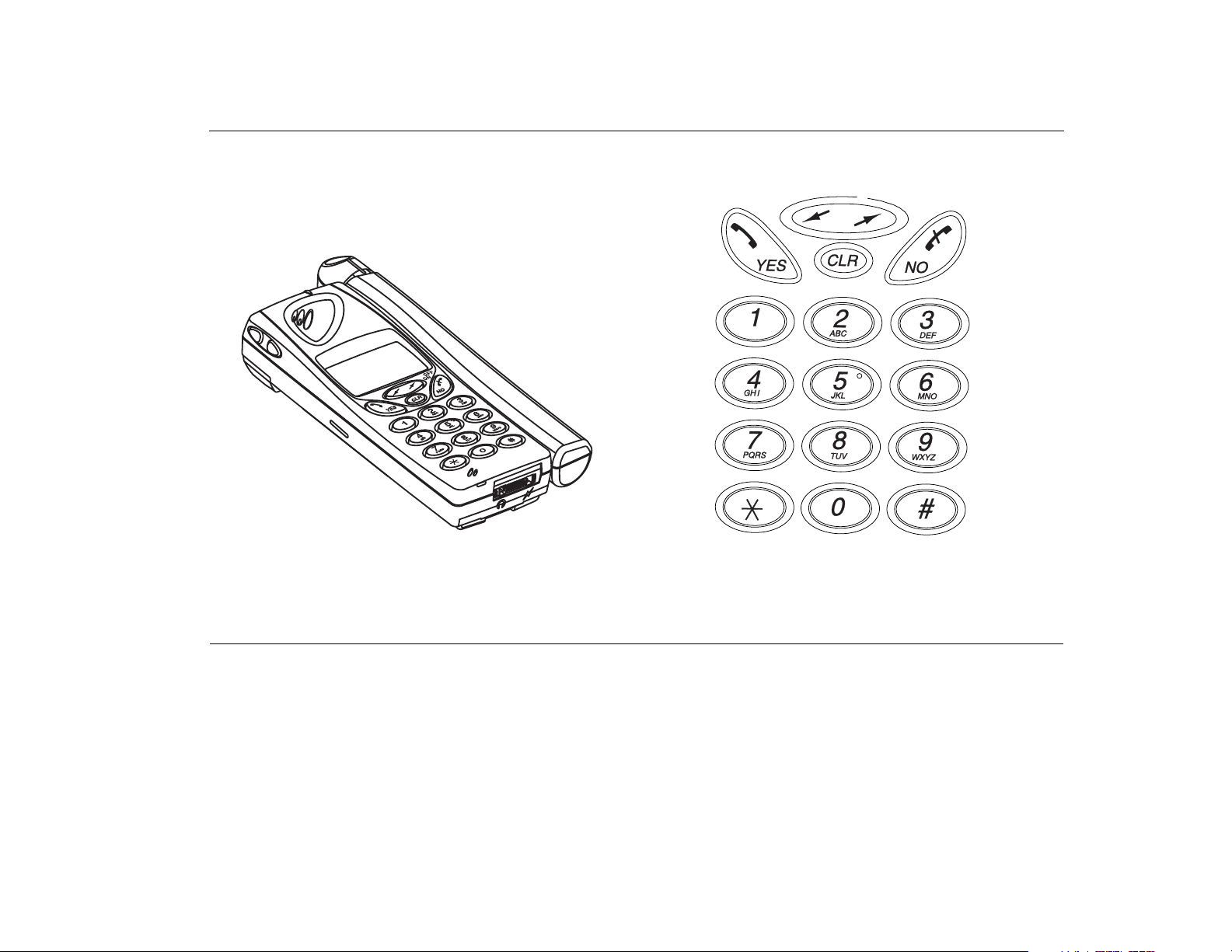
The Phone The Keypad
ACeS OG698 Phone User’s Guide
Version P1C Note:
Some features and menus are operator dependent
Page 3
Page 8
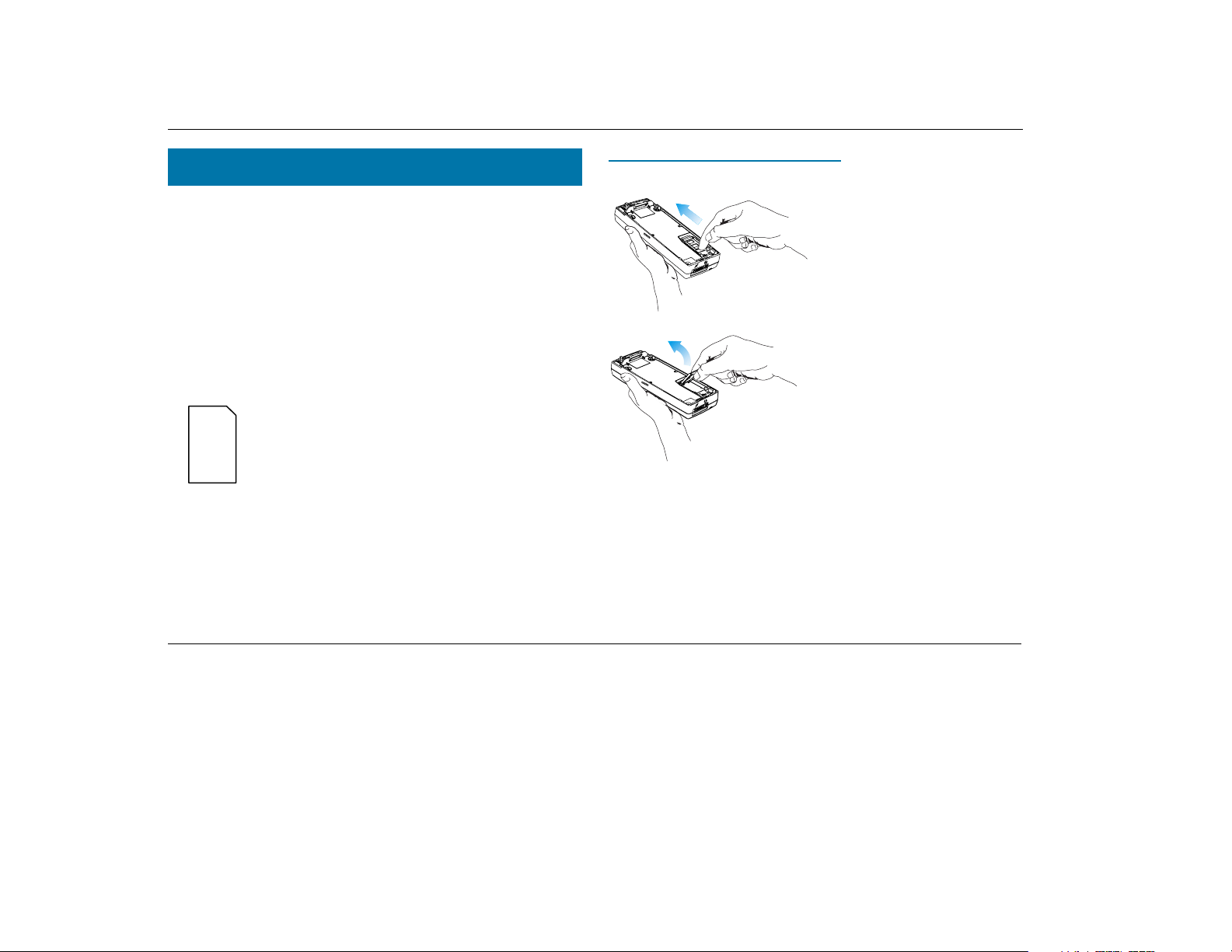
ACeS OG698 Phone User’s Guide
Prepare Your Phone for Use
Before you can use your phone for the first time you must install the SIM card
if it is not already installed, charge the battery, install the battery, and set
default parameters for the phone and networks.
The SIM Card
When you register as a subscriber with a network service, you receive a SIM
card. The SIM card stores information about your phone number and your
subscription, among other things.
If you purchased your phone from your service provider the SIM card may
already be installed. If not, you must install it before you can use your phone.
The SIM card that comes with your subscription is about the
size of a postage stamp. Many services provide a credit card
size card with postage stamp size SIM card that you punch
out.
Note! If you try to use a SIM card that is not a 3-volt card,
the message “Insert card” will display and you may only be
able to make emergency calls on your phone.
Opening the SIM Card Holder
To open the SIM card holder, remove the battery if attached, then:
1 Release the SIM card holder by
sliding it toward the top of the phone
2 Fold out the holder as shown
Page 4 Note:
Some features and menus are operator dependent
Version P1C
Page 9
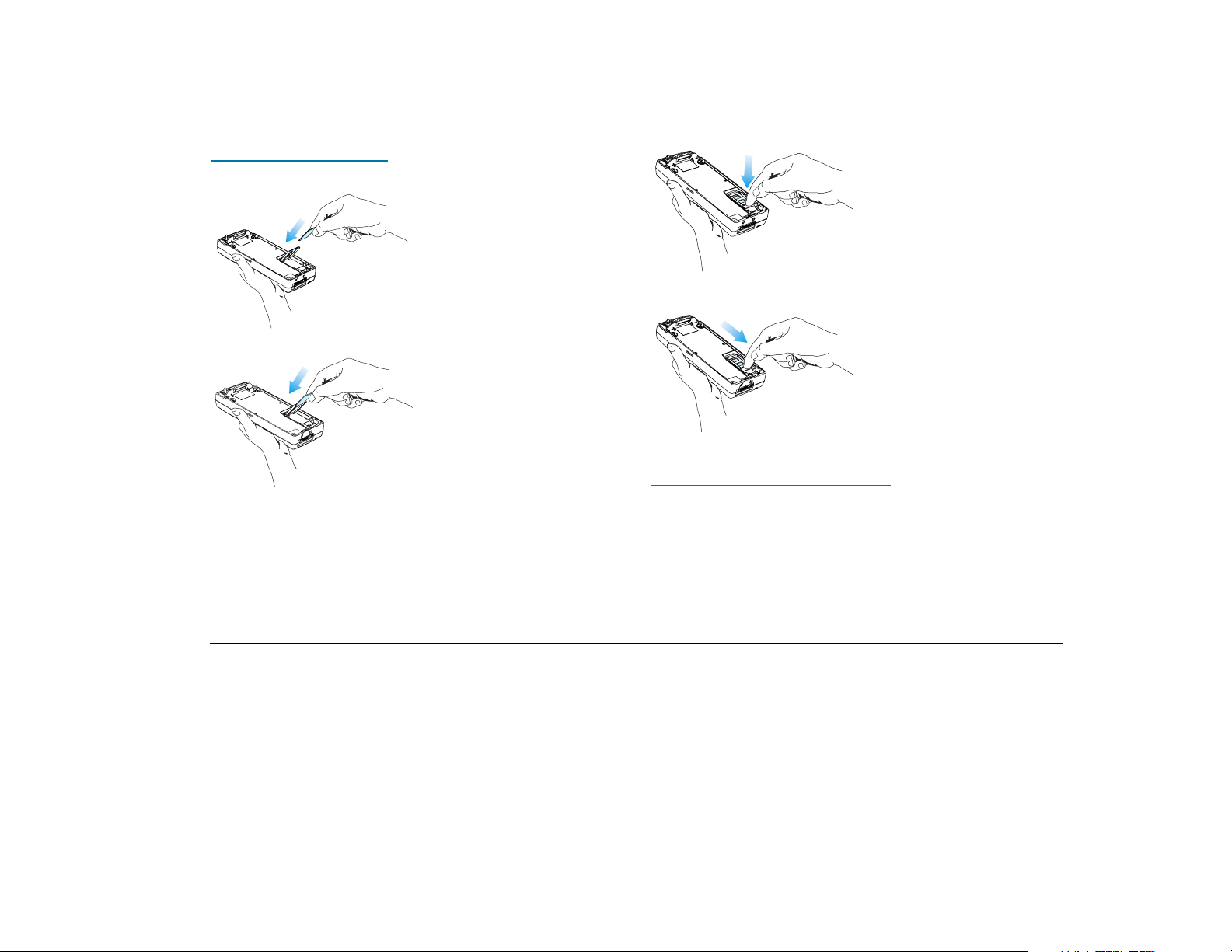
ACeS OG698 Phone User’s Guide
Inserting the SIM Card
To insert the SIM card, remove the battery (if attached) then:
1 Hold the SIM card with the angled
corner at the top right position
2 Slide the card into the holder
3 Fold down the holder
4 Lock the holder by pressing it
down and sliding it toward the bottom
of the phone
erating Without A SIM Card
Op
When operating in GSM mode, you can make emergency calls on your phone
without a SIM card by dialling 112 or an alternate emergency number. (See
“Locating a Network” on page 17 and “Emergency Calls” on page 25.)
Important! You cannot access satellite mode related services without a SIM
card.
Version P1C Note:
Some features and menus are operator dependent
Page 5
Page 10
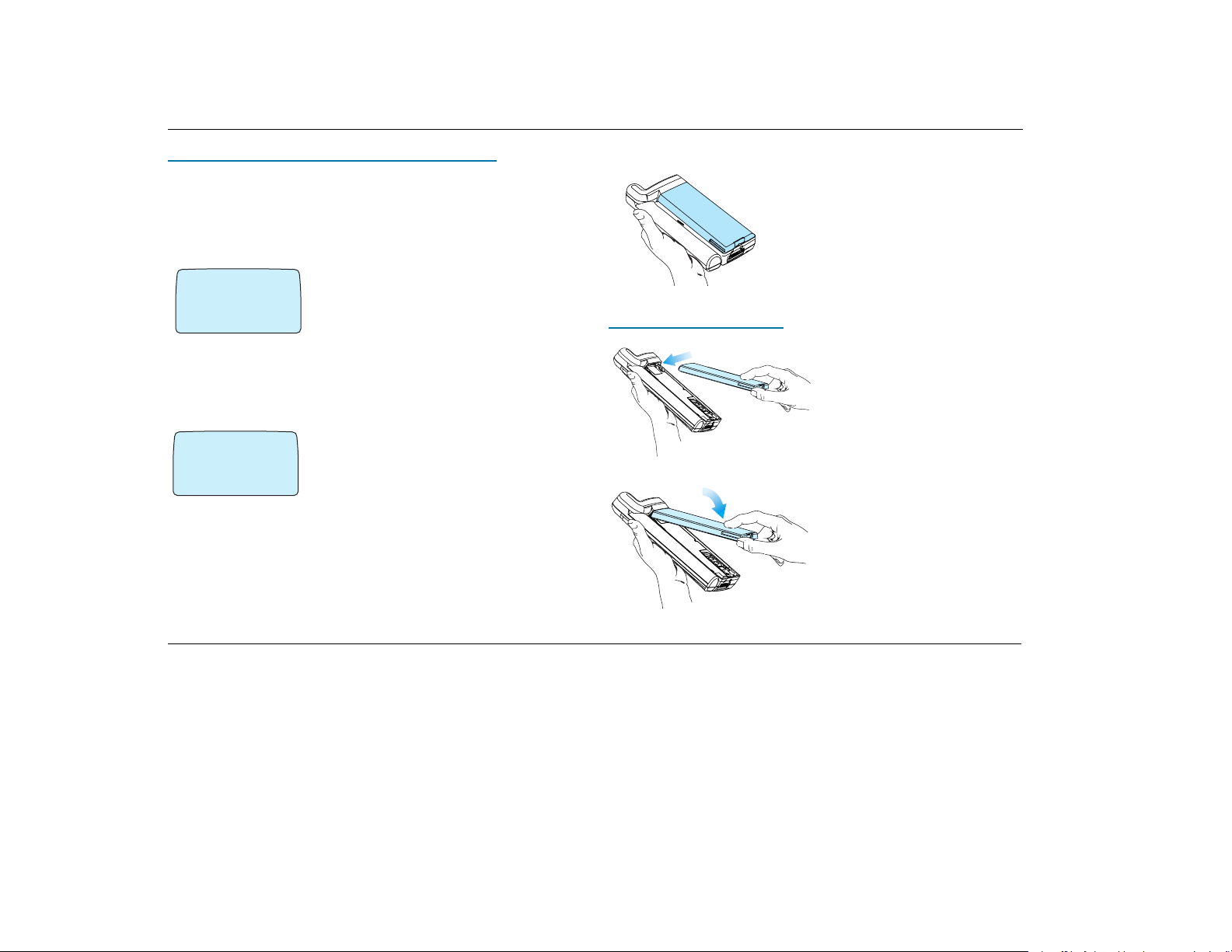
ACeS OG698 Phone User’s Guide
Operating With a GSM Standard SIM Card
Your phone will operate in ACeS mode with a Standard 3-volt GSM SIM card.
You can change the default GSM or Satellite mode parameters to your personal
preferences. Also see “Roaming with a Standard GSM SIM Card” on page 28.
When you turn your phone on the first time, the new SIM card is detected and
the System mode and Home Subscription menus display.
‹
fl
SYSTEM MODE
¯˘
GSM
preferences see “Select a Network Preference” on page 15, “Set Satellite Search
Preferences” on page 15, and “Set GSM Search Preferences” on page 16.
‹
fl
@
HOME
¯˘
GSM
1 When Systemmode displays press the navi-
@
gation keys to the left or right to display GSMonly, GSM-preferred, Satellite-only, or Satellitepreferred mode
2 Press YES to select the mode
For more information on setting system mode
3 The Home Subscription menu then dis-
plays. Press the navigation keys to display ACeS
or GSM
4 Press YES to enter the type of your home sub-
scription.
The Battery
ttaching the Battery
A
Your mobile phone comes with a nickel
metal hydride (NiMH) battery. The battery is
not charged when purchased, but there may
be enough power to turn on the phone. You
will need to charge the battery after you
attach it to the phone. See “Charging the
Battery” on page 7.
1 Place the battery on the back of
the phone
2 Press the battery forward and press
down on the battery until you hear a
click
Page 6 Note:
Some features and menus are operator dependent
Version P1C
Page 11
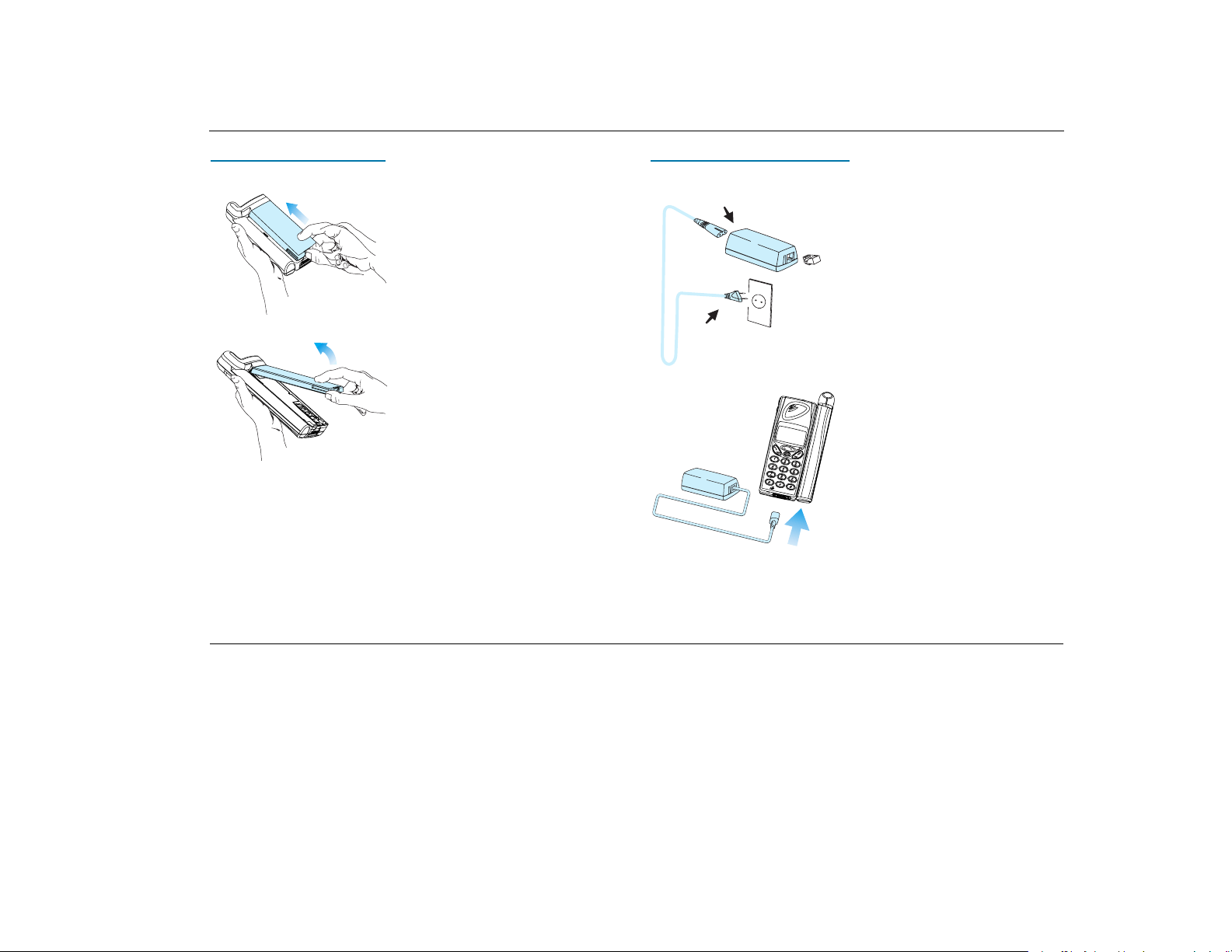
ACeS OG698 Phone User’s Guide
Removing the Battery
Make sure that the phone is turned off before removing the battery, then:
1 Press forward on the battery
2 Lift the battery up and away from
the phone.
Charging the Battery
The phone comes with an AC battery charger. You will need to charge the battery before using your phone for the first time.
Attaching the AC charger
Follow these steps to connect the charger:
1 If applicable, connect the plastic plug
on the charger cable to the charger
2 Connect the charger to the outlet
Note! The flash symbol on the plug must
face upwards. You may have to press
hard.
3 Connect the other end of the charger
cable to the phone
The battery starts charging as soon as
you attach the charger. A green indicator
on the charger lights up. If it does not,
disconnect the charger from the phone
and try attaching it again, pressing hard.
You should hear a click.
The phone may be charged when it is
ON or OFF.
Version P1C Note: Some features and menus are operator dependent Page 7
Page 12

ACeS OG698 Phone User’s Guide
#
Charging
Battery
Only
◗ If a charger is attached but the phone is turned
off the message “Charging Battery Only” is displayed
◗ If the phone is on the display will continue to
operate normally
Charging is indicated by the following:
◗ the battery meter in the display is continuously filled and emptied
◗ the indicator on top of the phone shows a steady red light if the phone is off,
green if the phone is on
When the battery is fully charged, the battery meter in the display shows full
and the indicator on top of the phone show a steady green light.
It is possible to use the phone while the battery is being charged. However, the
charging time is increased.
Disconnecting the Charger
1 Disconnect the charger
from the electrical outlet
2 Lift the plug connected to
the phone upwards and pull it
out.
When to Charge the Battery
The nickel metal hydride (NiMH) battery that comes with your phone can be
charged as often or as long as you wish without losing performance. This is not
the case with the nickel cadmium type batteries, often sold as accessories from
other suppliers.
Important! For optimal talk and standby time, it is recommended that you
use only nickel metal hydride (NiMH) batteries with your phone.
When the battery needs charging the following happens:
◗ An alarm signal (a long beep) sounds and the message Battery low appears
for ten seconds in the display
◗ The indicator light on top of the phone starts blinking red
◗ The alarm may sound again after 10 minutes, depending on the battery type
and how fast it is being discharged
Page 8 Note: Some features and menus are operator dependent Version P1C
Page 13
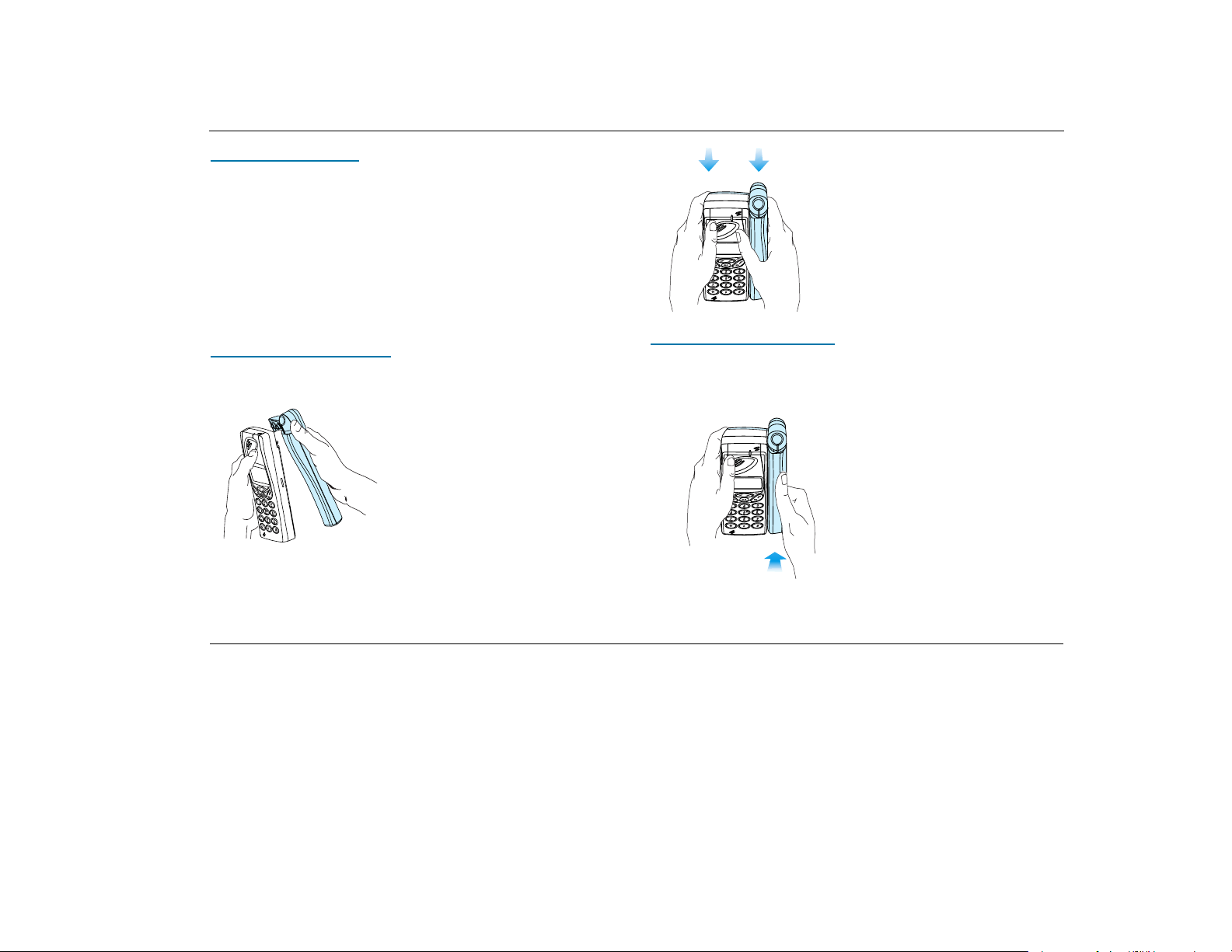
ACeS OG698 Phone User’s Guide
Low Battery Alarm
When the battery has discharged, the low battery alarm (described above)
sounds, then the phone automatically shuts off. You might be able to turn the
phone on again, but you can not make or receive any calls until the battery is
charged, or replaced with a charged one.
The Antenna
You will need to attach the antenna to your phone in order for it to receive the
strongest network signal possible.
Attaching the Antenna
To attach the antenna:
1 Place the antenna behind the phone as
shown
2 Press together as shown. You will hear a
click when the two are attached properly.
Removing the Antenna
When you do not need to make calls you may remove the antenna from your
phone.
To remove the antenna:
1 Grasp the phone with both hands.
2 Place your right thumb on the lower
part of the antenna
3 Press back on the antenna
Version P1C Note: Some features and menus are operator dependent Page 9
Page 14
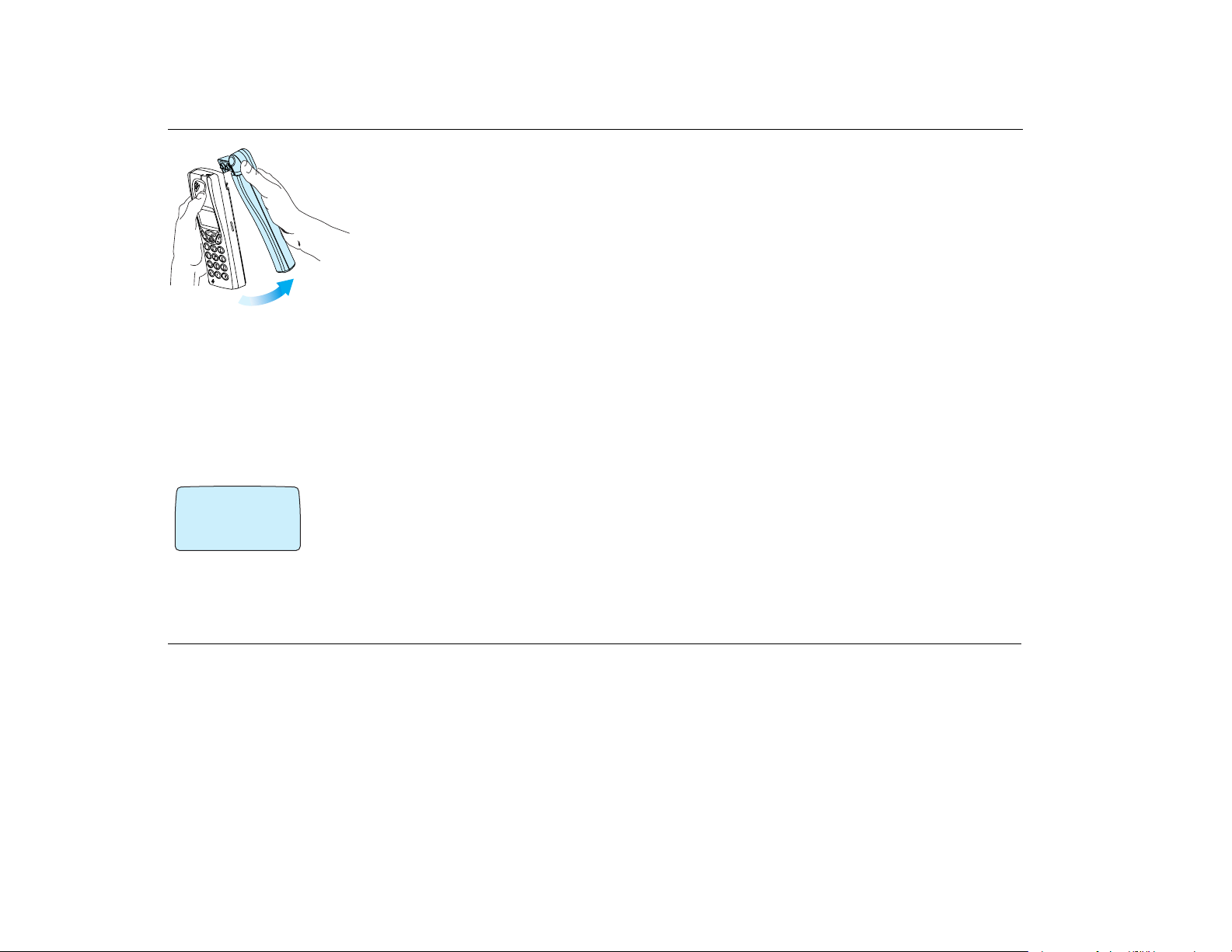
ACeS OG698 Phone User’s Guide
4 Lift off the antenna with a slight rota-
tion from bottom to top
Turning On the Phone
Note! The first time you turn on your phone you will need to enter the PIN
(SIM lock code) given you by your service provider. You may change your PIN
or turn the SIM lock off. See “The SIM Card Lock” on page 71 for instructions.
The digits appear as stars (*) in the display. If you make a mistake while entering your PIN, erase the digit by pressing the CLR key.
To turn on the phone:
‹
Enter PIN #
#
1 Press and hold down the NO (ON/OFF) key
until you hear a click.
2 Enter your PIN
3 Press YES
Turning Off the Phone
To turn off your phone press and hold the NO (ON/OFF) key until the display is turned off.
If you entered your PIN correctly, you will receive a welcome message.
Page 10 Note: Some features and menus are operator dependent Version P1C
Page 15
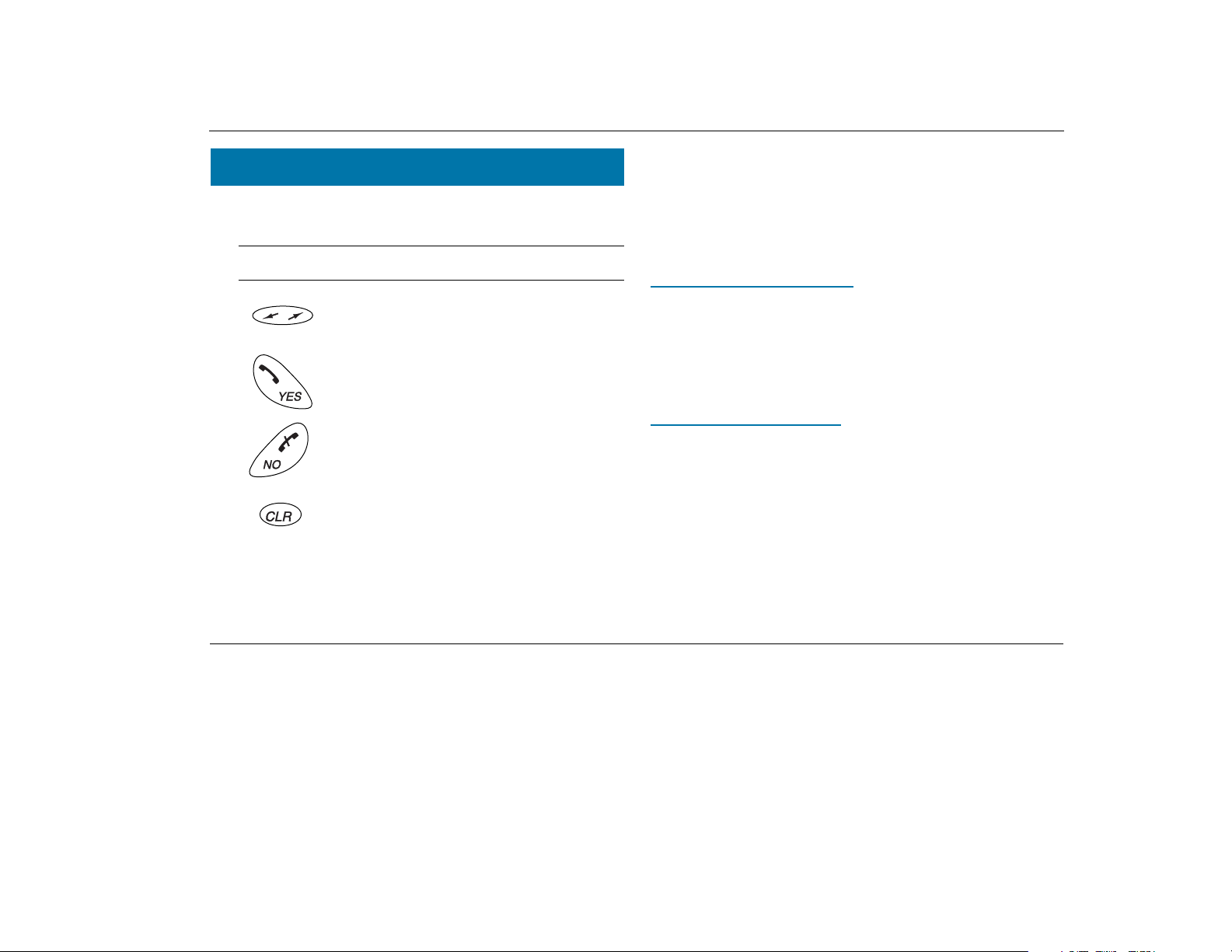
Navigating the Menu System
The menus are arranged in a continuous loop which you move through with
the YES, NO, CLR and Navigation keys.
ACeS OG698 Phone User’s Guide
2 Press YES to enter the menu or to select the function
3 Press the LEFT or RIGHT navigation key to find the desired submenu
4 Press YES to enter the submenu or to confirm the setting
Note! If you do not press any key for 60 seconds, the phone will return to
standby.
Key Name and function
Navigation Key: Press right or left to activate menu
mode and scroll through menus.
YES key: Answers a call, turns phone on, selects a
menu or function, or sends a call when digits are dis-
Display Text and Symbols
When you navigate the menus the following indications apply:
◗ Uppercase letters indicate the menu or function selected
◗ Text within brackets ( [ ] ) indicates the current setting for the function dis-
played ¯ and ˘ indicate you can scroll through more options with the navigation key
played.
NO key: Ends a call, turns phone off, backs up one
level and/or leaves a setting unchanged, clears the
display if pressed while digits are on the display.
Indicators in the display
See the table “Indicators in the Display” on page 81 for examples of symbols
used in the display.
Clear key: Takes you back to the standby menu. If
pressed during an incoming call or call pending notification, it mutes the ringer.
To select a menu or make a setting:
1 Press the navigation key to the until you reach the desired menu or function
Version P1C Note: Some features and menus are operator dependent Page 11
Page 16
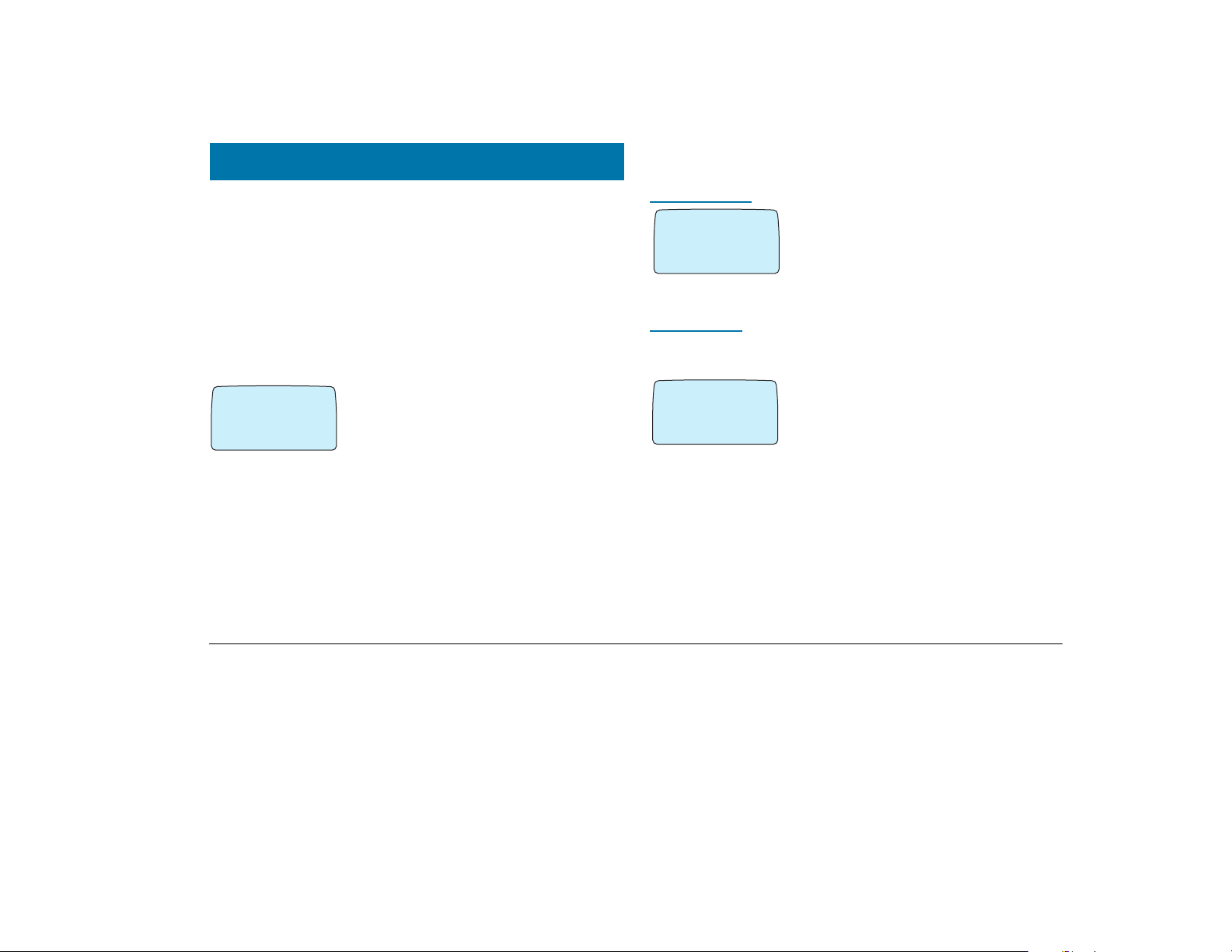
Initial Phone Settings
Lock and Unlock Your Phone
You will need to set certain parameters before using your phone for the first
time. You will need to set other parameters before using some of the features.
You can also personalize your phone by changing settings such as the ring
tone or melody, ring level, or display light. See “Personalize Your Phone” on
page 29.
Master Reset
If you should make changes and then decide that you do not want to keep
those changes, you can reset your phone to the default factory settings with the
following procedure:
‚
SETTINGS
Master
¯˘
reset
#
Ø
@
1 Access the SETTINGS menu and select Mas-
ter reset
2 Enter your phone lock code and press YES
Keypad Lock
‚
#
Ø
ÂACCESS ¬
¯˘
Keylock
on?
Use the ACCESS menu to lock the keypad on
your phone so keys cannot be accidently pressed
when you are transporting it. See “The Key Lock”
on page 74 for instructions on locking and
unlocking the keypad.
Phone Lock
The phone lock protects the phone against unauthorized use in the event of
theft. It is not activated when you purchase the phone.
‚
#
Ø
ÂACCESS ¬
¯˘
Phone lock
(Unlocked)
Use the ACCESS menu to set a Phone lock or
Key lock code, to change your code, lock your SIM
card, or to bar certain incoming or outgoing calls.
See “The Phone Lock” on page 73 for detailed
instructions.
Set Phone Numbers
You may have as many as three different phone numbers associatedwith your
satellite subscription. If the phone numbers exist on your SIM and your subscription allows you to change the numbers, you can store them and display
them when needed.
Version P1C Note: Some features and menus are operator dependent Page 12
Page 17
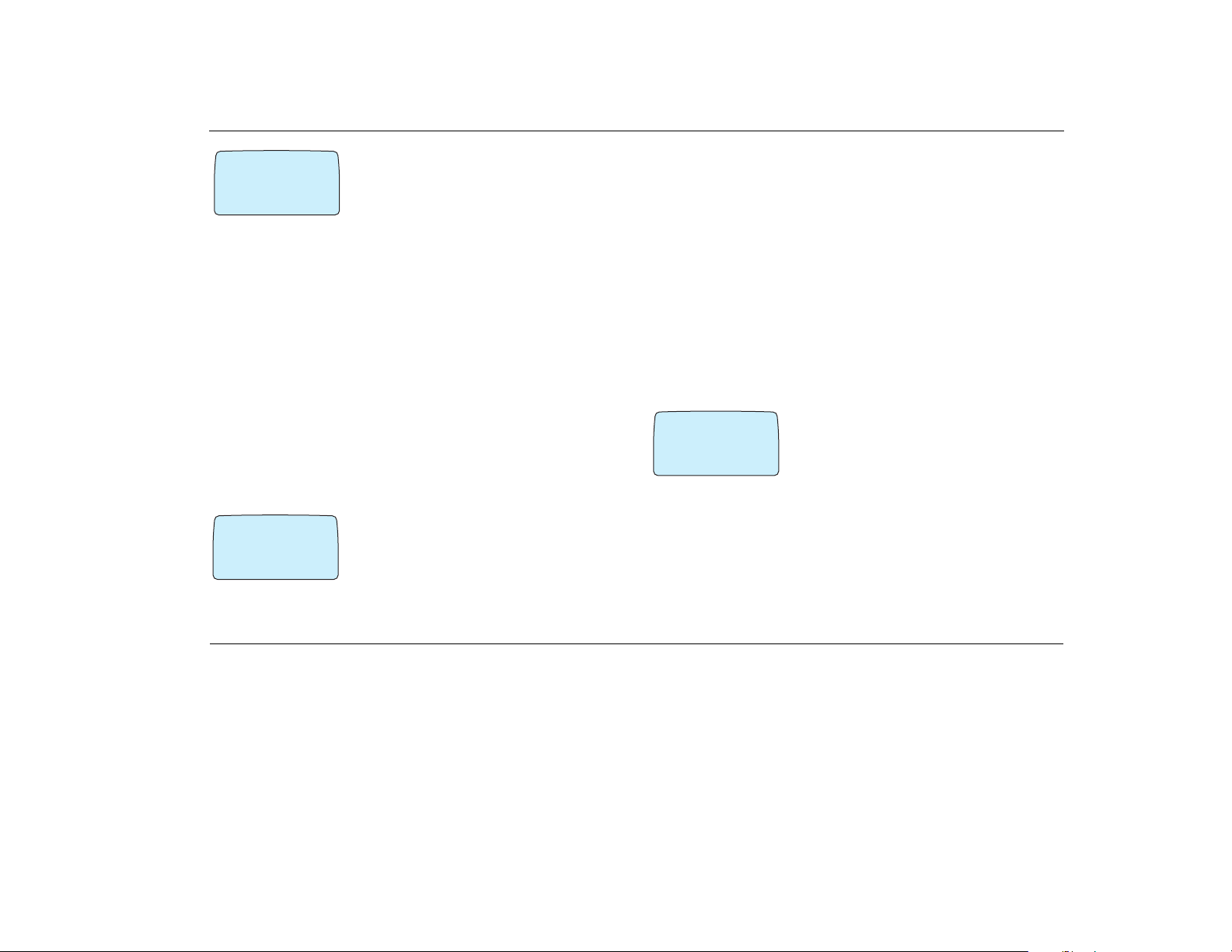
ACeS OG698 Phone User’s Guide
‹
#
fl
SETTINGS
¯˘
Set number
1 From the SETTINGS menu select Set
Number
@
2 Select the phone number you want to set:
◗ SAT Phone no
◗ SAT Fax no
◗ SAT Data no
Display Phone Number
To display a number:
◗ From the INFO menu select Number
◗ Scroll to Phone no, Fax no, or Data no
and press YES
Set an Emergency Number
The emergency number 911 is prestored in your phones memory for easy
access.
›
CALLS
¯˘
Set emerg.
(...)
#
fl
&
You can change this number from the CALLS
menu.
1 Scroll to CALLS\Set Emerg #. The current
number is displayed.
2 Enter the new number
3 Press YES to confirm
You can dial this number, or the standard emergency number 112, to make an
emergency call in either GSM or Satellite mode.
Set Language
English is the default language in your phone’s display. In some phones it is
the only language available. In phones with more than one language available
you may change the language from the SETTINGS menu.
Set the Key Click Preference
The key sound you set determines whether you can send DTMF (Duel Tone
Multifrequency) tones or not. For more information on DTMFs see “Sending
Tone Signals” on page 40.
‹
SETTINGS
Key sound
¯˘
fl
#
@
(Click)
◗ If Silent is selected, you cannot generate DTMF tones.
◗ If Click is selected, you can generate DTMF tones
◗ If Tone is selected, you can generate DTMF tones and they will be sent
automatically
◗ If you have numbers displayed during a call you can send DTMF tones by
pressing YES.
1 Select SETTINGS\Key Sound
2 Press YES
3 Select Silent, Click, or Tone
4 Press YES
Version P1C Note: Some features and menus are operator dependent Page 13
Page 18
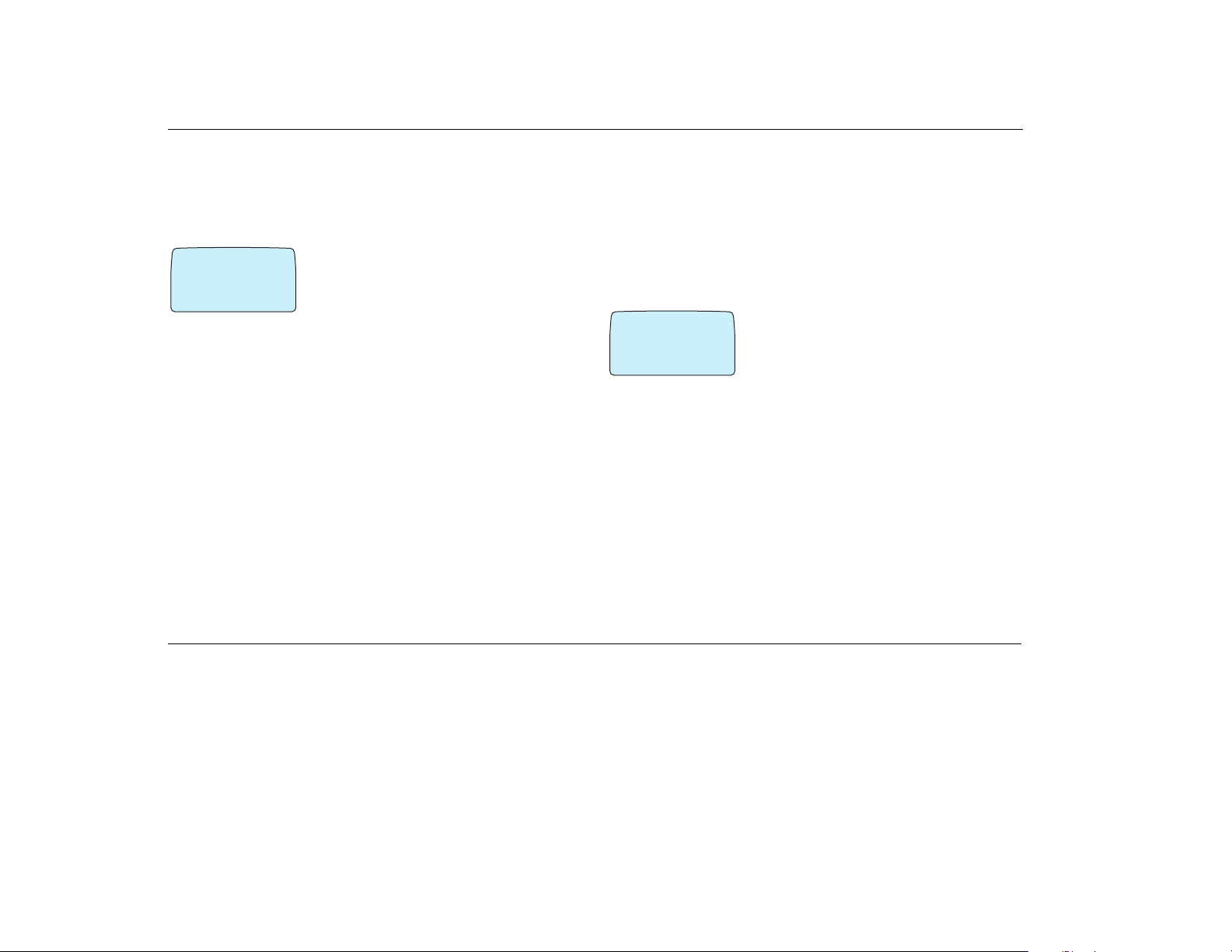
ACeS OG698 Phone User’s Guide
Set Clock
Your phone displays the time when in standby mode. During a call, it displays
the time elapsed since the call began. You can also set other clock-related
functions such as date, time and date format and the alarm. See “Time and
Date” on page 29.
¤
@fl
CLOCK
(Set clock)
¯
[08:35]
switch between AM and PM by pressing * or #.
3 Press YES
To set the time:
1 From the TOOLS\Clock menu select Set
˘
clock
2 Enter the time in hours and minutes
If Clock/Clockmode is set to AM/PM, you can
Set Satellite Antenna Pointing
When the satellite signal is not strong enough for the phone to receive calls or
register with the network, the Antenna Pointing feature can sound a signal that
will assist you with positioning the antenna when receiving a call. See “Point
Antenna” on page 17.
To activate the antenna pointing feature:
1 Scroll to display SETTINGS\Point antenna\ON
2 Press YES to enable the feature
To deactivate the Antenna Pointing feature:
1 Scroll to display SETTINGS\Point antenna\OFF
2 Press YES
◗ If set to ON, you will hear the satellite assist signal consisting of different
pitches (depending on the signal strength) when receiving notification of a
pending call. The signal will continue until time-out or a full satellite signal
is acquired, or until you press CLR to turn it off.
◗ If set to OFF, instead of the signal described above, the call pending notifi-
cation signal of three short tones is repeated every 5 seconds until timeout
or your phone locks onto a signal that is strong enough for your phone to
respond to it
‹
Ø
@
SAT pointing
On
¯
◗ If set to ON, you will see the display shown at
the left when antenna pointing assistance is
needed.
˘
The volume for the Antenna Pointing signal is the
same as the ring volume. To change the setting
see “Set the Ring Signal Level” on page 34.
Page 14 Note: Some features and menus are operator dependent Version P1C
Page 19
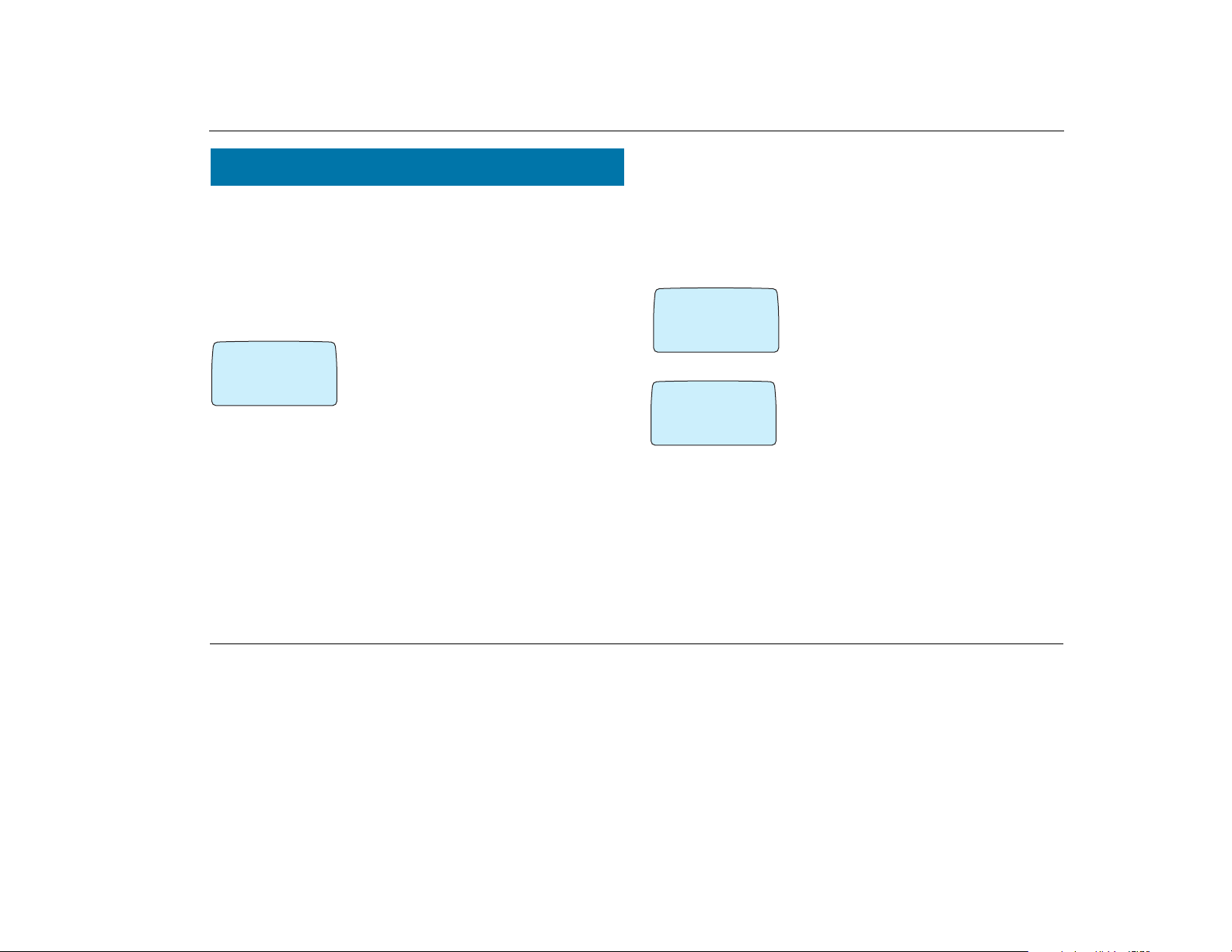
ACeS OG698 Phone User’s Guide
Network Settings
You will need to set defaults for the networks you will use before you use your
phone for the first time.
Select a Network Preference
You can select the networks you want to use and the order in which you want
your phone to search for them. You only need to do this once unless you want
to change your preference.
‚
NETWORKS
System mode
¯˘
#
Ø
#
(SAT pref)
Select one of the following options and press YES:
◗ Satellite only: searches only for a satellite network
◗ Satellite pref: searches first for a satellite network. If none is found, it
searches for a GSM network
◗ GSM only: searches only for a GSM network according to the search pat-
tern set in GSM Search Options.
◗ GSM pref: searches for a GSM network. If none is found the phone
searches for a satellite network.
1 Select NETWORKS from the menu
2 Select Systemmode
3 Press YES
The current setting will display. The default is
Satellite preferred mode.
Set Satellite Search Preferences
You can set a default search pattern for a Satellite network. Your phone will use
this search pattern to search for a satellite network each time you turn your
phone on.
You only need to do this once unless you want to change your defaults. You
must be in Satellite mode to set satellite search preferences. (You must be in
GSM mode to set GSM preferences.)
‹
@
Ø
SearchingSAT
long
02:18
‹
@
Ø
SearchingSAT
short
04:25
Your phone will remember short search patterns used to acquire service.
Therefore, you only need to use the long search option if you travel long distances to a new location.
1 Select NETWORKS\Search opt\Sat
2 Select Searchmode
3 You will be prompted to select a search pattern
◗ Select Long for a long search pattern. This
can take up to 12 minutes.
◗ Select Short for a short search pattern.
This normally takes less than two minutes if
successful.
Version P1C Note: Some features and menus are operator dependent Page 15
Page 20
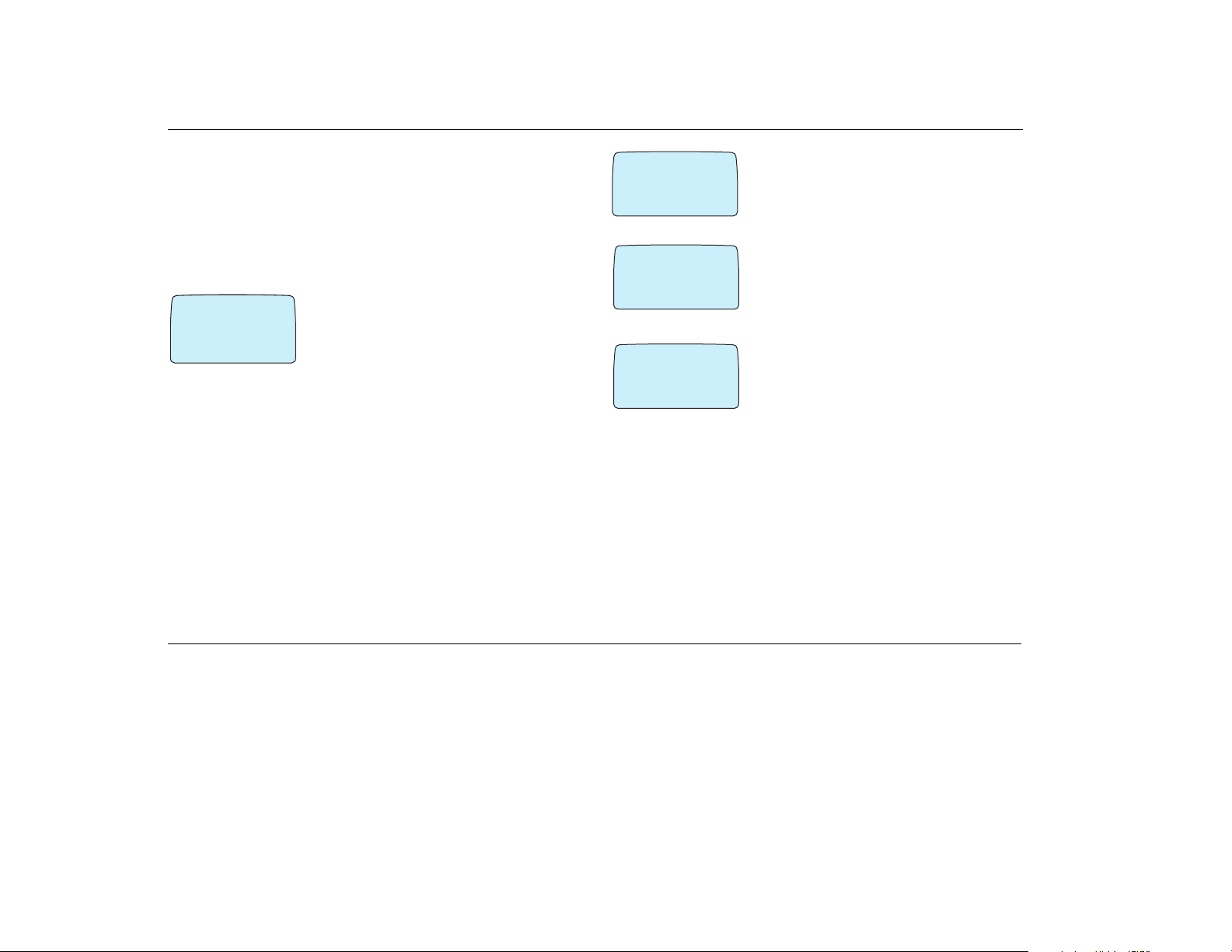
ACeS OG698 Phone User’s Guide
Set GSM Search Preferences
You can set a default search pattern for a GSM network. Your phone uses this
search pattern to find a GSM network each time you turn your phone on. You
only need to do this once unless you want to change your defaults.
Your GSM subscription is your home GSM service provider, either A or B.
You must be in GSM mode for GSM search options to display. (You must be in
Satellite mode to set SAT preferences.)
‹
NETWORKS
@
Ø
#
Search opt
GSM
¯˘
1 From the NETWORKS menu select Search
Opt\GSM
2 Select Searchmode
3 You will be prompted to select one of the fol-
lowing search modes
◗ Auto
◗ Manual
Preferred Network List
You can create a list of satellite networks to select from manually when your
home network is not within range. Use this feature in the future when more
satellite networks become available.
Note! This list does not define the order in which your phone selects a network, as the strongest radio signal is always selected.
The number of networks that can be stored in the list depends on your SIM
card.
‹
@
Ø
NETWORKS
1 Select NETWORKS\Search opt\Sat
#
Search opt
GSM
¯˘
⁄
fl
@
2 Press YES
SEARCH OPT
Search mode
(A then B)
‚
Ø
NETWORKS
Search opt
Satellite
¯˘
6 Press the arrow keys to scroll through the list of network names. Press * to
display the complete network name.
7 Press YES when the network you want to add is displayed.
8 To update the list and add new networks to select from see “Update the Net-
work Lists” on page 23.
3 Select Search opt/Edit list
@
4 Press YES
#
5 Scroll through the network list displayed. If
you have more than one, press YES to select a
network list to edit.
Page 16 Note: Some features and menus are operator dependent Version P1C
Page 21
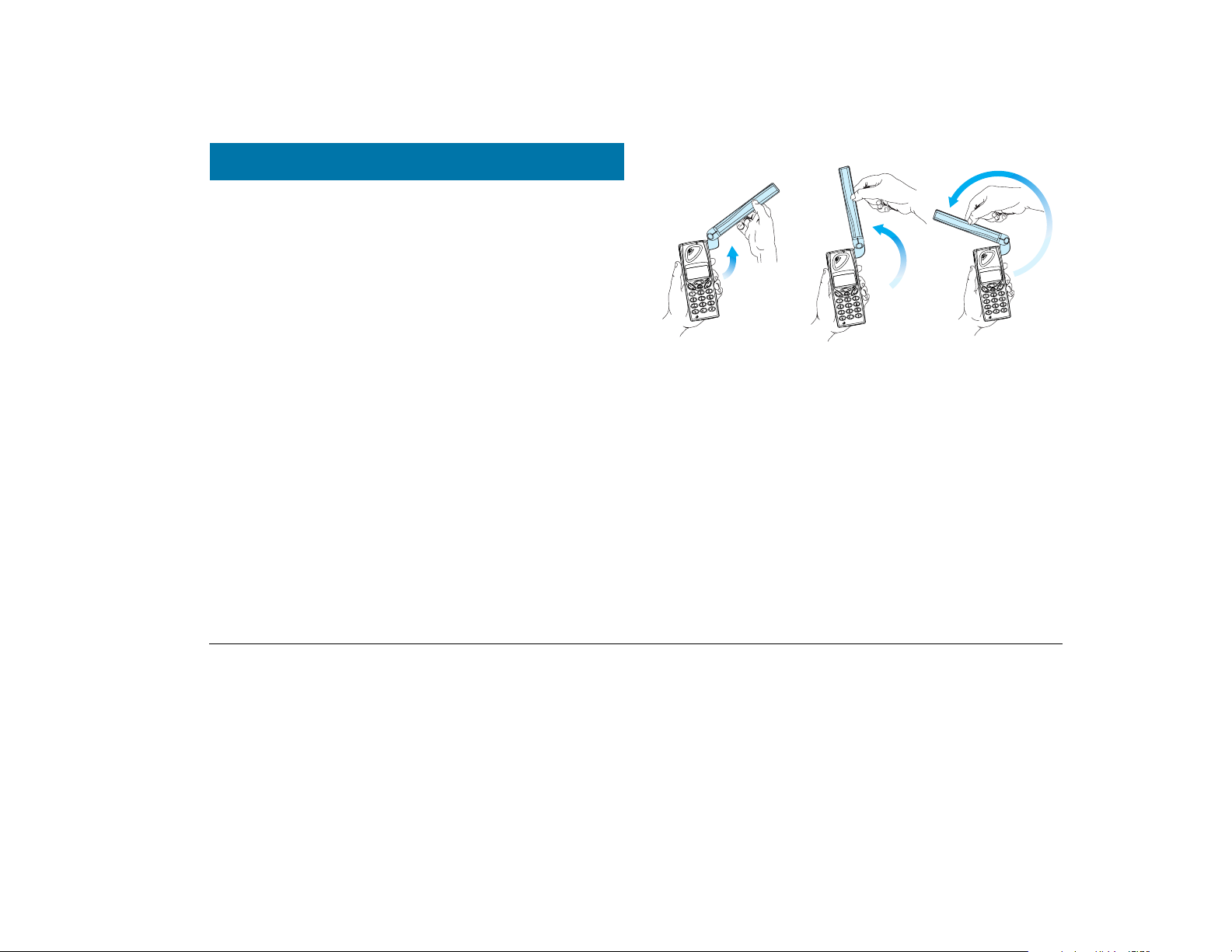
Locating a Network
When you have installed the SIM card, charged the battery, attached the
antenna, and completed the initial setup as explained in “Initial Phone Settings” on page 12, you are ready to use your phone. A network search begins
as soon as you turn on your phone. When a network is found, the phone beeps
three times.
The indicator light on top of the phone flashes green once every second and
your network operator’s name (in most cases abbreviated) is shown in the display. If the charger is connected, the indicator displays a steady green light
instead of a flashing green light.
(If this is the first time you have used your phone, see “Set Satellite Search
Preferences” on page 15, and “Set GSM Search Preferences” on page 16.)
Position the Antenna
You will need to position the antenna in order to receive a full satellite signal.
Grasp the antenna and flip it upward until it clicks into one of the three
upward positions shown in the figure below.
Important! You may be able to receive a network signal without raising the
antenna. However, the antenna should be in one of the three upward positions
shown above for your phone to work most efficiently.
Position 1
For more information on positioning the antenna properly see “Point
Antenna” on page 17, and “Satellite Indicators” on page 19.
Position 2
Position 3
Point Antenna
If you activated the Antenna Pointing feature, you can use it to assist you in
locating a full-strength satellite signal. See “Set Satellite Antenna Pointing” on
page 14.
Version P1C Note: Some features and menus are operator dependent Page 17
Page 22
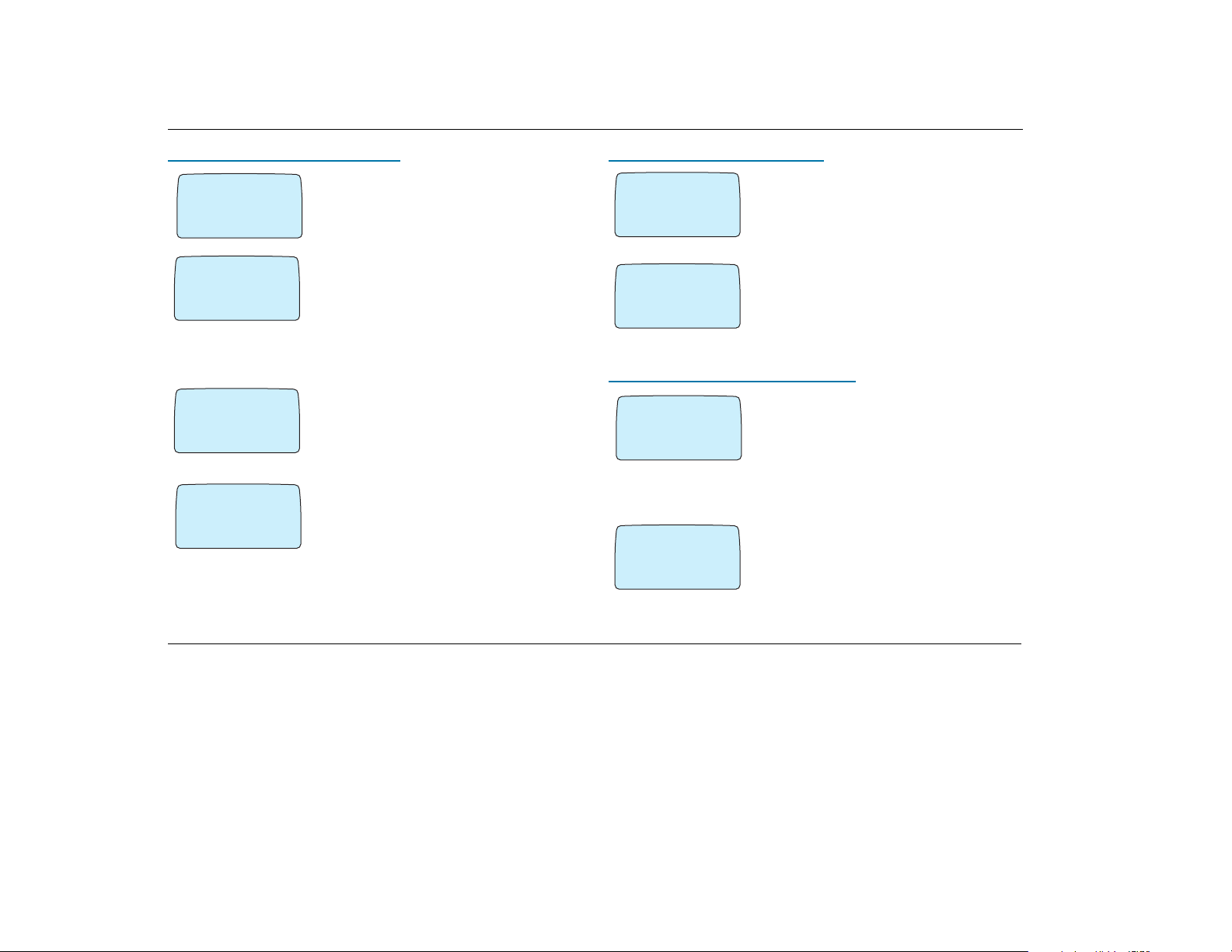
ACeS OG698 Phone User’s Guide
Point Antenna to Receive Call
⁄
Recieving page
Ø
Postion ant
‹
Ø
SAT pointing
On
¯
⁄
Ø
Postion ant
⁄
Ø
Connecting . . .
◗ If a satellite network is in range but signal
@
reception is not strong enough for you to receive a
call, you can only receive notification of a pending call.
◗ If the Antenna Pointing is set to ON, you will
@
hear the satellite assist signal consisting of different pitches (depending on the signal strength)
when receiving notification of a pending call. The
˘
signal will continue until time out, a sufficiently
strong satellite signal is acquired, or until you
press CLR to turn it off.
◗ If set to OFF, instead of the signal described
@
above, the call pending notification signal of three
short tones is repeated every 5 seconds until time
out or your phone finds a signal that is sufficiently
strong enough for your phone to respond to it
Move the phone and antenna to different positions
@
until the Position Ant message disappears.
If the phone receives a full service signal before
the time-out, Connecting displays, the phone
rings, and you can answer the call.
Point Antenna to Make Call
⁄
Ø
Postion ant
‹
Ø
SAT pointing
¯
On
If you are receiving a satellite signal, but it is not
@
strong enough to make a call (a half circle is displayed), Position Ant message displays when
you initiate a call. The call will be pending until a
sufficiently strong signal is received.
If the Antenna Pointing is set to ON, and you
@
press YES again, the Antenna Pointing feature
will be activated to help you place the call. Reposition the phone until you hear a beep and Calling
˘
displays.
Point Antenna At End of Search
⁄
Ø
Position ant
‹
Ø
SAT pointing
¯
On
If a satellite network is found but the signal is not
@
sufficiently strong enough for the phone to register with it. The phone will display the “Position
antenna” message and the empty circle service
indicator.
The Antenna Pointing feature can help you
register with a satellite network signal.
1 Make sure the Antenna Pointing feature is
@
set to ON
˘
Page 18 Note: Some features and menus are operator dependent Version P1C
Page 23
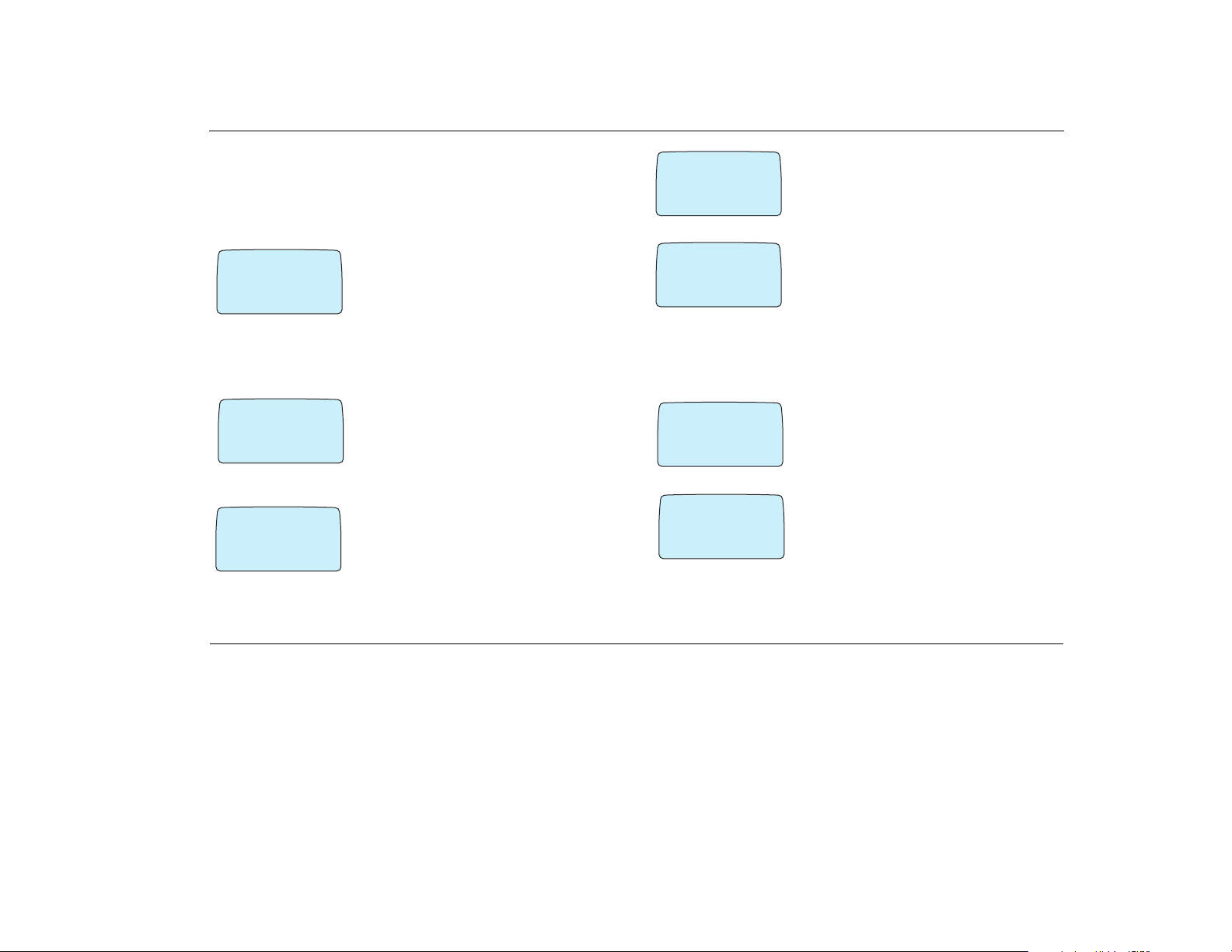
ACeS OG698 Phone User’s Guide
2 From the NETWORKS menu select Point
at\satellite
3 Position the phone with the antenna pointing
up, and reposition until a strong satellite signal is
received and you hear three beeps
‹
Ø
NO NETWORKS
Position Ant
Until a sufficiently strong signal is located, “No
@
Network” and “Position Antenna” messages will display.
¯˘
Satellite Indicators
The following satellite service indicators are displayed:
⁄
Ø
Position ant
0
No Network
access
◗ An empty circle indicates limited or no satellite
@
service.
◗ An empty circle with Position Ant displayed
indicates you should position the antenna to
obtain a better signal and full satellite service for
both making and receiving calls.
◗ An empty circle with No Network access
displayed, indicates you can make emergency
calls only
‹
o
ACeS
‹
ø
◗ A half circle indicates you can receive notifica-
@
tion of an incoming satellite call. You will not be
able to receive the complete call, however, until
you position the antenna to obtain full service.
◗ A full circle indicates satellite full service. All
@
types of calls can be made and received.
Search for a Network
One of the following messages is displayed during the network search:
‚
Ø
`!
SearchingSAT
short
01:04
‚
Ø
`!
No network
17-Dec-98
01:09
◗ Searching Sat or No network is displayed
while the phone is searching for satellite service
◗ Searching GSM or No network is dis-
played while the phone is searching for GSM service
◗ No Network Access indicates a network
was found but you do not have permission to use
it except to make emergency calls
Version P1C Note: Some features and menus are operator dependent Page 19
Page 24
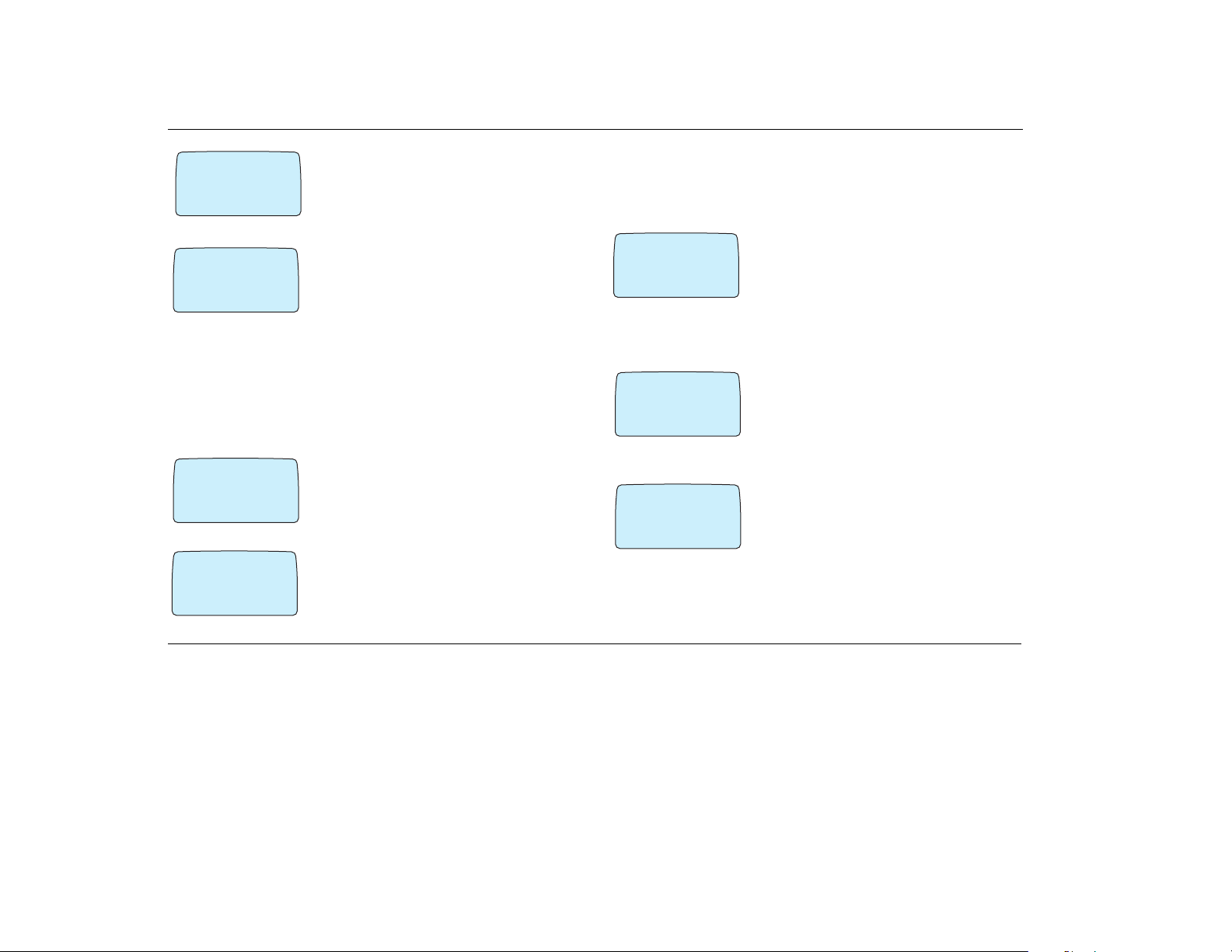
ACeS OG698 Phone User’s Guide
‹
Ø
Position Ant
¯˘
‚
SearchingSAT
@
Ø
◗ Position Antenna indicates a satellite net-
@
work was found but your radio signal is not strong
enough to make or receive calls. You must position your antenna until a full circle is displayed.
◗ Until a strong signal is located the message No
Network/Position Antenna displays
short
Satellite Only Mode
If you have selected Satellite Only as your default mode, a search for a satellite signal begins with the message Searching Sat Short or Searching
Sat Long. See “Set Satellite Search Preferences” on page 15 for more information.
0
No Network
‚
Ø
NEW SEARCH
@
◗ If the last search completes without finding a
satellite, No network is displayed. After a short
while the search will repeat.
◗ If you want to restart the search process at any
time, select NETWORKS/New Search. (See
“New Search” on page 21.)
Satellite Preferred Mode
When you select Satellite Pref mode as the default, and a search for a satellite begins, your phone displays the messages Searching Sat/Short or
Searching SAT/Long.
‹
Ø
SearchingSAT
short
04:25
◗ If no network is located, No network is dis-
@
played and the search will restart after a short
while
◗ You can enter NETWORK/New Search at
any time to restart the search process or change it
GSM Only Mode
fi
fl
Searching
GSM?
No network
‚
NETWORKS
New Search
GSM
¯˘
When you select GSM Only mode a search
!
begins for a GSM network and the message
Searching GSM is displayed
◗ If no network is found, No network is dis-
played. The signal strength indicator will indicate
none
◗ You can enter NETWORKS/New Search at
#
any time to restart the search process
#
Page 20 Note: Some features and menus are operator dependent Version P1C
Page 25
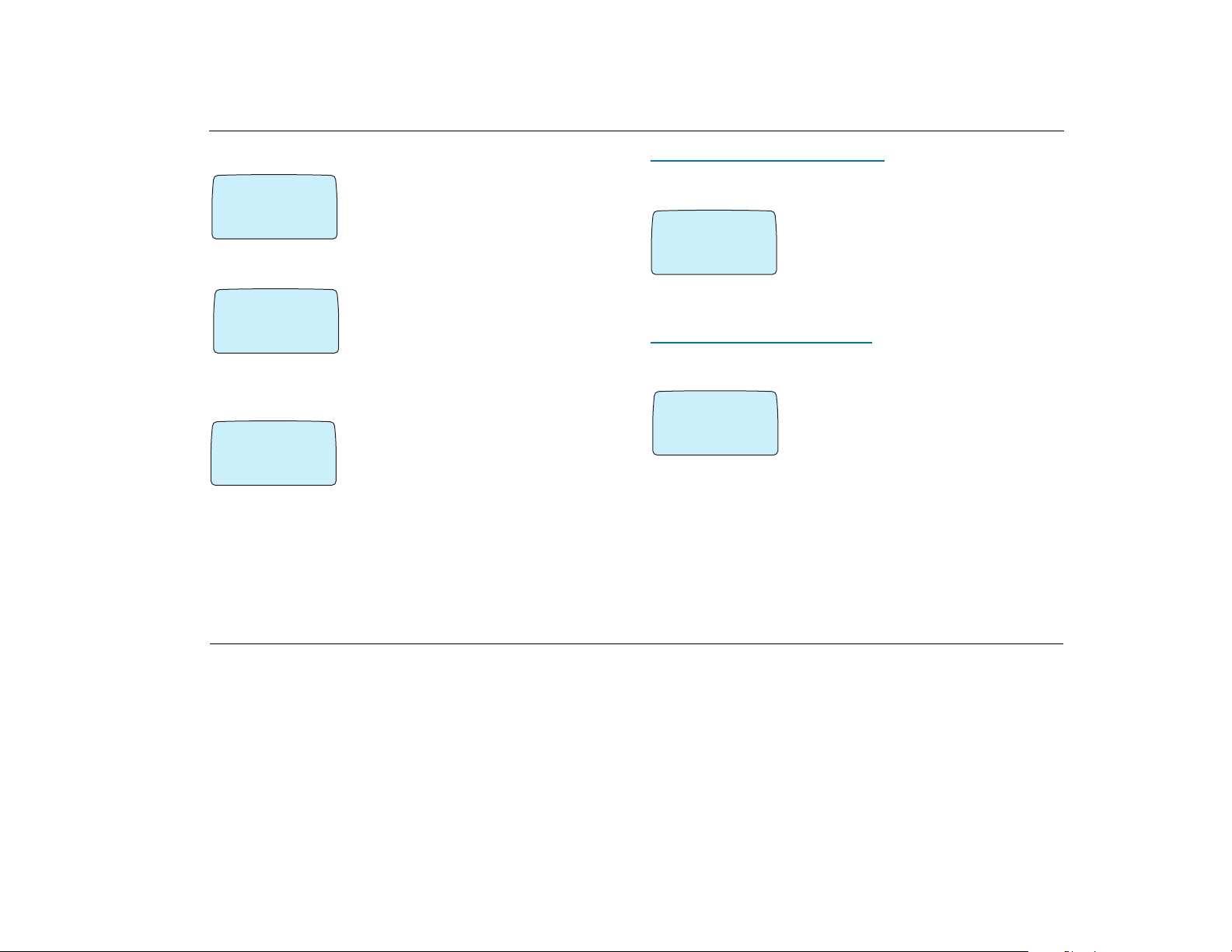
ACeS OG698 Phone User’s Guide
GSM Preferred Mode
fi
fl
!
Searching
GSM?
No network
‚
NETWORKS
New Search
GSM
¯˘
#
In GSM pref mode, the phone searches first for
a GSM network.
◗ If no GSM network is found the phone begins a
search for a satellite network
◗ If no network is found, No Network is dis-
played and the search repeats after a short while
You can enter NETWORKS/New Search at any
time to restart the search process or change it.
#
New Search
‚
NETWORKS
#
#
New Search
GSM
¯˘
This allows you to do a quick search without changing any of the defaults in
the NETWORKS/Systemmode menu.
If no network is found by using the searches
described above, or you want to change the current network, you can initiate a new search on a
mode opposite the one you are currently in, or
you can initiate another search in the current
mode.
New search in opposite mode
If you are operating in Satellite Preferred mode or GSM Preferred
mode and want to switch to the opposite mode:
‚
#
NETWORKS
New Search
GSM
¯˘
1 Scroll to the NETWORKS menu. Select
New search/<opposite mode>
#
2 Press YES
A search begins for a network in the opposite
mode.
New search in current mode
If you are operating in Satellite Only or GSM Only mode you can initiate
a new search in the current mode.
‹
#
NETWORKS
New Search
Satellite
¯˘
1 Scroll to NETWORKS menu, select New
search\<current mode> is displayed
#
2 Press YES
A search begins for a network. in the current
mode.
Single Search for a Satellite Network
Note! Contact your operator for a Channel number. If you are unsure of the
Spot beam and Channel numbers you may attempt to use the data displayed
with each prompt. You must be in Satellite mode to attempt to access the
NETWORKS/Search opt/Satellite/One search menu.
Version P1C Note: Some features and menus are operator dependent Page 21
Page 26
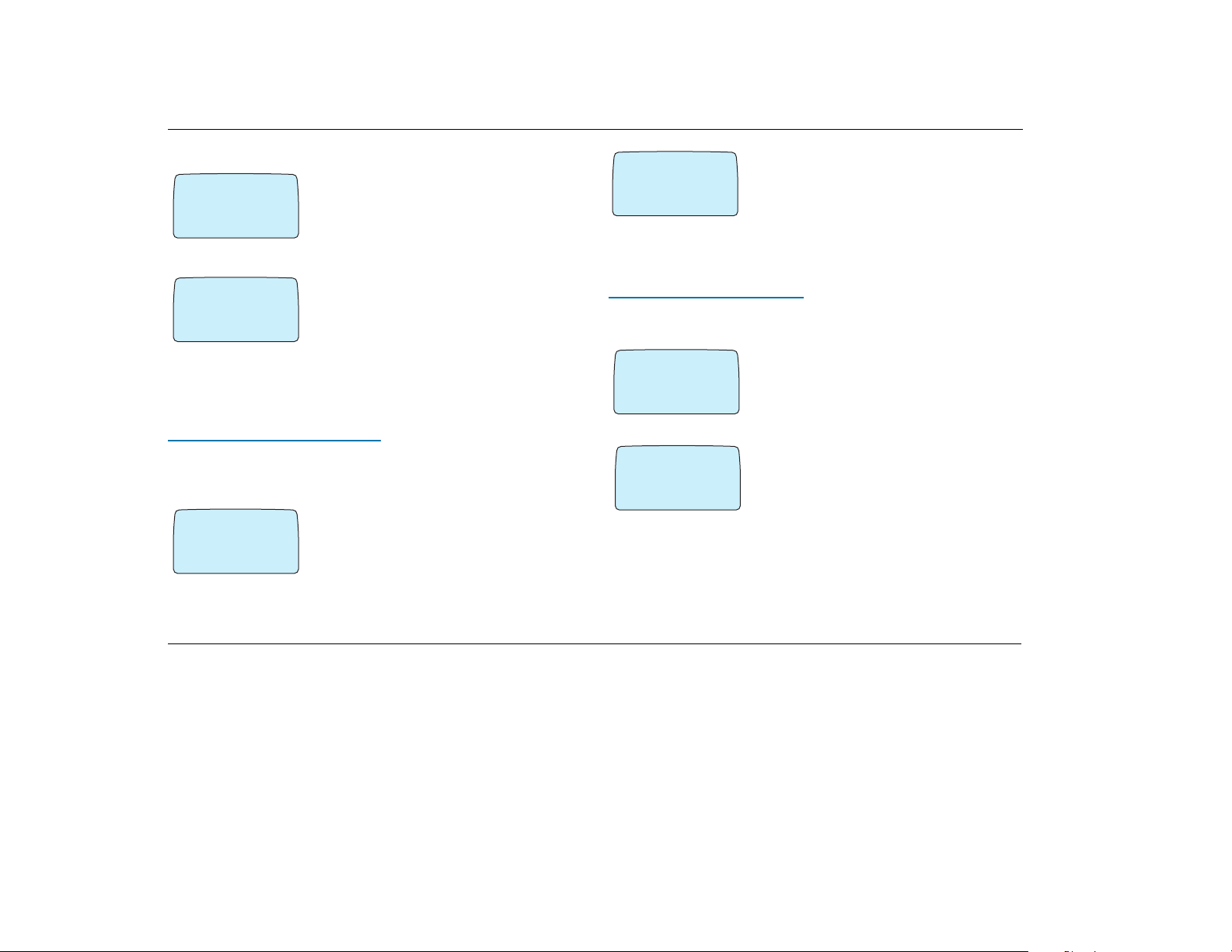
ACeS OG698 Phone User’s Guide
To select a network:
‚
@
Ø
SEARCH OPT
One search
¯˘
‚
@
Ø
ONE SEARCH
Select net
¯˘
1 Select NETWORKS/Search opt/Satel-
lite and press YES
2 Select SEARCH OPT/One search
3 Press YES
4 Select ONE SEARCH/Select net by press-
ing YES. The list of satellite networks is
displayed
5 Use the navigation keys to scroll through the
Satellite network list that is displayed
6 Press YES to search for the network that is dis-
played
Select a spotbeam number
If you know the spotbeam number of your location, you can search for it. If
you don’t know the spotbeam number, contact your service provider or refer to
“Spotbeam Map” on page 83.
‚
Ø
ONE SEARCH
Spot beam
(27)
@
1 Scroll to NETWORKS/Search opt/Satel-
lite and press YES
2 Scroll to SEARCH OPT/One search and
press YES
3 Scroll to ONE SEARCH/Spot beam/
(current number) and press YES
‚
Ø
SPOT BEAM
Enter number
@
4 SPOT BEAM/Enter/new #___ will dis-
play. Press YES
You may enter up to 3 digits or you may attempt
to use the default number that is displayed. The
highest spotbeam number is 140.
Select a channel number
You can also search for a particular satellite channel. If you don’t know the
channel number, contact your service provider.
‚
‚
Ø
CHANNEL
Enter number
Ø
CHANNEL
Enter number
( )
1 Select NETWORKS/Search opt/One
@
search and press YES
2 Scroll to SEARCH OPT/One search and
press YES
3 Scroll to ONE SEARCH\Channel # (cur-
@
rent if known) and press YES
You will be prompted for the channel number.
Contact your operator for this number.
4 Enter the Channel number and press YES.
Please wait... will display until the correct
channel is located.
Page 22 Note: Some features and menus are operator dependent Version P1C
Page 27
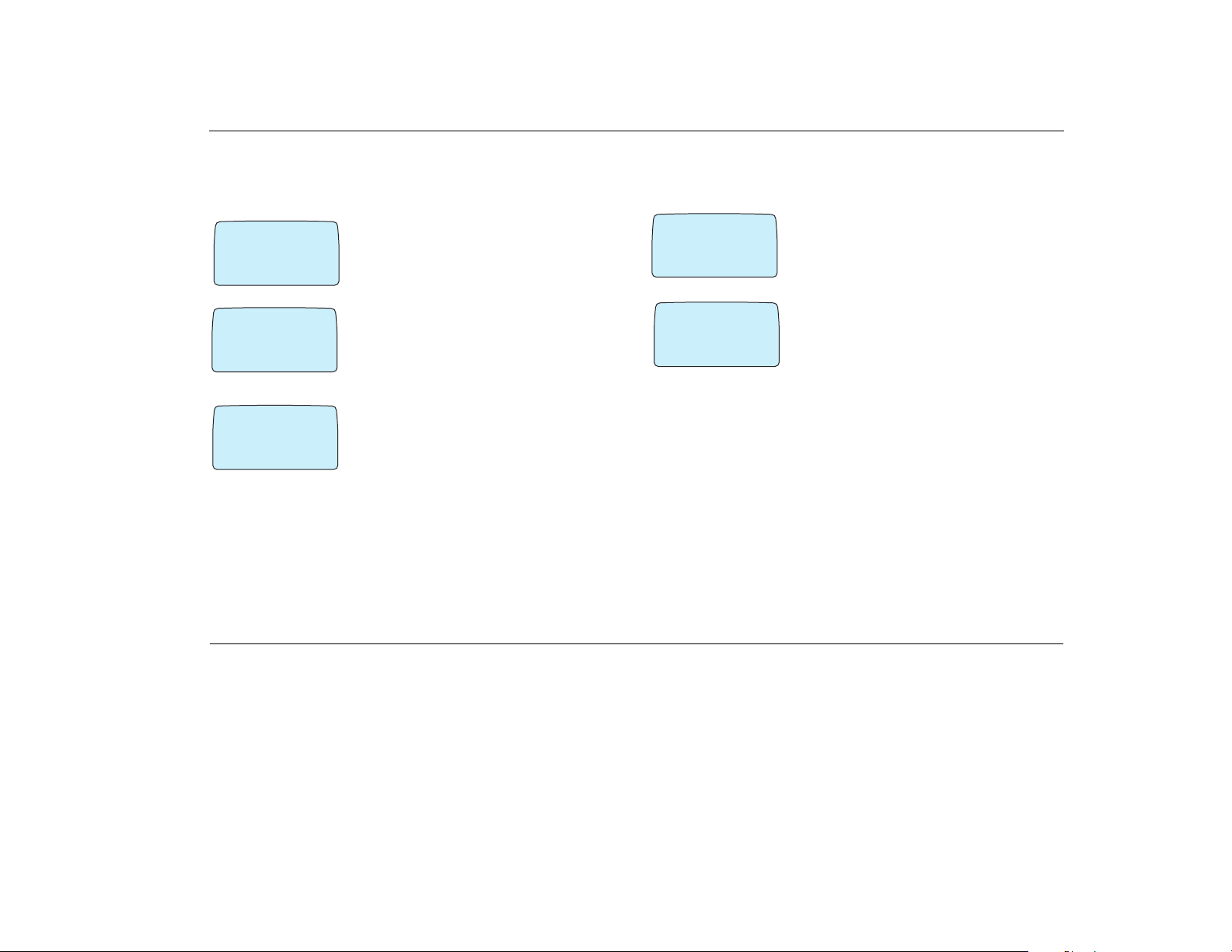
ACeS OG698 Phone User’s Guide
Extensive Search
If no other satellite search is suggested you can select an Extensive search.
To select an Extensive search (this may take several minutes):
‚
@
Ø
ONE SEARCH
Spot beam
(27)
‚
@
Ø
SEARCH OPT
One search
¯˘
‚
@
Ø
ONE SEARCH
Extensive
search
The information displayed refers to:
◗ System operator: Home or Roam
◗ Spacecraft (multi-spacecraft system only): Home or Roam
◗ Press YES to accept the Satellite Network displayed
◗ Press NO and the search will continue
1 Select NETWORKS/Search opt/Satel-
lite and press YES
2 Scroll to SEARCH OPT/One search and
press YES
3 Select ONE SEARCH\Extensive
search. Please wait... will display
4 When a network is located you are prompted to
select it or reject it.
Single Search for a GSM Network
You must be in GSM mode to attempt to access the NETWORKS/Search opt/
GSM menu. To perform a single search for a GSM network:
‹
@
Ø
NETWORKS
1 Scroll to NETWORKS/Search opt/GSM
and press YES
#
Search opt
GSM
¯˘
⁄
\
@
SEARCH OPT
Select net
¯˘
4 Press YES to search for this network
2 SEARCH OPT/Select net displays. Press
YES. The list of GSM networks is displayed
3 Scroll through the list of networks until the
network you want to use is displayed
Search Without Changing Defaults
You can search for a satellite or GSM network without changing the default
search pattern with the New Search option. See “New Search” on page 21.
Update the Network Lists
You can update the GSM and the Satellite network lists, which are used when
searching for service, one list at a time.
Version P1C Note: Some features and menus are operator dependent Page 23
Page 28

ACeS OG698 Phone User’s Guide
‹
@
Ø
NETWORKS
From the NETWORKS/Search opt/SAT or
Search opt/GSM menu, select Edit list
#
Search opt
GSM
¯˘
⁄
ø
@
SEARCH OPT
Edit list
¯
⁄
@
EDIT LIST
Add net?
⁄
ø
@
Edit list
Enter codes
325 22
¯
Note! You can use this option if new satellite networks or spacecrafts become
available in the future.
◗ To rearrange the list, select Move and enter a new position
◗ The network positions in the GSM list determine the order of the GSM ser-
vice search only
The networks are presented one at a time. If more
than one is available, you can use the navigation
keys to scroll to a particular network.
˘
◗ To delete a network from the list select Erase
◗ To add a new network to the list, select Add
net? If you want to add a network that is not
known to the phone, scroll to Other? and press
YES.
When prompted, enter the Country Code and the
Network Code (up to three digits each) for the
new network. You can obtain these codes from
˘
your service provider.
Page 24 Note: Some features and menus are operator dependent Version P1C
Page 29

ACeS OG698 Phone User’s Guide
Making and Receiving Calls
The instructions in this chapter assume that you have performed setup procedures described in the previous sections, have turned on your phone, and that
you are within range of a network. Also see “Select a Network Preference” on
page 15 and “Locating a Network” on page 17.
Emergency Calls
To make an emergency call:
‚
Emergency
3 Press YES
The display shows Emergency.
When you make an emergency call while in Satellite mode the call is routed
to your home network.
Note! You can make emergency calls in GSM mode without a SIM card, but
the satellite network may require you to have a SIM card installed to make
emergency calls in satellite mode.
1 Turn the phone ON and wait for service
@
2 Enter 112 (or the additional emergency num-
ber you programmed into your phone, where
applicable. See “Set an Emergency Number” on
112
page 13.)
Domestic GSM Calls
If you set the network search preference to “GSM pref” or “GSM only”, the
search for a network begins as soon as you turn your phone on. See “Locating
a Network” on page 17.
The network search proceeds according to the preferred search pattern you set
when setting up your phone’s defaults. See “Set GSM Search Preferences” on
page 16.
To make a domestic call:
‚
Calling
15555555555
‚
Calling
15555555555
@
@
1 Enter the area code and phone number, or
recall the number from your phonebook. The digits are shown in the display.
◗ If you need to erase a digit, press CLR
◗ To erase all digits, press and hold the CLR key
until all digits have been erased
2 Press YES to make the call
Calling displays, followed by Connecting
◗ When the call is answered, the display shows
the elapsed time in minutes and seconds
◗ If nobody answers, the number is busy, or the
call does not go through, press NO. The number
is stored in memory. See “Redial a Number” on
page 36.
Version P1C Note: Some features and menus are operator dependent Page 25
Page 30

ACeS OG698 Phone User’s Guide
¤
05:23
5555551212
@fl
3 Press NO to end the call
The Call Time meter displays the duration of the
call for three seconds. You can also check the
duration of the call later. See “Call Time/Call Cost
Information” on page 47.
Domestic Satellite Calls
Your phone must be receiving a full strength satellite signal before you can
make or receive a satellite call. It is assumed that you have read “Set Satellite
Search Preferences” on page 15 and “Locating a Network” on page 17 before
you attempt to make a satellite call.
◗ If you set the network search preference to “Satellite pref” or “Satellite only”,
the search for a satellite begins as soon as you turn your phone on. “See “Set
Satellite Search Preferences” on page 15.
◗ Your phone will display indicators for service level and satellite strength. See
“Satellite Indicators” on page 19 and “Indicators in the Display” on page 81
for an explanation of the indicators displayed.
◗ If a network is located, the network type and service level symbols are dis-
played
To make a domestic satellite call whether you are in your home country or a
foreign country:
‚
@
Ø
Calling
+5555551212
‚
@
Ø
Connecting
+5555551212
Note! Mobile to mobile calls are not encrypted.
3 Press NO to end the call.
The number is stored in memory, enabling you to redial the call (see “Redial a
Number” on page 36).
If you make a mistake when dialing a number you may correct it.
◗ To erase a digit, press CLR
◗ To erase all digits, press and hold the CLR key
When the call is answered, the call time is displayed. You can also check the
duration of the call later. f
1 Dial the area code and phone number or recall
a domestic number from the phone book
2 Press YES. Calling displays, followed by
Connecting.
◗ If fixed dialing is enabled, the numbers will be
verified against the FDN list.
◗ In satellite mode, if you are calling another
phone that operates in ACeS mode, a direct mobile
to mobile connection will be indicated in the display by a handset icon and the message Con-
necting....
Page 26 Note: Some features and menus are operator dependent Version P1C
Page 31

ACeS OG698 Phone User’s Guide
Satellite Calls without a Full-Strength Signal
You can not make or receive a satellite call if your phone does not lock onto a
signal strong enough to establish full service. If you are receiving a signal but
it is not strong enough to make or receive calls (a half circle is displayed), you
can do the following:
‚
o
`!
Position Ant
‹
o
`!
Full Service
unavailable
◗ Receive notification of pending calls. However, you can not receive the com-
plete call or reply to it until you establish full satellite service. See “Point
Antenna” on page 17.
◗ Initiate a call. Position Ant. will display. The
call is pending for a short time or until you obtain
full service. The call is placed automatically if full
service is established before the time expires. See
“Point Antenna to Make Call” on page 18.
◗ If you make a call and full service cannot be
established Full service unavailable displays and the phone returns to standby. You must
reposition the antenna until full service is established. See “Point Antenna to Make Call” on
page 18 for more information.
Satellite or GSM International Calls
When you make a call to any country different from the one in which you have
your subscription, whether you are in your home country or in a foreign country, you must use the international format: country code, national destination
code (AREA), and phone number.
To make an international call:
‚
Calling
Ø
1 Press and hold the 0 key until the interna-
@
tional character + is displayed or enter the prefix
+5555551212
‚
Ø
Calling
+5555551212
When you are roaming, your phone will automatically search for a valid network. See “Roaming” on page 28.
When you store non-home country numbers in your phone book, be sure to
store them in international formats, + (plus sign), country code, national destination code (area code), then the phone number.
Important! All foreign phone numbers should be dialled as international
numbers no matter what country you are in, either by pressing and holding
down the 0 to generate the international prefix: (+) for the country you are in,
or by entering the prefix using the keypad. This applies to both Satellite and
GSM mode. These numbers should also be stored in international format in
your phone book.
Note! If you dial the international prefix instead of generating the international prefix by holding down the + key, the call will go to the home network
on your SIM card. This may not be the home network of the person you are
2 Enter the country code, the area code (without
@
the leading zero) and the phone number and
press YES, or recall the number from the phone
book
Version P1C Note: Some features and menus are operator dependent Page 27
Page 32

ACeS OG698 Phone User’s Guide
calling and you will not be able to take advantage of the cost saving feature
Optimal Call Routing.
Roaming
¤
@fl
Roaming in Satellite Mode
This feature is not available now but will be in the future.
When roaming in satellite mode is available, you will only be able to receive
service from an ACeS-compatible, a non-ACeS satellite system, or a non-home
ACeS satellite system. SAT will be displayed instead of ACeS.
Roaming in GSM Mode
¤
S. Talia
When you travel outside your home network area
or switch to your secondary subscription, your
phone will be in Roam mode. The triangular
roaming indicator will display. You must dial the
complete phone number of the person you are
calling, including area and country code.
When roaming on a non-home system, the
@fl
national roaming indicator will be displayed,
together with the abbreviated country and network name.
Roaming with a Standard GSM SIM Card
Your phone will operate in ACeS mode with a standard 3-volt GSM SIM card.
You can change certain preset parameters to set your personal preferences for
use in GSM or Satellite mode. Also see “Operating With a GSM Standard SIM
Card” on page 6.
Receiving a Call
¤
Answer?
¤
Answers?
Charles Brown
5555551212
Note! Calling Line Identification is not currently available in Satellite mode.
Note! The phone must be turned on and within
@
range of a network before a call can be received.
When you receive a call, the phone rings and the
indicator light on top of the phone rapidly blinks
green. The display shows Answer?.
If you are in GSM mode and your subscription
@fl
includes the service Calling Line Identification
(CLI), and the caller’s network sends the number,
you will see the caller’s number on the bottom
row of the display. If the number is stored with a
name in the phone book, the name will be shown
in the display.
Page 28 Note: Some features and menus are operator dependent Version P1C
Page 33

To Answer the Call
¤
@fl
Answers?
Charles Brown
5555551212
To Reject the Call
¤
@fl
Answers?
Charles Brown
5555551212
◗ When your phone rings, press YES
◗ To end the call, press NO
◗ Press the NO key, or
◗ Press either one of the volume key on the side
of the phone twice
The caller hears a busy tone, if the network sup-
ports this function, and the phone returns to
standby.
ACeS OG698 Phone User’s Guide
Personalize Your Phone
You can personalize your phone by changing the settings listed in this section.
For other settings see See “Initial Phone Settings” on page 12.
You can return your phone to the factory default settings from the Master Reset
menu. See “Master Reset” on page 12.
Time and Date
The TOOLS/Clock menu lets you set (or reset) the time, the date, the date
and time format, and lets you activate the alarm function.
You should set the clock during the initial setup, as the phone displays the time
continuously when in standby mode. You will need to reset the time when you
travel to different time zones.
Direct Mobile-to-Mobile Calls
If you make or receive a satellite call to or from another phone that also operates in satellite mode, the network will set a direct mobile-to-mobile connection over the satellite.
The display will show a handset icon during the entire call and no cell-related
supplementary services will be possible.
Version P1C Note: Some features and menus are operator dependent Page 29
Set Time
To set the clock:
¤
CLOCK
(Set clock)
¯
(08:35)
If you have selected the 12-hour format in the Clock mode function you can
alternate between am and pm by pressing # or *.
1 From the TOOLS\Clock menu select Set
@
clock
˘
2 Enter the time in hours and minutes
3 Press YES
Page 34

ACeS OG698 Phone User’s Guide
Set Time Format
To change the time format:
¤
CLOCK
Clock mode
¯
(24 hours)
1 From the TOOLS menu, select Clock\Clock
@
mode
˘
2 Select the desired clock mode, 12 or 24 hour
3 Press YES
Set Date Mode
It is possible to have the current date displayed in the middle of the display
when the phone is in standby mode.
To set the date format:
¤
CLOCK
Date mode
¯
(12-18-98)
1 Select Date mode from the TOOLS\Clock
@
menu
˘
2 Scroll to the required date format by using the
navigation key
3 Press YES to select a date format
Set Date
To set the date:
›
CLOCK
Set date
¯
(12-18-98)
5 Press YES to confirm your setting
1 Select Set date from the TOOLS\Clock
$
menu
˘
2 Enter the year (two digits)
3 Press YES
4 Enter the month and day using 2 digits for
each
The Alarm
Your phone has an alarm function. When it is activated, an icon in the shape
of a bell is shown in front of the current time in the display. See “Indicators in
the Display” on page 81 for an example of the icon.
The alarm will sound at the set time even if the phone is turned off. The keypad and the display will flash. The volume of the alarm signal depends on the
setting of the ring signal.
The alarm sounds for 60 seconds and is repeated every nine minutes until you
turn it off.
Page 30 Note: Some features and menus are operator dependent Version P1C
Page 35

ACeS OG698 Phone User’s Guide
To Set the Alarm
›
CLOCK
Set alarm
¯
(ON)
›
SET ALARM
New time
¯
$
1 Select Set alarm from the TOOLS\Clock
$76
menu
˘
2 Scroll to the New time option
3 Press YES
4 Enter the time in hours and minutes
5 Press YES
˘
(00:00)
If you chose the 12-hour format in the Clock mode function you can alternate
between a.m. and p.m. by pressing * or #.
To Turn the Alarm Off
›
SET ALARM
Off
¯
(00:00)
$
1 Press any key to turn the alarm off when it
sounds
˘
2 Press YES if you do not want the alarm to be
repeated
To Turn the Alarm Function Off
1 Select Set alarm from the TOOLS\Clock menu
2 Scroll to the Off option using the navigation key
3 Press YES
Select Ring Type
You can select from several ring tones, including 10 prestored melodies, or you
can compose your own melody. You can use different ring tones for different
call types: voice, data or fax, if your subscriptions provides these services.
To select a tone:
›
SETTINGS @
Ring type
¯˘
(Mix)
1 From the SETTINGS menu, select Ring
$
type
2 Press YES
3 Scroll to select from Mix, High, Low, Own
melody, or Melody 1 through Melody 10
4 Press YES to store your selection
Compose Your Own Melody
To compose your own melody:
›
SETTINGS @
Edit melody
¯˘
1 From the SETTINGS menu, select Edit
$
melody
Version P1C Note: Some features and menus are operator dependent Page 31
Page 36

ACeS OG698 Phone User’s Guide
›
EDIT MELODY
papb+Cp+Dp+Efl
Note! You can clear one letter at a time or hold down the CLR key to clear all
at one time.
3 The keypad now functions as a keyboard. Pressing a key pro-
duces a note. Press and hold a key to create a long note. See the table below for
an explanation. Press CLR to erase a note.
4 Press YES to store your new melody
2 Press YES. The existing melody is shown
@
◗ Press YES to hear the melody. Ready? dis-
plays. Press YES.
◗ Press CLR to clear the old melody from the
display
Adding Notes
he following table explains which keys correspond to which notes. Press CLR
to erase a note. Press and hold down CLR to clear the display.
Regular
Key
1c C
2d D
3e E
4f F
5g G
pressure
Long
pressure
Regular
Key
6a A
7b B
8+c +C
9+d +D
* p (pause) p (pause)
pressure
Long
pressure
Change the Ear Piece Volume
Before changing the ear piece volume check that the ear piece is placed correctly over your ear.
To change the earpiece volume:
fi
SETTINGS @
Ear volume
¯
(шшшШШ)
›
Stored
#
$
1 Select Ear volume from the SETTINGS
menu
˘
2 Press the volume keys on the side of the phone
to adjust the volume
◗ Press the top key for higher
◗ Press the lower key for lower
3 Press YES when you have reached the desired
volume. Stored will display
Tip! During a call you can use the volume keys at
the side of the phone to adjust the volume.
Page 32 Note: Some features and menus are operator dependent Version P1C
Page 37

ACeS OG698 Phone User’s Guide
Set Handsfree Volume
You can set independent volume settings when you use the phone as a handheld unit or with various handsfree equipment. This means that if you set the
ear piece volume when the phone is connected to the handsfree equipment,
the volume setting when the phone is handheld will not be affected and vice
versa. Also see “Handsfree Calling” on page 52.
If you have the phone set to handsfree Type 2, the Ear volume setting has eight
levels instead of five. The four highest levels increase the clarity of speech,
rather than the volume itself.
Set Answer Mode
This menu is available only in GSM mode. For more information about these
settings see “Handsfree Calling” on page 52.
The Any key function
If the Any key function is turned on, you can answer an incoming call by
pressing any key except the NO key.
The Auto function
If the Auto function is set to ON, an incoming call is automatically answered
after one ring signal.
To select Automatic Answering Mode:
¤
ANSWER MODE
¯ ˘
Auto
(On)
1 Select Answering mode from the SET-
@
TINGS menu
2 Choose Any key or Auto
3 Press YES to change the setting (ON or OFF)
or NO to accept the default
4 Press YES again to confirm your setting
Change the Greeting Text
When you turn on your phone, a text greeting appears in the display. If your
operator allows it, you may change the greeting to one that you compose.
To enter your own greeting:
›
GREETING
¯ ˘
New Text
( )
›
SETTINGS
¯ ˘
Greeting
(On)
1 Select Greeting from the SETTINGS menu
$
2 Scroll to New text
3 Press YES
4 Write your new greeting using the numeric
keys. Use the 1 key to enter a space. Use the * key
to toggle upper and lower case.
5 Press YES to confirm your new greeting
$
@
You can also turn the greeting function off. Select
SETTINGS\Greeting\New text\OFF.
Version P1C Note: Some features and menus are operator dependent Page 33
Page 38

ACeS OG698 Phone User’s Guide
Set the Minute Minder
This function indicates the time spent during conversation by entering a short
beep every minute.
To set the Minute Minder:
›
SETTINGS
¯ ˘
Min minder
(On)
1 Select Min minder from the SETTINGS
$
menu
@
2 Choose between On and Off using the navi-
gation key
3 Press YES to confirm your selection.
Change the Display Backlight
The display light can be set to automatic, turned off or turned on.
In automatic mode, the display light is turned off automatically 10 seconds
after the last key has been pressed. It will be turned on again when a key is
pressed or when a call or message is received.
To set the display light:
›
SETTINGS@
¯ ˘
Light
Auto
1 Select Light from the SETTINGS menu
$
2 Choose the desired display light setting using
the navigation key
3 Confirm your selection by pressing YES
You can have one setting when the phone is used as a handheld unit and
another setting when the phone is used with a handsfree kit, powered from an
external source.
If you place the phone in a vehicle handsfree cradle and make a selection, the
setting will only apply to handsfree mode. You can set the display light to be
turned on always in handsfree mode and still have it in automatic mode otherwise.
Set the Ring Signal Level
To change the volume of the ring;
›
RING LEVEL
0шшшшшШ¨
¯ ˘
›
RING LEVEL
External
0шшшшшШ¨
¯ ˘
4 Press YES. The message Stored displays.
Tip! Use the side keys to change the ring level silently.
If your phone is connected to handsfree equipment, the ring signal level is set
separately. See “Handsfree Calling” on page 52 for more information.
1 From the SETTINGS menu, select Ring
#
level
2 Press YES. The ring level indicator displays.
3 Press the navigation key to set the ring signal
#
level. The phone will ring once as you increase
the tone level
◗ Press the left key to decrease the volume
◗ Press the right key to increase the volume
Page 34 Note: Some features and menus are operator dependent Version P1C
Page 39

ACeS OG698 Phone User’s Guide
Instant Silent Ring Mode
You can put your phone in silent ring mode instantly by pressing and holding
the CLR key (Long-CLR). Ring OFF will display.
Press and hold the CLR key while a call is coming to mute the ringer for the
incoming call only.
Set the Key Sound Preference
The key sound you set determines whether you can send DTMF (Dual Tone
Multifrequency) tones or not. For more information on DTMFs see “Sending
Tone Signals” on page 40.
›
KEY SOUND
Silent
¯ ˘
During a call, you can send DTMF tones regardless of Key Sound selection.
Press a key to generate a tone, or recall a number from memory and press YES
to generate a tone sequence.
1 Select SETTINGS\Key Sound
$
2 Press YES
3 Select Silent, Tone, or Click
4 Press YES. The message Stored displays.
Set Mail Alert
To set the Mail Alert signal:
›
SETTINGS
Mail alert
(Silent)
¯ ˘
$
@
1 From the SETTINGS menu select Mail
Alert
2 Press YES
3 Select Silent, Tone, or Click
4 Press YES. The message Stored displays.
Version P1C Note: Some features and menus are operator dependent Page 35
Page 40

ACeS OG698 Phone User’s Guide
Features
Your phone has many features that make sending and receiving calls of all
types easy. Some features and menus are operator dependent. Check with your
operator for a list of features available to you.
Redial a Number
If your SIM card supports this feature you can use the redial function to do the
following:
◗ Automatically redial the last call you dialed that failed
◗ Recall the last 15 phone numbers you called and automatically dial them
◗ Recall the last 10 phone calls you answered and automatically dial them
◗ Recall the last 10 missed calls and automatically dial them
If your subscription supports Calling Line Identification, and the caller’s network sends the number and caller identification, this information will be
stored. If the number and name are stored in your phone book, the name will
displayed with the number.
Redial Previously Called Numbers
›
Call?
+5555551212
@
1 Press YES
Call? is displayed together with the last number
you dialed
2 Press the navigation keys to display the num-
ber you want to call. Press YES.
To clear the last dialed number memory:
1 Select PHONEBOOK/Dialled numbers
¤
Erase
all?
2 Press and hold the CLR key
@
3 Erase all? appears
◗ Press YES to erase the last dialed numbers
◗ Press CLR to return to standby mode
The Automatic Redial Function
If the connection fails, the display shows Retry? with the reason for the failure below.
‚
Busy?
+5555551212
@
◗ Press YES to automatically redial the number
10 times or until the call is answered
◗ If you press any key or you receive a call, redial-
ing is interrupted
◗ If the redial is successful the phone beeps, then
rings
◗ Press NO if you do not want to retry
Page 36 Note: Some features and menus are operator dependent Version P1C
Page 41

ACeS OG698 Phone User’s Guide
Clear Call Memory
fi
PHONE BOOK *
Dialed
numbers
¯ ˘
¤
@fl
Erase
all?
To clear the Answered calls and Dialed numbers
#
memory:
From the Phone book menu select the mem-
ory you want to clear:
◗ Answered calls
◗ Dialed numbers
4 Press YES
5 Press and hold the CLR key
6 Erase all? appears
◗ Press YES to erase the last dialed numbers
◗ Press CLR to return to standby mode
Missed Calls
If you received calls but were unable to answer, the number of unanswered
calls will display until you press the CLR key.
Information about the last 10 missed calls are saved, allowing you to check
when the calls were received. If your GSM subscription includes the service
Calling Line Identification and the caller’s network sends the number, you can
also find out who called.
To recall information about the missed calls:
1 From the MAIL menu, select Missed Calls
¤
INFO
!
Missed
calls
¯ ˘
Note! If you check a missed call within 24 hours, the time of the call will be
displayed. Otherwise, the time is replaced by the date. You can toggle between
date and time by pressing *.
2 Press YES. Information about the last missed
@fl
call displays
◗ Press YES to dial the number displayed, or
◗ Press the navigation key to display additional
calls, and press YES to call the number displayed
To Clear Missed Call Memory
To Erase a Number from the Missed Calls Memory: when the information
about the call is shown, press CLR. Your phone returns to standby mode.
To clear all calls from the memory:
¤
Erase
all?
1 From the MAIL/Missed calls menu, press
@
and hold the CLR key
2 Erase all? appears
◗ Press YES to erase the last dialed numbers
◗ Press CLR to return to standby mode
Version P1C Note: Some features and menus are operator dependent Page 37
Page 42

ACeS OG698 Phone User’s Guide
Return Calls
If your GSM operator provides Calling Line Identification, and the caller’s network sends the number, the numbers of the last 10 answered calls are stored in
the phone.
To recall one of the last answered numbers:
¤
PHONE BOOK *
Answered
calls
¯ ˘
¤
ANSWERED
5555551212
Who Called and When
When you miss a call you can find out who called and when they called.
1 Press the left navigation key
@
The Phone book menu appears.
2 Press YES to enter the Phone book menu
3 Press the left navigation key repeatedly until
@
the Answered calls function appears
4 Press YES to select the Answered calls func-
tion
5 Press the navigation key repeatedly until the
number is displayed
6 Press YES to dial
¤
@
MAIL%
Missed
¯ ˘
call
¤
MAIL%
Missed
¯ ˘
call
If no information about the caller’s number was received, the display will show
one of the following:
◗ Unidentified - no information was available
◗ Restricted - the caller wants to withhold the number
¤
1 Press the right navigation key to the repeatedly
until the Mail menu appears
2 Press YES to enter the MAIL menu
3 Press the navigation key repeatedly until the
Missed calls function appears
4 Press YES to enter the Missed calls func-
tion
5 To see other unanswered calls, press the navi-
@
gation key repeatedly
The last caller’s number (if your subscription
includes the Calling Line Identification service) is
displayed with the time (or date) the call was
received.
6 Press CLR to return to standby mode
@
MISSED CALLS
05:23
5555551212
Page 38 Note: Some features and menus are operator dependent Version P1C
Page 43

ACeS OG698 Phone User’s Guide
Note! If you check a missed call within 24 hours, the time of the call will be
displayed. Otherwise, the time is replaced by the date. You can toggle between
date and time by pressing *.
Erase a Number from Missed Calls Memory
1 When the information about the call is shown, press CLR
2 Press YES at the prompt
Hiding or Showing Your Number
With most subscriptions, the caller’s number is sent when a call is made. This
means that the receiver can see your phone number when you make a call.
However, some operators offer subscriptions where your phone number is hidden.
You may alter the normal setting (according to your subscription) for a particular call.
Note: This feature is not available in Satellite mode, as Calling Line Identity is
not supported.
Hiding Your Phone Number for a Particular Call
‚
SPECIAL FUNC
¯ ˘
Hide ID
24994
1 Enter the phone number
@
2 Press the navigation key to the RIGHT
3 The Special functions menu appears
4 Press YES to enter the Special functions menu
5 Press the navigation key repeatedly until Hide Id appears
6 Press YES to make the call
Showing Your Number for a Particular Call
Enter the phone number you wish to call.
7 Press the navigation key to the RIGHT
‹
SPECIAL FUNC
¯ ˘
Send ID
24994
NOTE! Some features are not available with all subscriptions.
8 The Special functions menu appears.
@
9 Press YES to enter the Special functions menu
10 Press the navigation key repeatedly until
Send Id appears
11 Press YES to make the call
Changing Functions During a Call
You can perform several functions while engaged in conversation.
Changing Ear Volume
To change the ear volume during a call:
◗ Press the top volume key on the side of the phone to increase the volume
◗ Press the bottom volume key to decrease the volume
Version P1C Note: Some features and menus are operator dependent Page 39
Page 44

ACeS OG698 Phone User’s Guide
Muting the Microphone
To temporarily mute the microphone during a call, press and hold the CLR
key. Mute is shown in the display. To resume conversation, release the CLR
key.
Using the Display as a Scratch Pad
If you need to write down a phone number during a call, enter the number
using the numeric keys.
When you end the call, the number remains in the display. You can now call
the number by pressing YES or save it in the Phone Book (see “Store a Name
and Phone Number” on page 59).
Sending Tone Signals
In order to perform banking by phone or control a phone answering machine,
you need to use codes sent as tone signals (also called DTMF or Dual Tone
Multifrequency tones).
To send tone signals/codes during a call, press the appropriate keys (1-9, *
and #).
Indicating a Pause
Sometimes you may need to send a signal to indicate a pause between two
numbers. To send a pause:
1 Enter the numbers before the pause
2 Select TOOLS/Special functions
3 Select Pause and press YES
4 Enter any additional digits and press YES
Sending DTMF tones in number with a
pause:
When dialing a number with pauses in standby mode, the first part of the
number is sent as a telephone number. Any numbers after the pause are sent as
DTMF tones. A 3-second pause is generated for each pause sign. You can force
the pause to expire by pressing and holding YES.
Sending DTMF Tones While on a Call:
Digits entered during an active call are automatically sent as DTMF.
Sending Digits from Your Phone Book While on a Call:
While on a call, you can recall a phone book entry while you are on a call. A
second call can be placed by pressing and holding the YES key.
Tip! You can also enter the code before you make the call or store it in the
Phone Book. See “Create Your Personal Phone Book” on page 59.
Tone Sending Failure
‹
Tone Sending
@
If the tone signal fails, the message Tone sending aborted is displayed.
Aborteted
Page 40 Note: Some features and menus are operator dependent Version P1C
Page 45

ACeS OG698 Phone User’s Guide
Call Divert
The call Divert option is only available if your network and subscription supports it. Divert is available in Satellite and GSM mode.
The Call Divert service lets you:
◗ Divert calls if you already are engaged in a call
◗ Divert calls that you do not answer in 30 seconds
◗ Divert calls if your phone is turned off or if you are unreachable
◗ Divert all calls
You can select to use all of the above call Divert options or only one or two,
and you may want to Divert calls to different phone numbers, depending on
the situation.
You may also Divert all calls regardless of whether your phone is turned on or
off, or you are unreachable. If this function is activated the phone will not ring
if a call is received.
Note! In satellite mode, make sure you have a full-strength satellite signal
before you try to change or check your Divert selections.
Activating the Divert Option
¤
CALLS
Divert
¯ ˘
&
From the CALLS\Divert menu, select the
@
desired option:
◗ If DATA menus are ON, the following options
are available: Phone number, Fax number,
Data number, All numbers.
◗ If DATA menus are OFF, only Phone number is available.
¤
DIVERT
5 Select one of the number options listed above
@
and press YES
¯ All calls ˘
¤
DIVERT
¯ Unreachable ˘
¤
DIVERT
6 Select a sub-option, if applicable
@
◗ If you select Phone number or All num-
bers the following sub-options are available: All
calls, On busy, No reply, Unreachable,
Cancel all or Check all.
◗ If you select All Calls, On busy, No reply
@
or Unreachable, the following sub-options are
available: Activate, Cancel, or Get Status.
¯ Cancel all ˘
¤
ALL CALLS
◗ If you select Data number or Fax number
@
the following options are available: All calls,
Unanswered, or Cancel all
+0115555551212
Version P1C Note: Some features and menus are operator dependent Page 41
Page 46

ACeS OG698 Phone User’s Guide
All calls, On Busy, Unreachable, or Cancel All:
¤
@
DIVERT
¯ On Busy ˘
replace the number with a new one.
◗ If no number is on the display and you select the Activate option, Enter
No displays. Enter the number that you want calls diverted to and press YES
to activate.
¤
@
NO REPLY
¯ Activate ˘
Your phone will display information about any activated call divert each time
you turn the phone on.
◗ If you selected All Calls, On Busy, or
Unreachable or No Reply, and a phone
number is on the display when you select the
Activate option, it will be displayed with the
Activate option.
Press YES to activate the option and divert calls to
the number displayed. Usually the last number
you diverted calls to is displayed but you can
There may be a short delay before the network
responds. Please wait is displayed, followed by
On busy/No reply - Divert ON, depending
on which divert option you chose. The selected
phone number is also displayed.
Checking the Divert Status
To check the status of call Divert:
¤
@
DIVERT
¯ Check all ˘
1 Select CALLS\Divert menu.
2 Select the call type you want to check
3 Scroll to the Check all option and press YES
Note! Check all option is not available in Satel-
lite mode.
Cancelling A Call Divert
To cancel a Call Divert:
¤
DIVERT
1 From the CALLS\Divert menu, select the
@
call divert you want to cancel. To cancel all call
diverts, select All numbers/Cancel all.
¯ Cancel all ˘
2 Press YES
The message Please wait appears followed by a message Call divert can-
celled.
Call Waiting
Your phone allows you to handle more than one call simultaneously. This
means that you may hold a call that is in progress and make or answer a second call, and then switch between the two calls.
Page 42 Note: Some features and menus are operator dependent Version P1C
Page 47

ACeS OG698 Phone User’s Guide
Call Waiting service is dependent on your network and/or the network you are
roaming in.
Note! In satellite mode make sure you have a full-strength satellite signal
before you try to change or check your Call waiting selection.
To Activate the Call Waiting Service
To receive a second call, you must activate the Call Waiting service.
¤
CALLS&
1 From the CALLS menu, select Call Waiting
@
2 Scroll to Activate, using the navigation key
Call
¯ waiting ˘
¤
CALL WAITING
¯ Activate ˘
To cancel the Call Waiting service:
¤
@
CALL WAITING
¯ Cancel ˘
3 Press YES to activate the call waiting service
@†
There may be a short delay before the network
responds. In the meantime, the message Please
wait is displayed. This is followed by the message
Call waiting ON.
1 From the CALLS menu, select Call Waiting
2 Scroll to Cancel, using the navigation key
¤
3 Press YES. Call Waiting is canceled
@
Call waiting
OFF
Check Call Waiting Status
You can check whether the call waiting service is activated or not with the Get
status option.
To check the status, from the CALLS/Call waiting menu select Get Status.
The current status will display
Receiving a Second Call
¤
Call waiting
◗ To End Current Call and Accept Waiting Call, press NO. The question No
appears
◗ To answer the waiting call press YES t
◗ To put the current call on hold and accept waiting call press YES. The
message 1 on hold appears.
If the Call Waiting function is activated, a tone
@
sounds when a second call is received, and the
message Call wait will display.
Version P1C Note: Some features and menus are operator dependent Page 43
Page 48

ACeS OG698 Phone User’s Guide
To Reject Waiting Call
Press 0 followed by YES to reject the waiting call and continue the current
call. The waiting call is cleared.
◗ If the caller’s network supports it, the caller will hear a busy tone.
◗ If Divert On busy is activated, the waiting call is Diverted to the number
you specified.
Switching Between Two Calls
Press YES to switch between the active call and the call on hold.
Ending the Current Call
1 Press NO to end the current call
The message Retrieve held call? appears and a beep sounds
2 Press NO to end the held call, or press YES to return to the held call
If you do not press YES or NO within three seconds, the message Retrieve
held call? disappears from the display. The held call is ended automatically.
Receiving a Third Call
If your Call Waiting function is activated, you may receive a third call when
you are engaged in one call and have a second call on hold. You will hear a
tone and the message Call Wait appears in the display.
Only one call can be on hold at a time. If you wish to accept the third call you
must end one of the existing calls or both.
If you end one of the existing calls:
◗ Press YES to accept the waiting call
If you end both calls:
◗ The phone rings and Answer? is displayed
Press YES to answer the waiting call.
To reject the call, press 0 followed by YES
The third call is cleared. If the caller’s network supports this function, the
caller will hear a busy tone.
If Divert On busy is activated, the waiting call is Diverted to the number
you specified.
Making a Second Call
While the first call is in progress:
1 Press CLR to clear the display
2 Press YES to put the current call on hold
The message 1 on hold is displayed.
3 Enter the number (or recall it from the phone book)
4 Press YES
Or you may do the following instead:
1 Enter the number you wish to call while the first call is in progress
2 Press YES to put the first call on hold and to make the call.
The message 1 on hold is displayed.
Page 44 Note: Some features and menus are operator dependent Version P1C
Page 49

ACeS OG698 Phone User’s Guide
Connecting Two Calls (Call Transfer)
If you have one active call and one call on hold, you can connect the two calls.
◗ Press 4 followed by YES
◗ The two calls are now connected, and you are disconnected
Note! This service may not be available in all networks. Contact your operator
to find out if it is supported.
Set Next Call Order and Type
This option is valid only for GSM mode and only if you have a single number
for both speech and data/fax services. If someone is sending a fax or data to
you they may call (speech call) you first to alert you so you can be prepared to
receive the call. This lets you connect your phone to a computer for a fax or
data call.
You can set the order in which you wish to receive calls, no matter which type
is sent first, with the Next call type option.
You must have the same phone number for both voice and non-voice services,
and data services must be detected on your SIM card.
›
CALLS
fl
&
Next
call type
¯˘
From the CALLS/Next call type menu select
#
◗ Speech
◗ Speech/Fax
◗ Fax/Speech
◗ Fax
◗ Data
There is a shortcut to set the phone to receive speech calls first, then fax calls
when two calls come in at the same time. Just select CALLS/Speech then
Speech/Fax.
Baring Calls
You can Bar (restrict) some or all incoming or outgoing calls.
¤
ACCESS$
Barring
¯˘
¤
BARRING
All outgoing
calls
¯˘
◗ All incoming calls
◗ Incoming when roam
◗ Cancel all
You can also change your password for the Barring feature.
1 Select Barring from the ACCESS menu
@
2 Type your password and press YES
@
3 Scroll to one of the following and press YES
◗ All outgoing calls
◗ Outgoing int calls
◗ Int outgoing when roaming
Version P1C Note: Some features and menus are operator dependent Page 45
Page 50

ACeS OG698 Phone User’s Guide
¤
BARRING
Change
password
¯˘
6 When prompted, enter your new password and press YES
7 Enter your new password again to verify it, and press YES again. If you
subscribe to this service, your service provider will provide your password.
Note! In satellite mode, make sure you receive a full-strength satellite signal
before you try to change or check your Call barring selection.
1 Select Barring from the ACCESS menu
@
2 Type your password and press YES
3 Scroll to Change password
4 Press YES
5 Enter your old password and press YES
Conference Calls
This feature is available only if your network and/or the network you are
roaming in supports it. Contact your operator to find out.
The Conference Call service allows you to have a joint conversation with up to
five other people. You may put an individual or a group of conference members on hold while you add other people to the conference call. You may also
put conference members on hold while you talk to someone privately.
Initiating a Conference Call
To initiate a conference call:
1 Call the first person
2 Press YES to put this person on hold
3 Call the second person
4 Press 3, followed by YES to include the two persons in the conference
You can put the conference group on hold and then add a third member by
repeating steps 2 to 4. It is possible to add up to five members using the same
method. Each person on the call is referenced by the sequence number in
which they were added.
It is good to idea to write down each person and their number as they are
added in case you want to release one of the members or have a private conversation with one member.
Private Conversations
If you wish to have a private conversation with one of the members, you can
put the other members on hold.
To do this:
1 Press 2
2 Press the number of the member you want to have a private conversation
with. For example, if you wish to talk to the third person you brought into
the conference, press 3
3 Press YES
To join the member to the conference call again:
◗ Press the number of the member and then YES
Releasing One of the Members
To release one of the members in a conference call:
Page 46 Note: Some features and menus are operator dependent Version P1C
Page 51

ACeS OG698 Phone User’s Guide
1 Press the number 1 key
2 Press the number of the member you want to release. If you, for example,
wish to release member number three, press the number 3 key
3 Press YES
Making a Call while a Conference Call is in Progress
To make a call while participating in a conference call, do the following:
◗ Enter the number you wish to dial and press YES
The conference call is put on hold.
◗ To switch between calls, press YES
◗ To end the new call and return to the conference call, press 1 and YES
See “Conference Calls” on page 46 for more details.
Ending a Conference Call
Press NO to end the conference call and disconnect all members.
Caller ID
If your subscription and the person you are calling’s subscription supports
Caller ID service, that person’s name and number will display on your phone.
You can enable or disable the Caller ID function for a particular call. See “Hiding or Showing Your Number” on page 39
Fixed Numbers Dialling
If you have a SIM card with FDN (Fixed dial number) you can turn the feature
on or off.
¤
ACCESS $
Fixed dial
¯˘
(On)
1 From the ACCESS menu, select Fixed dial
@
2 Enter your PIN when prompted
3 Select ON or OFF
Also see “Fixed Number Dialling” on page 74 in
the “Security” section.
Call Time/Call Cost Information
You can display the call time for satellite or GSM calls (both incoming and
outgoing), or for outgoing calls only, and cost of GSM calls. First you must set
what type of information you want to display. Satellite mode will not display
cost information.
To set the call information you want displayed:
¤
W
SETTINGS
¯ ˘
Call info
(Time: Outg.)
1 Select Call info from the SETTINGS menu
@
@
2 Select Time: Outg, Time: All or Cost
Version P1C Note: Some features and menus are operator dependent Page 47
Page 52

ACeS OG698 Phone User’s Guide
¤
CALL INFO
¯ ˘
Time: Outg.
◗ Time: Outg displays the time of the outgoing
@
calls
◗ Time: All displays accumulated time of all
calls
◗ Cost displays the cost of the last GSM call, or
accumulated cost of all GSM calls
3 Confirm your selection by pressing YES
Check Call Time
Before you can use this feature you must set SETTINGS/Call info to Time:
Outg or Time: All.
To display call time, from the INFO menu, select one of the following options:
◗ Last call
◗ GSM calls
◗ ACeS calls
◗ Tot calls
Press YES to confirm your choice.
Check GSM Call Cost
Call Cost information is not available in SAT mode. This function may not be
available on all SIM cards.
In GSM mode, you can check the cost of the last outgoing GSM call or the
accumulated cost of all outgoing GSM calls. You can also change the call cost
per unit and store credit card numbers.
First you must set Call cost on by selecting SETTINGS/Cost.
¤
†
INFO
fl
1 From the INFO menu, select GSM cost
@
2 Press YES
GSM cost
¯ ˘
¤
†
fl
GSM cost
¯ ˘
Last call
Check or Change Available Credit
To check the amount of prepaid credit remaining, from the INFO\GSM cost
menu select Credit. The amount of credit remaining is displayed.
◗ Select New credit to update credit amount
◗ Select Unlimited if your account is paid by credit card or open account
and is not prepaid
Check or Change Price Per Unit
The Price option lets you enter and vary the price per call unit. The price
entered will be stored on your SIM card.
To enter the Price per Call Unit:
3 Select Last call or Tot calls
@
4 Press YES
Page 48 Note: Some features and menus are operator dependent Version P1C
Page 53

ACeS OG698 Phone User’s Guide
¤
†
fl
INFO
GSM cost
¯ ˘
Price
¤
†
fl
Units
USD
1 From the INFO\GSM cost menu, scroll to
@
Price and press YES. The price per unit is dis-
played
2 Scroll to Units. Enter the code for the desired
@
currency, for example USD for US Dollar, and
press YES
¯ ˘
¤
†
New Price
0.5
fl
3 Scroll to New Price and press YES
@
4 Enter the price per call unit, for example 0,5,
and press YES
¯ ˘
¤
ENTER
†
fl
5 Enter your PIN 2 code. (The PIN 2 code
@
prompt may not appear in some networks.)
PIN2
¯ ˘
Calling or Credit Card Calls
When making international or long distance calls, you may not want your
operator to charge you for these calls on your normal account. If you have a
credit card or a calling card, you may redirect the charges to one of those
accounts instead.
Before you can make calling card or credit card calls, you must activate this
feature.
Activate Calling Card Feature
1 From the ACCESS menu, select Call cards
security and press YES
2 Enter your security code and press YES. The
default code is 0000
3 Scroll to Call cards and press YES
◗ If Off is displayed, press YES to turn it ON
◗ If ON is displayed, press YES to turn it OFF
The Call card function is now activated and the submenu Call card numbers
will be visible in the Phone book menu.
You can store two separate card numbers in your phone. These numbers are
protected by a 4- to 8-digit security code that you choose.
The default code is 0000.
Version P1C Note: Some features and menus are operator dependent Page 49
Page 54

ACeS OG698 Phone User’s Guide
Change Security Codes
1 From the ACCESS menu, select Call cards
security and press YES
2 Enter your security code and press YES
3 Scroll to Change code and press YES
4 Enter your new code and press YES. The code
can consist of four to eight digits
5 Confirm your new code by entering it again
when Repeat new code appears in the display, and press YES
Your security code is now changed.
Store Credit or Calling Card Numbers
Your phone allows you to store two calling card numbers in the phone book
menu. This submenu is only visible if the Call card function is activated in the
ACCESS menu.
To store a calling card number:
1 From the PHONE BOOK menu, select Call
card numbers and press YES.
2 Enter your security code and press YES. To
change security codes, see “Changing the Security
Code” on page 73.
3 Select card position (Card 1 or Card 2), using
the navigation key, and press YES.
4 Enter the Access number to the calling card
server. You will later use this number to automatically call your credit card server Enter the numbers in the same way as you would in the regular
Phone Book
5 Press the navigation key
6 Enter your calling card server Verification code
◗ To store the calling card number, press YES
◗ To change the dialling order, press the navigation key. Called no will
flash in the display. Use the * or # key to change the order.
The dialing order may vary between calling card servers. If you are required to
dial your verification code before or after the number you wish to dial, you can
switch the order. To change the order, press the * or # key, when the Called no.
row flashes.
Page 50 Note: Some features and menus are operator dependent Version P1C
Page 55

ACeS OG698 Phone User’s Guide
Your service provider will provide you with the Access number and the Verification code.
Select the Card You Want To Use
If you stored two card numbers, you must select the card you wish to use
before making a Calling/Credit card call.
1 From the PHONE BOOK menu, select Call
card numbers
2 Enter your security code and press YES
3 Scroll to the card you wish to use, using the
navigation keys, and press YES
Your settings for the card appear
4 To select the card, press YES
Make a Credit or Calling Card Call
The access number to the calling card server is called first. During the connecting phase, you are prompted to send the called number and the verification
code. You can press YES at the prompts or let the phone dial each set of numbers automatically.
1 Enter the number you wish to dial, or retrieve
it from the Phone book
2 Press and hold YES. The call is set up as a
Credit/Calling Card Call
3 Press YES after each Send? prompt, or allow
the phone to send automatically after each timeout
The Calculator
The phone’s built-in calculator supports the four rules of arithmetic as well as
percentages. An example of how to use the calculator follows. In this example
you are going to divide 134 by 32.
1 Scroll to the TOOLS/Calculator menu and
press YES
2 Enter 134
3 Scroll with the navigation keys to the division
sign (/), and press YES
4 Enter 32
Version P1C Note: Some features and menus are operator dependent Page 51
Page 56

ACeS OG698 Phone User’s Guide
5 Press #, or scroll with the navigation key to
the equal sign (=) and press YES. to get the
result.
◗To clear the display, press CLR.
◗To Enter a Decimal Point, press *.
◗To multiply, press * twice
Handsfree Calling
You can answer a call and talk to the caller without holding your phone if you
use one of the handsfree options. You can change the default settings for the
handsfree related functions so that they suit your own requirements.
Handsfree Type 1
Handsfree Type 1 lets you talk in semi-duplex mode. In this case, you cannot
speak at the same time the one you are talking to is speaking.
Use this alternative only if the Type 2 does not work properly (which might be
the case in extremely noisy environments).
Handsfree Type 2
This is the standard setting. Handsfree Type 2 lets you talk in full duplex mode.
This considerably increases the speech quality, as you do not have to wait until
your turn to speak.
For Type 2 handsfree to work properly, your phone uses filters that adapt to the
sound environment around the handsfree equipment. The adaptation might
take a few calls, and during this learning phase, the person called might hear a
voice echo. However, this echo will disappear after a few calls.
Should the echo persist for a prolonged period, try the Type 1 handsfree
instead.
To Set the Handsfree Type:
¤
SETTINGS
¯ ˘
Handsfree
(Type 1)
1 Select SETTINGS/Handsfree
@
@
2 If Type 1 is displayed press YES to toggle the
selection to Type 2. If Type 2 is displayed press
YES to toggle the selection to Type 1.
3 Press YES to accept the setting displayed
Select Answer Mode
This menu is available only in GSM mode. The submenu Answering mode
includes two functions: Any key and Auto, which are useful when the phone is
used with handsfree equipment.
The Any Key Function
If the phone is used with handsfree equipment and this function is turned on,
you can answer an incoming call by pressing any key except the NO key.
The Auto Function
If the phone is used with handsfree equipment in automatic answering mode,
an incoming call is automatically answered after one ring signal.
To select Automatic Answering Mode:
Page 52 Note: Some features and menus are operator dependent Version P1C
Page 57

ACeS OG698 Phone User’s Guide
›
ANSWER MODE
¯ ˘
Any key
(Off)
1 Select Answer mode from the SETTINGS
@
menu
2 Choose Any key or Auto using the naviga-
tion key
3 Press YES to change the setting (ON or OFF)
or NO to accept the default
4 Press YES again to confirm your setting
Other Handsfree Related Settings
Apart from the above mentioned settings, you can change the following settings related to handsfree calling:
◗ Ring level
◗ Ear volume
◗ Ring type
◗ Key lock
◗ Back light
You can specify different settings for the two types of handsfree operation.
Changing one will not affect the other.
To change a setting:
1 Connect the phone to the handsfree equipment
2 Change the setting according to the instructions in “Personalize Your
Phone” on page 29, or “The Key Lock” on page 74 (the Keylock setting).
The Type 2 Ear volume setting has eight levels while Type 1 has only five. The
four highest levels in Type 2 increases the clarity of speech, rather than the volume itself.
Area Information
The Short Message Service (SMS) is a personal service with messages specifically and exclusively directed to you. The Area Information is another type of
text message which is sent to all subscribers in a certain cell of a network at the
same time. This is feature is only available in GSM.
For example, the information may be a local road report or a local taxi phone
number.
Note! This feature may not be available in all networks.
Turning Area Information ON
›
@
MAIL %
¯ ˘
Area info
(On)
Turning Area Information Off
›
MAIL %
¯ ˘
Area info
(Off)
1 From the Mail menu, select Area info
2 Press YES
3 Scroll to On and press YES
Area information messages will now be presented
in your display.
1 From the Mail menu, select Area info
@
2 Press YES
3 Scroll to Off and press YES
Version P1C Note: Some features and menus are operator dependent Page 53
Page 58

ACeS OG698 Phone User’s Guide
Area Information Message Types
Each type of Area Information message is identified by a three digit code. At
present the following message types exist:
Code A1 Message Type
000 Index
010 Flashes
020 Hospitals
022 Doctors
024 Pharmacy
030 Long-distance road reports
032 Local road reports
034 Taxis
040 Weather
050 District (base station identity)
052 Network information
054 Operator services
056 Directory enquiries (national)
057 Directory enquiries (international)
Code A1 Message Type
058 Customer care (national)
059 Customer care (international)
Your network operator will supply information about the Area Information services you can use.
The Area Information Message List
You can select the types of area information messages you wish to receive. In
some cases, SIM cards are set up to store this list and the number of allowable
entries varies from one SIM to another. If the list cannot be stored on the SIM
card, it is stored in the phone and can contain up to 32 codes.
Inserting an Area Information Code
Access the Area Info list from the Mail menu.
›
Area info
40
1 From the MAIL menu, select Area info
@
2 Press YES
3 Scroll to Edit list and press YES
¯ ˘
The digits to the left indicate the position in the list. You can scroll forward and
backward through the list with the navigation key.
Page 54 Note: Some features and menus are operator dependent Version P1C
Page 59

ACeS OG698 Phone User’s Guide
To insert a code:
›
Area info
40
¯ ˘
1 Scroll to the first empty location
@
2 Press YES
3 Enter the new code. (You only need to enter 40
for 040, since the phone will add the leading zero
automatically.)
Erasing or Replacing a Code
›
AREA INFO
¯ ˘
edit list
›
ERASE?
¯ ˘
1 From the MAIL menu, select Area info
@
2 Press YES
3 Scroll to Edit list and press YES
4 Scroll to the code you wish to erase and press
@
YES
The message Erase? appears
5 Press YES
To replace the code:
›
fl
ERASE?
035
¯ ˘
1 Press the navigation key RIGHT once
@
2 Press YES
3 Enter the new code and press YES
Receiving Area Information
Area information messages are stored in the phone memory. The phone will
only store one message per code for the first two types on your message list, so
the previously stored message is erased.
To read the messages:
›
fl
MAIL %
Area
¯ ˘
messages
1 Make sure the Area messages function is
@
turned on
2 From the MAIL menu, select Area mes-
sages
3 Scroll to a message
4 Press YES
Version P1C Note: Some features and menus are operator dependent Page 55
Page 60

ACeS OG698 Phone User’s Guide
Voice Mail
Some GSM network answering services allow callers to leave a voice message
when you cannot or do not wish to answer your calls. You can call your
answering service and listen to the recorded voice messages.
Note! This service is not available on all networks and may require a separate
subscription. Voice Mail is not available in ACeS mode at this time but in the
future you may receive a recorded message indicating voice mail has been
received.
An ACeS Voice Mail number may be programmed onto your SIM by your operator. You can also store a Voice Mail number in your Phone Book.
›
Voice MAIL
3 messages
¯ ˘
waiting
Accessing Voice Mail
You can access the Voice Mail function from the MAIL menu.
If the number to your answering service can be retrieved from your Phone
Book, the number is displayed in brackets. (This also applies if you have
entered the number yourself at an earlier occasion and then turned the Voice
mail function off.) If no number is available you can enter one. See “Changing the Answering Service Number” on page 57.
When you receive a message, Voice Mail will
@
display with the number of messages waiting for
you. You may also hear an audible beep or a click,
depending on the signal you have set in the SET-
TINGS/Mail Alert menu. See “Set Mail Alert”
on page 57.
Calling the Answering Service
If the network has received and stored voice messages for you, you will receive
a voice mail indicator, Voice Mail will display with the number of messages
waiting for you and the Voice mail alert will sound.
To listen to your recorded messages:
›
MAIL %
¯ ˘
Voice mail
›
Calling
¯ ˘
1 From the MAIL menu, select Voice mail and
@
press YES
2 The phone will automatically call your Voice
@
mail service. Follow the instructions given to you
by your operator’s answering service.
For more information about the use of the
answering service see the operating instructions
supplied by your network operator.
Storing the Answering Service Number
If your SIM card does not already have a voice mail number stored on it you
can store one.
To store the number:
›
fl
1 From the MAIL menu select Voice Mail
@
MAIL %
Set VoiceM
¯ ˘
Page 56 Note: Some features and menus are operator dependent Version P1C
Page 61

ACeS OG698 Phone User’s Guide
›
Set VoiceM
19293247654
fl
2 Select Set VoiceM and press YES
@
◗ If a number appears, a number is already
stored. To change it see “Changing the
Answering Service Phone Number” below.
◗ If no number appears you may store one
3 Key in the number and press YES
Changing the Answering Service Number
To change the number to the answering service:
›
fl
MAIL %
Set VoiceM
¯ ˘
New number
1 From the MAIL menu, select Set VoiceM
@
2 Scroll to New number and press YES
3 Enter the new number and press YES
Set Mail Alert
¤
SETTINGS
Mail alert
¯ ˘
(Silent)
1 From the SETTINGS menu, select Mail
@
Alert
@
2 Scroll to Tone, Click, or Silent
3 Press YES to confirm your selection
The Phone Book
The Phone Book function in your phone lets you store and recall phone numbers. The Phone Book also keeps track of your last dialed numbers and, if you
subscribe to the Calling Line Identification service, the last answered numbers.
When you receive a call and the caller’s number is in the Phone Book, the
name will appear in the display.
Before You Start
Before you start creating your personal Phone Book, you need to know about
the two memory storages, and how to store numbers with the international
prefix. Also see “Entering Characters”.
Phone Book Memories
You can store the phone numbers in the following two places:
◗ SIM card memory
If you store your numbers in the SIM card memory, you can recall the
numbers even when you change phones, such as when you insert your SIM
card into another phone.
◗ phone memory
If you store your numbers in the phone memory, your numbers will always
be available to you on your phone, even if you change SIM cards.
Version P1C Note: Some features and menus are operator dependent Page 57
Page 62

ACeS OG698 Phone User’s Guide
Your SIM card determines how many numbers you can store in SIM memory
and how long the numbers can be. You can store up to 99 phone numbers (1 –
99) in the phone memory.
In the Phone book menu, press # to enter the œ character. Outside the Phone
book menu, press and hold down # to enter the œ character.
Fifteen of the numbers can be 80 digits long. The rest can be 20 digits long.
You can attach 12-character-long names to all numbers stored.
Entering Characters
To enter names with the phone numbers:
◗ press the appropriate key, 1–9, 0 or #, repeatedly (without pausing) until the
desired character appears in the display
◗ pause until the character appears in the display, then press the next key
Pres
s to get…
1 Space - 1 . , ? ! ; : \ " ’
2 A B C 2
3 D E F 3
4 G H I 4
5 J K L 5
6 M N O 6
Pres
s to get…
7 P Q R S 7
8 T U V 8
9 W X Y Z 9
0 0 + ( ) & @ / % = Ï $
** p
## m
For example, to enter the character
◗ A, press the numeric key 2 once
◗ B, press the numeric key 2 twice
◗ 2, press and hold down the numeric key 2
Note! If you pause more than 60 seconds between entering characters, the
phone will prompt you and return to the standby menu.
To Enter Lowercase Letters
Enter the letter, for example an ‘A’, and then press *. An ‘a’ appears. All letters
will appear in lowercase until you press * again.
To Check the First Characters
If you enter more characters than can be seen in the display, the first characters will be replaced by the left arrow symbol. To check the first characters you
entered:
Page 58 Note: Some features and menus are operator dependent Version P1C
Page 63

ACeS OG698 Phone User’s Guide
◗ press the navigation key LEFT
Create Your Personal Phone Book
You can create a personal phone book containing the phone numbers you dial
most often and the name associated with the numbers. You can easily recall
the numbers by name or memory location.
Store a Name and Phone Number
1 Press the left navigation key to access the Phone book menu
2 Press the right navigation key until Store displays, and press YES.
Name: displays.
3 Enter a name, and press YES
Use the numeric keys as described in “Entering Characters” on page 58.
Enter no: displays
4 Enter a number
Use the numeric keys as described in “Entering Characters” on page 58.
You now have four SAVE options:
◗ To save the number in the card memory, in the first empty position (dis-
played in the top right corner), press YES
◗ To save the number in the card memory, in a position you decide:
1 Press the right navigation key
2 Enter the position number
3 Press YES
◗ To save the number in the phone memory, in the first empty position:
1 Press the right navigation key
2 Press the # key twice
3 Press YES
◗ To save the number in the phone memory, in a position you decide:
1 Press the right navigation key
2 Press the # key once
3 Enter the position number
4 Press YES
Tip! If you entered a number in the scratch pad during a call, you
can store it in the Phone Book by selecting Store from the Phone
book menu while the number is displayed.
Overwrite Protection
If you try to store a phone number in a position which already contains a
phone number, the message Used Overwrite? appears in the display. You
then have the following options.
◗ To store the number in a different position:
1 Press NO
2 Enter the new position number
3 Press YES
◗ To store the number in the selected position, thus erasing the old number,
press YES.
Version P1C Note: Some features and menus are operator dependent Page 59
Page 64

ACeS OG698 Phone User’s Guide
When the Memories are Full
◗ If all the positions in the card memory are full, a position number will be
suggested
◗ If both memories are full, no position number will be suggested.
To store the phone number:
1 Enter the number of an already occupied position
Overwrite? will display
2 Press YES to the prompt, erasing the old number
Store a Number With a Tone Signal Code
In order to perform banking by phone or control a phone answering machine,
you will need to use codes sent as tone signals (also called DTMF or Dual Tone
Multifrequency tones).
Anything entered after a pause is sent as DTMF tones from the Phone Book.
To store the number and the code in the Phone book:
1 Access the Phone book and select Store
2 Enter the phone number
See “Store a Name and Phone Number” on page 59.
3 Press and hold the * key until the pause character ‘p’ appears
4 Enter the code
5 If needed, insert another pause and another code
6 Save the number to a memory as described in “Store a Name and Phone
Number” on page 59
Recall a Phone Number
The Speed Dialing Function
Store important numbers in positions 1 – 9 in the card memory. You can use
the Speed Dialing Function to dial them quickly by pressing the memory number it is stored to.
For example: To call John, whose number is stored in position 3 in the card
memory:
◗ Enter the digit 3 and press YES
Recalling a Phone Number Using the Name
fi
NAME
RECALL
Name:fl
¯ ˘
have to enter the entire name.
3 When the correct name is displayed, press YES.
If the displayed name is not the required one, press the navigation key
repeatedly until you find the correct name and number. Names are listed
alphabetically.
4 Press YES to make the call.
Shortcut! Press LEFT from the empty standby display, enter the name, and
press YES
1 From the Phone book menu, select Name
#
recall.
2 Enter the name you want to recall (or the first
letters of it) using the numeric keys.
See “Entering Characters” on page 58. You do not
Page 60 Note: Some features and menus are operator dependent Version P1C
Page 65

ACeS OG698 Phone User’s Guide
Recalling a Phone Number Using the Position
If you know the memory position of a phone number, you can recall the number using the position number.
fi
#
PHONE BOOK *
Position
recall
¯ ˘
key until the œ icon appears and then enter the number.
3 Press YES to confirm
The name and phone number is now displayed.
If you entered the wrong position number, press the navigation key repeat-
edly until you find the correct phone number.
4 To call the number, press YES
1 From the Phone book menu, select Position
recall
2 Enter the position where the number is stored
◗For card memory, enter the position number
◗For phone memory, press and hold down the #
Keeping Your Phone Book Up to Date
You can change the names and numbers in your Phone Book, or add and
delete entries as needed
Edit an Entry in the Phone Book
You can access the Phone Book entry you wish to edit by using either the storage position number or the name.
To edit the entry using the position number:
fi
fl
PHONE BOOK *
Edit
¯ ˘
For a position in the phone memory:
1 Press and hold down the # key until the ‘œ’ character appears and then
enter the number.
2 Press YES to select the entry.
The name, the phone number, and the storage position are displayed
3 Press the navigation key RIGHT to select the row you wish to edit
The cursor is positioned to the right on the selected row.
Edit the row by pressing:
◗ the CLR key to erase letters or digits. Use the numeric keys to enter letters
or digits
◗ the navigation key to move the cursor left (or right when it is positioned
in a row)
◗ If needed, press the right navigation key to select another row and con-
tinue editing.
4 Press YES to save the changes
1 From the Phone book menu, select Edit
#
2 Enter the position number
For a position in the card memory:
1 Press the left navigation key
2 Enter the memory position number
Version P1C Note: Some features and menus are operator dependent Page 61
Page 66

ACeS OG698 Phone User’s Guide
Edit the entry using the name
fi
fl
#
PHONE BOOK *
Edit
¯ ˘
4 Press YES to select the entry
Tip! When you edit using the name, you cannot scroll between the entries.
Only the first match is displayed. Instead, you might find it easier to recall the
number by using the name to check the storage position, and then edit using
the position.
1 From the Phone Book menu, select Edit
2 Press the left navigation key
Find name is displayed in the middle row.
3 Enter the name for the entry you wish to edit,
using the numeric keys
Erasing a Phone Number
To erase a phone number from the Phone Book:
›
$
EDIT
Find name
¯ ˘
Name: fl
Phone Book menu, enter the storage position, and press YES to erase the
number.
If you want to erase all numbers from the phone memory (not possible for the
card memory):
1 Recall the number
2 Press and hold CLR
Erase? displays.
3 Press YES to erase the displayed number
Note! You can also select Erase from the
›
ERASE?
1 From the PHone Book menu, select Erase
@
all from Phone
2 Press YES
19293247654
Copying between Positions and Memories
As you fill up the Phone Book memories, you might want to move entries
from one memory to another or between positions.
Copying All Numbers from Card Memory to Phone Memory:
fi
COPY ALL
Card‘Phone
¯ ˘
4 Enter the number of the first position in the phone memory you wish to
copy to and press YES
5 Press YES to start copying
Copying All from Phone Memory to Card Memory
fi
#
COPY ALL
1 From the Phone book menu, select Copy
#
all
2 Scroll to Card->Phone and press YES
3 Enter the number of the first position in the
card memory you wish to copy and press YES
◗ From the Phone Book menu, select Copy
all
¯ ˘
Page 62 Note: Some features and menus are operator dependent Version P1C
Page 67

Communicating Via Modem
You can expand your communications by connecting your phone to a computer with a modem.
Connecting Using the Data Cable
Use the data cable provided to connect your phone to a computer.
Making Fax and Data Calls
To be able to use various communication services you also need appropriate
software, for example a fax application, an external fax adapter, an e-mail
application or an Internet browser.
You must have a subscription to these services. Check with your operator. Most
phone network operators require that you have separate fax and data subscriptions.The default setting for the SETTINGS\Data menus is OFF for all phone
modes. ACeS provides separate phone numbers for this service.
When a fax or data call is in progress, the phone display shows the call type,
Fax or Data
Software-Initiated Fax and Data Calls
Fax and data calls are initiated from your computer.
To make a call first do the following:
1 Connect your computer to the phone
ACeS OG698 Phone User’s Guide
2 Start the software application on your computer
3 Follow the software prompts
Note! Make sure that you have selected the phone modem.
If your SIM allows it, you can make speech-then-fax calls. Initiate the speech
part of the call from the CALLS/Speech then fax menu. Then, initiate the fax
transmission.
Communicating Via Modem–ACeS Mode
In ACeS mode you can connect your phone to a computer to send and receive
fax and e-mail messages, browse the Internet and much more.
Data Menus
Some of the features described in this section require that you have the Data
menus in your phone turned on.
To turn Data menus on:
¤
SETTINGS
¯ ˘
Data menu
(Off)
◗ Press YES again to confirm the setting
◗ If status is ON, press NO to exit the menu
1 Display the SETTINGS menu
@
@
2 Scroll to Data menus
The current status of ON or OFF is shown
◗ If status is OFF
◗ Press YES
Version P1C Note: Some features and menus are operator dependent Page 63
Page 68

ACeS OG698 Phone User’s Guide
Making Fax and Data Calls
To make a fax or data call, initiate the call from your computer software. See
“Software-Initiated Fax and Data Calls” on page 63.
Receiving Fax and Data Calls – Multi Numbering:
If your network and subscription support multi numbering, the phone will display the type of incoming call. There are two possible types apart from speech
calls:
◗ Fax calls
◗ Data calls
The display shows the type of call.
To receive a fax or data call:
1 Connect your computer to the phone.
2 Answer the call from within the software application (if it does not answer
automatically).
Receiving Fax and Data Calls - Single Numbering:
If your SIM allows it, you can receive different types of calls, data, voice or fax,
to the same telephone number.
Set the next call type via the CALLS/Next call type menu.
Note! This setting will remain until you change it.
To receive a fax or data call:
1 Connect your computer to the phone.
2 Answer the call from within the software application (if it does not answer
automatically).
Communicate Via Modem–GSM Mode
In GSM mode you can connect your phone to a computer to send and receive
fax and data calls.
Data Menus
The data menus in your phone apply only to Satellite mode.
Making Fax and Data Calls
To make a fax or data call, initiate the call from your computer software. See
“Software-Initiated Fax and Data Calls” on page 63.
Receiving Fax and Data Calls – Single Numbering:
If your SIM allows it, you can receive different types of calls, data, voice or fax,
to the same telephone number.
Set the next call type via the CALLS/Next call type menu.
Note! This setting will remain until you change it.
To receive a fax or data call:
1 Connect your computer to the phone.
2 Answer the call from within the software application (if it does not answer
automatically).
Page 64 Note: Some features and menus are operator dependent Version P1C
Page 69

Short Message Service (SMS)
The SMS allows you to send and receive text messages consisting of up to 160
characters.
Text messages can be received when the phone is in standby mode, when the
recipient is engaged in a call or when incoming calls are forwarded to another
phone number. If the recipient’s phone is turned off when a message is sent, a
notifying message is displayed shortly after the phone is turned on.
Apart from sending standard messages to phones, your phone can fax messages (group 3 and 4), and send e-mails via SMS.
SMS is available in GSM mode only. You can, however, read, compose and save
messages in Satellite mode. You can retrieve and send them when you return
to GSM mode.
Two Memories
Your phone has two memories where text messages are stored: Message memory and SIM card memory.
The Messages Memory
If you do not want to read an incoming message at once, it is automatically
stored in the Messages memory. If there are any unread incoming messages in
the messages memory, a letter icon (icon) is displayed.
ACeS OG698 Phone User’s Guide
The Messages memory can hold up to 10 messages. When all memory positions are occupied, the oldest read message will be overwritten when a new
message is received.
If the Messages memory becomes full with unread messages, new messages
will automatically be stored in the SIM card memory. If the SIM card memory
becomes full, the letter icon starts blinking.
Messages will remain in the Messages memory until you erase them, until you
insert a different SIM card, or until read messages are overwritten by new messages. (See “Erasing a Phone Number” on page 62.)
The SIM Card Memory
If you receive an important message and want to make sure it is not erased
from the messages memory, you can store it on your SIM card. Messages that
are saved in the SIM card memory will remain there until you erase them, even
if you transfer your SIM card to another phone.
Setting the Phone for Text Messaging
In order to reply to received messages you will need the phone number to your
network. If it cannot be retrieved from your SIM card, you must specify the
number yourself.
›
MAIL %
Sent
¯ ˘
messages
1 From the MAIL menu, select Send mes-
@
sages
2 Scroll to Send Message/Options. Press
YES.
3 Scroll to Serv cent and press YES
Version P1C Note: Some features and menus are operator dependent Page 65
Page 70

ACeS OG698 Phone User’s Guide
◗ If the phone number of your service center is displayed, go to step 3
◗ If there is no number in the display, enter the number of the service center,
including the international prefix
4 Press YES
5 Press CLR to return to standby mode
Your phone is now ready to send and receive messages.
Note! Some network operators may only allow SMS to be sent within their own
network.
Saving the SMS Center Number
You can save the SMS Center phone number and retrieve it from memory
when you need it. To save the number:
›
SEND
1 From the MAIL menu select Send Mes-
@
sage/Options
MESSAGE
¯ ˘
Options
›
@
OPTIONS
Serv center
¯ ˘
()
2 Select Options/Serv Center
◗ If a number appears, the number has
already been saved.
◗ If no number appears you may save one
3 Enter the number and press YES
Setting Duration of Message
If your message cannot be delivered you can instruct your Service Center to
repeat the message each hour, every 12 hours, once each day, once a week or
the maximum period (determined by your service provider).
›
fl
MAIL %
Send Messages
¯ ˘
New
1 From the MAIL menu, select Send mes-
@
sages. New appears.
2 Scroll to Options, using the navigation key
and press YES
3 To select the Valid per option, press YES
4 Scroll to the desired duration and press YES
Changing Message Types
Your network operator’s Service Center may be able to convert a text message
into a format (fax, telex, voice, etc.) that suits the equipment that is going to
receive the message. Consult your operator for further information about the
formats you can use.
›
MAIL %
1 From the Mail menu, select Send mes-
@
sages
Sent
¯ ˘
messages
Page 66 Note: Some features and menus are operator dependent Version P1C
Page 71

ACeS OG698 Phone User’s Guide
›
fl
OPTIONS
¯ ˘
Msg type
Note! Standard means an ordinary text message (SMS) to other phones. Standard is the default message type.
2 Scroll to Options, using the navigation key,
@
and press YES
3 Scroll to the Msg type option and press YES
4 Select the required format, using the naviga-
tion key, and press YES
Composing and Sending Messages
To compose your message, enter characters using the numeric keys.
Press the appropriate key, 1–9, 0 or #, repeatedly until the desired character
appears in the display. See “Entering Characters” on page 58.
If there is a pause of more than 60 seconds between entering characters, the
phone will return to the standby menu.
Sending Messages
›
fl
MAIL %
Send Messages
¯ ˘
New
1 From the Mail menu, select Send mes-
@
sages. New appears.
2 Press YES. An empty display appears.
3 Enter your message (see above “How to Enter
Letters”).
4 You can scroll through the message text with the navigation key and erase
characters to the left of the cursor or insert characters in the cursor’s position.
5 Press YES. Request reply? appears.
6 If you want a to reply to the message, press YES. If not, press NO.
7 Enter the receiver’s phone number or recall it from the phone book
◗ To send the message now, press YES
◗ To store the message for later use, press NO
The message is now stored in the messages memory
If you decide to send the message later, the message is labelled To send
instead of Sent when you access the message in the Send messages menu.
The same procedure is used regardless of what type of message (e-mail, fax,
etc.) you are sending.
Note! Reply and Send are not available in satellite mode.
Reading a Message
When you receive a message, a signal sounds and the display informs you of it.
The indicator light on the top of the phone blinks rapidly green.
◗ If you want to read the message at once, press YES
◗ If you want to read the message later on, press NO. The message will be
stored in the Messages memory and a letter icon is shown to the left at the
bottom of the standby display. Press any key (0-9, *, #) to clear the New
Message message.
Version P1C Note: Some features and menus are operator dependent Page 67
Page 72

ACeS OG698 Phone User’s Guide
◗ If you pressed YES you will see the first three lines of the message, showing
you who the message is from and when it was received
◗ If the number of the incoming call matches one of your phone book entries,
the name will be presented (6 letters or less)
◗ If no name is associated, the number will be presented. New stands for a
new unread message
◗ If the message is older than 24 hours, the time will be replaced with the date
the message arrived. However, you can toggle between the date and time by
pressing the * key.
1 Press YES to read the first line of the message.
2 Scroll through the message using the navigation key. RIGHT takes you for-
ward and LEFT takes you backward through the message.
◗ To move three lines forward, press 3
◗ To move three lines backward, press 1
3 Press the navigation key to the left to return to the beginning of the mes-
sage.
The message Reply? appears after the last line of the message. If the caller
wants you to reply, the displayed message will say Reply Requested,
Reply?, provided your network supports this.
Replying to a Message
1 To reply to a message, press YES
2 To enter your message, press YES and proceed as described in Composing
and Sending Messages.
3 If you do not want to reply, press NO
If there is a phone number in the received message, you can call it by simply
pressing YES. After the number has been called, the message is considered
read and it remains in the Messages memory.
Embedded Numbers in SMS
When sending a message to another wireless phone, or when asking someone
to send a message to your phone, follow the guidelines listed below to ensure
that the phone retrieves the entire number from the message, displays it, and
allows the phone user to dial the number by pressing YES.
Note! The phone is only capable of receiving numbers embedded in a message
if the network operator has activated the service.
A phone number enclosed within double quotation marks has the highest
probability of being recognized (e.g. “919-555-1212”).
Other ways to write the phone number within messages are:
◗ (919) 555-1212
◗ 919-555-1212
◗ 012-123 45 67
◗ 12 34 56
◗ (02) 11 22 33
Include the international dialing code, area code, and area prefix as part of the
number to help in the call back process. The receiver of the message has the
option of editing a number before calling back.
Note! If the number embedded in the SMS matches a phone book entry, a
name will be associated with it.
Page 68 Note: Some features and menus are operator dependent Version P1C
Page 73

ACeS OG698 Phone User’s Guide
Press YES to call the embedded name/number. If there are multiple numbers
in the display, the first number will be dialed.
Erasing a Message
If you do not want to reply to a message:
1 Press NO
The message Erase? appears
2 To erase the message from the Messages memory, press YES
The next message in the message list will display
Note! You can press CLR anywhere within the menu that handles your mes-
sage to erase it. When the message Erase? appears, press YES.
Storing a Received Message
All incoming messages are stored temporarily in the messages memory until
the memory space is needed for new messages. If you may receive an important message that you need to store safely you should store it in the SIM card
memory.
When you reach the end of the message Erase? appears.
1 Press NO
The message Store? appears.
2 To store the message in the SIM card memory, press YES.
The message is automatically erased from the Messages memory.
The display now shows the position of the message. For example, if it is the
third of five that it is possible to store.
If you do not want to store the message in the SIM card memory, press NO.
The message will remain in the phone’s Messages memory.
Tip! You can also store messages you have composed yourself on the SIM
card.
Reading Stored Messages
›
MAIL %
Read
¯ ˘
messages
◗ New stands for a new unread message
◗ Old stands for a read message
◗ Sent stands for a sent message
3 Press YES
If there is a * in front of the message, the message resides on the SIM card.
1 From the MAIL menu, select Read mes-
@
sages and press YES
2 Scroll with the navigation key until you find
the message you are looking for
Calling a Phone Number in a Message
If a message contains a phone number, you can call it by pressing YES while
it is displayed
After the number has been called, the message is considered read and it
remains in the Messages memory.
Version P1C Note: Some features and menus are operator dependent Page 69
Page 74

ACeS OG698 Phone User’s Guide
Frequently Used Messages
If you have one or more standard messages you use often, you can store them
on the SIM card, to be reused whenever you want.
Storing Frequently Used Messages
To make sure your standard messages are not erased when the messages memory becomes full, you should store them in the SIM card memory. After saving
the message in the messages memory proceed as follows:
›
MAIL %
Read
¯ ˘
messages
›
ERASE?
¯ ˘
The message is now stored in the SIM card memory.
1 From the MAIL menu, select Read mes-
@
sages. The messages saved in your Messages
memory appear
2 Scroll to the message you wish to store in the
@
SIM card memory and press YES
3 Press YES again. Erase? appears.
4 Press NO. Store? appears
5 Press YES
Sending Stored Messages
›
SEND
MESSAGE
¯ ˘
Options
›
fl
Request
reply
¯ ˘
4 Enter the phone number or recall it from the phone book.
5 Press YES to send the message
1 From the MAIL menu, select Send mes-
@
sages. New appears.
2 Scroll to the message you wish to send, using
the navigation key, and press YES
Now you can edit your message.
3 When the message is ready to be sent, press
@
YES. Request reply? appears.
◗ If you want the person you called to reply to
the message, press YES
◗ If not, press NO
Page 70 Note: Some features and menus are operator dependent Version P1C
Page 75

Security
Your phone is protected by two locks:
◗ a PIN code for the SIM card
◗ a phone lock code for the phone itself
The SIM Card Lock
When you purchase your phone, you receive a PIN code (Personal Identity
Number) that is used to unlock your SIM card if your SIM card is locked. Every
time you turn the phone on, you are prompted to enter the PIN code.
¤
Enter
PIN
Locking the SIM Card
You can lock your SIM cardto prevent unauthorized use of our phone.
To lock the SIM card :
fi
ACCESS $
Lock
¯ ˘
card
1 Enter the PIN Code
@
2 Press YES
1 Select Lock card from the Access menu
@
2 Press YES
3 Enter your PIN code and press YES
ACeS OG698 Phone User’s Guide
The message Locked confirms that the card lock is now activated.
Note! This function only applies if your subscription allows you to deactivate
the card lock.
Unlocking the SIM Card
To unlock the SIM card, select Unlock card from the Access menu.
¤
ACCESS
Unlock
¯ ˘
card
1 Press YES
@
2 Enter your PIN code and press YES
The message Unlocked confirms that the card
lock is now deactivated.
SIM Card Blocked
¤
Card blocked
Unblock?
If the PIN is entered incorrectly three times in suc-
@
cession, the SIM card will be blocked. This is indicated by the message Card blocked /
Unblock? Should this happen, you will need to
unblock the SIM card using the procedures below.
Unblocking the SIM Card
To unblock the SIM card if you have entered the wrong PIN (or PIN2) code
three times in succession:
1 Press YES
Version P1C Note: Some features and menus are operator dependent Page 71
Page 76

ACeS OG698 Phone User’s Guide
2 Enter your PUK (or PUK2) code (look in the
information from your network operator)
3 Enter a new 4-to-8 digit PIN (or PIN2) code
and press YES
4 Reenter the new PIN (or PIN2) code to confirm
it and press YES
Warning! If you enter the wrong PUK code ten
times in succession, your card will be permanently blocked. If this happens, contact your network operator for a new SIM card.
Changing the PIN Code
You need to change your PIN code on a regular basis to prevent unauthorized
use of your subscription. To change your PIN code:
¤
ACCESS $
@
1 From the ACCESS menu, select Change
PIN code.
Change
¯ ˘
PIN code
¤
Enter
@
2 Enter the old (current) PIN code and press
YES
PIN
¤
@
3 Enter the new PIN code and press YES
Enter
New PIN
¤
@
Repeat
new PIN
¤
Wrong PIN
Changing the PIN2 Code
Depending on the network you use, some services require a second PIN code,
the PIN2 code. If your SIM allows it, you can change your PIN2 code.
¤
ACCESS $
Change
PIN2 code
4 At the prompt Repeat new PIN enter the
new PIN a second time to verify it
◗ The message New PIN confirms that the PIN
code has been changed.
◗ If the message Matching error appears, the
new PIN was entered incorrectly
◗ If the message Wrong PIN appears, followed
@
by Enter Old PIN the old PIN was entered
incorrectly
1 Select Change PIN2 code from the
@
ACCESS menu
2 Follow the same procedure as described in “To
Change the PIN code”
Page 72 Note: Some features and menus are operator dependent Version P1C
Page 77

ACeS OG698 Phone User’s Guide
The Phone Lock
The phone lock protects the phone against unauthorized use in the event of
theft. It is independent of the SIM lock. When turned on, the phone will check
the phone lock after the SIM lock has been checked and only if the SIM card is
unlocked. The phone lock is not activated when you purchase the phone.
As soon as possible you should do the following:
◗ activate the phone lock
◗ change the factory-programmed security code of 0000 to any 3-to-8 digit
personalized code
There are two levels of locking the phone:
◗ Full Lock
If Full Lock is activated and the phone is turned on, the message Phone
locked is displayed, then the prompt Enter lock code.
Enter the security code and press YES.
◗ Autolock
If the Autolock is activated, you must enter the security code every time the
SIM card is replaced. You will be prompted for the code.
Changing the Security Code
From the ACCESS menu, select Phone lock\Change code and follow
the same procedure as when changing the PIN code.
Locking and Unlocking the Phone
fi
ACCESS $
Phone lock
(Unlocked)
fi
PHONE LOCK
¯ ˘
Full lock
1 From the ACCESS menu, select Phone
@
lock and press YES
2 Select the current setting Locked/
Unlocked and press YES
3 Press the navigation keys to select Locked/
@
Unlocked, Full lock or Auto lock
4 Enter your lock code and press YES
Call Barring Password
The Call Barring feature is supported by your phone, but it is dependent on
your network and/or the network you are roaming in. Call Barring is a security
feature that prevents someone from making unauthorized calls on your
phone. For how to use this feature see “Baring Calls” on page 45.
To ensure that a call Barring is not changed by someone else, a password,
which comes with your subscription, is necessary in order to activate or cancel
a call type that is barred.
Changing the Barring (Restrict) Password
The password for the Barring service comes with your subscription. You can
easily change the password as often as you like. .
Version P1C Note: Some features and menus are operator dependent Page 73
Page 78

ACeS OG698 Phone User’s Guide
¤
@
ACCESS
Barring
¯˘
¤
BARRING
Change
password
¯˘
1 Select Barring from the ACCESS menu
2 Select the Change password option
3 Enter the old (current) password and press
YES
4 Enter the new password and press YES
5 Enter the new password a second time and
@
press YES
The message Please wait appears followed by a
message that confirms that the password has been
changed.
The Key Lock
The Key Lock feature helps you to avoid accidental dialing if you keep your
phone in a pocket. A key icon in the display informs you that the keypad is
locked.
Calls to the emergency number 112 (or an alternate emergency number, where
applicable) can be made when the keypad is locked. If the phone’s alarm
sounds, you can turn it off by pressing any key.
To lock the keypad:
¤
ø
@
ACCESS $
¯ ˘
Keylock
On?
1 From the ACCESS menu press YES. Key
lock on? is displayed
2 Press YES to activate the key lock
¤
ACCESS $
¯ ˘
Fixed dial
If you press a key while the keypad lock is on,
@
Keylock/Enter < to unlock is displayed.
Press the left navigation key to unlock the keypad.
(Off)
Fixed Number Dialling
Fixed Number Dialling restricts outgoing calls. It requires a SIM card that
allows fixed numbers to be stored. The fixed numbers are protected by the
PIN2 code.
¤
Number not
Permitted
¤
Fixed dial
¯ ˘
919472
Wild Card
You can also store Fixed Number Dial numbers by replacing part of the number with a wildcard. To enter a wildcard, press and hold down the # key. Any
digit is allowed in the wildcard position (the wildcards 0-9, *, or # can be
used).
The Fixed Dialing function allows calls to be
@
made only to fixed numbers stored on the SIM
card. If an attempt is made to call other numbers,
the message Number not permitted appears
in the display.
You can store partial numbers, for example an
@
area code, or an area code followed by the first
digits common to several numbers. Storing 919
472 allows calls to be made to any numbers in the
919 area code with a 472 prefix.
Page 74 Note: Some features and menus are operator dependent Version P1C
Page 79

ACeS OG698 Phone User’s Guide
You can still make calls to the emergency number 911 (or 112 where applicable) and the Service Center of the cellular network.
Activating Fixed Dialing
¤
@
ACCESS $
¯ ˘
Fixed dial
(On)
1 From the ACCESS menu, select Fixed dial
2 Scroll to On with the navigation key and press
YES
3 Enter the PIN2 code and press YES
Canceling Fixed Dialing
¤
Enter
PIN2
@
1 From the ACCESS menu, select Fixed dial
2 Scroll to Off with the navigation key and press
YES
3 Enter the PIN2 code and press YES
Storing Fixed Numbers
fi
@
PHONE BOOK *
Fixed dial
Store
¯ ˘
1 From the PHONE BOOK menu, select
Fixed dial
2 Scroll to Store with the navigation key and
press YES
¤
ø
@
Fixed dial
¯ ˘
Enter PIN2
****
3 Enter the PIN2 code and press YES
Enter the name (optional) and the fixed number
in the same way as when storing an ordinary
phone number.
Editing a Stored Fixed Number
fi
PHONE BOOK *
Fixed dial
Edit
¯ ˘
After you have entered the PIN2 code you can change the position number, the
name or the fixed number in the same way as with an ordinary phone number.
1 From the Phone book menu, select Fixed
@fl
numbers
2 Scroll to Edit with the navigation key and
press YES
Calling Cards Security
To Change Calling Card Security Codes:
¤
ACCESS $
¯ ˘
Call card
Security
1 From the ACCESS menu, select Call cards
@
security and press YES
2 Enter your security code and press YES. The
default code is 0000.
3 Scroll to Change code and press YES
Version P1C Note: Some features and menus are operator dependent Page 75
Page 80

ACeS OG698 Phone User’s Guide
¤
Enter
code
@
4 Enter your new code and press YES. The code
can consist of four to eight digits.
5 Confirm your new code, when Repeat new
code appears in the display, and press YES
Your security code is now changed.
Call Security Information
To see if a call connection is secure (encrypted), set Security Info ON.
¤
@
CALLS&
¯ ˘
Security
OFF
¤
ø
@
Security
¯ ˘
ON
This feature can be turned OFF via your SIM card.
1 From the CALLS menu select Security
Info. The present status will display.
2 If OFF is displayed, press the navigation key to
the right to turn it ON
3 Press YES to confirm
The phone will then display the message “Security
On” at the beginning of an encrypted call. Otherwise, the phone will display “Security Off”. Any
change of the call encryption status will be indicated in the display.
SIM Verification Information
A serving network can verify the subscription information on your SIM card.
Networks do so to enhance safety and to fight fraud.
›
ø
@
CALLS&
SIM verification
On
Set CALLS/SIM Verification Info to ON to
have your phone display the message “SIM Verified” when you make a call, and your subscription
is verified by the network.
Page 76 Note: Some features and menus are operator dependent Version P1C
Page 81

Safe and Efficient Use
Since its introduction in the mid 1980s the mobile phone is one of the most
exciting and innovative products ever developed. Your phone can help you to
stay in touch with your office, your home, emergency services and others.
Efficient Phone Operation
To receive optimum performance with minimum power consumption hold the
phone as you would any other telephone. While speaking directly into the
mouthpiece, angle the antenna in a direction up and over your shoulder.
Do not hold the antenna when the phone is in use. Holding the antenna affects
call quality, may cause the phone to operate at a higher power level than
needed and shorten talk and standby times.
Safe Phone Operation
Driving
Check the laws and regulations on the use of wireless telephones in the areas
where you drive. Always obey them. Also, if using your phone while driving,
please:
◗ Get to know your wireless phone and its features such as speed dial and
redial.
◗ When available, use a handsfree device.
◗ Position your wireless phone within easy reach
ACeS OG698 Phone User’s Guide
◗ Suspend conversations during hazardous driving conditions or situations
◗ Do not take notes or look up phone numbers while driving
◗ Dial sensibly and assess the traffic; if possible, place calls when you are not
moving or before pulling into traffic
◗ Do not engage in stressful or emotional conversations that may be distract-
ing
◗ Use your wireless phone to call for help
◗ Use you wireless phone to help others in emergencies
◗ Call roadside assistance or a special wireless non-emergency assistance
number when necessary
◗ Give full attention to driving
◗ Pull off the road and park before making or answering a call if driving con-
ditions so require
Exposure to Radio Frequency Energy
Your wireless handheld portable telephone is a low power radio transmitter
and receiver. When it is ON, it receives and also sends out radio frequency (RF)
signals.
In August, 1996, the Federal Communications Commissions (FCC) adopted
exposure guidelines with safety levels for handheld wireless phones. Those
guidelines are consistent with the safety standards previously set by both US
and international standards bodies:
◗ ANSI C95.1 (1992)*
◗ NCRP Report 86 (1986)*
◗ ICNIRP (1996)*
Version P1C Note: Some features and menus are operator dependent Page 77
Page 82

ACeS OG698 Phone User’s Guide
Those standards were based on comprehensive and periodic evaluations of the
relevant scientific literature. For example, over 120 scientists, engineers, and
physicians from universities, government health agencies, and industry
reviewed the available data to develop the ANSI Standards (C95.1).
The design of your phone complies with the FCC guidelines (and those standards).
* American National Standards Institute: National Council on Radiation Protection and Measurements; International Commission on Non-Ionizing Radiation Protection.
Antenna
◗ Use only the supplied or an approved antenna. Unauthorized antennas,
modifications, or attachments could damage the phone and may violate
FCC regulations.
◗ Hold the phone as you would any other telephone, with the antenna
pointed up and over your shoulder.
◗ Do not hold the antenna when the phone is in use. Holding the antenna
affects call quality, may cause the phone to operate at a higher power level
than needed and shortens talk and standby times.
Caution! The detached antenna should be handled with care. It has a sharp
metallic connector that could scratch, cut or puncture something or someone.
Electronic Devices
Most modern electronic equipment, such as that in hospitals and automobiles,
is shielded from RF energy. However, certain electronic equipment may not be
shielded against RF signals from your wireless phone.
Pacemakers
The Health Industry Manufacturers Association recommends that a minimum
separation of six (6”) inches be maintained between a handheld wireless
phone and a pacemaker to avoid potential interference with the pacemaker.
These recommendations are consistent with the independent research by and
recommendations of Wireless Technology Research.
Persons with pacemakers:
◗ Should ALWAYS keep the phone more than six inches from their pacemaker
when the phone is turned ON
◗ Should not carry the phone in a breast pocket
◗ Should use the ear opposite the pacemaker to minimize the potential for
interference
If you suspect that interference is taking place, turn your phone OFF immediately.
Hearing Aids
Some digital wireless phones may interfere with some hearing aids. In the
event of such interferences, you may want to consult your service provider (or
call the customer service line to discuss alternatives).
Other Medical Devices
If you use any other personal medical device, consult the manufacturer of your
device to determine if they are adequately shielded from external RF energy.
Your physician may be able to assist you in obtaining this information.
Page 78 Note: Some features and menus are operator dependent Version P1C
Page 83

ACeS OG698 Phone User’s Guide
Turn your phone OFF in health care facilities when posted signs instruct you
to do so. Hospitals or health care facilities may be using equipment that could
be sensitive to external signals.
Vehicles
RF signals may affect improperly installed or inadequately shielded electronic
systems in motor vehicles. Check with the manufacturer or its representative
regarding your vehicle. You should also consult the manufacturer of any
equipment that has been added to your vehicle.
Vehicles Equipped With Air Bag
An air bag inflates with great force. Do Not place installed or portable wireless
equipment in the area over the airbag or in the air bag deployment area. If
wireless equipment is improperly installed and the air bag inflates, serious
injury could result.
Additional Tips
◗ Posted Facilities
Turn your phone OFF in any facility where posted signs instruct you to do
so
◗ Aircraft
Regulations in most nations prohibit using your phone while in the air.
Switch OFF your phone before boarding an aircraft.
◗ Children
Do not allow children to play with your phone since they could hurt themselves or others, or accidentally damage the phone. Your phone may contain parts that can be detached, causing a child to choke or physically
injure himself.
◗ Blasting Areas
To avoid interfering with blasting operation, turn your phone OFF when in
a “blasting area” or in areas posted: “Turn off two-way radio.” Obey all
signs and instructions.
◗ Potentially explosive atmospheres
Turn your phone OFF when you are in any area with a potentially explosive
atmosphere and obey all signs and instructions. Sparks in such areas could
cause an explosion or fire resulting in bodily injury or even death.
Areas with a potentially explosive atmospheres are usually clearly marked.
They include fuelling areas such as gasoline stations; boats; fuel or chemical facilities; vehicles using liquefied petroleum gas (such as propane or
butane); areas where the air contains chemicals or particles, and any other
area where you would normally be advised to turn off your vehicle engine.
Product Care
The nickel metal hydride (NiMH) battery packaged with your phone is not
fully charged at the time of purchase. Your battery must be charged before
using it.
Battery Use and Care
Version P1C Note: Some features and menus are operator dependent Page 79
Page 84

ACeS OG698 Phone User’s Guide
It does not, however, need to be conditioned as do nickel cadmium type batteries, often sold as accessories from other suppliers. You may charge the NiMH
battery as often or as long as you wish without losing performance.
See “The Battery” on page 6 and “Charging the Battery” on page 7 for details
on installing and charging the battery.
A rechargeable battery has a long service life if treated properly.
◗ Do not leave your battery where it may be subjected to extremely hot or cold
temperatures. This could reduce the battery’s capacity.
◗ Do not let the metal contacts on the battery touch another metal object
such as keys in your pocket. This could short-circuit and damage the battery.
◗ Do not attempt to take a battery apart.
◗ Do not expose a battery to open flame. This could cause the battery to
explode.
◗ Turn your phone OFF before removing the battery.
Recycling Your Battery
Your phone manufacturer is a member of the Rechargeable Battery Recycling
Corporation (RBRC), a non-profit service organization designed to assist in the
recycling of rechargeable batteries. Many areas require the recycling of
rechargeable batteries. In the U.S., call 1-800-822-8837 to find out how to recycle your battery. Outside the U.S., contact your local retailer for recycling
instructions.
Care of the Phone
◗ Do not expose your mobile phone to moisture or extreme temperatures
◗ Do not use any other accessories but ACeS originals. Failure to do so may
result in loss of performance, fire, electric shock or injury, and will void the
warranty.
◗ Do not attempt to disassemble the phone. Doing so will void the warranty.
This phone does not contain consumer serviceable components. Service
should only be performed by Authorized Service Centers.
◗ Do not allow objects to fall or liquids to spill on the phone or the accessories
◗ Connect AC (power supply) only to the power sources listed on the product
◗ To reduce risk of damage, remove the electrical cord from the outlet by gen-
tly pulling the AC adapter out. Never pull on the electrical cord.
◗ Plug up the adapter and electric cord where it will not be stepped on, tripped
over, or otherwise damaged.
◗ To reduce the risk of electric shock, unplug the unit from the power source
before attempting to clean it. After it is unplugged, use a soft cloth for cleaning. If additional cleaning is required, use a soft cloth lightly dampened
with water.
DANGER! Never alter the AC cord or plug. If the plug will not fit
into the outlet, have a proper outlet installed by a qualified electrician. Improper connection can result in an electric shock.
Page 80 Note: Some features and menus are operator dependent Version P1C
Page 85

Indicators in the Display
ACeS OG698 Phone User’s Guide
Symbol
)
!
@
#
$
%
›
¬
Ò
£
Version P1C Note: Some features and menus are operator dependent Page 81
Indicates
condition Symbol
Battery empty
Battery strength
Battery strength
Battery strength
Battery full
Battery charging
Ericsson logo
Phone locked
Phone unlocked
Network
‚
⁄
¤
‹
›
fi
œ
†
Î
¨
Indicates
condition Symbol
Network signal (none)
Network signal strength
Network signal strength
Network signal strength
Network signal strength
Network signal (full)
EEPROM phonebook
UT to UT
Scroll text down
Scroll text up
fl
o
ø
Ø
†
¶
ª
Í
ß
Ï
Indicates
condition Symbol
Roam
Partial Sat service
Full Sat service
No Sat service
Call divert on
Calls
Phone Book
Unsent (Queued) mail
New mail
Voice mail
¯
˘
¡
™
ç
©
“
‘
·
§
Indicates
condition
Scroll for selections
Scroll for selections
Information
Alarm set
Timer
Settings
Scroll text left
Scroll text right
SIM memory
Tools
Page 86

ACeS OG698 Phone User’s Guide
List of Terms
Term Function/Description
ARFCN Absolute Radio Frequency Channel Number
ALS Alternate Line Service
AMPS Advanced Mobile Phone Service
AMPS mode The phone is searching for or has acquired an AMPS net-
work.
ARFCN Absolute Radio Frequency Channel Number
CFU Call Forwarding Unconditional
CLIP Calling Line Identification Presentation
CLIR Calling Line Identification Restriction
CSP Customer Service Profile
DDM Dialed-digits memory
EEPROM, E2 Electrically Erasable Programmable Read-Only Memory
ELMA Ericsson Lockheed-Martin Air Interface
ESN Electronic Serial Number
ETSI European Telecommunications Standard Institute
FDN Fixed Dialing Numbers
HPA High Penetration Alert
Page 82 Note: Some features and menus are operator dependent Version P1C
Term Function/Description
ILR Inter-working Location Register
NAM Number Assignment Module
OTA Over-the-Air
PLMN Public Land Mobile Network
PSMN Public Satellite Mobile Network
RSSI Received Signal Strength Indicator
SAT Satellite system mode, refers to ACeS
satellite mode The phone is searching for or has acquired a satellite net-
work.
SIM Subscriber Identity Module
SMS Short Messaging Service
SS Supplementary Services
TBD To be determined
UDUB User Determined User Busy
UT User terminal
UT – UT User terminal-to-user terminal connection (Mobile-to-
Mobile)
Page 87

Spotbeam Map
Notice: Future versions of this manual will contain a spotbeam map on this
page.
ACeS OG698 Phone User’s Guide
Version P1C Note: Some features and menus are operator dependent Page 83
Page 88

ACeS OG698 Phone User’s Guide
Page 84 Note: Some features and menus are operator dependent Version P1C
