Page 1
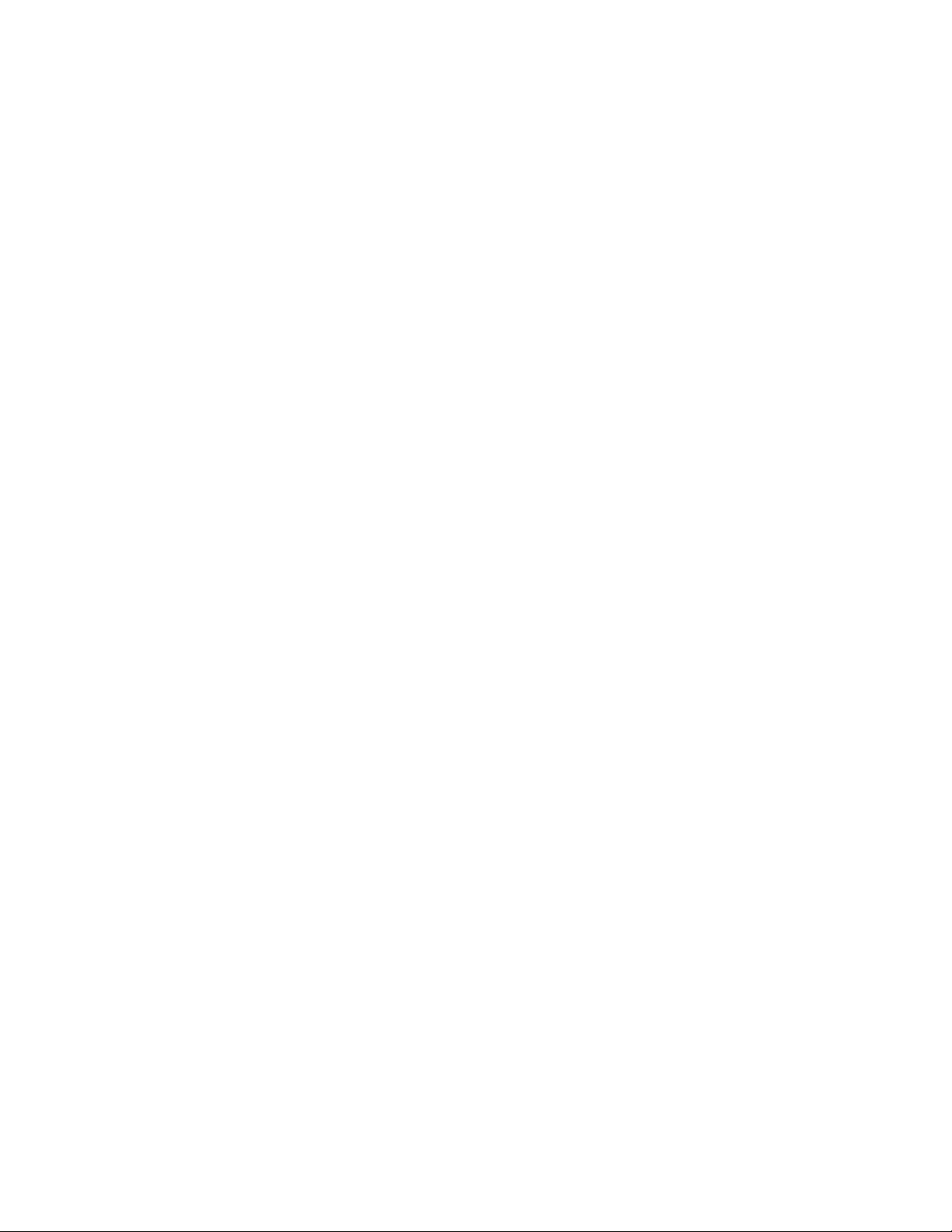
Rhein Tech Laboratories Client: M/A-COM, Inc.
360 Herndon Parkway Model: P5400 UHF-L Portable Radio
Suite 1400 ID’s: OWDTR-0045-E/3636B-0045
Herndon, VA 20170 Standards: Part 90/RSS-119
http://www.rheintech.com Report #: 2007147
Appendix J: User Manual
Please refer to the following pages for the operator’s manual and the product safety manual.
44 of 64
Page 2

Operator’s Manual
MM-012099-001
Rev. p1, Jul/07
M/A-COM
P5400 Series
Portable Radio
Page 3
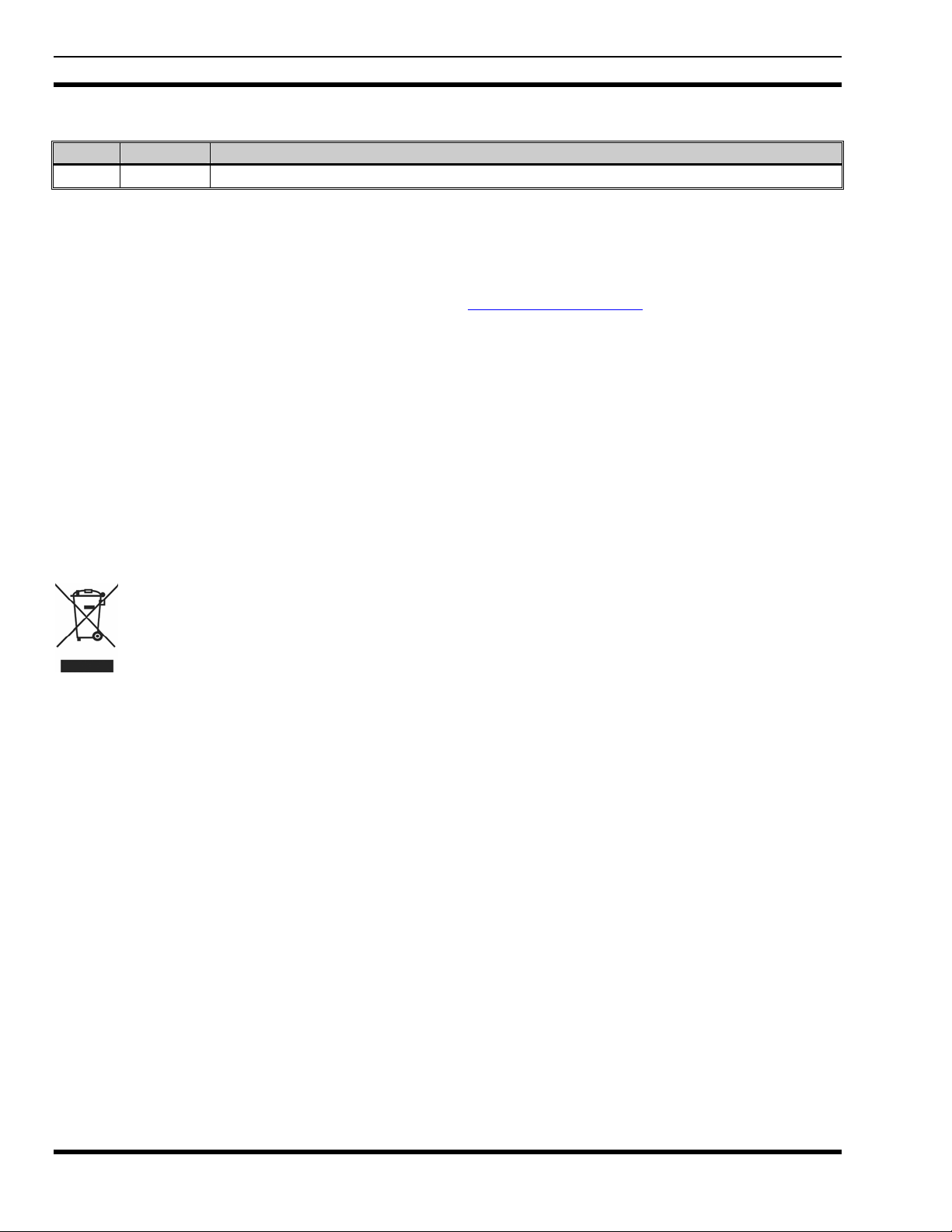
MM-012099-001
MANUAL REVISION HISTORY
REV DATE REASON FOR REVISION
- Jul/07 Initial release.
M/A-COM Technical Publications would particularly appreciate feedback on any errors found in this document and suggestions on how
the document could be improved. Submit your comments and suggestions to:
Tyco Electronics Wireless Systems Segment
M/A-COM, Inc. Fax your comments to: 1-434-455-6851
Technical Publications or
221 Jefferson Ridge Parkway e-mail us at: techpubs@tycoelectronics.com
Lynchburg, VA 24501
ACKNOWLEDGEMENTS
The software contained in this device is copyrighted by M/A-COM, Inc. Unpublished rights are reserved under the copyright laws of the
United States.
This device is made under license under one or more of the following U.S. Patents: 4,590,473; 4,636,791; 5,148,482; 5,185,796; 5,271,017;
5,377,229; 4,716,407; 4,972,460; 5,502,767; 5,146,497; 5,164,986; 5,185,795.
CREDITS!
EDACS are registered trademarks of M/A-COM, Inc.
TORX is a registered trademark of CAMCAR division of TEXTRON, Inc.
All other product and brand names are trademarks, registered trademarks, or service marks of their respective holders.
NOTICE!
This manual covers M/A-COM products manufactured and sold by M/A-COM, Inc.
This product conforms to the European Union WEEE Directive 2002/96/EC. Do not dispose of this product in a public
landfill. Take it to a recycling center at the end of its life.
The voice coding technology embodied in this product is protected by intellectual property rights including patent rights, copyrights, and
trade secrets of Digital Voice Systems, Inc. The user of this technology is explicitly prohibited from attempting to decompile, reverse
engineer, or disassemble the Object Code, or in any other way convert the Object Code into human-readable form.
Repairs to this equipment should be made only by an authorized service technician or facility designated by the supplier. Any repairs,
alterations, or substitution of recommended parts made by the user to this equipment not approved by the manufacturer could void the
user’s authority to operate the equipment in addition to the manufacturer’s warranty.
This manual is published by M/A-COM, Inc., without any warranty. Improvements and changes to this manual necessitated by typographical errors,
inaccuracies of current information, or improvements to programs and/or equipment, may be made by M/A-COM, Inc., at any time and without notice.
Such changes will be incorporated into new editions of this manual. No part of this manual may be reproduced or transmitted in any form or by any means,
electronic or mechanical, including photocopying and recording, for any purpose, without the express written permission of M/A-COM, Inc.
Copyright© 2007 M/A-COM, Inc. All rights reserved.
2
Page 4
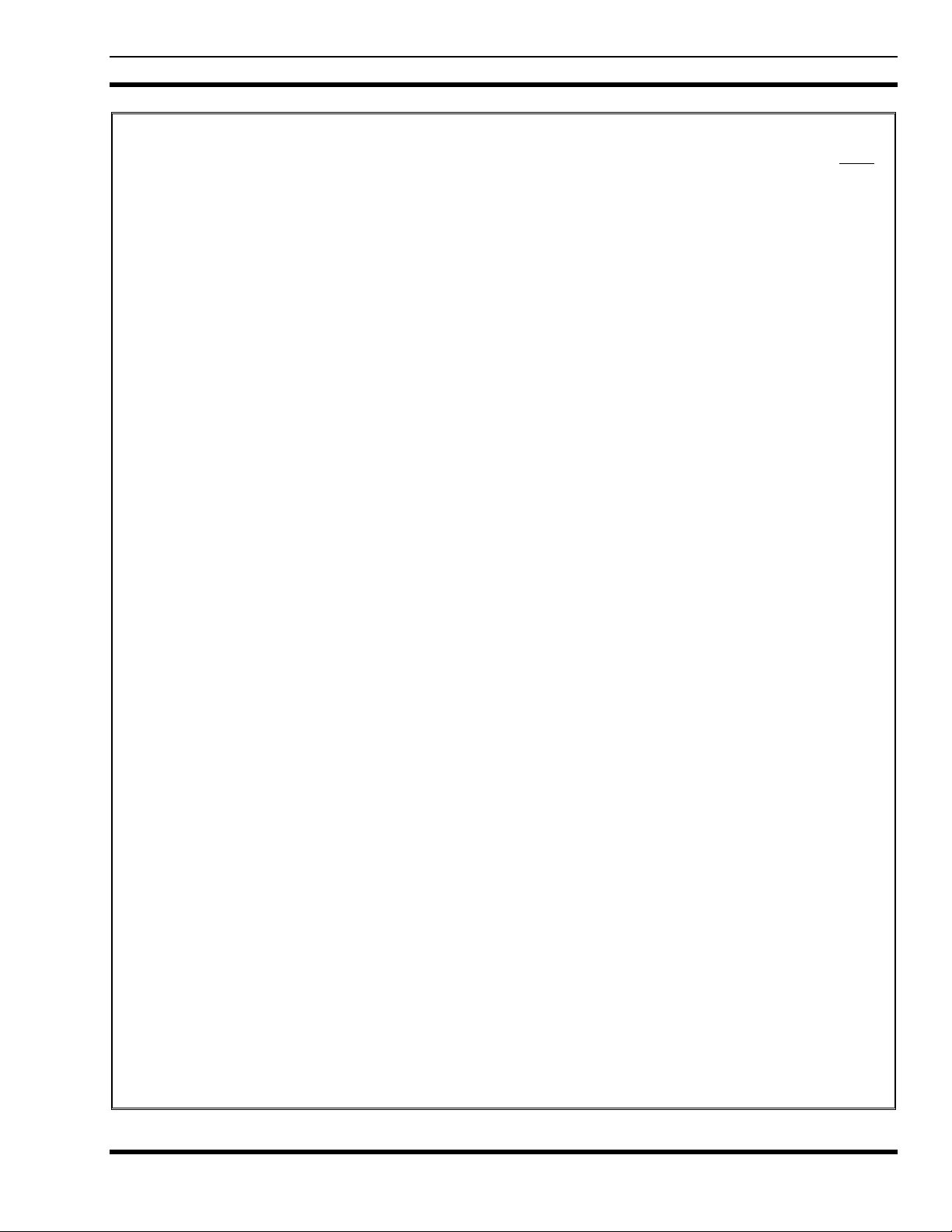
MM-012099-001
TABLE OF CONTENTS
Page
1 SAFETY CONVENTIONS..................................................................................................................10
2 SAFETY TRAINING INFORMATION ..............................................................................................8
2.1 RF EXPOSURE GUIDELINES...................................................................................................8
2.2 ELECTROMAGNETIC INTERFERENCE/COMPATIBILITY...............................................12
3 OPERATING TIPS..............................................................................................................................13
3.1 EFFICIENT RADIO OPERATION...........................................................................................13
3.1.1 Antenna Care and Replacement.....................................................................................13
3.1.2 Electronic Devices......................................................................................................... 13
3.1.3 Aircraft...........................................................................................................................14
3.1.4 Electric Blasting Caps ...................................................................................................14
3.1.5 Potentially Explosive Atmospheres...............................................................................14
4 BATTERIES.........................................................................................................................................15
4.1 CONDITIONING BATTERY PACKS......................................................................................15
4.1.1 Conditioning NiMH Battery Packs................................................................................15
4.1.2 Conditioning NiCD Battery Packs.................................................................................15
4.1.3 Additional Information..................................................................................................16
4.2 CHARGING BATTERY PACKS..............................................................................................16
4.2.1 Charging Guidelines......................................................................................................16
4.3 BATTERY PACK USAGE........................................................................................................ 16
4.3.1 Usage Guidelines...........................................................................................................16
4.4 CHANGING THE BATTERY PACK.......................................................................................17
4.4.1 Removing the Battery Pack...........................................................................................17
4.4.2 Attaching the Battery Pack............................................................................................18
4.5 BATTERY DISPOSAL..............................................................................................................18
5 INTRODUCTION................................................................................................................................20
5.1 WATER RESISTANCE.............................................................................................................20
6 OPTIONS AND ACCESSORIES .......................................................................................................21
7 USER INTERFACE.............................................................................................................................23
7.1 CONTROLS...............................................................................................................................24
7.1.1 Buttons and Knobs.........................................................................................................24
7.1.2 Keypad...........................................................................................................................26
7.1.3 Display...........................................................................................................................28
7.1.4 Tri-Color LED...............................................................................................................30
7.2 UNIVERSAL DEVICE CONNECTOR.....................................................................................30
8 EDACS OPERATION..........................................................................................................................32
8.1 TURNING ON THE RADIO.....................................................................................................32
8.2 CONTROLS...............................................................................................................................32
8.2.1 Buttons and Knobs.........................................................................................................32
8.2.2 Keypad...........................................................................................................................33
8.3 DISPLAY ...................................................................................................................................35
8.4 RADIO STATUS ICONS...........................................................................................................36
8.5 TRI-COLOR LED......................................................................................................................37
8.6 STATUS MESSAGES ...............................................................................................................37
8.7 ERROR MESSAGES.................................................................................................................38
3
Page 5
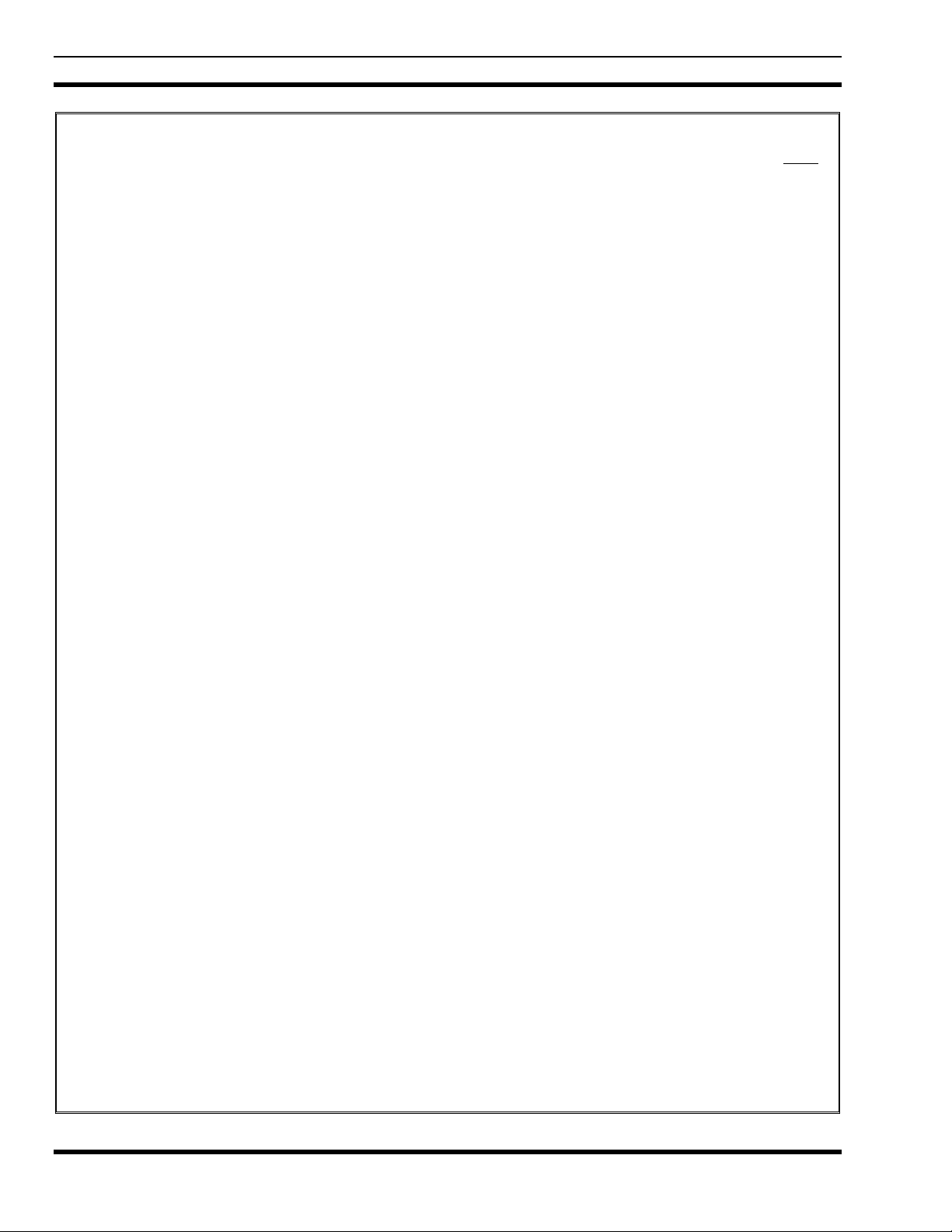
MM-012099-001
TABLE OF CONTENTS
8.8 ALERT TONES..........................................................................................................................39
8.9 SYSTEM SELECTION..............................................................................................................39
8.10 GROUP/CHANNEL SELECTION............................................................................................40
8.11 MODIFY SCAN LIST ...............................................................................................................40
8.11.1 P5470 Model..................................................................................................................40
8.11.2 P5450 Model..................................................................................................................40
8.12 BACKLIGHT ON/OFF..............................................................................................................41
8.13 CONTRAST ADJUST ...............................................................................................................41
8.14 DECLARING AN EMERGENCY.............................................................................................41
8.15 LOCKING/UNLOCKING KEYPAD ........................................................................................41
8.16 HIGH/LOW POWER ADJUSTMENT......................................................................................41
8.16.1 Using the Menu Button..................................................................................................42
8.16.2 Using the Pre-Programmed Option Button....................................................................42
8.17 MENU ........................................................................................................................................42
8.17.1 Menu Item Selection Process.........................................................................................42
8.18 DIGITAL VOICE OPERATION ...............................................................................................45
8.18.1 Clear Mode ....................................................................................................................45
8.18.2 Digital Mode..................................................................................................................45
8.18.3 Private Mode..................................................................................................................46
8.18.4 Private Operation...........................................................................................................47
8.19 SCANNING TRUNKED GROUPS...........................................................................................48
8.19.1 Turning Scan On and Off ..............................................................................................48
8.19.2 Adding Groups to a Scan List........................................................................................48
8.19.3 Deleting Groups from a Scan List .................................................................................50
8.19.4 Nuisance Delete.............................................................................................................50
8.20 SCANNING TRUNKED SYSTEMS.........................................................................................50
8.20.1 Wide Area System Scanning.........................................................................................51
8.20.2 Priority System Scan......................................................................................................51
8.20.3 ProScan..........................................................................................................................51
8.21 EMERGENCY OPERATION....................................................................................................51
8.21.1 Receiving an Emergency Call .......................................................................................52
8.21.2 Declaring an Emergency Call........................................................................................52
8.22 INDIVIDUAL CALLS...............................................................................................................52
8.22.1 Receiving and Responding to an Individual Call ..........................................................52
8.22.2 Sending an Individual Call ............................................................................................53
8.22.3 Call Storage Lists...........................................................................................................54
8.23 TELEPHONE INTERCONNECT CALLS................................................................................54
8.23.1 Receiving a Telephone Interconnect Call......................................................................54
8.23.2 Sending a Telephone Interconnect Call.........................................................................55
8.23.3 Dual-Tone Multi-Frequency: Overdial/Conventional Mode.........................................55
8.24 PROGRAMMABLE ENTRIES.................................................................................................57
8.24.1 Pre-Storing Individual and Telephone Interconnect Calls from the Keypad.................57
8.25 STATUS/MESSAGE OPERATION..........................................................................................57
8.25.1 Status Operation ............................................................................................................58
8.25.2 Message Operation ........................................................................................................58
8.26 DYNAMIC REGROUP OPERATION......................................................................................58
8.26.1 Emergency Operation....................................................................................................59
8.27 MACRO KEY OPERATION.....................................................................................................59
Page
4
Page 6
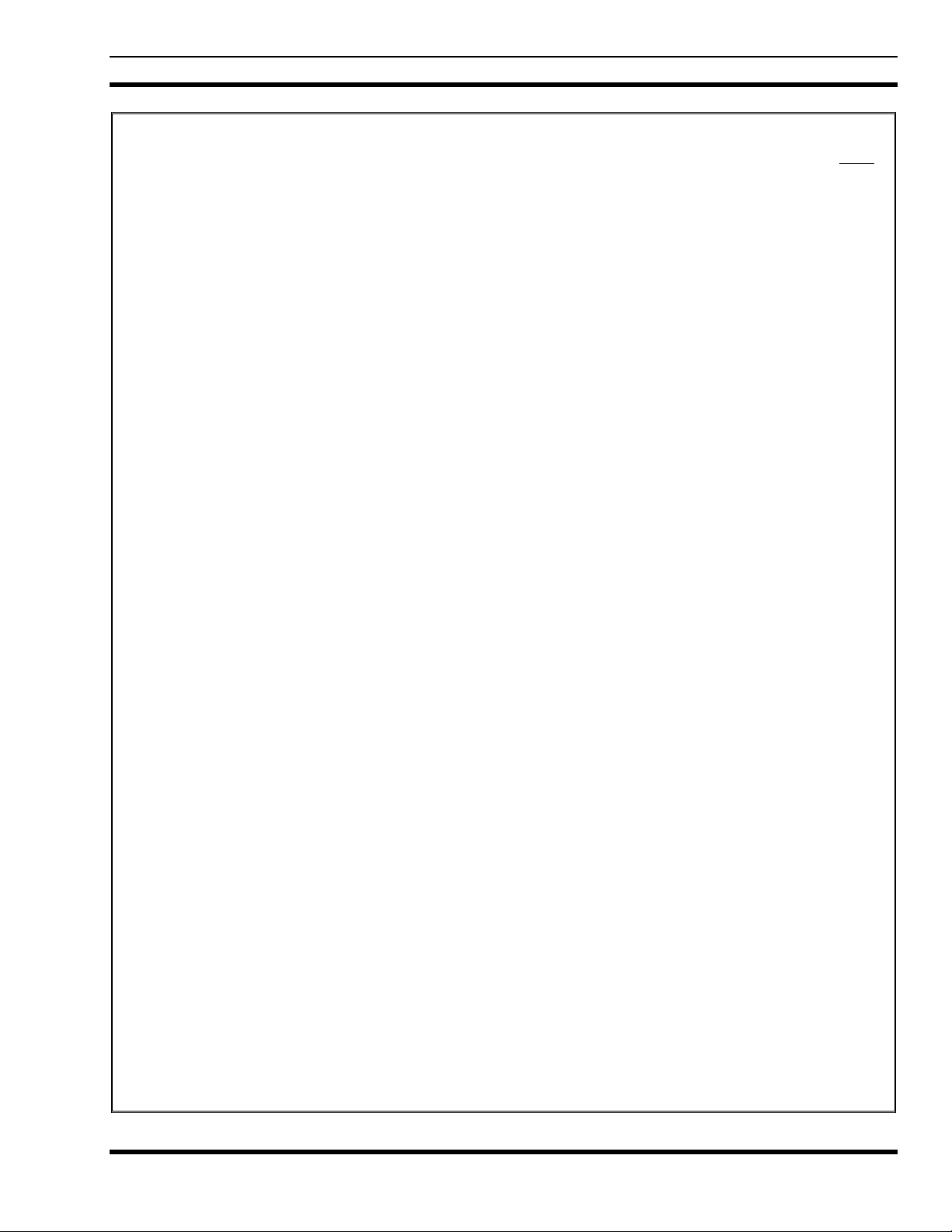
MM-012099-001
TABLE OF CONTENTS
Page
8.28 PORTABLE DATA....................................................................................................................59
8.28.1 Displays.........................................................................................................................59
8.28.2 DATA OFF Operation...................................................................................................60
8.28.3 DATA ON Operation ....................................................................................................60
8.28.4 Exiting Data Cells..........................................................................................................60
8.28.5 Scan Lockout Mode.......................................................................................................60
8.28.6 Data Lockout Mode.......................................................................................................61
9 CONVENTIONAL OPERATION......................................................................................................64
9.1 CONTROLS...............................................................................................................................64
9.1.1 Buttons and Knobs.........................................................................................................64
9.1.2 Keypad...........................................................................................................................65
9.2 DISPLAY ...................................................................................................................................67
9.2.1 Radio Status Icons.........................................................................................................67
9.3 TRI-COLOR LED......................................................................................................................68
9.4 STATUS MESSAGES ...............................................................................................................69
9.4.1 Error Messages ..............................................................................................................69
9.5 ALERT TONES .........................................................................................................................69
9.6 TURNING ON THE RADIO.....................................................................................................69
9.7 SYSTEM SELECTION..............................................................................................................70
9.8 GROUP/CHANNEL SELECTION............................................................................................70
9.9 MODIFY SCAN LIST ...............................................................................................................71
9.9.1 P5470 Model..................................................................................................................71
9.9.2 P5450 Model..................................................................................................................71
9.10 NUISANCE DELETE................................................................................................................71
9.11 BACKLIGHT ON/OFF..............................................................................................................71
9.12 CONTRAST ADJUST ...............................................................................................................72
9.13 DECLARING AN EMERGENCY.............................................................................................72
9.14 LOCKING/UNLOCKING KEYPAD ........................................................................................72
9.15 HIGH/LOW POWER ADJUSTMENT......................................................................................72
9.16 MENU ........................................................................................................................................73
9.16.1 Menu Item Selection Process.........................................................................................73
9.17 DIGITAL VOICE OPERATION ...............................................................................................76
9.17.1 Clear Mode....................................................................................................................76
9.17.2 Digital Mode..................................................................................................................76
9.18 RECEIVING A CALL ...............................................................................................................77
9.19 SENDING A CALL ...................................................................................................................77
10 P25 OPERATION.................................................................................................................................80
10.1 TURNING ON THE RADIO.....................................................................................................80
10.2 CONTROLS...............................................................................................................................80
10.2.1 Buttons and Knobs.........................................................................................................80
10.2.2 Keypad...........................................................................................................................81
10.3 DISPLAY ...................................................................................................................................83
10.4 RADIO STATUS ICONS...........................................................................................................84
10.5 TRI-COLOR LED......................................................................................................................85
10.6 STATUS MESSAGES ...............................................................................................................85
10.6.1 Error Messages ..............................................................................................................86
10.7 ALERT TONES .........................................................................................................................87
5
Page 7
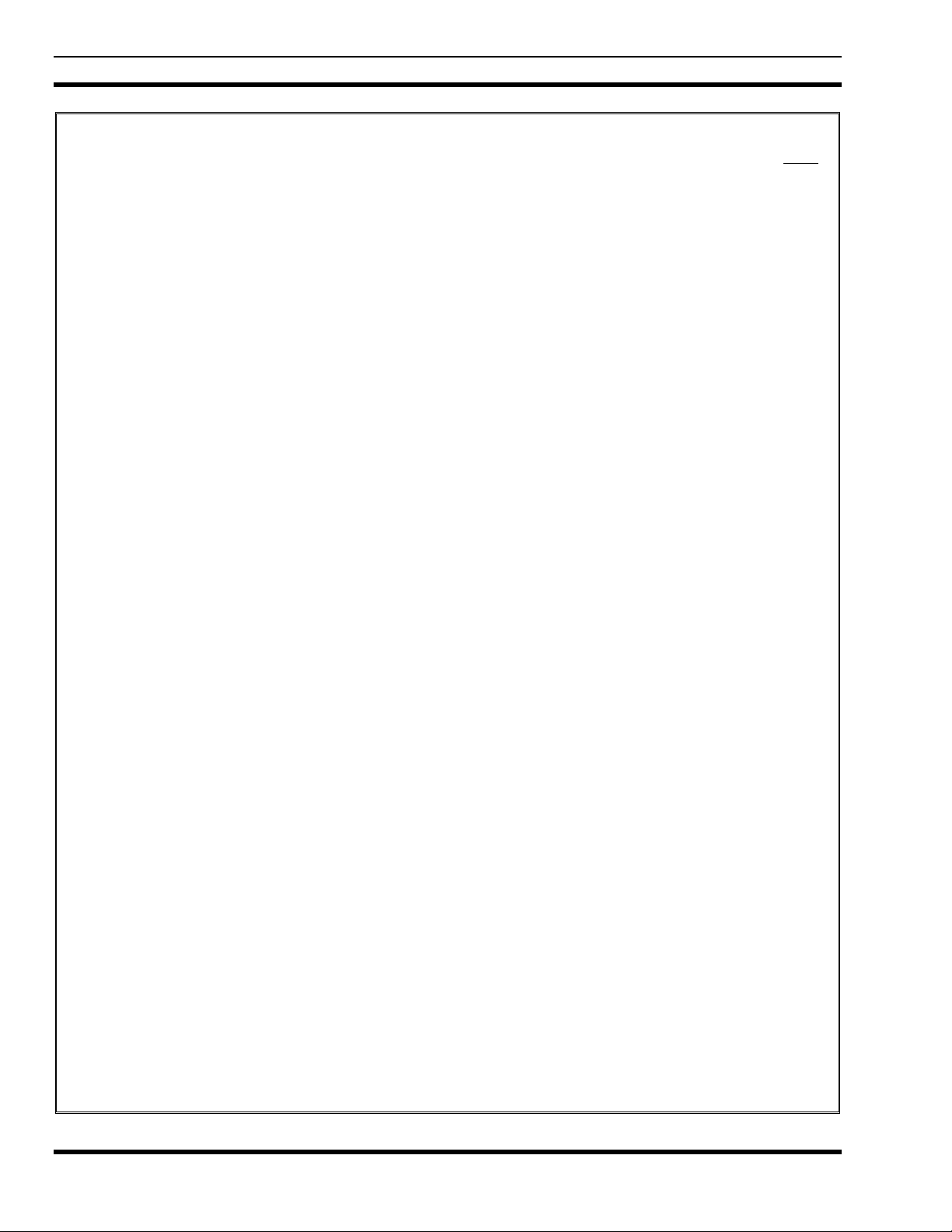
MM-012099-001
TABLE OF CONTENTS
10.8 SYSTEM SELECTION..............................................................................................................87
10.9 GROUP/CHANNEL SELECTION............................................................................................88
10.10 MODIFY SCAN LIST ...............................................................................................................88
10.10.1 P5470 Model..................................................................................................................88
10.10.2 P5450 Model..................................................................................................................88
10.11 BACKLIGHT ON/OFF ..............................................................................................................89
10.12 CONTRAST ADJUST ...............................................................................................................89
10.13 DECLARING AN EMERGENCY.............................................................................................89
10.14 LOCKING/UNLOCKING KEYPAD ........................................................................................89
10.15 HIGH/L OW POWER ADJUSTMENT ......................................................................................89
10.15.1 Using the Menu Button..................................................................................................90
10.15.2 Using the Pre-Programmed Option Button....................................................................90
10.16 MENU ........................................................................................................................................90
10.16.1 Menu Item Selection Process.........................................................................................90
10.17 DIGITAL VOICE OPERATION ...............................................................................................93
10.17.1 Clear Mode....................................................................................................................93
10.17.2 Digital Mode..................................................................................................................93
10.17.3 Private Mode..................................................................................................................94
10.17.4 Private Operation...........................................................................................................95
10.18 SCANNI NG TRUNKE D GROUPS...........................................................................................96
10.18.1 Turning Scan On and Off ..............................................................................................96
10.18.2 Adding Groups to a Scan List........................................................................................96
10.18.3 Deleting Groups from a Scan List.................................................................................98
10.18.4 Nuisance Delete.............................................................................................................98
10.19 SCANNI NG TRUNKE D SYSTEMS.........................................................................................98
10.19.1 Wide Area System Scanning.........................................................................................99
10.19.2 Priority System Scan......................................................................................................99
10.19.3 ProScan..........................................................................................................................99
10.20 EMERGENCY OPERATION....................................................................................................99
10.20.1 Receiving an Emergency Call .....................................................................................100
10.20.2 Declaring an Emergency Call......................................................................................100
10.21 INDIVIDUAL CALLS.............................................................................................................100
10.21.1 Receiving and Responding to an Individual Call ........................................................100
10.21.2 Sending an Individual Call ..........................................................................................101
10.21.3 Call Storage Lists......................................................................................................... 102
10.22 TELEPHONE INTERCONNECT CALLS..............................................................................102
10.22.1 Receiving a Telephone Interconnect Call....................................................................102
10.22.2 Sending a Telephone Interconnect Call.......................................................................103
10.22.3 Dual-Tone Multi-Frequency: Overdial/Conventional Mode.......................................103
10.23 PROGRAM MABLE ENTRIES ...............................................................................................105
10.23.1 Pre-Storing Individual and Telephone Interconnect Calls from the Keypad...............105
10.24 STATUS/ME SSAGE OPERATION........................................................................................105
10.24.1 Status Operation ..........................................................................................................106
10.24.2 Message Operation ......................................................................................................106
10.25 DYNAMIC REGROUP OPERATION....................................................................................106
10.25.1 Emergency Operation..................................................................................................107
10.26 MACRO KE Y OPERATION...................................................................................................107
10.27 PORTABLE DATA..................................................................................................................107
Page
6
Page 8
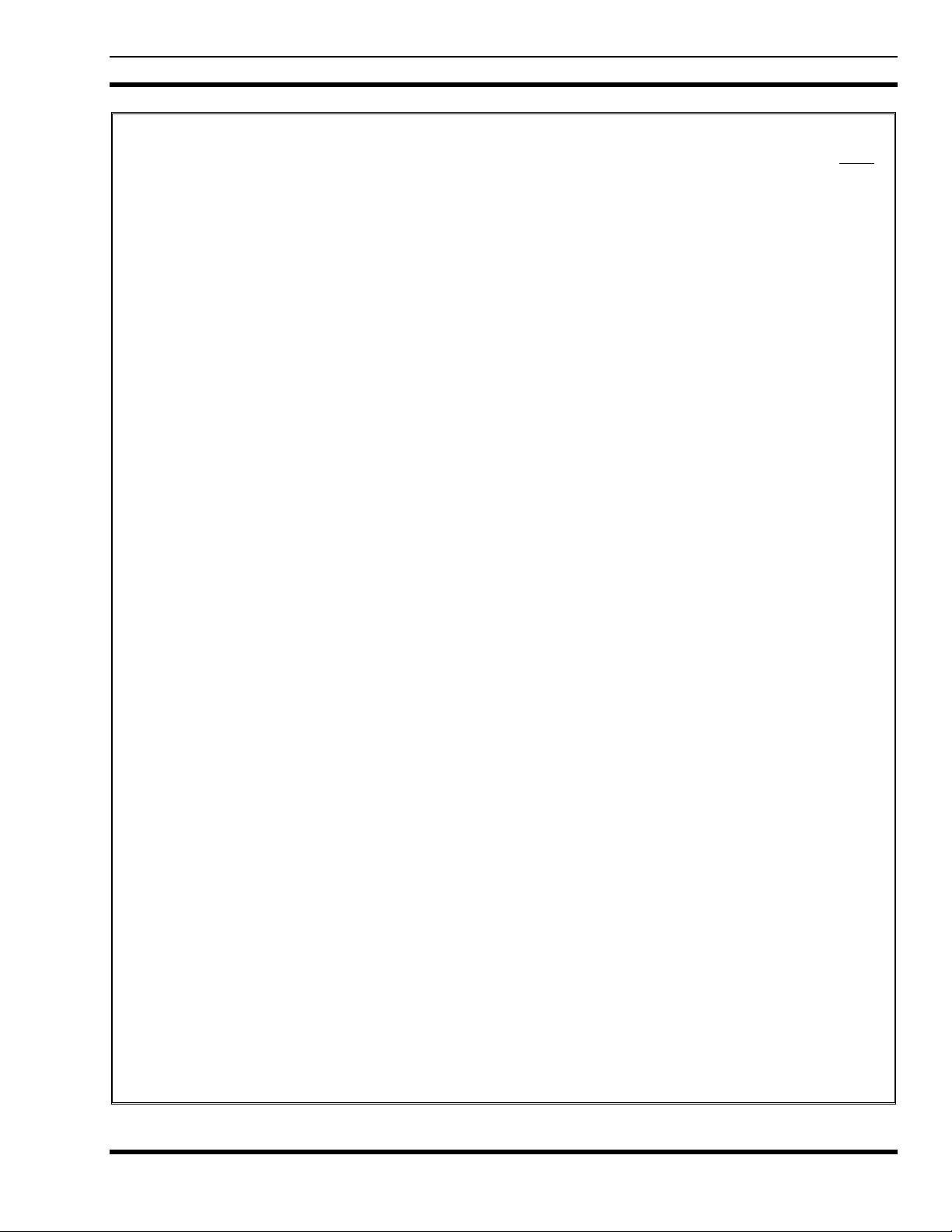
MM-012099-001
TABLE OF CONTENTS
Page
10.27.1 Displays.......................................................................................................................107
10.27.2 DATA OFF Operation.................................................................................................108
10.27.3 DATA ON Operation ..................................................................................................108
10.27.4 Exiting Data Calls........................................................................................................108
10.27.5 Scan Lockout Mode.....................................................................................................108
10.27.6 Data Lockout Mode.....................................................................................................109
10.28 GROUP CALLS IN P25 MODE..............................................................................................109
10.28.1 Transmitting a Group Call...........................................................................................109
10.28.2 Receiving a Group Call ...............................................................................................109
10.29 INDIVIDUAL CALLS IN P25 MODE....................................................................................109
10.29.1 Transmitting an Individual Call...................................................................................109
10.29.2 Receiving an Individual Call.......................................................................................109
10.30 EMERGENCY GROUP CALLS IN P25 MODE ....................................................................110
10.30.1 Declaring an Emergency Group Call...........................................................................110
10.30.2 Receiving an Emergency Group Call..........................................................................110
11 TECHNICAL ASSISTANCE............................................................................................................112
12 BASIC TROUBLESHOOTING........................................................................................................113
FIGURES
Figure 4-1: Removing the Battery Pack.........................................................................................................17
Figure 4-2: Attaching the Battery Pack..........................................................................................................18
Figure 7-1: P5400 Portable Radio..................................................................................................................23
Figure 7-2: Top View.....................................................................................................................................24
Figure 7-3: Side View....................................................................................................................................24
Figure 7-4: P5450 “Scan” Radio Front Panel................................................................................................26
Figure 7-5: P5470 “System” Model Front Panel ...........................................................................................26
Figure 7-6: Sample Display EDACS Mode...................................................................................................28
Figure 7-7: Full Cycle Battery Charge Indicator ...........................................................................................29
Figure 7-8: Tri-Color LED.............................................................................................................................30
Figure 8-1: P5450 “Scan” Radio Front Panel................................................................................................33
Figure 8-2: P5470 “System” Radio Front Panel............................................................................................34
Figure 8-3: Radio Display in EDACS Mode.................................................................................................35
Figure 8-4: Full Cycle Battery Charge Indicator ...........................................................................................37
Figure 8-5: Tri-Color LED.............................................................................................................................37
Figure 8-6: Menu Display..............................................................................................................................42
Figure 8-7: Backlight Menu Item Selection Parameter..................................................................................43
Figure 8-8: Backlight Menu Display .............................................................................................................43
Figure 8-9: System Encryption Key Display.................................................................................................46
Figure 8-10: Group/Channel Encryption Key Display ..................................................................................47
Figure 8-11: Calls Received Lists..................................................................................................................53
Figure 8-12: WHC Individual Call Display...................................................................................................53
Figure 8-13: Calls Received and Personality Lists........................................................................................54
Figure 9-1: P5450 “Scan” Radio Front Panel................................................................................................65
Figure 9-2: P5470 “System” Radio Front Panel............................................................................................66
Figure 9-3: Radio Display..............................................................................................................................67
Figure 9-4: Battery Charge Icons (Full Cycle) ..............................................................................................68
Figure 9-5: Tri-Color LED.............................................................................................................................68
7
Page 9
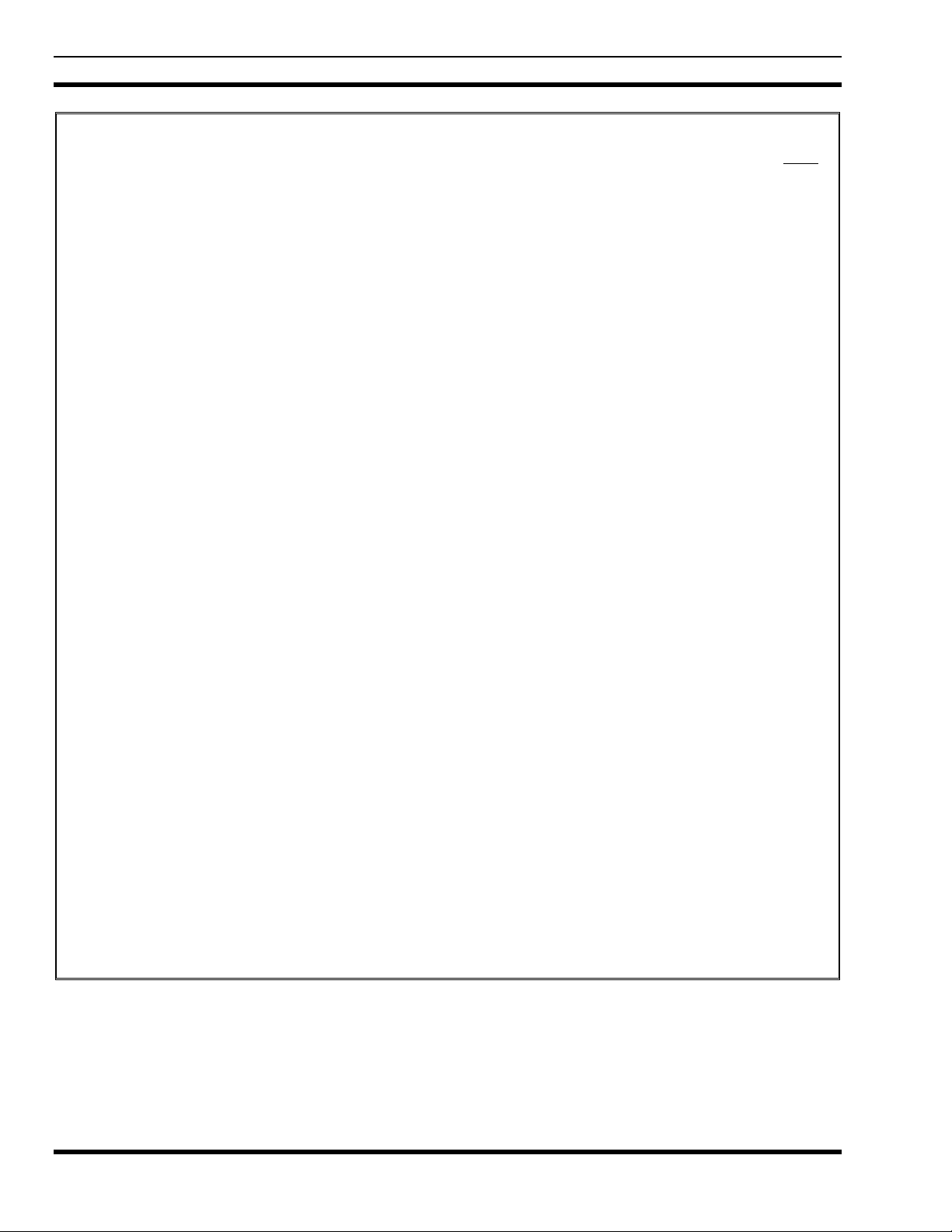
MM-012099-001
TABLE OF CONTENTS
Figure 9-6: Menu Display..............................................................................................................................73
Figure 9-7: Backlight Menu Item Parameter .................................................................................................73
Figure 9-8: Backlight Menu Display..............................................................................................................74
Figure 10-1: P5450 “Scan” Radio Front Panel..............................................................................................81
Figure 10-2: P5470 “System” Radio Front Panel..........................................................................................82
Figure 10-3: Radio Display............................................................................................................................83
Figure 10-4: Full Cycle Battery Charge Indicator .........................................................................................85
Figure 10-5: Tri-Color LED...........................................................................................................................85
Figure 10-6: Menu Display............................................................................................................................90
Figure 10-7: Backlight Menu Item Selection Parameter................................................................................91
Figure 10-8: Backlight Menu Display............................................................................................................91
Figure 10-9: System Encryption Key Display...............................................................................................94
Figure 10-10: Group/Channel Encryption Key Display ................................................................................95
Figure 10-11: Calls Received Lists..............................................................................................................101
Figure 10-12: WHC Individual Call Display...............................................................................................101
Figure 10-13: Calls Received and Personality Lists ....................................................................................102
TABLES
Table 2-1: RF Exposure Compliance Testing Distances ...............................................................................12
Table 6-1: Options and Accessories...............................................................................................................21
Table 7-1: P5400 Front Keypad Functions....................................................................................................27
Table 7-2: Status Icons Descriptions..............................................................................................................28
Table 8-1: P5400 Keypad Functions..............................................................................................................33
Table 8-2: Display Descriptions ....................................................................................................................36
Table 8-3: Alert Tones...................................................................................................................................39
Table 8-4: Menu Item Information ................................................................................................................43
Table 8-5: Information Display......................................................................................................................45
Table 8-6: Transmit/Receive Mode Compatibility for Digital Voice Operation...........................................48
Table 9-1: Display Descriptions ....................................................................................................................67
Table 9-2: Alert Tones...................................................................................................................................69
Table 9-3: Menu Item Information ................................................................................................................75
Table 9-4: Information Display......................................................................................................................76
Table 9-5: Transmit/Receive Mode Compatibility for Digital Voice Operation...........................................77
Table 10-1: P5400 Keypad Functions............................................................................................................81
Table 10-2: Display Descriptions ..................................................................................................................84
Table 10-3: Alert Tones.................................................................................................................................87
Table 10-4: Menu Item Information ..............................................................................................................91
Table 10-5: Information Display....................................................................................................................93
Table 10-6: Transmit/Receive Mode Compatibility for Digital Voice Operation.........................................96
Table 12-1: Troubleshooting........................................................................................................................113
Page
8
Page 10
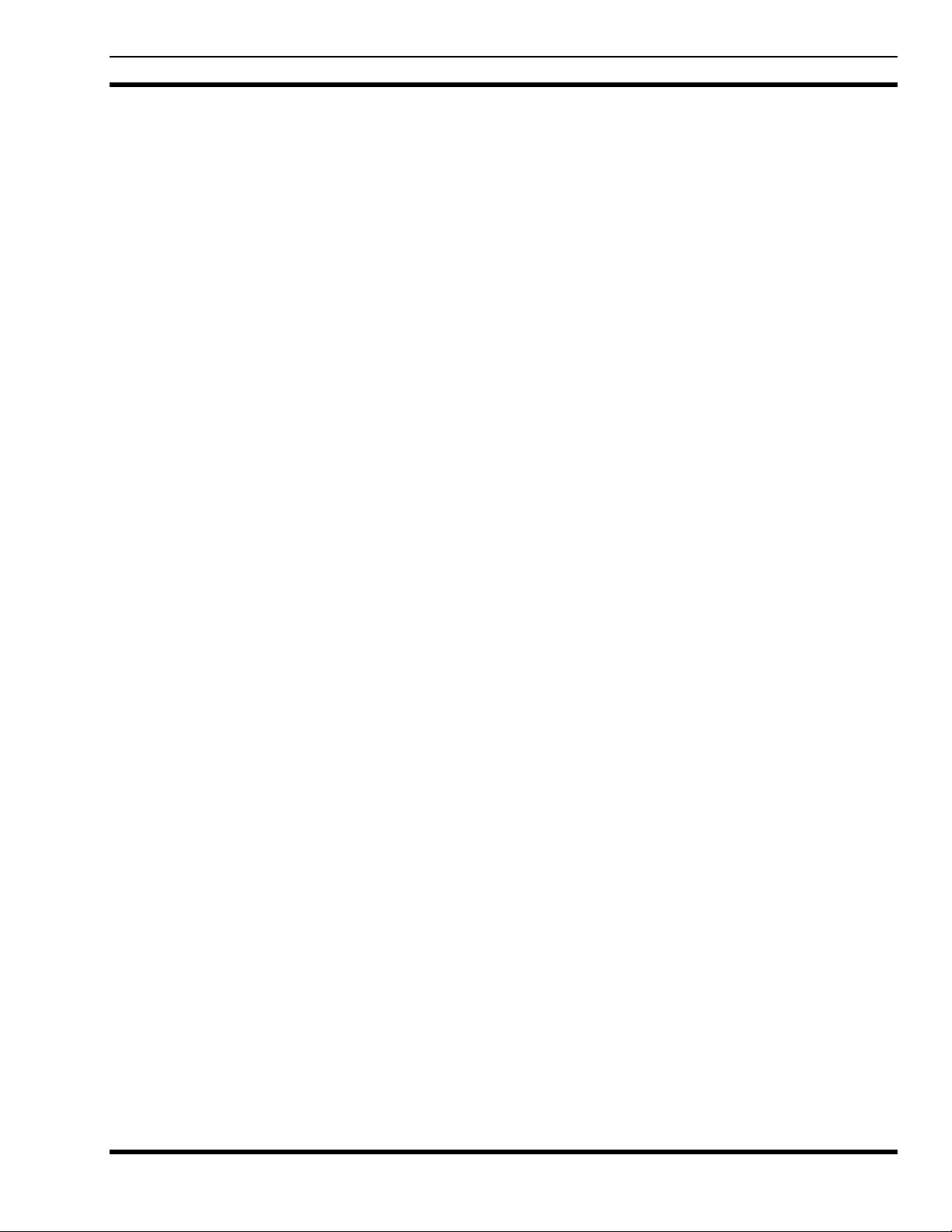
SAFETY SECTION
MM-012099-001
9
Page 11
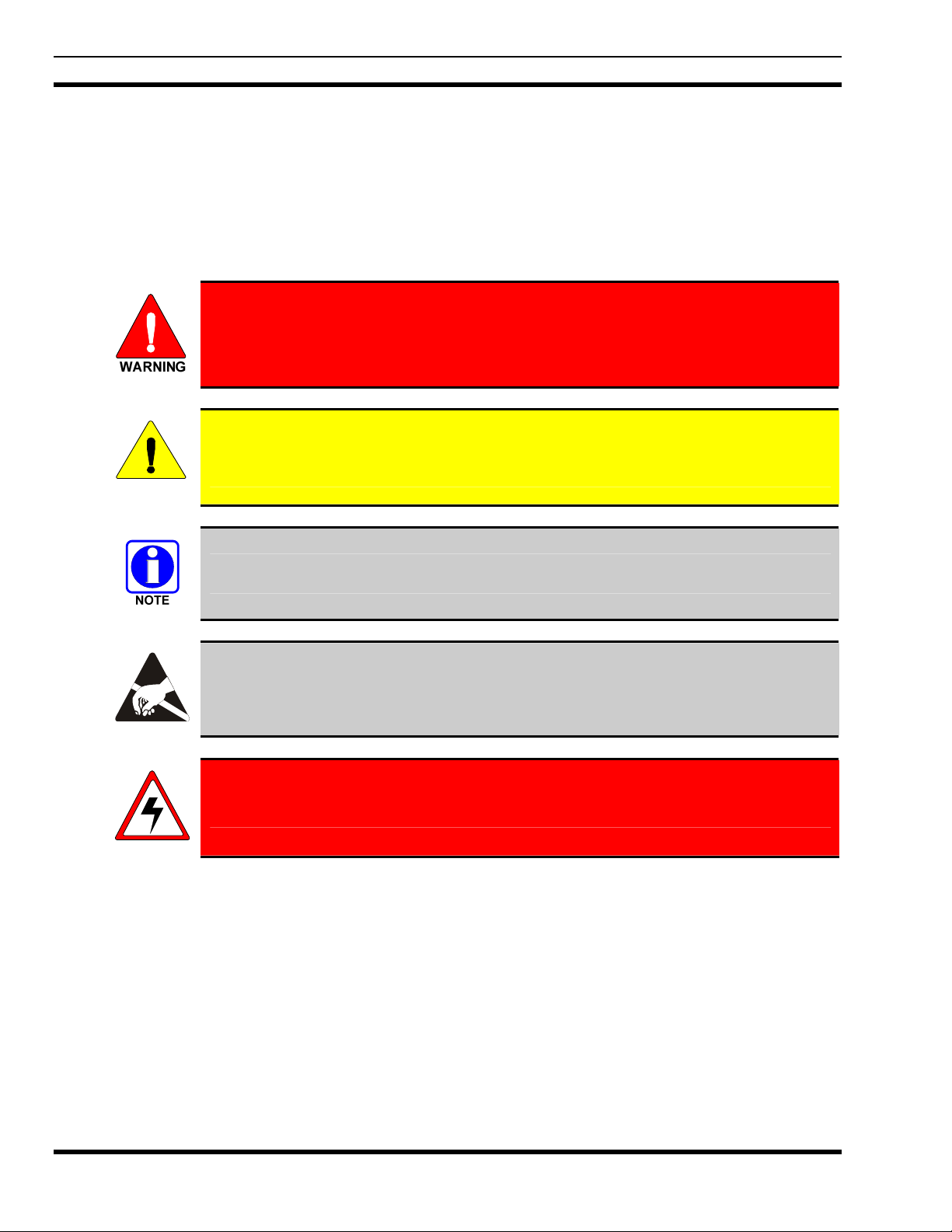
MM-012099-001
1 SAFETY CONVENTIONS
The following conventions are used throughout this manual to alert the user to general safety precautions
that must be observed during all phases of operation, service, and repair of this product. Failure to comply
with these precautions or with specific warning elsewhere in this manual violates safety standards of
design, manufacture, and intended use of the product. M/A-COM, Inc. assumes no liability for the
customer’s failure to comply with these standards.
The WARNING symbol calls attention to a procedure, practice, or the like, which, if
not correctly performed or adhered to, could result in personal injury. Do not
proceed beyond a WARNING symbol until the conditions identified are fully
understood or met.
The CAUTION symbol calls attention to an operating procedure, practice, or the like,
which, if not performed correctly or adhered to, could result in damage to the equipment
CAUTION
or severely degrade the equipment performance.
The NOTE symbol calls attention to supplemental information, which may improve
system performance or clarify a process or procedure.
The ESD symbol calls attention to procedures, practices, or the like, which could expose
equipment to the effects of Electro-Static Discharge. Proper precautions must be taken to
prevent ESD when handling circuit modules.
WARNING - The electrical hazard symbol indicates there is an electrical hazard
present.
10
Page 12

2 SAFETY TRAINING INFORMATION
The M/A-COM P5400 portable radio generates RF electromagnetic energy during
transmit mode. This radio is designed for and classified as “Occupational Use
Only,” meaning it must be used only during the course of employment by
individuals aware of the hazards and the ways to minimize such hazards. This radio
is NOT intended for use by the “General Population” in an uncontrolled
environment.
The P5400 portable radio has been tested and complies with the FCC RF exposure limits for
“Occupational Use Only.” In addition, this M/A-COM radio complies with the following Standards and
Guidelines with regard to RF energy and electromagnetic energy levels and evaluation of such levels for
exposure to humans:
• FCC OET Bulletin 65 Edition 97-01 Supplement C, Evaluating Compliance with FCC Guidelines for
Human Exposure to Radio Frequency Electromagnetic Fields.
• American National Standards Institute (C95.1 – 1992), IEEE Standard for Safety Levels with Respect
to Human Exposure to Radio Frequency Electromagnetic Fields, 3 kHz to 300 GHz.
MM-012099-001
• American National Standards Institute (C95.3 – 1992), IEEE Recommended Practice for the
Measurement of Potentially Hazardous Electromagnetic Fields – RF and Microwave.
2.1 RF EXPOSURE GUIDELINES
To ensure that exposure to RF electromagnetic energy is within the FCC allowable
limits for occupational use, always adhere to the following guidelines:
CAUTION
• DO NOT operate the radio without a proper antenna attached, as this may damage the radio and may
also cause the FCC RF exposure limits to be exceeded. A proper antenna is the antenna supplied with
this radio by M/A-COM or an antenna specifically authorized by M/A-COM for use with this radio.
(Refer to Table 6-1.)
• DO NOT transmit for more than 50% of total radio use time (“50% duty cycle”). Transmitting more
than 50% of the time can cause FCC RF exposure compliance requirements to be exceeded. The radio
is transmitting when the “TX” indicator appears in the display. The radio will transmit by pressing the
“PTT” (Push-To-Talk) button.
• Always transmit using low power when possible. In addition to conserving battery charge, low power
can reduce RF exposure.
• ALWAYS use M/A-COM authorized accessories (antennas, batteries, belt clips, speaker/mics, etc).
Use of unauthorized accessories may cause the FCC Occupational/Controlled Exposure RF
compliance requirements to be exceeded. (Refer to Table 2-1.)
11
Page 13

MM-012099-001
• As noted in Table 2-1, ALWAYS keep the device and its antenna AT LEAST 1.1 cm (0.43 inches)
from the body and at least 2.5 cm (1.0 inch) from the face when transmitting to ensure FCC RF
exposure compliance requirements are not exceeded. However, to provide the best sound quality to
the recipients of your transmission, M/A-COM recommends you hold the microphone at least 5 cm (2
inches) from mouth, and slightly off to one side.
Table 2-1: RF Exposure Compliance Testing Distances
TESTED DISTANCES
RADIO FREQUENCY
Body Face
378-430 MHz 1.1 cm 2.5 cm
The information in this section provides the information needed to make the user aware of RF exposure,
and what to do to assure that this radio operates within the FCC RF exposure limits of this radio.
(worst case scenario)
2.2 ELECTROMAGNETIC INTERFERENCE/COMPATIBILITY
During transmissions, this M/A-COM radio generates RF energy that can possibly cause interference with
other devices or systems. To avoid such interference, turn off the radio in areas where signs are posted to
do so. DO NOT operate the transmitter in areas that are sensitive to electromagnetic radiation such as
hospitals, aircraft, and blasting sites.
12
Page 14
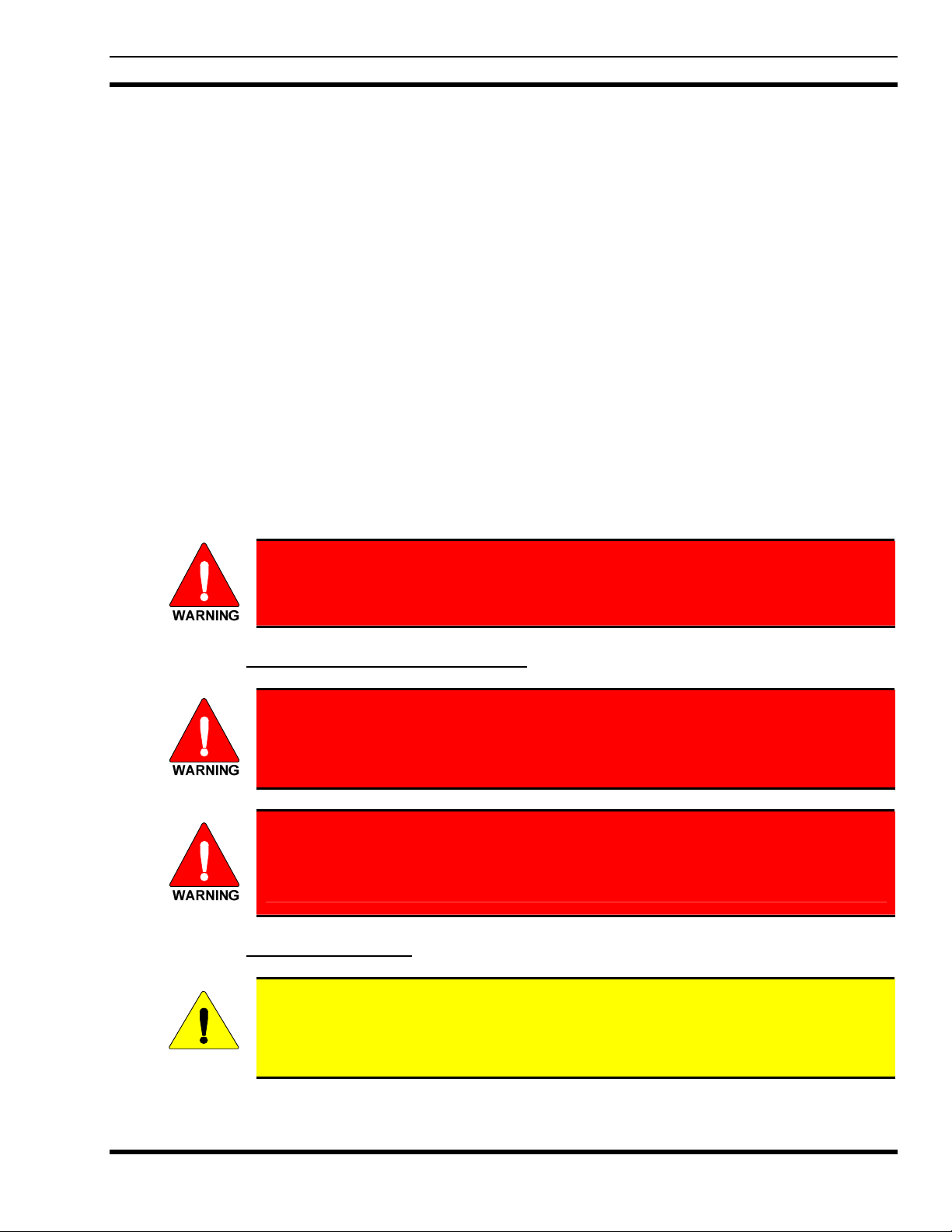
3 OPERATING TIPS
Antenna location and condition are important when operating a portable radio. Operating the radio in low
lying areas or terrain, under power lines or bridges, inside of a vehicle or in a metal framed building can
severely reduce the range of the unit. Mountains can also reduce the range of the unit.
In areas where transmission or reception is poor, some improvement may be obtained by ensuring that the
antenna is vertical. Moving a few yards in another direction or moving to a higher elevation may also
improve communications. Vehicular operation can be aided with the use of an externally mounted
antenna.
Battery condition is another important factor in the trouble free operation of a portable radio. Always
properly charge the batteries.
3.1 EFFICIENT RADIO OPERATION
For optimum audio clarity at the receiving radio(s), hold the portable radio approximately two inches
from your mouth and speak into the microphone at a normal voice level.
Keep the antenna in a vertical position when receiving or transmitting a message.
Do not hold the antenna when receiving a message and, especially, do not hold when transmitting a
message.
MM-012099-001
Do NOT hold onto the antenna when the radio is powered on!
3.1.1 Antenna Care and Replacement
Do not use the portable radio with a damaged or missing antenna. A minor burn
may result if a damaged antenna comes into contact with the skin. Replace a
damaged antenna immediately. Operating a portable radio with the antenna missing
could cause personal injury, damage the radio, and may violate FCC regulations.
Use only the supplied or approved antenna. Unauthorized antennas, modifications,
or attachments could cause damage to the radio unit and may violate FCC
regulations. (Refer to Table 6-1.)
3.1.2 Electronic Devices
RF energy from portable radios may affect some electronic equipment. Most modern
electronic equipment in cars, hospitals, homes, etc. is shielded from RF energy. However,
in areas in which you are instructed to turn off two-way radio equipment, always observe
CAUTION
the rules. If in doubt, turn it off!
13
Page 15
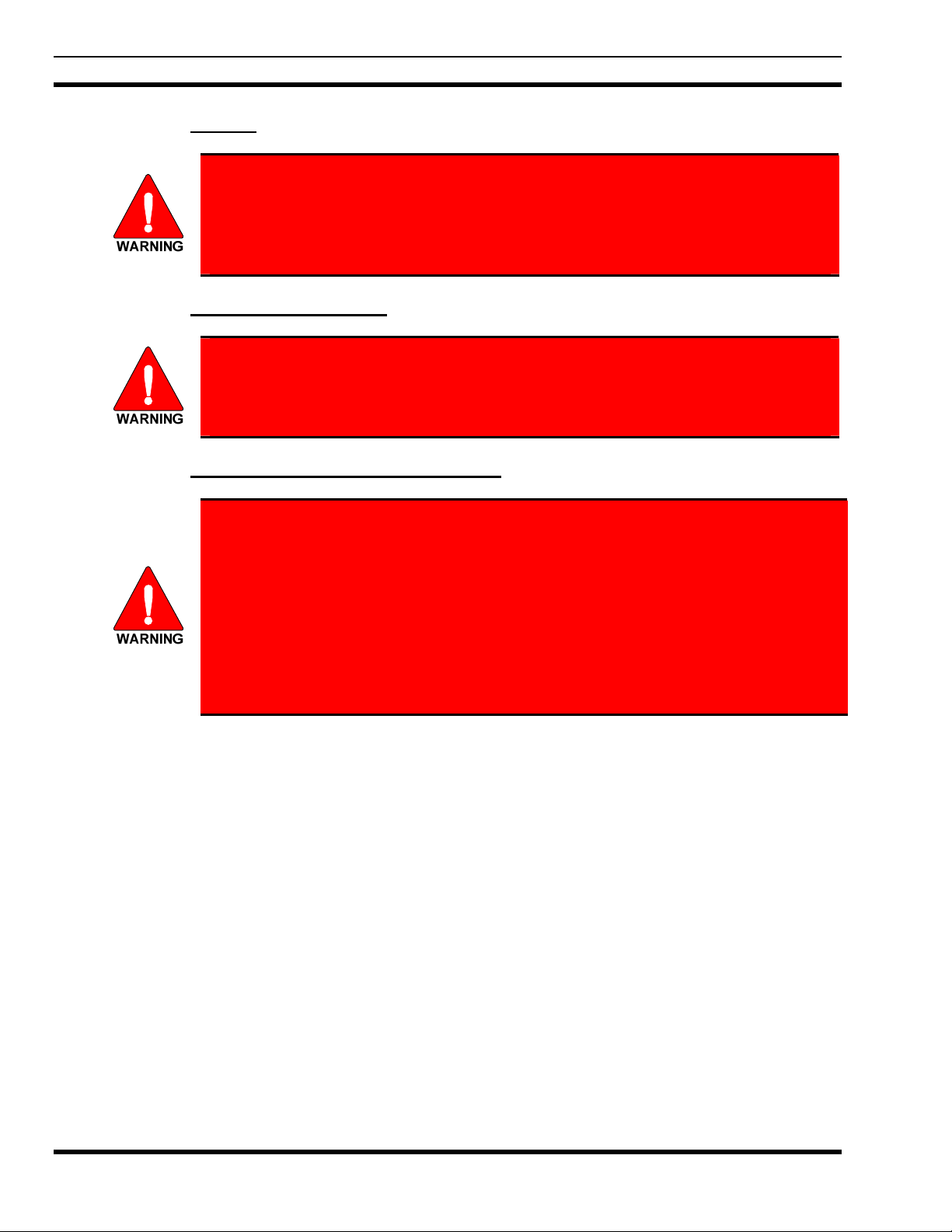
MM-012099-001
3.1.3 Aircraft
3.1.4 Electric Blasting Caps
3.1.5 Potentially Explosive Atmospheres
• Always turn off a portable radio before boarding any aircraft!
• Use it on the ground only with crew permission.
• DO NOT use while in-flight!!
To prevent accidental detonation of electric blasting caps, DO NOT use two-way
radios within 1000 feet of blasting operations. Always obey the "Turn Off Two-Way
Radios" signs posted where electric blasting caps are being used. (OSHA Standard:
1926.900)
Areas with potentially explosive atmospheres are often, but not always, clearly
marked. These may be fuelling areas, such as gas stations, fuel or chemical transfer or
storage facilities, and areas where the air contains chemicals or particles, such as
grain, dust, or metal powders.
Sparks in such areas could cause an explosion or fire resulting in bodily injury or even
death.
Turn OFF two-way radios when in any area with a potentially explosive atmosphere.
It is rare, but not impossible that a radio or its accessories could generate sparks.
14
Page 16
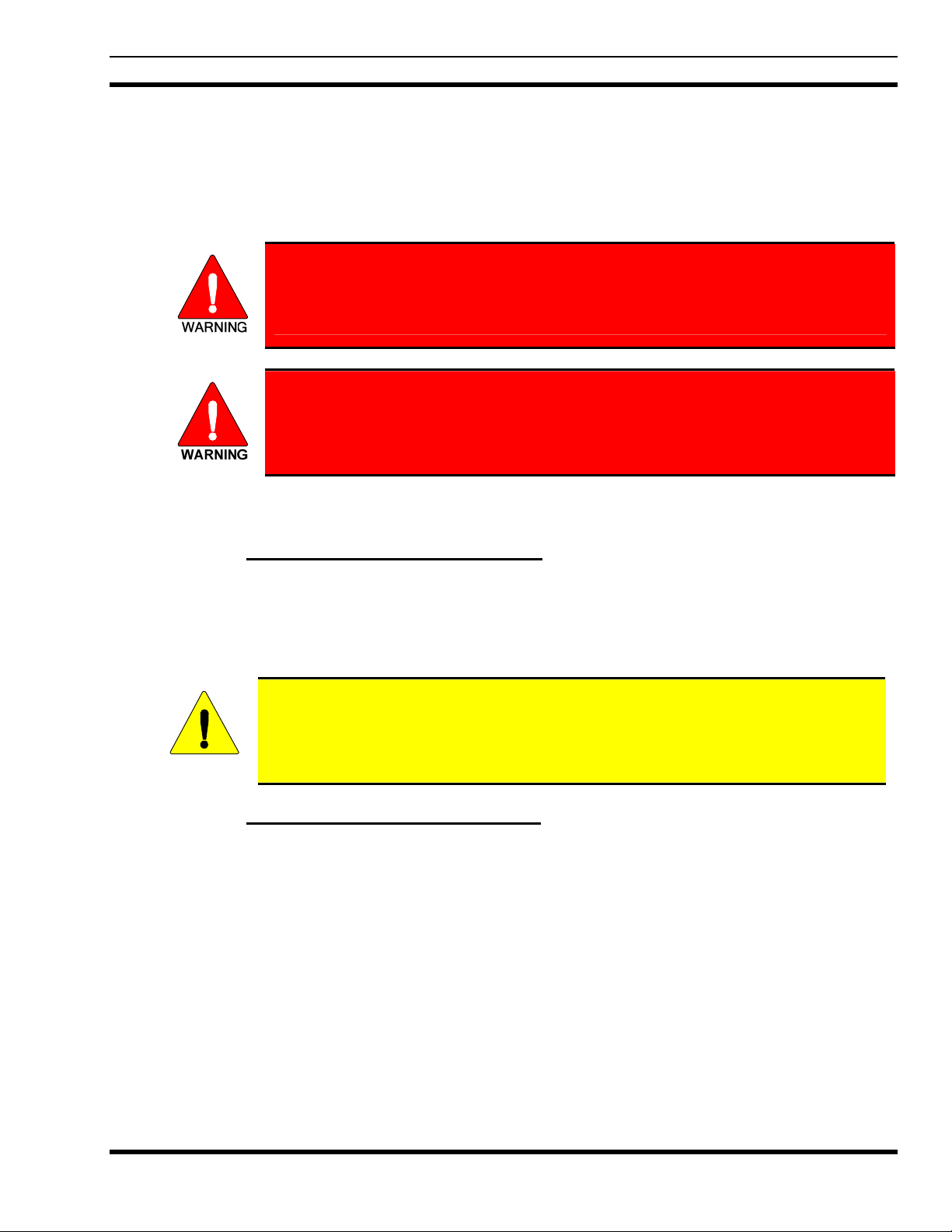
4 BATTERIES
The P5400 series portable radios use rechargeable, recyclable Nickel Cadmium (NiCd), Nickel Metal
Hydride (NiMH), or Lithium Ion (Li Ion) batteries. Please follow the directions below to maximize the
useful life of each type of battery.
Do not disassemble or modify Lithium Ion battery packs. The Lithium Ion battery packs
are equipped with built-in safety and protection features. Should these features be
disabled or tampered with in any way, the battery pack can leak acid, overheat, emit
smoke, burst, and/or, ignite.
If the battery is ruptured or is leaking electrolyte that results in skin or eye contact with
the electrolyte, immediately flush the affected area with water. If the battery electrolyte
gets in the eyes, flush with water for 15 minutes and consult a physician immediately.
4.1 CONDITIONING BATTERY PACKS
MM-012099-001
4.1.1 Conditioning NiMH Battery Packs
Condition a new NiMH battery before putting into use. This also applies to rechargeable NiMH batteries
that have been stored for long periods (weeks, months, or longer). Conditioning requires fully charging
and fully discharging the battery three (3) times using the tri-chemistry charger. The first time the battery
is put into the charger, this unit will condition Nickel-based battery packs by automatically charging and
discharging (cycling) the battery. Refer to the appropriate charger manual for details.
Failure to properly condition NiMH battery packs before initial use will result in
shortened performance by the battery.
CAUTION
4.1.2 Conditioning NiCD Battery Packs
A new NiCD battery does not require conditioning before use. However, M/A-COM recommends
periodically conditioning NiCD batteries to avoid the memory effect which results when a NiCD battery
is repeatedly charged and not fully discharged, further resulting in a lower voltage and a lower capacity.
Fortunately, both nominal voltage and capacity are restored through battery conditioning.
Conditioning requires fully charging and fully discharging the battery three (3) times using the trichemistry charger. The first time the battery is put into the charger, this unit will condition Nickel-based
battery packs by automatically charging and discharging (cycling) the battery. Refer to the appropriate
charger manual for details.
15
Page 17
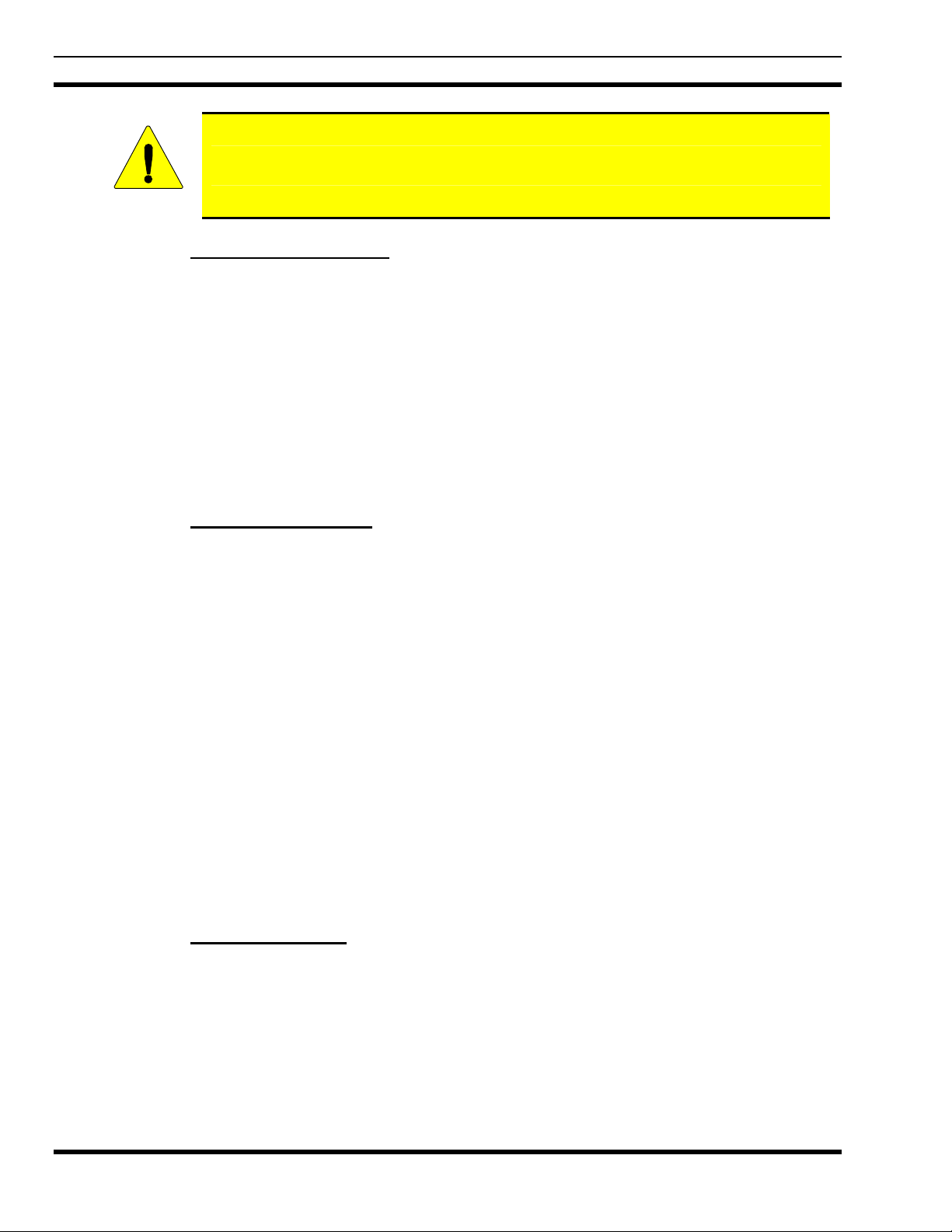
MM-012099-001
Always use M/A-COM authorized chargers and conditioners. Use of unauthorized
chargers and conditioners may void the warranty.
CAUTION
4.1.3 Additional Information
For more information regarding the proper care of portable radio batteries or establishing a battery
maintenance program, refer to ECR-7367 which may be ordered by calling toll free 1-800-368-3277, then
select option 7.
4.2 CHARGING BATTERY PACKS
Battery chargers are available from M/A-COM with nominal charge times. Combinations include single
and multi-position charge units.
M/A-COM chargers are specifically designed for charging nickel-based and lithium ion battery packs.
The chargers are chemistry-specific for the battery packs and automatically adjust the charging profiles
accordingly. Refer to the appropriate charger manual for specific operating instructions.
4.2.1 Charging Guidelines
Observe the following guidelines when charging a battery pack:
• Avoid high temperature during charging.
• Discontinue use if the charger is overheating.
• Only charge M/A-COM battery packs using a charger approved for use by M/A-COM.
• Do not leave batteries in the charger indefinitely. For best results leave the battery in the charger for
two to six hours after the Green Ready LED comes on. Then place the battery pack into service and
fully discharge (as indicated by the radio low battery warning) before re-charging.
If any faults are encountered while charging the battery pack, consult the charger’s manual to determine
the cause and possible corrective action.
4.3 BATTERY PACK USAGE
Both Nickel-based and Lithium ion batteries vary in capacity and life cycle. For instance, NiCd batteries
have a longer life cycle than NiMH batteries whereas NiMH batteries have a larger capacity. However,
both Nickel-based and Lithium ion type batteries require basic usage guidelines be followed in order to
optimize the battery runtime or shift life.
4.3.1 Usage Guidelines
The following guidelines will help optimize the battery runtime or shift life:
• Ensure Nickle-based battery packs are fully discharged (as indicated by the radio low battery
warning) before re-charging. Full discharge is not required for Lithium Ion battery packs.
16
• Periodically condition Nickel-based battery packs. The frequency should be determined based on
usage patterns (refer to ECR-7367). If the battery is fully discharged (to radio Low Battery warning)
during routine use, the frequency of conditioning may be reduced. Lithium Ion batteries do not suffer
from memory-effect and therefore do not require conditioning.
Page 18
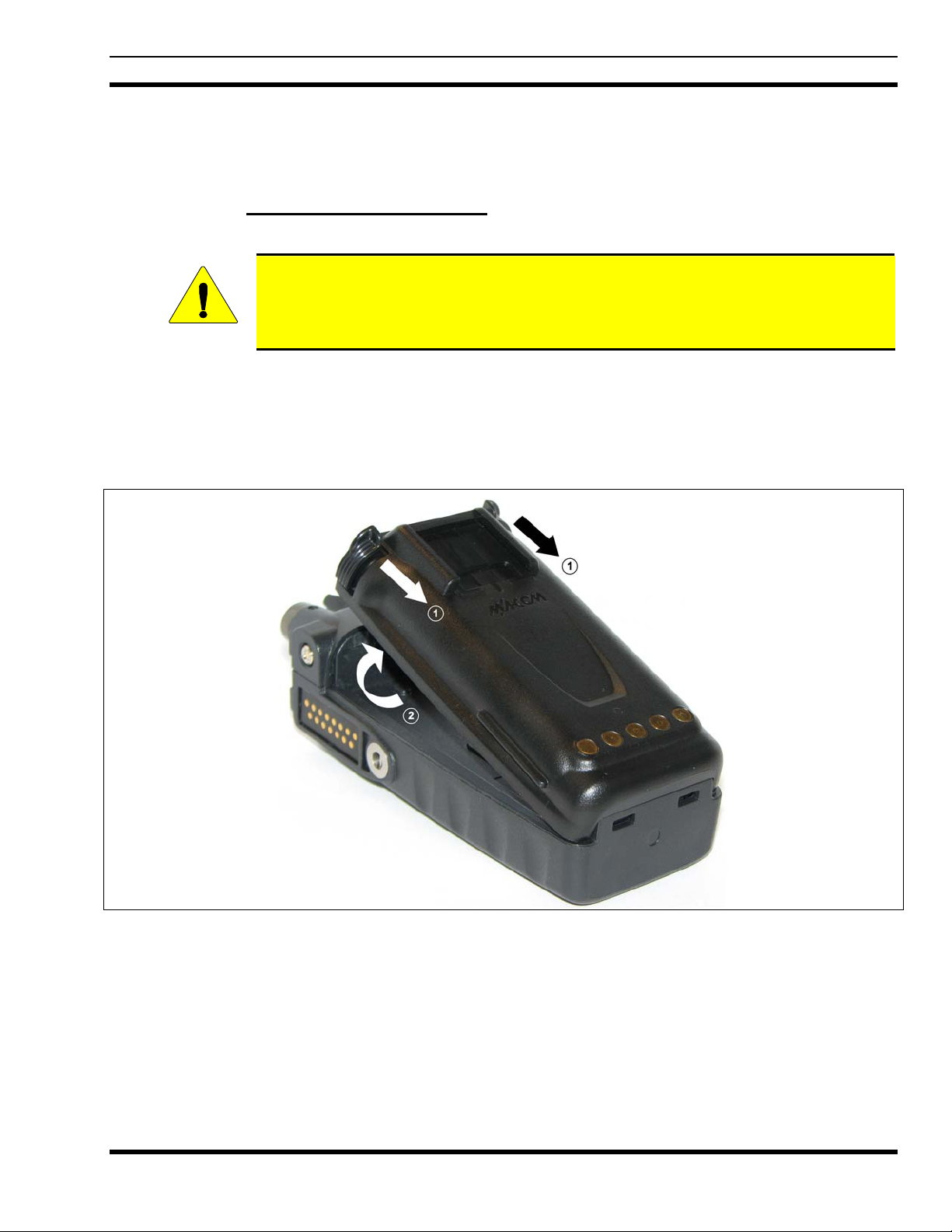
Do not leave any M/A-COM rechargeable batteries in a charger for more than a few days.
4.4 CHANGING THE BATTERY PACK
4.4.1 Removing the Battery Pack
Make sure the power to the radio is turned OFF.
Although the P5400 has been designed to tolerate changing the battery pack without
turning power off, M/A-COM, Inc. recommends turning the radio off before changing
CAUTION
1. Press or pull both latches on either side of the battery pack toward the bottom of the radio
simultaneously.
2. Pull the battery away from the radio.
3. Remove the battery pack from the radio.
battery packs to ensure safety and best operation.
MM-012099-001
Figure 4-1: Removing the Battery Pack
17
Page 19
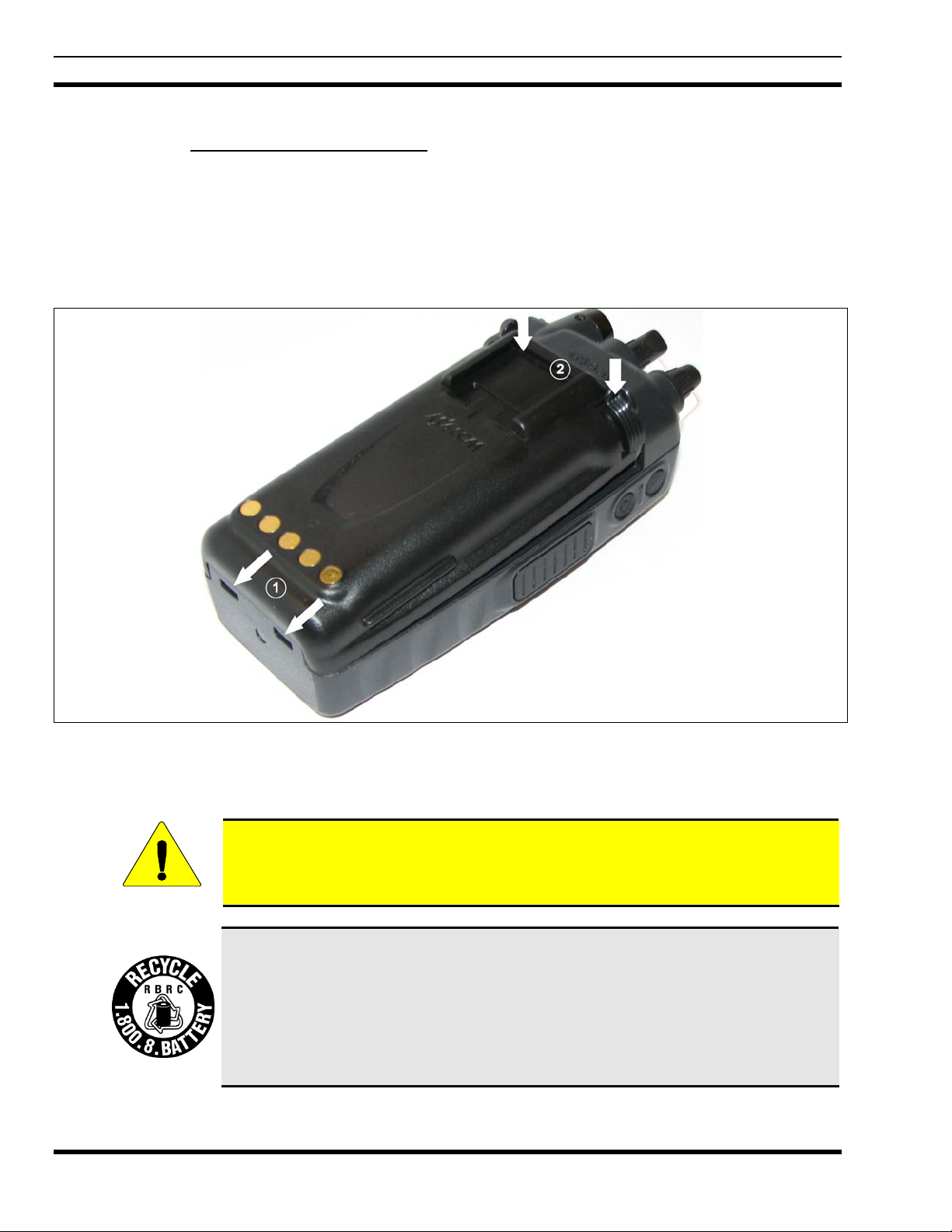
MM-012099-001
4.4.2 Attaching the Battery Pack
Make sure the power to the radio is turned OFF.
1. Align the tabs at each side on the bottom of the battery pack with the slots at the bottom of the battery
cavity .
2. Push the top of the battery pack down until the latches click to attach the battery to the radio.
3. Tug gently to verify that the latches are secure and the battery pack is properly attached to the radio.
Figure 4-2: Attaching the Battery Pack
4.5 BATTERY DISPOSAL
In no instance should a battery be incinerated. Disposing of a battery by burning will
cause an explosion.
CAUTION
18
RECHARGEABLE BATTERY PACK DISPOSAL – The product you have
purchased contains a rechargeable battery. The battery is recyclable. At the end of its
useful life, under various state and local laws, it may be illegal to dispose of this
battery into the municipal waste stream. Check with your local solid waste officials for
details in your area for recycling options or proper disposal. Canadian and U.S. users
may call Toll Free 1-800-8-BATTERY® for information and/or procedures for
returning rechargeable batteries in your locality.
Page 20
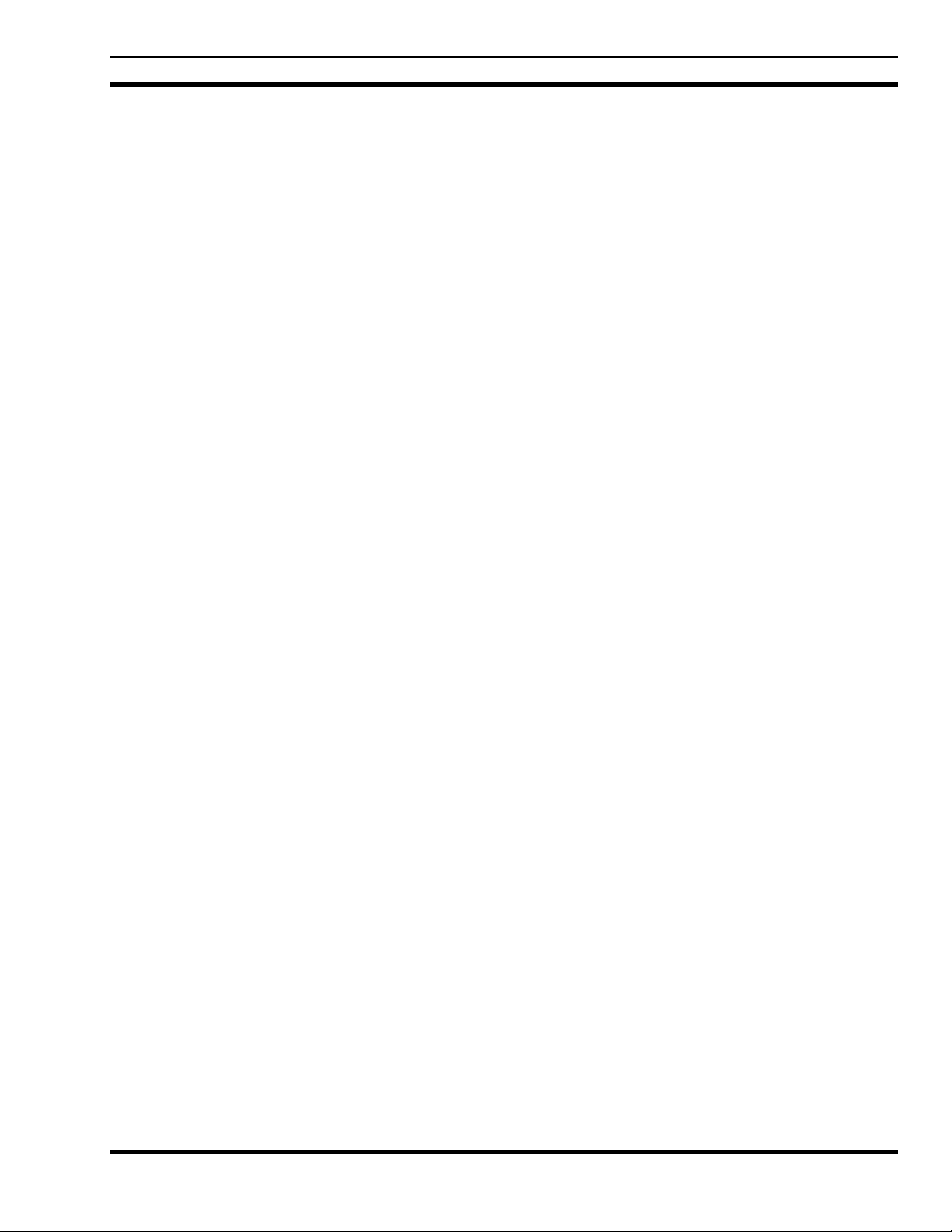
PRODUCT INFORMATION
MM-012099-001
19
Page 21
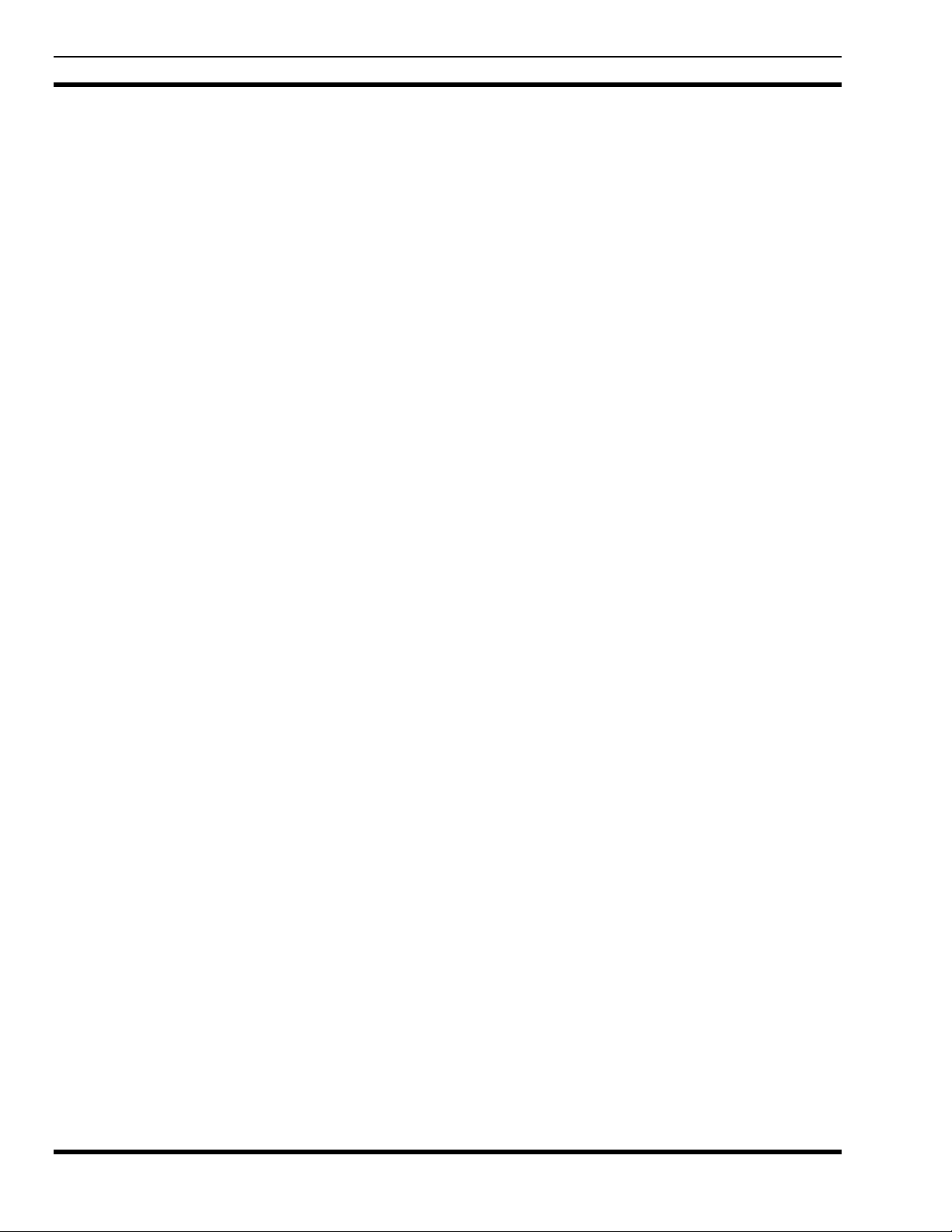
MM-012099-001
5 INTRODUCTION
The P5400 series portable radio is available in two models: the P5450 Scan model with a limited 6-button
front-mounted keypad and the P5470 System model with a 15-button DTMF front-mounted keypad. The
UHF P5400 portable radio delivers end-to-end encrypted digital voice and IP data communications. It is
designed to support multiple operating modes including:
• EDACS
• P25 Trunked Mode
• P25 Digital Conventional Mode
• Conventional Analog mode
The P5400 portables can include all of these modes or just one. Additional modes of operation can be
added with software updates.
The P5400 supports a full range of advanced digital trunking features, including voice group calls,
priority scanning, emergency calls, late call entry, and dynamic reconfiguration. It performs autonomous
roaming for wide area applications. High quality voice coding and robust audio components assure
speech clarity.
In the trunked modes, the user selects a communications “operating” system (i.e., EDACS, ProVoice, or
P25) and group. While communicating in a trunked mode, channel selection is transparent to the user and
is controlled via digital communication with the system controller (e.g. a CSD in an EDACS system).
This provides advanced programmable features and fast access to communication channels.
®
or ProVoice™ Trunked mode
In Conventional Analog mode, the user selects a channel and communicates directly on that channel. A
channel is a transmit/receive radio frequency pair.
The exact operation of the radio will depend on the operating mode, the radio’s programming, and the
particular radio system. Most features described in this manual can be enabled through programming.
Consult your System Administrator for the particular features programmed into your P5400.
5.1 WATER RESISTANCE
The P5400 series portable radios operate reliably even under adverse conditions. These radios meet MILSTD-810F specifications for wind driven rain, humidity, and salt fog.
20
Page 22

6 OPTIONS AND ACCESSORIES
Table 6-1 lists the Options and Accessories tested for use with the P5400 series portable radios.
Refer to the maintenance manual or to M/A-COM’s Products and Services Catalog for a complete list of
options and accessories, including those items that do not adversely affect the RF energy exposure.
Always use M/A-COM authorized accessories (antennas, batteries, belt clips,
speaker/mics, etc). Use of unauthorized accessories may cause the FCC
Occupational/Controlled Exposure RF compliance requirements to be exceeded.
(Refer to Table 2-1.)
Always use the correct options and accessories (battery, antenna, speaker/mic, etc.) for the
radio. Intrinsically safe options must be used with intrinsically safe radios. (Refer to Table
CAUTION
Helical Coil 378-403 MHz KRE 101 1219/9
Helical Coil 403-430 MHz KRE 101 1219/10
¼ λ Whip 378-430 MHz KRE 101 1223/10
7.5V Nickel Cadmium (NiCd) Battery, Immersible, non-<IS> BT-023406-001
7.5V Nickel Cadmium (NiCd) Battery, Immersible, <IS> BT-023406-002
7.5V Nickel Metal Hydride (NiMH) Battery, Immersible, non-<IS> BT-023406-003
7.5V Nickel Metal Hydride (NiMH) Battery, Immersible, <IS> BT-023406-004
7.5V Lithium Ion (Li Ion) Battery, Immersible, non-<IS> BT-023406-005
7.5V Lithium Ion (Li Ion) Battery, Immersible, <IS> BT-023406-006
Speaker Mic without Antenna (cc) provision, <IS> MC-023933-001
Speaker Mic with Antenna (cc) provision, <IS> MC-023933-002
Earphone for Speaker Mic <IS> LS103239V1
Earphone Kit, Black EA-009580-001
Earphone Kit, Beige EA-009580-002
2-Wire Kit, Palm Mic, Black EA-009580-003
2-Wire Kit, Palm Mic, Beige EA-009580-004
3-Wire Kit, Mini-Lapel Mic, Black EA-009580-005
3-Wire Kit, Mini-Lapel Mic, Beige EA-009580-006
Explorer Headset with PTT EA-009580-007
Lightweight Headset Single Speaker with PTT EA-009580-008
Breeze Headset with PTT EA-009580-009
Headset, Heavy Duty, N/C Behind-the-Head, with PTT EA-009580-010
Ranger Headset with PTT EA-009580-011
Skull Mic with Body PTT and Earcup EA-009580-012
Headset, Heavy Duty, N/C Over-the-Head, with PTT EA-009580-013
6-1.)
Table 6-1: Options and Accessories
DESCRIPTION PART NUMBER
ANTENNAS
BATTERIES (IMMERSION-RATED)
MISCELLANEOUS ACCESSORIES
DROP SHIP AUDIO ACCESSORIES
MM-012099-001
21
Page 23
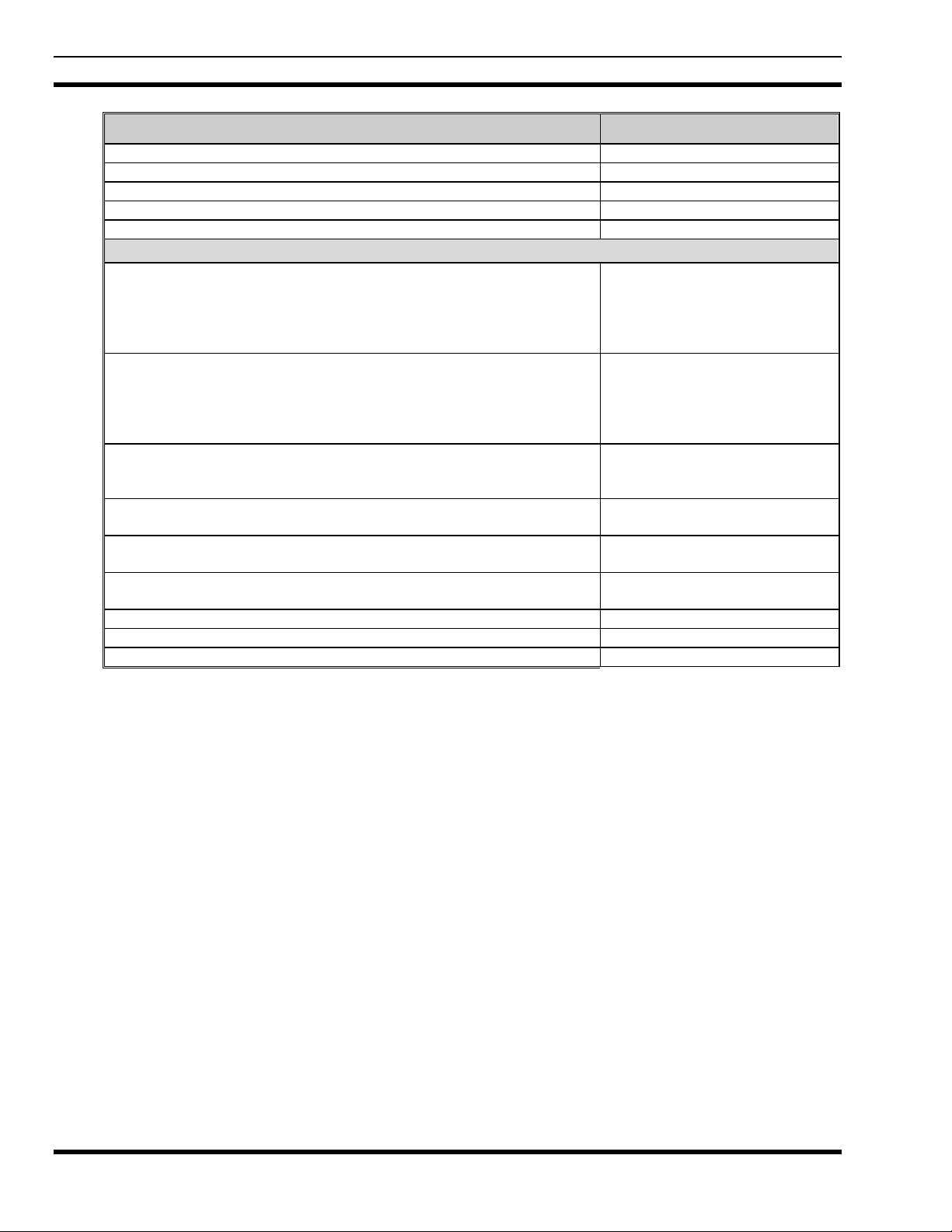
MM-012099-001
Throat Mic with Acoustic Tube and Body PTT EA-009580-014
Throat Mic with Acoustic Tube, Body PTT, and Ring PTT EA-009580-015
Breeze Headset with PTT and Pigtail Jack EA-009580-016
Hurricane Headset with PTT EA-009580-017
Hurricane Headset with PTT and Pigtail Jack EA-009580-018
Leather Carrying Case without D-Rings Kit, consists of:
Leather Case without D-rings
Elastic Strap
Swivel Mount,
used with Belt Loop
Leather Carrying Case with D-Rings Kit, consists of:
Leather Case with D-rings
Elastic Strap
Swivel Mount
used with Belt Loop
Leather Carrying Case with D-rings
Elastic Strap
and Shoulder Strap
Swivel Mount and Belt Loop KRY 101 1608/2
Nylon Case (black) with Belt Loop CC-023932-001
Nylon Case (orange) with Belt Loop CC-023932-002
Metal Belt Clip (standard) CC23894
Metal Belt Clip (alternate) CC-011318
“T” Strap Holder KRY 101 1656/1
DESCRIPTION PART NUMBER
CARRYING CASE ACCESSORIES
Kit: CC-023931-003, incl:
CC-023931-001
FM-011820
KRY 101 1608/2
used with: KRY 101 1609/1
Kit: CC-023931-004
CC-023931-002
FM-011820
KRY 101 1608/2
used with: KRY 101 1609/1
CC-023931-002
FM-011820
CC103333V1
KRY 101 1609/1
KRY 101 1609/1
KRY 101 1609/1
22
Page 24

7 USER INTERFACE
This section describes the primary user interface; the buttons, knob controls, indicators, and display.
MM-012099-001
Figure 7-1: P5400 Portable Radio
23
Page 25
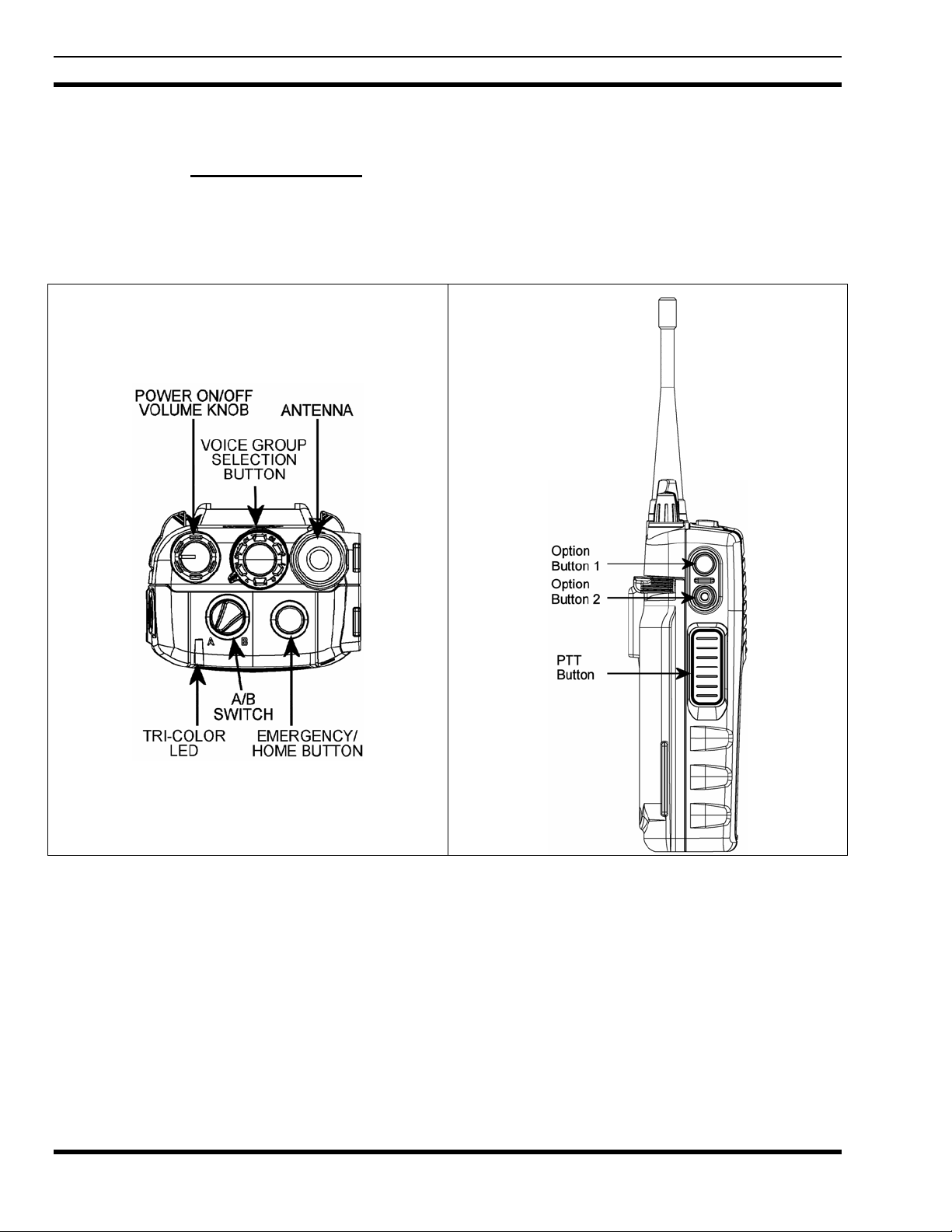
MM-012099-001
7.1 CONTROLS
7.1.1 Buttons and Knobs
The P5400 portable radios feature two rotary control knobs, an emergency button, and a dual-position
A/B switch located on the top of the radio (Figure 7-2). The Push-To-Talk (PTT) button and two option
buttons are located on the side (Figure 7-3).
24
Figure 7-2: Top View Figure 7-3: Side View
Page 26
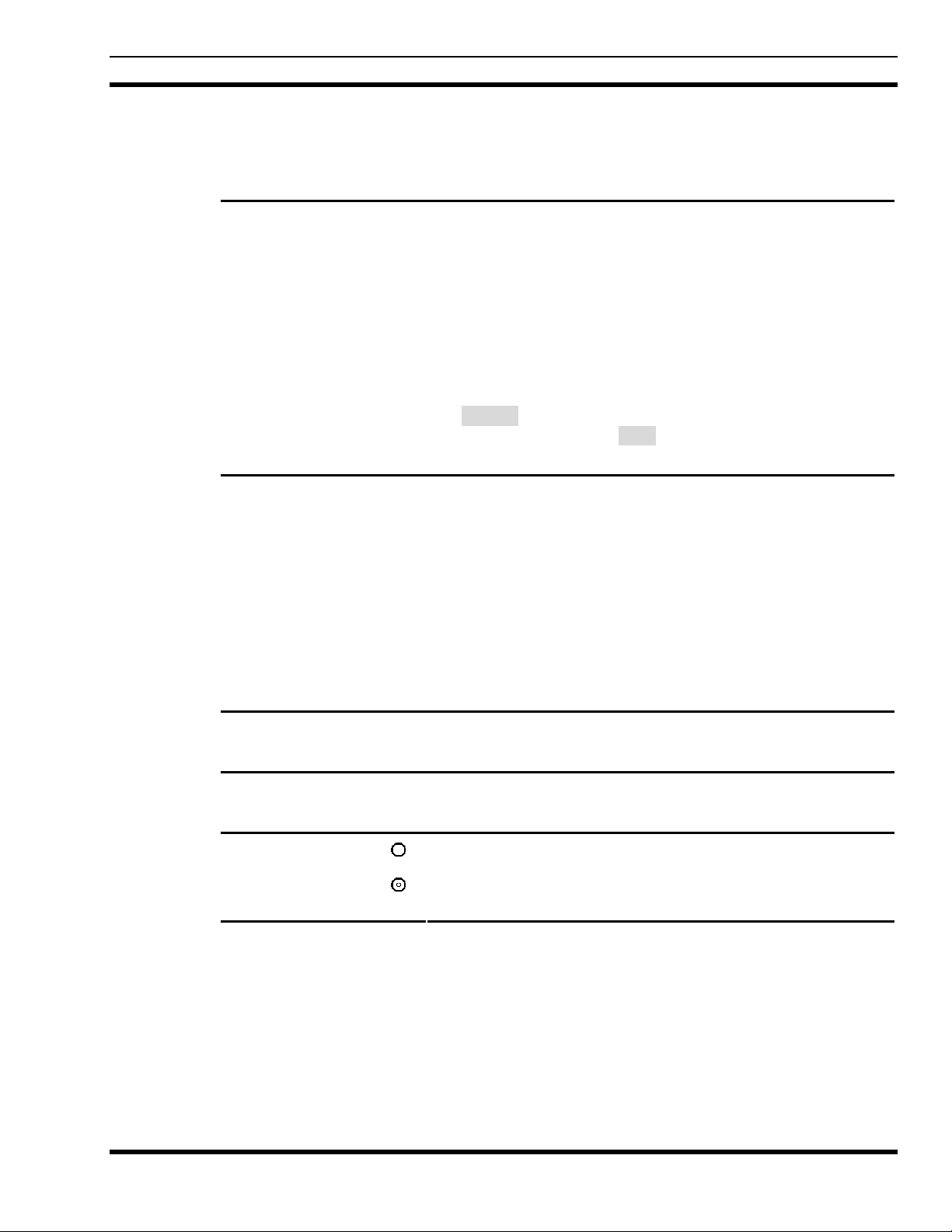
MM-012099-001
The functions of the button and knob controls vary depending on the mode of operation. The primary
functions of the button and knob controls when in the EDACS mode of operation are listed in the
following paragraphs. The functions while in other modes are discussed in later sections.
POWER ON-OFF/VOLUME
KNOB
VOICE GROUP SELECTION
KNOB
Applies power to the radio and adjusts audio volume.
Rotating the control clockwise applies power to the radio. A single
alert tone (if enabled through programming) indicates the radio is
operational.
Rotating the control clockwise increases the volume level.
Minimum volume levels may be programmed into the radio to
prevent missed calls due to a low volume setting. While adjusting
the volume the display will momentarily indicate the volume level
(i.e. VOL=31). Th e volume ra nge is from a minimu m program med
level of zero (displayed as MUTE in the display) up to 31, which is
the loudest level in EDACS.
Used to select groups/channels. This is a 16-position rotary knob.
Note: A mechanical stop, used to limit the number of accessible
positions, is shipped with the radio but must be installed. To install
the mechanical stop, remove the voice group selection knob,
loosen the set screw on the voice group selection knob metal base
(using a 1.27mm hex wrench), and remove the voice group
selection knob metal base. Replace the 16 channel ring with the
channel stop ring located at the desired channel. Re-install the
voice group selection knob metal base, tighten the set screw, and
re-install the voice group selection knob.
EMERGENCY BUTTON
PTT BUTTON
SIDE OPTION BUTTON 1
SIDE OPTION BUTTON 2
Used to declare an emergency by pressing and holding for a
programmed duration.
The Push-To-Talk button must be pressed before voice
transmission begins.
Scrolls UP or DOWN thru available items within a sub-menu
(available talk groups, pre-programmed speed dial numbers,
canned alert messages, etc.).
25
Page 27
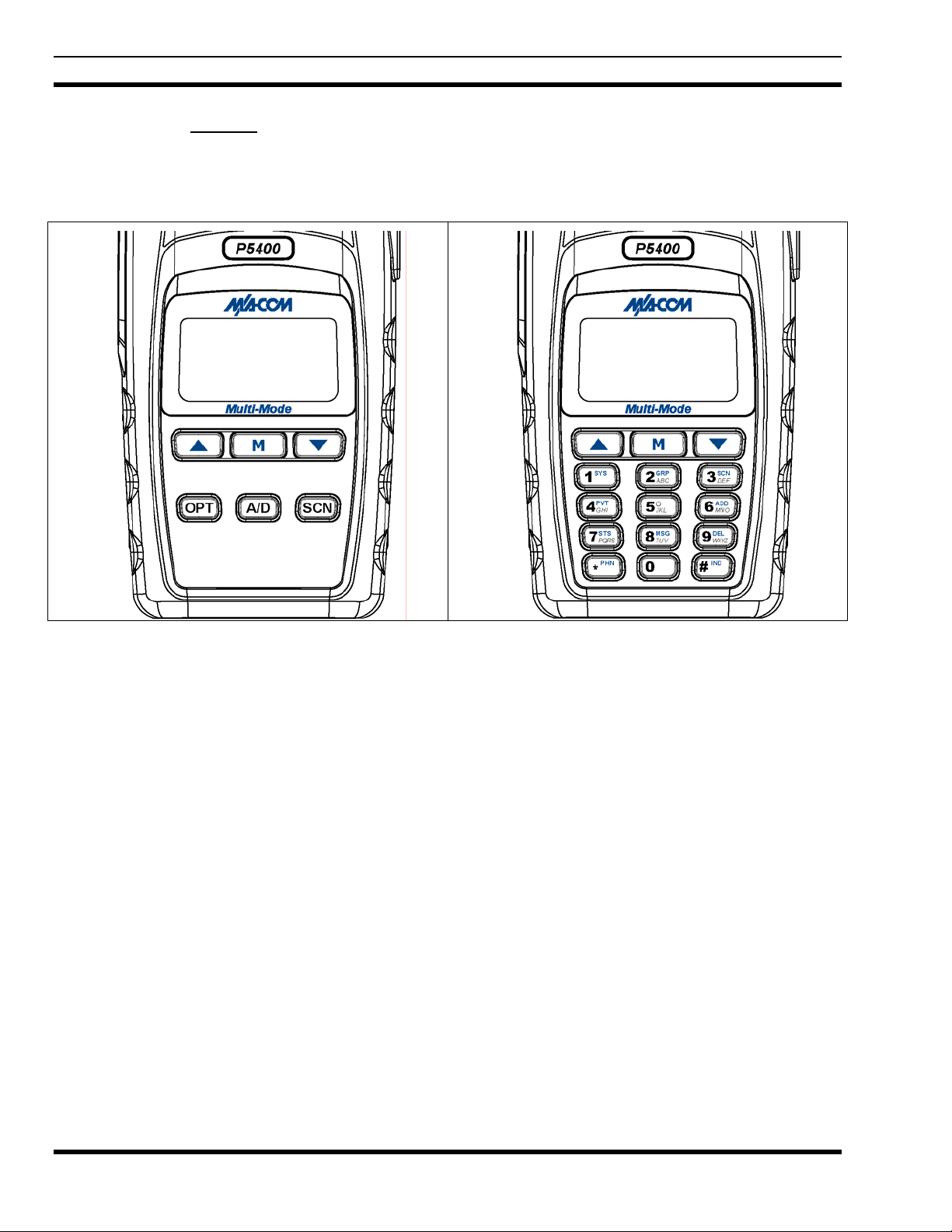
MM-012099-001
7.1.2 Keypad
The front mounted keypad of the P5450 “Scan” model has six buttons and P5470 “System” model has 15
buttons. Refer to Figure 7-4: P5450 “Scan” Radio Front Panel and Figure 7-5: P5470 “System” Model
Front Panel, respectively.
Figure 7-4: P5450 “Scan” Radio Front Panel Figure 7-5: P5470 “System” Model Front Panel
26
Page 28
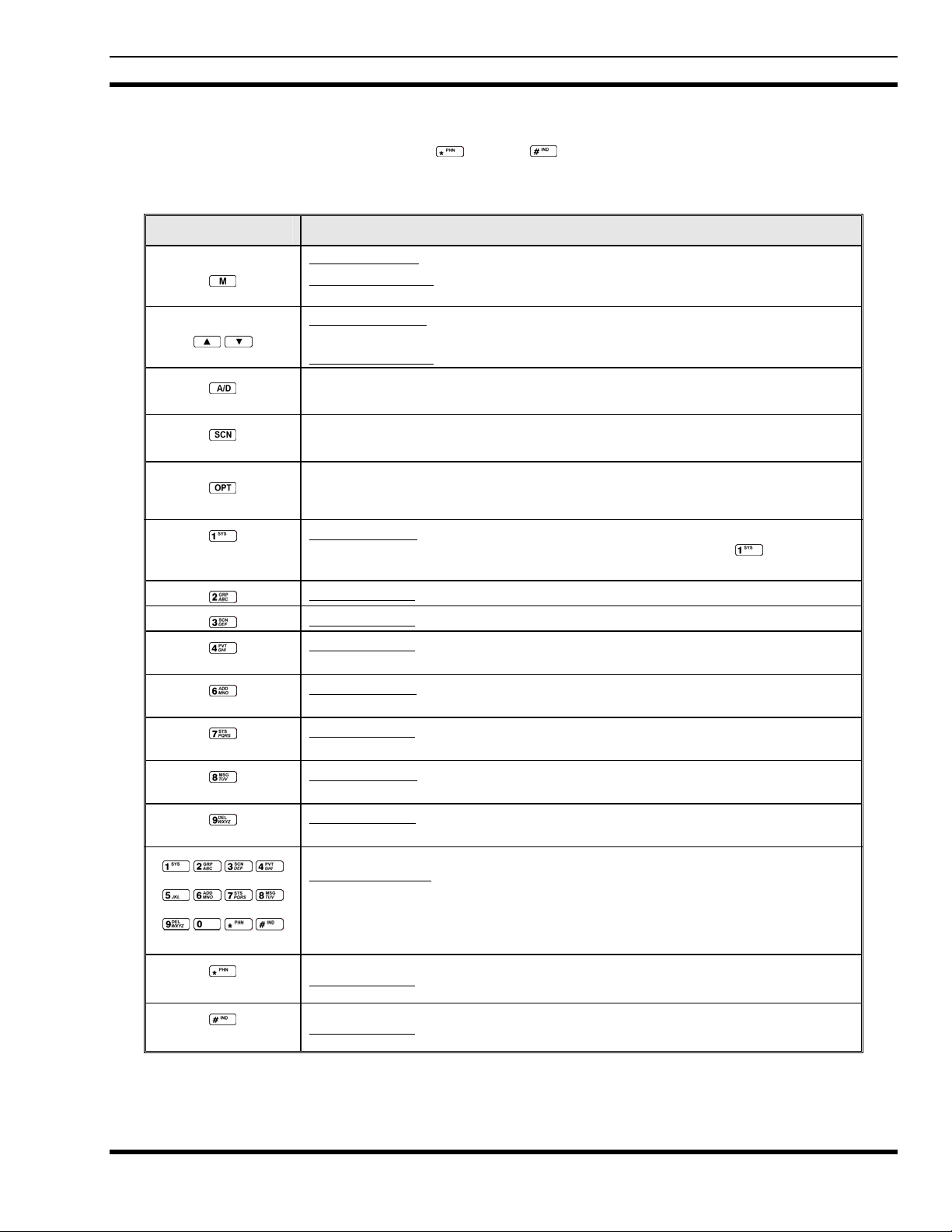
MM-012099-001
Alpha-numeric character entry is the secondary function of most of the P5400 keypad keys in the EDACS
mode of operation. In addition, the
secondary functions of each key, where applicable, are described in Table 7-1 and the following section.
Table 7-1: P5400 Front Keypad Functions
KEY FUNCTION
Primary Function: Accesses the pre-stored menu.
(P5450 only)
Secondary Function
“Enter” key.
Primary Function: Allows the user to scroll through available systems, groups, or
channels, depending on personality programming.
Secondary Function
In EDACS and Conventional Analog modes, Adds/Deletes selected groups or channels
from SCAN list of the currently selected system.
(*) and (#) keys are also available. The primary and
: Activates a selected item within the menu. This is similar to an
: Changes the selection for an item within a list.
(P5450 only)
(P5450 only)
(P5470 Only)
(P5470 Only)
(P5470 Only)
In EDACS and Conventional Analog modes, toggles SCAN operation ON and OFF.
In EDACS and Conventional Analog modes, activates one of any programmable
software options selected during the PC programming, including: high/low TX power
and talkaround.
Primary function: Selects a specific system. If the rotary knob is used to select the
system and more than 16 systems are programmed in the radio, the key is used to
select additional banks (groupings) of systems.
Primary function: Selects a specific group.
Primary function: Turns the Scan operation ON and OFF.
Primary function: Enables or disables Private Mode for the system/group/channel
displayed.
Primary function: Adds groups or channels from the currently selected system to the
Scan list.
Primary function: Status key. Access to the status list (0-9). The Status key permits the
transmission of a pre-programmed status message to an EDACS site.
Primary function: Message key. Access to the message list (0-9). The Message key
permits the transmission of a pre-programmed message to an EDACS site.
Primary function: Deletes selected groups or channels of the currently selected system
from the Scan list.
Secondary function: In EDACS mode the secondary function of these keys is much as
a typical DTMF telephone pad 0-9, *, and # keys; and are used to place telephone
interconnect and individual (unit-to-unit) calls. (See individual listings for primary
functions.)
Primary function: In EDACS mode, initiates telephone interconnect calls.
Primary function: In EDACS mode, initiates individual, unit-to-unit calls.
27
Page 29
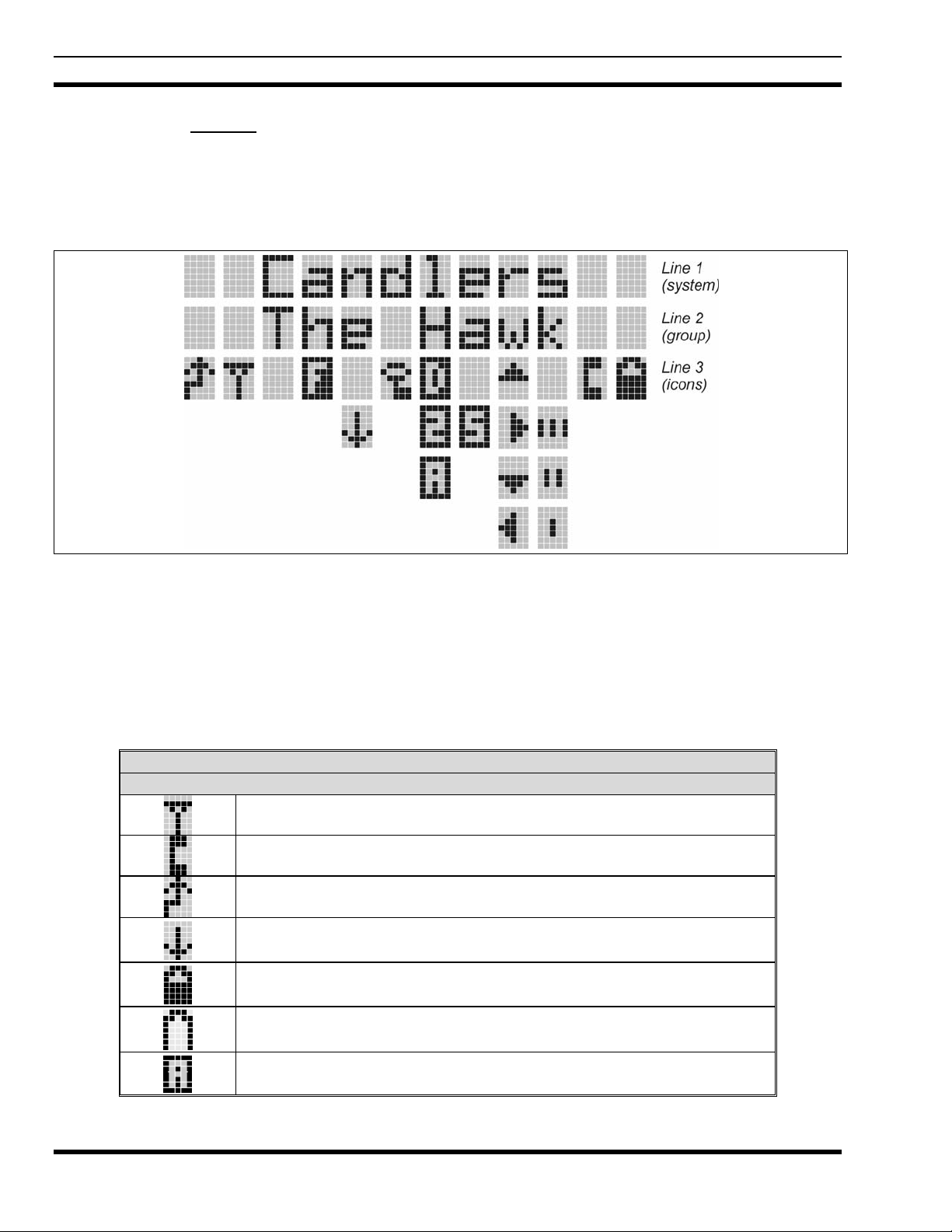
MM-012099-001
7.1.3 Display
The P5400 display is made up of 3 lines. Lines 1 and 2 contain twelve alpha-numeric character blocks
each. The 3
rd
line also contains twelve blocks, each used to display radio status icons. If programmed, the
display backlighting will illuminate upon power up or when radio controls are operated. Specific display
characteristics will be discussed in following sub-sections.
Figure 7-6: Sample Display EDACS Mode
7.1.3.1 Radio Status Icons
Status Icons represent various operating characteristics of the radio and appear on the third line of the
display. Each of the icons will be discussed in further detail in the corresponding modes of operation;
EDACS and Conventional icons will be discussed in the EDACS or Conventional Operation sections, and
P25 icons will be discussed in the P25 Operation section.
Table 7-2: Status Icons Descriptions
STATUS ICON DESCRIPTIONS
EDACS, CONVENTIONAL, AND P25 ICONS
Steady – “Busy” transmitting or receiving. Appears in the 2nd position of the display.
Steady – special call mode (telephone). Appears in the 11
Steady – during all radio transmissions. Appears in the 1st position of the display.
Steady – transmit at low power. Appears in the 5th position of the display.
If icon is not visible – transmit at high power
Steady – battery charge indicator (refer to Figure 9-4). Appears in the 12th position of the
display.
Flashing – Low battery indicator (refer to Figure 9-4).
Steady – Indicates the current channel is set up as an analog channel. Appears in the 7th
position of the display.
th
position of the display.
28
Page 30
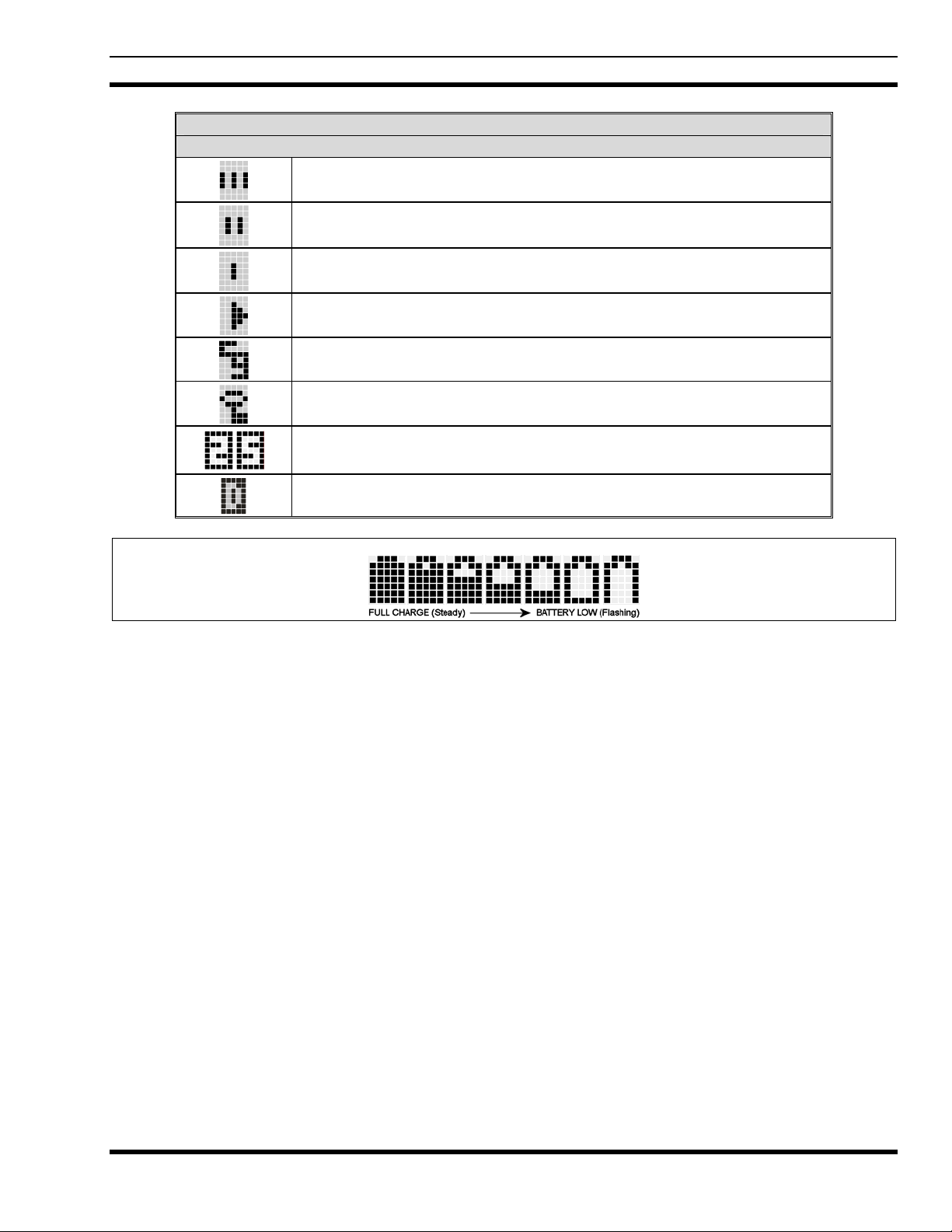
STATUS ICON DESCRIPTIONS
EDACS, CONVENTIONAL, AND P25 ICONS
MM-012099-001
Steady – group or channel in scan list. Appears in the 10th position of the display.
Steady – priority 2 group or channel. Appears in the 10th position of the display.
Steady – priority 1 group or channel. Appears in the 10th position of the display.
Steady (rotates clockwise) – scan mode enabled. Appears in the 9th position of the display.
If icon is not visible – scan is disabled
Steady – Channel Guard enabled. Appears in the 4th position of the display.
If icon is not visible – Channel Guard is disabled
Steady – transmit in encrypt mode. Appears in the 6th position of the display.
Flashing – receiving an encrypted call
Steady – Indicates the current channel is set up as a Project 25 (P25) channel.
Steady – Indicates the current channel is set up as a ProVoice channel. Appears in the 7th
position of the display.
Figure 7-7: Full Cycle Battery Charge Indicator
The battery charge indicators illustrate approximate level only, based on battery voltage. Refer to Figure
7-7.
29
Page 31

MM-012099-001
7.1.4 Tri-Color LED
The Tri-Color LED changes color to indicate radio status and is visible from both the front and top of the
radio (see Figure 7-2). In addition, the mode of operation may also help determine what the color of the
LED represents.
Figure 7-8: Tri-Color LED
In EDACS, Conventional, or P25 modes
Green: Receiving
Red: Transmitting Unencrypted
Orange: Transmitting Encrypted
7.2 UNIVERSAL DEVICE CONNECTOR
The Universal Device Connector (UDC) provides connections for external accessories such as a headset,
a speaker-microphone, audio test box, audio test cables, and programming cables. The UDC is located on
the right side of the radio, opposite the PTT Button. The UDC facilitates programming and testing the
radio. The UDC pins perform different functions depending on the accessory attached to the UDC.
30
Page 32

EDACS OPERATION
MM-012099-001
31
Page 33

MM-012099-001
8 EDACS OPERATION
8.1 TURNING ON THE RADIO
1. Power ON the radio by rotating the POWER ON-OFF/VOLUME knob clockwise. A short alert
signal (if enabled through programming) indicates the radio is ready to use.
2. The display shows the last selected system and group or a default system and group (depending on
programming).
3. Adjust the POWER ON-OFF/VOLUME knob to the desired volume level.
4. Select the desired system and group. The display indicates the current system and group names.
5. The radio is now ready to transmit and receive calls.
In the trunked environment, CC SCAN will be displayed if communication with the
system's control channel cannot be established. This may occur if, for example, the
radio is out of range of the trunking site. It may be necessary to move to another
location or select another trunking system to re-establish the control channel link for
trunked mode operations. CC SCAN is displayed on the group line until a control
channel is accessed.
8.2 CONTROLS
The radio features two rotary control knobs and an emergency button mounted on the top of the radio.
Push-To-Talk and option buttons are mounted on the side. The front mounted keypad has six buttons on
the P5450 Scan model and 15 buttons on the P5470 System Radio.
8.2.1 Buttons and Knobs
This section describes the primary function of the button and knob controls. Other functions associated
with these controls are detailed in later sections.
POWER ON-OFF
VOLUME KNOB
CONTROL KNOB
Applies power to and adjusts the receiver’s volume. Rotating the control clockwise
applies power to the radio. A single alert tone (if enabled through programming)
indicates the radio is operational.
Rotating the control clockwise increases the volume level. Minimum volume levels
may be programmed into the radio to prevent missed calls due to a low volume
setting. While adjusting the volume the display will momentarily indicate the
volume level (i.e. VOL=31). The volume range is from a minimum programmed
level of zero (displayed as OFF in the display) up to 31, which is the loudest level.
Selects systems or group/channels (depending on programming). This is a 16position rotary knob.
Note: A mechanical stop, which can limit the positions accessed, is shipped with
the radio but must be installed. To install the mechanical stop, remove the voice
group selection knob, loosen the set screw on the voice group selection knob metal
base (using a 1.27 mm hex wrench), and remove the voice group selection knob
metal base. Replace the 16 channel ring with the channel stop ring located at the
desired channel. Reinstall the voice group selection knob metal base, tighten the set
screw, and reinstall the voice group selection knob.
32
Page 34

MM-012099-001
EMERGENCY/
HOME BUTTON
Automatically selects the pre-programmed Group/System by pressing and holding
for a programmed duration. It can also be used to declare an emergency by
pressing and holding for a programmed duration. The button must be preprogrammed for either operation, but not both.
PTT BUTTON
Push-To-Talk must be pressed before voice transmission begins. In trunked mode
the radio’s ID is transmitted upon depression of the PTT button.
SIDE OPTION
BUTTON 1
Exits the current operation (removing all displays associated with it) and returns
the radio to the selected talk group. Terminates individual and telephone
interconnect calls.
SIDE OPTION
BUTTON 2
Activates one of a number of programmable software options selected during PC
programming. Programmable options include hi/low power settings, keypad lock,
LCD contrast, LCD and keypad back lighting.
8.2.2 Keypad
The keys on the keypad have special functions and are labeled using a symbol or abbreviated word
describing its primary function. Alpha-numeric entry is a secondary function of the keys. Each key is
described in the following subsections.
Figure 8-1: P5450 “Scan” Radio Front Panel
Table 8-1: P5400 Keypad Functions
KEY FUNCTION
Primary Function: Accesses the pre-stored menu.
(P5450 only)
(P5450 only)
(P5450 only)
Secondary Function: Activates a selected item within the menu. This is similar to an
“Enter” key.
Scrolls thru available menu items.
Adds/Deletes selected groups or channels from SCAN list of the currently selected
system.
Toggles SCAN operation ON and OFF.
Activates one of any programmable software opt io ns sel ect ed du rin g the PC
programming, including: high/low TX power and talkaround.
33
Page 35

MM-012099-001
KEY FUNCTION
Figure 8-2: P5470 “System” Radio Front Panel
Primary Function: Accesses the pre-stored menu.
Secondary Function
“Enter” key.
Primary Function: Allows the user to scroll through available systems, groups, or
channels, depending on personality programming.
Secondary Function
: Activates a selected item within the menu. This is similar to an
: Changes the selection for an item within a list.
Primary Function: Refer to the separate key definitions within this table.
Secondary Function
*, and # keys; and are used to place telephone interconnect and individual (unit-tounit) calls.
Selects a specific system. If the rotary knob is used to select the system and more than
16 systems are programmed in the radio, the key is used to select additional
banks (groupings) of systems.
Selects a specific group.
Turns the Scan operation ON and OFF.
Enables or disables Private Mode for the system/group/channel displayed.
Adds groups or channels from the currently selected system to the Scan list.
Status. Access to the status list (0-9). The Status key permits the transmission of a pre-
programmed status message to an EDACS site.
Message. Access to the message list (0-9). The Message key permits the transmission
of a pre-programmed message to an EDACS site.
Deletes selected groups or channels of the currently selected system from the Scan list.
Initiates telephone interconnect calls.
Initiates individual unit-to-unit calls.
: These keys function much as a typical DTMF telephone pad 0-9,
34
Page 36

8.3 DISPLAY
The radio Display is made up of 3 lines (see Figure 8-3). Lines 1 and 2 contain eight alphanumeric
character blocks and are used primarily to display system and group names. Line 1 also displays radio
status messages. The 3rd line is used primarily to display radio status icons. All three lines are used to
display menu options when in the menu mode. If programmed, the display backlighting will illuminate
upon power up or when radio controls are operated.
MM-012099-001
Figure 8-3: Radio Display in EDACS Mode
35
Page 37

MM-012099-001
8.4 RADIO STATUS ICONS
Status Icons indicate the various operating characteristics of the radio. The icons show operating modes
and conditions and appear on the third line of the display (see Table 8-2).
Table 8-2: Display Descriptions
Steady – “Busy” transmitting or receiving. Appears in the 2
Flashing – call queued
Steady – special call mode (individual or telephone). Appears in the 11
display.
Steady – during all radio transmissions. Appears in the 1
Steady – transmit at low power. Appears in the 5th position of the display.
If icon is not visible – transmit at high power
nd
position of the display.
th
position of the
st
position of the display
Steady – battery charge indicator. Appears in the 12th position of the display.
Flashing – Low battery indicator.
Steady – Indicates the current channel is set up as an analog channel. Appears in the 7th
position of the display.
™
Steady – trunked system in Failsoft
Steady – group or channel in scan list. Appears in the 10th position of the display.
Steady – priority 2 group or channel. Appears in the 10th position of the display.
Steady – priority 1 group or channel. Appears in the 10th position of the display.
Steady (rotates clockwise) – scan mode enabled. Appears in the 9th position of the display.
If icon is not visible – scan is disabled
Steady – transmit in encrypt mode. Appears in the 6th position of the display.
Flashing – receiving an encrypted call
Steady – Indicates the current channel is set up as a Project 25 (P25) channel.
mode. Appears in the 4th position of the display.
Steady – Indicates the current channel is set up as a ProVoice or Aegis channel. Appears in
the 7th position of the display.
36
Page 38

Figure 8-4: Full Cycle Battery Charge Indicator
The battery charge indicators illustrate approximate level only, based on battery voltage. Refer to Figure
8-4.
8.5 TRI-COLOR LED
MM-012099-001
Figure 8-5: Tri-Color LED
The Tri-Color LED changes color to indicate radio status and is visible from both the front and top of the
radio (see Figure 8-5). The colors of the LED and the status they represent while operating in EDACS and
P25 modes are defined below.
Green: Receiving
Red: Unencrypted transmission
Orange: Encrypted transmission
8.6 STATUS MESSAGES
During radio operation, various radio Status Messages can be displayed. The messages are described
below.
MESSAGE
QUEUED
SYS
BUSY
DENIED
NAME DESCRIPTION
Call Queued Indicates the system has placed the call in a request queue.
System Busy Indicates the system is busy, no channels are currently available, the queue
is full, or an individual call is being attempted to a radio that is currently
transmitting.
Call Denied Indicates the radio or talkgroup is not authorized to operate on the selected
37
Page 39

MM-012099-001
MESSAGE NAME DESCRIPTION
system and/or talkgroup.
CC SCAN
WA SCAN
SYSC ON
SYSC OFF
LOW BATT
RXEMER
TXEMER
VOL=31
WHC
Control
Channel Scan
Wide Area
Scan
System Scan
Features On
System Scan
Features Off
Low Battery Battery voltage has dropped to the point to where the radio is no longer
Receive
Emergency
Transmit
Emergency
Volume Level Indicates the current volume level. The volume level display ranges from
Who Has
Called
Indicates the control channel is lost and the radio has entered the Control
Channel Scan mode to search for the control channel (usually out of range
indication).
Indicates the radio has entered the Wide Area Scan mode to search for a
new system (if enabled through programming).
Indicates the System Scan features are enabled.
Indicates the System Scan features are disabled.
able to transmit. The radio will still receive calls until the battery is
discharged beyond the point of operation at which time the radio
automatically shuts down.
Indicates an emergency call is being received. This message will be
flashing on line two.
Indicates an emergency call has been transmitted on this radio. This
message will be flashing on line two.
OFF (MUTE) to 31 (loudest).
Indicates an individual call has been received, but not responded to. The
indicator turns OFF if the individual call mode is entered, the system is
changed, or the radio is turned off and then on again.
UNKNOWN
Unknown ID Indicates an individual call is being received from an unknown ID.
8.7 ERROR MESSAGES
If either of the Error Messages shown below is displayed, the radio is programmed incorrectly or needs
servicing.
or
DSP ERR
ERR=XXXX
(PowerUp
only)
Where xxxx is the error code and DSP ERR or DIG V ERR is the message.
DIG V x
ERR x
38
Page 40

8.8 ALERT TONES
b
The P5400 radio provides audible Alert Tones or “beeps” to indicate the various operating conditions (see
Table 8-3).
NAME TONE DESCRIPTION
MM-012099-001
Table 8-3: Alert Tones
Call Originate one short mid-pitched
Call Queued one high-pitched
Autokey one mid-pitched
System Busy three low-pitched
Call Denied one low-pitched
Carrier Control
Timer
Low Battery one low-pitched / one short mid-
TX Low Battery
Alert
five high-pitched / one long lowpitched
pitched
one low-pitched
8.9 SYSTEM SELECTION
METHOD 1: From the control knob: If system selection is programmed to the
SYSTEM/GROUP/CHANNEL SELECTION control knob, select a system
by turning the knob to the desired system number position (1-16). The
display registers the new system name on line one. The
programmed to provide access to a “2
positions (17-32).
OK to talk after pressing the push-to-talk
button
Call queued for processing
Queued call received channel assignment
System busy or unable to complete call
Radio is not authorized on the system or
group
PTT depressed for maximum length of time
Low battery
After PTT - battery too low to transmit
nd
ank” of 16 system number
button can be
METHOD 2: From the keypad: If system selection is programmed as the primary function
and select a system by pressing or to scroll through th e
of
system list. The display registers the new system name on line one.
METHOD 3: (P5470 model radios only) Direct Access: Press
to enter the system
select mode. Press the numeric key, which is mapped to the desired system.
Press
. The radio will move to the selected system.
If system selection is programmed to the SYSTEM/GROUP/CHANNEL knob, direct
access to systems will not be available. Pressing or will scroll through
different sets of 16 systems each (banks) if more than 16 systems are programmed into
the radio. The systems within each bank are then selectable via the Voice group
selection knob as described previously in METHOD 1.
39
Page 41

MM-012099-001
t
Example:
System: 1 = North Group: 1 = Group 1
2 = South 2 = Group 2
3 = East 3 = Group 3
4 = West 4 = Group 4
1. Press
2. Press
3. Press
. (South is the currently selected system.)
. (Press 4 to select “West” system.)
. (West is the newly selected system.)
8.10 GROUP/CHANNEL SELECTION
Several methods can be used to select a new group or channel.
METHOD 1: From the control knob: If group selection is programmed to the Voice group selection
knob, select a group by turning the Voice group selection knob to the desired group
number position. The display registers the new group name on line two. If the knob is
moved to a position greater than the number of programmed groups, the highes
programmed group will remain selected. The button can be programmed to provide
access to a “2
METHOD 2: From keypad: If group selection is programmed as the primary function of
select a group by pressing or to scroll through the group list. The display
registers the new group name on line two.
METHOD 3: (P5470 model radios only) Direct Access: Press
Press the numeric key mapped to the desired group. Press
the selected group.
nd
bank” of 16 group number positions (17-32).
8.11 MODIFY SCAN LIST
and
to enter the group select mode.
. The radio will move to
40
8.11.1 P5470 Model
1. Press to toggle scan OFF and verify is not displayed.
2. Select group or channel.
3. Press
4. Press
5. Press
6. Press
7. Press
once to remove group or channel from list.
once to add as a normal group or channel.
twice to add as a Priority 2 group.
three times to add as a Priority 1 group.
to re-start scanning.
8.11.2 P5450 Model
1. Press to toggle scan OFF and verify is not displayed.
2. Select group or channel.
3. Press
4. Press
once to remove group or channel from the list.
once to add as a normal group or channel.
Page 42

5. Press twice to add as a Priority 2 group.
MM-012099-001
6. Press
7. Press
three times to add as a Priority 1 group.
to re-start scanning.
8.12 BACKLIGHT ON/OFF
1. Press to access the menu.
2. Press
3. Press
4. Press
5. Press
or to scroll through menu until “BCKLGHT” appears.
to select Backlight menu.
or to toggle backlight ON and OFF.
to select new backlight setting.
8.13 CONTRAST ADJUST
1. Press to access the menu.
2. Press
3. Press
4. Press
5. Press
or to scroll through menu until “CONTRAST” appears.
to select Contrast menu.
or to adjust contrast setting from 1 - 4.
to select new contrast setting.
8.14 DECLARING AN EMERGENCY
1. Press and hold the red Emergency/Home button (the length of time is programmable; check with the
system administrator).
2. *TXEMER* will flash in the display, plus and will be displayed. After 2-3 seconds the
transmit icon
3. *TXEMER* and will remain until the emergency is cleared.
4. Press the PTT and
5. Release PTT when the transmission is complete.
will turn off.
will reappear.
8.15 LOCKING/UNLOCKING KEYPAD
1. Press button.
2. Within 1 second, press the
button on the side of the radio.
8.16 HIGH/LOW POWER ADJUSTMENT
Transmit power adjustment is possible if enabled through programming. Within conventional systems,
transmit power is adjustable on a per channel basis. Within EDACS trunking systems, transmit power is
adjustable on a per system basis.
There are two ways to toggle between high and low power, described in Sections 8.16.1 and 8.16.2.
41
Page 43

MM-012099-001
8.16.1 Using the Menu Button
1. Press .
2. Using the
display.
3. Press
4. “POWER = HIGH” or “POWER = LOW” will appear momentarily on the top line of the display.
again to toggle between High and Low power.
8.16.2 Using the Pre-Programmed Option Button
Press the Option button. “POWER = HIGH” or “POWER = LOW” will appear momentarily on the top
line of the display.
8.17 MENU
The Menu function accesses features that are not available directly from the keypad. The order and actual
menu items available is configurable through programming. Upon radio power up, the menu item that is
at the top of the menu list will always be displayed first. Subsequent access to the menu function will
return the last menu item that was shown in the display and cursor position.
1. To enter the menu mode, press
2. Upon entering the menu selection mode, Menu options will appear in the display (see Figure 8-6).
or keys, scroll until the cursor (>) appears to the left of “TX POWER” in the
.
Figure 8-6: Menu Display
3. The radio will continue to receive and transmit normally while in the menu function.
4. To scroll through the menu options use the
found align the cursor with the option then press
shown in the display can now be changed by using
values.
5. Once the desired setting is reached press
level.
For menu items that display radio information, pressing
informational displays. The possible menu items are in Table 8-4.
or keys. When the required menu item has been
to select it. The menu item's parameter setting
or to scroll through the list of parameter
to store the value and return the menu option selection
or will scroll through a list of
8.17.1 Menu Item Selection Process
An example of the menu item selection process and menu item parameter change is shown in Figure 8-7
for the backlight menu item.
1. Press
2. Press
. The menu mode is entered.
or until the display shows:
42
Page 44

Figure 8-7: Backlight Menu Item Selection Parameter
MM-012099-001
3. Press
. The backlight menu item is activated. Line one shows the active menu item and its
current parameter setting. Line two shows the currently selected system or group name (see Figure
8-8).
Figure 8-8: Backlight Menu Display
4. The menu item's parameter setting shown in the display can now be changed by using
5. Once the desired setting is reached press
to store the value and return the menu option selection
or .
level.
For menu items that display radio information pressing
or will scroll through a list of
informational displays. An example of information displays is shown in Table 8-4.
The TX POWER menu item, when selected, toggles LOW/HIGH power. It does not use
or to scroll nor is an additional press of the button required.
Table 8-4: Menu Item Information
FEATURE DISPLAY
Keypad Lock
Backlight Adjust Menu Item:
Contrast Adjust Menu Item:
Transmit Power Select Menu Item:
Radio Revision Information Menu Item:
Toggle Scan On/Off SCAN ON/OFF Toggles Scan operation ON/OFF.
Toggle Private Mode PRIVATE ON/OFF Toggles Private Mode ON/OFF.
Display Current Encryption
Key
Menu Item:
KEY LOCK
Once Selected:
LOCKED
BCK LIGHT
Once Selected:
BCKL=
CONTRAST
Once Selected:
CNTRST=
TX POWER
Once Selected:
POWER=
REVISION
DISP KEY N/A Displays current encryption key. Informational display only.
PARAMETER
SETTING
Locked
Unlocked
OFF/ON Selects the light level for backlighting.
1, 2, 3, 4 Selects the display contrast level.
HIGH or LOW Selects radio output power mode.
N/A Selects the information display to view. Informational display
Locks the keypad. To unlock; press and release
within 1 second press the option button NOTE: This
sequence is also a short cut to locking the keypad.
only (see Table 8-5). No user selectable settings.
No selectable settings.
COMMENT
then
43
Page 45

MM-012099-001
FEATURE DISPLAY
Display Current Home
Group/Channel
Select Desired System SYS SEL N/A Selects a new system.
Add Group/Channel to
Scan List
Delete Group/Channel SCAN DEL N/A Deletes Group or Channel from Scan List.
Add/Delete Scan List SCAN A/D N/A Add or Delete from Scan List.
Select Telephone
Numbers From Phone List
Data Operation NO DATA ON/OFF Trunked Only. Toggles Data Operation ON/OFF.
Select Individual Call from
IC List
Select Group GRP SEL N/A Trunked Only.
Feature Encryption Display Menu Item:
System Scan Enable Menu Item:
HOME N/A Selects Home Group/Channel
SCAN ADD N/A Adds to Scan List.
PHN CALL N/A Trunked Only.
IND CALL N/A Trunked Only.
FEATURES
SYS SCAN
Once Selected:
SYSC ON or SYSC
OFF
PARAMETER
SETTING
N/A Indicates current features programmed into the radio as well
as certain information required to add features to the radio.
Informational display only. No user selectable settings.
ON/OFF Toggles System Scan feature ON/OFF.
COMMENT
44
Page 46

Table 8-5: Information Display
MM-012099-001
RADIO ID
XXXXXXXX
RAM SIZ RAM Size
FLSH SIZ Flash Size
RF BAND Frequency Band
PERS VER Software Version
DSP DATE Date DSP code was built.
DSP TIME Time DSP code was built.
DSP FEAT
DSP VER DSP Software Version
FLSH VER
M/A-COM
(C) 2007
PERSNLTY Personality Name
BLD DATE Date host (ARM) code was built.
BLD TIME Time host (ARM) code was built.
LID in EDACS/EA In CONV it has
no meaning.
The DSP Features supported by the
DSP code, in Hexadecimal.
Bit mapped (see IPC spec for
details):
• 0x0001 – Conventional
• 0x0002 – EDACS
• 0x0010 – AMPF
• 0x0020 – undefined
FLASH Software
ex: P54U0102
P=portable, 54=5400 radio,
U=unencrypted, 01=major revision
(>50 means unreleased code),
02=minor revision
Copyright
8.18 DIGITAL VOICE OPERATION
Digital voice programmed systems have two (2) different voice modes: clear (analog) and digital. The
voice modes are programmed on a per-group basis within each trunked system.
8.18.1 Clear Mode
The Clear Mode is a voice mode in which the radio transmits and receives only clear (analog) voice
signals. These analog signals are non-digitized and non-encrypted. Clear mode transmissions can be
monitored easily by unauthorized persons.
Groups or channels programmed for clear operation cannot transmit or receive digital
messages.
8.18.2 Digital Mode
The Digital Mode allows the radio to transmit and receive digitized voice signals. Digital signals provide
improved weak signal performance and cannot be easily monitored with a standard receiver. Groups and
channels programmed for digital operation transmit only digital signals. Message trunked group calls and
individual phone calls (I-Calls) are answered back in the mode in which they were received assuming the
45
Page 47

MM-012099-001
call or hang time is still active. Individual phone, all call, and emergency calls are transmitted clear if the
digital mode is disabled or inoperative.
If receiving an analog message trunked call, the radio responds in the analog mode during the hang time
on the working channel.
If receiving an analog I-Call, the radio responds in the analog mode during the hang time.
When using the *WHC* feature to respond to an I-Call (after the hang time has expired), the call is
transmitted in the mode defined by the system mode as programmed for the current system if the ID being
called is not in the I-Call list. If the ID is in the I-Call list, then the call is transmitted as defined by the ICall mode programmed in the list for that ID.
The overdial DTMF tones are not available while in the Digital Mode.
8.18.3 Private Mode
The Private Mode allows the radio to transmit encrypted messages and receive clear or private
transmissions. The radio transmits private if the group/channel is programmed for private operation and
forced operation is pre-programmed. If autoselect operation is pre-programmed and the radio is in the
Private Mode, the radio transmits in the mode of the received call if the hang time is active. If no hang
time is active, the radio transmits private.
Cryptographic keys are transferred to the radio using a cryptographic Keyloader. Up to seven (7) different
cryptographic keys, numbered 1-7, can be transferred from a Keyloader and stored in the radio. An
individual key is automatically selected on a per-group/channel basis according to the radio programming.
Groups and channels within the digital system can be programmed for keys 1-7 (private). Up to 8 banks
of 7 keys can be stored for private systems. The bank is specified per system.
When operating on a group or channel programmed for Private Mode, all transmissions are private
transmissions and the radio receives clear and private signals. The status icon
Private Mode is enabled. If the selected group or channel is programmed for auto-select capability, the
mode may be toggled between private and clear with the
rules. Radios programmed for forced private operation do not allow a change of the transmit mode.
key, then following the selection mode
is displayed when the
8.18.3.1 Displaying the Currently Used Cryptographic Key Number
To Display the Currently Used Cryptographic Key Number for either the system encryption key (for
special call such as individual, phone, all, agency or fleet) or the group/channel key (for group or
conventional calls), perform the following procedure:
1. Press the button.
2. Use the
3. Use the
group/channel key (Figure 8-10).
or button to select "DISP KEY."
or button to toggle between displaying the system key (Figure 8-9) or the
Figure 8-9: System Encryption Key Display
46
Page 48

MM-012099-001
Figure 8-10: Group/Channel Encryption Key Display
8.18.3.2 Key Zero
All cryptographic keys can be zeroed (erased from radio memory) by pressing the button and while still
pressing this button, press and hold the OPTION button. Press both buttons for 2 seconds. A series of
beeps will begin at the start of the 2 second period and then switch to a solid tone after the keys have been
zeroed. The display will indicate KEY ZERO.
If the cryptographic key(s) are zeroed, one or more keys must be transferred from the Keyloader into the
radio before private communications may continue.
8.18.4 Private Operation
8.18.4.1 Receiving an Encrypted Call
When receiving, the radio automatically switches between clear or private operation. If the transmission
being received is an encrypted transmission, it will be decrypted, the
unsquelch and the message will be heard in the speaker. For this to occur the selected group or channel
must be programmed for private operation and the correct cryptographic key must be loaded into the
radio.
icon is displayed, the receiver will
8.18.4.2 Transmitting an Encrypted Call
1. Select the desired group or channel.
2. Place the radio in Private Mode by pressing
System radio, the
enabled, the
3. If the last state of the radio was Privat e Mode, the Private Mode will be enabled on power up. Also,
the Private Mode will be enabled if forced operation has been programmed in the radio.
If a group or channel is not programmed for Private Mode operation, PVT DIS will be displayed if
an attempt is made to enable private transmit mode. It is not possible to operate on this group/channel
in Private Mode.
If the radio does not have the correct encryption key loaded, NO KEY# will be displayed and the call
will not be transmitted.
4. Continue with standard transmission procedures. A Private Mode access tone will be heard when the
PTT button is pressed.
icon is displayed.
key can be used to toggle the Private Mode ON/OFF. When Private Mode is
key, then follow the selection mode rules. On a
8.18.4.3 Scanned Group Calls
Receiving a Scanned Group Call is the same as receiving a selected group call. During the scan hang
time, if the radio was programmed for autoselect, it will transmit back in the same mode it received the
call. For example, if a clear group is entered in the scan list, it will only receive clear calls. If the same
group was available in private and entered in the scan list, it can receive clear and private calls, provided
autoselect was programmed in the radio. The user can select transmitting on the scanned or selected
47
Page 49

MM-012099-001
group. If a group is entered in the scan list more than once, and in different modes (clear, digital, or
private), only the first occurrence of the group will be used.
Table 8-6: Transmit/Receive Mode Compatibility for Digital Voice Operation
GROUP/CHANNEL
PROGRAMMING
(TRANSMIT)
CLEAR Yes No No
DIGITAL Yes Yes No
PRIVATE Yes No Yes*
*assumes the proper cryptographic key is loaded
CLEAR
RECEIVE
Conventional Digital or encrypted channels require Channel Guard on the channel to
operate correctly. The voice coding technology embodied in this product is protected by
intellectual property rights including patent rights, copyrights, and trade secrets of
Digital Voice Systems, Inc. The user of this technology is explicitly prohibited from
attempting to de-compile, reverse engineer, or to disassemble the Object Code, or in any
other way convert the Object Code into a human-readable form.
8.19 SCANNING TRUNKED GROUPS
Groups that have been previously added to the scan list on a per system basis may be scanned. Each
system's group scan list is retained in memory when the radio is powered OFF or when the battery pack is
removed.
8.19.1 Turning Scan On and Off
DIGITAL
RECEIVE
PRIVATE
RECEIVE
1. Toggle Scan operation ON by pressing (P5450 model) or (P5470 model). icon rotates
clockwise to indicate radio is scanning.
2. Toggle Scan operation OFF by again pressing
(P5450 model) or (P5470 model). will
disappear.
• If the radio scans to a group other than the selected group then receives a call on the selected
group, the radio will switch to the selected group. However, if the “scanned-to” group is
programmed at a higher priority the radio will remain on the “scanned-to” group.
• The radio will continue scanning if a new group is selected when scan is ON.
3. Pressing the PTT button when scan is ON will cause the radio to transmit on the displayed group or to
the currently selected group (depending on programming).
8.19.2 Adding Groups to a Scan List
P5450 Model Radio
1. Scan must be OFF to add/delete groups to/from the scan list. If the Scan icon
key to turn Scan OFF.
2. Select the desired group using the Voice group selection knob and/or the
selected group is currently on the list, pressing
3. If the scan list status icon is blank (
), the group can be added to the scan list by pressing the key.
will display on line three.
will be displayed on line three.
is ON, press the
or keys. If the
48
Page 50

MM-012099-001
4. Press the key a second time to set the group to Priority 2. A is displayed on line three.
5. Press
section sequence only advances the group to the next high priority level and stops at priority level 1.
To select a lower priority level, the group must be deleted from the scan list and then added back to
the scan list. Each new group added to the scan list starts at the lowest priority. If the Priority 1 and
Priority 2 groups are already set and a new group is assigned as Priority 1 or Priority 2, the previously
assigned group will change to non-priority scanning. One of the following messages may be
momentarily displayed.
SCAN DIS
FIXED P1
FIXD LST
P5470 Model Radio
1. With scan operation turned OFF, select the desired group to add to the selected trunked sy stem group
scan list.
a third time to set the group to Priority 1. A is display ed on line three. The priority level
The radio is not programmed to scan.
A Priority 1 group has been pre-programmed into the radio. A new Priority 1 group
cannot be selected.
A fixed scan list has been pre-programmed into the radio. It is not possible to change
the list without reprogramming the radio.
To quickly view multiple group scan status, press then slowly but consistently rotate
the group knob. Each group status will appear on the display.
2. Press
time-out period. If the group is not part of the scan list the status will be blank.
3. While the status is displayed, press
4. Press
5. Press
selection sequence only advances the group to next higher priority level and stops at priority level 1.
To select a lower priority level, the group must be deleted from the scan list and then added back to
the scan list. Each new group added to the scan list starts at the lowest priority. If the Priority 1 and
Priority 2 groups are already set and a new group is assigned as Priority 1 or Priority 2, the previously
assigned group will change to non-priority scanning. One of the following messages may be
momentarily displayed.
SCAN DIS
FIXED P1
FIXD LST
. The current priority status of the group will be displayed in column 10 of line three for a
to add the group to the scan list. is displayed on line three.
a second time to set the group to Priority 2. A is displayed on line three.
a third time to set the group to Priority 1. A is display ed on line three. The priority level
The radio is not programmed to scan.
A Priority 1 group has been pre-programmed into the radio. A new Priority 1 group
cannot be selected.
A fixed scan list has been pre-programmed into the radio. It is not possible to change
the list without reprogramming the radio.
49
Page 51

MM-012099-001
8.19.3 Deleting Groups from a Scan List
P5450 Model Radio
1. With scan operation turned OFF, select the desir ed group to delete from the selected trunked system
group scan list.
To quickly view multiple group scan status, press either or the key. Then slowly
but consistently rotate the group knob. Each group status will appear on the display.
2. Press
3. While the current status is displayed, press
sequence is "blank",
show a "blank" for the time-out period when it is the selected channel.
P5470 Model Radio
1. With scan operation turned OFF, sel ect the desired group to delete from the selected trunked sy stem's
group scan list.
2. Press
3. While the status is displayed, press
Any group that is not in a trunked system group scan list will show a "blank" for the time out period
when it is the selected channel.
. The current status of the group is displayed for a time-out period.
. until the group from the scan list is "blank". The
, , ,"blank". Any group that is not in a trunked system group scan list will
. The current status of the group is displayed for a time-out period.
to delete the group from the scan list. , ,or turns OFF.
8.19.4 Nuisance Delete
A group can also be deleted from the scan list, if it is not the currently selected group, by pressing the
key (P5450 model) or the
unwanted group. The group will be deleted from the system's group scan list in the same manner as if
done using the steps above. Deletions done in this manner will not remain deleted if the radio is powered
OFF and then powered ON.
key (P5470 model) during scan operation while the radio is displaying the
8.20 SCANNING TRUNKED SYSTEMS
50
The radio can be programmed with the following System Scan features. These features are automatically
enabled when the radio is powered ON. A key or menu option is also defined to allow the System Scan
features to be toggled during radio operation. The System Scan state will be maintained through system
changes but will default to ON when the radio is powered ON.
Enable/Disable via Menu Selection
Press and then use the or buttons to scroll through the selections until SYS SCAN is
displayed. Then press to toggle the System Scan state. The SYSC ON or SYSC OFF display
message is displayed for two seconds to show the new state.
Enable/Disable via Pre-Programmed Keypad Key
Press the key pre-programmed to toggle System Scan and the SYSC ON or SYSC OFF display message
is displayed for two seconds to show the new state.
Page 52

MM-012099-001
8.20.1 Wide Area System Scanning
The P5400 series radio can be programmed for Wide Area System Scan operation for roaming across
mobile systems. Upon the loss of the currently selected system's control channel, radios can be
programmed to automatically scan the control channels of other systems. If a new control channel is
found, the radio will switch to the new system and sound an alert tone.
8.20.2 Priority System Scan
The radio can also be programmed for Priority System Scan. The priority system is the desired or
preferred system. While receiving the control channel of the selected system, the radio will periodically
leave the selected system and search for the control channel of the priority system. This is done at a
programmable rate defined by the value in the Priority Scan Time control (unless the ProScan
is enabled, as explained in the following sections). This priority scan timer is reset each time the PTT
button is pressed or when the call is received. If the priority system control channel is found, (or meets the
predefined criteria <ProScan>), the radio will automatically switch to the priority system.
™
algorithm
8.20.2.1 Enabling the Wide Area System Scan Function
If the radio cannot find the control channel of the selected system and begins to wide area system scan,
the radio will only scan for the priority system control channel if the priority system is in the wide area
scan list.
8.20.2.2 When ProScan is Enabled
The radio monitors the priority system and will switch to the priority system if the criteria defined by the
controls in the ProScan Options dialog box are met. If ProScan is enabled, the rate at which the radio will
scan for the priority system is defined by the System Sample Time control, located in the ProScan
Options dialog box. See Section 8.20.3 for more information on ProScan.
8.20.3 ProScan
The radio may be programmed for ProScan system scan operation for multi-site applications depending
on the version of radio flash code. ProScan is an improved multi-site system scanning algorithm designed
to replace ProSound
radio to communicate on, when the selected system drops below a predefined level. This is accomplished
by enabling each radio to analyze the signal quality of its current control channel and compares it with the
signal quality of the control channel for each site in its adjacent scan list. (The signal quality metric used
for the ProScan algorithm is based on a combination of both Received Signal Strength Indicator (RSSI)
and Control Channel Verification (CCV) measurements.) When the selected system degrades to a preprogrammed level, the radio will begin to look for a better control channel. Once a control channel that
exceeds the pre-programmed parameters is found, the radio will change to the new system and emit a tone
(if enabled through programming). If the control channel is completely lost, the radio will enter Wide
Area System scanning and search the programmed adjacent systems until a suitable control channel is
found.
™
scanning. ProScan provides the radio with the ability to select a new system for the
8.21 EMERGENCY OPERATION
The radio's ability to declare an emergency, clear an emergency, remain locked on an emergency system
and group, and the emergency audio and display freeze can each be enabled or disabled through
programming. When an emergency is declared scanning will stop and restarts only after the emergency
has been cleared.
51
Page 53

MM-012099-001
8.21.1 Receiving an Emergency Call
When receiving an Emergency Call on the selected group and system, an alert beep is heard and is
displayed. The message *RXEMER* flashes in the display on line two until the emergency condition is
cleared.
8.21.2 Declaring an Emergency Call
Perform the following steps to send an emergency call to a selected system and group (or on an optionally
pre-programmed group).
1. Press and hold the red EMERGENCY button that is on top of the radio in front of the antenna for
approximately one second (this time is programmable and therefore could be longer or shorter; check
with the system administrator). The radio will transmit an emergency call request with the radio ID
until an emergency channel assignment is received.
2. When the working channel assignment is received, the radio sounds a single beep indicating the radio
has auto keyed (see Table 8-3) and is ready for voice transmission. *TXEMER* flashes on line two in
the display until the emergency is cleared.
3. Press PTT and speak into the microphone in a normal voice.
4. Release PTT when the transmission is complete.
To clear the emergency first press and hold the
EMERGENCY button. (This will work if the radio is programmed to clear emergencies.)
8.22 INDIVIDUAL CALLS
8.22.1 Receiving and Responding to an Individual Call
When the radio receives an individual call (a call directed only to the user's radio), it un-mutes on the
assigned working channel and displays
unit sending the message, or the associated name if the ID number is found in the individual call list. The
radio can be programmed to ring when an individual call is received. If enabled, the ring begins five
seconds after the caller un-keys and will continue until the PTT button, the
mode is entered.
The volume of the ring is adjustable through the volume control levels.
If a response is made by pressing the PTT to the call prior to the programmed call-back time-out, the call
will automatically be directed to the originating unit. If a response is not made before the call-back timeout, the radio will return to normal receive display, and *WHC* will appear on the first line of the LCD.
and momentarily turn ON.
button. While continuing to hold the button, press the
. The first line on the display shows the logical ID number of the
button or the individual call
52
To respond after the call-back time-out, press the
the first line and WHCI=1 on the second line. Pressing the PTT button at this point will initiate an
individual call back to the original caller.
The radio stores the IDs of the last 10 callers in the Calls Received List as shown. Individual calls are
stored in the top half of the list (1-10) and Group calls are stored in the bottom half of the list (1-10). The
most recent call is stored in position 1, the second most recent call is stored in position 2, etc.
key. The radio's display will show the callers ID on
Page 54

Figure 8-11: Calls Received Lists
MM-012099-001
To access the Calls Received List, press the
the list. Pressing the
the display will appear similar to Figure 8-12.
Pressing the PTT will initiate an individual call to the displayed logical ID. Powering the radio OFF and
ON will clear this list.
key will display the time elapsed since the call was received. After pressing
Figure 8-12: WHC Individual Call Display
key twice. Use the or buttons to scroll through
8.22.2 Sending an Individual Call
8.22.2.1 Pre-Stored Individual Calls
The following procedures describe how to initiate and complete a Pre-Stored Individual Call.
P5470 Model Radio
1. To select a pre-stored individual phone number, enter the individual call mode using the
displayed. Then scroll through the list of stored numbers using the
or keys.
key. is
2. Press the PTT button; when the radio is clear to trans mit,
access tone sounds. Line one shows the called individual's name if found in the list of stored
individuals or LID followed by the logical ID number of the unit being called. The message *INDV*
displays on line two.
P5450 Model Radio
1. To select a pre-stored individual number, enter the menu mode by pressing the
through the mode list using the
2. Press
buttons until the desired number is displayed. Press .
. is displayed. Scroll through the list of stored phone numbers using the or
or buttons.
turns ON, turns OFF and the channel
key. Scroll
53
Page 55

MM-012099-001
3. Press the PTT button; when the radio i s clear to transmit turns ON, turns OFF and the channel
access tone sounds. Line one shows the called individual's name or LID. The message *INDV*
displays on line two.
8.22.2.2 Direct Dial Individual Calls (P547 0 Model Only)
1. The following procedure describes how to initiate and complete a Direct Dial Individual Call.
2. The individual call ID is not stored in the pre-stored list of call IDs but the individual unit ID is
known, it can be entered directly from the keypad.
3. Press and hold the PTT button to transmit.
tone will sound. Line one shows the called individual's ID followed by the logical ID number of the
unit being called. The message *INDV* displays on line two. Proceed talking into the microphone.
will turn ON, will turn OFF, and the channel access
8.22.3 Call Storage Lists
There are two lists available for call storage in the P5400 series radios, the calls received list (1 - 10) and
the personality list (1 - 99 as defined by the user). When the individual call mode is entered by pressing
, the calls received list is available. The user can toggle to the personality list by selecting any index
other than 0 or toggle between the two lists by pressing the
list wraps on itself and not into the other list.
key. If wrap is enabled, the calls received
Figure 8-13: Calls Received and Personality Lists
The saved call list shows all ten storage locations. If no calls have been received, the saved call list will be
empty and the pre-stored list will be available upon entering the individual call mode.
When in the saved call list, pressing the
indicates how long ago the call was received. When in the pre-stored list pressing the
Logical IDentification (LID) ON and OFF.
key toggles the time stamp ON and OFF. The time stamp
8.23 TELEPHONE INTERCONNECT CALLS
8.23.1 Receiving a Telephone Interconnect Call
When the radio receives a telephone interconnect call (a call directed only to the user's radio), it un-mutes
on the assigned working channel and displays . The first line displays *PHONE*. The second line
displays *INDV*. Proceed with the call. Press the PTT to talk, release the PTT to listen.
54
key toggles the
Page 56

8.23.2 Sending a Telephone Interconnect Call
8.23.2.1 Pre-Stored Number
Use the following procedures to initiate and complete a Telephone Interconnect call.
MM-012099-001
1. P5470 Model: To select a previously stored phone number, press the
buttons to scroll through the list of stored numbers.
P5450 Model: To select a previously stored phone number, press the
buttons to select the menu option PHN CALL. Press the key again then use the or
buttons to scroll through the list of pre-stored numbers.
2. Press and release the PTT button. When the radio is clear to transmit,
the channel access tone sounds. Line one shows the accompanying name selected from the list of
stored numbers. The message *PHONE* appears on line two of the display. The radio then
automatically transmits the programmed number stored in the special call queue.
3. A telephone ring will be heard fro m the speaker. When someone answers the phone, press the PTT
button and speak into the microphone. Release the PTT button to listen to the callee. Unsuccessful
interconnect signaling returns the radio to the normal receive mode and the number remains displayed
until the special call is cleared or the time-out expires or another group or system is selected.
Terminate a call by pressing the
In half-duplex mode, only one person may talk at a time. The radio PTT button needs
to be pressed in order to communicate to the individual called and released for the
individual called to be heard.
8.23.2.2 Direct Dialing of Phone Calls (P5470 Model Only)
button.
key. Use the or
key. Use the or
turns ON, turns OFF and
1. If the phone number is not stored in the pre-stored list of phone numbers, but the phone number is
known, it can be entered directly from the keypad. Start by pressing the
required number from the keypad. Press and release the PTT button.
The last number directly entered can be recalled by first pressing then pressing the
PTT button.
2. A telephone ring can be heard from the speaker. When someone answers the phone, press and hold
the PTT button and speak into the microphone. Release the PTT button to listen to the individual
called. Unsuccessful interconnect signaling returns the radio to the normal receive mode and the
number remains displayed until the special call is cleared or the time-out expires or another group or
system is selected.
3. To terminate the call, momentarily press the
button.
key, then enter the
8.23.3 Dual-Tone Multi-Frequency: Overdial/Conventional Mode
Once the radio has established a connection to the public telephone system, it may be necessary to “overdial” more digits to access banking services, answering machines, credit card calls, or other types of
systems that require Dual-Tone Multi-Frequency (DTMF) access digits.
55
Page 57

MM-012099-001
r
r
Overdial operation can also be used to initiate a telephone interconnect call via DTMF signaling if a dial
tone has already been accessed on the system. This method makes a telephone interconnect call while
operating in the conventional mode but will also function in trunked mode if a dial tone is directly
accessible.
Telephone numbers and other number sequences for overdialing can be stored in the phone list when
programming the radio. These numbers are accessed by pressing the
mode rules. Perform the following procedures to access and dial these stored numbers.
P5450 Model Radio
1. Follow the procedure in Section 8.23.2 to establish a connection to the telephone system or consult
the system administrator for the procedure to access a dial tone on the trunked or conventional
system.
key, then following the selection
2. Enter selection mode first to enable entry of Overdial numbers by pressing the
3. Follow the selection mode rules to call up a stored number from the phone list: Use the
buttons to scroll through the list of stored numbers. is displayed. Press the PTT to send the overdial
sequence once. If the number needs to be transmitted again it must be selected or entered again (this
prevents unwanted numbers from being sent the next time the PTT button is pressed during the call).
Overdial select/entry mode remains active until the call is dropped, cleared, or is pressed. The
overdial select/entry mode can be re-entered if the call is still active by pressing
P5470 Model Radio
1. Follow the procedure in Section 8.23.2 to establish a connection to the telephone system or consult
the system administrator for the procedure to access a dial tone on the trunked or conventional
system.
2. Overdial numbers are transmitted using one of the following methods:
METHOD 1: 1. Enter the overdial selection mode by pressing the
2. Use the
displayed. Press the PTT to send the overdial sequence once. If the numbe
needs to be transmitted again it must be selected or entered again (this
prevents unwanted numbers from being sent the next time the PTT button
is pressed during the call).
Overdial select/entry mode remains active until the call is dropped, cleared, o
is pressed. The overdial select/entry mode can be re-entered if the call is
still active by pressing
or buttons to scroll through the list of stored numbers. is
.
button.
button.
or
.
56
Page 58

MM-012099-001
r
r
d
r
METHOD 2:
This overdial select/entry mode remains active until dropped, cleared, or
select/entry mode can be re-entered if the call is still active by pressing the
(P5470 model radios only)
1. Enter the overdial selection mode by pressing the
2. Press and hold the PTT
sequence from the keypad. This method sends DTMF tones during
individual, telephone interconnect, trunked group, or conventional channel
calls. Press the PTT to send the overdial sequence once. If the numbe
needs to be transmitted again it must be selected or entered again (this
prevents unwanted numbers from being sent the next time the PTT button
is pressed during the call). Note: Anytime the PTT button is pressed an
held, the keypad is enabled for DTMF entry.
Overdial select/entry mode remains active until the call is dropped, cleared, o
is pressed. The overdial select/entry mode can be re-entered if the call is
still active by pressing
button while entering the overdial numbe
.
8.24 PROGRAMMABLE ENTRIES
8.24.1 Pre-Storing Individual and Telephone Interconnect Calls from the
Keypad
Individual Call ID numbers, telephone numbers, and other number sequences for overdialing are stored in
the special calls lists when programming the radio. The first ten entry locations of these lists can be
changed by the radio operator. The keypad is used when adding, changing, and storing numbers in these
entry locations.
button.
is pressed. The overdial
button.
Use the following procedure to store a number in one of the first ten entries of a special call list:
1. Press the
2. Scroll through the list using the or keys until one of the first ten entries is reached. NO
or button to enter the individual call list or the phone call list. is displayed.
ENTRY is displayed if the location is empty.
3. Enter the desired number. If necessary, a pause can be entered by pressing and holding 0-9,
until an underscore appears in the display (telephone interconnect only). The individual call list
entries will accept up to 5 digits. The phone call list entries accept a combination of up to 31 digits
and pauses.
4. Press and hold the key until the display changes indicating that the number has been stored.
Repeat steps 1-4 to store additional numbers, to change numbers already stored, or to change the storage
location of a number.
8.25 STATUS/MESSAGE OPERATION
The Status and Message operations allow for the transmission of a pre-programmed status or a preprogrammed message to an EDACS site. Each Status and Message is assigned an ID then cross-
referenced with the representative status condition (“Off Duty,” for example) or a message (“Call home”).
In addition, Status conditions can also be associated with a programmable Menu entry (required for
second method of transmitting a Status condition (see Section 8.25.1).
, or
57
Page 59
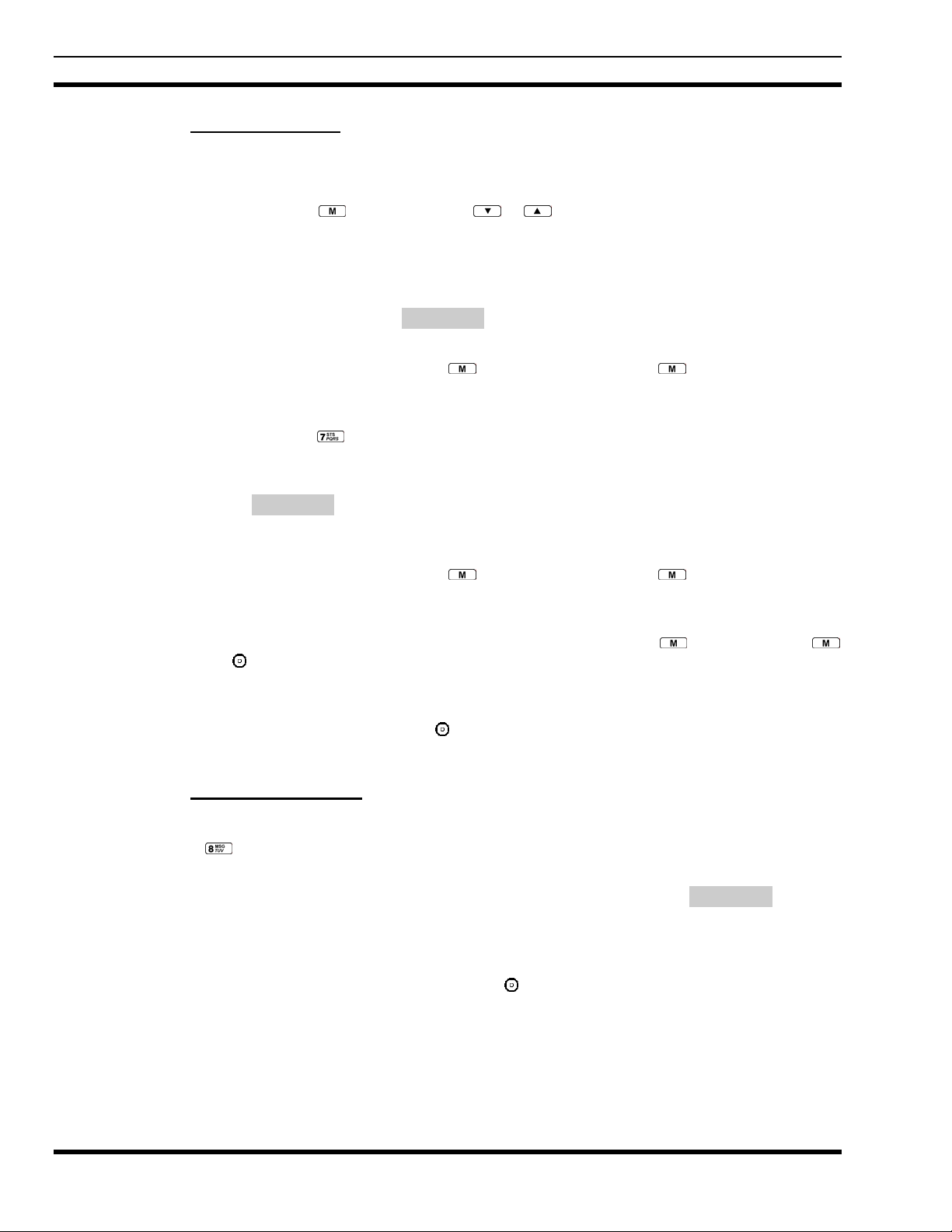
MM-012099-001
8.25.1 Status Operation
P5470 Model Radio
One of two methods can be used to transmit a status condition.
METHOD 1: 1. Press the
status condition. STATUS and 0 through 9 pre-programmed status selections are
available from the menu.
2. If STATUS is selected, you need to enter the number of the status condition you
intend to transmit. If no status has been programmed for the selected number key,
the radio will display NO ENTRY. A valid selection will display the status for a preprogrammed time.
After the time-out expires or the
time-out period), the status is selected and will be transmitted to the site or stored in the
radio memory where it can be polled by the site at a future time.
METHOD 2: 1. Press the key.
2. Press the corresponding pre-programmed 0 through 9 status condition key. If no
status has been programmed for the selected number key, the radio will display
key, then use the or buttons to scroll to the pre-programmed
key has been pressed (the key will override the
NO ENTRY. A valid selection will permit the status condition to appear in the top
line of the display and the status ID to appear in the second line of the display for a
pre-programmed time.
After the time-out expires or the key has been pressed (the key will override the
time-out period), the status is selected and will be transmitted to the site or stored in the
radio memory where it can be polled by the site at a future time.
View the currently selected status after it has been transmitted by pressing the key and then the
key and then the
the text associated with the status condition will flash in the display.
button prior to the time-out period. If the status was not sent successfully to the site,
The status selection can be changed by pressing a different status key 0 through 9, or the status operation
can be cancelled by pressing Option Button 2 . Both operations must be carried out prior to the timeout period.
8.25.2 Message Operation
The following method can be used to transmit a Message using the Message Operation.
1. Press the
2. Press the corresponding pre-programmed 0 through 9 pre-programmed “message” key. If no message
has been programmed for the selected number key, the radio will display NO ENTRY. A valid
selection will permit the message to appear in the top line of the display and the message ID to appear
in the second line of the display for a pre-programmed time.
The message selection can be changed by pressing a different message key 0 through 9, or the message
operation can be cancelled by pressing Option Button 2
the pre-programmed time-out period.
key.
8.26 DYNAMIC REGROUP OPERATION
Dynamic Regroup Operation permits multiple talk groups (up to eight) to be added to a radio via the
system manager. The radio must be pre-programmed to respond to regrouping. Dynamic regrouping will
. Both operations must be carried out prior to
58
Page 60

MM-012099-001
not be activated in a radio until the system manager sends an activation message. Each radio that receives
and acknowledges the regrouping instructions is successfully regrouped.
Pressing and holding the
groupset. A double beep will sound for entry or exit. The display will indicate REGRP_0x where "x" is a
digit of 1 to 8 indicating the group (when dynamic regroup has been enabled by the user). If the radio is in
dynamic regroup and the user selects a group that has not been regrouped, the display will show NO
button for 2.5 seconds toggles the user into and out of the dynamic regroup
ENTRY. The radio will be prevented from transmitting and receiving calls in this condition except for
scanned groups.
After the time-out expires or the
period), the status is selected and will be transmitted to the site or stored in the radio memory where it can
be polled by the site at a future time.
key has been pressed (the key will override the time-out
8.26.1 Emergency Operation
If the pre-programmed groupset on the currently selected system contains an EMER/HOME group and
the radio is in dynamic regroup, the radio will declare the emergency on the currently selected dynamic
group.
8.27 MACRO KEY OPERATION
Macro key operation permits the user to accomplish a series of keystrokes with a single "macro"
keystroke. Each Macro Key is capable of executing up to twenty (20) keystrokes, to any push button input
(i.e., keypad keys, OPTION buttons, etc.). Each macro key can be pre-programmed to activate when
pressed or when released.
A macro key may also be pre-programmed to change the key stroke sequence the next time the macro key
is activated.
For detailed operation and assignment of macro keys, contact your communications supervisor or
administrator.
8.28 PORTABLE DATA
The P5400 series portable radios, when operating in the EDACS Trunked configuration, permit both
voice and data calls to be transmitted and received. The radio can handle only one type of call at a time;
however, either data or voice is selected transparently by the operator through normal usage of the radio.
Data communications is not supported in conventional mode.
The radios can be connected to a Mobile Data Terminal (MDT) or to a host computer. Any RS-232
compatible device that supports the Radio Data Interface (RDI) protocol (Version 1.91 or greater) may be
connected to the radio. Support for MDTs or host computers is a programmable option per radio.
Additionally, radios may also be programmed for data only operation (no voice calls transmitted or
received).
8.28.1 Displays
The following will be displayed during the various states of data mode of operation:
TX DATA
RX DATA
DATA OFF
Appears on top line of display when the radio is transmitting a data call.
Appears on top line of display when the radio is receiving a data call.
Appears on top line of display when the radio is in the data disabled state.
59
Page 61

MM-012099-001
DATA ON
Appears for two seconds on top line of display when the radio is toggled to the data
enabled state.
8.28.2 DATA OFF Operation
The radio can be placed in the data disabled state by any of the following methods. When the data state is
disabled, DATA OFF appears on the top line of the display.
• Declaring an emergency (not to be used unless an actual emergency condition exists). Alert tone will
sound.
• Pressing Option Button 1 (if pre-programmed as “no data” key). Alert tone will sound.
• Pressing the pre-programmed “no data” (ND) key. Refer to previous bullet.
8.28.3 DATA ON Operation
The data state is enabled by one of the following (depending on how it was disabled). DATA ON will
appear on the top line in the display for two seconds then the display will return to normal.
• Pressing the pre-programmed “no data” (ND) key toggles data state ON or OFF.
• Clearing an emergency. This is valid only if the emergency caused “DATA OFF” operation.
8.28.4 Exiting Data Cells
Under normal conditions, the radio enters the scan lockout mode and returns to the control channel after
completion of a data call (transmit or receive). If, during a data call, one of the following operations
occurs, the data call is immediately terminated and the radio performs the desired function:
• If the PTT is activated.
• If an Emergency is declared by pressing the pre-programmed emergency button.
• If a group or system is changed.
8.28.5 Scan Lockout Mode
Following the transmission or reception of a data call, if scan is enabled, scanning will stop temporarily.
There are two independent pre-programmed times associated with this mode; one after a received data
call and one after a transmitted data call. During this time the scan indicator will flash to indicate that scan
is enabled but temporarily suspended. This condition typically returns to normal scan operation when the
pre-programmed time expires; however, the following operations and conditions will terminate the scan
lockout mode before the timeout has expired.
• Press the button.
• Press the PTT.
• Change a group or system.
• Enter Telephone Interconnect mode.
• Enter Individual call mode.
• Receive a new emergency assignment.
• Declare or clear an emergency.
60
• Receive an individual or phone call.
Page 62

MM-012099-001
• Receive an Agency, Fleet, or System All Call.
• Press (P5450 model) or (P5470 model) to toggle Scan ON or OFF.
8.28.6 Data Lockout Mode
During the voice call scan hang time (pre-programmed) the radio will not receive data calls.
61
Page 63

MM-012099-001
This page intentionally left blank
62
Page 64

MM-012099-001
CONVENTIONAL OPERATION
63
Page 65

MM-012099-001
9 CONVENTIONAL OPERATION
The radio functions in the conventional mode when using conventional communications channels (nontrunked).
9.1 CONTROLS
The radio features two rotary control knobs and an emergency button mounted on the top of the radio.
Push-To-Talk and option buttons are mounted on the side. The front mounted keypad has six buttons on
the P5450 Scan model and 15 buttons on the P5470 System model.
9.1.1 Buttons and Knobs
This section describes the primary function of the button and knob controls.
POWER ON-OFF
VOLUME KNOB
CONTROL KNOB
EMERGENCY/
HOME BUTTON
Applies power to and adjusts the receiver’s volume. Rotating the control
clockwise applies power to the radio. A single alert tone (if enabled through
programming) indicates the radio is operational.
Rotating the control clockwise increases the volume level. Minimum
volume levels may be programmed into the radio to prevent missed calls
due to a low volume setting. While adjusting the volume the display will
momentarily indicate the volume level (i.e. VOL=31). The volume range is
from a minimum programmed level of zero (displayed as OFF in the
display) up to 31, which is the loudest level.
Selects systems or group/channels (depending on programming). This is a
16-position rotary knob.
Note: A mechanical stop, which can limit the positions accessed, is shipped
with the radio but must be installed. To install the mechanical stop, remove
the voice group selection knob, loosen the set screw on the voice group
selection knob metal base (using a 1.27mm hex wrench), and remove the
voice group selection knob metal base. Replace the 16 channel ring with the
channel stop ring located at the desired channel. Re-install the voice group
selection knob metal base, tighten the set screw, and re-install the voice
group selection knob.
Automatically selects the pre-programmed Group/System by pressing and
holding for a programmed duration. It can also be used to declare an
emergency by pressing and holding for a programmed duration. The button
must be pre-programmed for either operation, but not both.
64
PTT BUTTON
SIDE OPTION
BUTTON 1
SIDE OPTION
BUTTON 2
Push-To-Talk must be pressed before voice transmission begins.
Unsquelches the receiver and allows channel monitoring prior to
transmission. Momentarily removes the Channel Guard decoding from the
channel.
Activates one of a number of programmable software options selected
during PC programming. Programmable options include hi/low power
settings, keypad lock, LCD contrast, and LCD and keypad back lighting.
Page 66

MM-012099-001
9.1.2 Keypad
The keys on the keypad have special functions and are labeled using a symbol or abbreviated word
describing its primary function. Numeric entry is a secondary function of the keys. Each key is described
in the following subsections.
Figure 9-1: P5450 “Scan” Radio Front Panel
KEY FUNCTION
Primary Function:
on personality programming.
Secondary Function
Primary Function
Secondary Function
Adds/Deletes selected groups or channels from the Scan list of the currently selected system.
Turns the Scan operation ON and OFF.
Activates one of a number of programmable software options.
Allows the user to scroll through available systems, groups, or channels, depending
: Changes the selection for an item within a list.
: Accesses the pre-stored menu.
: Activates a selected item within a list. This is similar to an “Enter” key.
65
Page 67

MM-012099-001
Figure 9-2: P5470 “System” Radio Front Panel
KEY FUNCTION
Primary Function:
depending on personality programming.
Secondary Function
Primary Function
Secondary Function
Primary Function
Secondary Function
keys; and are used to place telephone interconnect and individual (unit-to-unit) calls.
Selects a specific system. If the rotary knob is programmed to select the system and more than 16
systems are programmed in the radio, the
of systems.
Selects a specific group.
Turns the Scan operation ON and OFF.
Adds groups or channels from the currently selected system to the Scan list.
Deletes selected groups or channels of the currently selected system from the Scan list.
Allows the user to scroll through available systems, groups, or channels,
: Changes the selection for an item within a list.
: Accesses the pre-stored menu.
: Activates a selected item within a list. This is similar to an “Enter” key.
: Refer to the separate key definitions within this table.
: These keys function much as a typical DTMF telephone pad 0-9, *, and #
key is used to select additional banks (groupings)
66
Places telephone interconnect calls.
Initiates individual calls.
Page 68

9.2 DISPLAY
The radio display is made up of 3 lines (see Figure 9-3). Lines 1 and 2 contain eight alphanumeric
character blocks and are used primarily to display system and group names. Line 1 also displays radio
status messages. The 3rd line is used primarily to display radio status icons. All three lines are used to
display menu options when in the menu mode. If programmed, the display backlighting will illuminate
upon power up or when radio controls are operated.
MM-012099-001
Figure 9-3: Radio Display
9.2.1 Radio Status Icons
Status Icons indicate the various operating characteristics of the radio. The icons show operating modes
and conditions and appear on the third line of the display (see Table 9-1).
Table 9-1: Display Descriptions
Steady – “Busy” transmitting or receiving. Appears in the 2nd position of the display.
Steady – special call mode (telephone). Appears in the 11th position of the display.
Steady – during all radio transmissions. Appears in the 1st position of the display.
Steady – transmit at low power. Appears in the 5th position of the display.
If icon is not visible – transmit at high power
Steady – battery charge indicator (refer to Figure 9-4). Appears in the 12th position of the
display.
Flashing – Low battery indicator (refer to Figure 9-4).
Steady – Indicates the current channel is set up as a Project 25 (P25) channel.
Steady – Indicates the current channel is set up as an analog channel. Appears in the 7th
position of the display.
Steady – Indicates the current channel is set up as a ProVoice channel. Appears in the 7th
position of the display.
67
Page 69

MM-012099-001
Steady – group or channel in scan list. Appears in the 10th position of the display.
Steady – priority 2 group or channel. Appears in the 10th position of the display.
Steady – priority 1 group or channel. Appears in the 10th position of the display.
Steady (rotates clockwise) – scan mode enabled. Appears in the 9th position of the display.
If icon is not visible – scan is disabled
Steady – transmit in encrypt mode. Appears in the 6th position of the display.
Flashing – receiving an encrypted call
Steady – Channel Guard enabled. Appears in the 4th position of the display.
If icon is not visible – Channel Guard is disabled
Figure 9-4: Battery Charge Icons (Full Cycle)
The battery icons (see Figure 9-4) indicate approximate level only, based on battery voltage.
9.3 TRI-COLOR LED
68
Figure 9-5: Tri-Color LED
The Tri-Color LED changes color to indicate radio status and is visible from both the front and top of the
radio (see Figure 9-5). The colors of the LED and the status they represent are:
Green: Receiving
Red: Transmitting Unencrypted
Orange: Transmitting Encrypted
Page 70

9.4 STATUS MESSAGES
During radio operation, various radio Status Messages can be displayed. The messages are described
below.
MM-012099-001
MESSAGE
TALKARND
NAME DESCRIPTION
Talkaround Indicates the radio is operating on conventional channels in talkaround
mode (no repeater).
LOW BATT
Low
Battery
Battery voltage has dropped to the point to where the radio is no longer
able to transmit. The radio will still receive calls until the battery is
discharged beyond the point of operation at which time the radio will
automatically shutdown.
VOL=31
Volume
Level
Indicates the current volume level. The volume level display ranges from
OFF (silent) to 31 (loudest).
9.4.1 Error Messages
If either of the Error Messages shown below is displayed, the radio is programmed incorrectly or needs
servicing.
DSP ERR
or
ERR=XXXX
(PowerUp
only)
Where: xxxx is the error code and DSP ERR or DIG V ERR is the message.
9.5 ALERT TONES
DIG V x
ERR x
The P5400 radio provides audible Alert Tones or “beeps” to indicate the various operating conditions (see
Table 9-2).
Table 9-2: Alert Tones
NAME TONE DESCRIPTION
Call Originate one short mid-
Carrier Control
Timer
Low Battery one low-pitched/
TX Low Battery
Alert
pitched
five high-pitched /
one long low-pitched
one short midpitched
one low-pitched
9.6 TURNING ON THE RADIO
1. Power ON the radio by rotating the POWER ON-OFF/VOLUME knob clockwise. A short alert
signal (if enabled through programming) indicates the radio is ready to use.
2. The display shows the last selected system and group or a default system and group (depending on
programming).
OK to talk after pressing the push-to-talk button
PTT depressed for maximum length of time
Low battery
After PTT - battery too low to transmit
69
Page 71
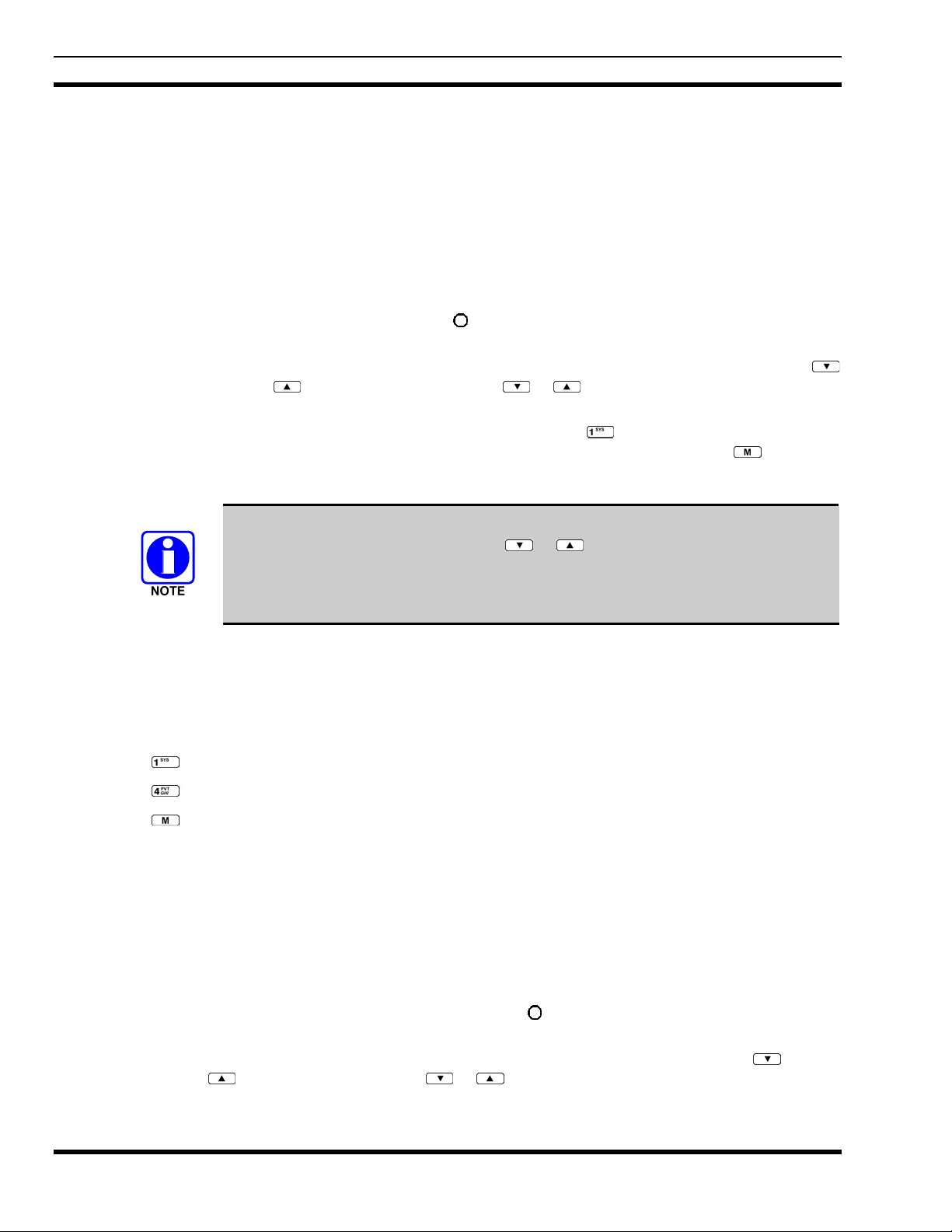
MM-012099-001
t
3. Adjust the POWER ON-OFF/VOLUME knob to the desired volume level.
4. Select the desired system and group. The display indicates the current system and group names.
5. The radio is now ready to transmit and receive calls.
9.7 SYSTEM SELECTION
METHOD 1:
From the control knob: If system selection is programmed to the
SYSTEM/GROUP/CHANNEL SELECTION control knob, select a system by turning
the knob to the desired system number position (1-16). The display registers the new
system name on line one. The
button can be programmed to provide access to a “2
bank” of 16 system number positions (17-32).
METHOD 2: From the keypad: If system selection is programmed as the primary function of
and , select a system by pressing or to scroll through the system list. The
display registers the new system name on line one.
METHOD 3: (P5470 model radios only) Direct Access: Press
Press the numeric key, which is mapped to the desired system. Press
to enter the system select mode.
. The radio
will move to the selected system.
If system selection is programmed to the Voice group selection knob, direct access to
systems will not be available. Pressing or will scroll through different sets of
16 systems each (banks) if more than 16 systems are programmed into the radio. The
systems within each bank are then selectable via the Voice group selection knob as
described previously in METHOD 1.
Example:
System: 1 = North Group: 1 = Group 1
2 = South 2 = Group 2
3 = East 3 = Group 3
4 = West 4 = Group 4
nd
Press
Press
Press
. (South is the currently selected system.)
. (Press 4 to select “West” system.)
. (West is the newly selected system.)
9.8 GROUP/CHANNEL SELECTION
Several methods can be used to select a new group or channel.
METHOD 1: From the control knob: If group selection is programmed to the Voice Group Selection
knob, select a group by turning the Voice Group Selection knob to the desired group
number position. The display registers the new group name on line two. If the knob is
moved to a position greater than the number of programmed groups, the highes
programmed group will remain selected. The
access to a “2
nd
bank” of 16 group number positions (17-32)
METHOD 2: From the keypad: If group selection is programmed as the primary function of
select a group by pressing or to scroll through the group list. The display
registers the new group name on line two.
70
button can be programmed to provide
and
Page 72

MM-012099-001
METHOD 3:
(P5470 model radios only) Direct Access: Press
Press the numeric key mapped to the desired group. Press
the selected group.
9.9 MODIFY SCAN LIST
9.9.1 P5470 Model
1. Press to toggle scan OFF and verify is not displayed.
2. Select group or channel.
3. Press
4. Press
5. Press
6. Press
7. Press
9.9.2 P5450 Model
1. Press to toggle scan OFF and verify is not displayed.
2. Select group or channel.
once to remove group or channel from list.
once to add as a normal group or channel.
twice to add as a Priority 2 group.
three times to add as a Priority 1 group.
to re-start scanning.
to enter the group select mode.
. The radio will move to
3. Press
4. Press
5. Press
6. Press
7. Press
once to remove group or channel from the list.
once to add as a normal group or channel.
twice to add as a Priority 2 group.
three times to add as a Priority 1 group.
to re-start scanning.
9.10 NUISANCE DELETE
A channel can temporarily be deleted from the scan list, if it is not the currently selected channel, by
pressing the
is displaying the unwanted channel. The channel will be deleted from the scan list in the same manner as
if done using the steps above. Deletions done in this manner will not remain deleted if the radio is
powered OFF and then powered ON.
key (P5450 model) or the key (P5470 model) during scan operation while the radio
9.11 BACKLIGHT ON/OFF
1. Press to access the menu.
2. Press
3. Press
4. Press
or to scroll through menu until “BCKLGHT” appears.
to select Backlight menu.
or to toggle backlight ON and OFF.
5. Press
to select new backlight setting.
71
Page 73

MM-012099-001
9.12 CONTRAST ADJUST
1. Press to access the menu.
2. Press
3. Press
4. Press
5. Press
or to scroll through menu until “CONTRAST” appears.
to select Contrast menu.
or to adjust contrast setting from 1 - 4.
to select new contrast setting.
9.13 DECLARING AN EMERGENCY
1. Press and hold the red Emergency/Home button (the length of time is programmable; check with the
system administrator).
2. *TXEMER* will flash in the display, plus and will be displayed. After 2-3 seconds the
transmit icon
3. *TXEMER* and will remain until the emergency is cleared.
4. Press the PTT and
5. Release PTT when the transmission is complete.
will turn off.
will reappear.
9.14 LOCKING/UNLOCKING KEYPAD
1. Press button.
2. Within 1 second, press the Option button on the side of the radio.
9.15 HIGH/LOW POWER ADJUSTMENT
Transmit power adjustment is possible if enabled through programming. Within conventional systems,
transmit power is adjustable on a per channel basis. Within EDACS trunking systems, transmit power is
adjustable on a per system basis.
There are two ways to toggle between high and low power:
Using the Menu Button:
1. Press
2. Using the
display.
3. Press
4. “POWER = HIGH” or “POWER = LOW” will appear momentarily on the top line of the display.
Using the Pre-Programmed Option Button:
Press the Option button. “POWER = HIGH” or “POWER = LOW” will appear momentarily on the top
line of the display.
.
or key, scroll until the cursor (>) appears to the left of “TX POWER” in the
again to toggle between High and Low power.
72
Page 74

9.16 MENU
The Menu function accesses features that are not available directly from the keypad. The order and actual
menu items available is configurable through programming. At radio power up, the menu item that is at
the top of the menu list will always be displayed first. Subsequent access to the menu function will return
the last menu item that was shown in the display and cursor position.
MM-012099-001
1. To enter the menu mode, press the
key.
2. Upon entering the menu selection mode, Menu options will appear in the display (see Figure 9-6).
Figure 9-6: Menu Display
3. The radio will continue to receive and transmit normally while in the menu function.
4. To scroll through the menu options use the
found align the cursor with the option then press
shown in the display can now be changed by using
or key s. When the required menu item has been
to select it. The menu item's parameter setting
or to scroll through the list of parameter
values.
5. Once the desired setting is reached press
to store the value and return the menu option selection
level.
6. For menu items that display radio information, pressing
or will scroll through a list of
informational displays. The possible menu items are in Table 9-3.
9.16.1 Menu Item Selection Process
An example of the menu item selection process and menu item parameter change is shown in Figure 9-7
for the backlight menu item.
1. Press
2. Press
to enter the menu mode.
or until the display shows:
Figure 9-7: Backlight Menu Item Parameter
73
Page 75

MM-012099-001
3. Press . The backlight menu item is activated. Line one shows the active menu item and its
current parameter setting. Line two shows the currently selected system or group name (see Figure
9-8).
Figure 9-8: Backlight Menu Display
4. The menu item's parameter setting shown in the display can now be changed by using
5. Once the desired setting is reached press
level.
For menu items that display radio information, pressing
informational displays. An example of information displays is shown in Table 9-4.
The TX POWER menu item, when selected, toggles LOW/HIGH power. It does not use
or to scroll nor is an additional press of the button required.
to store the value and return the menu option selection
or will scroll through a list of
or .
74
Page 76

Table 9-3: Menu Item Information
FEATURE DISPLAY
Keypad Lock Menu Item:
Backlight Adjust Menu Item:
Contrast Adjust Menu Item:
Transmit Power
Select
Radio Revision
Information
Toggle Scan On/Off SCAN ON/OFF Toggles Scan operation ON/OFF.
Display Current Home
Group/Channel
Select Desired
System
Add Group/Channel to
Scan List
Delete Group/Channel SCAN DEL N/A Deletes Group or Channel from Scan List.
Add/Delete Scan List SCAN A/D N/A Add or Delete from Scan List.
Talkaround TALKARND ON/OFF Toggles Talkaround feature ON/OFF.
Select Channel CHN SEL N/A Conventional Only.
Feature Encryption
Display
KEY LOCK
Once Selected:
LOCKED
BCK LIGHT
Once Selected:
BCKL=
CONTRAST
Once Selected:
CNTRST=
Menu Item:
TX POWER
Once Selected:
POWER=
Menu Item:
REVISION
HOME N/A Selects Home Group/Channel
SYS SEL N/A Selects a new system.
SCAN ADD N/A Adds to Scan List.
Menu Item:
FEATURES
Once Selected:
(See Feature
Encryption Display
Section)
PARAMETER
SETTING
Locked
Unlocked
OFF/ON Selects the light level for backlighting.
1, 2, 3, 4 Selects the display contrast level.
HIGH or LOW Selects radio output power mode.
N/A Selects the information display to view. Informational display only
N/A Indicates current features programmed into the radio as well as
Locks the keypad. To unlock; press and release then within
1 second press the option button (NOTE: this sequence is also a
short cut to locking the keypad.)
(see Table 9-4). No user selectable settings.
certain information required to add features to the radio.
Informational display only. No user selectable settings.
COMMENT
MM-012099-001
75
Page 77

MM-012099-001
Table 9-4: Information Display
RADIO ID
XXXXXXXX
RAM SIZ RAM Size
FLSH SIZ Flash Size
RF BAND Frequency Band
PERS VER Software Version
DSP DATE Date DSP code was built.
DSP TIME Time DSP code was built.
DSP FEAT
DSP VER DSP Software Version
FLSH VER
M/A-COM
(C) 2007
PERSNLTY Personality Name
BLD DATE Date host (ARM) code was built.
BLD TIME Time host (ARM) code was built.
LID in EDACS/EA. In CONV it has
no meaning.
The DSP Features supported by the
DSP code, in Hexadecimal.
Bit mapped (see IPC spec for
details):
• 0x0001 – Conventional
• 0x0002 – EDACS
• 0x0010 – AMPF
• 0x0020 – undefined
FLASH Software
ex: P54U0102
P=portable, 53=5300 radio,
U=unencrypted, 01=major revision
(>50 means unreleased code),
02=minor revision
Copyright
9.17 DIGITAL VOICE OPERATION
Digital voice programmed systems have two (2) different voice modes: clear (analog) and digital. The
voice modes are programmed on a per-channel basis within each conventional system.
9.17.1 Clear Mode
The Clear Mode is a voice mode in which the radio transmits and receives only clear (analog) voice
signals. These analog signals are non-digitized. Clear mode transmissions can be monitored easily by
unauthorized persons.
Channels programmed for clear operation cannot transmit or receive digital signals.
9.17.2 Digital Mode
The Digital Mode allows the radio to transmit and receive digitized voice signals. Digital signals provide
improved weak signal performance and cannot be easily monitored with a standard receiver. Groups and
channels programmed for digital operation transmit only digital signals. Individual phone calls (I-Calls)
are answered back in the mode in which they were received assuming the call or hang time is still active.
76
Page 78

MM-012099-001
Individual phone, all call, and emergency calls are transmitted clear if the digital mode is disabled or
inoperative.
If receiving an analog I-Call, the radio responds in the analog mode during the hang time.
When using the *WHC* feature to respond to an I-Call (after the hang time has expired), the call is
transmitted in the mode defined by the system mode as programmed for the current system if the ID being
called is not in the I-Call list. If the ID is in the I-Call list, then the call is transmitted as defined by the ICall mode programmed in the list for that ID.
The overdial DTMF tones are not available while in the Digital Mode.
9.17.2.1 Scanned Group Calls
Receiving a Scanned Group Call is the same as receiving a selected group call. During the scan hang
time, if the radio was programmed for autoselect, it will transmit back in the same mode it received the
call. For example, if a clear group is entered in the scan list, it will only receive clear calls. If the same
group was available in digital and entered in the scan list, it can receive clear and digital calls, provided
autoselect was programmed in the radio. The user can choose to transmit on the scanned or selected
group. If a group is entered in the scan list more than once and in different modes (clear and digital), only
the first occurrence of the group will be used.
Table 9-5: Transmit/Receive Mode Compatibility for Digital Voice Operation
GROUP/CHANNEL
PROGRAMMING
(TRANSMIT)
CLEAR Yes No
DIGITAL Yes Yes
9.18 RECEIVING A CALL
1. Select the desired conventional system/channel or turn scan ON and make sure desired channel is in
scan list.
2. When the radio receives a call, the radio will unmute and the channel name will appear in the display.
9.19 SENDING A CALL
1. Select desired system/channel.
2. Ensure the channel is not busy by pressing the
icon is on, the channel is busy.
3. When you’re sure that the channel is not busy, press the PTT button and speak into the microphone.
CLEAR
RECEIVE
button momentarily. If audio is heard or if the
DIGITAL
RECEIVE
77
Page 79

MM-012099-001
This page intentionally left blank
78
Page 80

P25 OPERATION
MM-012099-001
79
Page 81

MM-012099-001
10 P25 OPERATION
Once a P25 system has been selected from the available systems on your P5400 series portable radio, the
characteristics described in the following sections will govern operation.
10.1 TURNING ON THE RADIO
1. Power ON the radio by rotating the POWER ON-OFF/VOLUME knob clockwise. A short alert
signal (if enabled through programming) indicates the radio is ready to use.
2. The display shows the last selected system and group or a default system and group (depending on
programming).
3. Adjust the POWER ON-OFF/VOLUME knob to the desired volume level.
4. Select the desired system and group. The display indicates the current system and group names.
5. The radio is now ready to transmit and receive calls.
10.2 CONTROLS
The radio features two rotary control knobs and an emergency button mounted on the top of the radio.
Push-To-Talk and option buttons are mounted on the side. The front mounted keypad has six buttons on
the P5450 Scan model and 15 buttons on the P5470 System Radio.
10.2.1 Buttons and Knobs
This section describes the primary function of the button and knob controls.
POWER ON-OFF
VOLUME KNOB
CONTROL KNOB
EMERGENCY/
HOME BUTTON
Applies power to and adjusts the receiver’s volume. Rotating the control clockwise
applies power to the radio. A single alert tone (if enabled through programming)
indicates the radio is operational.
Rotating the control clockwise increases the volume level. Minimum volume levels
may be programmed into the radio to prevent missed calls due to a low volume
setting. While adjusting the volume the display will momentarily indicate the
volume level (i.e. VOL=31). The volume range is from a minimum programmed
level of zero (displayed as OFF in the display) up to 31, which is the loudest level.
Selects systems or group/channels (depending on programming). This is a 16position rotary knob.
Note: A mechanical stop, which can limit the positions accessed, is shipped with
the radio but must be installed. To install the mechanical stop, remove the voice
group selection knob, loosen the set screw on the voice group selection knob metal
base (using a 1.27 mm hex wrench), and remove the voice group selection knob
metal base. Replace the 16 channel ring with the channel stop ring located at the
desired channel. Reinstall the voice group selection knob metal base, tighten the set
screw, and reinstall the voice group selection knob.
Automatically selects the pre-programmed Group/System by pressing and holding
for a programmed duration. It can also be used to declare an emergency by
pressing and holding for a programmed duration. The button must be preprogrammed for either operation, but not both.
80
Page 82

MM-012099-001
PTT BUTTON
Push-To-Talk must be pressed before voice transmission begins. In trunked mode
the radio’s ID is transmitted upon depression of the PTT button.
SIDE OPTION
BUTTON 1
Exits the current operation (removing all displays associated with it) and returns
the radio to the selected talk group. Terminates individual and telephone
interconnect calls.
SIDE OPTION
BUTTON 2
Activates one of a number of programmable software options selected during PC
programming. Programmable options include hi/low power settings, keypad lock,
LCD contrast, LCD and keypad back lighting.
10.2.2 Keypad
The keys on the keypad have special functions and are labeled using a symbol or abbreviated word
describing its primary function. Alpha-numeric entry is a secondary function of the keys. Each key is
described in the following subsections.
Figure 10-1: P5450 “Scan” Radio Front Panel
Table 10-1: P5400 Keypad Functions
KEY FUNCTION
Primary Function: Accesses the pre-stored menu.
(P5450 only)
(P5450 only)
(P5450 only)
Secondary Function
“Enter” key.
Scrolls thru available menu items.
Adds/Deletes selected groups or channels from SCAN list of the currently selected
system.
Toggles SCAN operation ON and OFF.
Activates one of any programmable software opt io ns sel ect ed du rin g the PC
programming, including: high/low TX power and talkaround.
: Activates a selected item within the menu. This is similar to an
81
Page 83

MM-012099-001
KEY FUNCTION
Figure 10-2: P5470 “System” Radio Front Panel
Primary Function
Secondary Function
“Enter” key.
Primary Function:
channels, depending on personality programming.
Secondary Function
Primary Function
Secondary Function
*, and # keys; and are used to place telephone interconnect and individual (unit-tounit) calls.
Selects a specific system. If the rotary knob is used to select the system and more than
16 systems are programmed in the radio, the
banks (groupings) of systems.
Selects a specific group.
Turns the Scan operation ON and OFF.
Enables or disables Private Mode for the system/group/channel displayed.
Adds groups or channels from the currently selected system to the Scan list.
Status. Access to the status list (0-9). The Status key permits the transmission of a pre-
programmed status message to an EDACS site.
Message. Access to the message list (0-9). The Message key permits the transmission
of a pre-programmed message to an EDACS site.
Deletes selected groups or channels of the currently selected system from the Scan list.
Initiates telephone interconnect calls.
Initiates individual unit-to-unit calls.
: Accesses the pre-stored menu.
: Activates a selected item within the menu. This is similar to an
Allows the user to scroll through available systems, groups, or
: Changes the selection for an item within a list.
: Refer to the separate key definitions within this table.
: These keys function much as a typical DTMF telephone pad 0-9,
key is used to select additional
82
Page 84

10.3 DISPLAY
The radio Display is made up of 3 lines (see Figure 10-3). Lines 1 and 2 contain eight alphanumeric
character blocks and are used primarily to display system and group names. Line 1 also displays radio
status messages. The 3rd line is used primarily to display radio status icons. All three lines are used to
display menu options when in the menu mode. If programmed, the display backlighting will illuminate
upon power up or when radio controls are operated.
MM-012099-001
Figure 10-3: Radio Display
83
Page 85

MM-012099-001
10.4 RADIO STATUS ICONS
Status Icons indicate the various operating characteristics of the radio. The icons show operating modes
and conditions and appear on the third line of the display (see Table 10-2).
Table 10-2: Display Descriptions
Steady – “Busy” transmitting or receiving. Appears in the 2
Flashing – call queued
Steady – special call mode (individual or telephone). Appears in the 11
Steady – during all radio transmissions. Appears in the 1
Steady – transmit at low power. Appears in the 5th position of the display.
If icon is not visible – transmit at high power
nd
position of the display.
th
position of the display.
st
position of the display
Steady – battery charge indicator. Appears in the 12th position of the display.
Flashing – Low battery indicator.
Steady – Indicates the current channel is set up as an analog channel. Appears in the 7th
position of the display.
™
Steady – trunked system in Failsoft
Steady – group or channel in scan list. Appears in the 10th position of the display.
Steady – priority 2 group or channel. Appears in the 10th position of the display.
Steady – priority 1 group or channel. Appears in the 10th position of the display.
Steady (rotates clockwise) – scan mode enabled. Appears in the 9th position of the display.
If icon is not visible – scan is disabled
Steady – transmit in encrypt mode. Appears in the 6th position of the display.
Flashing – receiving an encrypted call
Steady – Indicates the current channel is set up as a Project 25 (P25) channel.
mode. Appears in the 4th position of the display.
Steady – Indicates the current channel is set up as a ProVoice channel. Appears in the 7th
position of the display.
84
Page 86

Figure 10-4: Full Cycle Battery Charge Indicator
The battery charge indicators illustrate approximate level only, based on battery voltage. Refer to Figure
10-4.
10.5 TRI-COLOR LED
MM-012099-001
Figure 10-5: Tri-Color LED
The Tri-Color LED changes color to indicate radio status and is visible from both the front and top of the
radio (see Figure 10-5). The colors of the LED and the status they represent while operating in EDACS
and P25 modes are defined below.
Green: Receiving
Red: Unencrypted transmission
Orange: Encrypted transmission
10.6 STATUS MESSAGES
During radio operation, various radio Status Messages can be displayed. The messages are described
below.
MESSAGE
QUEUED
SYS BUSY
DENIED
NAME DESCRIPTION
Call Queued Indicates the system has placed the call in a request queue.
System Busy Indicates the system is busy, no channels are currently available, the queue
is full, or an individual call is being attempted to a radio that is currently
transmitting.
Call Denied Indicates the radio or talkgroup is not authorized to operate on the selected
85
Page 87

MM-012099-001
N
MESSAGE NAME DESCRIPTION
system and/or talkgroup.
CC SCAN
WA SCAN
SYSC ON
SYSC OFF
LOW BATT
RXEMER
TXEMER
VOL=31
WHC
Control
Channel Scan
Wide Area
Scan
System Scan
Features On
System Scan
Features Off
Low Battery Battery voltage has dropped to the point to where the radio is no longer
Receive
Emergency
Transmit
Emergency
Volume Level Indicates the current volume level. The volume level display ranges from
Who Has
Called
Indicates the control channel is lost and the radio has entered the Control
Channel Scan mode to search for the control channel (usually out of range
indication).
Indicates the radio has entered the Wide Area Scan mode to search for a
new system (if enabled through programming).
Indicates the System Scan features are enabled.
Indicates the System Scan features are disabled.
able to transmit. The radio will still receive calls until the battery is
discharged beyond the point of operation at which time the radio
automatically shuts down.
Indicates an emergency call is being received. This message will be
flashing on line two.
Indicates an emergency call has been transmitted on this radio. This
message will be flashing on line two.
OFF (silent) to 31 (loudest).
Indicates an individual call has been received, but not responded to. The
indicator turns OFF if the individual call mode is entered, the system is
changed, or the radio is turned off and then on again.
UNKNOW
Unknown ID Indicates an individual call is being received from an unknown ID.
10.6.1 Error Messages
If either of the Error Messages shown below is displayed, the radio is programmed incorrectly or needs
servicing.
DSP ERR
ERR=XXXX
(PowerUp
only)
Where: xxxx is the error code and DSP ERR or DIG V ERR is the message.
or
DIG V x
ERR x
86
Page 88

10.7 ALERT TONES
The P5400 radio provides audible Alert Tones or “beeps” to indicate the various operating conditions (see
Table 10-3).
NAME TONE DESCRIPTION
MM-012099-001
Table 10-3: Alert Tones
Call Originate one short mid-pitched
Call Queued one high-pitched
Autokey one mid-pitched
System Busy three low-pitched
Call Denied one low-pitched
Carrier Control
Timer
Low Battery one low-pitched/one short mid-
TX Low Battery
Alert
five high-pitched/one long lowpitched
pitched
one low-pitched
10.8 SYSTEM SELECTION
METHOD 1: From the control knob: If system selection is programmed to the
SYSTEM/GROUP/CHANNEL SELECTION control knob, select a system
by turning the knob to the desired system number position (1-16). The
display registers the new system name on line one. The
programmed to provide access to a “2
positions (17-32).
OK to talk after pressing the push-to-talk
button
Call queued for processing
Queued call received channel assignment
System busy or unable to complete call
Radio is not authorized on the system or
group
PTT depressed for maximum length of time
Low battery
After PTT - battery too low to transmit
nd
bank” of 16 system number
button can be
METHOD 2: From the keypad: If system selection is programmed as the primary function
and select a system by pressing or to scroll through th e
of
system list. The display registers the new system name on line one.
METHOD 3: (P5470 model radios only) Direct Access: Press
to enter the system
select mode. Press the numeric key, which is mapped to the desired system.
Press
. The radio will move to the selected system.
If system selection is programmed to the SYSTEM/GROUP/CHANNEL knob, direct
access to systems will not be available. Pressing or will scroll through
different sets of 16 systems each (banks) if more than 16 systems are programmed into
the radio. The systems within each bank are then selectable via the Voice group
selection knob as described previously in METHOD 1.
87
Page 89

MM-012099-001
t
Example:
System: 1 = North Group: 1 = Group 1
2 = South 2 = Group 2
3 = East 3 = Group 3
4 = West 4 = Group 4
1. Press
2. Press
3. Press
. (South is the currently selected system.)
. (Press 4 to select “West” system.)
. (West is the newly selected system.)
10.9 GROUP/CHANNEL SELECTION
Several methods can be used to select a new group or channel.
METHOD 1: From the control knob: If group selection is programmed to the Voice group selection
knob, select a group by turning the Voice group selection knob to the desired group
number position. The display registers the new group name on line two. If the knob is
moved to a position greater than the number of programmed groups, the highes
programmed group will remain selected. The button can be programmed to provide
access to a “2
METHOD 2: From keypad: If group selection is programmed as the primary function of
select a group by pressing or to scroll through the group list. The display
registers the new group name on line two.
METHOD 3: (P5470 model radios only) Direct Access: Press
Press the numeric key mapped to the desired group. Press
the selected group.
nd
bank” of 16 group number positions (17-32).
10.10 MODIFY SCAN LIST
and
to enter the group select mode.
. The radio will move to
88
10.10.1 P5470 Model
1. Press to toggle scan OFF and verify is not displayed.
2. Select group or channel.
3. Press
4. Press
5. Press
6. Press
7. Press
once to remove group or channel from list.
once to add as a normal group or channel.
twice to add as a Priority 2 group.
three times to add as a Priority 1 group.
to re-start scanning.
10.10.2 P5450 Model
1. Press to toggle scan OFF and verify is not displayed.
2. Select group or channel.
3. Press
4. Press
once to remove group or channel from the list.
once to add as a normal group or channel.
Page 90

5. Press twice to add as a Priority 2 group.
MM-012099-001
6. Press
7. Press
three times to add as a Priority 1 group.
to re-start scanning.
10.11 BACKLIGHT ON/OFF
1. Press to access the menu.
2. Press
3. Press
4. Press
5. Press
or to scroll through menu until “BCKLGHT” appears.
to select Backlight menu.
or to toggle backlight ON and OFF.
to select new backlight setting.
10.12 CONTRAST ADJUST
1. Press to access the menu.
2. Press
3. Press
4. Press
5. Press
or to scroll through menu until “CONTRAST” appears.
to select Contrast menu.
or to adjust contrast setting from 1 - 4.
to select new contrast setting.
10.13 DECLARING AN EMERGENCY
1. Press and hold the red Emergency/Home button (the length of time is programmable; check with the
system administrator).
2. *TXEMER* will flash in the display, plus and will be displayed. After 2-3 seconds the
transmit icon
3. *TXEMER* and will remain until the emergency is cleared.
4. Press the PTT and
5. Release PTT when the transmission is complete.
will turn off.
will reappear.
10.14 LOCKING/UNLOCKING KEYPAD
1. Press button.
2. Within 1 second, press the
button on the side of the radio.
10.15 HIGH/LOW POWER ADJUSTMENT
Transmit power adjustment is possible if enabled through programming. Within conventional systems,
transmit power is adjustable on a per channel basis. Within EDACS trunking systems, transmit power is
adjustable on a per system basis.
There are two ways to toggle between high and low power, described in Sections 10.15.1and 10.15.2.
89
Page 91

MM-012099-001
10.15.1 Using the Menu Button
5. Press .
6. Using the
display.
7. Press
8. “POWER = HIGH” or “POWER = LOW” will appear momentarily on the top line of the display.
again to toggle between High and Low power.
10.15.2 Using the Pre-Programmed Option Button
Press the Option button. “POWER = HIGH” or “POWER = LOW” will appear momentarily on the top
line of the display.
10.16 MENU
The Menu function accesses features that are not available directly from the keypad. The order and actual
menu items available is configurable through programming. Upon radio power up, the menu item that is
at the top of the menu list will always be displayed first. Subsequent access to the menu function will
return the last menu item that was shown in the display and cursor position.
1. To enter the menu mode, press
2. Upon entering the menu selection mode, Menu options will appear in the display (see Figure 10-6).
or keys, scroll until the cursor (>) appears to the left of “TX POWER” in the
.
Figure 10-6: Menu Display
3. The radio will continue to receive and transmit normally while in the menu function.
4. To scroll through the menu options use the
found align the cursor with the option then press
shown in the display can now be changed by using
values.
5. Once the desired setting is reached press
level.
For menu items that display radio information, pressing
informational displays. The possible menu items are in Table 10-4.
or keys. When the required menu item has been
to select it. The menu item's parameter setting
or to scroll through the list of parameter
to store the value and return the menu option selection
or will scroll through a list of
10.16.1 Menu Item Selection Process
An example of the menu item selection process and menu item parameter change is shown in Figure 10-7
for the backlight menu item.
1. Press
2. Press
. The menu mode is entered.
or until the display shows:
90
Page 92

Figure 10-7: Backlight Menu Item Selection Parameter
MM-012099-001
3. Press
. The backlight menu item is activated. Line one shows the active menu item and its
current parameter setting. Line two shows the currently selected system or group name (see Figure
10-8).
Figure 10-8: Backlight Menu Display
4. The menu item's parameter setting shown in the display can now be changed by using
5. Once the desired setting is reached press
to store the value and return the menu option selection
or .
level.
For menu items that display radio information pressing
or will scroll through a list of
informational displays. An example of information displays is shown in Table 10-5.
The TX POWER menu item, when selected, toggles LOW/HIGH power. It does not use
or to scroll nor is an additional press of the button required.
Table 10-4: Menu Item Information
FEATURE DISPLAY
Keypad Lock
Backlight Adjust Menu Item:
Contrast Adjust Menu Item:
Transmit Power Select Menu Item:
Radio Revision
Information
Toggle Scan On/Off SCAN ON/OFF Toggles Scan operation ON/OFF.
Toggle Private Mode PRIVATE ON/OFF Toggles Private Mode ON/OFF.
Menu Item:
KEY LOCK
Once Selected:
LOCKED
BCK LIGHT
Once Selected:
BCKL=
CONTRAST
Once Selected:
CNTRST=
TX POWER
Once Selected:
POWER=
Menu Item:
REVISION
PARAMETER
SETTING
Locked
Unlocked
OFF/ON Selects the light level for backlighting.
1, 2, 3, 4 Selects the display contrast level.
HIGH or LOW Selects radio output power mode.
N/A Selects the information display to view. Informational
Locks the keypad. To unlock; press and release
then within 1 second press the option button
NOTE: This sequence is also a short cut to locking the
keypad.
display only. No user selectable settings.
COMMENT
91
Page 93

MM-012099-001
FEATURE DISPLAY
Display Current
DISP KEY N/A
Encryption Key
Display Current Home
Group/Channel
Select Desired System SYS SEL N/A Selects a new system.
Add Group/Channel to
Scan List
Delete Group/Channel SCAN DEL N/A Deletes Group or Channel from Scan List.
Add/Delete Scan List SCAN A/D N/A Add or Delete from Scan List.
Select Telephone
Numbers From Phone
List
Data Operation NO DATA ON/OFF Trunked Only. Toggles Data Operation ON/OFF.
Select Individual Call
from IC List
Select Group GRP SEL N/A Trunked Only.
Feature Encryption
Display
System Scan Enable Menu Item:
HOME N/A Selects Home Group/Channel
SCAN ADD N/A Adds to Scan List.
PHN CALL N/A Trunked Only.
IND CALL N/A Trunked Only.
Menu Item:
FEATURES
SYS SCAN
Once Selected:
SYSC ON or
SYSC OFF
PARAMETER
SETTING
COMMENT
Displays current encryption key. Informational display
only. No selectable settings.
N/A Indicates current features programmed into the radio as
ON/OFF Toggles System Scan feature ON/OFF.
well as certain information required to add features to the
radio. Informational display only. No user selectable
settings.
92
Page 94

Table 10-5: Information Display
MM-012099-001
RADIO ID
XXXXXXXX
RAM SIZ RAM Size
FLSH SIZ Flash Size
RF BAND Frequency Band
PERS VER Software Version
DSP DATE Date DSP code was built.
DSP TIME Time DSP code was built.
DSP FEAT
DSP VER DSP Software Version
FLSH VER
M/A-COM
(C) 2007
PERSNLTY Personality Name
BLD DATE Date host (ARM) code was built.
BLD TIME Time host (ARM) code was built.
LID in EDACS/EA In CONV it has
no meaning.
The DSP Features supported by the
DSP code, in Hexadecimal.
Bit mapped (see IPC spec for
details):
• 0x0001 – Conventional
• 0x0002 – EDACS
• 0x0010 – AMPF
• 0x0020 – undefined
FLASH Software
ex: P54U0102
P=portable, 54=5400 radio,
U=unencrypted, 01=major revision
(>50 means unreleased code),
02=minor revision
Copyright
10.17 DIGITAL VOICE OPERATION
Digital voice programmed systems have two (2) different voice modes: clear (analog) and digital. The
voice modes are programmed on a per-group basis within each trunked system.
10.17.1 Clear Mode
The Clear Mode is a voice mode in which the radio transmits and receives only clear (analog) voice
signals. These analog signals are non-digitized and non-encrypted. Clear mode transmissions can be
monitored easily by unauthorized persons.
Groups or channels programmed for clear operation cannot transmit or receive digital
messages.
10.17.2 Digital Mode
The Digital Mode allows the radio to transmit and receive digitized voice signals. Digital signals provide
improved weak signal performance and cannot be easily monitored with a standard receiver. Groups and
channels programmed for digital operation transmit only digital signals. Message trunked group calls and
individual phone calls (I-Calls) are answered back in the mode in which they were received assuming the
93
Page 95
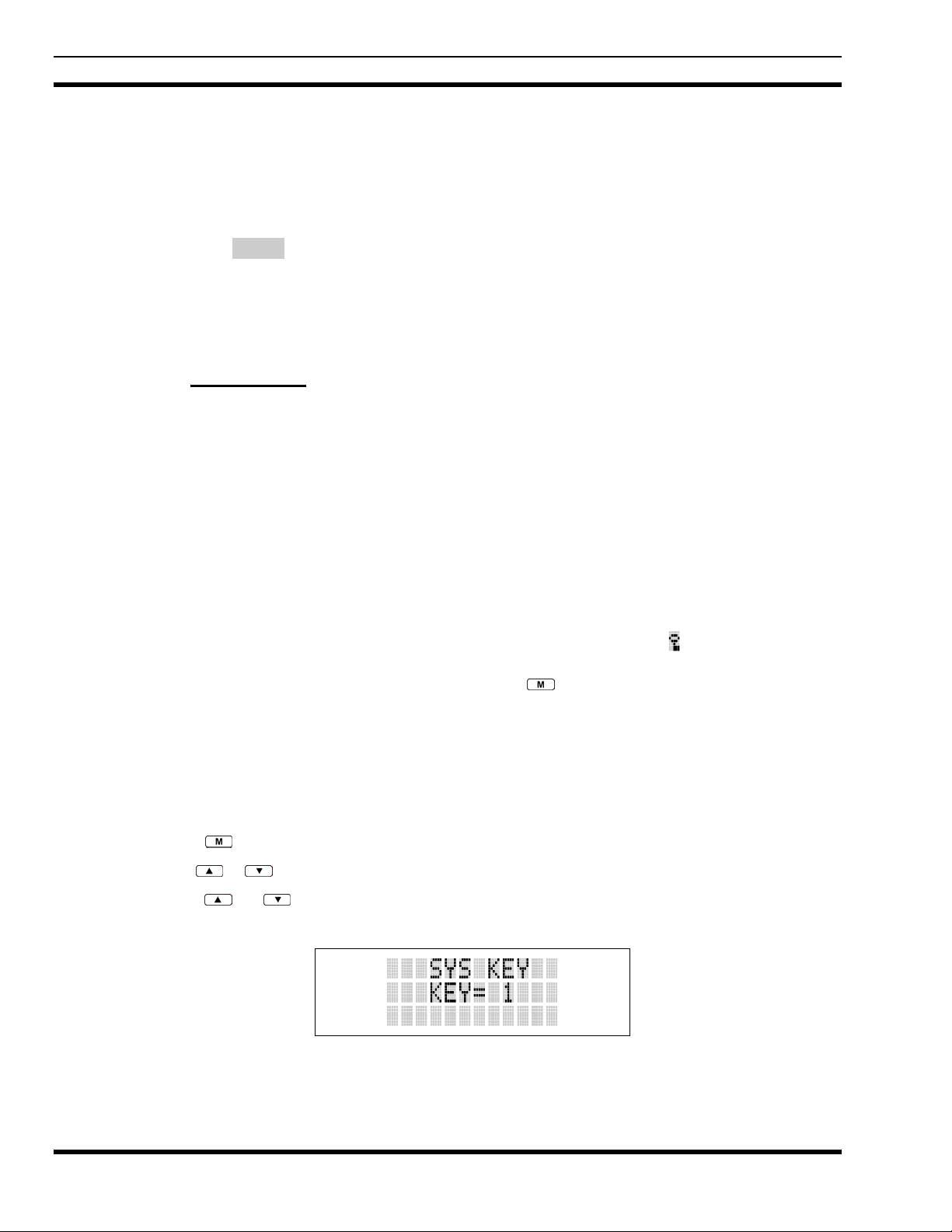
MM-012099-001
call or hang time is still active. Individual phone, all call, and emergency calls are transmitted clear if the
digital mode is disabled or inoperative.
If receiving an analog message trunked call, the radio responds in the analog mode during the hang time
on the working channel.
If receiving an analog I-Call, the radio responds in the analog mode during the hang time.
When using the *WHC* feature to respond to an I-Call (after the hang time has expired), the call is
transmitted in the mode defined by the system mode as programmed for the current system if the ID being
called is not in the I-Call list. If the ID is in the I-Call list, then the call is transmitted as defined by the ICall mode programmed in the list for that ID.
The overdial DTMF tones are not available while in the Digital Mode.
10.17.3 Private Mode
The Private Mode allows the radio to transmit encrypted messages and receive clear or private
transmissions. The radio transmits private if the group/channel is programmed for private operation and
forced operation is pre-programmed. If autoselect operation is pre-programmed and the radio is in the
Private Mode, the radio transmits in the mode of the received call if the hang time is active. If no hang
time is active, the radio transmits private.
Cryptographic keys are transferred to the radio using a cryptographic Keyloader. Up to seven (7) different
cryptographic keys, numbered 1-7, can be transferred from a Keyloader and stored in the radio. An
individual key is automatically selected on a per-group/channel basis according to the radio programming.
Groups and channels within the digital system can be programmed for keys 1-7 (private). Up to 8 banks
of 7 keys can be stored for private systems. The bank is specified per system.
When operating on a group or channel programmed for Private Mode, all transmissions are private
transmissions and the radio receives clear and private signals. The status icon
Private Mode is enabled. If the selected group or channel is programmed for auto-select capability, the
mode may be toggled between private and clear with the
rules. Radios programmed for forced private operation do not allow a change of the transmit mode.
key, then following the selection mode
is displayed when the
10.17.3.1 Displaying the Currently Used Cryptographic Key Number
To Display the Currently Used Cryptographic Key Number for either the system encryption key (for
special call such as individual, phone, all, agency or fleet) or the group/channel key (for group or
conventional calls), perform the following procedure:
4. Press the button.
5. Use the
6. Use the
group/channel key (Figure 10-10).
or button to select "DISP KEY."
or button to toggle between displaying the system key (Figure 10-9) or the
Figure 10-9: System Encryption Key Display
94
Page 96

MM-012099-001
Figure 10-10: Group/Channel Encryption Key Display
10.17.3.2 Key Zero
All cryptographic keys can be zeroed (erased from radio memory) by pressing the button and while still
pressing this button, press and hold the OPTION button. Press both buttons for 2 seconds. A series of
beeps will begin at the start of the 2 second period and then switch to a solid tone after the keys have been
zeroed. The display will indicate KEY ZERO.
If the cryptographic key(s) are zeroed, one or more keys must be transferred from the Keyloader into the
radio before private communications may continue.
10.17.4 Private Operation
10.17.4.1 Receiving an Encrypted Call
When receiving, the radio automatically switches between clear or private operation. If the transmission
being received is an encrypted transmission, it will be decrypted, the
unsquelch and the message will be heard in the speaker. For this to occur the selected group or channel
must be programmed for private operation and the correct cryptographic key must be loaded into the
radio.
icon is displayed, the receiver will
10.17.4.2 Transmitting an Encrypted Call
1. Select the desired group or channel.
2. Place the radio in Private Mode by pressing
System radio, the
enabled, the
3. If the last state of the radio was Privat e Mode, the Private Mode will be enabled on power up. Also,
the Private Mode will be enabled if forced operation has been programmed in the radio.
If a group or channel is not programmed for Private Mode operation, PVT DIS will be displayed if
an attempt is made to enable private transmit mode. It is not possible to operate on this group/channel
in Private Mode.
If the radio does not have the correct encryption key loaded, NO KEY# will be displayed and the call
will not be transmitted.
4. Continue with standard transmission procedures. A Private Mode access tone will be heard when the
PTT button is pressed.
icon is displayed.
key can be used to toggle the Private Mode ON/OFF. When Private Mode is
key, then follow the selection mode rules. On a
10.17.4.3 Scanned Group Calls
Receiving a Scanned Group Call is the same as receiving a selected group call. During the scan hang
time, if the radio was programmed for autoselect, it will transmit back in the same mode it received the
call. For example, if a clear group is entered in the scan list, it will only receive clear calls. If the same
group was available in private and entered in the scan list, it can receive clear and private calls, provided
autoselect was programmed in the radio. The user can select transmitting on the scanned or selected
95
Page 97

MM-012099-001
group. If a group is entered in the scan list more than once, and in different modes (clear, digital, or
private), only the first occurrence of the group will be used.
Table 10-6: Transmit/Receive Mode Compatibility for Digital Voice Operation
GROUP/CHANNEL
PROGRAMMING
(TRANSMIT)
CLEAR Yes No No
DIGITAL Yes Yes No
PRIVATE Yes No Yes*
*assumes the proper cryptographic key is loaded
CLEAR
RECEIVE
Conventional Digital or encrypted channels require Channel Guard on the channel to
operate correctly. The voice coding technology embodied in this product is protected
by intellectual property rights including patent rights, copyrights, and trade secrets of
Digital Voice Systems, Inc. The user of this technology is explicitly prohibited from
attempting to de-compile, reverse engineer, or to disassemble the Object Code, or in
any other way convert the Object Code into a human-readable form.
10.18 SCANNING TRUNKED GROUPS
Groups that have been previously added to the scan list on a per system basis may be scanned. Each
system's group scan list is retained in memory when the radio is powered OFF or when the battery pack is
removed.
10.18.1 Turning Scan On and Off
DIGITAL
RECEIVE
PRIVATE
RECEIVE
1. Toggle Scan operation ON by pressing (P5450 model) or (P5470 model). icon rotates
clockwise to indicate radio is scanning.
2. Toggle Scan operation OFF by again pressing
(P5450 model) or (P5470 model). will
disappear.
• If the radio scans to a group other than the selected group then receives a call on the selected
group, the radio will switch to the selected group. However, if the “scanned-to” group is
programmed at a higher priority the radio will remain on the “scanned-to” group.
• The radio will continue scanning if a new group is selected when scan is ON.
3. Pressing the PTT button when scan is ON will cause the radio to transmit on the displayed group or to
the currently selected group (depending on programming).
10.18.2 Adding Groups to a Scan List
P5450 Model Radio
1. Scan must be OFF to add/delete groups to/from the scan list. If the Scan icon
key to turn Scan OFF.
2. Select the desired group using the Voice group selection knob and/or the
selected group is currently on the list, pressing
3. If the scan list status icon is blank (
), the group can be added to the scan list by pressing the key.
will display on line three.
will be displayed on line three.
is ON, press the
or keys. If the
96
Page 98

MM-012099-001
4. Press the key a second time to set the group to Priority 2. A is displayed on line three.
5. Press
section sequence only advances the group to the next high priority level and stops at priority level 1.
To select a lower priority level, the group must be deleted from the scan list and then added back to
the scan list. Each new group added to the scan list starts at the lowest priority. If the Priority 1 and
Priority 2 groups are already set and a new group is assigned as Priority 1 or Priority 2, the previously
assigned group will change to non-priority scanning. One of the following messages may be
momentarily displayed.
SCAN DIS
FIXED P1
FIXD LST
P5470 Model Radio
1. With scan operation turned OFF, select the desired group to add to the selected trunked sy stem group
scan list.
a third time to set the group to Priority 1. A is display ed on line three. The priority level
The radio is not programmed to scan.
A Priority 1 group has been pre-programmed into the radio. A new Priority 1 group
cannot be selected.
A fixed scan list has been pre-programmed into the radio. It is not possible to change
the list without reprogramming the radio.
To quickly view multiple group scan status, press then slowly but consistently rotate
the group knob. Each group status will appear on the display.
2. Press
time-out period. If the group is not part of the scan list the status will be blank.
3. While the status is displayed, press
4. Press
5. Press
selection sequence only advances the group to next higher priority level and stops at priority level 1.
To select a lower priority level, the group must be deleted from the scan list and then added back to
the scan list. Each new group added to the scan list starts at the lowest priority. If the Priority 1 and
Priority 2 groups are already set and a new group is assigned as Priority 1 or Priority 2, the previously
assigned group will change to non-priority scanning. One of the following messages may be
momentarily displayed.
SCAN DIS
FIXED P1
FIXD LST
. The current priority status of the group will be displayed in column 10 of line three for a
to add the group to the scan list. is displayed on line three.
a second time to set the group to Priority 2. A is displayed on line three.
a third time to set the group to Priority 1. A is display ed on line three. The priority level
The radio is not programmed to scan.
A Priority 1 group has been pre-programmed into the radio. A new Priority 1 group
cannot be selected.
A fixed scan list has been pre-programmed into the radio. It is not possible to change
the list without reprogramming the radio.
97
Page 99

MM-012099-001
10.18.3 Deleting Groups from a Scan List
P5450 Model Radio
1. With scan operation turned OFF, select the desir ed group to delete from the selected trunked system
group scan list.
To quickly view multiple group scan status, press either or the key. Then slowly
but consistently rotate the group knob. Each group status will appear on the display.
2. Press
3. While the current status is displayed, press
sequence is "blank",
show a "blank" for the time-out period when it is the selected channel.
P5470 Model Radio
1. With scan operation turned OFF, sel ect the desired group to delete from the selected trunked sy stem's
group scan list.
2. Press
3. While the status is displayed, press
Any group that is not in a trunked system group scan list will show a "blank" for the time out period
when it is the selected channel.
. The current status of the group is displayed for a time-out period.
. until the group from the scan list is "blank". The
, , ,"blank". Any group that is not in a trunked system group scan list will
. The current status of the group is displayed for a time-out period.
to delete the group from the scan list. , ,or turns OFF.
10.18.4 Nuisance Delete
A group can also be deleted from the scan list, if it is not the currently selected group, by pressing the
key (P5450 model) or the
unwanted group. The group will be deleted from the system's group scan list in the same manner as if
done using the steps above. Deletions done in this manner will not remain deleted if the radio is powered
OFF and then powered ON.
key (P5470 model) during scan operation while the radio is displaying the
10.19 SCANNING TRUNKED SYSTEMS
98
The radio can be programmed with the following System Scan features. These features are automatically
enabled when the radio is powered ON. A key or menu option is also defined to allow the System Scan
features to be toggled during radio operation. The System Scan state will be maintained through system
changes but will default to ON when the radio is powered ON.
Enable/Disable via Menu Selection
Press and then use the or buttons to scroll through the selections until SYS SCAN is
displayed. Then press to toggle the System Scan state. The SYSC ON or SYSC OFF display
message is displayed for two seconds to show the new state.
Enable/Disable via Pre-Programmed Keypad Key
Press the key pre-programmed to toggle System Scan and the SYSC ON or SYSC OFF display message
is displayed for two seconds to show the new state.
Page 100

MM-012099-001
10.19.1 Wide Area System Scanning
The P5400 series radio can be programmed for Wide Area System Scan operation for roaming across
mobile systems. Upon the loss of the currently selected system's control channel, radios can be
programmed to automatically scan the control channels of other systems. If a new control channel is
found, the radio will switch to the new system and sound an alert tone.
10.19.2 Priority System Scan
The radio can also be programmed for Priority System Scan. The priority system is the desired or
preferred system. While receiving the control channel of the selected system, the radio will periodically
leave the selected system and search for the control channel of the priority system. This is done at a
programmable rate defined by the value in the Priority Scan Time control (unless the ProScan
is enabled, as explained in the following sections). This priority scan timer is reset each time the PTT
button is pressed or when the call is received. If the priority system control channel is found, (or meets the
predefined criteria <ProScan>), the radio will automatically switch to the priority system.
™
algorithm
10.19.2.1 Enabling the Wide Area System Scan Function
If the radio cannot find the control channel of the selected system and begins to wide area system scan,
the radio will only scan for the priority system control channel if the priority system is in the wide area
scan list.
10.19.2.2 When ProScan is Enabled
The radio monitors the priority system and will switch to the priority system if the criteria defined by the
controls in the ProScan Options dialog box are met. If ProScan is enabled, the rate at which the radio will
scan for the priority system is defined by the System Sample Time control, located in the ProScan
Options dialog box. See Section 8.20.3 for more information on ProScan.
10.19.3 ProScan
The radio may be programmed for ProScan system scan operation for multi-site applications depending
on the version of radio flash code. ProScan is an improved multi-site system scanning algorithm designed
to replace ProSound
radio to communicate on, when the selected system drops below a predefined level. This is accomplished
by enabling each radio to analyze the signal quality of its current control channel and compares it with the
signal quality of the control channel for each site in its adjacent scan list. (The signal quality metric used
for the ProScan algorithm is based on a combination of both Received Signal Strength Indicator (RSSI)
and Control Channel Verification (CCV) measurements.) When the selected system degrades to a preprogrammed level, the radio will begin to look for a better control channel. Once a control channel that
exceeds the pre-programmed parameters is found, the radio will change to the new system and emit a tone
(if enabled through programming). If the control channel is completely lost, the radio will enter Wide
Area System scanning and search the programmed adjacent systems until a suitable control channel is
found.
™
scanning. ProScan provides the radio with the ability to select a new system for the
10.20 EMERGENCY OPERATION
The radio's ability to declare an emergency, clear an emergency, remain locked on an emergency system
and group, and the emergency audio and display freeze can each be enabled or disabled through
programming. When an emergency is declared scanning will stop and restarts only after the emergency
has been cleared.
99
