Page 1

Руководство пользователя
User manual
ABX-440
Page 2
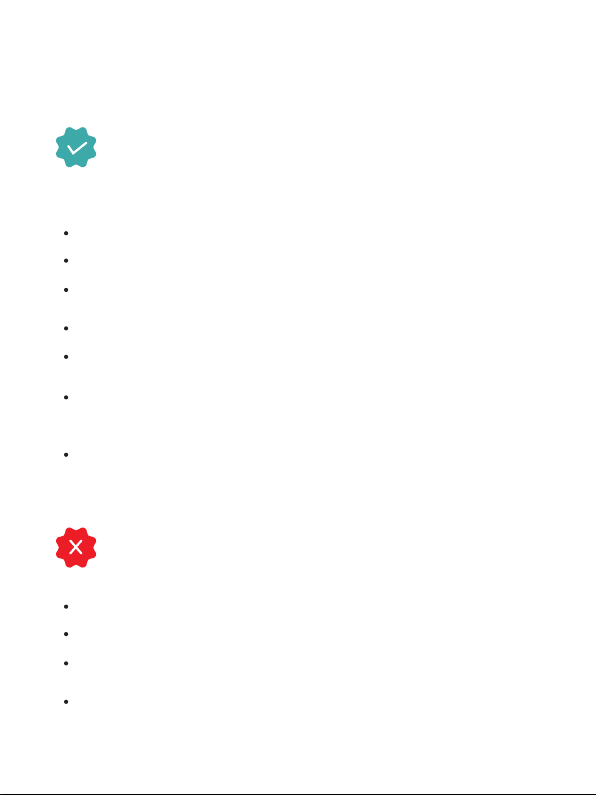
Thank you for choosing a Harper product. Before using read the operating i
nstructions and save them in case any questions about device maintenance.
Safety instruction
Please keep the device in horizontal position
Please use the provided power adapter
Please keep the device away from the heat source to avoid any damage
to the machine.
Keep the device in a proper ventilated area.
Please keep the device away from damp and dusty environment
to avoid fire and electric shock.
Promptly shut down the device and unplug power adapter if the machine
starts emitting smoke or in case there is a burning smell coming out of the
device.
Please unplug the power adapter in case device is not used for a long time.
Do not put any heavy stuff on the top of the device.
Do not plug power adapter with wet hands.
Do not dis-assemble,modify the device by yourself to avoid any shock or
damage to the device.
Do not use the damaged power cable and plug.
Page 3
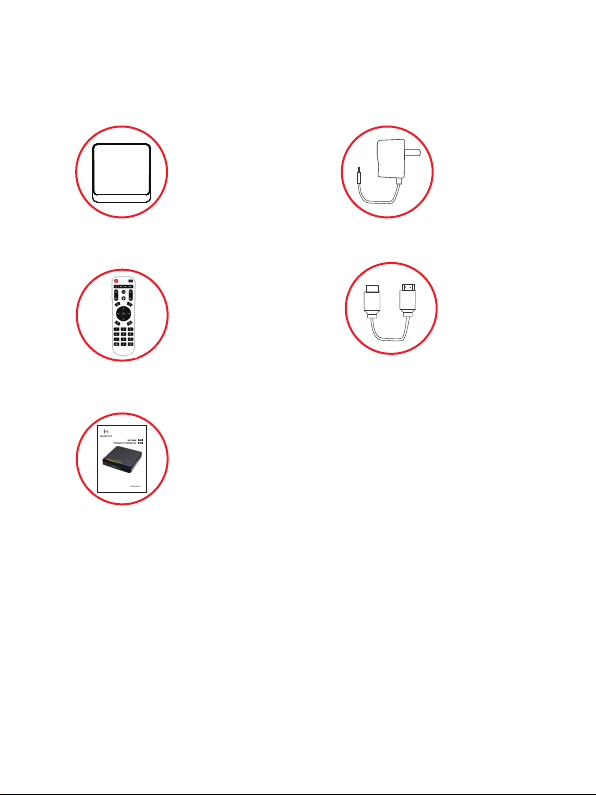
Accessory List
Руководство пользователя
User manual
ABX-440
Android TV Box
Remote Control
User Manual
Power Adapter
HDMI Cable
Page 4
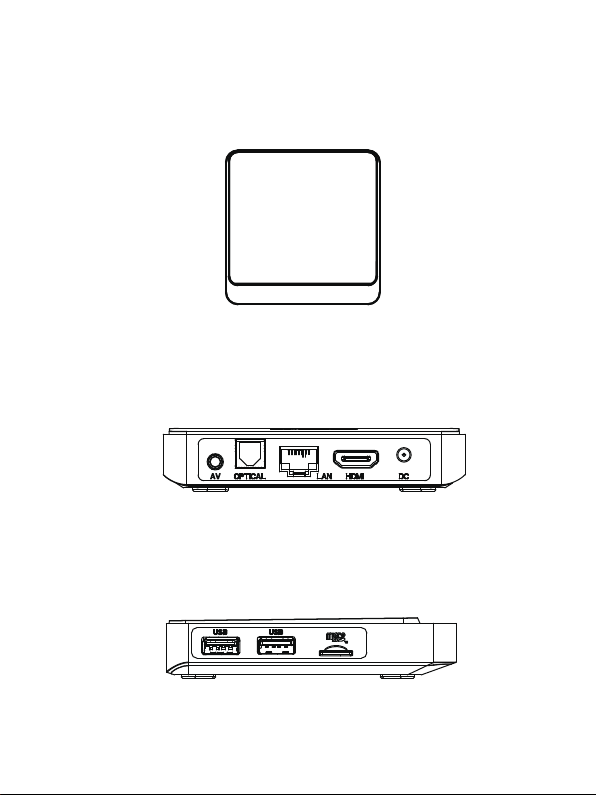
Hardware
Front Panel
Side Panel
Rear Panel
Page 5

Remote Control
Power on/off
Play/Pause
Last Track
Next Track
Setting
Home
Arrow Key
Air-mouse
Mute
Learning Buttons
Volume+
Volume-
Return
Enter
Menu
Number Key
Delete
Page 6
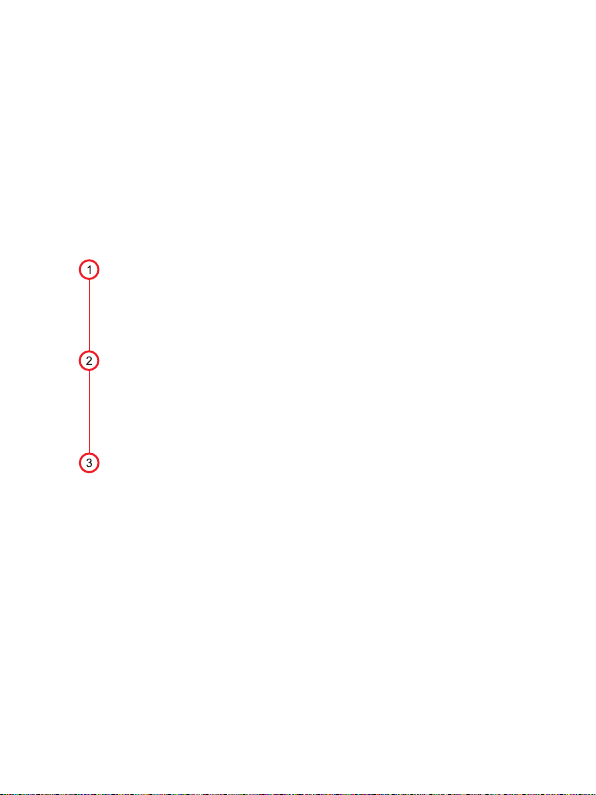
System Connection
Please refer to below pictures and instructions to connect TV, Power
,Network, and other devices.
Note:Before connecting,please switch to all equipment to be
connected(such as this device and TV power)
Connection with TV
Connect HDMI/AV cable to HDMI/AV port of the Android
TV box and TV set.
Connection with network
Plug the Ethernet cable to LAN port of the Android TV box,
the other side to LAN port of router or Ethernet port of home
broadband network.
Connection with power
Connect the power adapter to the Android TV box.
After power on, it will start automatically.
Note: Before power on,please switch the signal input of the TV to correct source.
Tips:The Android TV box supports Wi-fi as well. Go to Settings-Network and the select the
relevant SSID. Select connect, enter password to Wifi.
Page 7

Technical Specifications
CPU
Android OS
RAM
ROM
A/V Output
Video Format
Audio Format
Photo Format
Network
Operation Temperature
Power Input
Power Output
Power consumption
Quad core ARM Cortex-A55
Android 9.0
4 GB
32 GB
HDMI 2.1, AV
VP9 4K @60fps, H.265 10-bit 4K@60fps,
H.264, MPE , MKV, MP4 и другие видео форматы
AAC, WAV, MP3 и другие аудио форматы
JPG, BMP, PNG и другие фото форматы
Wi-Fi 2.4/5 802.11 ac/b/g/n Интерфейс RJ45
10M/100M + Bluetooth
0℃ - 40℃
100-240 В, 50/60 Гц пер. тока
5В/2А пост. тока
<8 Вт
Page 8

Troubleshooting
Issue
After turn-on,
no display
TV with image,
without audio
Fail to connect the
network
Controller failure
Possible reason Solution
The power chord is not
connected, or socket without
power supply
Audio cable is not connected.
Android TV box in MUTE
mode
Volume is too low
Cable connect is abnormal
Wifi closed or the signal
is too weak
Remote control is not in the
correct direction
Remote control is with low
battery
Remote control is broken
Connect power plug,ensure
normal voltage electrical
outlet
Reconnect the audio cable
Please press mute button
Turn up the volume
-Please reconnect internet
Please restart the Wi-Fi or
adjust the position of the
router
Please aim at the front
panel’s”SENSOR” and
try again
Please change batteries
Please send it to local
maintenance for checking
Note
Due to the constant improvement of the characteristics of the product
the manufacturer reserves the right to make changes to
construction, design, configuration and technical characteristics
appliance without prior notice.
Page 9

SAFE DISPOSAL
This device is designed and manufactured from high quality materials
and components that can be recycled and refused. This symbol means
that electrial and electronic equipment must be disposed of separately
from household waste after use.
Note: This product doesn't contain precious metals
Page 10

The products passed all the assessment procedures established in the technical regulations of the
Customs Union and the Eurasian Economic Union.
The product complies with all necessary technical regulations of Eurasian Community. Detailed i
nformation about product certification, technical regulations, certificate number and date, validity period,
issuing organization you can find on the website http://harper.ru/certification or by calling technical
support 8-800-600-7107
Life duration of product: 24 months
Warranty period: 12 months
Warranty service is provided on the base of warranty card that goes together with thу product.
Warranty card and User manual are inevitable parts of the product. For additional information about the
product and authorized service centres you may find at www.harper.ru or by telephone 8-800-600-7107.
Manufacture: Harper International Trading Limited 15F, Radio City, 505 Hennessy Road,
Causeway Bay, HongKong
Page 11

Благодарим Вас за выбор продукции Harper. Перед началом использования
знакомьтесь с инструкцией по эксплуатации и сохраните ее на случай
возникновения вопросов по обслуживанию устройства.
Инструкции по технике безопасности
Устройство должно находиться в горизонтальном положении
Используйте предоставленный блок питания
Держите устройство вдали от источников тепла во избежание его
повреждения
Держите устройство в хорошо проветриваемом помещении
Держите устройство подальше от влажной и пыльной среды во
избежание возгорания и поражения электрическим током
При появлении дыма или запаха гари, исходящего от устройства,
немедленно выключите устройство и выньте блок питания из розетки
Также блок питания необходимо вынимать из розетки, если устройство
не используется в течение долгого временики
Не ставьте никакие тяжелые предметы на устройство
Не включайте блок питания в розетку мокрыми руками
Не разбирайте и не преобразовывайте устройство самостоятельно во
избежание поражения током и повреждения устройства
Не используйте поврежденный кабель питания и вилку
Page 12

Список аксессуаров
Руководство пользователя
User manual
ABX-440
ТВ-приставка на
базе Android
Пульт
дистанционного
управления
Руководство
по эксплуатации
Блок питания
HDMI кабель
Page 13

Оборудование
Верхняя панель
Задняя панель
Боковая панель
Page 14

дистанционное управление
Питание вкл/выкл
Медиаплеер
предыдущий
следующий
Медиацентр
Главный экран
Кнопки управления
курсором
Мышь вкл/выкл
Отключение звука
Кнопки обучения
Громкость+
Громкость-
Назад
Подтвердить
Меню
Цифровые кнопки
Удалить
Page 15

Список аксессуаров
Обратитесь к нижеприведенным рисункам и инструкциям, чтобы
подключить телевидение, питание, сеть и другие устройства.
Примечание: перед подключением отключите все оборудование, которое
будет подключаться (например, питание данного устройства и телевизора)
Подключение к телевизору
Подключите HDMI/AV кабель к HDMI/AV-разъему
ТВ-приставки и телевизора.
Подключение к сети
Вставьте Ethernet-кабель в LAN-разъем ТВ-приставки,
другой конец вставьте в LAN-разъем маршрутизатора или
Ethernet-разъем домашней широкополосной сети.
Подключение к питанию
Подключите блок питания к ТВ-приставке. После включения
она может запуститься автоматически.
Примечание: перед включением необходимо переключить вход сигнала телевизора,
чтобы откорректировать источник.
Советы: ТВ-приставка также поддерживает Wi-Fi. Перейдите в Настройки > Сеть, затем
выберите необходимый идентификатор беспроводной точки доступа.
Выберите «подключить», введите пароль к Wi-Fi.
Page 16

Технические характеристики
ЦПУ
ОС Android
А/В выход
RAM
ROM
Видео формат
Аудио формат
Фото формат
Сеть
Рабочая температура
Входное напряжение
блока питания
Выходное напряжение
и ток блока питания
Энергопотребление
блока питания
Quad core ARM Cortex-A55
Android 9.0
HDMI 2.1, AV
4 GB
32 GB
VP9 4K @60fps, H.265 10-bit 4K@60fps,
H.264, MPE , MKV, MP4 и другие видео форматы
AAC, WAV, MP3 и другие аудио форматы
JPG, BMP, PNG и другие фото форматы
Wi-Fi 2.4/5 802.11 ac/b/g/n Интерфейс RJ45
10M/100M + Bluetooth
0℃ - 40℃
100-240 В, 50/60 Гц пер. тока
5В/2А пост. тока
<8 Вт
Page 17

Технические характеристики
Проблема
После включения
нет изображения
Не удается
подключить сеть
Есть ТВ
изображение, но
нет звука
Неисправность
прибора управления
Возможная причина Решение
не подключен шнур
электропитания или
обесточена розетка
неправильно
подключен кабель
отключен Wi-Fi или
слишком слабый сигнал
не подключен
аудио-кабель
отключен звук на
ТВ-приставке
громкость слишком низкая
пульт направлен в
неправильном направлении
разряженные батарейки
в пульте
поврежден пульт
вставьте вилку в розетку,
убедитесь, что напряжение
нормальное
подключите повторно
Интернет
перезапустите Wi-Fi или
отрегулируйте положение
маршрутизатора
подключите повторно
аудио-кабель
нажмите кнопку
отключения звука
увеличьте громкость
направьте пульт на сенсор,
расположенный на
передней панели, и
попробуйте снова
замените батарейки
отправьте пульт в местный
пункт технического
обслуживания для проверки
Примечание
В связи с постоянным совер шенствованием характеристик издепия
производитепь остав пяет за собой право на вне сение изменений в
конструк цию, дизайн, комппектацию и технические характеристики
прибора без предваритепьно го уведомпения.
Page 18

БЕЗОПАСНАЯ УТИЛИЗАЦИЯ
Ваше устройство спроектировано и изготовлено из
высококачественных материалов и компонентов, ко
торые можно утилизировать и использовать повторно.
Если товар имеет сим вол с зачеркнутым мусорным
ящиком на колесах, это означа ет, что товар соответствует
Европейской директиве 2002/96/ЕС.
Ознакомьтесь с местной системой раздельного
сбора электрических и электронных товаров. Соблюдай те местные правила.
Утилизируйте старые устройства отдельно от бытовых отходов. Правильная
утилизация вашего товара позволит предотвратить возможные отрицательные
последствия для окружающей среды и здоровья людей.
Примечание.
Данное изделие не содержит драгоценных металлов
Page 19

Продукция прошла все установленные в технических регламентах Таможенного
союза и Евразийского экономического союза процедуры оценки.
Подробную информацию по сертификации наших приборов, технических
регламентах, данные о номере сертификата и сроке его действия, органе, выдавшем
сертификат, Вы можете получить на официальном сайте организации
http://harper.ru/certification, или уточнить по номеру поддержки клиентов, т
ел.: 8-800-600-7107
Дата производства указана на упаковке
Срок службы – 24 месяца
Гарантийный срок – 12 месяцев
Гарантийное обслуживание осуществляется согласно прилагаемому гарантийному талону.
Гарантийный талон и руководство по эксплуатации являются неотъемлемыми частями данного
изделия.
Дополнительную информацию о товаре и данные авторизованного сервисного центра вы можете
узнать на сайте www.harper.ru или по телефону технической поддержки 8-800-600-7107
Изготовитель: Harper International Trading Limited 15F, Radio City, 505 Hennessy Road, Causeway Bay,
Гонконг
Сделано в КНР
Импортер/организация уполномоченная на принятие претензий:
ООО «Прогресс-Плюс» 119607, г.Москва, ул.Удальцова, д.50, корп.1,
тел: +74951330210, info@harper.ru
Page 20

