Page 1
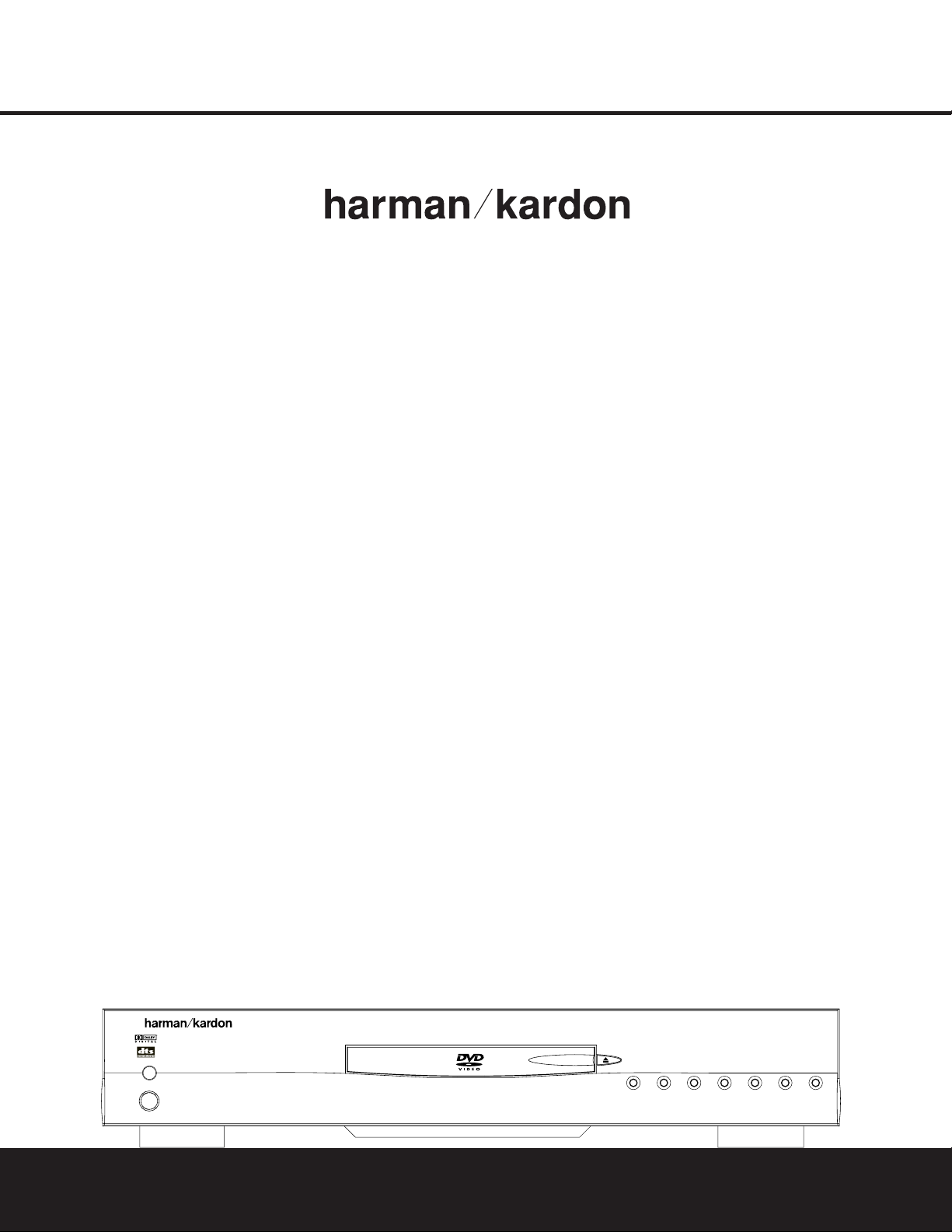
DVD 101
DVD 101
DIGITAL VERSATILE DISC PLAYER
OWNER’S MANUAL
®
Power for the Digital Revolution.
®
Page 2

DVD 101 DVD PLAYER
3 Introduction
4 Safety Information
5 Features & DVD Compatibility
6 DVDTerminology
7 Front-Panel Controls
8 Front-Panel Information Display
9 Remote Control Functions
11 Rear-Panel Connections
12 Setup and Connections
12 Connecting to a TV and Analog Receiver
13 Connecting to a Receiver/Amplifier With Dolby Digital or
DTS Decoder
14 Connecting to a TV or Monitor With Component Connectors –
Component Video Connection
15 Remote Control Operation
16 Digital Audio Connections
17 System Setup
17 System Defaults
17 Main Menu
17 Navigating Menus
17 Video Menu
18 Audio Menu
19 Player Setup Menu
20 Menu Language
21 Test Screen
22 Playback Basics for All Formats
23 DVD Playback
23 Using a DVD’s Menu
23 Zoom Feature
23 Playback Resume Feature
24 Playing DVDs
24 Using the On-Screen Banner Display
24 Selecting a Title
24 Selecting a Chapter
24 Selecting the Audio Track
24 Selecting the Subtitle Language
24 Selecting an Angle
24 Selecting the Progressive Scan Format
25 Changing the Audio Track
25 Changing the Subtitle Language
25 Changing the Camera Angle
25 Repeat Play
26 A-B Repeat Play
26 Zoom Playback
26 Information Menus
27 Programmed Play With DVD
28 CD Playback
28 Audio CD Playback Features
28 Selecting a Track
28 Using Bookmarks
28 Selecting Time Display
29 Repeat Play
29 Random Play
29 Video Off Feature
30 Programmed Play With CD
31 MP3 Disc Playback
32 VCD Playback
33 DVD Language Codes
34 Troubleshooting Guide
35 Technical Specifications
See trademark acknowledgements on page 35.
Typographical Conventions
In order to help you use this manual with the remote control, front-panel controls and rear-panel connections,
certain conventions have been used.
EXAMPLE – (bold type) indicates a specific remote control or front-panel button or indicator,or rear-panel
connection jack
EXAMPLE – (OCR type) indicates a message that is visible on the front-panel information display
1 – (number in a square) indicates a specific front-panel control
a – (number in an oval) indicates a button or indicator on the remote control
¡ – (number in a circle) indicates a rear-panel connection
A – (letter in a square) indicates an indicator in the front-panel information display
2 TABLE OF CONTENTS
Page 3
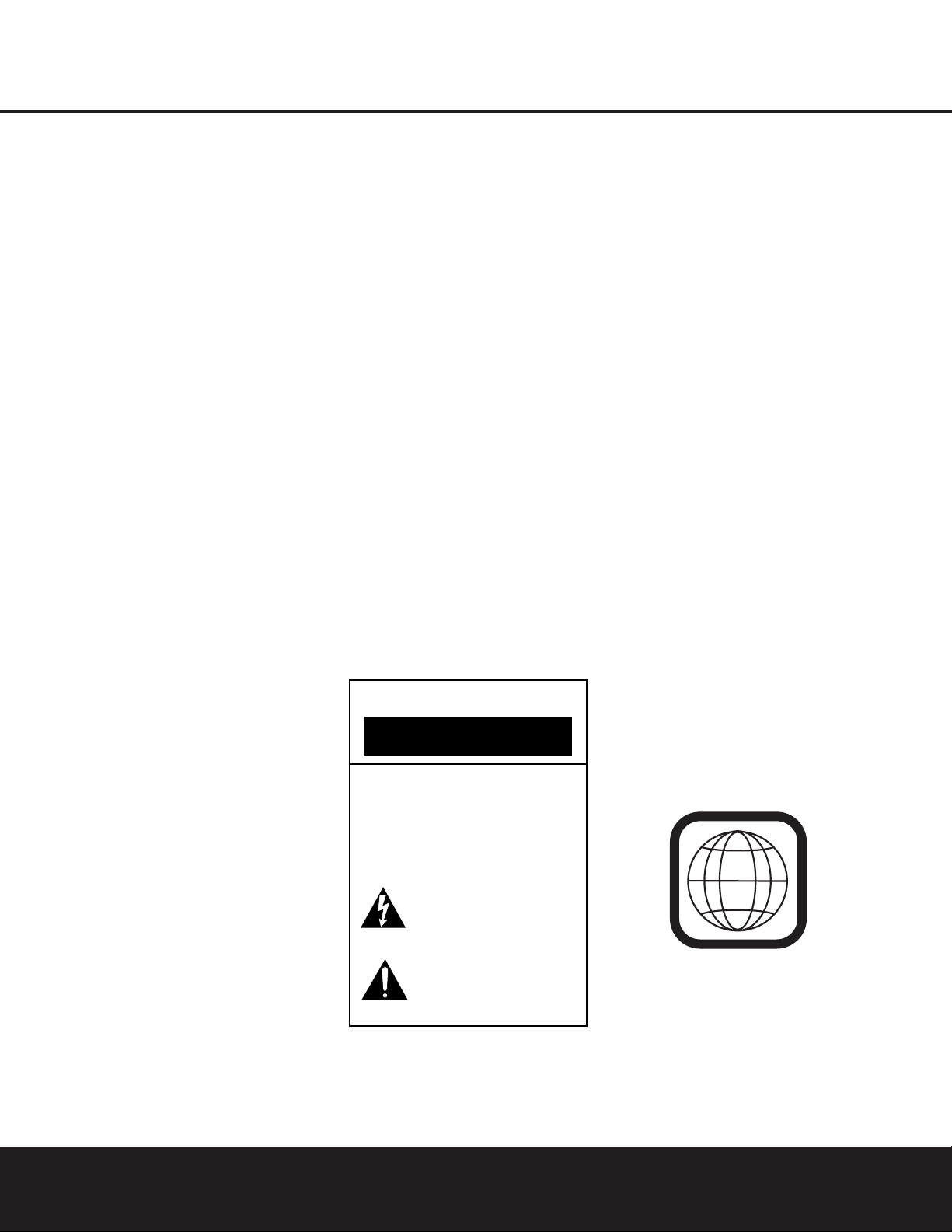
INTRODUCTION
Thank you for choosing the Harman Kardon®DVD 101.
The DVD 101 is a multipurpose DVD player that
delivers the highest level of playback quality from a
wide range of optical media formats.Along with conventional DVD and CD audio discs,the DVD 101 is
also compatible with CD-R and CD-RW discs,VCD
discs and discs recorded with audio files in the MP3
format.
On the video side,the DVD 101 offers progressive
scan video outputs for use with digital “HDTV-Ready”
display monitors.Using a high-speed, single-chip
digital processor, the DVD 101 is capable of reconstructing the 3/2 pulldown effect introduced when
film-based programs are transferred to video.In
conjunction with precision video output DACs,the
end result is a full 60-frame-per-second image that is
the closest thing to film this side of your local cinema.
Of course,conventional Y/Pr/Pb component video,
S-Video and composite video outputs are also available
for use with analog televisions and video projectors.
In keeping with our tradition as a leader in audio technology,Harman Kardon has packed the DVD 101 with
the latest features,including audiophile-grade Wolfson
audio output DACs and full compatibility with 96kHz
audio programming.Both coaxial and optical digital
outputs are available for direct connection to A/V
receivers or surround processors so that you may take
advantage of Dolby
* Digital and DTS®soundtracks.
Finally,built-in MP3 decoding allows music discs created
and finalized on a computer to be played back
through your home theater system for increased
listening pleasure.
When playing DVDs,easy-to-understand on-screen
menus and icons make it simple to change languages,
soundtracks,subtitles or aspect ratio,while a parentallock function enables you to control which discs may
be viewed by younger members of the household.
DVD players are among the fastest growing consumer
electronics products ever brought to market, so this
may be the first DVD player you’ve owned.Although
many of the features of the DVD 101 resemble those
of standard CD changers or players,there are a number
of functions that you may be unfamiliar with.To ensure
that you are able to take advantage of all the power
and flexibility the DVD 101 has to offer, we encourage
you to review this manual.That small investment of
your time will pay major dividends in the enjoyment
you will get from proper use of the DVD 101.
If you have additional questions about this product, or
its installation or operation, that are not answered in
this manual, please contact your dealer, as he or she
is your best source of local information.You may also
contact Harman Kardon via e-mail through our Web
site at www.harmankardon.com.
■ Plays a Wide Range of Video and Audio
Formats, Including DVD-Movie Discs,VCD,
Standard CD Audio Discs,CD-R/RW Audio
Discs and MP3 Discs
■ High-Quality Video Playback 10-Bit DACs,
Progressive Scan and Component Video
Outputs
■ Dolby
®
Digital and DTS®Data Signal Output
Through Both Optical and Coaxial Digital
Audio Connections
■ Audiophile-Grade Wolfson Output DACs for
the Finest Audio Reproduction
■ Easy-to-Use On-Screen Navigation System
■ Playback of MP3 Audio Discs With Text
Display
■ Extensive Programming Capability for Audio
and Video Discs
■ Parental Lock Controls Prevent Unauthorized
Viewing of Restricted Movies
■ Multiple Options for Language, Soundtrack
and Subtitle Selection
■ Multiple-Angle Capabilities With Specially
Encoded DVD Discs
■ Backlit, Ergonomically Designed Remote
Control
NOTE:
This player is designed and manufactured for
compatibility with Region Management Information
that is encoded on most DVD discs.This player is
designed only for playback of discs with Region
Code 1, or for discs that do not contain Region Code
information. If there is any other Region Code on a
disc,that disc will not play on the DVD 101.
INTRODUCTION 3
CAUTION
RISK OF ELECTRIC SHOCK
DO NOT OPEN
CAUTION: To prevent electric shock,
do not use this (polarized)
plug with an extension cord,
receptacle or other outlet
unless the blades can
be fully inserted to
prevent blade exposure.
The lightning flash with arrowhead symbol,
within an equilateral triangle, is intended to
alert the user to the presence of uninsulated
enclosure that may be of sufficient magnitude to constitute a
risk of electric shock to persons.
literature accompanying the appliance.
“dangerous voltage” within the product’s
The exclamation point within an equilateral
triangle is intended to alert the user to the
presence of important operating and
maintenance (servicing) instructions in the
1
Page 4
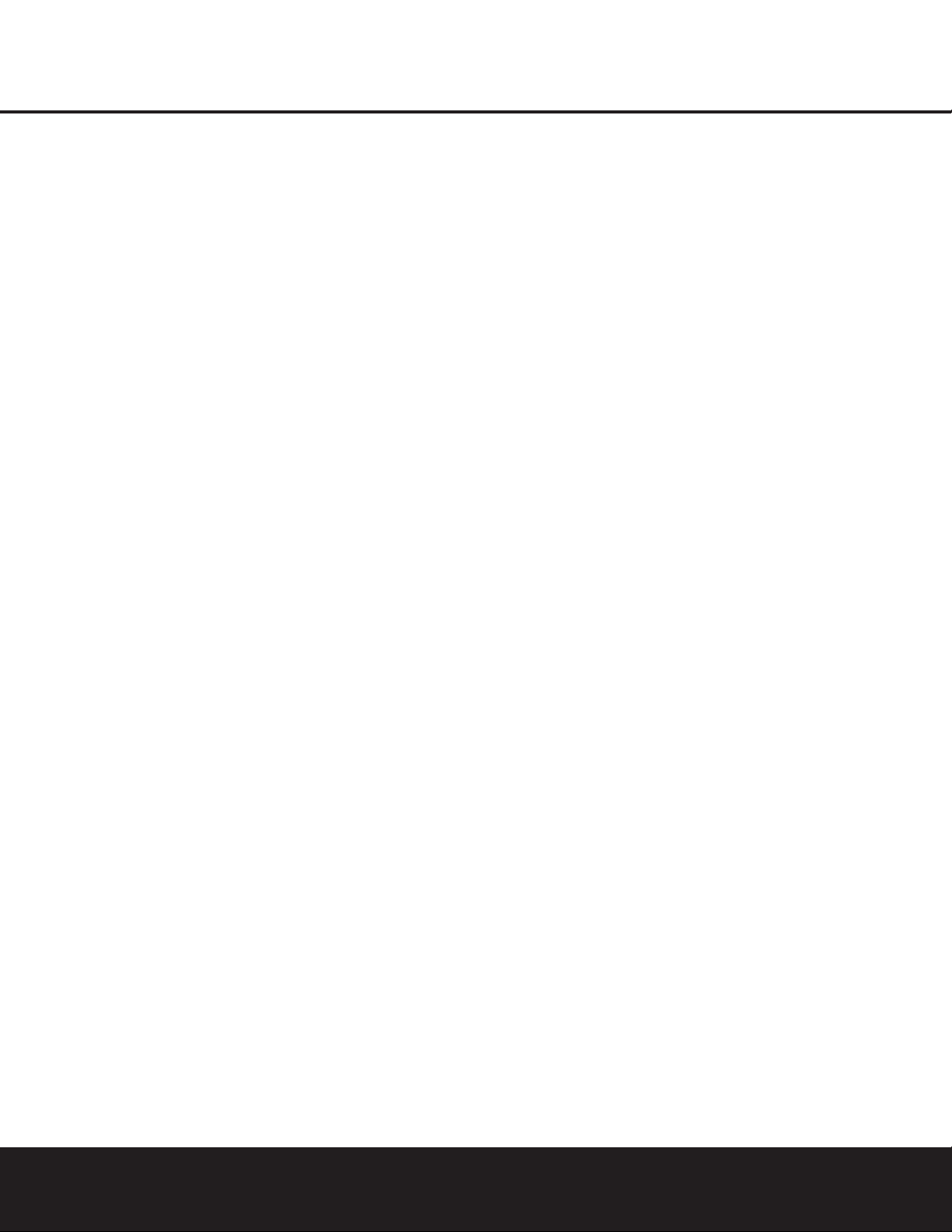
SAFETY INFORMATION
Verify Line Voltage Before Use
YourDVD 101 has been designed for use with 120volt AC current and the plug is specifically designed
for 120-volt applications.Connection to a line voltage
other than that for which it is intended can create a
safety and fire hazard and may damage the unit.
If you have any questions about the voltage requirements for your specific model, or about the line voltage in your area, contact your selling dealer before
plugging the unit into a wall outlet.
Do Not Use Extension Cords
We do not recommend that extension cords be used
with this product.As with all electrical devices, do not
run power cords under rugs or carpets or place heavy
objects on them. Damaged power cords should be
replaced immediately by an authorized service center
with cords meeting factory specifications.
Handle the AC Power Cord Gently
When disconnecting the power cord from an AC outlet, always pull the plug; never pull the cord. If you do
not intend to use the unit for any considerable length
of time,disconnect the plug from the AC outlet.
Do Not Open the Cabinet
There are no user-serviceable components inside this
product. Opening the cabinet may present a shock
hazard, and any modification to the product will void
your guarantee.If water or any metal object such as a
paper clip,wire or a staple accidentally falls inside the
unit, disconnect it from the AC power source immediately,and consult an authorized service center.
Installation Location
■ To ensure proper operation, and to avoid the
potential for safety hazards,place the unit on a firm
and level surface.When placing the unit on a shelf,
be certain that the shelf and any mounting hardware can support the weight of the product.
■ Make certain that proper space is provided both
above and below the unit for ventilation. If this
product will be installed in a cabinet or other
enclosed area, make certain that there is sufficient
air movement within the cabinet.
■ Do not place the unit directly on a carpeted sur-
face.
■ Avoid moist or humid locations.
■ Avoid installation in extremely hot or cold locations,
or an area that is exposed to direct sunlight or
heating equipment.
■ Do not obstruct the ventilation slots on the top of
the unit, or place objects directly over them.
Cleaning
When the unit gets dirty,wipe it with a clean, soft, dry
cloth. If necessary,wipe it with a soft cloth dampened
with mild soapy water, then a fresh cloth with clean
water.Wipe immediately with a dry cloth. NEVER use
benzene,aerosol cleaners,thinner,alcohol or any
volatile cleaning agent. Do not use abrasive cleaners,
as they may damage the finish of metal parts.Avoid
spraying insecticide near the unit.
Unpacking
The carton and shipping materials used to protect your
new receiver during shipment were specially designed
to cushion it from shock and vibration.We suggest
that you save the carton and packing materials for use
in shipping if you move,or should the unit ever need
repair.
To minimize the size of the carton in storage, you may
wish to flatten it.This is done by carefully slitting the
tape seams on the bottom, and collapsing the carton
down to a more two-dimensional appearance.Other
cardboard inserts may be stored in the same manner.
Packing materials that cannot be collapsed should be
saved along with the carton in a plastic bag.
If you do not wish to save the packaging materials,
please note that the carton and other sections of the
shipping protection are recyclable.Please respect the
environment and discard those materials at a local
recycling center.
Remove Front-Panel Protective Film
In order to protect the lens covering the front panel of
your new DVD 101, it is shipped from the factory covered by a protective plastic film. Before using the unit,
remove this film by grabbing one corner and gently
peeling back the plastic sheet. Note that the film must
be removed for proper operation of the remote control.
Moving the Unit
Before moving the unit, be certain to disconnect any
interconnection cords with other components,and
make certain that you disconnect the unit from the
AC outlet.
IMPORTANT NOTE:To avoid damage to the DVD 101
that may not be covered by the warranty,be certain
that the disc is removed from the unit before it is
moved. Once the DVD 101 is installed, a disc may be
left in the unit when it is turned off, but the unit should
NEVER be moved with a disc left in the disc tray.
Important Information for the User
This equipment has been tested and found to comply
with the limits for a Class B digital device,pursuant to
Part 15 of the FCC Rules.The limits are designed to
provide reasonable protection against harmful interference in a
residential installation.This equipment gener-
ates,uses and can radiate radio-frequency energy
and,
if not installed and used in accordance with the
instructions,may cause harmful interference to radio
communication. However, there is no guarantee that
harmful interference will not occur in a particular installation. If this equipment does cause harmful interference to radio or television reception, which can be
determined by turning the equipment off and on, the
user is encouraged to try to correct the interference by
one or more of the following measures:
■ Reorient or relocate the receiving antenna.
■ Increase the separation between the equipment
and receiver.
■ Connect the equipment into an outlet on a circuit
different from that to which the receiver is connected.
■ Consult the dealer or an experienced radio/TV
technician for help.
This device complies with Part 15 of the FCC Rules.
Operation is subject to the following two conditions:
(1) this device may not cause harmful interference,
and (2) this device must accept interference received,
including interference that may cause undesired
operation.
NOTE: Changes or modifications may cause this unit
to fail to comply with Part 15 of the FCC Rules and
may void the user’s authority to operate the equipment.
CAUTION: The DVD 101 uses a laser system.To prevent direct exposure to the laser beam, do not open
the cabinet enclosure or defeat any of the safety
mechanisms provided for your protection. DO NOT
STARE INTO THE LASER BEAM.To ensure proper use
of this product, please read this Owner’s Manual carefully and retain it for future use.Should the unit require
maintenance or repair, please contact your local
Harman Kardon service center.Refer servicing to
qualified personnel only.
4 SAFETY INFORMATION
Page 5
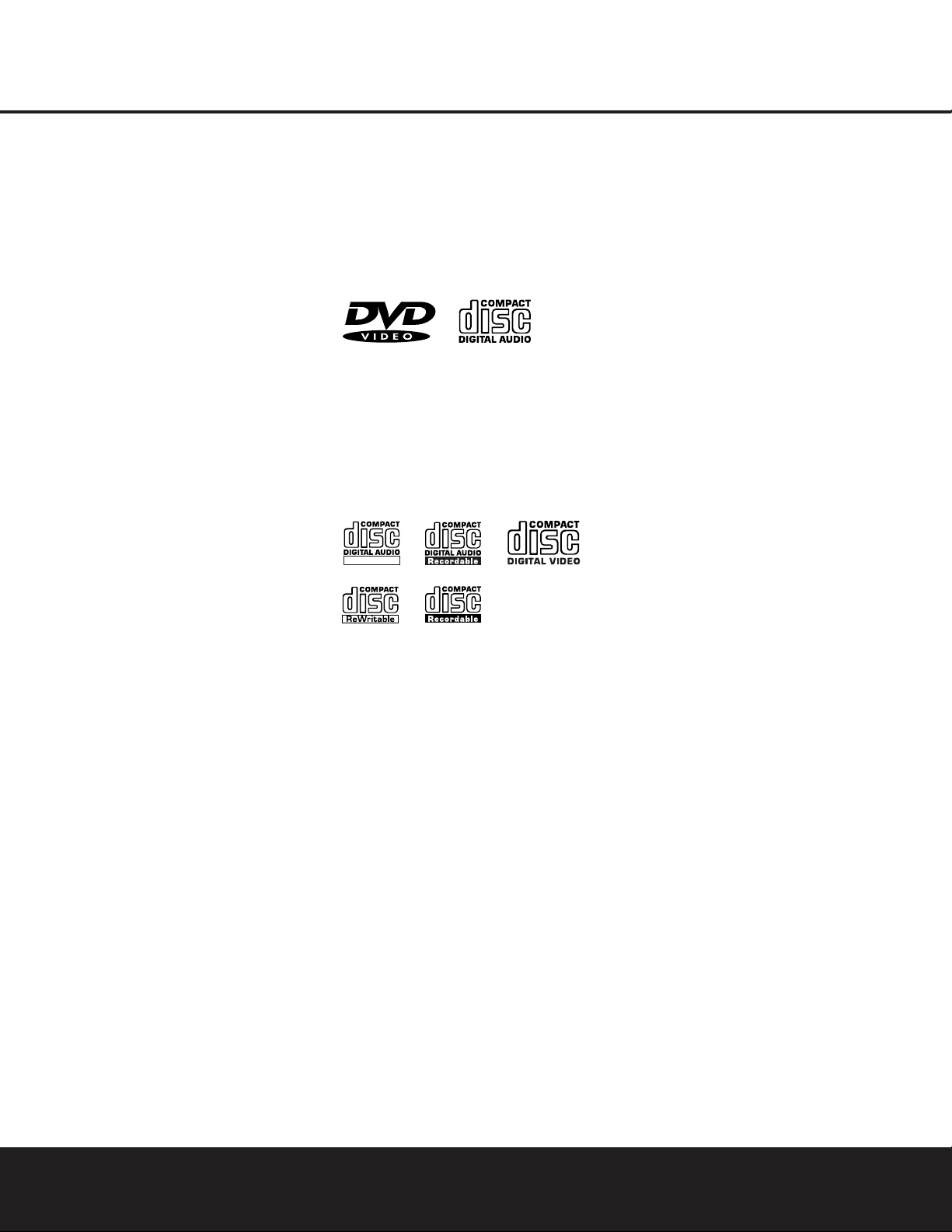
FEATURES & DVD COMPATIBILITY
High-Quality Video
• Advanced sophisticated 10-bit MPEG-2 video
decoding circuits.
• Test-screen signal for testing video performance and
setup.
• Progressive Scan component video outputs.
High-Quality Digital Audio
• By connecting a digital processor or receiver, you
may enjoy high-quality 5.1 digital surround sound
from DTS or Dolby Digital discs.
• With linear PCM audio at 16–24 bits and 44kHz –
96kHz (also on digital output, see table on
page 16), audio quality exceeding that of CD
becomes possible.
• Optical and coaxial digital audio outputs.
Many Convenient Features
• On-screen menu icons for disc information or player
information and access to many major functions of
this unit.
• Subtitles may be displayed in one of numerous languages.
†
• The multi-angle function allows you to choose the
viewing angle of scenes that were shot from a number of different angles (limited to DVDs recorded
with multiple camera angles).
• Multiple options for dialogue language and soundtrack selection (limited to DVDs recorded with
multiple dialogue languages or soundtracks).
• Parental lock settings to prevent play of discs unsuitable for some audiences (DVD only).
• Intuitive menu operating system.
• Separate buttons for convenient Fast Forward/Fast
Reverse Search and Track Skip.
• Zoom during Play and Pause.
• Backlit, ergonomically designed remote control.
†
The number of languages depends on the information
available on each individual DVD.
Compatible With CD as Well as DVD
• The DVD 101 will play any conventional Audio CD
and most recordable (CD-R) or erasable (CD-RW)
CDs,bearing the logos shown here,MP3 or any VCD
or DVD with the Region Code 1.
Disc Formats Supported by This Player
The unit can play the following types of discs:
DVD CD
3" (8cm) disc 3" (8cm) disc
5" (12cm) disc 5" (12cm) disc
The DVD 101 will also play most discs recorded in the
DVD-RW or DVD+RW formats,but we cannot guarantee complete playback compatibility of DVD-recordable
discs due to the wide variation in recorders and blank
discs.
CD-RW CD-R VCD
5" (12cm) disc 3" (8cm) disc 5" (12cm) disc
5" (12cm) disc 5" (12cm) disc
NOTE: Playback of CD-R or CD-RW discs created on
a computer requires proper formatting and finalization
of the disc for audio playback. Some computers
and/or software programs may not be capable of
creating compatible discs.
However, it will NOT play the following:
• DVD discs with a Region Code other than 1
• DVD discs with PAL format video
• DVD-ROM data discs
• DVD-RAM discs
• CD-I discs
• CD-G discs
• SVCD discs
• Photo CD discs
NOTE: Due to differences in the formatting of certain
discs,it is possible that some discs may include
features that are not compatible with the DVD 101.
Similarly,although the DVD 101 is capable of a wide
range of features,not all discs include every capability
of the DVD system. For example, although the DVD 101
is compatible with multi-angle discs,that feature is only
possible when the disc is specially encoded for multipleangle play.In addition, the DVD 101 is capable of
playing back both Dolby Digital and DTS soundtracks,
but the number and types of tracks available will vary
from disc to disc.To make certain that a specific
feature or soundtrack option is available,please check
the options noted on the disc jacket.
• Playback of DTS audio discs requires connection to
a processor or receiver with a DTS decoder.
• Playback capability for CD- or DVD-recordable discs
may vary due to variations in the quality of the disc
and the recorder used to create the disc.
Packing List
1 Harman Kardon DVD 101 DVD Player
1 Remote control
2 AA batteries
1 A/V cable for stereo analog audio and
composite video
1 S-Video cable
1 Owner’s manual
ReWritable
FEATURES & DVD COMPATIBILITY 5
Page 6
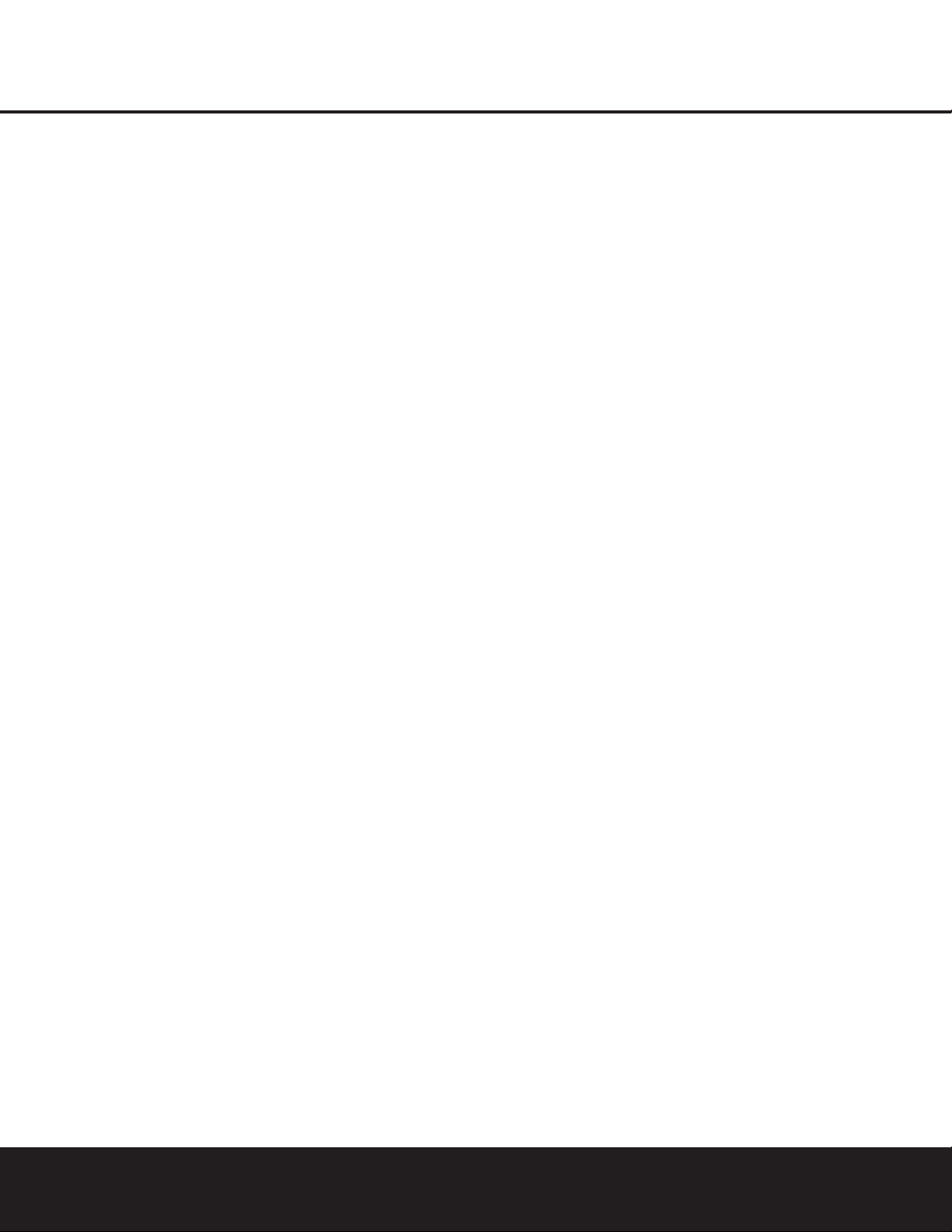
DVD TERMINOLOGY
Since they share some of the characteristics and technology of CD players,many of the terms and operational concepts used in a DVD player are similar to
what you may be familiar with from CD players and
changers,or older video disc formats such as Laser
Disc.However,if this is your first DVD product, some
of the terms used to describe the features of a DVD
player may be unfamiliar.The following explanations
should solve some of the mysteries of DVD,and help
you to enjoy all the power and flexibility of the DVD
format and the DVD 101.
Aspect Ratio: This is a description of the width of a
video image in relation to its height.A conventional
video screen is four units wide for every three units of
height, making it almost square.Newer wide-aspectratio video displays are 16 units wide for every nine
units of height, making them more like the screen in a
movie theater.The program material on a DVD may be
recorded in either format and, in addition, you may
configure the DVD 101 to play back in either format,
depending on the features recorded on a disc.
Chapter: DVD programs are divided into chapters and
titles.Chapters are the subsections programmed into a
single title on a disc.Chapters may be compared to
the individual tracks on an audio CD.Press the
Menu
Button
B
to see a listing of the chapters on a disc.
Component Video: This form of video signal
eliminates many of the artifacts of traditional composite
video signals by splitting the signal into a separate
luminance channel (the "Y" signal channel) and two
color-difference signals (the Pr and Pb signal
channels).With a component video connection, you
will see greater picture resolution and eliminate many
picture imperfections such as the moiré patterns often
seen on check-patterned cloth. However, in order to
benefit from component video you must have a video
display with Y/Pr/Pb component video inputs. Do not
connect the component video outputs of the DVD 101
to the standard composite or S-Video inputs of a TV
or recorder.
Title: For a DVD, a title is defined as an entire movie
or program.There may be as many chapters within a
title as the producers decide to include.Most discs
include only one title,but some may have more than
one,to give you a “Double Feature”presentation or to
include other special features.Press the
Title Button
3
to see a listing of the titles on a disc.When a disc
has only one title,pressing the
Title Button3may
show a list of the chapters.
Multiple Angle: DVDs have the capability to show up
to four different views of the same scene in a program.When a disc is encoded with multiple-angle
information, pressing the
Angle Button 4will
enable you to switch between these different views.
Note that, at present, few discs take advantage of this
capability and, when they do,the multiple-angle technology may only be present for short periods of time
within the disc.Producers will usually insert some sort
of icon or graphic in the picture to alert you to the
availability of multiple-angle scenes.
Reading: This is a message that you will see when
you first press the
Play Button
3
G
. It refers to
the fact that the player must first examine the contents
of the disc to see whether it is a CD or DVD,and then
extract the information about the type of material on
the disc,such as languages,aspect ratios, subtitles,
number of titles and more.The slight delay while the
contents of the disc are read is normal.
Resume: The operation of the Stop Button
5
I
on the DVD 101 works differently from what you are
used to on CD players.On a traditional CD player,
when you press the Stop button, the unit
does just
that: it stops playback. On a CD player,
when you press
the Start button again, the disc starts from the beginning.With the DVD 101, however, you have two
options when playing DVD discs.Pressing the
Stop
Button
5
I
once will stop the playback, but it
actually puts the unit in the Resume mode.This means
that you can turn the machine off and, when you
press the
Play Button
3
G
the next time,the disc
will resume or continue from the point on the disc
where the
Stop Button
5
I
was pressed.This is
helpful if you are watching a movie and must interrupt
your viewing session but wish to pick up where you
left off. Pressing the
Stop Button
5
I
twice will
stop the machine in a traditional manner and, when
the disc is played again, it will start from the beginning.
6 DVD TERMINOLOGY
Page 7
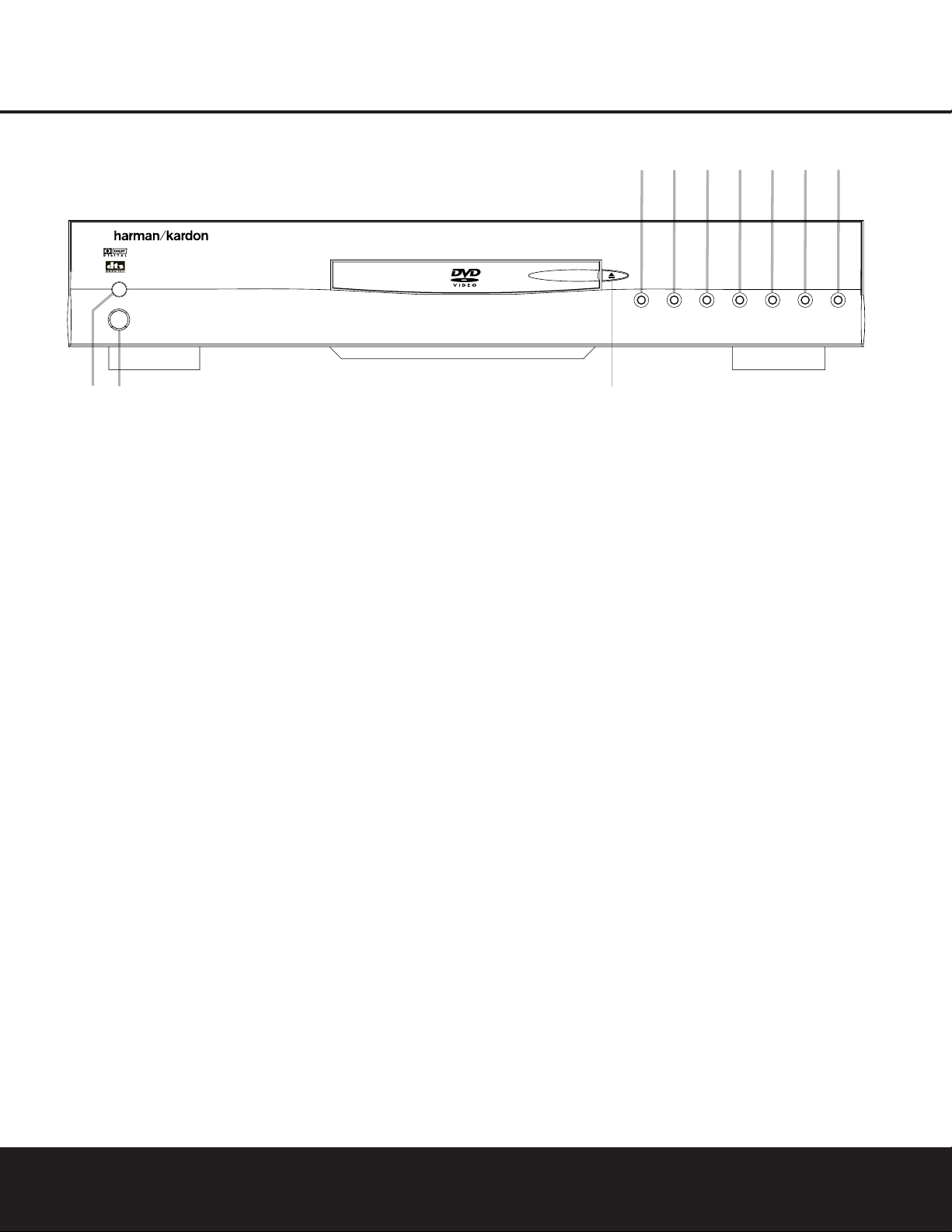
FRONT-PANEL CONTROLS 7
FRONT-PANEL CONTROLS
Main Power On/Off: Press this switch to apply
power to the DVD 101. Once the unit has been turned
on with this switch, it may be operated from either the
front panel or remote control. Press the switch again to
turn the unit completely off.
1
Power On/Off (Standby): Press the Button once
to turn the DVD 101 on. Press it again to put the unit
in the Standby mode.Note that in order for this switch
to operate,the
Main Power Switchmust be
pressed in so that it is in the ON position.
2
Eject: Press this Button to open or close the
Disc T ray.
3
Play: Press to initiate playback or to resume
playback after the
Pause Button
4
C
has been
pressed.
4
Pause: Press this Button to momentarily pause
playback.To resume playback,press the button again.
If a DVD is playing,action will freeze and a still picture
will be displayed when the button is pressed.
5
Stop: Press this button once to place the disc in
the Resume mode,which means that playback will
stop,but as long as the tray is not opened or the disc
changed, DVD playback will continue from the same
point on the disc when the
Play Button
3
G
is
pressed again. Resume will also work if the unit was
turned off.To stop a disc and have play start from the
beginning,press the button twice.
6
Skip (Previous): Press this button to move backward through the music tracks on a CD disc or the
chapters on a DVD disc.
7
Skip (Next): Press to move forward through the
music tracks on a CD or the chapters on a DVD disc.
8
Dimmer: Press this button to reduce the brightness of the Information Display by 50% or to turn the
display off completely in the following order: FULL
BRIGHTNESS
➔ HALF BRIGHTNESS ➔ OFF ➔
FULL BRIGHTNESS.
9
Test: Press this button to bring a test picture to
the screen, which enables you to optimally adjust all
important parameters of color videos,such as brightness,contrast, color intensity and tint.
Main Power On/Off
1
Power On/Off (Standby)
2
Eject
3
Play
4
Pause
5
Stop
6
Skip (Previous)
7
Skip (Next)
8
Dimmer
9
Test
2
3
1
56 894
7
DVD 101
Page 8
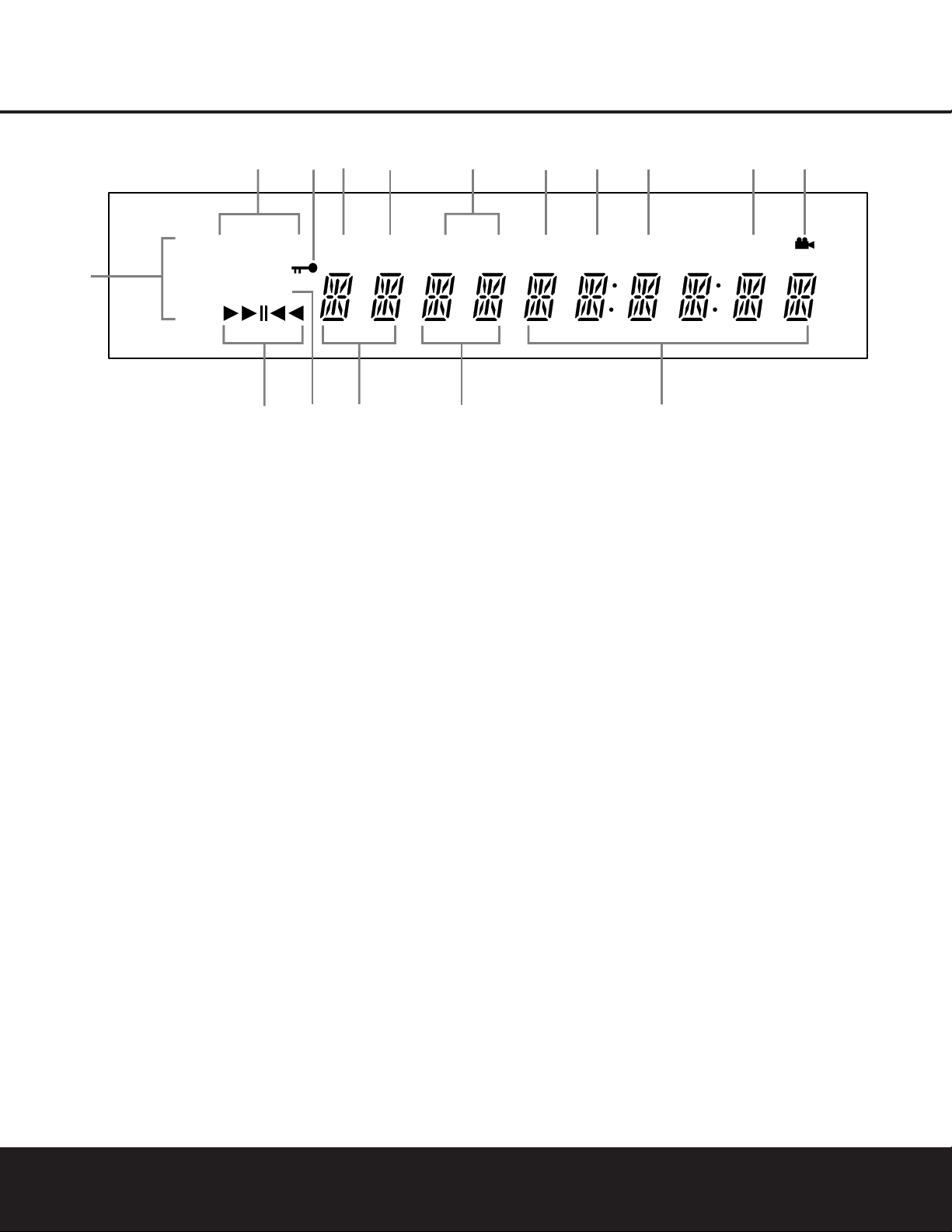
8FRONT-PANEL INFORMATION DISPLAY
FRONT-PANEL INFORMATION DISPLAY
VCD PROGRESSIVE SCAN
DVD
CD 96kHz/24bit
MP3
TEST
V OFF
TITLE
REPEAT
TRACK
1 ALL
CHAPTER
PBC
RANDOM
HOUR
A-B
MIN
PROG
SEC
D
E
G
H
IJ
K
LM
B
NP
C
O
A
F
A Disc-Type Indicators
B Playback-Mode Indicators
C 96kHz/24-Bit Indicator
D Parental Lock Indicator
E Progressive Scan Indicator
F Test Indicator
G V-OFF Indicator
H Repeat Indicator
I VCD Playback Control Indicator
J Random Indicator
K A-B Repeat Indicator
L Program Indicator
M Angle Indicator
N Title Indicators
O Chapter/Track Number Indicators
P Time Indicators
A Disc-Type Indicators:The DVD,VCD, CD or
MP3 indicator will light to show the type of disc
currently being played.
B Playback-Mode Indicators: These indicators
light to show the current playback mode:
› Lights when a disc is playing in the normal mode.
H
Lights when the disc is in the Fast Search
Forward mode.The on-screen banner display indicates
the selected speed, which may be selected by pressing
the
Search Forward or Reverse Buttons
HJ
.
N1
Lights when the disc is paused.
G
Lights when the disc is in the Fast Search Reverse
mode.The on-screen banner display indicates the
selected speed, which may be selected by pressing
the
Search Forward or Reverse Buttons
HJ
.
C 96kHz/24-Bit Indicator: The 96kHz indicator will
light when a disc recorded with 96kHz content is
playing; the
24-Bit indicator will light when a disc
recorded with 24-bit content is playing.
D Parental Lock Indicator: This indicator lights
when the parental lock system is engaged in order to
prevent anyone from changing the rating level without
a code.
E Progressive Scan Indicator: Lights when
Progressive Scan component video output is selected
in the setup menu.
F Test Indicator:This indicator lights when the TV
test screen is activated.
G V-OFF Indicator: This indicator lights when the
unit's video output has been turned off by pressing the
Video Off ButtonQon the remote control.
H Repeat Indicators: These indicators light when
any of the Repeat functions are in use.
I VCD Playback Control Indicator: This indicator
lights when the playback control function is turned on
with VCDs.
J Random Indicator: This indicator lights when the
unit is in the Random Play mode.
K A-B Repeat Indicator: This indicator lights when
a specific passage for repeat playback has been
selected.
L Program Indicator: This indicator lights when the
programming functions are in use.
M Angle Indicator: This indicator blinks when alter-
native viewing angles are available on the DVD currently playing.
N Title Indicators:These two positions in the dis-
play will show the current title number when a DVD
disc is playing.
O Chapter/Track Number Indicators:When a
DVD disc is playing,these two positions in the display
will show the current chapter.When a CD disc is playing they will show the current track number.
P Time Indicators:These positions in the indicator
will show the running time of a DVD in play.When a
CD is playing,these indicators will show the current
track time,time remaining in the current track or the
total remaining time on the disc.
NOTE: The indicators NOP will also display
text messages about the DVD 101’s status,including
Reading when a disc is loading,
and Disc
Error
when a disc not compatible with the
DVD 101 is put into the Play position.
Page 9
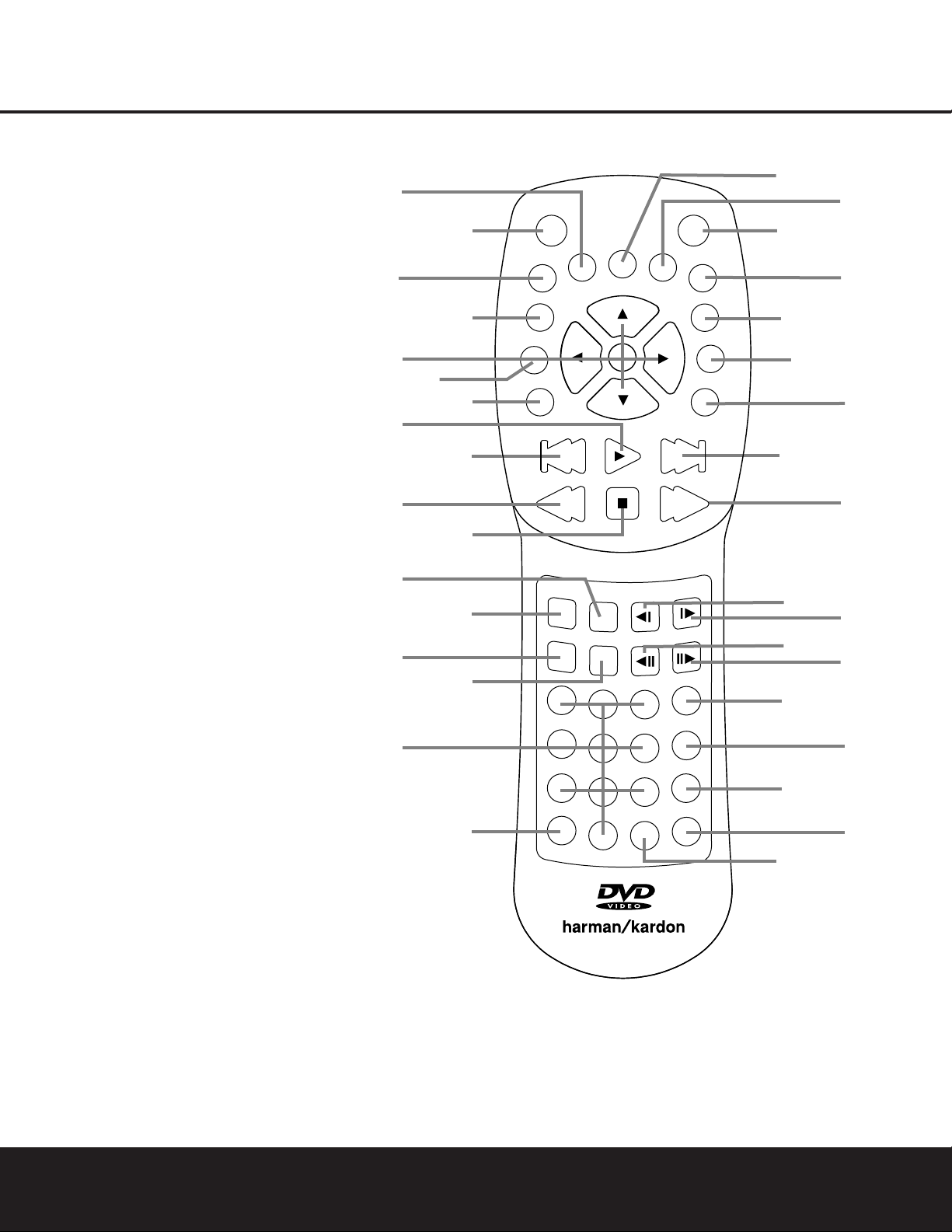
REMOTE CONTROL FUNCTIONS 9
REMOTE CONTROL FUNCTIONS
0
Power On
1
Power Off
2
Subtitle
3
Title
4
Angle
5
Audio
6
Test
7
Eject
8
Setup
9
Navigation Buttons
A
Info
B
Menu
C
Pause
D
Status
E
Skip (Previous)
F
Skip (Next)
G
Play
H
Search Reverse
I
Stop
J
Search Forward
K
Dimmer
L
Slow Forward
M
Zoom
N
Slow Reverse
O
Random
P
Step Forward
Q
Video Off
Step Reverse
Numeric Keys
Program
Check
Clear
Repeat
Light
A-B Repeat
2
5
9
G
H
Q
O
A
3
POWER
FF
3
6
9
ANGLE
SLOW
STEP
O
NEXT
SEARCH
PROG.
CHECK
CLEAR
REPEAT
1
TEST
SET-UP
8
MENU
B
STATUS
F
N
P
0
7
C
E
I
K
M
AUDIO
EJECT
INFO
USE
PA
N
O
SUBTITLE
PREV
SEARCH
DIMMER
RANDOM
1
4
7
LIGHT
TITLE
ENTER
PLAY
STOP
V.OFF
ZOOM
2
5
8
A - B
0
4
6
D
J
L
DVD 101
Page 10
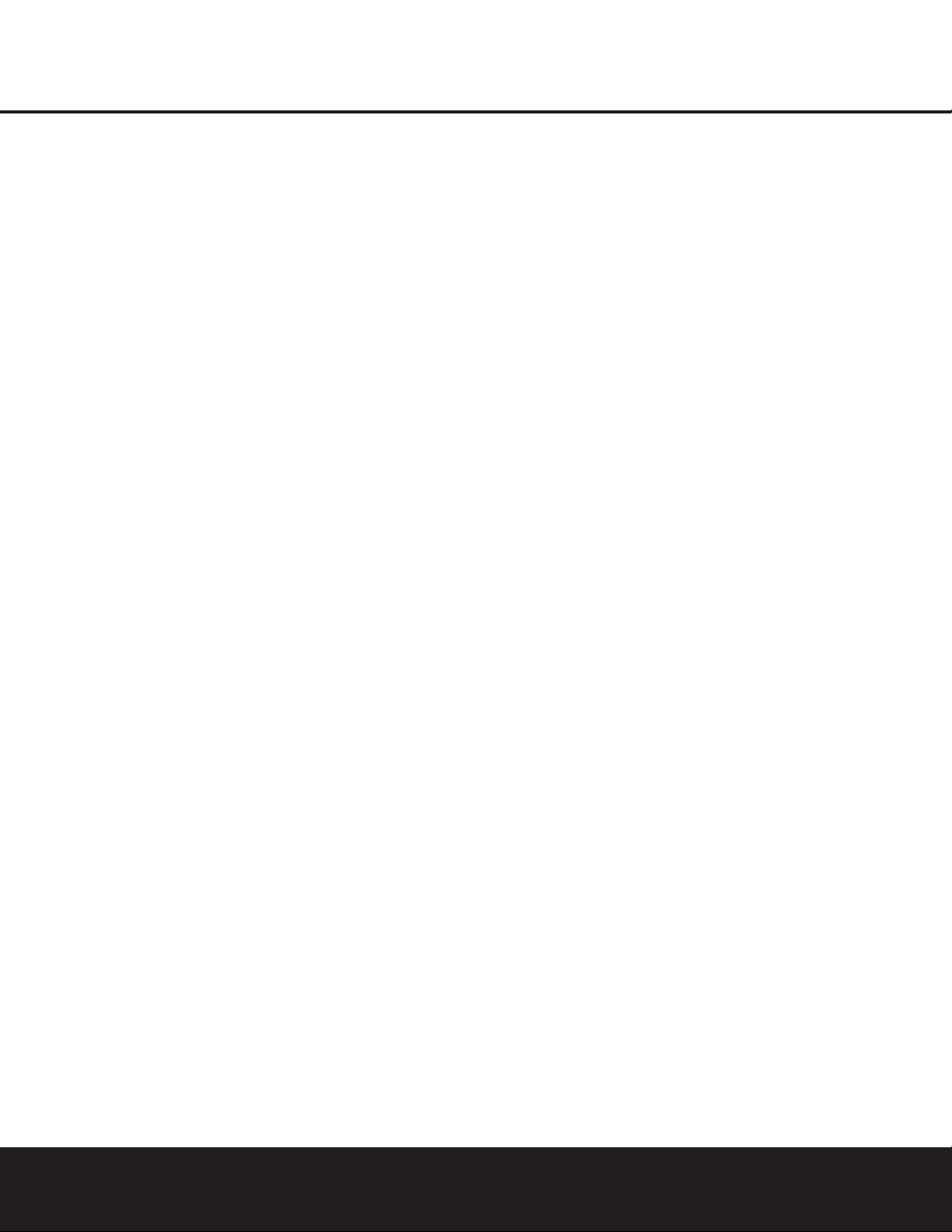
10 REMOTE CONTROL FUNCTIONS
REMOTE CONTROL FUNCTIONS
0
Power On: Turns on the player when it is in
Standby mode (the
Harman Kardon logo appears
on-screen).
1
Power Off: Turns off the player to Standby
mode.
2
Subtitle: When a DVD is playing,press to select
a subtitle language or to turn subtitles off.
3
Title:When a disc is playing, press to jump to the
subsequent title (with the next title number) on the disc.
4
Angle: Press to access various camera angles
on a DVD (if the DVD contains multiple camera angles).
5
Audio: Press to access various audio languages
on a DVD (if the DVD contains multiple audio streams).
6
Test: Press for the on-screen test pattern which
enables you to optimally adjust brightness,contrast,
color intensity,etc.,of your display device.
7
Eject: Press to open or close the disc tray.
8
Setup: Press to access player setup menu.
9
Navigation Buttons (
M/NK/L
/Enter): Use to
select and execute items or settings.
A
Info: Press once for detailed information on the
disc playing (Video/Audio bit rate,Movie aspect ratio
and others). Press again for current player settings.
Note that the unit will not react to any transport button
as long as the info menu is displayed. Press again
to remove information from screen.
B
Menu: Displays the DVD disc menu on the
TV screen in Play mode.
C
Pause: Freezes a picture (with DVD/VCD) and
pauses the playback signal (CD) when a disc is playing.Press again for normal playback.
D
Status: Press while a disc is playing to view
the on-screen status banner display.Use the
‹/›
Navigation Buttons9to move through the
different features in the Banner Display.When a
symbol is highlighted, press the
Enter Button
9
on the remote to select it.
E
Skip (Previous): Press to go to beginning of
current track. Press again quickly to go to beginning
of previous track.
F
Skip (Next): Press to go to beginning of next
track.
G
Play: Begins to play disc (closes disc tray first, if
it is open).
H
Search (Rev): Allows you to search in reverse
through a disc while it is in Play mode.Each time you
press this button while a DVD is playing,the search
speed changes as below:
R.SEARCH 2x
➜R. SEARCH 4x ➜ R.SEARCH 8x ➜
R. SEARCH 16x ➜ R. SEARCH 2x
When a CD is playing,there are two fast-play speeds:
R. SEARCH 5x
➜ R. SEARCH 15x
I
Stop: Stops playing a disc.When a disc is playing,
if you press the
Stop Button
5
I
and the Play
Button
3
G
, the disc will resume play; i.e., it will
start from the same point on the disc where the unit
was stopped. If you press the
Stop Button
5
I
twice and the Play Button
3
G
, the disc will start
play from the beginning.
J
Search (Fwd): Allows you to search forward
through a disc while it is in Play mode.Each time you
press this button while a DVD is playing,the search
speed changes as below:
F. SEARCH 2x
➜ F. SEARCH 4x ➜ F. SEARCH 8x ➜
F. SEARCH 16x ➜ F. SEARCH 2x
When a CD is playing,there are two fast-play speeds:
F. SEARCH 5x
➜ F. SEARCH 15x
K
Dimmer: Press to change the brightness of the
front-panel display or to turn the display off completely
in the following order: FULL BRIGHTNESS
➜ HALF
BRIGHTNESS
➜ OFF ➜ FULL BRIGHTNESS
LN
Slow: Allows you to play movies in Slow
mode.Each time you press this button while a DVD is
playing,the slow speed will be changed as below:
F. SLOW 1/2x ➜ F. SLOW 1/4x ➜ F. SLOW 1/8x ➜
F. SLOW 1/16x ➜ F. SLOW 1/2x
R.SLOW 1/2x
➜R. SLOW 1/4x ➜ R.SLOW 1/8x ➜
R. SLOW 1/16x ➜ R. SLOW 1/2x
Slow-speed playback is not available for CDs.
M
Zoom: When a DVD or VCD is playing, press this
button to zoom the picture so that it is enlarged.There
are four steps to the zoom function, each progressively
larger. Press through each of the zoom stages to
return to a normal picture.
O
Random: Press for Random playback in random
order.
P
Step (Rev/Fwd): Freeze a picture when a
disc is playing.Also,the picture advances frame by
frame each time this button is pressed.
Q
Video Off: Press to turn off video output for
improved audio performance from CDs.Press again
to restore video output (see page 29).
Numeric Keys: Select numbers by pressing
these buttons.
Prog: When programming playlists and the unit
is in the Stop mode,press this button to view the
Program Edit display.
Check: Press during program play (in Resume
mode) to check the program status on the front-panel
display.Escape from this display by pressing the
Play Button
3
G
.
Clear: Press to remove the On-Screen Banner
Display from the screen.
Repeat: Press to go to the Repeat menu. You
can repeat a chapter, track or the entire disc.
Light: Press to illuminate the remote controller.
A-B: Press to select section A-B and to play
repeatedly.
Page 11
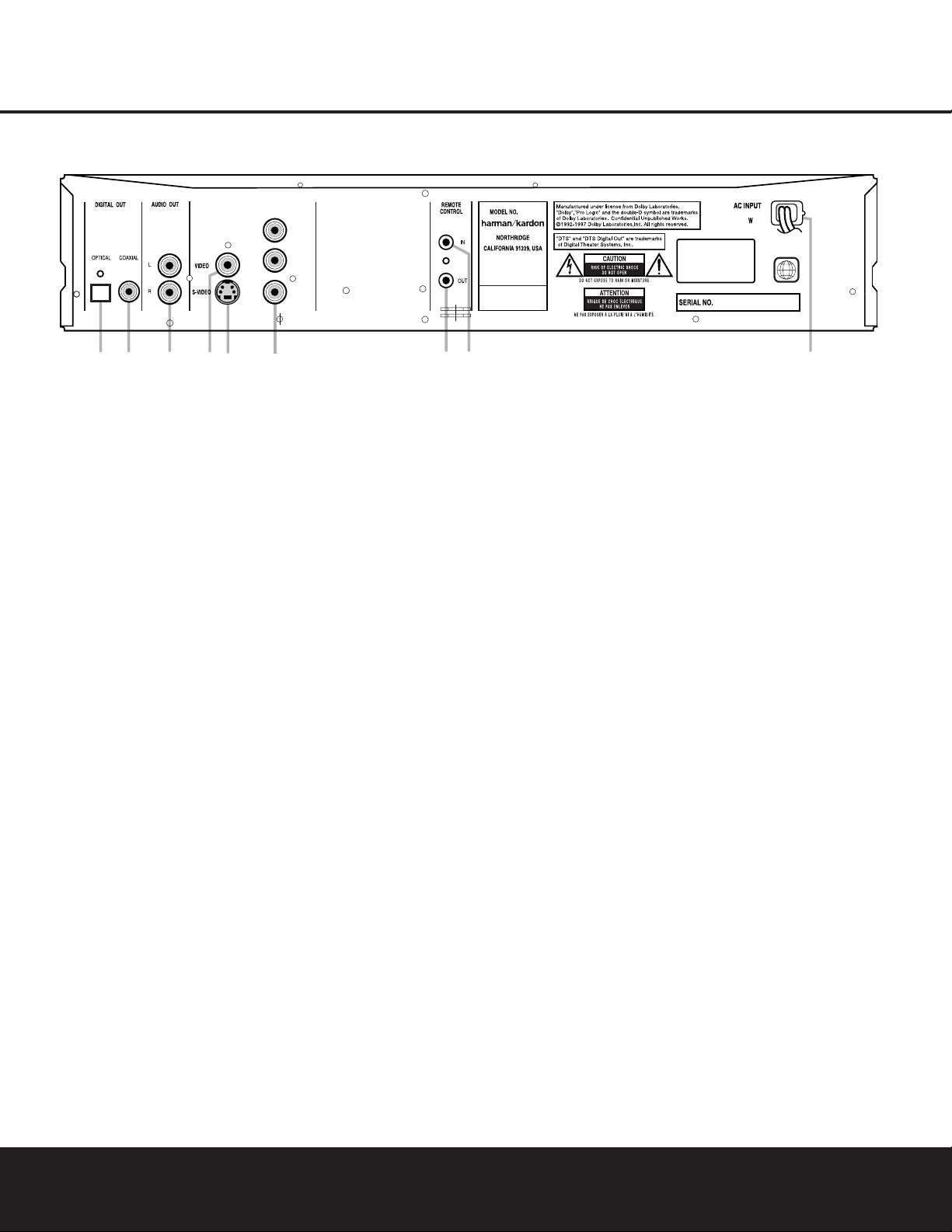
REAR-PANEL CONNECTIONS
VIDEO OUT/COMPONENT
¡™
£¢∞ § • ª
¶
CLASS 1 LASER PRODUCT
KLASSE 1 LASER PRODUKT
LUOKAN 1 LASER LAITE
KLASS 1 LASER APPARAT
20
Y / Y
Pb/ Cb
Pr/ Cr
120V/
60Hz
1
DVD 101
¡
Optical Digital Output
™
Coaxial Digital Output
£
Analog Audio Outputs
¢
Composite Video Output
∞
S-Video Output
§
Component Video Outputs
¶
Remote Control Output
•
Remote Control Input
ª
AC Power Cord
¡
Optical Digital Output: Connect this jack to the
optical digital input of an A/V receiver or surround
processor for Dolby Digital, DTS or PCM audio playback.
™
Coaxial Digital Output: Connect this jack to the
coaxial digital input of an A/V receiver or surround
processor for Dolby Digital, DTS or PCM audio
playback.
NOTE: The coaxial digital output should only be connected to a digital input. Even though it is the same
RCA-type connector as standard analog audio connections,DO NOT connect it to a conventional analog
input jack.
£
Analog Audio Outputs: Connect these jacks to
an audio input on an A/V receiver or surround processor for analog audio playback.
¢
Composite Video Output: Connect this jack to
the video input on a television or video projector, or to
a video input on an A/V receiver or processor if you
are using that type of device for video input switching.
∞
S-Video Output: Connect this jack to the S-Video
input on a television or video projector, or to an SVideo input on an A/V receiver or processor if you are
using that type of device for S-Video input switching.
§
Component Video Outputs: These outputs carry
the component video signals for connection to display
monitors with component video inputs.For standard
analog TVs or projectors with inputs marked Y/Pr/Pb
or Y/Cr/Cb, connect these outputs to the corresponding inputs.If you have a high-definition television
or projector that is compatible with high-scan-rate
progressive video,connect these jacks to the HD
component inputs.If you are using a progressive scan
display device,PROGRESSIVE must be selected in
the Video menu in order to take advantage of the
progressive scan circuitry.See “Scan Type”section on
page 17 for more information on progressive scan video.
IMPORTANT:These jacks should NOT be connected
to standard composite video inputs.
¶
Remote Control Output: Connect this jack to
the infrared (IR) input jack of another compatible
Harman Kardon remote-controlled product to have
the built-in Remote Sensor on the DVD 101 provide
IR signals to other compatible products.
•
Remote Control Input: Connect the output of a
remote infrared sensor, or the remote-control output of
another compatible Harman Kardon product, to this
jack.This will enable the remote control to operate
even when the front-panel Remote Sensor on the
DVD 101 is blocked.This jack may also be used with
compatible IR remote-control-based automation systems.
ª
AC Power Cord: Connect this plug to an AC outlet. If the outlet is controlled by a switch, make certain
that it is in the ON position.
NOTE: You’ll find more details about all audio/video
connections under Setup and Connections on the
following pages.
REAR-PANEL CONNECTIONS 11
Page 12

12 SETUP AND CONNECTIONS
SETUP AND CONNECTIONS
• Ensure that the power switch of this unit (and of
other equipment to be connected) is set to “Off”
before commencing connection.
• Do not block the ventilation holes of any of the
equipment and arrange them so that air can
circulate freely.
• Read through the instructions before connecting
other equipment.
• Ensure that you obser ve the color-coding when
connecting audio and video cables.
NOTES:
• The video output (yellow) combines the complete
video signal (composite) and sends it to the TV
(or to the A/V receiver) by one cable only.Use the
video output when your TV set is equipped with
a video input jack only.
• The S (separate) video output connector separates
the color (C) and luminance (Y) signals before transmitting them to the TV set in order to achieve a
sharper picture.Use the S-Video cable when connecting the player to a TV equipped with an S-Video
input for improved picture clarity.Never connect
both outputs,video and S-Video,to your TV or A/V
receiver;use only one of them.
• When the audio signal is to be fed to an analog
receiver rather than to the TV,connect the audio out
jacks to any normal audio input on your amplifier/
decoder/receiver.The DVD 101 will “downmix”
Dolby Digital recordings to Pro Logic
®
, available on
these connectors; all analog surround or stereo
signals will be fed to them directly.You can also
select the audio and video signals of all your video
devices with your A/V receiver/amplifier.For more
information see the “NOTE”on next page.
Connecting to a TV and Analog Receiver
VIDEO OUT/COMPONENT
CLASS 1 LASER PRODUCT
KLASSE 1 LASER PRODUKT
LUOKAN 1 LASER LAITE
KLASS 1 LASER APPARAT
20
Y / Y
Pb/ Cb
Pr/ Cr
120V/60Hz
1
DVD 101
TV
To power outlet
(AC 120V/60Hz)
To S-Video input connector
To analog audio input connectors (red/white) on the
TV or analog receiver
To video input
connector (yellow)
DVD 101
NOTE: While we suggest the use of S-Video
for higher quality pictures,you may also use
the standard composite video connection if
your TV does not have an S-Video input.Only
one video connection is needed, not both.
Page 13

SETUP AND CONNECTIONS 13
SETUP AND CONNECTIONS
When DVDs encoded in Dolby Digital or DTS are
played, the Dolby Digital or DTS bitstream is outputted
from the player’s optical or coaxial digital audio output.
When the player is connected to a Dolby Digital or
DTS decoder, you can enjoy theater-quality audio in
your home.An optical digital audio cable or coaxial
audio cable (both optional) is required for these connections,as shown below.Only one connection is
needed, not both at the same time.
•
NOTE: With multiple video sources,your audio/video
device can be used for selecting the video signal and
routing it to the TV.Connect the video or S-Video
output of the DVD 101 (whatever is provided with
your device) to the video or S-Video input on your
device,and the video/S-Video output of this device
to your TV.For more details,see the manual of your
audio/video amplifier/receiver.
•
NOTE FOR ANALOG AUDIO: The connection from
Audio Out to the TV is optional.If you plan on using
your DVD 101 alone,without turning on your
complete system, this connection must be made;
then you can turn up the TV´s volume as needed.
The analog audio jacks may also be connected to
the standard analog left/right DVD or CD inputs on
your receiver to processor if you wish to use the
DVD 101 as the input for a multiroom system.
Connecting to a Receiver/Amplifier With Dolby Digital or DTS Decoder
VIDEO OUT/COMPONENT
CLASS 1 LASER PRODUCT
KLASSE 1 LASER PRODUKT
LUOKAN 1 LASER LAITE
KLASS 1 LASER APPARAT
20
Y / Y
Pb/ Cb
Pr/ Cr
120V/60Hz
1
DVD 101
TV
To power outlet
(AC 120V/60Hz)
To S-Video input connector
To analog audio input connectors
on TV or receiver
(red/white, optional only,see NOTE above)
Front Speaker (Left/Right) Center Speaker Surround Speaker (Left/Right) Subwoofer
To video input connector
(yellow)
Dolby Digital or DTS Receiver or Processor
DVD 101
To coaxial digital audio input connector
To optical digital audio input connector
NOTE: While we suggest the use of S-Video
for higher quality pictures,you may also use
the standard composite video connection if
your TV does not have an S-Video input.Only
one video connection is needed, not both.
NOTE: Only one digital connection is required.
You may use either optical or coaxial according
to the requirements of your system.
Page 14

14 SETUP AND CONNECTIONS
SETUP AND CONNECTIONS
If the video display has component video inputs,connect the component video outputs on the DVD 101 to
the corresponding input jacks on your television. If you
are using a Progressive Scan television or projector,
you must also change the scan type in the DVD
player’s Video Setup menu from “Interlaced” to
“Progressive.” See page 17.
VIDEO OUT/COMPONENT
CLASS 1 LASER PRODUCT
KLASSE 1 LASER PRODUKT
LUOKAN 1 LASER LAITE
KLASS 1 LASER APPARAT
20
Y / Y
Pb/ Cb
Pr/ Cr
120V/60Hz
1
DVD 101
TV or Monitor
To power outlet
(AC 120V/60Hz)
To component
connectors
To analog audio input connectors on TV or receiver
(red/white, optional only,see
NOTE on page 13).
To optical or coaxial
digital input of receiver or
processor.Only one digital
connection is required,
and either may be used.
DVD 101
Connecting to a TV or Monitor With Component Connectors – Component Video Connection
Page 15

REMOTE CONTROL OPERATION 15
REMOTE CONTROL OPERATION
Battery Installation
Insert the batteries supplied while observing the correct
(+) and (–) polarities.
Service Life of Batteries
• The batteries nor mally last for about one year,
although this depends on how often, and for what
operations,the remote control is used.
• If the remote control unit fails to work even when it
is operated near the player, replace the batteries.
• Use fresh alkaline AA batteries.
NOTES:
• Do not attempt to recharge, short-circuit, disassemble or heat batteries; do not throw them into fire.
• Do not drop, step on or otherwise batter the remote
control unit.This may damage the parts or lead to a
malfunction.
• Do not mix old and new batteries.
• Wipe away any leakage inside the remote control
unit, and install new batteries.
• If leakage should come into contact with your skin,
immediately wash it off thoroughly with water.
• Batteries contain chemical substances and we recommend that you dispose of them properly and in
compliance with any local regulations.
Remote Control Operation Range
Point the remote control unit from no more than about
20 feet from the remote control sensor and within
about 60 degrees of the front of the unit.
• The operating distance may var y according to the
brightness of the room.
NOTES:
• Do not point bright lights at the remote control
sensor.
• Do not place objects between the remote control
unit and the remote control sensor.
• Do not use this remote control unit while simultaneously operating the remote control unit of any other
equipment.
DVD 101
Page 16

DIGITAL AUDIO CONNECTIONS
16 DIGITAL AUDIO CONNECTIONS
Optical Digital Audio Connection Notes
• Remove the dust protection cap from the optical
digital audio output and connect the cable firmly so
that the configurations of both the cable and the
connector match.
• Keep the dust protection cap and always reattach
the cap when not using the connector.
Audio Output From the Unit’s Optical/
Coaxial Digital Audio Output Connector
Disc: Sound recording Optical/coaxial digital
format: audio output:
DVD Dolby Digital Dolby Digital bitstream
(2-5.1ch) or PCM
(2ch, 48kHz, 16-bit)
††
Linear PCM Linear PCM (2ch)
(48/96kHz, (48/96kHz,
16/20/24-bit) 16/20/24-bit)
DTS Bitstream or no
output
††
CD Linear PCM Linear PCM
(44.1kHz sampling)
††
Digital format must be selected as “Original”or
“PCM” in Digital Output menu (see “Digital Output”
section on page 18).
For Your Reference:
• Dolby Digital is a digital sound compression
technique developed by the Dolby Laboratories
Licensing Corporation. Supporting 5.1-channel
surround sound, as well as stereo (2-channel)
sound, this technique enables a large quantity of
sound data to be efficiently recorded on a disc.
• Linear PCM is a signal recording format used in
CDs.While CDs are recorded in 44.1kHz/16-bit,
DVDs are recorded in 48kHz/16-bit up to 96kHz/
24-bit.
• If you have a Dolby Pro Logic Surround decoder
connected to the DVD 101’s analog audio out connectors,thanks to the “Downmix” function of the
DVD 101 you will obtain the full benefit of Pro Logic
from the same DVD movies that provide full 5.1channel Dolby Digital soundtracks,as well as from
titles encoded with Dolby Surround.
• The DVD 101 is designed to digitally output 96kHz
PCM audio with a 96kHz sampling rate.The 96kHz
indicator will light in the display.However, some
96kHz DVDs may include copy protection codes
that do not permit digital output. For full 96kHz
fidelity from these discs,use the analog outputs of
the DVD 101. If your surround processor converter
does not support 96kHz PCM audio,you must use
the DVD 101’s analog outputs for full 96kHz fidelity
with these discs.
• When connecting an amplifier (with an optical/
coaxial digital input) that does not contain a
Dolby Digital or DTS decoder, be sure to select
PCM as the initial setting in the Digital Output menu
(see page 18). Otherwise,any attempt to play
DVDs may cause such a high level of noise
that it may be harmful to your ears and damage
your speakers.
•
CDs can be played as they would normally be played.
NOTE: Some first-generation DTS decoders that do
not support DVD-DTS interface may not work properly
with the DVD/CD player.
Dolby Digital and DTS
Both Dolby Digital and DTS are audio formats used to
record 5.1-channel audio signals onto the digital track
of film. Both of these formats provide six separate
channels: left, right, center,left rear,right rear,and
common subwoofer.
Remember that Dolby Digital or DTS will only play
5.1-channel sound if you’ve connected the optical
or coaxial output of the DVD 101 to a DTS or
Dolby Digital receiver or decoder (see page 13)
and if the disc was recorded in the Dolby Digital
or DTS format.
Page 17

SYSTEM SETUP
System Defaults
The final step of the installation is to establish the system’s defaults.It is helpful to take a few minutes to
familiarize yourself with these settings,as they may
require change before the first use and later from
time to time.
Main Menu
The first step in checking or changing the system
defaults is to access the Main menu. First, make certain
that the DVD 101 is properly connected to a video
display,and that power is connected.Turn the DVD
101 on by first pressing in the Main Power On/Off
Switch
and then pressing the Power On Button
1
/0.For this process,however, you do not need
to load a disc into the unit.
During Stop,Pause or Play mode,if you press the
Setup Button8on the remote,the Main menu
appears on the screen.
Navigating Menus
The remote’s Navigation (
K/L/N/M
) and Enter
Buttons
9
are used to navigate the menus and
select specific settings.Use the
K/L
Buttons
9
to move the cursor to highlight the desired submenu,
then press the
N
Button9or Enter Button
9
to enter the highlighted menu or choose the highlighted
content.The current setting is highlighted.
If you wish to change this setting,use the
K/L
Buttons9to select a new setting and press the
Enter Button 9. Press the MNavigation Button
9
to return to the left submenu column. Press the
Play Button
3
G
or Setup Button8to exit the
Setup menu.Any new settings will be activated immediately,except for Aspect Ratio,which will be activated
after the player exits the Setup menu.
After you press the
Setup Button8on the remote
to enter the Main menu, three submenus are shown:
Video,Audio and Player.You may press the
M
Navigation Button 9or select Exit with the
Navigation Buttons9and press the Enter
Button
9
at any time to leave the Main menu.
You may restore all original factory default settings at
any time.When the player is in Standby, press and
hold the
Clear Buttonfor six seconds.This will
restore all default settings and any changes you have
made will be lost.
Video Menu
When you enter the Main menu, the Video submenu
should be highlighted. If not, use the
K/L
Buttons
9
to highlight the Video menu,then press the
N
Navigation Button 9or Enter Button9to
access the Video menu.The left column shows the
items in the Video menu.The right column shows the
current setting for each item.
Scan Type
Select SCAN TYPE with the
K/L
Navigation
Buttons
9
, if it is not already selected; then press
the
N
Navigation Button 9or Enter Button
9
to access the Scan Type submenu.The right
column displays the current setting (highlighted) and
one option.
IMPORTANT:Before you select Progressive mode,
you must make sure that your TV or projector can
accept a progressive signal.When a standard video
display is used you do not need to make any change
in this menu, as the INTERLACED setting is the correct
selection, even when component video is used. If the
player is set to Progressive,but connected to a display
device that cannot process a progressive signal, there
will be nothing on the TV screen.If this happens, you
can restore the player to Interlaced mode: Press the
Stop ButtonIon the remote and hold it down for
more than three seconds.The player will revert to Interlaced
mode and a picture should appear on the screen.
As a Progressive Scan DVD player, the DVD 101 can
provide a high-resolution image in Progressive mode.
If you have a compatible display device,you will
experience significantly enhanced picture quality.The
Progressive Scan E indicator in the front-panel display
will light when Progressive Scan has been selected.
Aspect Ratio
Select the Aspect Ratio menu with the
K/L
Buttons
9
if it is not already selected in the Video menu;
then press the
N
Navigation Button 9or Enter
Button
9
to access the Aspect Ratio submenu.The
right column displays the current setting (highlighted)
and two options.If needed, select a new setting.Press
the
Enter Button9to confirm the new setting.
This menu selects the TV aspect ratio:conventional screen
shape (4:3) or widescreen (16:9), according to your TV.
• 4:3 Letterbox: Choose this setting if the DVD 101 is
connected to a conventional (4:3) TV set and you
would prefer to see movies without any parts being
cut off.You will see the entire frame of the movie
and DVDs recorded with normal 4:3 format will fill
the entire screen. But movies in widescreen will
occupy a smaller portion of the screen, with black
bars at the top and bottom of the screen.
• 4:3 Pan Scan:Choose this setting if the DVD 101 is
connected to a conventional (4:3) TV set and you
want widescreen movies to fill the entire screen.
Note that this setting is effective only with a few
widescreen DVDs recorded with the Pan and Scan
mode.With those movies you won’t see parts of
the picture (particularly the right and left edges).
Most discs produced in a widescreen format can’t
be cropped in this fashion, which means the black
bars will appear at the top and bottom of the screen
(letterbox format). Some widescreen DVDs,particularly anamorphic types (with full vertical-line resolution; see section “16:9” below), may be shown with
original width but spread vertically.With these discs,
the letterbox format must be selected.This setting
is useful only with a few DVDs; with all others the
letterbox format fits best.
• 16:9 Widescreen:Choose this setting if your DVD player
is connected to a widescreen TV,or to a conventional
(4:3) TV changeable to widescreen (16:9) mode.
With this setup,discs recorded with 4:3 aspect ratio
will appear as a boxed image in the center of a
16:9 widescreen TV,with black bars to the left and
right of the image (not with 4:3 TVs changeable to
16:9 mode).True widescreen (anamorphic) DVDs
(i.e.,those shown spread vertically when the
DVD 101 is set to
“
16:9” and your TV is set to “4:3”)
will be shown optimally with full vertical resolution.
With some 4:3 TVs set to 16:9 format,discs with
4:3 format may be played compressed vertically.With
those discs the TV must be set to 4:3 format.
SYSTEM SETUP 17
Page 18

Audio Menu
In the Main menu, use the
K/L
Navigation
Buttons
9
to highlight the Audio menu;press the
N
Navigation Button 9or Enter Button9to
access the Audio submenu.The left column shows the
items in the Audio menu.The right column shows the
current setting for each item.
Dynamic Range
Select the Dynamic Range menu with the
K/L
Buttons 9, if it is not already highlighted; press the
N
Navigation Button 9or Enter Button9to
access the Dynamic Range submenu.
This setting enables Dolby Digital recordings to be
played back with full dialogue intelligibility while
reducing peak levels.This smooth level compression
prevents abrupt loud transitions from disturbing
others without reducing the impact of the digital
source perceptibly.
To change the Dynamic Range setting, use the
K/L
Navigation Buttons9to highlight DYNAMIC
RANGE and then press the
N
Navigation Button
9
. Press the
K/L
Navigation Buttons9to
select ON or OFF,and then press the
M
Navigation
Button
9
to enter the setting and return to the
Audio menu.
NOTE: If selected, Dynamic Range compression is
only active when a Dolby Digital signal is detected and
only for the analog outputs.
Audio Language
This step will define the default audio language (if the
disc contains different language tracks).The option
default will select the audio language originally encoded
as the default language on the disc; most times this
will be English. Choosing an audio language by pressing
the
Audio Button5on the remote control (see
page 25) will change this setting only temporarily.
Select AUDIO LANGUAGE with the
K/L
Buttons
9
, if it is not already selected; press the
N
Navigation 9or Enter Button9to access the
Audio Language submenu.The right column displays
the current setting (highlighted) and the options.
If you are playing a disc with a language other than
English, French,German, Italian or Spanish, press the
L
Navigation Button9until the word OTHER is
highlighted. Next, press the
N
Navigation Button
9
and note the word OTHER will be replaced by
four dashes.Using the chart on page 33, press the
Numeric Keysto enter the number corresponding
to the desired language.When the entry is complete,the
menu screen will display the word OTHER, but the
appropriate language will be selected as long as it is
present on the disc being played.
Digital Output
If your system includes 5.1 digital audio surround
decoding (Dolby Digital and/or DTS), select ORIGINAL
as the digital output. In that case all audio signals will
be outputted with their original format. If your system
only includes stereo and/or Dolby Pro Logic,select
PCM.When PCM is selected you will not be able to
use DTS soundtracks.
Select the Digital Output menu with the
K/L
Navigation Buttons 9, if it is not already selected;
then press the
N
Navigation Button 9or Enter
Button
9
to access the Digital Output submenu.
The right column displays the current setting (highlighted) and one option.
PCM Limit
Select the PCM Limit menu by pressing the
K/L
Navigation Buttons 9 until PCM LIMIT is highlighted.At this menu you will be able select the sample rate for the digital output of the DVD 101 so that
it is compatible with the circuitry in your receiver or
processor. Before making this setting you may want to
consult the Owner
’
s Manual for the receiver or processor to determine which type of digital signals it is compatible with.
With that information in hand, select one of these options:
• If your receiver or processor is not capable of
resolving digital inputs over 48kHz, or if you are
uncertain of the capabilities of your receiver, select
the
48kHz option. In this case,the DVD 101 will
down-sample any program material with higher
sample rates so that it is compatible with your
equipment.
• If your receiver or processor is capable of resolving
digital inputs up to 96kHz, select the
96kHz option.
Many,but not all, receivers manufactured within the
last two years are compatible with these signals.
• If your receiver or processor is capable of resolving
all digital inputs,up to 192kHz, select
NONE. In
this case,all signals will be passed through at their
native rate without down-sampling.
NOTE: If you play a disc that is recorded with a
sample rate higher than 48kHz with either the
NONE
or 96kHz setting when your receiver or processor is
not compatible with those types of signals you will not
hear any output even though the disc is playing
properly.In that case,change the setting to 48kHz
to complete compatability with all receivers and
processors,particularly older ones.
When all adjustments to the Audio menu are done,
press the
L
Navigation Button9until RETURN
is highlighted and then press the
Enter Button 9
or simply press the MNavigation Button 9.
SYSTEM SETUP
18 SYSTEM SETUP
Page 19

Player Setup Menu
The Player Setup menu contains a number of setup
parameters that are normally adjusted only once to
establish basic operational settings for the DVD 101.
From the Main menu, use the
K/L
Navigation
Buttons
9
to select the Player menu, then press
the
N
Navigation Button 9or Enter Button
9
to access the Player menu.The left column shows the
items in the menu.The right column shows the current
setting of each item.
Parental Control
The DVD 101’s Password System is used to control
viewing of restricted programs and the capability
to change the password itself and the rating.The
DVD 101 is shipped with “8888”as the default password and with the parental control settings off.The
following instructions will show how to change the
password and lock the settings.
NOTE: The DVD must be specifically encoded with
rating information for Parental Control to work.
The Rating Levels
The five MPAA rating symbols are “G”(General, Level
2),“PG” (Parental Guidance,Level 4), “PG13”
(Parental Guidance and 13 years old,Level 4), “R”
(Restricted, Level 6) and “NC 17”(from 17 years old,
Level 7).The DVD 101 will accommodate a total of
eight rating steps,as set by the DVD creators.These
additional steps allow for more critical control of program playback for all audiences.
Level 8:All DVDs can be played.
Levels 7 to 2: DVDs for general audiences/children
can be played.
Level 1: DVDs for children can be played, DVDs for
adults/general audiences are prohibited.
Password
If you change the password from the factory default
setting,please remember to write the new password
in a safe place.You cannot access rated discs or
rating/password menus or change or clear the
password (see below) without entering the correct
password.
If you forget your password, you can reset the
DVD 101 to the factory default password (8888)
when the player is in Standby by pressing and holding
the
Clear Buttonfor six seconds.NOTE: This
will restore all menu settings to the factory default
settings.Any changes you have made will be lost.
Enter Password and Setting Level
For disabling the playback of rated DVDs,a password
consisting of four digits must be entered.
Select PARENTAL CONTROL in the Player Setup menu,
then press the NNavigation Button 9or Enter
Button
9
to access the Parental Control submenu.
PASSWORD appears in the right column.Enter the
password (the initial password is 8888).
If the password is correct, the following display will
appear in the menu:
When the ratings list appears press the
K/L
Navigation Buttons 9 to select the desired ratings
control level.
REMEMBER: The lower the number, the
higher the restriction.When the level you prefer is highlighted, press the
Enter Button9to activate it.
Change Password
After the password was entered or the parental control
level was set, use the
L
Navigation Button9to
make sure the cursor is pointing to NEW PASSWORD.
Enter the new password.The display will change to
CONFIRM, requesting that you repeat the new
password to confirm that it is correct. If you have
correctly entered the new password twice,the display will confirm the change with “OK.” Press the
M
Navigation Button9to exit the level/password
submenu.
When all desired adjustments to the Parental Control
and Password system have been made,press the
Enter Button 9 to record the settings in the unit’s
memory and return to the Player Setup menu. Press
the
L
Navigation Button 9 to continue with the
setup,or press the
M
Navigation Button 9 to
return to the Main menu.
Display Language
The Display Language menu allows you to select the
language in which the DVD 101’s control menus and
messages appear. If you do not need to change the
setting from the default selection of English, press the
L
Navigation Button 9 to move to the next
menu item. If you do wish to change the menu
language to a choice other than English, make certain
that DISPLAY LANGUAGE is highlighted and then
press the
N
Navigation Button 9.The available
options will then appear on the right side of the screen.
Use the
K/L
Navigation Buttons 9 to select
the desired option.When you have made your
selection, press the
M
Navigation Button 9 to
continue the Player Setup options.
SYSTEM SETUP
SYSTEM SETUP 19
Page 20

Menu Language
The Menu Language menu allows you to select the
language that will be used to display the menus generated by the DVD that is being played. Note that
although this menu permits you to select a langauge,
in order for that language to appear it must be present
on the disc.Before making a change to this menu,
consult the DVD jacket for information on the menu
languages available for any particular disc.In addition,
if your menu choice is English, no change to the
default setting is needed, in which case you may press
the
L
Navigation Button 9 to proceed to the
next setting.
To change the setting, make certain that the MENU
LANGUAGE line is highlighted and press the
N
Navigation Button 9. The right side of the screen
will then display the available options and the current
Menu Language setting will be highlighted.
Press the
K/L
Navigation Buttons 9 to select
the desired choice for the on-screen menus provided
by the DVD.In the event the disc provides language
options other than English, French,German, Italian or
Spanish, select the OTHER option, and note that four
dashes will appear. Consult the chart on page 33 to
match the menu language options available to the
code number for that language.Press the
Numeric
Keys
to enter the language code number and
note that the menu will return to OTHER when the
entry is complete.
When the selection process is complete,press the
M
Navigation Button 9 to continue with the
selection options for other features.
Subtitle Language
The Subtitle Language menu allows you to select the
language that will be used to display the subtitles that
accompany the DVD’s audio track.Note that although
this menu permits you to select a langauge,in order
for that language to appear it must be present on the
disc.Before making a change to this menu, consult
the DVD jacket for information on the subtitle languages available for any particular disc.If your menu
choice is English, no change to the default setting is
needed, in which case you may press the
L
Navigation Button 9 to proceed to the next setting.
To change the setting, make certain that the SUBTITLE
LANGUAGE line is highlighted and press the
N
Navigation Button 9. The right side of the
screen will then display the available options and the
current Subtitle Language setting will be highlighted.
With this setting you define your preferred subtitle
language (if the disc contains different subtitles).You
may also change the subtitle language at any time
when a disc is playing by pressing the
Subtitle
Button
2 on the remote during disc playback.
Changes made with the Subtitle Button are temporary
and will only be effective during the playback of a
specific disc,while the changes made in this menu
will become the unit’s default setting.
This setting can turn subtitles on or off. If set to OFF,
subtitles will not be displayed automatically.The
Subtitle Button 2 on the remote control can be
used to select and change subtitles during playback.
Press the
K/L
Navigation Buttons 9 to select
the desired choice for the subtitle.In the event the disc
provides subtitle language options other than English,
French, German, Italian or Spanish, select the OTHER
option, and note that four dashes will appear. Consult
the chart on page 33 to match the menu language
options available to the code number for that language.Press the
Numeric Keys to enter the
language code number and note that the menu will
return to OTHER when the entry is complete.
When the selection process is complete,press the
M
Navigation Button 9 to continue with the
selection options for other features.
Status Bar Time Out
This setting allows you to select the length of time
the Status Bar (On-Screen Banner Display) remains on
the screen when it is called up during DVD playback.
To make a change to this setting from the Player
Setup Menu, press the
L
Navigation Button 9
until STATUS BAR TIMEOUT is highlighted and press
the
N
Navigation Button 9.
The current setting and available choices will then
appear on the screen.When set to OFF,the Status
Bar will remain on-screen when selected, until the
Status Button Dor Clear Button is pressed
on the remote control. If set to 5 or 20 seconds,the
Status Bar will disappear after that number of seconds.
However, during CD playback, the Status Bar will
always remain on-screen unless the
Clear Button
or Status ButtonDis pressed.
Panel Dim
This setting allows you to select the length of time the
front-panel display remains illuminated during disc
playback.To make a change to this setting from the
Player Setup menu, press the
L
Navigation Button
9 until PANEL DIM is highlighted and then press
the
N
Navigation Button 9. The current setting
and available choices will appear on the screen.
With the PANEL DIM menu on the screen,press the
K/L
Navigation Buttons 9 to select one of the
following options.Select OFF to turn off the dimmer
function.This is the default setting, and it turns off the
dimmer so that the front-panel display remains lit at all
times.To have the front-panel display turn off after a
preset period of time,select the 5- or 20-second
options.When one of these two selections is made,
the main display readout will dim after the desired time
period, but the
Disc-Type Indicator A and the
Playback Mode Indicator B will remain lit to
remind you that the unit is operating.
NOTE: If the front-panel display is set to turn off using
this menu, the display may be recalled at any time
during playback by pressing any button on the remote.
After the desired setting is made,press the
M
Navigation Button 9 to retur n to the Player Setup
menu.You may now make any other desired configuration settings,or press the
M
Navigation Button
9 to return to the Main menu.
When all desired setup and configuration entries have
been made,press the
L
Navigation Button 9
with the Main menu on the screen so that EXIT is
highlighted and press the
Enter Button 9. The unit
will return to normal operation and you are ready to
enjoy the finest in DVD or CD playback!
SYSTEM SETUP
20 SYSTEM SETUP
Page 21

DVD is one of the highest quality sources ever made
available for in-home playback of prerecorded pictures
and sound. In order to make certain that your home
theater system is fully optimized to take advantage of
DVD’s superb picture quality, the DVD 101 offers a
built-in video test signal that makes it easy to calibrate
your TV or video display for proper playback.
Test Screen
To utilize the built-in test screen, press the Test Button
6
on the remote.If a disc is playing when the
button is pressed, the playback will be paused in the
Resume mode so that you may return to the same
spot in the program when your adjustments are complete.When the button is pressed the test screen will
appear, allowing the following adjustments to be made:
• The proper color intensity setting on your TV.
• Proper color adjustments using the color bars,which
should be (left to right) black, white,yellow,cyan
(turquoise), green, magenta, red, blue, black.
• The proper color transition,seen as sharp
separation of the bars.
• The performance of the color filter in your TV
(with “Video”signals); bar edges should show
no vertical crawling dots.
With the gray scale and the black/white fields below
the color bars,the brightness and contrast of your
screen can be adjusted.
TV Picture Adjustment With Test Screen
Brightness Adjustment:
1.Turn down the color control on your TV until the
color bars are visible in black and white.
2.Adjust the contrast to the lowest level where you
still can see all bars within the gray scale in the test
picture separately and clearly.
3.Adjust the brightness so that the bars in the gray
scale are all visible.The bar furthest to the left has
to be as black as possible rather than gray but the
next gradation must clearly be distinct from it.All
the bars in the gray scale should be gradually and
evenly changing from black to white,going from left
to right.
Contrast Adjustment:
1.Adjust the contrast on your TV until you see a bright
white bar in the lower right corner of the screen
and a deep-dark-black bar at the left.The optimal
contrast setting will depend on your preference and
the surrounding light in the TV room.
2. If the brightness of the white bar no longer increases
when the contrast is turned up or the borders of the
white “harman/kardon”letters on top bloom (overlight) into the black areas (drastically decreasing the
sharpness of the type), the contrast has been
turned up too much. Reduce the contrast until
these effects disappear and the video still looks
realistic.
3. If you are watching TV with customary surrounding
daylight, adjust the contrast so that a normal video
picture has about the same look as the surroundings in your room.That way the eye is relaxed
when watching the TV picture.This contrast setting
may be reduced when the surrounding light is
dimmed, thereby usually improving the sharpness
of a video significantly.
4.The gray scale in the middle line needs to have
the same clear difference between each bar as
before the contrast adjustment. If not, go back to
“
Brightness Adjustment”and repeat Step 3 and
then
“
Contrast Adjustment,” making only minor
adjustments each time for optimization.
Color Adjustment
1.When the brightness and contrast are set optimally,
turn up the color control to the level of your preference.Adjust to the level where the colors look
strong but still natural, not overdone.If the color
level is too high, depending on the TV,some of the
bars will seem wider or the color intensity will not
increase while the control is turned up.Then the
color control must be reduced again. Ultimately, you
also should test the color intensity with a video –
e.g., pictures of natural faces, flowers,fruit and vegetables and other common natural articles for an
optimal setting of the color intensity.
2. Use the large white bar below the gray scale to
tweak the warmth of the picture.Every viewer has a
preference as to how the glow of the picture should
be.Some prefer a little colder picture,some a
warmer glow.The Tint function on your TV and the
white bar can be used to control this.Adjust the Tint
to the level where you feel the white color has the
tone you prefer.
TEST SCREEN
TEST SCREEN 21
Color Bars
Gray Scale
100%
Black/White
Fields
Page 22

22 PLAYBACK BASICS FOR ALL FORMATS
Loading Discs
To load discs in the DVD 101, first turn the DVD 101
on by pressing in the
Main Power On/Off Switch
and then pressing the Power On Button
0
.
Note that the LED indicator surrounding the
Power On
Button
will turn amber when the power is first
applied by pressing in the
Main Power On/Off
Switch
. It will turn green when the Power On
Button
is pressed. Once the Main Power On/Off
Switch
is turned on, it is normally left in that
position unless you wish to turn the unit completely off
so that the remote control will not be able to turn the
player on.
Next, press the
Eject Button 7/2until the disc
tray opens.
Hold the disc by the edge,and gently place it into the
disc drawer, making certain that the disc is properly
seated in the tray's insert. If the disc is not correctly
centered you may damage both the disc and the player
when the drawer closes.When loading discs,please
note the following:
• The DVD 101 will play discs with the following
logos,as well as most DVD-RW or DVD+RW discs.
DO NOT attempt to play another type of disc.
• The DVD 101 will only play discs in the NTSC video
format. It will not play discs for other standards
such as PAL or SECAM.
• Playback capability for CD-RW, DVD-RW or
DVD+RW discs will vary according to the quality of
the disc.On some occasions it is possible that these
discs may not play on the DVD 101.This does not
indicate any problem with the DVD 101.
• The DVD 101 will only play discs that are coded for
Region 1 or discs that are open to being played in
all regions.Discs that contain a Region Code of 2,
3, 4, 5 or 6 (as noted by a number inside a world
map logo on the disc’s cover jacket or case)
will not play.
• Both 5-inch (12cm) and 3-inch (8cm) discs
may be used.
• When loading CD audio discs, load the discs
with the label side up.
• When loading DVD discs with printed labels,
load them label side up.
• Some DVD discs are double-sided.The title information for these will be printed on the inner ring of
the disc,very close to the center hole.The title for
the side you wish to play should be facing up.
Once a disc is properly loaded, press the
Eject Button
7/2
to close the disc drawer.After the drawer
closes,you will see a brief indication of
Reading
in both the Information Display and in the on-screen
display to alert you to the fact that the unit is determining the type of disc (DVD,CD,VCD or MP3) and is reading the data for track, chapter,title and other information
about the disc.
Once the disc’s data has been read,the type of disc
will be displayed by the
Disc-Type Indicator A and
the disc will automatically begin playing.The disc’s
track timing information and other relevant data will
appear in the information display.For CD discs only,a
Status Bar (On-Screen Banner Display) will automatically
appear in the on-screen display.To view this display
for DVD discs,press the
Status ButtonD.
Basic playback with the DVD 101 involves functions
similar to those you may be familiar with for conventional CD players or changers:
• Turn the DVD 101 on by first pressing in the
Main
Power On/Off Switch
and then pressing the
Power On Button /0.
• If a disc is already in the drawer when the unit is
turned on, it will begin playing.If the disc was
stopped using the Resume function, playback will
begin from the point where it was stopped. If the
disc was stopped by pressing the
Stop Button
5/I
twice,the disc will begin playing from
its beginning.
• After loading a disc, press the
Eject Button
7/2
to close the drawer and begin play.
Playback Features for DVD and CD Discs:
• To momentarily pause playback and freeze the cur-
rent picture frame on a DVD,press the
Pause
Button
4/C
.To resume playback after pressing
the Pause button,press the
Play Button 3/G.
• To move forward or backward through the tracks on
a CD or the chapters on a DVD,press the
Skip
Forward/Reverse Buttons
67
on the front
panel or the
Previous/Next Buttons E/
F
on the remote.
• To move forward or backward through the DVD or
CD disc being played at fast speed, press the
Search Forward/Reverse Buttons H/J.
Once one of these buttons is pressed, the fast
search will continue until the
Play Button 3/
G
is pressed. Note that the fast-play speeds are
different for CD discs and DVDs.
For DVD playback,there are four fast-play speeds.
Each press of the
Search Forward/Reverse Buttons
H/J
will cycle to the next speed in the following
order: 2x, 4x, 8x, 16x.
Note that there will be no audio playback during fast-
forward or reverse-play of DVD discs.This is normal
for DVD,as A/V receivers and surround processors
cannot process the digital audio streams during fastplay modes; audio will be heard during fast-play of
conventional CDs.
For CD playback,there are two fast-play speeds. Each
press of the
Search Forward/Reverse Buttons
H/J
will cycle to the next speed in the following
order: 5x, 15x.
NOTE: Fast Search is not available when MP3 discs
are playing.
When playing a DVD disc,you may move forward or
backward through the program being played in one of
four speeds by pressing the
Slow Play Buttons
L/N
on the remote.Each press of the buttons
will move to the next speed in the following order:
1/2x, 1/4x, 1/8x, 1/16x.
Note that there is no audio playback during slow-forward or -reverse play of DVD discs.This is normal for
DVD,as A/V receivers and surround processors cannot
process the digital audio streams during slow modes.
Slow-play is not available for CD discs.
• When a camera icon appears on the screen,and
the
Angle Indicator M flashes, this is your indication that there is multiple-angle information on the
disc being played.To change the angle, press the
Angle Button 4until the desired angle view
appears.An on-screen banner message will appear
to indicate the angle view in use.
To illuminate the buttons on the remote control so that
they may be seen in low-light conditions,press the
Light Button .
PLAYBACK BASICS FOR ALL FORMATS
2
2
VIDEO
2
ReWritableRecordable
2
Page 23

DVD PLAYBACK 23
Using a DVD’s Menu
One of the unique features of the DVD system is that
it offers a producer the opportunity to include a wide
range of features on a disc,including multiplelanguage tracks; subtitles in a variety of languages;
special information such as movie trailers and cast
information; as well as other custom-tailored
information. In addition, producers may divide a movie
or program into chapters that allow for quick access
to specific parts of the program.These chapters may
be accompanied by thumbnail pictures of a scene
from the specific chapter to help you select the
desired spot on the disc.
When a disc is playing,press the
Menu Button
l
to pause the playback and display the disc’s menu.
As there are no hard rules about style and contents
for DVD menus,the way they appear on the screen
and the information they contain will vary from one
disc to another. However, the following general rules
apply to most menus:
• The first menu that appears is the Main Menu,
and you may move through the options with the
⁄/¤
/‹
/
› Navigation Buttons j, as the
disc’s programming allows.The option selected
will typically be highlighted in a certain color or
inside an outline box.
• To select a highlighted option,which may either
play a portion of the disc or move to a submenu,
press the
Enter Button j or Play Button
3/G
.
• On some discs,when you select the DVD menu
during the playback of a movie,the disc will return
to the point in the program where the menu was
selected by offering a “Play Movie”option. Press
the
Enter Button j or Play Button 3/
G
to resume play.However, not all discs offer this
feature,and selecting the menu while playing a
movie may mean that you will either have to go
back to the beginning of the program or the start
of a chapter.This feature is out of the control of
the DVD 101, as it is set by the disc’s internal
programming.
Important Notes on DVD Playback
The DVD 101 is capable of all the features and
options covered by the DVD standards.However,it is
up to the producer of a DVD disc to decide which of
those features and functions are available on any given
disc.For that reason, not all discs will function identically,and some discs will not have many of the features of the DVD system. For example, most current
DVD discs do not take advantage of the multiple-angle
feature.When you press a button and the player
displays the “Feature Prohibited”icon “ ”,this is
an indication that the disc has not been programmed
for that feature.
In addition, it is common for the producers of DVD
discs to block the use of certain functions during only
some parts of a disc.For example,many discs prohibit
the use of fast-play buttons or prohibit access to the
Chapter Menu display during the playback of copyright
notices,studio logos,movie credits or trailers.The
appearance of the “Feature Prohibited”icon “ ”,
or the inability of certain features to operate when
the disc itself has prohibited them, does not indicate
a problem with the DVD 101, as these features are
outside of the unit’s control.
Zoom Feature
The DVD 101’s advanced digital video processing circuits include a Zoom feature that allows you to enlarge
the image for closer examination of a particular part of
the picture.Four steps of enlargement are available,
and you may move the picture around the screen
while it is enlarged to locate a specific area.
• To use the Zoom feature, press the
Zoom Button
M
while a disc is playing or paused. Each press
of the button will increase the zoom-in effect.When
you have zoomed through all four steps,the picture
will return to normal size.
• Some discs are created in a way that prevents the
Zoom feature from operating.In addition, the Zoom
feature will not operate on disc menus and may not
operate on subtitles.
Playback Resume Feature
The DVD 101 offers a “Resume”feature that is different from the conventional “STOP”function you may
be used to on CD players.When the
Stop Button
5/I
is pressed once,the disc will stop and an
on-screen RESUME indication will appear on the video
screen.While the Resume feature is active, the disc’s
position is entered into the unit’s memory so that when
the
Play Button 3/Gis pressed to resume play-
back, the program will continue at the point where it
was when the
Stop Button 5/Iwas pressed.
To completely stop playback, press the
Stop Button
5/I
twice.
DVD PLAYBACK
Page 24

PLAYING DVDs
Using the On-Screen Banner Display
The On-Screen Banner Display Menu, or “Status”,
contains many playback features.To see the On-Screen
Banner Display,press the
Status ButtonDon
the remote while a disc is playing.Use the
⁄/¤
/‹/
›
Navigation Buttons 9on the remote to move
through the different features in the On-Screen Banner
Display.Each feature is illustrated with an icon.
Use the
⁄/¤
/‹/
› Navigation Buttons
9
on
the remote to highlight an icon in the banner.When an
icon is highlighted, press the
Enter Button9on the
remote to select it (not needed with TITLE and
CHAPTER) and to change it (see below).
NOTE: When a CD or VCD is played,a different OnScreen Banner Display will appear;see pages 28 and 32.
Title:The number shown indicates the number of the
title that is currently playing.
Chapter: The number shown indicates the number of
the chapter that is currently playing.
Audio: The current audio language or language and
format (e.g., Dolby Digital) is shown.
Subtitle: The current subtitle language is shown. OFF
indicates that no subtitles are playing.
Angle: The current multiple angle is shown.
Progressive Scan Mode: The current progressive
scan mode is shown.
Time:This section of the display offers a choice of
time display modes relating to the disc being played.
When this section is highlighted, press the
⁄/¤
Navigation Buttons9to select from the
following choices:
• T-ELAPSED:Indicates the time elapsed in the
current track. In cases where a disc only has one
track, this will be the same as the time elapsed
on the disc.
• T-REMAIN:Indicates the time remaining in the
current track. In cases where a disc only has one
track, this will be the same as the time remaining
in the current track.
• D-REMAIN: Indicates the total time remaining
on the disc.
• D-ELAPSED: Indicates the total elapsed time on
the disc..If you press the
Enter Button 9,the
player displays SET TIME.You can enter the starting
time from which you wish the disc to play,then press
the
Enter Button9or Play ButtonGto start
playback from the selected point on the disc.
Remember that the invalid symbol (
Ø) appears on the
screen when you press a button that doesn’t have any
function.To make the Banner Display disappear from
the screen, press the
Status ButtonDor the
Clear Buttonon the remote control.
Selecting a Title
Some discs contain more than one title.For example,
intros and “making of”often are divided into several
titles.You can press the
Prog Buttonon the
remote to view the number of titles recorded on a disc
(in parentheses below the “Title”icon) after a disc was
read and the player is in Stop or Resume mode.To
return to the normal display,press the
Prog Button
again.
To select a specific title, use the TITLE section in the
Banner Display:
1. During Disc Stop,Resume or Play mode,press the
Status ButtonDon the remote.
2. Press the appropriate
⁄/¤
/‹/
› Navigation
Buttons
9
on the remote to highlight the
Title icon (when the Banner Display appears,
just this icon will be highlighted).
3. Use the
K/L
Navigation Buttons9to select
a title number, or use the
Numeric Keyson
the remote to enter the title number.The selected
title will be played at once after the last title number
was entered.
NOTE: Some discs have only one title.
Selecting a Chapter
Because DVDs use digital technology,a title can be
divided into individual chapters (similar to tracks on a
CD).You can press the
Prog Buttonon the
remote to see the numbers of chapters of each
individual title on a disc (below the “Chapter”icon)
after the disc has been read and the player is in Stop
or Resume mode.To escape from the program menu,
move the cursor to the DONE box and press the
Enter Button 9.
You can skip to a specific chapter by using the
CHAPTER section in the Banner Display:
1.While a disc is in Stop, Resume or Play mode,
press the
Status ButtonDon the remote.
2. Press the
N
or MNavigation Buttons9on
the remote until the Chapter icon is highlighted.
3.
Use the K/L
Navigation Buttons9to select
a chapter
number, or use the Numeric Keys
on the remote to enter the chapter number.The
selected chapter will be played at once after the last
chapter number is entered.
Selecting the Audio Track
Many discs contain more than one audio track. In
some cases multiple languages may be present, in
other case you will find the same language,but in
different audio formats (e.g., Dolby Digital or DTS) or
with commentary from the director or Descriptive
Video Service.To change the language when the
AUDIO section is highlighted, press the
⁄/¤
Navigation Buttons j to select from the choices
available.Not all discs offer multiple audio tracks,and
the selection will vary from disc to disc.Consult the
disc’s jacket for information on the available audio
tracks.You may also select the audio track directly
from the remote control as shown on the next page.
Selecting the Subtitle Language
Many discs contain one or more subtitles.To change
the language when the SUBTITLE section is highlighted, press the
⁄/¤
Navigation Buttons j to
select from the choices available.Not all discs offer
subtitles,and the selection will vary from disc to disc.
Consult the disc's jacket for information on the
available subtitles.You may also select the subtitle
language directly from the remote control as shown
on the next page.
Selecting an Angle
Some discs contain multiple angle information.When
a disc with mutliple angles is playing you may change
the angle pressing the
‹
/
› Navigation Buttons
j until the A section of the banner menu is
highlighted.Then press the
⁄/¤
Navigation
Buttons
j to select from the available choices.
You may also select the multiple view angle directly
from the remote control as shown on the next page.
Selecting the Progressive Scan Format
When the DVD 101 is configured for progressive scan
playback the unit automatically selects the type of
progressive scan reconstruction that produces the best
picture.However,when certain processing techniques
are used during the transfer of a film to video or in the
creation of the disc it is possible that artifacts in the
disc may “fool”the processor into using an algorithm
that produces unwanted screen artifacts.In these
cases,manually selecting the progressive scan mode
may improve the progressive scan output.To manually
select a mode,press the
‹
/
› Navigation Buttons
j until PS is highlighted. Then press the
⁄/¤
Navigation Buttons j to cycle through the four
available modes.
24 PLAYING DVDs
Page 25

PLAYING DVDs
Changing the Audio Track
Please remember you can only access the various
Audio Track,Subtitle,Angle and Repeat Displays when
playing a disc.Also,each Banner Display feature is
only available if the disc was created with that particular feature (i.e.,if you select the Subtitle icon, you
won’t be able to change the subtitle language unless
the author of the disc created the disc with subtitles).
DVDs may contain a variety of audio tracks,including
foreign languages,special commentaries,descriptive
video for the sight-impaired, and various digital formats.
In normal play,the unit will always look for the default
setting for the audio track, but you may change the
audio track at any time using the
Audio Button
5
on the remote control.
While playing a disc,press the
Audio Button5on
the remote control once to see the Audio Display with
the current audio language and format. Press repeatedly to select other languages and/or audio formats.
NOTES:
• The audio feature only works if the disc was created
with multiple audio tracks.
• Some DVDs do not not allow direct selection of
audio during playback. Instead, you must use the
audio setup section of the disc menu.
• When you choose an audio language with the
Audio Button5on the remote control, you only
override the audio language setting in the DVD
player’s Main menu (Audio menu within Setup
menu) temporarily.
Changing the Subtitle Language
DVDs may contain a variety of subtitles.In normal play,
the unit will always look for the default setting for the
subtitle language,but you may temporarily change that
language at any time using the
Subtitle Button
2
on the remote.
While playing a disc,press the
Subtitle Button
2
on the remote control once to see the Subtitle display
with the current subtitle language.Press repeatedly to
select other subtitle languages.
NOTE: The subtitle feature only works if the disc was
created with subtitles.
Changing the Camera Angle
A special feature of the DVD format is its capability of
showing more than one view,or camera angle,of the
same scene.This feature enables you to become the
director, selecting the view of a scene that you wish.
However, this feature does not appear on many discs
and, when it does appear, it will typically be for only
certain scenes and not for the entire disc’s program.
To see whether a disc contains multiple angles, check
the disc’s cover or jacket.When the DVD´s title or
chapter played currently does contain scenes with
multiple angles,the multi-angle symbol in the upper
right corner of the front-panel display will flash.The
multi-angle feature is only available when this symbol
is flashing.
When the multi-angle symbol flashes,you can press
the
Angle Button4on the remote control.The
Angle Display will appear with the camera angle currently being viewed and the total number of angles on
the disc.
Press the
Angle Button4again to change the
camera angle.The number of angles available may
differ from one disc to another.
Repeat Play
The DVD 101 offers three repeat functions that allow
you to take advantage of the capacity of the unit for
unattended playback:
•
Repeat Title: For DVD discs only, this mode repeats
the title currently being played until the disc is manually stopped; in the front-panel display
REPEATH
and ALL H will light up, and REPEAT TITLE will
appear on-screen.
•
Repeat Chapter: Repeats the DVD chapter
currently being played until the disc is manually
stopped; in the front-panel display
REPEATH
and 1 H will light up, and REPEAT CHAPTER
will appear on-screen.
•
Repeat A-B: Repeats any selected portion of the
disc until the disc is manually stopped.
To select any Repeat mode:
1.While a disc is playing, press the
Repeat Button
on the remote; the Repeat Display appears.
2.Access the Repeat modes and their appropriate
menus in the following order by pressing the
Repeat Buttonon the remote repeatedly until
the desired function is displayed: REPEAT TITLE
➜
REPEAT CHAPTER ➜REPEAT OFF.
3.To make the menu disappear from the screen,press
the
Clear Buttonon the remote or wait a few
seconds.
• To stop any Repeat Play function and continue
normal play,press the
Repeat Buttonuntil the
Repeat Off menu appears in the on-screen
display and all Repeat indicators in the Front-Panel
Information Display go out.
• Repeat Play may be stopped by pressing the
Stop Button
5
I
twice.
PLAYING DVDs 25
Page 26

26 PLAYING DVDs
PLAYING DVDs
A-B Repeat Play
The Repeat A-B function allows you to select any portion of a DVD and have it repeat continually until the
unit is manually stopped.
To initiate a Repeat A-B playback sequence,follow
these steps while a disc is playing:
1.While a disc is playing, press the
A-B Button
on the remote when you want to choose a scene
as the beginning point; the Repeat A– Display
appears.
2. Press the
A-B Buttonagain to choose a
scene as the end point. Repeat A-B setting is done;
A-B section will be played continuously.
3. Press the
A-B Buttonon the remote again to
cancel Repeat A-B mode.
4.To make the menu disappear from the screen,press
the
Clear Buttonon the remote or wait a few
seconds.
NOTE: The A-B Repeat range may cover several titles
or chapters as long as the DVD´s control system does
not force the unit to return to any DVD menu in
between.
Zoom Playback
The DVD 101’s advanced digital video processing
circuits include a Zoom feature that allows you to
enlarge the image for closer examination of the picture.
Four steps of enlargement are available.To zoom in on
the picture,press the
Zoom ButtonMwhile a disc
is playing or paused. Press again to step through the
four magnification steps or to cycle back to normal
picutre size.
Some discs do not allow the use of the Zoom feature.
In addition, Zoom may not operate on some disc
menus and on subtitles.
Information Menus
The DVD 101 has the capability to give you an
on-screen overview about various information on the
current disc or all important player settings made,with
the press of one button and without having to stop
the playback mode.
While the disc is playing,press the
Info Button
A
on the remote once for detailed information on the
disc playing such as Disc Type and Audio Bit Rate,
Movie Aspect Ratio,Audio Resolution and others.
Press the
Info Button Aagain to view a display of
the current player settings.
Press the Info ButtonAagain to remove the info
menus from the screen. Note that transport functions
will not work as long as any menu is on the screen.
Page 27

PROGRAMMED PLAY WITH DVD
Program Play
Programmed play allows you to select any track, title
or chapter from a DVD in the DVD 101 for playback in
a specific order.This type of programming is particularly useful for parties or other situations where you
want continuous playback of specific selections for
a long period of time.To program the disc in the
DVD 101 for playback, follow these steps:
Program Edit
1. In Stop or Resume mode,press the Prog Button
on the remote; the Program Edit Display
appears.
• If there is no programmed Title/Chapter on the
playlist, the above display appears when you press
the
Prog Button.The numbers below the
TITLE and CHAPTER icons indicate the number of
Titles on the disc and Chapters in any title selected.
2. Select a specific title by pressing the
K
or
L
Navigation Button 9, then press the
N
Navigation Button 9or Enter Button
9
to highlight CHAPTER.You can also select a title
directly by entering its number with the
Numeric
Keys
.
3. Select a chapter in the same way as above,after
the title containing the chapter was selected.The
number of chapters,contained in each title selected,
is indicated in parentheses under the CHAPTER
box.When chapter is selected press the
N
Navigation Button 9or Enter Button
9
then ADD will be highlighted automatically.Press
the
Enter Button9to add selected chapter
onto Playlist.
4.You can select a maximum of 50 items by repeating
Steps 2 and 3.
5.When you’ve completed program edit, select the
PLAY icon and then press the Enter Button
9
or Play Button
3
G
on the remote to start
program play.If you have completed program edit,
but do not wish to play the program immediately,
select DONE and then press the
Enter Button
9
on the remote,followed by the Play Button
3
G
to resume normal playback.
• To start playback of a previously selected program
while a disc is playing normally,press the
Prog
Button
.The program will play and the PROG
Indicator
L in the front display will light.
Delete Program
1.To delete any programmed Title/Chapter, press the
N
or MNavigation Button 9on the remote
to move the cursor (highlight) to the Playlist; at the
same moment the DELETE box left of the list will be
grayed out (selected automatically).
2. Press the
K
or LNavigation Button 9to
select the Title/Chapter to be deleted.When it is
selected, press the
Enter Button 9; the selected
Title/Chapter will be deleted.Note that the next
value in the list will replace the deleted one and will
be selected automatically.
• The program can be deleted completely by moving
the cursor to the top of the play list, and pressing
the
Enter Button9for each value programmed
or by turning the unit off (completely,not to
Standby only) or opening the tray (see “Cancel
Program Play”).
Insert Title/Chapter
Inserting titles or chapters is possible only if titles or
chapters are already programmed on the Playlist and
will change the order of playback.
1. Press the
Prog Buttonon the remote to insert
Title/Chapter;the Program Edit Display appears, with
all titles/chapters programmed listed in the Playlist.
2.To insert Title/Chapter, move the cursor to
PLAYLIST.Then press the
K
or LNavigation
Button
9
on the remote to select location where
you want to insert a Title/Chapter.It will be inserted
above the location selected.
3. Move the cursor to the TITLE icon and select the
title and chapter to be inserted as described in
“Program Edit” above.The location where any new
selections will be inserted remains highlighted.
4. Select ADD and press the
Enter Button 9.The
selected Title/Chapter will be inserted.
• When you finish adding values to the Playlist and
want to return to normal play mode,select DONE
and press the
Enter Button9on the remote.
Cancel Program Play
To cancel Program Play,follow one of these steps:
1.When you open the tray,the complete program
will be deleted.
2. Press the
Stop Button
5
I
twice in the play
mode.The
PROG Indicator L will disappear from
the display and the player will stop and return to
normal mode,but the program will remain in memory and can be recalled by pressing the
Prog
Button
again.
3.To cancel Program Play while a program is playing,
simply press the
Prog Button.Nor mal playback
will resume and the
PROG Indicator L will turn off.
To return to program play from normal play, simply
press the
Prog Button;the program will be
played at once.
Check a Program Without Screen
To check the contents of a Playlist using the FrontPanel Information Display only rather than the onscreen display,follow these steps:
1. If you have not already done so,activate the Program
Play mode.The
PROG Indicator L in the front-
panel display will light.Then press the
Stop Button
5
I
once to enter Resume mode.
2. Press the
Check Button .The first item
programmed will be displayed.
3. Press the
Check Buttonagain to step
through each of the programmed items.The
Program Sequence Number will appear on the far
right side of the front display and the title number
will appear on the left side (below TRACK).
PROGRAMMED PLAY WITH DVD 27
Page 28

28 CD PLAYBACK
CD PLAYBACK
Audio CD Playback Features
When playing audio CDs,your DVD player has the
same features as a CD player, including track skip,
repeat play and programmed playback.The on-screen
Info Display,appearing when the
Repeat Button
or Random ButtonOis pressed (see page 29),
and the On-Screen Banner Display (shown below),
appearing automatically when a CD is played, let you
choose various playback features.
Track: The number shown indicates the number of the
track that is currently playing.
Bookmark: Highlight this area and press the Enter
Button
9
to set or go to bookmarked locations
on a disc.
Time Display Type:This shows the type of time
indication being shown:Time Elapsed or Remaining
for the Current Track,Total Elapsed for the Disc,or
Total Remaining for the Disc.
Using the Banner Display
As soon as a CD is played, the Banner Display will
appear automatically.To delete it from screen,press
the
Status ButtonDor Clear Buttonon the
remote.To display it, while the CD is playing,press the
Status Button Dagain.The On-Screen Banner
Display cannot be used in Stop mode,only in Pause or
Play mode.In the display,some of the playback features are illustrated with an icon.To access a feature,
press the appropriate
M
or NNavigation Buttons
9
on the remote to highlight the icon. Each feature
is described in the following pages.
NOTE: To see the On-Screen Banner Display,you
must turn on your TV and select the appropriate
Video Input.
Selecting a Track
1. During Stop,Resume or Play mode,enter the track
number directly with the
Numeric Keyson the
remote.The track selected will be played at once.
2. Or press the
Status ButtonDon the remote to
see the On-Screen Banner Display on the screen if
it’s not there already (as it normally is in Play
mode). Press the
M
or NNavigation Buttons
9
on the remote to highlight the Track Number
icon if it’s not already highlighted (in Play mode this
icon is highlighted automatically). Enter the Track
Number using the
Numeric Keys.
• In all modes any track can be selected directly by
entering its number with the
Numeric Keyson
the remote,no matter whether the Status Banner is
on or not.
• You can skip through tracks forward or backward by
pressing the
Next/Prev.Buttons (track skip /
)
EF
on the remote or the Skip Button
(previous/next)
67
on the front panel.
• In Stop mode the front display will show the number
of tracks recorded on a CD (below the TRACK
indicator) and the total time on disc.
Using Bookmarks
Bookmarks are a feature of the DVD 101 that allows
you to mark up to nine different points on a disc and
to quickly return to those points later.
To Enter a Bookmark, Follow These Steps:
1.While a disc is playing, press the Status Button
D
on the remote to see the On-Screen Banner
Display (if not already shown).
2. Use the
M
or NNavigation Button 9until the
MARK icon is highlighted and press the
Enter
Button
9
; the Bookmark menu appears.
3.When you reach the place on the disc you want to
mark, press the
Enter Button 9.
4.To add marks, move the cursor with the
L
Navigation Button 9to the SET line (if it’s not
already there), then move the cursor to any free
frame with the
N
Navigation Button 9. Press
the
Enter Button9when the next place on the
disc you want to mark is reached.
5. Press the
Status ButtonDor move the cursor
to EXIT and press the
Enter Button9to return to
the On-Screen Banner Display or press the
Clear
Button
on the remote to make the Banner
Display disappear from the screen.
Recalling a Bookmarked Scene:
1.While playing a disc, press the Sta tus Button
D
on the remote; the On-Screen Banner Display will
appear.
2. Press the
N
Navigation Button 9on the
remote,until the MARK icon is highlighted.
3. Press the
Enter Button 9.
4.The cursor automatically will highlight the first mark
in the JUMP line of the Bookmark menu.
5. Use the
M
or NNavigation Buttons9on the
remote to select the bookmarked scene you want
to activate.
6. Press the Enter Button9to go to the
bookmark.
7. Press the
Status ButtonDor move the cursor
to EXIT (far right) and press the
Enter Button
9
to return to the On-Screen Banner Display.To make
the Banner Display disappear from the screen,
press the
Clear Buttonon the remote.
NOTE: If all nine bookmarks are in use,you can still
mark new scenes,but the previous bookmarks will be
erased.
Clearing a Bookmark
The bookmarks are cleared each time a disc is
removed from the player or when the power is turned
off completely (not to Standby only).
You may also clear all bookmarks by moving the cursor to CANCEL and pressing the
Enter Button 9.
Selecting Time Display
The time display in the front-panel display or at the
right of the On-Screen Banner Display can be selected
and adjusted:
1. If the Banner Display is on-screen,press the
M
or
N
Navigation Button 9on the remote to
highlight the Time section.
2. In normal operation, the elapsed time of the track
being played is displayed and the On-Screen
Banner Display reads T-ELAPSED.
Page 29

CD PLAYBACK
3.When the TIME section is highlighted, press the
K
Navigation Button 9 to view the time remain-
ing on the track (T-REMAIN).Press again to view
elapsed time of the disc (D-ELAPSED). Press
again to view the time remaining for the disc
(D-REMAIN).
4. If you press the
Enter Button9while the Time
display is highlighted, the player displays SET TIME.
With the
Numeric Keys, you can enter an
exact time from which you wish the disc to play,
then press the
Enter Button9or the Play
Button
3
G
to start playback from the selected
point on the disc.
• To change the front-panel time display while a CD is
playing without a TV screen,press the
M
Navigation
Button
9
twice.Press the LNavigation Button
9
repeatedly to change time display: track time
elapsed – track time remaining – disc time elapsed
– disc time remaining.
Repeat Play
With CDs the DVD 101 offers three Repeat functions
that allow you to take advantage of the capacity of the
unit for unattended playback:
•
Repeat Disc: Plays the complete disc repeatedly
from start to finish until the disc is manually stopped.
When that mode is selected,
REPEAT ALLH will
appear in the front-panel display,and REPEAT DISC
will appear on-screen.
•
Repeat Track:Repeats the CD track currently being
played until the disc is manually stopped.When that
mode is selected,
REPEAT 1H will light up in the
front-panel display,and REPEAT TRACK will appear
on-screen.
• Repeat A-B: Repeats any selected portion of the
disc until the disc is manually stopped.
To select any Repeat mode, do the following:
1.While a disc is playing, press the
Repeat Button
on the remote; the Repeat Display appears.
2.Access the Repeat modes and their appropriate
menus in the following order by pressing the
Repeat Buttonon the remote repeatedly until
the desired function is displayed. REPEAT TRACK
➜ REPEAT DISC ➜ REPEAT OFF
3.To make the menu disappear from the screen,press
the
Clear Buttonon the remote or wait a few
seconds.
• To cancel any Repeat Play function and to continue
with normal play,press the
Repeat Button
until the Repeat Off banner appears in the on-screen
display or the
REPEATIndicatorH in the
Front-Panel Information Display goes out.
• Repeat Play may be stopped and canceled by
pressing the Stop Button
5
I
twice.
• With CD,all Repeat modes are also available during
Program play (see page 30). If Repeat All is selected
during Program play,the complete program will be
repeated rather than the disc.
A-B Repeat Play
The Repeat A-B function allows you to select any
portion of a CD and have it repeat continually until the
unit is manually stopped.
To initiate a Repeat A-B playback sequence,follow
these steps while a disc is playing:
1.While a disc is playing, press the
A-B Button
on the remote when you want to choose a passage
as the beginning point.The Repeat A– Display
appears and
REPEAT A–K is indicated in the
front-panel display.
2. Press the
A-B Buttonagain to choose the
end of the passage.REPEAT A–B will appear on the
screen and in the front-panel display.Repeat A-B is
set and the A-B section will be played continuously.
3. Press the
A-B Buttonon the remote again so
that the
REPEAT A-BIndicatorsK disappear and
REPEAT OFF appears on the screen to cancel the
Repeat A-B mode and to play on in normal mode.
4.To make the menu disappear from the screen,press
the
Clear Buttonon the remote or wait a few
seconds.
NOTE: The A-B Repeat range may cover several
tracks on the CD.
Random Play
The Random Play function will play all of the tracks on
a CD in a random order as selected by the DVD 101.
Once the DVD 101 has played all of the tracks on the
disc,it will stop.
1.While the disc is in Stop or Resume mode, press
the
Random ButtonOon the remote.The
PROGRAM EDITOR will appear and the
RANDOM
Indicator
J will light in the front-panel display.
The Playlist shows the order in which tracks will be
played.
2. Press the
Play Button
3
G
to begin random
playback.The Program Editor on the screen will be
replaced by the normal Banner Display.
3.To make the Banner Display disappear from the
screen, press the
Clear Buttonon the remote.
NOTE: Random Play can also be started or canceled
when the DVD 101 is in Play mode (without the
Program Editor appearing) by pressing the
Random
Button
O
. Random Play cannot be canceled during
Stop or Resume mode by pressing the
Random
Button
O
again.This must be done during play.
Video Off Feature
During CD playback, some listeners may prefer to turn
off the DVD 101’s video circuitry.Although the video
section is electrically isolated from the audio section,
some users may prefer to turn the video displays off
during audio playback to prevent any possibility of
interference between audio and video.You may also
wish to turn the video display off if you find the menu
system distracting or unnecessary during CD playback.
To turn the video displays off while a CD is playing,
simply press the
Video Off Button Q. Press the
button again to restore the video output. Note that the
video output will automatically be restored each time
the DVD 101 is turned on.
CD PLAYBACK 29
Page 30

30 PROGRAMMED PLAY WITH CD
PROGRAMMED PLAY WITH CD
Program Play
Programmed play allows you to select any track from
a CD for playback in a specific order.This type of programming is particularly useful for parties or other situations where you want continuous playback of specific
selections for a long period of time.To program the
disc in the DVD 101 for playback, follow these steps:
Program Edit
1. In Stop or Resume mode,press the Prog Button
on the remote.The Program Edit Display will
appear.
• If there is no programmed Track on the Playlist,the
above Display appears when you press the
Prog
Button
.The number below the TRACK icon
indicates the number of tracks on the disc.
2. Select a specific track by pressing the
K
or
L
Navigation Button 9.Then press the Enter
Button
9
twice.You can also select a track
directly by entering its number with the
Numeric
Keys
.Then press the Enter Button9to
add the selected track to the Playlist.
3.You can select a maximum of 50 tracks by
repeating Step 2.
4.When you have completed program editing, select
the PLAY icon and then press the
Enter Button
9
or Play ButtonGon the remote to start
program play.If you do not wish to play the program immediately,select DONE, then press the
Enter Button9followed by the Play Button
G
to resume normal playback.
• To listen to a previously edited program during normal disc playback, press the
Prog Button.The
program will play and the
PROG Indicator L in
the front display will light.
Delete Program
1.To delete any programmed track while the Program
Edit Display is on the screen, press the
N
or
M
Navigation Button 9on the remote to move
the cursor (highlight) to the Playlist.
2. Press the
K
or LNavigation Button 9to
select the track to be deleted.When it is selected
press the
Enter Button 9; the selected track will
be deleted.The next value in the list will replace the
deleted one and will be selected automatically.
• The program can be deleted completely by moving
the cursor to the top of the Playlist, and pressing the
Enter Button9for each value programmed or
by turning the unit off completely (by the
Main Power
On/Off Button
) or opening the tray (see “Cancel
Program Play”).
Insert Tracks
Inserting tracks is possible only if tracks are already
programmed on the Playlist and will change the order
of playback.
1. Press the
Prog Buttonon the remote to insert
a track; Program Edit Display appears.
2. Move cursor to PLAYLIST and press the
K
or
L
Navigation Button 9on the remote to select
location where you want to insert a track. It will be
inserted above the location selected.
3. Move the cursor to the TRACK icon and select and
add the track to be inserted as described in
“Program Edit” above.The location where any new
selections will be inserted remains highlighted by a
gray background.
• When you finish adding values to the Playlist and
want to return to normal play mode,select DONE
and press the
Enter Button9on the remote.
Cancel Program Play
Program Play will be canceled by following one
of these steps:
1.The complete program will be deleted when
you open the tray.
2.The complete program will be deleted when you
turn power off completely (using the
Main Power
On/Off Button
).
3. Press the
Stop Button
5
I
twice while in play
mode.Then the
PROG Indicator L will disappear
from the display and the player will stop and return
to normal mode.The program will remain in
memory and can be recalled by pressing the
Prog Button .
4.To cancel Program play while a program is playing
and return to normal play,press the
Prog Button
.The PROG Indicator L in the front display will
turn off and the unit will turn to normal play mode.
Checking the Program Without
On-Screen Display
To check the contents of a Playlist using the FrontPanel Information Display only rather than the onscreen display,follow these steps:
1.Activate the Program Play mode, if it’s not activated
already,so that the
PROG Indicator L in the
front-panel display lights.Then press the
Stop
Button
5
I
once (Resume mode).
2. Press the
Check Button .The first track
number programmed will be displayed.
3. Press the
Check Buttonagain to step
through each of the programmed tracks.The
program location number will appear on the far
right side of the front display and the track
number will appear on the left side.
Page 31

MP3 PLAYBACK 31
MP3 PLAYBACK
The DVD 101 is rare among DVD players in that it is
able to play back discs recorded with MP3 files.This
means that you may enjoy the latest music using discs
created in your computer through the high-quality
audio components in your home theater system.As
the way that MP3 files are recorded on discs differs
from the way conventional CD audio discs are structured, MP3 playback is somewhat different from that
of standard CDs.
Important Note on MP3 Playback: MP3 discs may
contain 200 tracks or even more.To get the best
overview about all tracks on the disc and their names
and to select or program them comfortably use the
on-screen display rather than the front-panel display.
The front-panel display will only show the number and
the elapsed time of the track being played.
MP3 Disc Playback
After an MP3 disc is loaded and the tray closed, the
DVD 101 will read the table of contents (TOC).At the
same time a listing of all the directories on the disc
(if the disc was made with several directories) and of
all tracks within the root directory on the disc will
appear on the video screen similar to the figure below.
When any of the tracks is selected and played (see
below), the name and elapsed time of the track
currently played is displayed on top.The right side of
the screen will initially be blank, as that is used for
programming playlists for MP3 playback.
To select a directory (if any), press the
▲/▼
Navigation Buttons9until the desired directory
name is highlighted, then press the
Enter Button
9
.To select a track,press the ▲/▼ Navigation
Buttons
9
until the desired track name is highlighted. If the list of tracks is longer than will fit on the
screen, press the
M
Navigation Button9to move
the cursor to the “+10”or “–10” box on the left and
press the
Enter Button9to jump through list of
the track numbers by +10 or –10.Then press the
N
Navigation Button9to return to the list.To start
the track selected on the list, press the
Enter Button
9
or Play Button
3
G
.
During MP3 playback, some of the standard CD/DVD
playback controls operate in their normal fashion:
• You may skip forward to the next track on the disc
by pressing the
Next Button
7
F
.
• You may skip back to the current or previous track
on the disc by pressing the
Prev Button
6
E
once or twice.
• Press the
Pause Button
4
C
to momentarily
stop playback. Press the
Play Button
3
G
to
resume play.Press the
Stop Button
5
I
twice
to enter stop mode.
• You may search through tracks forward or in
reverse by pressing the appropriate
Search
Buttons
HJ
on the remote.
All other buttons (including the numeric
buttons)
will have no function with MP3 playback, except
the
Prog Button and Clear Button , which
are needed for programmed playback (see below).
NOTES ON MP3 PLAYBACK
• During MP3 playback, the front-panel display and
the time indicator on the screen above the list will
show the elapsed time of the track being played.
Other time display options are not available with
MP3 playback.
• The DVD 101 is only compatible with standard
MP3-encoded discs.Other compressed-audio
formats used for Internet audio downloads will
not play on the DVD 101.
• Due to the differences in various versions of the
MP3 format, and the many differences between the
CD-R machines used to record MP3 discs on a
computer, it is possible that some MP3 discs may
not play on the DVD 101 even though they will work
on a computer.This is normal and does not indicate
a fault with the unit.
• When a multisession disc with both standard CD
audio and MP3 content is in use,the DVD 101 will
play only the CD audio sections of the disc.
• When an MP3 disc with multiple directories is playing,only tracks from one directory can be displayed
and played at a time.Select the desired directory
and press the
Play Button
3
G
to start the first
track.To see and play tracks from other directories,
first you must select that directory,then select the
track and press the
Play Button
3
G
.
Programmed Playback With MP3 Discs
The DVD 101 is capable of creating playlists up to
200 tracks long with the MP3 files on a properly
recorded disc.To create a playback list for MP3 titles,
follow these steps:
Step 1: Load a compatible MP3 disc; the MP3 Playlist
Editor will appear on the screen.
Step 2: Use the
K
or LNavigation Buttons
9
to select the directory and the first track to be
programmed, as described above,and press the
Prog Button .The track name and its position
number in the Playlist will now appear on the right
side of the screen.
Step 3: Repeat Step 2 above until all desired tracks
are added to the Playlist.
Step 4:To remove a track from the Playlist,first press
the
M
or NNavigation Buttons9so that the
highlight bar moves to the right side of the screen.
Use the
K
or LNavigation Buttons9to
highlight the track to be deleted and press the
Clear
Button
.
Step 5:To clear all the tracks in the Playlist,press the
M
or NNavigation Buttons9until the CLEAR
ALL box at the bottom of the right side of the screen
is highlighted and press the
Enter Button 9.
Step 6:To play the tracks on the list,press the
N
Navigation Button9to move the cursor to the
Playlist and select the first track to be played with the
K
or LNavigation Buttons 9, then press the
Play Button
3
G
.All tracks on the list will be
played one after another, starting with the track selected.
While any track is playing,its number and elapsed time
will be indicated on the front and on-screen and the
name of the track will appear on top of the screen.
You can skip to another programmed track with the
Next Buttons
7
F
and Prev Buttons
6
E
any time or by selecting a track from the Playlist and
pressing the
Enter Button9or Play Button
3
G
.
Once a Playlist is created, it will remain available as
long as the disc is not changed or the power turned
off.You may play any track on the disc,not only of the
program created, without erasing the Playlist by pressing the
M
or NNavigation Buttons to return the
highlight bar to the left side of the screen and selecting
the track and pressing the
Enter Button9or Play
Button
3
G
.
Page 32

VCD PLAYBACK
VCD Playback
VCD,a format that predates DVD,is based on a
different compression format than DVD and a recording
method that is similar to CD.Although the DVD has,
for the most part, replaced VCD as a format,the
DVD 101 offers VCD playback so that you may play
your existing library of VCD discs.
There are two versions of the VCD format:an early
version which is simply called “VCD”and a later
version with Playback Control which is called “Version
2.0” or “PBC.” The DVD 101 is compatible with both
forms of VCD, although playback will vary according
to which version is used and the specific way in which
the disc was created.
Even though VCD discs provide video, because the
format is based on CD technology,the playback
functions for a VCD disc are similar to CD.To play a
VCD disc,place it in the DVD 101 as you would do
with any other CD or DVD disc.The unit takes a few
seconds to read the disc’s contents;the
VCD Disc
Type
A and the red PBC Indicators I in the
front-panel display will light and the disc will begin
playing.However,keep in mind that the exact level of
functionality for any VCD will vary widely and it is
ultimately determined by the way the disc was created,
not by the DVD 101, particularly if the disc has been
created under VCD Version 2.0 with Playback Control
(see “Playback Control”).
When playing VCD discs, most standard DVD/CD playback controls are used, including Play, Stop,Pause,
Resume,Track Skip Forward and Reverse,Slow
Forward,Step Forward and Fast Forward or Reverse
Search.The functions Slow Reverse and Step Reverse
are not available with VCDs.
With VCDs you have the same access to detailed
information on the disc playing or on the current player
setting as with DVDs by pressing the
Info Button
A
on the remote once or twice.See “Information Menus”
on page 26.
Using the On-Screen Banner Display
for VCD Playback
When playing VCD discs it is possible to access the
disc’s features using the On-Screen Banner Display
as shown for CD playback on page 28. Press the
Status ButtonDon the remote to see the Banner
Display.Note,however,that when the PBC is on, some
features may be not available with that VCD.
Use of functions when the PBC is on will vary according to the disc type.With some VCD discs, you may
select the Bookmark feature,but not with others.Note
that if the disc was created with Playback Control
(PBC) [see below] it is not possible to change track
numbers directly.
Depending on the disc’s functionality, some VCD discs
allow the time display to be changed, even with PBC,
as described for CD on page 28.
Playback Control
VCD discs made under the Revision 2.0 specification
will usually offer PBC playback control.
The
PBC Indicator I in the front display will turn on
automatically with any VCD,when the disc is played.
With PBC,you can select titles and navigate the disc
as with DVDs.However,the access to some functions
may be prohibited by the PBC playback control; in that
case,the prohibit icon will appear on screen.
When the VCD is made without PBC,the disc can be
controlled the same as an audio CD,but direct track
access by entering a number is not possible without
opening the On-Screen Banner Display.
With PBC,many discs include chapter selection menus
that are similar to those found on DVDs.However,on
VCD discs the disc menu (if any) is accessed and
controlled differently than on DVDs.
• Play will start with the first track (which may be
an intro), then leading to the VCD menu (if any)
automatically.
• NEXT (Skip Forward) will skip to the VCD menu
from the intro (Track 1) directly.
• Once the menu options appear on the screen, make
your selection by pressing the
Numeric Keys
that correspond to your desired choice.The desired
selection will begin playing automatically.
• Direct number entry without any VCD menu shown
on-screen has no effect – even when the Status
Banner is on.
The
Menu ButtonBused during DVD playback
is not used for VCD playback.
32 VCD PLAYBACK
Page 33

DVD LANGUAGE CODES
DVD LANGUAGE CODES 33
The availability of specific languages for the main audio track or subtitles is dependent on the choices made by a disc’s producer.You should always consult the disc’s jacket
for information on languages for any disc.In the case of some languages,you may be required to enter a code from the list below to access that language.
See pages 18–20 for more information on entering language codes.
Language Code Language Code Language Code
Abkhazian 6566
Afar 6565
Afrikaans 6570
Albanian 8381
Ameharic 6577
Arabic 6582
Armenian 7289
Assamese 6583
Aymara 6588
Azerbaijani 6590
Bashkir 6665
Basque 6985
Bengali; Bangla 6678
Bhutani 6890
Bihari 6672
Bislama 6673
Breton 6682
Bulgarian 6671
Burmese 7789
Byelorussian 6669
Cambodian 7577
Catalan 6765
Chinese 9072
Corsican 6779
Croatian 7282
Czech 6783
Danish 6865
Dutch 7876
English 6978
Esperanto 6979
Estonian 6984
Faroese 7079
Fiji 7074
Finnish 7073
French 7082
Frisian 7089
Galician 7176
Georgian 7565
German 6869
Greek 6976
Greenlandic 7576
Guarani 7178
Gujarati 7185
Hausa 7265
Hebrew 7387
Hindi 7273
Hungarian 7285
Icelandic 7383
Indonesian 7378
Interlingua 7365
Interlingue 7369
Iunpiak 7375
Irish 7165
Italian 7384
Japanese 7465
Javanese 7487
Kannada 7578
Kashmiri 7583
Kazakh 7575
Kinyarwanda 8287
Kirghiz 7589
Kirundi 8278
Korean 7579
Kurdish 7585
Laothian 7679
Latin 7665
Latvian, Lettish 7686
Lingala 7678
Lithuanian 7684
Macedonian 7775
Malagsy 7771
Malay 7783
Malayalam 7776
Maltese 7784
Maori 7773
Marathi 7782
Moldavian 7779
Mongolian 7778
Naru 7865
Nepali 7869
Norwegian 7879
Occitan 7967
Oriya 7982
Oromo (Afan) 7977
Panjabi 8065
Pashto,Pushto 8083
Persian 7065
Polish 8076
Portuguese 8084
Quechua 8185
Rhaero-Romance 8277
Romanian 8279
Russian 8285
Samoan 8377
Sangho 8371
Sanskrit 8365
Scots Gaelic 7168
Serbian 8382
Servo-Groatian 8372
Sesotho 8384
Setswana 8478
Shona 8378
Sindhi 8368
Singhalese 8373
Siswati 8383
Slovak 8375
Slovenian 8376
Somali 8379
Spanish 6983
Sundanese 8385
Swahili 8387
Swedish 8386
Tagalog 8476
Tajik 8471
Tamil 8465
Tatar 8484
Telugu 8469
Thai 8472
Tibetan 6679
Tigrinya 8473
Tonga 8479
Tsonga 8483
Turkish 8482
Turkmen 8475
Twi 8487
Ukrainian 8575
Urdu 8582
Uzbek 8590
Vietnamese 8673
Volapuk 8679
Welsh 6789
Wolof 8779
Xhosa 8872
Yiddish 7473
Yoruba 8979
Zulu 9085
Page 34

TROUBLESHOOTING GUIDE
TROUBLESHOOTING GUIDE
SYMPTOM POSSIBLE CAUSE SOLUTION
Unit does not turn on • Main Power Switchturned off • Press in Main Power Switch.
• No ACpower • Check AC power plug and make certain any switched
outlet is turned on.
Disc does not play • Disc loaded improperly • Load disc label-side up; align the disc with the guides and
place it in its proper position.
• Incorrect disc type • Check to see that disc is CD,CD-R, CD-RW,VCD,MP3-CD,DVD-R and
DVD-RW (standard conforming) or DVD-Movie; other types will not play.
• Invalid Region Code • Use Region 1 disc only.
• Rating is above parental preset • Enter password to override or change rating settings (see page 19).
No picture • Intermittent connections • Check all video connections.
• Wrong input • Check input selection of TV or receiver.
• Progressive Scan output selected • Use Progressive Scan mode only with compatible TV.
• Video Off feature active • Press
Video Off ButtonQto reactivate video circuitry
(see page 29).
No sound • Intermittent connections • Check all audio connections.
• Incorrect digital audio selection • Check digital audio settings.
• DVD disc is in fast or slow mode • There is no audio playback on DVD discs during fast or slow modes.
• Surround receiver not compatible • Use analog audio outputs.
with 96kHz PCM audio
Picture is distorted or jumps during • MPEG-2 decoding • It is a normal artifact of DVD playback for pictures to jump
fast forward or reverse play or show some distortion during rapid play.
Some remote buttons do not operate • Function not permitted at this time • With most DVDs,some functions are not permitted at certain
during DVD play; prohibited symbol times (e.g.,Track Skip) or at all (e.g.,direct audio track selection).
appears (see below)
The OSD menu is in a foreign language • Incorrect OSD language • Change OSD language selection (see pages 19).
The symbol appears • Requested function not available at • Certain functions may be disabled by the DVD itself during
this time passages of a disc.
Picture is displayed in the • Incorrect match of aspect-ratio settings • Change aspect-ratio settings (see page 17).
wrong aspect ratio to disc
Remote control inoperative • Weak batteries • Change both batteries.
• Sensor is blocked • Clear path to sensor or use optional outboard remote sensor.
Disc will not copy to VCR • Macrovision protection • Many DVDs are encoded with Macrovision to prevent
copying to VCR.
34 TROUBLESHOOTING GUIDE
Page 35

TECHNICAL SPECIFICATIONS 35
TECHNICAL SPECIFICATIONS
Applicable Disc: Disc for mats: 5-inch (12cm) or 3-inch (8cm) DVD-Movie, Standard confor ming DVD-R, DVD+R, DVD-RW,DVD+RW,
VCD,CD,CD-R, MP3 or CD-RW discs
Region code: DVD Movie disc with Code 1 only
DVD-Layers: Single Side/Single Layer,Single Side/Dual Layer,Dual Side/Dual Layer
Audio formats: Linear PCM, MPEG,Dolby Digital or DTS Audio Discs
Video Signal System: NTSC
Composite Video Output: 1V p-p/75 ohms, sync negative polarity
S-Video Output: Y/Luminance: 1V p-p/75 ohms,sync negative polarity
C/Chrominance: 0.286 V p-p
Component Video Output: Y: 1V p-p/75 ohms, sync negative polarity
Pr: 0.7V p-p/75 ohms
Pb: 0.7V p-p/75 ohms
Analog Audio Output: 2V rms max
Frequency Response: DVD (Linear PCM): 2Hz – 22kHz +0/–0.5dB (48kHz sampling)
2Hz – 44kHz +0/–0.5dB (96kHz sampling)
CD: 2Hz – 20kHz +0/–0.5dB
Signal/Noise Ratio (SNR): 113dB (A-weighted)
Dynamic Range: DVD: 100dB (18-bit)/105dB (20-bit)
CD/DVD: 96dB (16-bit)
THD/1kHz: DVD/CD: 0.0025%
Wow & Flutter: Below Measurable Limits
AC Power: 120VAC/60Hz
Power Consumption: 12 Watts (On)/20 Watts (Max)
Dimensions (W x H x D): 17-3/10" x 3-7/16" x 12" (440mm x 87mm x 305mm)
Weight: 15.4 lb (7kg)
Depth measurement includes knobs and connectors.
Height measurement includes feet and chassis.
All specifications subject to change without notice.
Harman Kardon and Power for the Digital Revolution are registered trademarks of Harman International Industries,Incorporated.
Dolby is a registered trademark of Dolby Laboratories Licensing Corporation. Manufactured under license from Dolby Laboratories.“Dolby”, “Pro Logic” and the
double-D symbol are registered trademarks of Dolby Laboratories.Confidential Unpublished Works. 1992-1997 Dolby Laboratories,Inc.All rights reserved.
“DTS” is a registered trademark of Digital Theater Systems,Inc.
This product incorporates copyright protection technology that is protected by method claims of certain U.S.patents and other intellectual property rights owned by
Macrovision Corporation and other rights owners.Use of this copyright protection technology must be authorized by Macrovision Corporation and is intended for home
and other limited viewing uses only unless otherwise authorized by Macrovision Corporation. Reverse engineering or disassembly is prohibited.
Page 36

®
250 Crossways Park Drive,Woodbury, New York 11797
www.harmankardon.com
© 2003 Harman International Industries,Incorporated
Part No.:WLD8.810.119-1
