Page 1
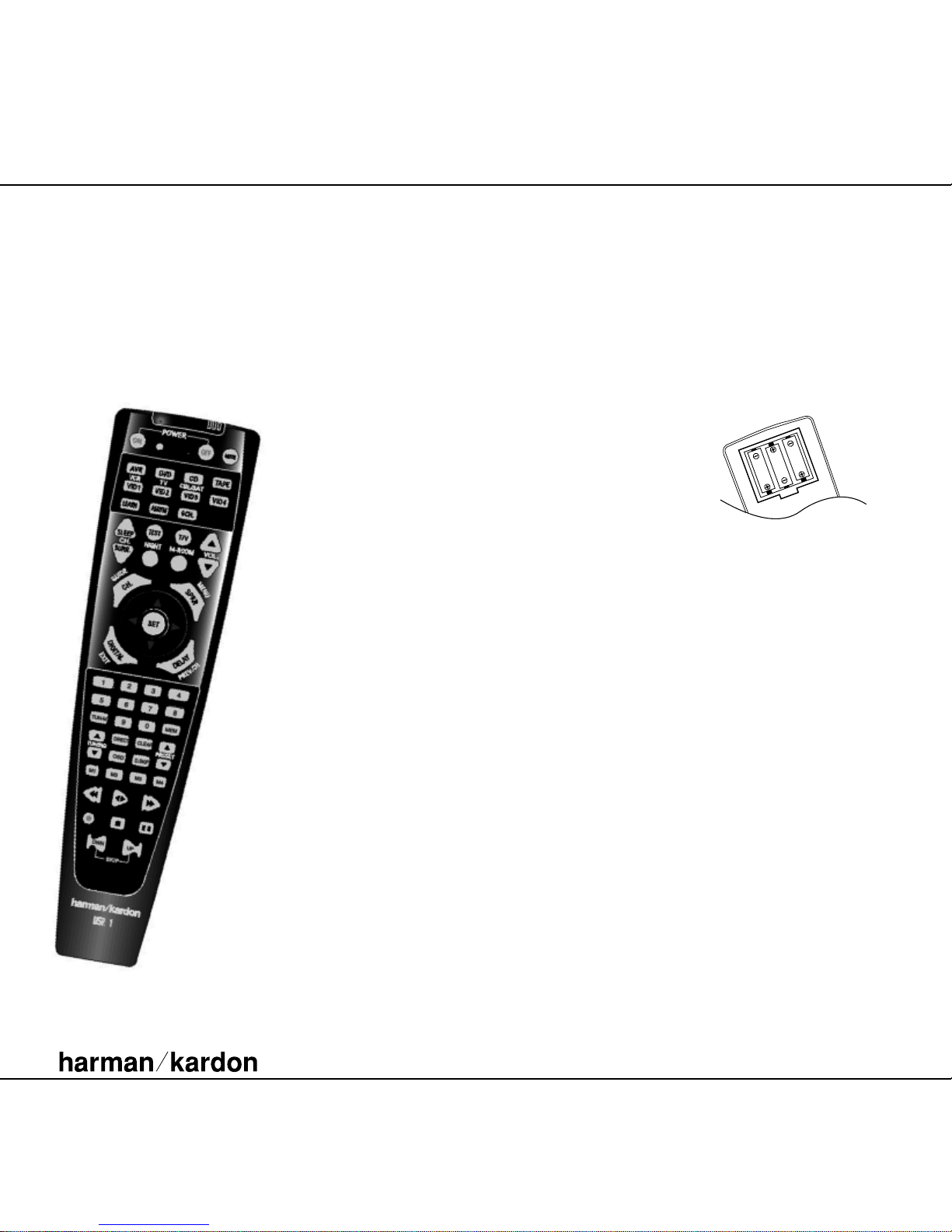
USR 1
Universal
Remote Control
OWNER’S MANUAL
®
Power for the Digital Revolution.
™
Introduction
2 INTRODUCTION
Installing the Batteries
3 INSTALLING THE BATTERIES
Harman Kardon’s USR 1 is a full-featured, eightdevice remote control that is specially designed
as a replacement for the remote controls used
with most Harman Kardon components manufactured since 1995, along with some products
produced before 1995. In addition to the codes
used for operating Harman Kardon products, the
USR 1 may be programmed with the commands
for most contemporary home entertainment
products, either from the extensive built-in code
library, or via a simple “learning” technique,
regardless of brand. To further extend the
flexibility of the USR 1, it may also be “taught”
the codes for most infrared remote controls even
when they are not in the built-in library. Discrete
controls are available for operating the transport
functions of CD, DVD and tape machines, and
users may create up to five macro command sets
for automating frequently repeated actions.
NOTE: Although every effort has been
made to include all features and
functions available on the original
remotes, in some instances not all
functions will be available. In cases
where you still have the original,
working remote, you may attempt to
program individual button codes into
the USR 1 using the method described
later in this manual.
To install the batteries, first remove the cover
on the back side of the remote by placing your
thumb on the round indented area on the
battery compartment cover. Gently push down
and then up away from the remote.The cover
will slide off.
Place the three AAA batteries in the
compartment as shown in the diagram below,
being certain to observe the “+” and “–”
polarity indications on the batteries and in
the bottom of the compartment.
To replace the cover, place it in the grooved
edges of the compartment side.Then, gently
slide the cover down towards you until you
hear and feel the latch click as indication of
a secure closure.
When the remote will not be used for a
significant length of time (over a few weeks)
it is always a good idea to remove the batteries
to prevent the possibility of damage to the
remote due to corrosion or leakage.
When replacing batteries, always replace all
three at the same time and observe any local
regulations that may apply in your area with
regard to the proper disposal of used batteries.
We recommend the use of high-quality alkaline
batteries in the USR 1.
Page 2
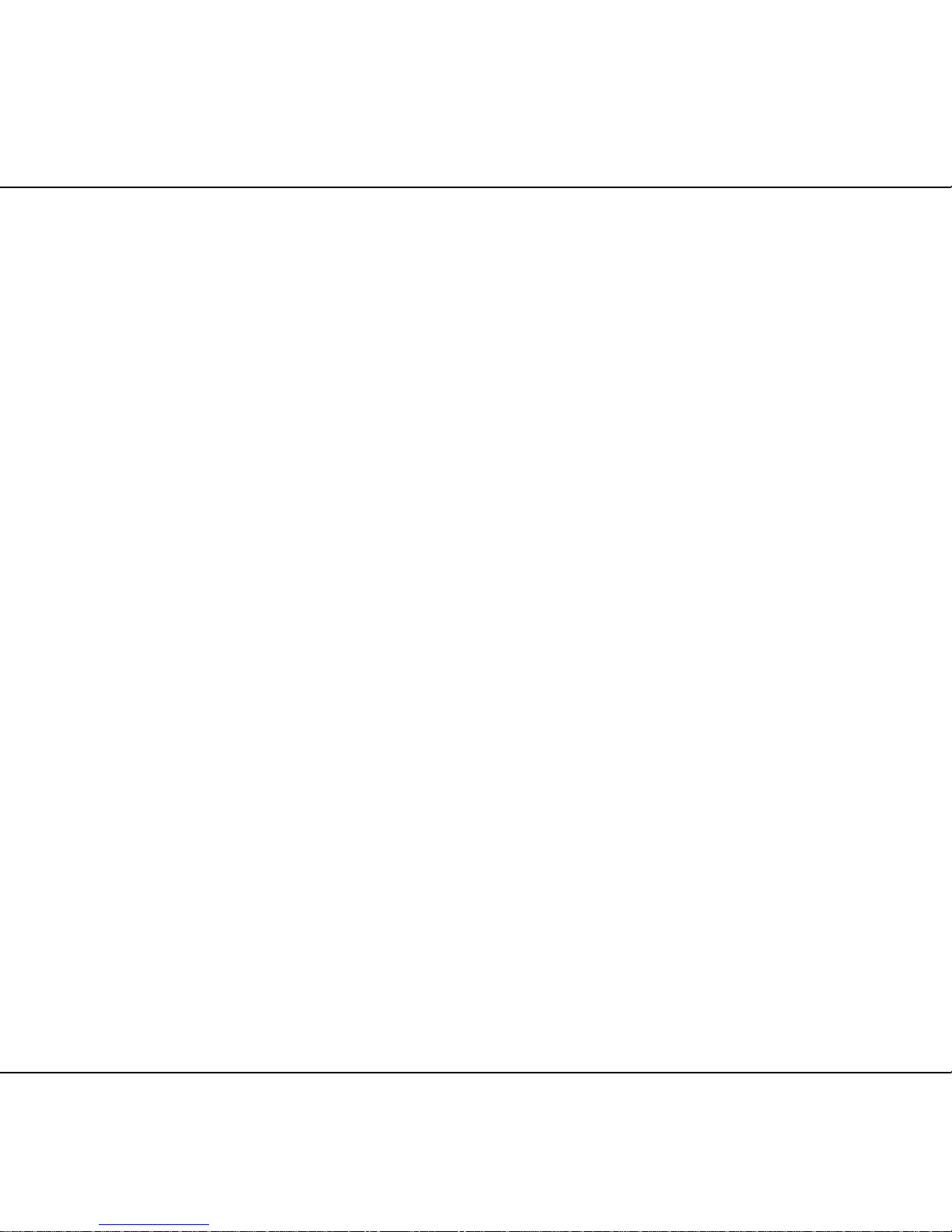
4 PROGRAMMING THE REMOTE
Programming the Remote Programming the Remote Programming the Remote Programming the Remote
buttons. If the unit turns off, the correct
code has been entered. Press the
Device
Selector
again, and note that the red light
will flash three times before going dark to
confirm the entry.
5. If the device to be programmed in does NOT
turn off, continue to enter three-digit code
numbers until the equipment turns off.
At this point, the correct code has been
entered. Press the
Device Selector again
and note that the red light under the
Device Selector will flash three times
before going dark to confirm the entry.
6. Try all of the functions on the remote to
make certain that the product operates
properly. Keep in mind that many
manufacturers use a number of different
combinations of codes, so it is a good idea
to make certain that not only the Power
control, but the Volume, Channel and
Transport controls work as they should. If
functions do not work properly, you may
need to use a different remote code, or
choose the best remote code and program
some individual buttons as explained below
in the “Learning Codes” section.
7. If a code cannot be entered to turn the
unit off, if the code for your product does
not appear in the tables in this manual,
or if not all functions operate properly, try
programming the remote with the Auto
Search Method.
For Harman Kardon products, consult the
Harman Kardon Products code table to locate
your model. Program the code on the far left
after pressing the
Device Selector shown in
the column in which the code is found. For
example, if you wish to program an AVR 85,
you will need to press the
AVR Device
Selector
and then program code 002 into the
USR 1 following the instructions shown. The
additional codes listed to the right will
automatically be programmed into the
CD,
DVD
and Tape Device selectors, respectively.
You may reprogram those device selectors
to operate other products.
Although every effort has been made to
program the USR 1 with all of the functions
of the original Harman Kardon remotes, some
functions may not be available, although
individual buttons can be programmed if
you have the original working remote.
Auto Search Method
If the unit you wish to program into the USR 1
is not listed in the code tables in this manual or
if the code does not seem to operate properly,
you may wish to program the correct code using
the Auto Search method that follows:
1. Turn on the product that you wish to
program into the USR 1.
2. Press the
Device Selector for the type of
product to be entered (e.g.,VCR, TV) and the
Mute button at the same time. Hold both
buttons until the red light under the
Device
Selector
stays lit. Note that the next step
must take place while the red light is on, and
it must begin within 20 seconds after the
light appears.
3. Point the USR 1 towards the product to be
programmed, and press either the
⁄
or
¤
button. Each press will send out a series of
codes from the remote’s built-in database.
When the unit being programmed turns off,
release the
⁄ /¤
button, as that is your indi-
cation that the correct code is in use.
4. Press the
Device Selector, and note that
the red light under the Device Selector will
flash three times before going dark to confirm the entry.
5. Try all of the functions on the remote to
make certain that the product operates.
Keep in mind that many manufacturers use
a number of different combinations of codes,
and it is a good idea to make certain that
not only the Power control works, but also
that the Volume, Channel and Transport
5 PROGRAMMING THE REMOTE
6 PROGRAMMING THE REMOTE
The USR 1 is shipped from the factory already
programmed to operate most current-model
Harman Kardon AV receivers, processors, CD
and DVD players, CD-R/RW decks and cassette
decks. However, for older Harman Kardon
products, or if you find that the preset codes
do not properly operate your Harman Kardon
products, or if you wish to use the remote with
products made by manufacturers other than
Harman Kardon, you may use a variety of
methods to program in the code information
from the USR 1’s built-in IR code library or to
directly program the codes from another remote.
Before starting the programming process, please
note that throughout these instructions you will
see mention of the “Program LED”.This refers
to the three-color LED that is at the very top of
the remote between the ON and OFF buttons.
Depending on the specific programming
operation underway, this LED may light or flash
in green, red or amber. During normal operation
it will not light.
Direct Code Entry
This method is the easiest way to program your
remote to work with different products.
1. Use the tables in the following pages to
determine the three-digit code or codes that
match both the product type (e.g.,VCR, TV),
and the specific brand name. If there is more
than one number for a brand, make note of
the different choices.
2. Turn on the product you wish to program
into the USR 1.
3. Press and hold both the
Device Selector
for the product you wish to control (e.g.,
VCR, TV) and the
Mute button at the same
time.When the
Program LED turns amber
and begins flashing, release the buttons.
It is important that you begin the next step
within 20 seconds.
4. Point the USR 1 towards the product to be
programmed, and enter the first three-digit
code number using the
Numeric Key
Page 3
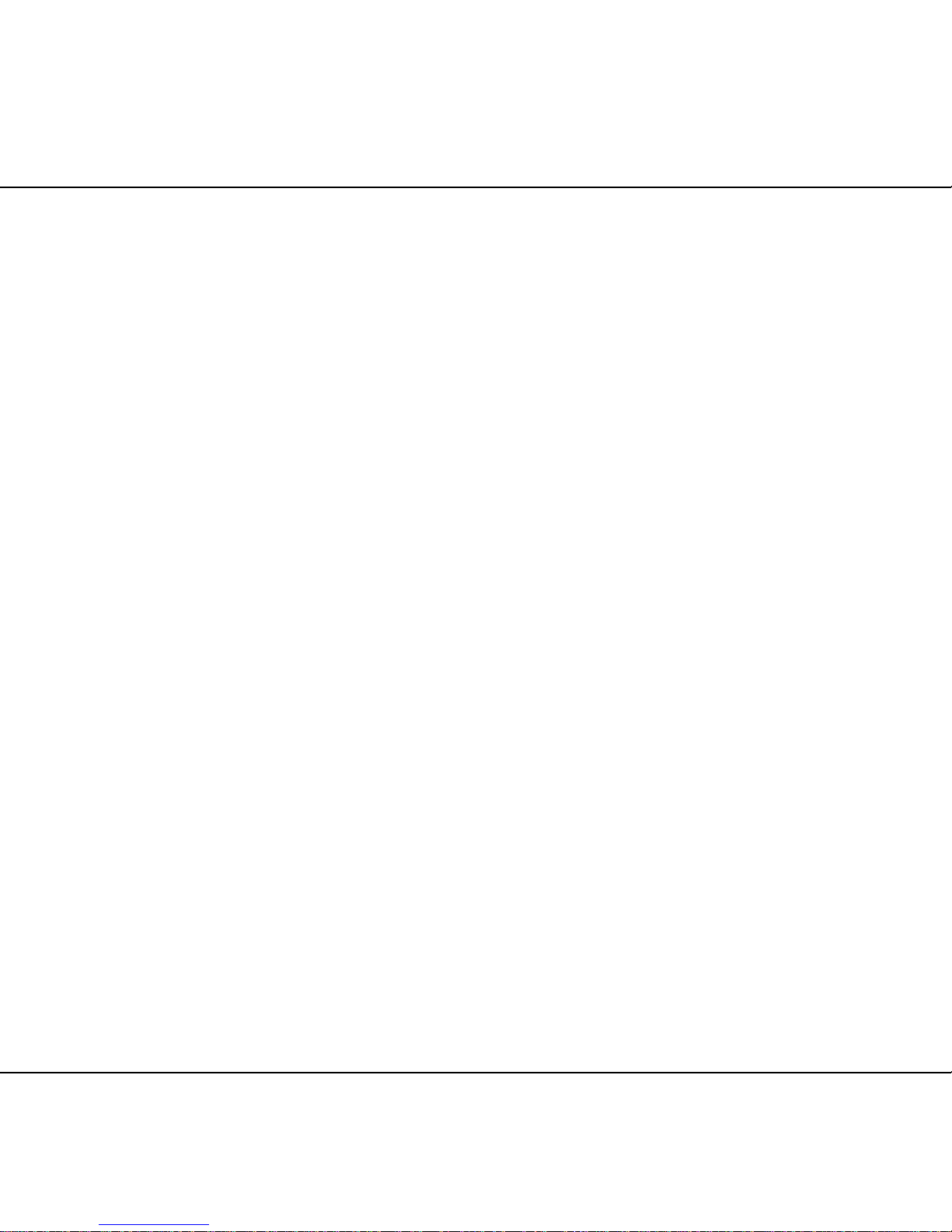
7 PROGRAMMING THE REMOTE
8 LEARNING CODES
9 LEARNING CODES 10 LEARNING CODES
controls, as appropriate. If all functions
do not work properly, you may need to
Auto-Search for a different code, or enter
a code via the Direct Code Entry method, or
choose the best remote code and program
some individual buttons as explained below
in the “Learning Codes” section.
Code Readout
When the code has been entered using the Auto
Search method, it is always a good idea to find
out the exact code so that it may be easily reentered if necessary.You may also read the codes
to verify which device has been programmed to
a specific Control Selector button.
1. Press and hold both the
Device Selector
for the device you wish to find the code
for and the
Mute button at the same time.
Note that the
Program LED will initially
turn amber. Release the buttons and begin
the next step within 20 seconds.
2. Press the
Set button. The Program LED
will then blink green in a sequence that
corresponds to the three-digit code, with a
one-second pause between each digit. Count
the number of blinks between each pause to
determine the digit of the code. One blink is
the number 1, two blinks is the number 2, and
so forth. A series of three rapid flashes is used
to indicate a “0.”
Example: One blink, followed by a one-second
pause, followed by six blinks, followed by a
one-second pause, followed by three fast flashes
indicates that the code has been set to 160.
For future reference, enter the Setup Codes for
the equipment in your system here:
AVR/AUDIO ______ DVD ______________
CD______________ VID1/VCR __________
VID2/TV__________ VID3/CBL/SAT______
VID4 ____________ TAPE______________
Learning Codes
In addition to using codes from its internal code
library, the USR 1 is able to “learn”codes from
remotes that may not be in the code library.You
may also use this function to “learn over” the
codes from a preprogrammed device to add
functions not included in the preprogrammed
codes.To learn or transfer codes from an IR
remote to the USR 1, follow these steps:
NOTE: Not all buttons on the USR 1 may be
taught codes from another remote. Only the
following buttons may be programmed for a
remote code: Power On, Power Off, Mute,
Channel +, Channel –,T/V, Volume Up,Volume
Down, CH./Guide, Menu/Spkr,
‹,›,⁄,¤
, Set,
Digital/Exit, Delay/Prev. Ch., the 0 to 9 “Numeric
Keys”, Play, Stop, FF, REW, Record, Pause, Skip
Down, Skip Up.
1. Place the front of the original remote with
the code being sent so that it is facing
the USR 1’s
IR Transmitter Window
“head-to-head.” The two remotes should
be between one and three inches apart.
2. Select the button on the remote that you
wish to use as the device selector for the
codes about to be entered. This may be any
of the
Device Selectors.
3. Press the
Device Selector button chosen
and the
Learn button at the same time.
Hold these buttons until the
Program LED
flashes amber and the light under the
Device Selector button turns red. Release
the buttons.
4. Press the button on the USR 1 that you wish
to program. Note that the
Program LED
will stop flashing.
5. Within five seconds, press and hold the
button on the original remote that you
wish to “teach” into the USR 1.When
the
Program LED turns green three times,
release the button. Note that the
Program
LED
will then begin to flash amber again.
NOTE: If the Program LED turns red
during Step 5 or 6, the programming was
not successful. Repeat the steps to see whether
the code will “take.”
6. Repeat Steps 4 though 6 for each button on
the source remote that you wish to transfer
to the USR 1.
7. Once all codes have been transferred from
the original source remote to the USR 1,
press the
Learn button.
8. Repeat Steps 1 through 7 for any additional
remotes you wish to “teach” into the
USR 1.
NOTE: Each programmable key may be
programmed with a separate function for each
of the eight devices the USR 1 is capable of
controlling. Note, also, that once a key is
programmed for a specific function, any code
previously stored for that specific button/device
combination will be erased.
Erasing Learned Codes
The USR 1 allows you to remove or erase the
code learned into a single button for a single
device, to remove or erase the code set for all the
codes that have been programmed into specific
device buttons, or to erase all commands that
have been learned to all devices.
To erase a single learned code from within a
single device’s settings, follow these steps:
1. Press and hold both the
Device Selector
within which the individual button to be
erased has been programmed and the
Learn button.
Page 4
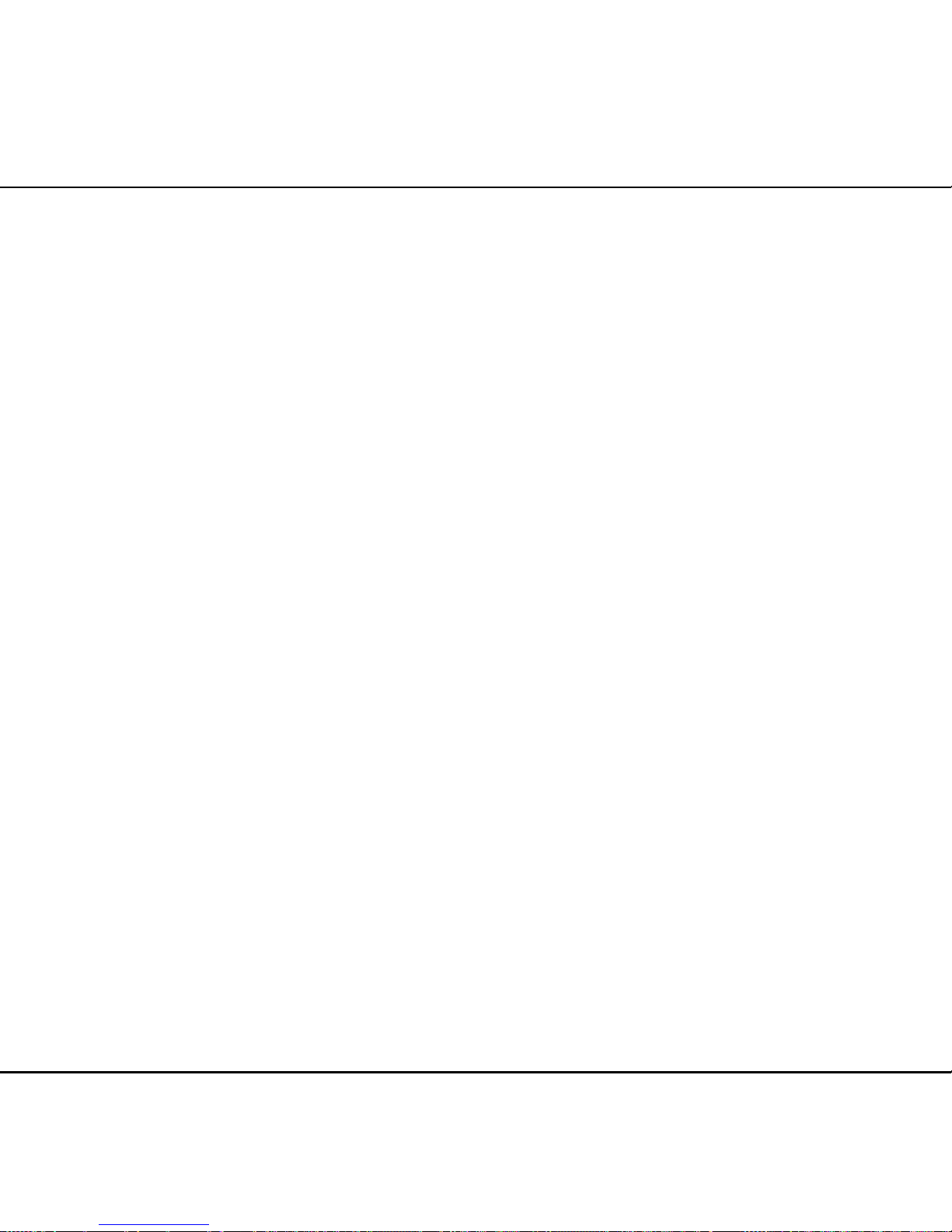
12 MACRO PROGRAMMING
Programming the Remote Operating Products With the USR 1
NOTE: While entering commands for Power
On/Off of any device during a macro sequence,
press the
Mute button. DO NOT press the actual
Power button.
3. When all the steps have been entered,
press the
Sleep button to enter the
commands. The red light under the
Device
Selectors
will blink and then turn off.
Example: To program the Macro 1 button so
that it turns on an AVR, a TV and a cable box,
follow these steps:
1. Press the
Macro 1 and Mute buttons at the
same time and then release them.
2. Note that the
Program LED will flash amber.
3. Press the
AVR Selector.
4. Press the
Mute button to store the AVR’s
power on command.
5. Press the
VID 2 Device Selector button to
indicate the next command is for “TV Power
On.”
6. Press the
Mute button to store the TV Power
On command.
7. Press the
VID 3 Device Selector button to
indicate the next command is for “Cable
Power On.”
8. Press the
Mute button to store the Cable
Power On command.
9. Press the
Sleep/Channel Up button
to complete the process and store the macro
sequence.
After following these steps, each time you press
the
Macro 1 button, the remote will send the
Power On/Off command.
11 MACRO PROGRAMMING
2. When the red LED under the Device
Selector
turns red and the Program LED
flashes amber, release the buttons.
3. Press and release the same
Device Selector
again.
4. Press the
9 button three times.
5. The
Program LED will turn off and the red
light under the
Device Selector will flash on
and off once to indicate that the codes have
been erased and the USR 1 has returned to
its factory default codes. Macro commands
and “Punch-Through” programming will
remain active, but may not have the effect
you originally intended.
Macro Programming
Macros enable you to easily repeat frequently
used combinations of commands with the
press of a single button on the USR 1. Once
programmed, a macro will send out up to 19
different remote codes in a predetermined
sequential order, enabling you to automate the
process of turning on your system, changing
devices, changing to a favorite channel with one
button press, or other common tasks.The USR 1
can store up to five separate macro command
sequences: one that is associated with the
Power On button, and four more that are
accessed by pressing the
Macro buttons.
1. Press the
Mute button and the Macro
button to be programmed or the Power On
button at the same time. Note that a
Device Selector will light red, and the
Program LED will flash amber.
2. Enter the steps for the macro sequence by
pressing the button for the actual command
step.Although the macro may contain up to
19 steps, each button press, including those
used to change devices, counts as a step.
The
Program LED will flash green to
confirm each button press as you enter
commands.
2. When the red LED under the Device
Selector
turns red and the Program LED
flashes amber, release the buttons.
3. Press and release the
Device Selector again
for the device within which the individual
button to be erased has been programmed.
4. Press the
7 button three times.
5. Press and release the individual button for
which the code is to be erased.The
Program
LED
will blink green two times and then
return to amber.
6. To erase other buttons within the same
device, press them as noted in Step 5.
7. When all buttons to be erased have been
pressed, press the
Learn button to complete
the process.
To erase all codes within a single device, follow
these steps:
1. Press and hold both the
Device Selector for
which you wish to erase the codes and the
Learn button.
2. When the red LED under the
Device
Selector
turns red and the Program LED
flashes amber, release the buttons.
3. Press and release the
Device Selector again
for the device whose code you wish to erase.
4. Press the
8 button three times.
5. The
Program LED will turn off and the red
light under the
Device Selector will flash on
and off once to indicate that the codes have
been erased.
To erase all codes that have been programmed to
all devices in the remote, follow these steps:
1. Simultaneously press any
Device Selector
and the Learn button.
Page 5
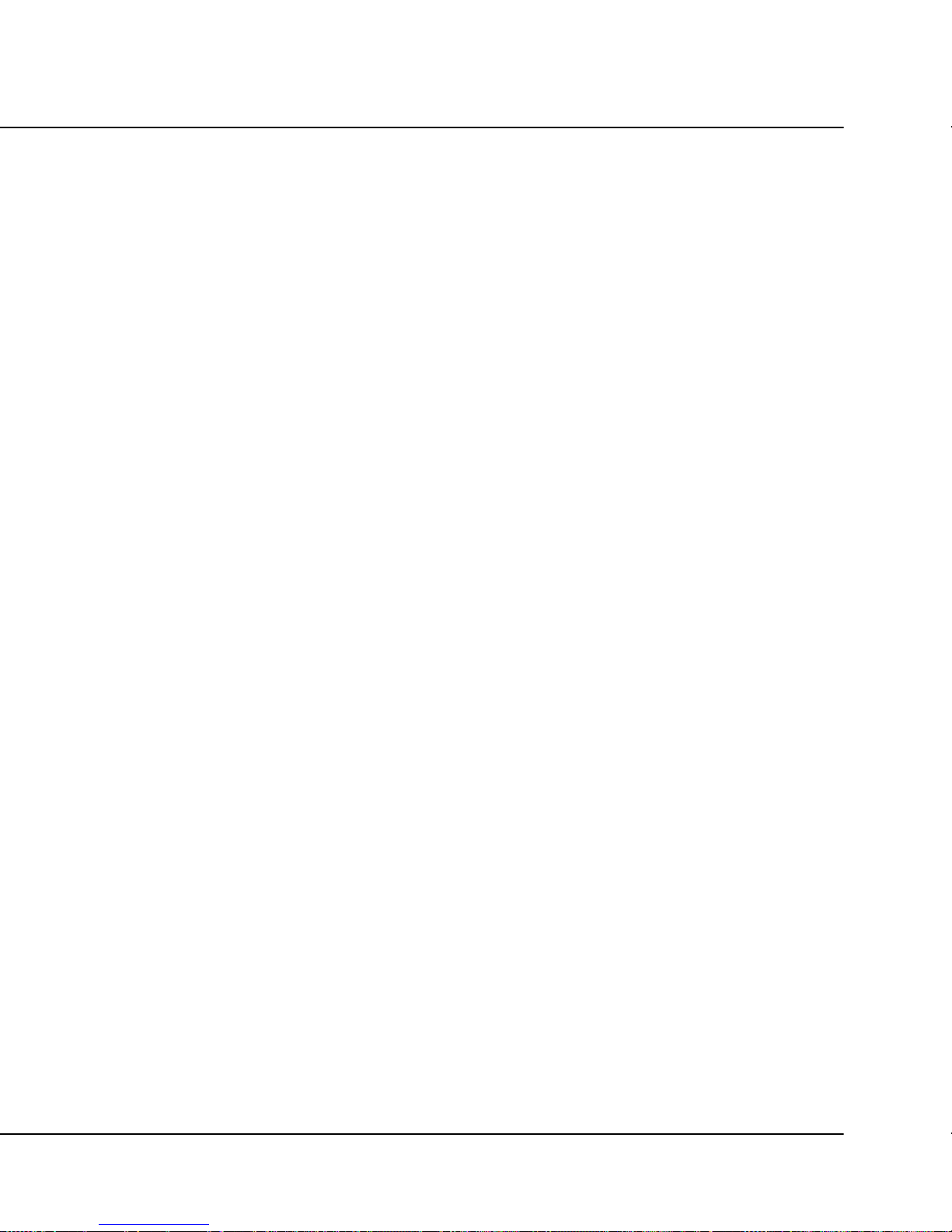
Device
13 MACRO PROGRAMMING
14 OPERATING PRODUCTS
Erasing Macro Commands
To remove the commands that have been
programmed into one of the
Macro buttons,
follow these steps:
1. Simultaneously press the
Mute button
and the
Macro button that contains the
commands you wish to erase.
2. Note that the
Program LED will flash
amber, and the LED under the
AVR
Selector
will turn red.
3. Within ten seconds, press the
Surround
Mode Selector/Channel Down
button.
4. The red LED under the
AVR Selector
will go out, and the Program LED will
turn green and flash three times before
it goes out.
5. When the
Program LED goes out, the
Macro has been erased.
Once the USR 1 has been programmed with the
codes for the desired products, it operates in the
same manner as traditional remotes.
To change between devices, simply press one of
the
Device Selector buttons at the top of the
remote.When one of these buttons is pressed, a
red LED underneath the button will momentarily
flash to confirm your device selection. The red
LED will also light when any button programmed
for a function associated with that device is
pressed. If the red LED for a device does NOT
light when a function button is pressed, it is
your indication that the button does not work in
conjunction with the device. For example, when
the
AVR Device Selector has been pressed to
operate an audio/video receiver, the red light
under the
AVR button will go on when the
Volume Up button is pressed. However, it will
not normally light when the
Stop button is
pressed as this is not an AVR function. How
the USR 1 responds to specific commands is
greatly dependent on the device in use and
the way in which the specific buttons have
been programmed.
For use with Harman Kardon products, consult
the owner’s manual that came with the product
to find the functions for specific buttons. If you
do not have the manual for a Harman Kardon
product, you may be able to download it at
no charge from Harman Kardon’s Web site,
www.harmankardon.com.
When operating a device other than a
Harman Kardon product, the controls may not
correspond exactly to the functions printed on
the remote or button. Some commands, such as
the volume control, work normally while other
buttons will change their function so that they
correspond to a secondary label on the remote.
For example, the
Sleep and Surround
mode selector buttons also function as the
Channel Up and Channel Down buttons
when operating most TV sets, VCRs or cable
boxes.The Channel Up/Down indication is
printed directly on the remote. For many
standard CD players, cassette decks, VCRs
Page 6
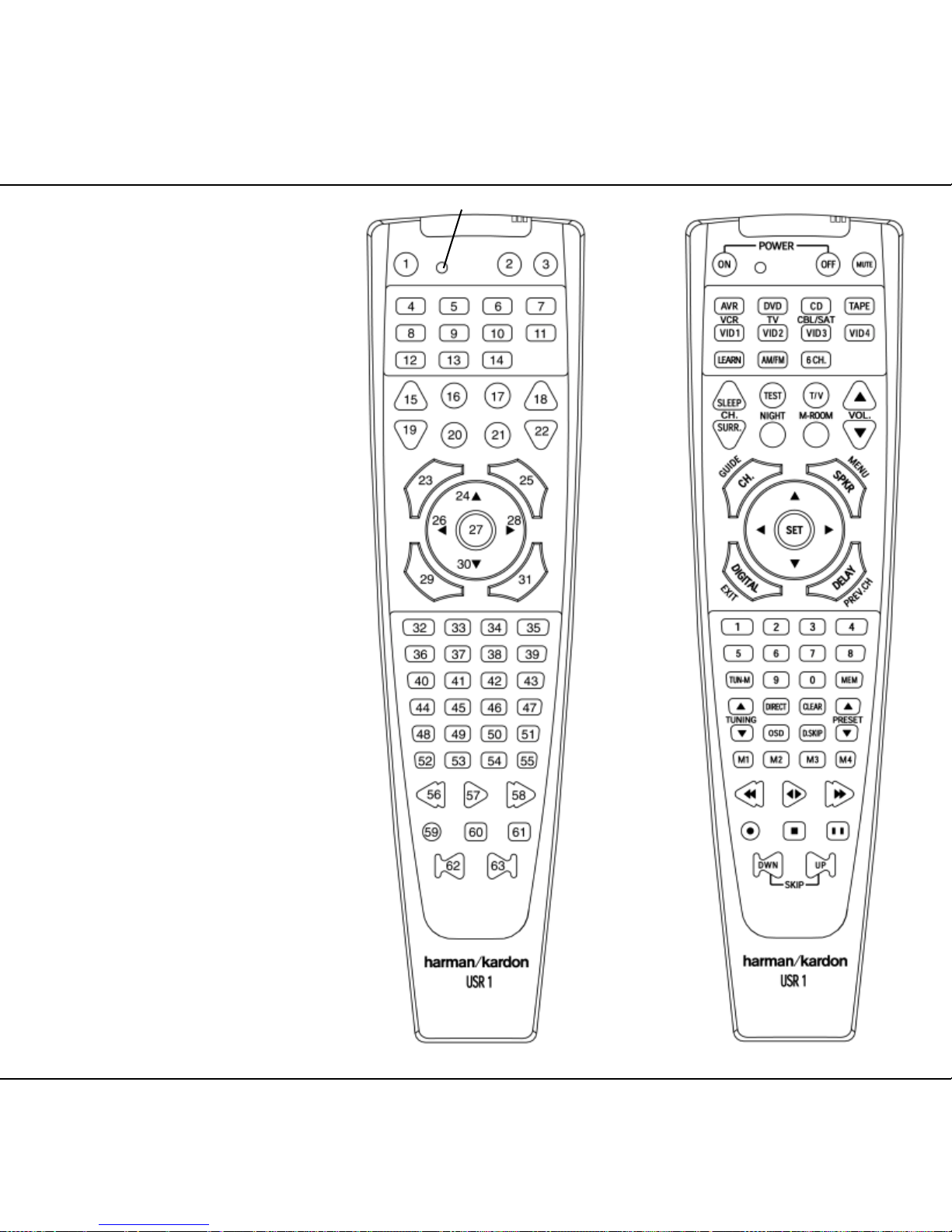
15 OPERATING PRODUCTS
Operating Products With the USR 1 Operating Products With the USR 1 Operating Products With the USR 1 Operating Products With the USR 1 Operating Products With the USR 1
and DVD functions, the standard function icons
are printed on top of the buttons.
For some products, however, the function of a
particular button does not follow the command
printed on the remote. In order to see which
function a button controls, consult the Function
List tables, then check the type of device being
controlled (e.g.,TV, VCR). Next, look at the
remote control diagram pictured at right. Note
that each button has a number on it.
There are two kinds of tables in this manual
that show the functions of the USR 1’s buttons.
One is specific to Harman Kardon products. It
identifies the specific function of each button
for certain Harman Kardon receivers and
systems. For your convenience, the code
used to program the USR 1 for each of those
products is also shown. The other kind of table
contains the generic function list for all other
products. For example, the button shown on
the diagram as number 49 is labeled as the
OSD button, and it performs that function
on newer Harman Kardon AVR products.
However, as shown in the table, that button
is the
Surround Wrap button if you own an
AVR 40 and program the USR 1 using code
003. Using the generic Function List, you will
see that button 49 also acts as the
OSD button
for most video products.
Notes on Using the USR 1 With Other
Devices.
Manufacturers may use different code sets for
the same product category. For that reason,
it is important that you check to see whether
the code set you have entered operates as many
controls as possible. If it appears that only a few
functions operate, check to see whether another
code set will work with more buttons. Once
you have selected the best code set, you can
program in additional individual buttons, as
described above.
16 OPERATING PRODUCTS
17 OPERATING PRODUCTS
PROGRAM LED
Page 7
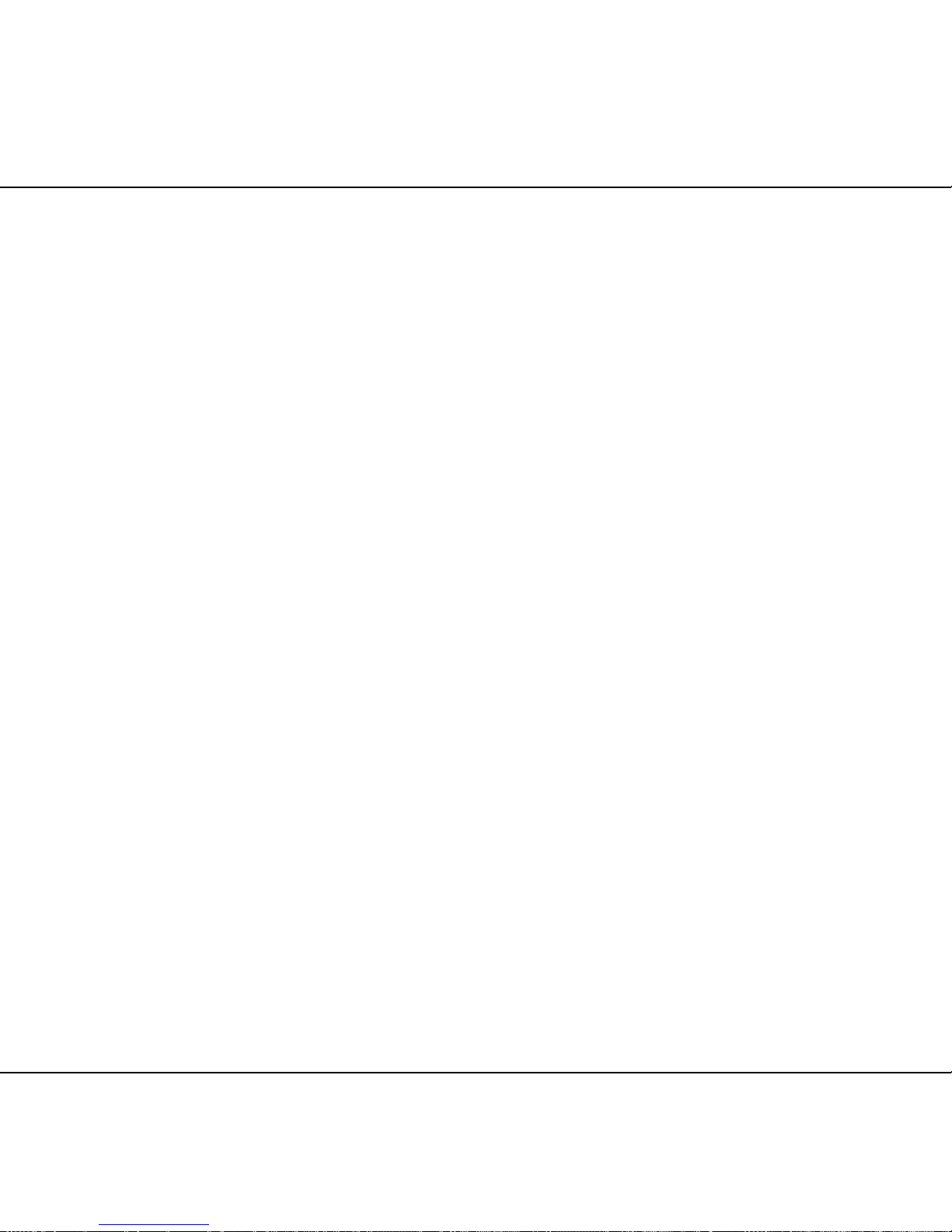
Volume Punch-Through
The USR 1 may be programmed to operate
the Volume Control and Mute functions of
either the TV or an AV receiver or processor in
conjunction with any of the devices controlled
by the remote. For example, since the receiver
or processor will likely be used as the sound
system for TV viewing, you may wish to have
its volume activated, although the remote is set
to run the TV. Either the receiver/processor or TV
volume control may be associated with any of
the remote’s devices. To program the remote for
Volume Punch-Through, follow these steps:
1. Press the
Device Selector for the unit you
wish to have associated with the Volume
Control and the
Mute button at the same
time until the red light appears under
the
Device Selector, and note that the
Program LED will flash amber.
2. Press the
Volume Up button and note
that the
Program LED will stop flashing
and stay amber.
3. Press either the
AVR Selector or the
Device Selector, depending on which
system’s Volume Control you wish to have
attached for the Punch-Through mode. The
Program LED will blink green three times
and then go out to confirm the data entry.
Example: To have the AVR’s volume control
activated even though the remote is set to
control the TV, first press the
VID2/TV Device
Selector
and the Mute button at the same
time. Next, press the
Volume Up button,
followed by the
AVR Device Selector.
NOTE: Should you wish to return the remote to
the original configuration after entering a Volume
Punch-Through, you will need to repeat the steps
shown above. However, press the same
Device
Selector
in Steps 1 and 3.
18 VOLUME PUNCH-THROUGH
19 CHANNEL CONTROL PUNCH-THROUGH
20 TRANSPORT CONTROL PUNCH-THROUGH
Channel Control Punch-Through
The USR 1 may be programmed to operate so
that the Channel Control function for either the
TV, cable or satellite receiver used in your system
may be used in conjunction with one of the other
devices controlled by the remote. For example,
while using and controlling the VCR, you may
wish to change channels on a cable box or
satellite receiver without having to change the
device selected by the receiver or the remote.
To program the remote for Channel Control
Punch-Through, follow these steps:
1. Press the
Device Selector button for the
device with which you wish to have the
Channel Control associated and the
Mute
button at the same time until the red light
appears under the
Device Selector and the
Program LED flashes amber.
2. Press the
Volume Down button.The
Program LED will stop flashing and
stay amber.
3. Press and release the
Device Selector but-
ton for the device that will be used to change
the channels.The
Program LED will blink
green three times and then go out to confirm
the data entry.
Example: To control the channels using your
cable box or satellite receiver while the USR 1 is
set to control the VCR, first press the
VID1/VCR
Device Selector
button and the Mute button
at the same time. Next, release them and press
the
Volume Down button, followed by the
VID2/TV Device Selector button.
NOTE: To remove the Channel Control Punch-
Through and return the remote to its original
configuration, repeat the steps shown in the
example above. However, press the same
Device Selector in Steps 1 and 3.
Transport Control Punch-Through
The USR 1 may be programmed to operate so
that the Transport Control Functions (Play, Stop,
Fast Forward, Rewind, Pause and Record) for
a VCR, DVD or CD will operate in conjunction
with one of the other devices controlled by the
remote. For example, while using and controlling
the TV, you may wish to start or stop your VCR
or DVD without having to change the device
selected. To program the remote for Transport
Control Punch-Through, follow these steps:
1. Press the
Device Selector for the device
with which you wish to have the Channel
Control associated and the
Mute button
at the same time until the red light appears
under the
Device Selector and the
Program LED flashes amber.
2. Press the
Play button. The Program LED will
stop flashing and stay amber.
3. Press and release the
Device Selector but-
ton for the product whose transport mechanism will be controlled. The
Program LED
will blink green three times and then go out
to confirm the data entry.
Example: To control the transport of a DVD
player while the remote is set to control the
TV, first press the
VID2/TV Device Selector
button and the Mute button at the same time.
Next, release them and press the
Play button,
followed by the
DVD Device Selector button.
NOTE: To remove the Transport Control Punch-
Through and return the remote to its original
configuration, repeat the steps shown in the
example above. However, press the same
Device Selector in Steps 1 and 3.
NOTE: Before programming the remote for
Volume, Channel or Transport Punch-Through,
make certain that you have finished programming
the remote codes needed for the specific TV, CD,
DVD, cable or satellite receiver.
Page 8
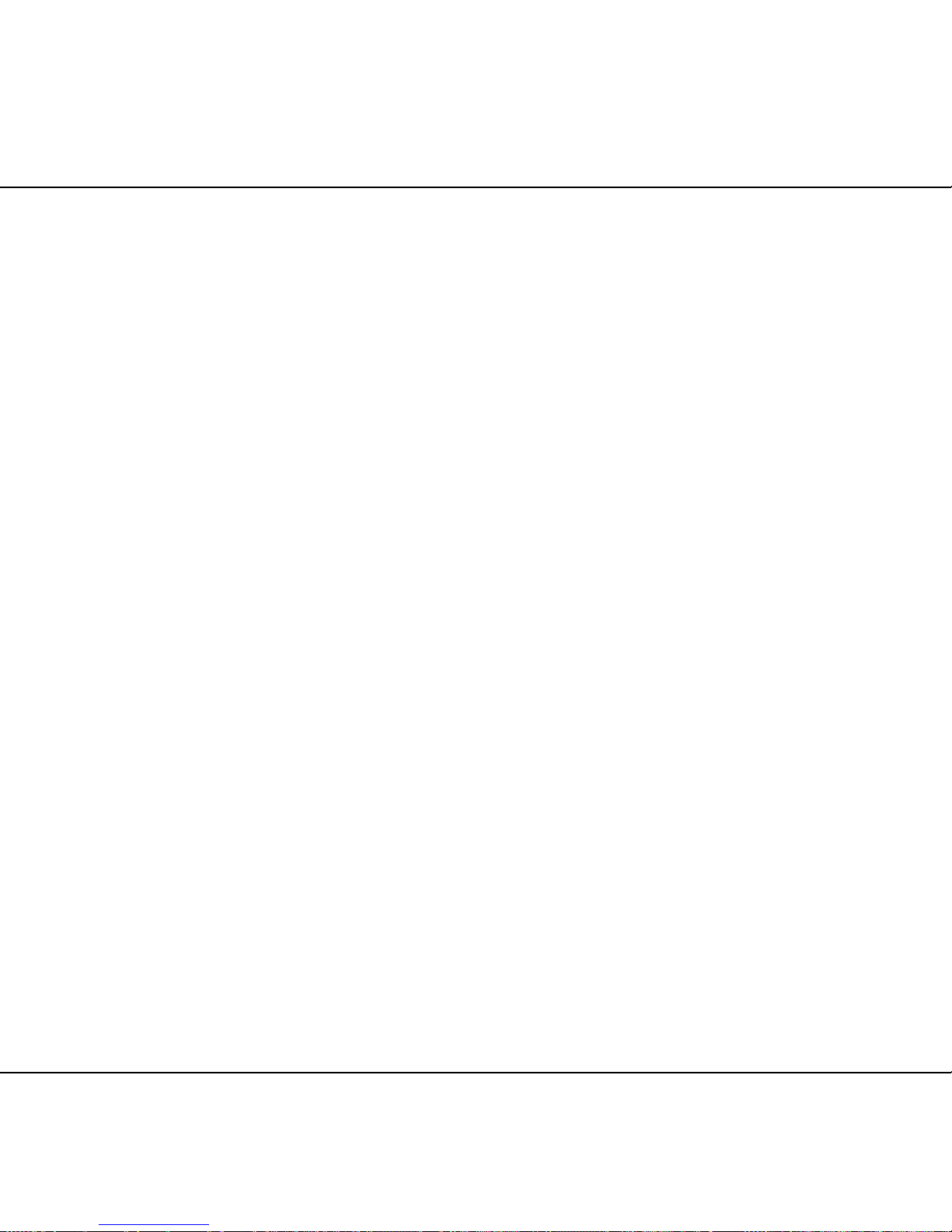
21 REASSIGNING SELECTORS
22 RESETTING REMOTE MEMORY 23 TROUBLESHOOTING
Reassigning Device Control
Selectors
Although each Device Selector is normally
assigned to the category of product shown on
the remote, it is possible to reassign one of these
buttons to operate a second device of another
type. For example, if you have two VCRs but no
satellite receiver, you may program the “SAT”
button to operate a second VCR. Before following
the normal programming steps for either ThreeDigit entry or Auto Search code entry, you must
first reassign the button with the following steps:
1. Press the
Device Selector you wish to
reassign and the
Mute button at the same
time until the red light appears under the
Device Selector and the Program LED
flashes amber.
2. Press the
Device Selector for the device you
wish to program into the reassigned button.
3. Program the remote with the code for your
product using either the Direct Code Entry
or Auto Search method of determining the
correct code.
4. Press the same
Device Selector pressed
in Step 1 once again to store the selection.
The red LED under the reassigned
Device
Selector
will flash three times and then
go out.
Example: To use the CBL/SAT button to operate a second VCR, first press the
CBL/SAT
Device Selector
and the Mute button at the
same time until the red light glows under the
CBL/SAT button. Press the VCR button, followed
by the three-digit code for the specific model
you wish to control. Finally, press the
CBL/SAT
button again.
Resetting the Remote Memory
As you add components to your home theater
system, occasionally you may wish to totally
reprogram the remote control without the
confusion of any commands, macros or “PunchThrough” programming that you may have done.
To do this, it is possible to reset the remote to the
original factory defaults and command codes by
following these steps. Note, however, that once
the remote is reset, all commands or codes that
you have entered will be erased and will need to
be re-entered:
1. Press any of the
Device Selector buttons
and the
“O” button at the same time until
the
Program LED begins to flash amber.
2. Press the
“3” button three times.
3. The red LED under the
Device Selector
will go out and the Program LED will stop
flashing and turn green.
4. The
Program LED will remain green until
the remote is reset. Note that this may take
a while, depending on how many commands
are in the memory and need to be erased.
5. When the
Program LED goes out, the
remote has been reset to the factory settings.
Couch Function
Occasionally, a remote control will get lost
between the cushions of a couch, placed upside
down, or otherwise stored so that the buttons
are pressed. If the unit were to stay this way for
an extended period, the batteries would drain
until they are exhausted. To prevent this, the
USR 1 has a “Couch Function” that recognizes
when a button is held down for more than 30
seconds. In that case, an LED will begin to blink
red under the last
Device Selector button that
was used.The LED will blink for 30 seconds
to draw your attention to the stuck button or
incorrect positioning of the remote.When the
LED stops blinking and goes out, the remote will
stop transmitting any codes until the stuck button
is released or the unit is picked up so that no
buttons are pressed. This preserves battery life
and extends the life of the remote.
Troubleshooting Guide
Symptom Cause Solution
Product does Weak batteries Replace remote
not respond in remote. batteries.
to remote
commands. Wrong device Press the
selected.
Device
Selector
corresponding
to the product
you wish to
control.
Remote sensor Make certain
is obscured. the product’s
front panel
sensor is visible
to the USR 1,
or connect an
outboard IR
sensor to the
product’s
remote IR
input jack
(if available).
Page 9

Function List
NO. BUTTON NAME AVR/AUDIO CD/CDR TAPE DVD
(CODE 001) (CODE 001)
1 POWER ON POWER ON POWER ON POWER ON
2 POWER OFF POWER OFF POWER OFF POWER OFF
3 MUTE MUTE MUTE MUTE
4 AVR AVR POWER ON AVR AVR AVR
5 DVD DEVICE SEL DVD DVD DVD
6 CD DEVICE SEL CD CD CD
7 TAPE DEVICE SEL TAPE TAPE TAPE
8 VID1 (VCR) VID1 VID1 (VCR) VID1 (VCR) VID1 (VCR)
9 VID2 (TV) VID2 VID2 (TV) VID2 (TV) VID2 (TV)
10 VID3 (CBL/SAT) VID3 VID3 (CBL/SAT) VID3 (CBL/SAT) VID3 (CBL/SAT)
11 VID4 VID4 VID4 VID4 VID4
12 LEARN LEARN LEARN LEARN LEARN
13 AM/FM AM/FM AM/FM AM/FM AM/FM
14 6CH 6CH 6CH 6CH 6CH
15 SLEEP/CH+ SLEEP
16 TEST TONE TEST TONE INPUT SELECT
17 TV/VCR CDP SELECT TV/DVD
18 VOL UP VOL UP VOL UP VOL UP
19 SURR/CH– SURR CDR SELECT
20 NIGHT NIGHT SUBTITLE ON/OFF
21 MULTI-ROOM MULTI-ROOM SUB ON/OFF
22 VOL DOWN VOL DOWN VOL DOWN VOL DOWN
23 CH./GUIDE CHANNEL (LEVEL) TITLE
24 LEVEL+/UP LEVEL+/UP UP
25 SPEAKER/MENU SPEAKER INTRO SCAN MENU
26 LEFT < < LEFT
27 SET SET ENTER
28 RIGHT > > RIGHT
29 DIGITAL/EXIT DIGITAL OPEN/CLOSE
30 LEVEL–/DOWN LEVEL–/DOWN DOWN
31 DELAY/PREV. CH DELAY OPEN/CLOSE RETURN
32~39, 41~42 0~9 0~9 0~9 0~9
40 TUN-M TUN-M REPEAT CHAPTER
43 MEMORY MEMORY TIME AUDIO
44 TUNING UP TUNING UP TRACK DIRECT NEXT.CHAP
45 DIRECT DIRECT RANDOM PLAY ANGLE
46 CLEAR CLEAR CLEAR CLEAR
47 PRESET UP PRESET UP +10 SLOW+
48 TUNING DOWN TUNING DOWN TRACK INCREMENT PREV. CHAP
49 OSD OSD PROGRAM
50 D. SKIP D. SKIP DISK SKIP DISC SKIP
51 PRESET DOWN PRESET DOWN SLOW –
52~55 MACRO M1~M4 M1~M4 M1~M4 M1~M4
56 ‹‹ REWIND R. SEARCH REW REW
57 PLAY (‹›) PLAY REV PLAY/FWD PLAY PLAY
58 ›› F. SEARCH FF FF
59 RECORD RECORD REC/PAUSE
60 STOP STOP STOP STOP
61 PAUSE PAUSE PAUSE
62 SKIP DOWN SKIP – SKIP –
63 SKIP UP SKIP + SKIP +
Function List
NO. BUTTON NAME TV VCR CBL SAT
1 POWER ON POWER ON POWER ON POWER ON POWER ON
2 POWER OFF POWER OFF POWER OFF POWER OFF POWER OFF
3 MUTE MUTE MUTE MUTE MUTE
4 AVR AVR AVR AV R AVR
5 DVD DVD DVD DVD DVD
6 CD CD CD CD CD
7 TAPE TAPE TAPE TAPE TAPE
8 VID1 (VCR) VID1 (VCR) VID1 (VCR) VID1 (VCR) VID1 (VCR)
9 VID2 (TV) VID2 (TV) VID2 (TV) VID2 (TV) VID2 (TV)
10 VID3 (CBL/SAT) VID3 (CBL/SAT) VID3 (CBL/SAT) VID3 (CBL/SAT) VID3 (CBL/SAT)
11 VID4 VID4 VID4 VID4 VID4
12 LEARN LEARN LEARN LEARN LEARN
13 AM/FM AM/FM AM/FM AM/FM AM/FM
14 6CH 6CH 6CH 6CH 6CH
15 SLEEP/CH+ CH + CH + CH + CH +
16 TEST TONE
17 TV/VCR TV/VCR TV/VCR TV/CBL TV/SAT
18 VOL UP VOL UP VOL UP VOL UP VOL UP
19 SURR/CH– CH – CH – CH – CH –
20 NIGHT
21 MULTI-ROOM
22 VOL DOWN VOL DOWN VOL DOWN VOL DOWN VOL DOWN
23 CH./GUIDE INFO INFO
24 LEVEL+/UP UP UP UP UP
25 SPEAKER/MENU MENU MENU MENU MENU
26 LEFT < LEFT LEFT LEFT LEFT
27 SET ENTER ENTER ENTER ENTER
28 RIGHT > RIGHT RIGHT RIGHT RIGHT
29 DIGITAL/EXIT
30 LEVEL–/DOWN DOWN DOWN DOWN DOWN
31 DELAY/PREV. CH PREV. CH PREV. CH PREV. CH
32~39, 41~42 0~9 0~9 0~9 0~9 0~9
40 TUN-M
43 MEMORY
44 TUNING UP SLEEP CANCEL PPV CANCEL
45 DIRECT FAV FAV
46 CLEAR CLEAR BYPASS NEXT
47 PRESET UP MUSIC ALT
48 TUNING DOWN
49 OSD OSD OSD OSD OSD
50 D. SKIP
51 PRESET DOWN
52~55 MACRO M1~M4 M1~M4 M1~M4 M1~M4
56 ‹‹ REW DAY –
57 PLAY (‹›) PLAY
58 ›› FF DAY+
59 RECORD REC
60 STOP STOP
61 PAUSE PAUSE
62 SKIP DOWN SCAN – PAG E –
63 SKIP UP SCAN + PAGE +
Device
Selector
corresponding
to the product
you wish to
control.
front panel
sensor is visible
to the USR 1,
or connect an
outboard IR
sensor to the
product’s
remote IR
input jack
(if available).
Page 10

Function List
NO. BUTTON NAME TV VCR CBL SAT
1 POWER ON POWER ON POWER ON POWER ON POWER ON
2 POWER OFF POWER OFF POWER OFF POWER OFF POWER OFF
3 MUTE MUTE MUTE MUTE MUTE
4 AVR AVR AV R AVR AVR
5 DVD DVD DVD DVD DVD
6 CD CD CD CD CD
7 TAPE TAPE TAPE TAPE TAPE
8 VID1 (VCR) VID1 (VCR) VID1 (VCR) VID1 (VCR) VID1 (VCR)
9 VID2 (TV) VID2 (TV) VID2 (TV) VID2 (TV) VID2 (TV)
10 VID3 (CBL/SAT) VID3 (CBL/SAT) VID3 (CBL/SAT) VID3 (CBL/SAT) VID3 (CBL/SAT)
11 VID4 VID4 VID4 VID4 VID4
12 LEARN LEARN LEARN LEARN LEARN
13 AM/FM AM/FM AM/FM AM/FM AM/FM
14 6CH 6CH 6CH 6CH 6CH
15 SLEEP/CH+ CH + CH + CH + CH +
16 TEST TONE
17 TV/VCR TV/VCR TV/VCR TV/CBL TV/SAT
18 VOL UP VOL UP VOL UP VOL UP VOL UP
19 SURR/CH– CH – CH – CH – CH –
20 NIGHT
21 MULTI-ROOM
22 VOL DOWN VOL DOWN VOL DOWN VOL DOWN VOL DOWN
23 CH./GUIDE INFO INFO
24 LEVEL+/UP UP UP UP UP
25 SPEAKER/MENU MENU MENU MENU MENU
26 LEFT < LEFT LEFT LEFT LEFT
27 SET ENTER ENTER ENTER ENTER
28 RIGHT > RIGHT RIGHT RIGHT RIGHT
29 DIGITAL/EXIT
30 LEVEL–/DOWN DOWN DOWN DOWN DOWN
31 DELAY/PREV. CH PREV. CH PREV. CH PREV.CH
32~39, 41~42 0~9 0~9 0~9 0~9 0~9
40 TUN-M
43 MEMORY
44 TUNING UP SLEEP CANCEL PPV CANCEL
45 DIRECT FAV FAV
46 CLEAR CLEAR BYPASS NEXT
47 PRESET UP MUSIC ALT
48 TUNING DOWN
49 OSD OSD OSD OSD OSD
50 D. SKIP
51 PRESET DOWN
52~55 MACRO M1~M4 M1~M4 M1~M4 M1~M4
56 ‹‹ REW DAY –
57 PLAY (‹›) PLAY
58 ›› FF DAY+
59 RECORD REC
60 STOP STOP
61 PAUSE PAUSE
62 SKIP DOWN SCAN – PAGE –
63 SKIP UP SCAN + PAGE +
Function List – Harman Kardon
NO. BUTTON NAME AVR 85
(CODE 002)
1 POWER ON MAIN POWER ON
2 POWER OFF MAIN POWER OFF
3 MUTE MUTE
4 AVR AVR
5 DVD DVD
6 CD CD
7 TAPE TAP E1
8 VID1 (VCR) VID1
9 VID2 (TV) VID2
10 VID3 (CBL/SAT) VID3
11 VID4
12 LEARN
13 AM/FM AM/FM
14 6CH AC-3
15 SLEEP/CH+ SLEEP
16 TEST TONE TEST TONE
17 TV/VCR
18 VOL UP VOLUME +
19 SURR/CH– OPT
20 NIGHT NIGHT
21 MULTI-ROOM MULTI
22 VOL DOWN VOLUME –
23 CH./GUIDE CH SELECT
24 LEVEL+/UP UP
25 SPEAKER/MENU HALL
26 LEFT < LEFT
27 SET SELECT
28 RIGHT > RIGHT
29 DIGITAL/EXIT REPLAY/FM MODE
30 LEVEL–/DOWN DOWN
31 DELAY/PREV. CH DELAY
32 1 1/ABC
33 2 2/DEF
34 3 3/GHI
35 4 4/JKL
36 5 5/MNO
37 6 6/PQR
38 7 7/STU
39 8 8/VWX
40 TUN-M MOVIE
41 9 9/YZ
42 0 0/CLEAR
43 MEMORY STEREO
44 TUNING UP TUNE/SEARCH +
45 DIRECT DISPLAY
46 CLEAR */MEMO
47 PRESET UP PRESET DISC +
48 TUNING DOWN TUNE/SEARCH –
49 OSD OSD
50 D. SKIP #/P-SCAN
51 PRESET DOWN PRESET DISC –
52 M1
53 M2
54 M3
55 M4
56 ‹‹ DOLBY P/L
57 PLAY (‹›) PLAY/AF
58 ›› DOLBY 3 ST
59 RECORD MATRIX
60 STOP STOP/RDS DISP.
61 PAUSE REC/PAUSE /PTY
62 SKIP DOWN SKIP –
63 SKIP UP SKIP +
Page 11

Function List – Harman Kardon Products Function List – Harman Kardon Products
NO. BUTTON NAME FESTIVAL 500 FESTIVAL 60 FESTIVAL 80 AVR 10
(CODE 007) (CODE 008) (CODE 009) (CODE 010)
1 POWER ON POWER POWER POWER STANDBY
2 POWER OFF POWER POWER POWER STANDBY
3 MUTE MUTE MUTE MUTE
4 AVR AVR AVR AVR AVR
5 DVD
6 CD CD CD CD CD
7 TAPE TAPE TAPE MON
8 VID1 (VCR) VCR1
9 VID2 (TV) TV VCR2
10 VID3 (CBL/SAT)
11 VID4
12 LEARN
13 AM/FM TUNER TUNER TUNER TUNER
14 6CH
15 SLEEP/CH+ SLEEP SLEEP SLEEP
16 TEST TONE TEST
17 TV/VCR
18 VOL UP VOLUME + VOL + VOL + MASTER VOLUME +
19 SURR/CH– SURROUND 3 STEREO
20 NIGHT SURROUND CENTER PRO LOGIC
21 MULTI-ROOM
22 VOL DOWN VOLUME – VOL – VOL – MASTER VOLUME –
23 CH./GUIDE
24 LEVEL+/UP SELECT + UP CENTER LEVEL +
25 SPEAKER/MENU CENT MODE
26 LEFT < REAR LEVEL –
27 SET
28 RIGHT > REAR LEVEL +
29 DIGITAL/EXIT
30 LEVEL–/DOWN SELECT – DOWN CENTER LEVEL –
31 DELAY/PREV. CH DELAY
32 1 1
33 2 2
34 3 3
35 4 4
36 5 5
37 6 6
38 7 7
39 8 8
40 TUN-M
41 9 9
42 0 0
43 MEMORY
44 TUNING UP TUNING +
45 DIRECT DISPLAY
46 CLEAR
47 PRESET UP SKIP + SEARCH +
48 TUNING DOWN TUNING –
49 OSD
50 D. SKIP P SCAN
51 PRESET DOWN SKIP – SEARCH –
52 M1
53 M2
54 M3
55 M4
56 ‹‹
57 PLAY (‹›)
58 ››
59 RECORD
60 STOP
61 PAUSE
62 SKIP DOWN
63 SKIP UP
Function List – Harman Kardon Products
NO. BUTTON NAME AVR 40RC AVR 500 AVR 75 AVR 30 H.T. CONTROLLER
(CODE 003) (CODE 004) (CODE 005) (CODE 006)
1 POWER ON POWER POWER MAIN POWER ON POWER
2 POWER OFF POWER POWER MAIN POWER OFF POWER
3 MUTE MUTE MUTE MUTE MUTE
4 AVR POWER AVR AVR AVR
5 DVD DVD DVD
6 CD CD CD CD
7 TAPE TAPE1 TAPE TAPE1
8 VID1 (VCR) VIDEO1 VID1 VID1
9 VID2 (TV) VIDEO2 VID2 VID2
10 VID3 (CBL/SAT) VIDEO3 D-SKIP/VID3 VID3
11 VID4
12 LEARN
13 AM/FM AM/FM AM/FM AM/FM
14 6CH 6 CH. AC-3
15 SLEEP/CH+ SLEEP CH +/SLEEP SLEEP CH +
16 TEST TONE TEST TEST TONE
17 TV/VCR
18 VOL UP SELECT + VOL + VOLUME + VOL UP
19 SURR/CH– SURROUND CH – /SURR. OPT CH –
20 NIGHT NIGHT/REC/PAUSE NIGHT
21 MULTI-ROOM MULTI-ROOM /STOP MULTI
22 VOL DOWN SELECT – VOL – VOLUME – VOL DOWN
23 CH./GUIDE GUIDE/CH. CH SELECT
24 LEVEL+/UP LEVEL + UP UP UP/ON SCREEN
25 SPEAKER/MENU CALIBRATE MENU/SPKR HALL
26 LEFT < SPKRS_L LEFT LEFT LEFT
27 SET SET SELECT ENTER
28 RIGHT > SPKRS_R RIGHT RIGHT RIGHT
29 DIGITAL/EXIT CENTER BOOST EXIT/DIGITAL REPLAY/FM MODE
30 LEVEL–/DOWN LEVEL – DOWN DOWN DOWN
31 DELAY/PREV. CH PREV.CH./DELAY DELAY
32 1 1 1/ABC 1
33 2 2 2/DEF 2
34 3 3 3/GHI 3
35 4 4 4/JKL 4
36 5 5 5/MNO 5
37 6 6 6/PQR 6
38 7 7 7/STU 7
39 8 8 8/VWX 8
40 TUN-M DIRECT MOVIE
41 9 9 9/YZ 9
42 0 0 0/CLEAR 0
43 MEMORY CLEAR STEREO SHIFT
44 TUNING UP SEARCH + TUNING UP TUNE/SEARCH + R_LEV UP
45 DIRECT DISPLAY TUN-M DISPLAY
46 CLEAR SURROUND WRAP + MEMORY */MEMO
47 PRESET UP PRESET/DISC SKIP + PRESET UP PRESET DISC +
48 TUNING DOWN SEARCH – TUNING DOWN TUNE/SEARCH – R_LEV DOWN
49 OSD SURROUND WRAP – OSD OSD
50 D. SKIP SCAN #/P-SCAN
51 PRESET DOWN PRESET/DISC SKIP – PRESET DOWN PRESET DISC –
52 M1
53 M2
54 M3
55 M4
56 ‹‹ DOLBY P/L
57 PLAY (‹›) PLAY/AF
58 ›› DOLBY 3 ST
59 RECORD MATRIX
60 STOP STOP/RDS DISP.
61 PAUSE REC/PAUSE/PTY
62 SKIP DOWN SKIP – SKIP –
63 SKIP UP SKIP + SKIP +
Page 12

Function List – Harman Kardon Products Function List – Harman Kardon Products
NO. BUTTON NAME FESTIVAL 500 FESTIVAL 60 FESTIVAL 80 AVR 10
(CODE 007) (CODE 008) (CODE 009) (CODE 010)
1 POWER ON POWER POWER POWER STANDBY
2 POWER OFF POWER POWER POWER STANDBY
3 MUTE MUTE MUTE MUTE
4 AVR AVR AVR AVR AVR
5 DVD
6 CD CD CD CD CD
7 TAPE TAPE TAPE MON
8 VID1 (VCR) VCR1
9 VID2 (TV) TV VCR2
10 VID3 (CBL/SAT)
11 VID4
12 LEARN
13 AM/FM TUNER TUNER TUNER TUNER
14 6CH
15 SLEEP/CH+ SLEEP SLEEP SLEEP
16 TEST TONE TEST
17 TV/VCR
18 VOL UP VOLUME + VOL + VOL + MASTER VOLUME +
19 SURR/CH– SURROUND 3 STEREO
20 NIGHT SURROUND CENTER PRO LOGIC
21 MULTI-ROOM
22 VOL DOWN VOLUME – VOL – VOL – MASTER VOLUME –
23 CH./GUIDE
24 LEVEL+/UP SELECT + UP CENTER LEVEL +
25 SPEAKER/MENU CENT MODE
26 LEFT < REAR LEVEL –
27 SET
28 RIGHT > REAR LEVEL +
29 DIGITAL/EXIT
30 LEVEL–/DOWN SELECT – DOWN CENTER LEVEL –
31 DELAY/PREV. CH DELAY
32 1 1
33 2 2
34 3 3
35 4 4
36 5 5
37 6 6
38 7 7
39 8 8
40 TUN-M
41 9 9
42 0 0
43 MEMORY
44 TUNING UP TUNING +
45 DIRECT DISPLAY
46 CLEAR
47 PRESET UP SKIP + SEARCH +
48 TUNING DOWN TUNING –
49 OSD
50 D. SKIP P SCAN
51 PRESET DOWN SKIP – SEARCH –
52 M1
53 M2
54 M3
55 M4
56 ‹‹
57 PLAY (‹›)
58 ››
59 RECORD
60 STOP
61 PAUSE
62 SKIP DOWN
63 SKIP UP
NO. BUTTON NAME AVR 20II AVR30 HK 3250 HK 3400
1 POWER ON POWER POWER STANDBY POWER ON
2 POWER OFF POWER POWER STANDBY POWER OFF
3 MUTE MUTE MUTE MUTE
4 AVR AVR AVR AV R AVR
5 DVD AM
6 CD CD CD CD CD
7 TAPE TAPE1 TAPE1 TAPE MON TAPE1
8 VID1 (VCR) VID1 VCR1 VCR1 VIDEO
9 VID2 (TV) VID2 VCR2 VCR2
10 VID3 (CBL/SAT) SAT
11 VID4
12 LEARN
13 AM/FM TUNER TUNER TUNER FM/AM
14 6CH PHONO FM TUNER
15 SLEEP/CH+ SLEEP THEATER SLEEP
16 TEST TONE TEST TEST
17 TV/VCR
18 VOL UP MASTER VOLUME + VOLUME + VOL + VOLUME +
19 SURR/CH– 3 STEREO SIM. SURR
20 NIGHT PRO LOGIC PRO LOGIC
21 MULTI-ROOM HALL
22 VOL DOWN MASTER VOLUME – VOLUME – VOL – VOLUME –
23 CH./GUIDE CLUB
24 LEVEL+/UP CENTER LEVEL + UP
25 SPEAKER/MENU CENT MODE CENTER SEEK-ST
26 LEFT < REAR LEVEL – LEFT
27 SET ENTER
28 RIGHT > REAR LEVEL + RIGHT
29 DIGITAL/EXIT STADIUM
30 LEVEL–/DOWN CENTER LEVEL – DOWN
31 DELAY/PREV. CH DELAY DELAY
32 1 1111
33 2 2222
34 3 3333
35 4 4444
36 5 5555
37 6 6666
38 7 7777
39 8 8888
40 TUN-M MOVIE
41 9 9 VDP 9 9
42 0 0 VCP 0 0
43 MEMORY PHONO
44 TUNING UP TUNING + TUNE + TUNING + TUNING +
45 DIRECT DISPLAY DIRECT DISPLAY
46 CLEAR SHIFT
47 PRESET UP SEARCH + EFFECTS +
48 TUNING DOWN TUNING – TUNE – TUNING – TUNING –
49 OSD
50 D. SKIP P SCAN SEEK P SCAN P. SCAN
51 PRESET DOWN SEARCH – EFFECTS –
52 M1
53 M2
54 M3
55 M4
56 ‹‹
57 PLAY (‹›)
58 ››
59 RECORD
60 STOP
61 PAUSE
62 SKIP DOWN
63 SKIP UP
Page 13

Function List – Harman Kardon Products
NO. BUTTON NAME AVR 80II SIGNATURE 2.0 AVR 70II AVP 1A
1 POWER ON SOURCE POWER ON POWER ON SOURCE POWER ON POWER
2 POWER OFF SOURCE POWER OFF POWER OFF SOURCE POWER OFF POWER
3 MUTE MUTE MUTE MUTE MUTE
4 AVR AUX SIGNATURE AUX
5 DVD DVD/TV VDP
6 CD CD CD CD S-VIDE0 2
7 TAPE TAPE1 TAPE TAPE1 S-VIDEO 1
8 VID1 (VCR) VID1 VID1 (VCR) VID1 VCR
9 VID2 (TV) VID2 VID2 (TV) VID2 AUX 1
10 VID3 (CBL/SAT) VID3 (CBL/SAT) AUX 2
11 VID4 SIMUL
12 LEARN
13 AM/FM AM/FM TUNER AM/FM
14 6CH 6CH AUX
15 SLEEP/CH+ CH/SKIP + CH/SKIP +
16 TEST TONE BALANCE SIBILANT FILTER
17 TV/VCR
18 VOL UP VOLUME + VOL UP VOLUME + MASTER LEVEL UP
19 SURR/CH– CH/SKIP – SURR CH/SKIP –
20 NIGHT 3ST 3ST
21 MULTI-ROOM STEREO STEREO STEREO
22 VOL DOWN VOLUME – VOL DOWN VOLUME – MASTER LEVEL DOWN
23 CH./GUIDE MOVIE MOVIES MOVIE CENTER ON
24 LEVEL+/UP UP UP UP BACK
25 SPEAKER/MENU SPEAKER MENU SPEAKER CENTER BOOST
26 LEFT < LEFT LEFT LEFT PAN DOWN
27 SET SELECT ENTER SELECT REF
28 RIGHT > RIGHT RIGHT RIGHT PAN UP
29 DIGITAL/EXIT MATRIX DISPLAY MATRIX HI-FREQ EQ
30 LEVEL–/DOWN DOWN DOWN DOWN LEVEL
31 DELAY/PREV. CH DELAY MUSIC DELAY CENTER
32 1 1/ABC 1 1/ABC ROCK
33 2 2/DEF 2 2/DEF POPULAR
34 3 3/GHI 3 3/GHI JAZZ
35 4 4/JKL 4 4/JKL CHAMBER
36 5 5/MNO 5 5/MNO ORCH
37 6 6/PQR 6 6/PQR MOVIE 70MM WIDE
38 7 7/STU 7 7/STU MOVIE 70MM
39 8 8/VWX 8 8/VWX THX
40 TUN-M SCREEN MONO + SCREEN
41 9 9/YZ 9 9/YZ PRO LOGIC
42 0 0/CLEAR 0 0/CLEAR MONO ENHANCE
43 MEMORY THX STORE
44 TUNING UP MAIN OFF CENTER MAIN OFF DELAY UP
45 DIRECT MONO TYPE BY PASS
46 CLEAR */MEMO PRESETS */MEMO
47 PRESET UP P/L SUB P/L
48 TUNING DOWN MAIN ON TREBLE MAIN ON DELAY DOWN
49 OSD DISPLAY RDS DISPLAY
50 D. SKIP #/P-SCAN DISC/TRACK #/P-SCAN
51 PRESET DOWN BASS
52 M1
53 M2
54 M3
55 M4
56 ‹‹ SEARCH – SEARCH – SEARCH –
57 PLAY (‹›)
58 ›› SEARCH + SEARCH + SEARCH +
59 RECORD
60 STOP
61 PAUSE
62 SKIP DOWN ADJUST – SKIP DOWN ADJUST –
63 SKIP UP ADJUST + SKIP UP ADJUST +
NO. BUTTON NAME AVR 20II AVR30 HK 3250 HK 3400
(CODE 011) (CODE 012) (CODE 013) (CODE 014)
1 POWER ON POWER POWER STANDBY POWER ON
2 POWER OFF POWER POWER STANDBY POWER OFF
3 MUTE MUTE MUTE MUTE
4 AVR AVR AVR AV R AVR
5 DVD AM
6 CD CD CD CD CD
7 TAPE TAPE1 TAPE1 TAPE MON TAPE1
8 VID1 (VCR) VID1 VCR1 VCR1 VIDEO
9 VID2 (TV) VID2 VCR2 VCR2
10 VID3 (CBL/SAT) SAT
11 VID4
12 LEARN
13 AM/FM TUNER TUNER TUNER FM/AM
14 6CH PHONO FM TUNER
15 SLEEP/CH+ SLEEP THEATER SLEEP
16 TEST TONE TEST TEST
17 TV/VCR
18 VOL UP MASTER VOLUME + VOLUME + VOL + VOLUME +
19 SURR/CH– 3 STEREO SIM. SURR
20 NIGHT PRO LOGIC PRO LOGIC
21 MULTI-ROOM HALL
22 VOL DOWN MASTER VOLUME – VOLUME – VOL – VOLUME –
23 CH./GUIDE CLUB
24 LEVEL+/UP CENTER LEVEL + UP
25 SPEAKER/MENU CENT MODE CENTER SEEK-ST
26 LEFT < REAR LEVEL – LEFT
27 SET ENTER
28 RIGHT > REAR LEVEL + RIGHT
29 DIGITAL/EXIT STADIUM
30 LEVEL–/DOWN CENTER LEVEL – DOWN
31 DELAY/PREV. CH DELAY DELAY
32 1 1111
33 2 2222
34 3 3333
35 4 4444
36 5 5555
37 6 6666
38 7 7777
39 8 8888
40 TUN-M MOVIE
41 9 9 VDP 9 9
42 0 0 VCP 0 0
43 MEMORY PHONO
44 TUNING UP TUNING + TUNE + TUNING + TUNING +
45 DIRECT DISPLAY DIRECT DISPLAY
46 CLEAR SHIFT
47 PRESET UP SEARCH + EFFECTS +
48 TUNING DOWN TUNING – TUNE – TUNING – TUNING –
49 OSD
50 D. SKIP P SCAN SEEK P SCAN P. SCAN
51 PRESET DOWN SEARCH – EFFECTS –
52 M1
53 M2
54 M3
55 M4
56 ‹‹
57 PLAY (‹›)
58 ››
59 RECORD
60 STOP
61 PAUSE
62 SKIP DOWN
63 SKIP UP
Page 14
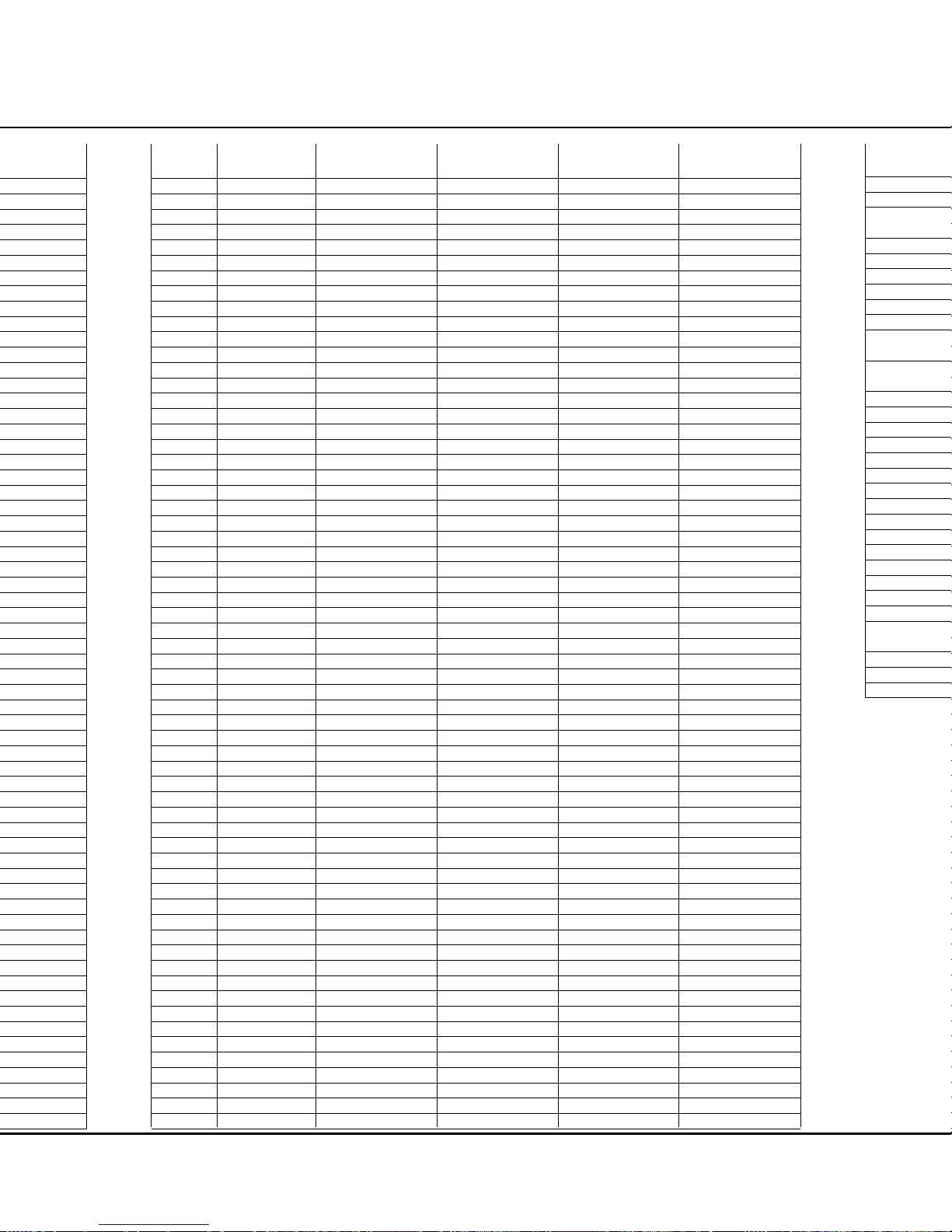
Setup Code Table: Harman Kardon Products
MODEL AVR/AUDIO CODE CD CODE DVD CODE TAPE CODE
AVR 110,AVR 210,AVR 310,AVR 510, AVR 7000 001 001 001 001
AVR 55,AVR 85 002 226 066 002
AVR 40 003 227 003
AVR 5,AVR 35,AVR 45,AVR 65,
AVR 100,AVR 300,AVR 500 004 228 067 004
AVR 75 005 229 068 006
AVR 30 HOME THEATER CONTROLLER 006 234 005
FESTIVAL 300, FESTIVAL 500 007 230 007
FESTIVAL 60 008 231
FESTIVAL 80 009 232
AVR 10 010 233 008
AVR 20,AVR 20MKII,AVR 25,AVR 25MKII,
AVI 200,AVI 200MKII, PT 2500,TU 930 011 235 009
AVR 30 SYSTEM REMOTE, AVR 15, HK 3600,
PT2300, TU 9600 012 010
HK 3250, HK 3270, HK 3370, HK 3470 013 236 011
HK 3400, HK 3500, HK 3350, HK 3450, HK 3550 014 237 012
AVR 80,AVR 80MKII 015 238 013
SIGNATURE 2.0 016 239 014
AVR 70,AVR 70MKII 017 240 015
AVP 1A,AVP 1,AVP 2,AVP 2A 019
HD 710, HD 720, HD 7125, HD 7225, HD 7325 221
FL 8300 222
FL 8400, FL 8450 223
FL 8350, FL 8550, FL 8370, FL 8380 001
HK 400, HK 800 224
TL 8500, TL 8600 225
HD 7600 054
DC 520 001
TD 420* 009
DC 5300*, DC 5500, DC 5700, TD 4200*,
TD 4400*, TD 4500, TD 4600,TD 4800 010
DVD 5 067
DVD 50 001
CDR 2, CDR 20, CDR 30 001
*THESE TAPE DECKS ARE REMOTE-CONTROLLABLE ONLY WHEN CONNECTED TO ANOTHER HARMAN KARDON PRODUCT USING THE REAR-PANEL REMOTE
INPUT JACK.
Function List – Harman Kardon Products
NO. BUTTON NAME AVR 80II SIGNATURE 2.0 AVR 70II AVP 1A
(CODE 015) (CODE 016) (CODE 017) (CODE 019)
1 POWER ON SOURCE POWER ON POWER ON SOURCE POWER ON POWER
2 POWER OFF SOURCE POWER OFF POWER OFF SOURCE POWER OFF POWER
3 MUTE MUTE MUTE MUTE MUTE
4 AVR AUX SIGNATURE AUX
5 DVD DVD/TV VDP
6 CD CD CD CD S-VIDE0 2
7 TAPE TAPE1 TAPE TAPE1 S-VIDEO 1
8 VID1 (VCR) VID1 VID1 (VCR) VID1 VCR
9 VID2 (TV) VID2 VID2 (TV) VID2 AUX 1
10 VID3 (CBL/SAT) VID3 (CBL/SAT) AUX 2
11 VID4 SIMUL
12 LEARN
13 AM/FM AM/FM TUNER AM/FM
14 6CH 6CH AUX
15 SLEEP/CH+ CH/SKIP + CH/SKIP +
16 TEST TONE BALANCE SIBILANT FILTER
17 TV/VCR
18 VOL UP VOLUME + VOL UP VOLUME + MASTER LEVEL UP
19 SURR/CH– CH/SKIP – SURR CH/SKIP –
20 NIGHT 3ST 3ST
21 MULTI-ROOM STEREO STEREO STEREO
22 VOL DOWN VOLUME – VOL DOWN VOLUME – MASTER LEVEL DOWN
23 CH./GUIDE MOVIE MOVIES MOVIE CENTER ON
24 LEVEL+/UP UP UP UP BACK
25 SPEAKER/MENU SPEAKER MENU SPEAKER CENTER BOOST
26 LEFT < LEFT LEFT LEFT PAN DOWN
27 SET SELECT ENTER SELECT REF
28 RIGHT > RIGHT RIGHT RIGHT PAN UP
29 DIGITAL/EXIT MATRIX DISPLAY MATRIX HI-FREQ EQ
30 LEVEL–/DOWN DOWN DOWN DOWN LEVEL
31 DELAY/PREV. CH DELAY MUSIC DELAY CENTER
32 1 1/ABC 1 1/ABC ROCK
33 2 2/DEF 2 2/DEF POPULAR
34 3 3/GHI 3 3/GHI JAZZ
35 4 4/JKL 4 4/JKL CHAMBER
36 5 5/MNO 5 5/MNO ORCH
37 6 6/PQR 6 6/PQR MOVIE 70MM WIDE
38 7 7/STU 7 7/STU MOVIE 70MM
39 8 8/VWX 8 8/VWX THX
40 TUN-M SCREEN MONO + SCREEN
41 9 9/YZ 9 9/YZ PRO LOGIC
42 0 0/CLEAR 0 0/CLEAR MONO ENHANCE
43 MEMORY THX STORE
44 TUNING UP MAIN OFF CENTER MAIN OFF DELAY UP
45 DIRECT MONO TYPE BY PASS
46 CLEAR */MEMO PRESETS */MEMO
47 PRESET UP P/L SUB P/L
48 TUNING DOWN MAIN ON TREBLE MAIN ON DELAY DOWN
49 OSD DISPLAY RDS DISPLAY
50 D. SKIP #/P-SCAN DISC/TRACK #/P-SCAN
51 PRESET DOWN BASS
52 M1
53 M2
54 M3
55 M4
56 ‹‹ SEARCH – SEARCH – SEARCH –
57 PLAY (‹›)
58 ›› SEARCH + SEARCH + SEARCH +
59 RECORD
60 STOP
61 PAUSE
62 SKIP DOWN ADJUST – SKIP DOWN ADJUST –
63 SKIP UP ADJUST + SKIP UP ADJUST +
Page 15

Setup Code Table: Harman Kardon Products
MODEL AVR/AUDIO CODE CD CODE DVD CODE TAPE CODE
AVR 110,AVR 210,AVR 310,AVR 510, AVR 7000 001 001 001 001
AVR 55,AVR 85 002 226 066 002
AVR 40 003 227 003
AVR 5,AVR 35,AVR 45,AVR 65,
AVR 100,AVR 300,AVR 500 004 228 067 004
AVR 75 005 229 068 006
AVR 30 HOME THEATER CONTROLLER 006 234 005
FESTIVAL 300, FESTIVAL 500 007 230 007
FESTIVAL 60 008 231
FESTIVAL 80 009 232
AVR 10 010 233 008
AVR 20,AVR 20MKII,AVR 25,AVR 25MKII,
AVI 200,AVI 200MKII, PT 2500,TU 930 011 235 009
AVR 30 SYSTEM REMOTE, AVR 15, HK 3600,
PT2300, TU 9600 012 010
HK 3250, HK 3270, HK 3370, HK 3470 013 236 011
HK 3400, HK 3500, HK 3350, HK 3450, HK 3550 014 237 012
AVR 80,AVR 80MKII 015 238 013
SIGNATURE 2.0 016 239 014
AVR 70,AVR 70MKII 017 240 015
AVP 1A,AVP 1,AVP 2,AVP 2A 019
HD 710, HD 720, HD 7125, HD 7225, HD 7325 221
FL 8300 222
FL 8400, FL 8450 223
FL 8350, FL 8550, FL 8370, FL 8380 001
HK 400, HK 800 224
TL 8500, TL 8600 225
HD 7600 054
DC 520 001
TD 420* 009
DC 5300*, DC 5500, DC 5700, TD 4200*,
TD 4400*, TD 4500, TD 4600,TD 4800 010
DVD 5 067
DVD 50 001
CDR 2, CDR 20, CDR 30 001
*THESE TAPE DECKS ARE REMOTE-CONTROLLABLE ONLY WHEN CONNECTED TO ANOTHER HARMAN KARDON PRODUCT USING THE REAR-PANEL REMOTE
INPUT JACK.
Setup Code Table: TV
MANUFACTURER/BRAND SETUP CODE NUMBER
A MARK 103 132
ADMIRAL 192
AKAI 001 160
AMPRO 070 164
AMSTRAD 053
ANAM 045 055 057 076 095 099 103 106 109 112 122
AOC 001 011 103
BLAUPUNKT 084
BROKSONIC 205 206
CANDLE 001 002 003 011
CAPEHART 059
CENTURION 170 171
CENTRONIC 045
CITIZEN 001 002 003 011 045 092 094 132
CLASSIC 045
CONCERTO 011
CONTEC 041 045 051 052
CORANDO 172
CORONADO 132
CRAIG 045 055 157 158 159
CROWN 045 132
CURTIS MATHES 001 092 107 132
CXC 045
DAEWOO 011 022 023 038 045 046 056 068 073 094 098 102 105 108 111 114 116 118 119 127 132
DAYTRON 107 132
DIGI LINK 200
DYNASTY 045
DYNATECH 063
ELECTROHOME 074 132
EMERSON 001 012 033 045 048 049 051 052 091 107 132 137 139 141 157 158 162 205
FISHER 013 058
FUNAI 033 045
FUTURETECH 045
GE 001 014 015 038 057 070 071 107 121 133 141 145 163 199
GOLDSTAR 011 093 097 101 103 104 107 110 113 118 128 132
GRUNDIG 193
HALL MARK 107
HARMAN KARDON 201
HITACHI 001 011 015 016 017 018 029 043 072 132 144 147
INFINITY 148
INKEL 120
JBL 148
JC PENNEY 001 011 014 015 030 035 092 132 145
JENSEN 019
JVC 038 040 079 134
KAWASHO 173
KEC 045
KENWOOD 001 204
KLOSS 002 060
KMC 132
KTV 001 045 132 162
LLOYTRON 172 173
LODGENET 069
LOGIK 069
LUXMAN 011
LXI 013 021 053 077 145 148
MAGNAVOX 001 003 011 060 061 062 064 065 118 132 145 148
MARANTZ 001 074 148
MATSUI 148
MEMOREX 013 069 107
METZ 084
MGA 001 011 033 044 050 074 107
Page 16

Setup Code Table: TV
MANUFACTURER/BRAND SETUP CODE NUMBER
A MARK 103 132
ADMIRAL 192
AKAI 001 160
AMPRO 070 164
AMSTRAD 053
ANAM 045 055 057 076 095 099 103 106 109 112 122
AOC 001 011 103
BLAUPUNKT 084
BROKSONIC 205 206
CANDLE 001 002 003 011
CAPEHART 059
CENTURION 170 171
CENTRONIC 045
CITIZEN 001 002 003 011 045 092 094 132
CLASSIC 045
CONCERTO 011
CONTEC 041 045 051 052
CORANDO 172
CORONADO 132
CRAIG 045 055 157 158 159
CROWN 045 132
CURTIS MATHES 001 092 107 132
CXC 045
DAEWOO 011 022 023 038 045 046 056 068 073 094 098 102 105 108 111 114 116 118 119 127 132
DAYTRON 107 132
DIGI LINK 200
DYNASTY 045
DYNATECH 063
ELECTROHOME 074 132
EMERSON 001 012 033 045 048 049 051 052 091 107 132 137 139 141 157 158 162 205
FISHER 013 058
FUNAI 033 045
FUTURETECH 045
GE 001 014 015 038 057 070 071 107 121 133 141 145 163 199
GOLDSTAR 011 093 097 101 103 104 107 110 113 118 128 132
GRUNDIG 193
HALL MARK 107
HARMAN KARDON 201
HITACHI 001 011 015 016 017 018 029 043 072 132 144 147
INFINITY 148
INKEL 120
JBL 148
JC PENNEY 001 011 014 015 030 035 092 132 145
JENSEN 019
JVC 038 040 079 134
KAWASHO 173
KEC 045
KENWOOD 001 204
KLOSS 002 060
KMC 132
KTV 001 045 132 162
LLOYTRON 172 173
LODGENET 069
LOGIK 069
LUXMAN 011
LXI 013 021 053 077 145 148
MAGNAVOX 001 003 011 060 061 062 064 065 118 132 145 148
MARANTZ 001 074 148
MATSUI 148
MEMOREX 013 069 107
METZ 084
MGA 001 011 033 044 050 074 107
Setup Code Table: TV (continued)
MANUFACTURER/BRAND SETUP CODE NUMBER
MIDLAND 199
MINERVA 084
MITSUBISHI 001 011 030 033 042 044 100 107 115 154 160 167 168
MTC 175 176
NAD 021 031
NATIONAL 177 178 179 180 181 182
NEC 001 013 022 025 030 042 057 121 123 125
NIKEI 045
ONKING 045
ONWA 045
OPTONICA 025 077
ORION 207 208 209 210 211
PANASONIC 038 057 076 087 148 169
PENNEY 199
PHILCO 001 003 011 030 045 057 060 061 064 065 118 132 148
PHILIPS 001 003 011 040 060 067 088 132 145 148
PIONEER 001 024 029 031 032 107 213 214
PORTLAND 011 132
PROSCAN 133
PROTON 059 107 122 132 165
QUASAR 038 057 087
RADIO SHACK 025 045 048 107 118 132 195 196 197 198
RCA 001 011 029 030 057 071 133 145 161 163 199
REALISTIC 013 025 045 048 195 196 197
RUNCO 152 153
SAA 183
SAMPO 001 059 107
SAMSUNG 051 085 092 096 104 107 118 124 128 132 145
SANYO 013 026 027 037 041 054 058 078
SCOTT 033 045 049 107 132
SEARS 011 013 021 033 035 058 078 092 107 132 145
SHARP 011 020 025 028 033 034 077 132 154
SIEMENS 084
SIGNATURE 069
SONY 043 067 075 117 130 136 194 212
SOUNDESIGN 003 033 045 107
SPECTRICON 103
SSS 011 045
SUPREMACY 002
SYLVANIA 001 003 011 060 061 064 065 107 118 131 145 148
SYMPHONIC 184
TANDY 077
TATUNG 057 063
TECHNICS 080
TECHWOOD 011
TEKNIKA 001 002 003 011 030 033 036 045 069 074 092 094 132
TELEFUNKEN 039 047 083
TELERENT 069
TERA 156
THOMSON 190 191
TMK 011 107
TOSHIBA 013 021 035 042 052 063 092 129 202
TOTEVISION 132
UNIVERSAL 014 015
VIDEO CONCEPTS 160
VIDTECH 011 107
WARDS 011 014 015 025 033 061 062 064 065 069 071 107 132 148
YAMAHA 001 011
YORK 107
YUPITERU 045
ZENITH 069 070 090 094
ZONDA 103
Page 17

Setup Code Table: TV (continued)
MANUFACTURER/BRAND SETUP CODE NUMBER
MIDLAND 199
MINERVA 084
MITSUBISHI 001 011 030 033 042 044 100 107 115 154 160 167 168
MTC 175 176
NAD 021 031
NATIONAL 177 178 179 180 181 182
NEC 001 013 022 025 030 042 057 121 123 125
NIKEI 045
ONKING 045
ONWA 045
OPTONICA 025 077
ORION 207 208 209 210 211
PANASONIC 038 057 076 087 148 169
PENNEY 199
PHILCO 001 003 011 030 045 057 060 061 064 065 118 132 148
PHILIPS 001 003 011 040 060 067 088 132 145 148
PIONEER 001 024 029 031 032 107 213 214
PORTLAND 011 132
PROSCAN 133
PROTON 059 107 122 132 165
QUASAR 038 057 087
RADIO SHACK 025 045 048 107 118 132 195 196 197 198
RCA 001 011 029 030 057 071 133 145 161 163 199
REALISTIC 013 025 045 048 195 196 197
RUNCO 152 153
SAA 183
SAMPO 001 059 107
SAMSUNG 051 085 092 096 104 107 118 124 128 132 145
SANYO 013 026 027 037 041 054 058 078
SCOTT 033 045 049 107 132
SEARS 011 013 021 033 035 058 078 092 107 132 145
SHARP 011 020 025 028 033 034 077 132 154
SIEMENS 084
SIGNATURE 069
SONY 043 067 075 117 130 136 194 212
SOUNDESIGN 003 033 045 107
SPECTRICON 103
SSS 011 045
SUPREMACY 002
SYLVANIA 001 003 011 060 061 064 065 107 118 131 145 148
SYMPHONIC 184
TANDY 077
TATUNG 057 063
TECHNICS 080
TECHWOOD 011
TEKNIKA 001 002 003 011 030 033 036 045 069 074 092 094 132
TELEFUNKEN 039 047 083
TELERENT 069
TERA 156
THOMSON 190 191
TMK 011 107
TOSHIBA 013 021 035 042 052 063 092 129 202
TOTEVISION 132
UNIVERSAL 014 015
VIDEO CONCEPTS 160
VIDTECH 011 107
WARDS 011 014 015 025 033 061 062 064 065 069 071 107 132 148
YAMAHA 001 011
YORK 107
YUPITERU 045
ZENITH 069 070 090 094
ZONDA 103
Page 18

MANUFACTURER/BRAND SETUP CODE NUMBER
PHILIPS 037 039 040 058 071 075 087
PILOT 087
PIONEER 019 027 052
PORTLAND 094
PULSAR 076
QUARTZ 001 020
QUASAR 039 070 079 125 144
RADIO SHACK 133 134 137 140 141 142 152 158 159 160 161
RCA 019 026 039 066 067 093 095 124 125 127 157 172
REALISTIC 003 015 017 020 037 039 040 045 057 058 087 137 152 159 160
RICO 062
RUNCO 128
SABA 136
SAISHO 143
SALORA 020
SAMSUNG 038 045 088 090 091 093 095 098 099 101 105 106 109
SANSUI 028 048 052 116 147 166
SANYO 003 014 017 020 115
SCHAUB LORENZ 136
SCOTT 023 043 098 110 112
SEARS 003 015 016 017 019 020 026 037 047 077 084 087
SHARP 037 058 129 156
SHINTOM 030
SONY 002 003 016 037 056 060 061 062 080 081 082 129
SOUNDESIGN 040
STS 019
SYLVANIA 037 039 040 063 071
SYMPHONIC 040
TANDY 017 040
TASHICO 134
TATUNG 044 048
TEAC 040 044 048
TECHNICS 037 039
TEKNIKA 025 037 039 040 087
TELEFUNKEN 136
THOMAS 040
THOMSON 136
THORN 136
TMK 013
TOSHIBA 015 019 047 051 063 085 098 112 155
TOTEVISION 045 087
UNITECH 045
VECTOR RESEARCH 018
VICTOR 052
VIDEO CONCEPTS 018 040 050
VIDEOSONIC 045
WARDS 003 019 023 030 037 039 040 045 057 058 112
YAMAHA 018 040 044 048
ZENITH 040 052 060 062 076 083 087
Setup Code Table: VCR (continued)
Setup Code Table: VCR
MANUFACTURER/BRAND SETUP CODE NUMBER
AIWA 040
AKAI 022 048 050 108 109 126
AMPRO 076
AMSTRAD 133
ANAM 037 039 089
ASA 134
AUDIO DYNAMICS 018 029 044 048
BROKSONIC 041 043 110 147 166
CANDLE 134 135 137
CANON 034 037 039 135 140
CAPEHART 094
CITIZEN 134
CRAIG 003 045 116
CURTIS MATHES 037 039
DAEWOO 012 014 017 068 069 094 096 097 098 102 103 104
DAYTRON 094
DBX 018 029 044 048
DUAL 136
DYNATECH 040 057
ELECTROHOME 063
EMERSON 013 023 031 033 035 037 040 041 042 043 050 087 110 112 119
FERGUSON 136
FINLUX 133
FISHER 003 015 016 017
FUNAI 040 133
GE 037 039 067 076 093 095 124 127
GO VIDEO 113 117
GOLDSTAR 018 019 026 087 092 100 107
GRAETZ 136
HARMAN KARDON 018 049
HITACHI 011 040 048 067 118 130
INSTANT REPLAY 037 039
ITT 136
JCL 037 039
JC PENNEY 018 019 021 039 045 070 087
JENSEN 048
JVC 018 037 039 048 052 054 059 064 111 130 132
KENWOOD 020 044 048 052
LLOYD 040
LXI 019 020 040 087
MAGIN 045
MAGNAVOX 037 039 040 071 072
MARANTZ 018 037 039 071 073
MARTA 087
MATSUI 033 036
MEI 037 039
MEMOREX 003 017 020 037 039 040 057 076 087 115 120
MGA 049 050 063
MINOLTA 019 026
MITSUBISHI 019 026 049 050 053 055 063 065 131 145 146
MTC 133
MULTITECH 030 040
NAD 139
NATIONAL 140
NEC 018 029 044 048 052
NORDMENDE 048
OPTIMUS 159
OPTONICA 057 058
ORION 147 166
PANASONIC 070 074 078 086 114 125 150 167 172
PENTAX 019 026 037 039 067
PHILCO 037 039 040 071
Page 19

MANUFACTURER/BRAND SETUP CODE NUMBER
ALPHASTAR 472
ALPHASTAR DBS 450
ALPHASTAR DSR 422 442
AMPLICA 356
BIRDVIEW 414 425
BSR 359
CAPETRONICS 359
CHANNEL MASTER 320 321 322 325 361
CHAPARRAL 315 316 319 380 451
CITOH 360
CURTIS MATHES 356
DRAKE 312 313 317 318 413 481
DX ANTENNA 331 352 362 379 483
ECHOSTAR 364 395 397 452 453 463 477 478 484 485
ELECTRO HOME 392
EUROPLUS 415
FUJITSU 324 328 329 334
GENERAL INSTRUMENT 303 311 323 365 403 454 468 474
HITACHI DBS 455
HOUSTON TRACKER 463
HUGHES 372 437
HYTEK 359
JANIEL 366
JERROLD 367 454 464 468
KATHREIN 410
LEGEND 453
LUXOR 368
MACOM 317 365 369 370 371
MAGNAVOX 461 473
MEMOREX 453
NEXTWAVE 423 424
NORSAT 373 374
OPTIMUS 466
PANASONIC 366 469
PANASONIC DBS 457
PANSAT 420
PERSONAL CABLE 418
PHILIPS 375
PICO 407
PRESIDENT 326 404
PRIMESTAR 412 454 464 475
RCA 301 408 436 439 458 465
REALISTIC 349 377 480
SAMSUNG 422 442
SATELLITE SERVICE CO 335 341 353 388
SCIENTIFIC ATLANTA 339
SONY 405 438
STAR CHOICE DBS 459
STARCAST 347
SUPER GUIDE 327 423 424
TEECOM 330 333 378 390 391 393 409
TOSHIBA 302 426 443 460 461 462 470
UNIDEN 323 332 348 349 350 351 354 355 381 382 383 389 403 466 479 480
ZENITH 385 386 387 394 419
Setup Code Table: AVR/Audio
MANUFACTURER/BRAND SETUP CODE NUMBER
HARMAN KARDON 001 002 003 004 005 006 007 008 009 010 011 012 013 014 015 016 017 019
MANUFACTURER/BRAND SETUP CODE NUMBER
PHILIPS 037 039 040 058 071 075 087
PILOT 087
PIONEER 019 027 052
PORTLAND 094
PULSAR 076
QUARTZ 001 020
QUASAR 039 070 079 125 144
RADIO SHACK 133 134 137 140 141 142 152 158 159 160 161
RCA 019 026 039 066 067 093 095 124 125 127 157 172
REALISTIC 003 015 017 020 037 039 040 045 057 058 087 137 152 159 160
RICO 062
RUNCO 128
SABA 136
SAISHO 143
SALORA 020
SAMSUNG 038 045 088 090 091 093 095 098 099 101 105 106 109
SANSUI 028 048 052 116 147 166
SANYO 003 014 017 020 115
SCHAUB LORENZ 136
SCOTT 023 043 098 110 112
SEARS 003 015 016 017 019 020 026 037 047 077 084 087
SHARP 037 058 129 156
SHINTOM 030
SONY 002 003 016 037 056 060 061 062 080 081 082 129
SOUNDESIGN 040
STS 019
SYLVANIA 037 039 040 063 071
SYMPHONIC 040
TANDY 017 040
TASHICO 134
TATUNG 044 048
TEAC 040 044 048
TECHNICS 037 039
TEKNIKA 025 037 039 040 087
TELEFUNKEN 136
THOMAS 040
THOMSON 136
THORN 136
TMK 013
TOSHIBA 015 019 047 051 063 085 098 112 155
TOTEVISION 045 087
UNITECH 045
VECTOR RESEARCH 018
VICTOR 052
VIDEO CONCEPTS 018 040 050
VIDEOSONIC 045
WARDS 003 019 023 030 037 039 040 045 057 058 112
YAMAHA 018 040 044 048
ZENITH 040 052 060 062 076 083 087
Setup Code Table: VCR (continued)
Page 20

MANUFACTURER/BRAND SETUP CODE NUMBER
ABC 001 003 011 045 048 052 059 110
ALLEGRO 111
AMERICAST 212
ANTRONIX 021
ARCHER 012 014 021 031 112
BELCOR 113
CABLE STAR 033 113
CENTURION 092
CENTURY 014
CITIZEN 014 111
COLOUR VOICE 069 090
COMBANO 083 084
COMTRONICS 026 037
DIAMOND 030
DIGI 114
EAGLE 027 037 046 186
EASTERN 063 066 070 115
ELECTRICORD 039
EMERSON 112
FOCUS 116
G.I. 001 003 011 015 017 093 095 096 097
GC ELECTRONICS 113
GE 076
GEMINI 015 029 032 060
GENERAL 210
GENERAL INSTRUMENT 168
GOLDEN CHANNEL 037
GOODMIND 112
HAMLIN 055 056 061 099 100 101 117 175 207 208
HITACHI 001 061 188
HOSPITALITY 074 080
JASCO 111
JERROLD 001 002 003 011 015 016 017 073 093 095 096 097 162 167
LINDSAY 118
M-NET 043
MACOM 040 191
MAGNAVOX 017 019 068 082
MEMOREX 058
MOVIE TIME 035 039
NSC 022 035 044 075 190
OAK 023 038 043 059 094 196 197
PACE 179
PANASONIC 050 053 176 177 189 214
PANTHER 114
PARAGON 058
PHILIPS 013 019 020 027 069 085 090
PIONEER 001 041 057 079 119 171 200 209
POPULAR MECHANICS 116
POST NEWS WEEK 023
PRELUDE 120
PRIMESTAR 162
PTS 018 054 075 076
PULSAR 058
RADIO SHACK 111 112 213
RCA 053 214
RECOTON 116
REGAL 055 056 061 099 100 101 207
REGENCY 063 115
REMBRANT 032
SAMSUNG 037 072 186
SCIENTIFIC ATLANTA 003 018 047 048 049 051 052 110 183 184 203 204
SEAM 121
Setup Code Table: Cable
MANUFACTURER/BRAND SETUP CODE NUMBER
ALPHASTAR 472
ALPHASTAR DBS 450
ALPHASTAR DSR 422 442
AMPLICA 356
BIRDVIEW 414 425
BSR 359
CAPETRONICS 359
CHANNEL MASTER 320 321 322 325 361
CHAPARRAL 315 316 319 380 451
CITOH 360
CURTIS MATHES 356
DRAKE 312 313 317 318 413 481
DX ANTENNA 331 352 362 379 483
ECHOSTAR 364 395 397 452 453 463 477 478 484 485
ELECTRO HOME 392
EUROPLUS 415
FUJITSU 324 328 329 334
GENERAL INSTRUMENT 303 311 323 365 403 454 468 474
HITACHI DBS 455
HOUSTON TRACKER 463
HUGHES 372 437
HYTEK 359
JANIEL 366
JERROLD 367 454 464 468
KATHREIN 410
LEGEND 453
LUXOR 368
MACOM 317 365 369 370 371
MAGNAVOX 461 473
MEMOREX 453
NEXTWAVE 423 424
NORSAT 373 374
OPTIMUS 466
PANASONIC 366 469
PANASONIC DBS 457
PANSAT 420
PERSONAL CABLE 418
PHILIPS 375
PICO 407
PRESIDENT 326 404
PRIMESTAR 412 454 464 475
RCA 301 408 436 439 458 465
REALISTIC 349 377 480
SAMSUNG 422 442
SATELLITE SERVICE CO 335 341 353 388
SCIENTIFIC ATLANTA 339
SONY 405 438
STAR CHOICE DBS 459
STARCAST 347
SUPER GUIDE 327 423 424
TEECOM 330 333 378 390 391 393 409
TOSHIBA 302 426 443 460 461 462 470
UNIDEN 323 332 348 349 350 351 354 355 381 382 383 389 403 466 479 480
ZENITH 385 386 387 394 419
Setup Code Table: AVR/Audio
MANUFACTURER/BRAND SETUP CODE NUMBER
HARMAN KARDON 001 002 003 004 005 006 007 008 009 010 011 012 013 014 015 016 017 019
Page 21

MANUFACTURER/BRAND SETUP CODE NUMBER
ABC 001 003 011 045 048 052 059 110
ALLEGRO 111
AMERICAST 212
ANTRONIX 021
ARCHER 012 014 021 031 112
BELCOR 113
CABLE STAR 033 113
CENTURION 092
CENTURY 014
CITIZEN 014 111
COLOUR VOICE 069 090
COMBANO 083 084
COMTRONICS 026 037
DIAMOND 030
DIGI 114
EAGLE 027 037 046 186
EASTERN 063 066 070 115
ELECTRICORD 039
EMERSON 112
FOCUS 116
G.I. 001 003 011 015 017 093 095 096 097
GC ELECTRONICS 113
GE 076
GEMINI 015 029 032 060
GENERAL 210
GENERAL INSTRUMENT 168
GOLDEN CHANNEL 037
GOODMIND 112
HAMLIN 055 056 061 099 100 101 117 175 207 208
HITACHI 001 061 188
HOSPITALITY 074 080
JASCO 111
JERROLD 001 002 003 011 015 016 017 073 093 095 096 097 162 167
LINDSAY 118
M-NET 043
MACOM 040 191
MAGNAVOX 017 019 068 082
MEMOREX 058
MOVIE TIME 035 039
NSC 022 035 044 075 190
OAK 023 038 043 059 094 196 197
PACE 179
PANASONIC 050 053 176 177 189 214
PANTHER 114
PARAGON 058
PHILIPS 013 019 020 027 069 085 090
PIONEER 001 041 057 079 119 171 200 209
POPULAR MECHANICS 116
POST NEWS WEEK 023
PRELUDE 120
PRIMESTAR 162
PTS 018 054 075 076
PULSAR 058
RADIO SHACK 111 112 213
RCA 053 214
RECOTON 116
REGAL 055 056 061 099 100 101 207
REGENCY 063 115
REMBRANT 032
SAMSUNG 037 072 186
SCIENTIFIC ATLANTA 003 018 047 048 049 051 052 110 183 184 203 204
SEAM 121
Setup Code Table: Cable
MANUFACTURER/BRAND SETUP CODE NUMBER
SHERITECH 029
SIGNAL 037
SIGNATURE 001 188
SL MARX 037
SPRUCER 053 081 177 189
STARCOM 002 011 015 016 163
STARGATE 015 037 120
SYLVANIA 071
TADIRAN 037
TANDY 024
TELECAPATION 028
TEXSCAN 036 071
TFC 122
TIMELESS 123
TOCOM 045 046 062 170 205
TOSHIBA 058
UNIKA 014 021 031
UNITED CABLE 011 059
UNIVERSAL 012 014 021 031 033 034 039 042 113
VIDEOWAY 124 211
VIEWSTAR 019 022 025 086 087 088 089 190
ZENITH 058 065 098 125 211
ZENTEK 116
Setup Code Table: Cable (continued)Setup Code Table: SAT
Setup Code Table: DVD
MANUFACTURER/BRAND SETUP CODE NUMBER
APEX DIGITAL 061
CALIFORNIA AUDIO 040
DENON 002 019 022 034 051
GE 003 004
GOLDSTAR 005
HARMAN KARDON 001 032 066 067 068 069
JVC 006
KENWOOD 007 050 072
KLH 071
LG 005 055 064
LOTTE 008
MAGNAVOX 033 056
MARANTZ 033 059
MITSUBISHI 023 036
NAD 010 062
ONKYO 009 015 048
OPTIMUS 011 050
PANASONIC 024 025 030 034 035 044 052
PHILIPS 033 056
PIONEER 012 020 038 041 046 047 065
PROCEED 060
PROSCAN 003 004 037
RCA 003 004 018 037
RUNCO 027
SAMSUNG 031 053 054
SANYO 013 049
SHARP 021 028 050
SONY 015 029 043 045 070
TECHNICS 026
THOMSON 003 004
TOSHIBA 009 033 047 057 058
YAMAHA 016 017 030 063
ZENITH 005 033 055 064
ZENITH DIVX 039
Page 22

MANUFACTURER/BRAND SETUP CODE NUMBER
SHERITECH 029
SIGNAL 037
SIGNATURE 001 188
SL MARX 037
SPRUCER 053 081 177 189
STARCOM 002 011 015 016 163
STARGATE 015 037 120
SYLVANIA 071
TADIRAN 037
TANDY 024
TELECAPATION 028
TEXSCAN 036 071
TFC 122
TIMELESS 123
TOCOM 045 046 062 170 205
TOSHIBA 058
UNIKA 014 021 031
UNITED CABLE 011 059
UNIVERSAL 012 014 021 031 033 034 039 042 113
VIDEOWAY 124 211
VIEWSTAR 019 022 025 086 087 088 089 190
ZENITH 058 065 098 125 211
ZENTEK 116
Setup Code Table: Cable (continued)Setup Code Table: SAT
MANUFACTURER/BRAND SETUP CODE NUMBER
ADC 012
ADCOM 049 063 069
AIWA 072 111 118 156 170
AKAI 050 177 184
AUDIO TECHNICA 053
AUDIOACCESS 125
AUDIOFILE 211
BSR 044 064
CALIFORNIA AUDIO 015 109
CAPETRONIC 070
CARRERA 064 087
CARVER 051 057 136 140 141 143 144 145 185 186
CASIO 066 117 122 166
CLARINETTE 122 166
CROWN 042
CURTIS MATHES 066
DENON 187 188 213
EMERSON 049 052 093 108
FISHER 023 055 057 068
FRABA 117
FUNAI 126
GE 164
GENEXXA 017 096 108
GOLDSTAR 016 087
HAITAI 099 214
HARMAN KARDON 001 002 025 040 054 190 218 219 221 222 223 224 225 226 227 228 229 230 231 232 233
HITACHI 049 093
INKEL 026 027 216
JC PENNEY 021 066 098 147
JENSEN 153
JVC 029 176 195 196
KENWOOD 014 020 023 030 062 078 079 148 151 176 178 181
KYOCERA 012
LOTTE 108
LUXMAN 018 035 077 102
LXI 066 164
MAGNAVOX 039 051 113
MARANTZ 043 051 058 084 191 192 193
MCINTOSH 194
MCS 021 066 080 098
MEMOREX 096
MGA 032
MISSION 051
MITSUBISHI 032
MITSUMI 152
MODULAIRE 122 166
NAD 013 074 197 198
NAKAMICHI 199 200 201
NEC 021 069
NIKKO 053 055
NSM 051
ONKYO 037 038 045 046 171 175 202 203
OPTIMUS 020 036 056 057 064 065 089 090 091 092 096 099 104 212
PANASONIC 015 075 109 119 158 183 204
PHILIPS 039 051 138 149 209
PIONEER 017 036 071 094 096 100 112 123 131 160 161 162 215
PROTON 051 210
QUASAR 015 109
RADIO SHACK 122 126 213
RCA 024 049 081 093 150
RCX 169
Setup Code Table: CD
Setup Code Table: DVD
MANUFACTURER/BRAND SETUP CODE NUMBER
APEX DIGITAL 061
CALIFORNIA AUDIO 040
DENON 002 019 022 034 051
GE 003 004
GOLDSTAR 005
HARMAN KARDON 001 032 066 067 068 069
JVC 006
KENWOOD 007 050 072
KLH 071
LG 005 055 064
LOTTE 008
MAGNAVOX 033 056
MARANTZ 033 059
MITSUBISHI 023 036
NAD 010 062
ONKYO 009 015 048
OPTIMUS 011 050
PANASONIC 024 025 030 034 035 044 052
PHILIPS 033 056
PIONEER 012 020 038 041 046 047 065
PROCEED 060
PROSCAN 003 004 037
RCA 003 004 018 037
RUNCO 027
SAMSUNG 031 053 054
SANYO 013 049
SHARP 021 028 050
SONY 015 029 043 045 070
TECHNICS 026
THOMSON 003 004
TOSHIBA 009 033 047 057 058
YAMAHA 016 017 030 063
ZENITH 005 033 055 064
ZENITH DIVX 039
Page 23

MANUFACTURER/BRAND SETUP CODE NUMBER
ADC 012
ADCOM 049 063 069
AIWA 072 111 118 156 170
AKAI 050 177 184
AUDIO TECHNICA 053
AUDIOACCESS 125
AUDIOFILE 211
BSR 044 064
CALIFORNIA AUDIO 015 109
CAPETRONIC 070
CARRERA 064 087
CARVER 051 057 136 140 141 143 144 145 185 186
CASIO 066 117 122 166
CLARINETTE 122 166
CROWN 042
CURTIS MATHES 066
DENON 187 188 213
EMERSON 049 052 093 108
FISHER 023 055 057 068
FRABA 117
FUNAI 126
GE 164
GENEXXA 017 096 108
GOLDSTAR 016 087
HAITAI 099 214
HARMAN KARDON 001 002 025 040 054 190 218 219 221 222 223 224 225 226 227 228 229 230 231 232 233
234 235 236 237 238 239 240
HITACHI 049 093
INKEL 026 027 216
JC PENNEY 021 066 098 147
JENSEN 153
JVC 029 176 195 196
KENWOOD 014 020 023 030 062 078 079 148 151 176 178 181
KYOCERA 012
LOTTE 108
LUXMAN 018 035 077 102
LXI 066 164
MAGNAVOX 039 051 113
MARANTZ 043 051 058 084 191 192 193
MCINTOSH 194
MCS 021 066 080 098
MEMOREX 096
MGA 032
MISSION 051
MITSUBISHI 032
MITSUMI 152
MODULAIRE 122 166
NAD 013 074 197 198
NAKAMICHI 199 200 201
NEC 021 069
NIKKO 053 055
NSM 051
ONKYO 037 038 045 046 171 175 202 203
OPTIMUS 020 036 056 057 064 065 089 090 091 092 096 099 104 212
PANASONIC 015 075 109 119 158 183 204
PHILIPS 039 051 138 149 209
PIONEER 017 036 071 094 096 100 112 123 131 160 161 162 215
PROTON 051 210
QUASAR 015 109
RADIO SHACK 122 126 213
RCA 024 049 081 093 150
RCX 169
Setup Code Table: CD
REALISTIC 049 056 057 058 093 095 104 105 108 164 166
ROTEL 051
SAE 051
SAMSUNG 028
SANSUI 047 051 081 134 157 172
SANYO 033 057 068 082 095 168
SCOTT 108
SEARS 066
SHARP 020 058 073 105 114 151 159 167 180 181
SHERWOOD 003 026 027 041 058 105 133
SIGNATURE 040
SONY 060 103 115 116 118 132 139 163 205 206 207 208 212 217
SOUNDSTREAM 124
STS 012
SYLVANIA 051
SYMPHONIC 059 110
TAEKWANG 177
TANDY 096
TEAC 011 022 048 058 085 086 106 107 110 121 137 146 154
TECHWOOD 083
THETA DIGITAL 039
TOSHIBA 013 074 097 151 155 173
VECTOR RESEARCH 087
VICTOR 029 120 130
WARDS 040 095
YAMAHA 019 031 053 061 135 169
YORK 122 166
Setup Code Table: CD (continued)
Setup Code Table: Tape
MANUFACTURER/BRAND SETUP CODE NUMBER
HARMAN KARDON 001 002 003 004 005 006 007 008 009 010 011 012 013 014 015
Page 24

REALISTIC 049 056 057 058 093 095 104 105 108 164 166
ROTEL 051
SAE 051
SAMSUNG 028
SANSUI 047 051 081 134 157 172
SANYO 033 057 068 082 095 168
SCOTT 108
SEARS 066
SHARP 020 058 073 105 114 151 159 167 180 181
SHERWOOD 003 026 027 041 058 105 133
SIGNATURE 040
SONY 060 103 115 116 118 132 139 163 205 206 207 208 212 217
SOUNDSTREAM 124
STS 012
SYLVANIA 051
SYMPHONIC 059 110
TAEKWANG 177
TANDY 096
TEAC 011 022 048 058 085 086 106 107 110 121 137 146 154
TECHWOOD 083
THETA DIGITAL 039
TOSHIBA 013 074 097 151 155 173
VECTOR RESEARCH 087
VICTOR 029 120 130
WARDS 040 095
YAMAHA 019 031 053 061 135 169
YORK 122 166
Setup Code Table: CD (continued)
Setup Code Table: Tape
MANUFACTURER/BRAND SETUP CODE NUMBER
HARMAN KARDON 001 002 003 004 005 006 007 008 009 010 011 012 013 014 015
250 Crossways Park Drive, Woodbury, New York 11797
www.harmankardon.com
©2001 Harman Kardon, Incorporated
Part No.: OMUSR 1
Harman Kardon, Festival and Signature are registered
trademarks, and Power for the Digital Revolution is a
trademark, of Harman Kardon, Inc.
Dolby and AC-3 are registered trademarks of
Dolby Laboratories.
THX is a registered trademark of Lucasfilm Ltd.
