Page 1

MMI Navigation plus
MMI high B8, for internal use only
Operating Instructions
MMI Navigation plus Englisch Nordamerika 11.2009
Page 2
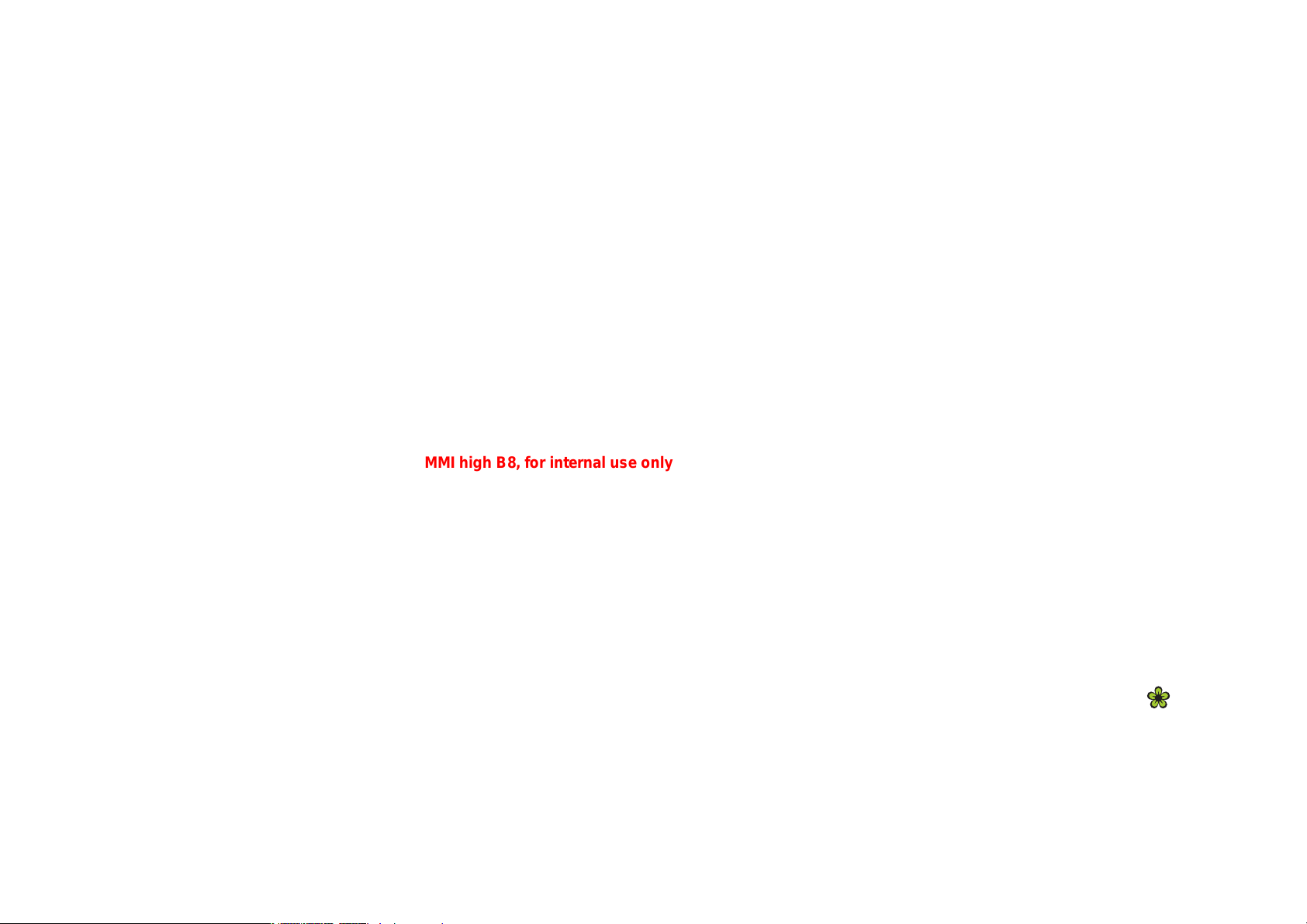
© 2009 AUDI AG
A
0
n
r
MMI high B8, for internal use only
It has always been Audi's policy to continuously improve its products.
Audi, therefore, reserves the right to make changes in design and
specifications, and to make additions or improvements in its products without incurring any obligation to install them on products
previously manufactured. Text, illustrations and specifications in this
book are based on the most up-to-date information available at the
time of printing.
May not be reproduced or tra
written consent of AUDI AG.
to alteration or amendment.
Editorial deadline: 08/28/2
For the sake of the e
Printed on environmentally f
rine, recyclable)
Page 3
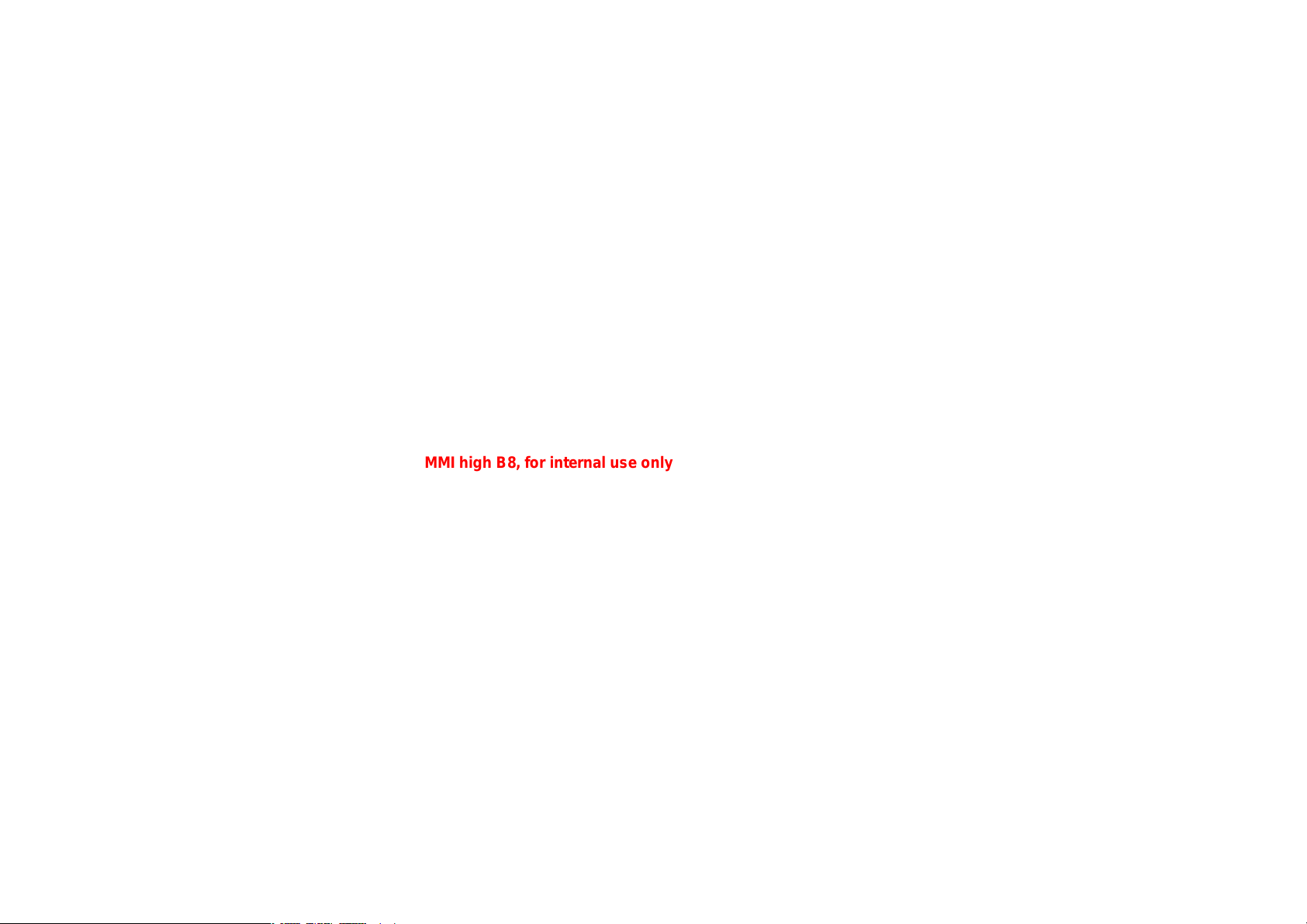
Foreword
MMI high B8, for internal use only
You have decided on the Audi MMI Navigation plus - thank you very much
for your confidence in us.
With your new Audi, you are receiving a vehicle with a state-of-the art system that allows you the
change the vehicle's settings and operate the electronic equipment using a Multi Media Interface
called the Audi MMI.
We recommend that you read these Operating Instructions carefully so that you quickly get to know
all of the functions and possibilities that the MMI offers and are able to make full use of them while
driving.
Please note that these operating instructions are a supplement to your vehicle Owner's Manual and
should only be used in conjunction with your current vehicle Owner's Manual.
Should you have any further questions about the MMI in your vehicle, please ask your authorized Audi
dealer for assistance.
We hope you enjoy driving your Audi.
AUDI AG
Page 4
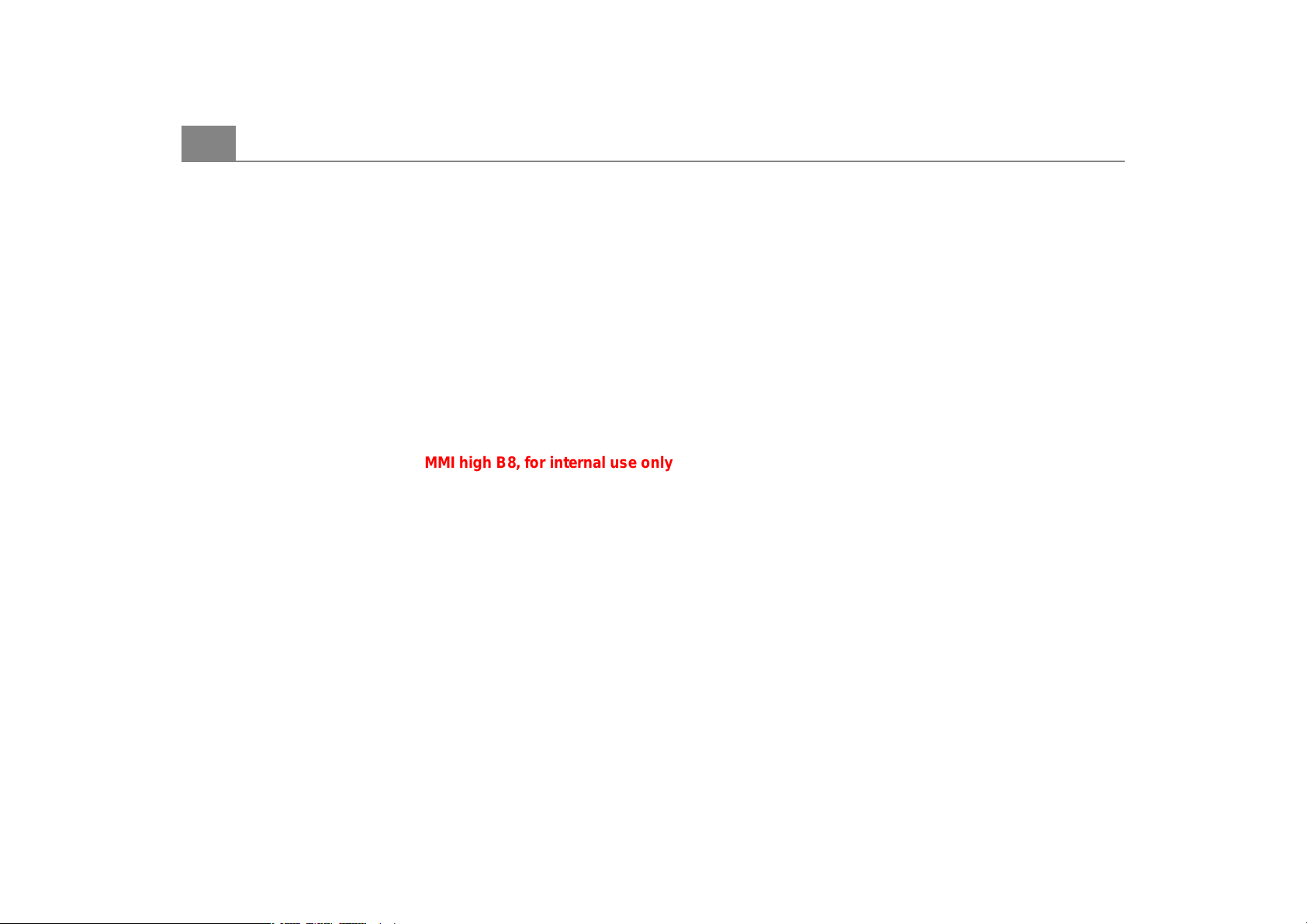
Table of contents2
MMI high B8, for internal use only
Table of contents
About this book . . . . . . . .
MMI components . . . . . .
Overview . . . . . . . . . . . . . . . . . . . . .
Controls at a glance . . . . . . . . . . .
MMI: Multi Media Interface . . . . .
Traffic safety tips . . . . . . . . . . . . .
Tips on caring for the MMI . . . . .
Drives . . . . . . . . . . . . . . . . . . . . . . . .
Introduction . . . . . . . . . . . . . . . . .
Overview of drives . . . . . . . . . . . . .
CD/DVD mode general
information . . . . . . . . . . . . . . . . . .
Memory card general information
Jukebox . . . . . . . . . . . . . . . . . . . . . .
CD/DVD drive . . . . . . . . . . . . . . . . .
CD changer . . . . . . . . . . . . . . . . . . .
Memory card reader . . . . . . . . . . .
Audi music interface . . . . . . . . . . .
Aux-in connection . . . . . . . . . . . . .
Cell phone prep . . . . . . . . . . . . . . .
Introduction . . . . . . . . . . . . . . . . .
Starting . . . . . . . . . . . . . . . . . . . . .
MMI control panel . . . .
General operation . . . . . . . . . . . .
All MMI menus at a glance . . . . .
Switching on/off . . . . . . . . . . . . . .
Operating the system . . . . . . . . . .
MMI Display . . . . . . . . . . . . . . . . . .
Adjusting the volume . . . . . . . . . .
Adjusting the sound . . . . . . . . . . .
Setting the time . . . . . . . . . . . . . .
4
Restarting the MMI (Reset) . . . . .
Additional settings . . . . . . . . . . . .
6
Listening to the radio . . . . . . . .
Introduction . . . . . . . . . . . . . . . . .
7
System information . . . . . . . . . . .
7
Starting radio mode . . . . . . . . . . .
7
Activating your Satellite Radio
7
service . . . . . . . . . . . . . . . . . . . . . .
8
Selecting frequency band . . . . . .
9
Selecting a station from the
station list . . . . . . . . . . . . . . . . . . .
9
Selecting the station . . . . . . . . . .
9
Scanning stations . . . . . . . . . . . . .
11
Storing stations . . . . . . . . . . . . . .
12
Selecting a stored station . . . . . .
12
Moving stored stations . . . . . . . .
14
Additional settings . . . . . . . . . . . .
14
Playing media . . . . . . . . . . . . . . . .
16
Introduction . . . . . . . . . . . . . . . . .
17
Starting Media mode . . . . . . . . . .
21
Selecting source . . . . . . . . . . . . . .
22
Selecting a folder . . . . . . . . . . . . .
22
Selecting a track . . . . . . . . . . . . . .
22
Fast forward/rewind . . . . . . . . . .
Next/previous track or chapter .
Track information . . . . . . . . . . . . .
26
Repeat options . . . . . . . . . . . . . . .
Shuffle . . . . . . . . . . . . . . . . . . . . . .
28
DVD main menu . . . . . . . . . . . . . .
28
DVD full screen display . . . . . . . .
28
DVD parental control . . . . . . . . . .
29
Pausing/continuing playback . . .
29
Additional settings . . . . . . . . . . . .
33
34
36
Directory . . . . . . . . . . . . . . . . . . . . . .
37
Introduction . . . . . . . . . . . . . . . . . .
38
Opening the directory . . . . . . . . . .
Storing a new directory entry . . .
40
Importing directory entries . . . . .
40
Exporting address cards . . . . . . . .
40
Using a directory entry . . . . . . . . .
41
Editing a directory entry . . . . . . . .
Managing profiles . . . . . . . . . . . . .
41
Additional settings . . . . . . . . . . . .
42
Calling . . . . . . . . . . . . . . . . . . . . . . . .
43
Introduction . . . . . . . . . . . . . . . . . .
43
Starting Telephone mode . . . . . . .
44
Dialing a telephone number . . . . .
45
Answering/ignoring a call . . . . . .
45
Ending a call . . . . . . . . . . . . . . . . . .
46
Storing a phone number in the
46
directory . . . . . . . . . . . . . . . . . . . . .
Dialing stored phone numbers . .
48
Deleting local call lists . . . . . . . . .
48
Bluetooth settings . . . . . . . . . . . . .
48
Additional settings . . . . . . . . . . . .
48
49
Navigating . . . . . . . . . . . . . . . . . . . .
49
Introduction . . . . . . . . . . . . . . . . . .
50
Starting Navigation mode . . . . . .
50
Entering a destination . . . . . . . . .
51
Stopping route guidance . . . . . . .
51
Display . . . . . . . . . . . . . . . . . . . . . . .
52
Storing a destination . . . . . . . . . . .
52
Loading a destination . . . . . . . . . .
53
Additional settings . . . . . . . . . . . .
53
Calling up traffic information .
54
Introduction . . . . . . . . . . . . . . . . . .
55
Calling up TMC traffic reports . . .
57
57
57
57
58
60
61
63
66
68
69
69
69
70
72
72
73
74
74
75
75
78
78
79
79
85
86
87
89
90
95
95
95
Page 5
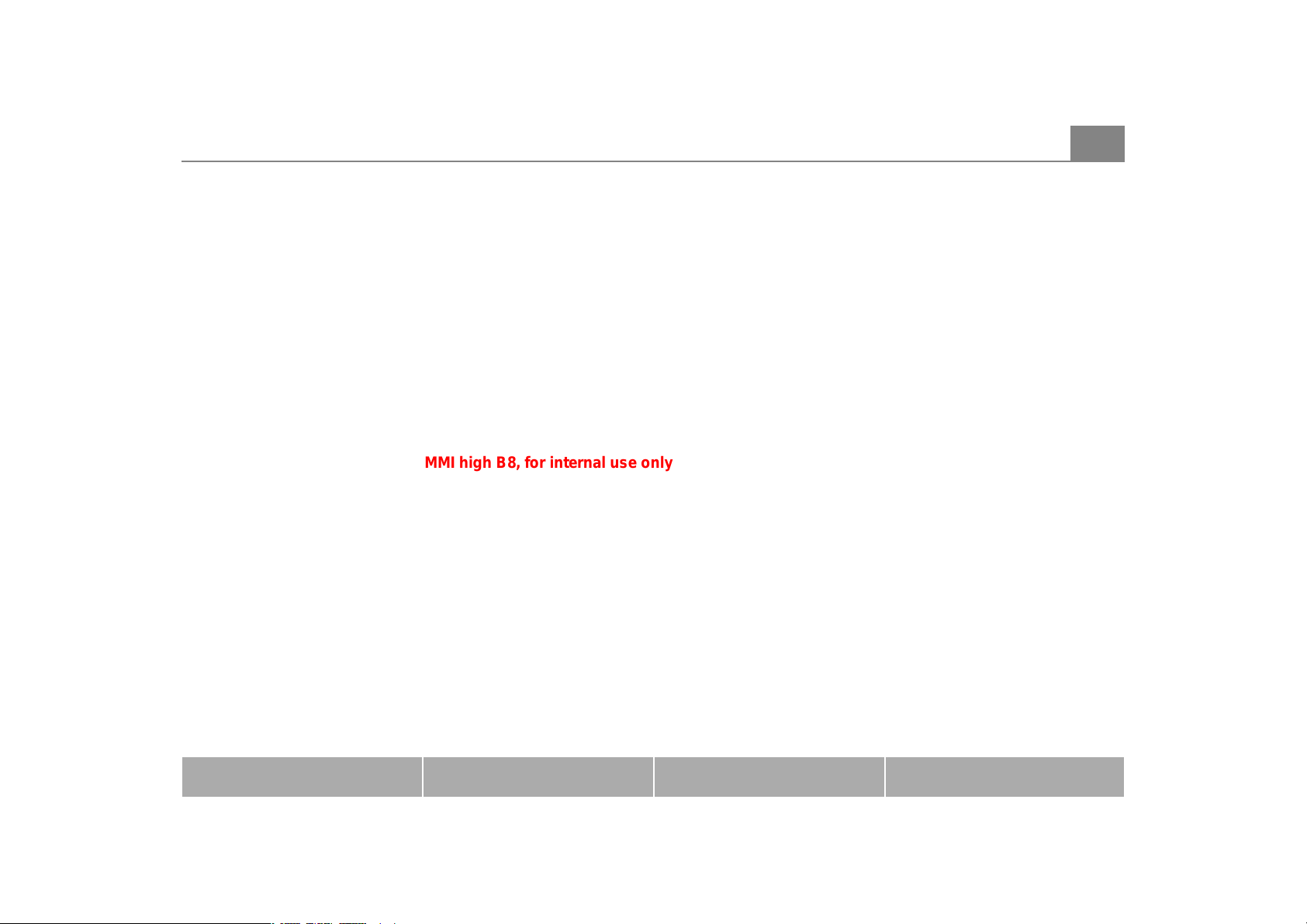
Multifunction steering
MMI high B8, for internal use only
wheel . . . . . . . . . . . . . . . . . . . . . .
General operation . . . . . . . . . . . . .
Introduction . . . . . . . . . . . . . . . . . .
Adjusting the volume . . . . . . . . . .
Listening to the radio . . . . . . . . . .
Playing media . . . . . . . . . . . . . . . . .
Calling . . . . . . . . . . . . . . . . . . . . . . .
Navigating . . . . . . . . . . . . . . . . . . .
Name tag . . . . . . . . . . . . . . . . . . . .
Voice recognition
system
Voice recognition system . . . . .
Introduction . . . . . . . . . . . . . . . . . .
General operation . . . . . . . . . . . . .
Calling . . . . . . . . . . . . . . . . . . . . . . .
Using addresses . . . . . . . . . . . . . . .
Navigating . . . . . . . . . . . . . . . . . . .
. . . . . . . . . . . . . . . . . . . . .
Table of contents 3
98
98
98
99
99
100
102
105
105
106
107
107
108
110
111
112
Alphabetical index . . . . .
MMI components MMI control panel Multifunction steering wheel Voice recognition system
116
Page 6
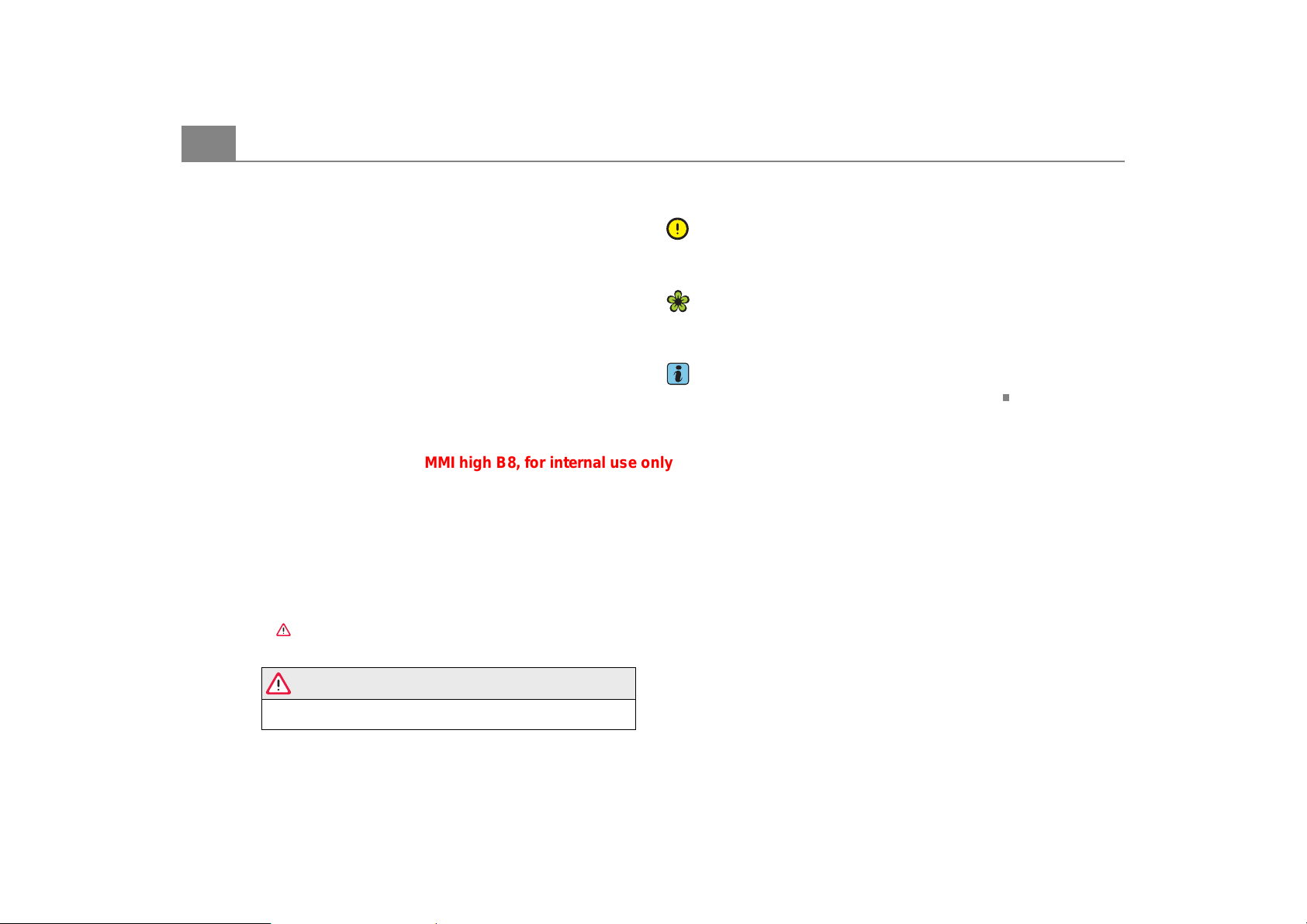
About this book4
MMI high B8, for internal use only
About this book
This book contains important information, tips, suggestions and
warnings for using your vehicle.
Keep this book in your vehicle at all times. This is especially important
if you loan your vehicle to others or sell it.
This book describes the equipment range specified for this model at
the time of the editorial deadline. Individual items of equipment may
not yet be available at the time of printing or may only be offered in
certain countries.
Some sections in this book do not apply to all vehicles. When this is
the case, the beginning of the section indicates the validity, for
example “Applies to vehicles: with telephone”. Optional equipmen t is
also identified with an asterisk “*”.
The illustrations are designed as schematic images. Some of the
details on your vehicle may look slightly different than illustrated.
There is a Table of Contents at the beginning of this book that lists
all of the topics covered in this book in the order that they appear.
There is also an alphabetically arranged Index at the end of this book.
All directions such as “left”, “right”, “front” and “rear” are based on
the vehicle's direction of travel.
* Optional equipment.
The section continues on the next page.
Marks the end of a section.
® Registered trademarks are identified with ®. The absence of this
symbol does not warrant unrestricted use of a term.
⇒ Cross reference to a “WARNING” within a section. If a page
number is indicated, the WARNING is located outside of the section.
Note
Text with this symbol contains information about avoiding damage to
your vehicle.
For the sake of the environment
Text with this symbol contains information on protecting the environment.
Tips
Text with this symbol contains additional useful information.
WARNING
Text with this symbol contains information about safety and how
to reduce the risk of serious personal injury or death.
Page 7
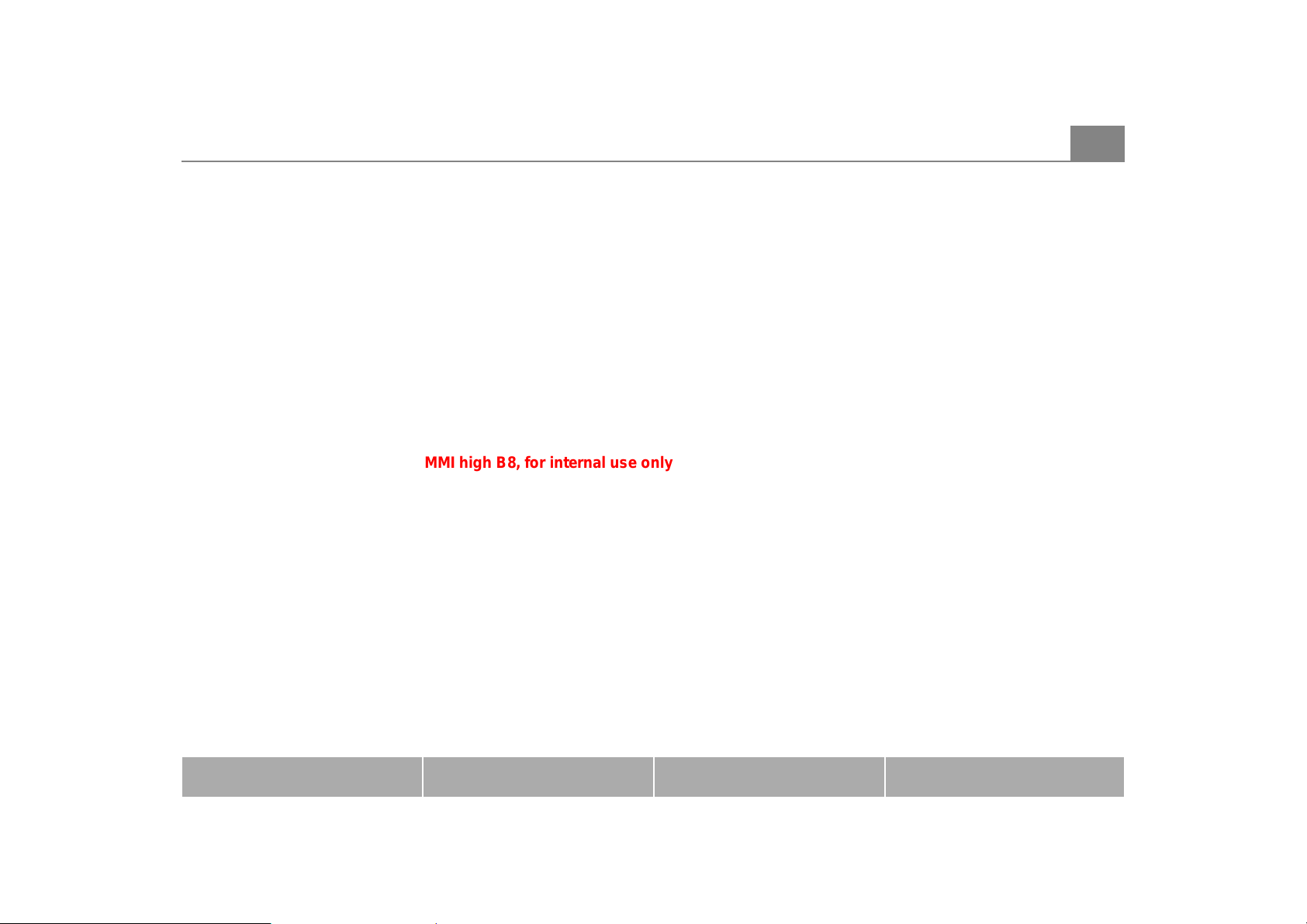
About this book 5
MMI high B8, for internal use only
MMI components MMI control panel Multifunction steering wheel Voice recognition system
Page 8
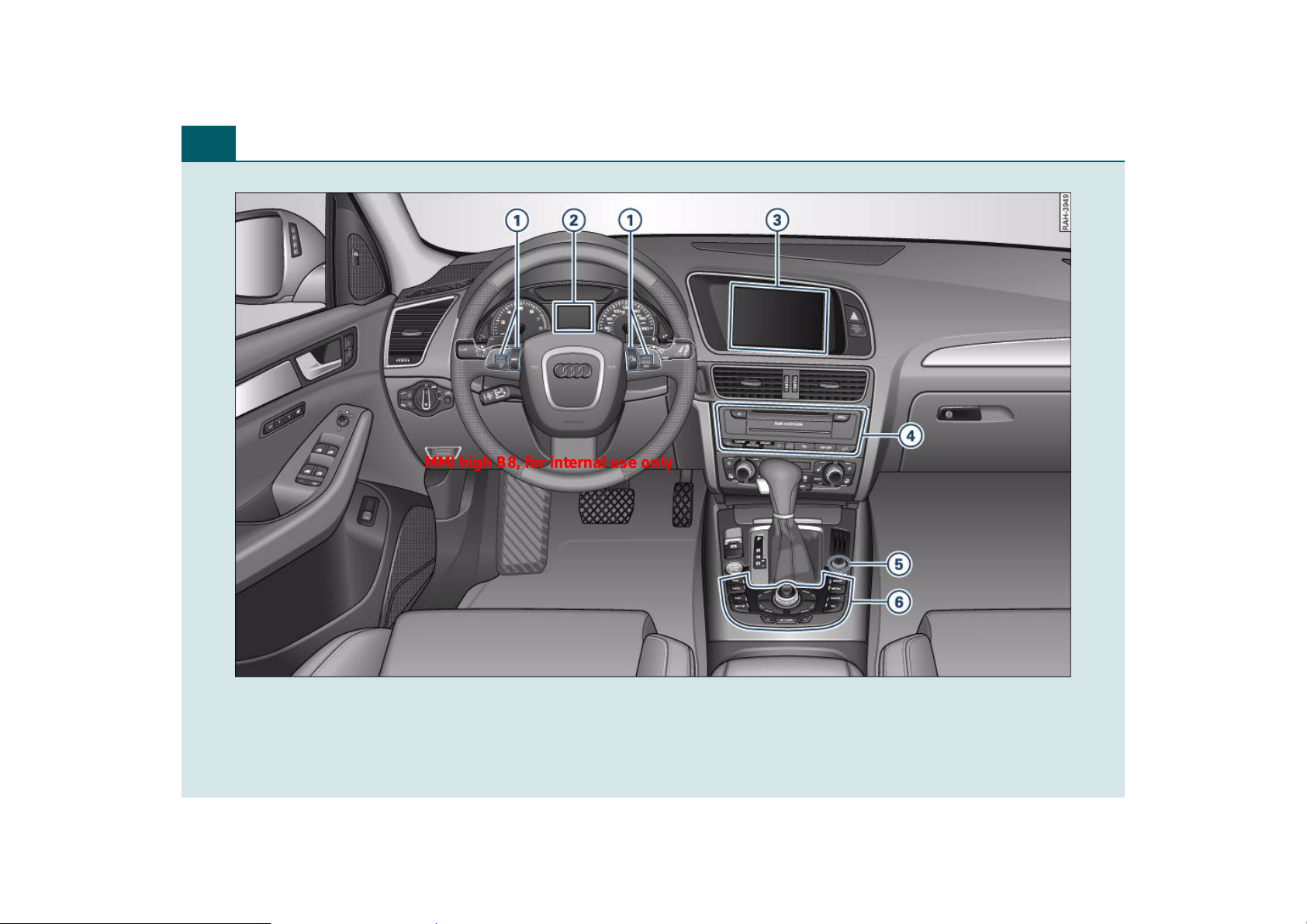
Overview6
MMI high B8, for internal use only
Fig. 1 MMI controls
Page 9

Overview
A
A
A
A
A
A
MMI high B8, for internal use only
Overview 7
Controls at a glance
The various MMI controls are located centrally in the
cockpit and are easy to reach.
1
Multifunction steering wheel . . . . . . . . . . . . . . . . . . . . .
2
Driver information system . . . . . . . . . . . . . . . . . . . . . . .
3
MMI Display . . . . . . . . . . . . . . . . . . . . . . . . . . . . . . . . . . .
4
MMI drives . . . . . . . . . . . . . . . . . . . . . . . . . . . . . . . . . . . .
5
On/Off knob . . . . . . . . . . . . . . . . . . . . . . . . . . . . . . . . . . .
6
MMI control panel . . . . . . . . . . . . . . . . . . . . . . . . . . . . . .
98
98
29
28
29
Tips
• Please note that this manual only describes MMI components.
You can find additional information on operating your vehicle in your
vehicle Owner's Manual.
• On vehicles with right-hand drive steering*, the layout of the
controls differs somewhat from what is shown here ⇒ page 6, fig. 1.
The symbols for the controls are the same.
MMI: Multi Media Interface
The Audi Multi Media Interface, or MMI for short,
combines various communication and entertainment
systems in your Audi.
Through the MMI, you can listen to the radio and CDs and connect
portable audio devices*. The MMI also has two memory card readers
and an internal hard drive where you can store your favorite music.
The navigation system can guide you to your destination using the
shortest route, or you can add up to three stopovers. Or you can
follow your own tour plan with up to nine intermediate destinations.
Information about traffic conditions is taken into account during
route guidance. You can also use many of the functions on your cell
phone. The MMI also combines many driver assistance systems in
your vehicle.
There are several ways you can access the wide range of MMI functions in your vehicle. You can access all of the functions through the
MMI control panel with its intuitive controls. You can also comfortably access the MMI functions that you use most frequently through
9
the multifunction steering wheel or voice recognition system.
Traffic safety tips
Audi recommends only performing important functions such as
entering a navigation destination when the vehicle is stationary.
Always remember to stop using the MMI if necessary to ensure your
safety and the safety of other drivers.
WARNING
• Driving requires your complete and undivided attention. As the
driver, you have complete responsibility for safety in traffic. Only
use the MMI system when traffic conditions permit and always in
a way that allows to maintain complete control over your vehicle.
• Adjust the volume of the audio system so signals from outside
the vehicle such as police and fire sirens can be heard easily at all
times.
• Obey all applicable laws regarding use of telephones in
vehicles.
MMI components MMI control panel Multifunction steering wheel Voice recognition system
Page 10
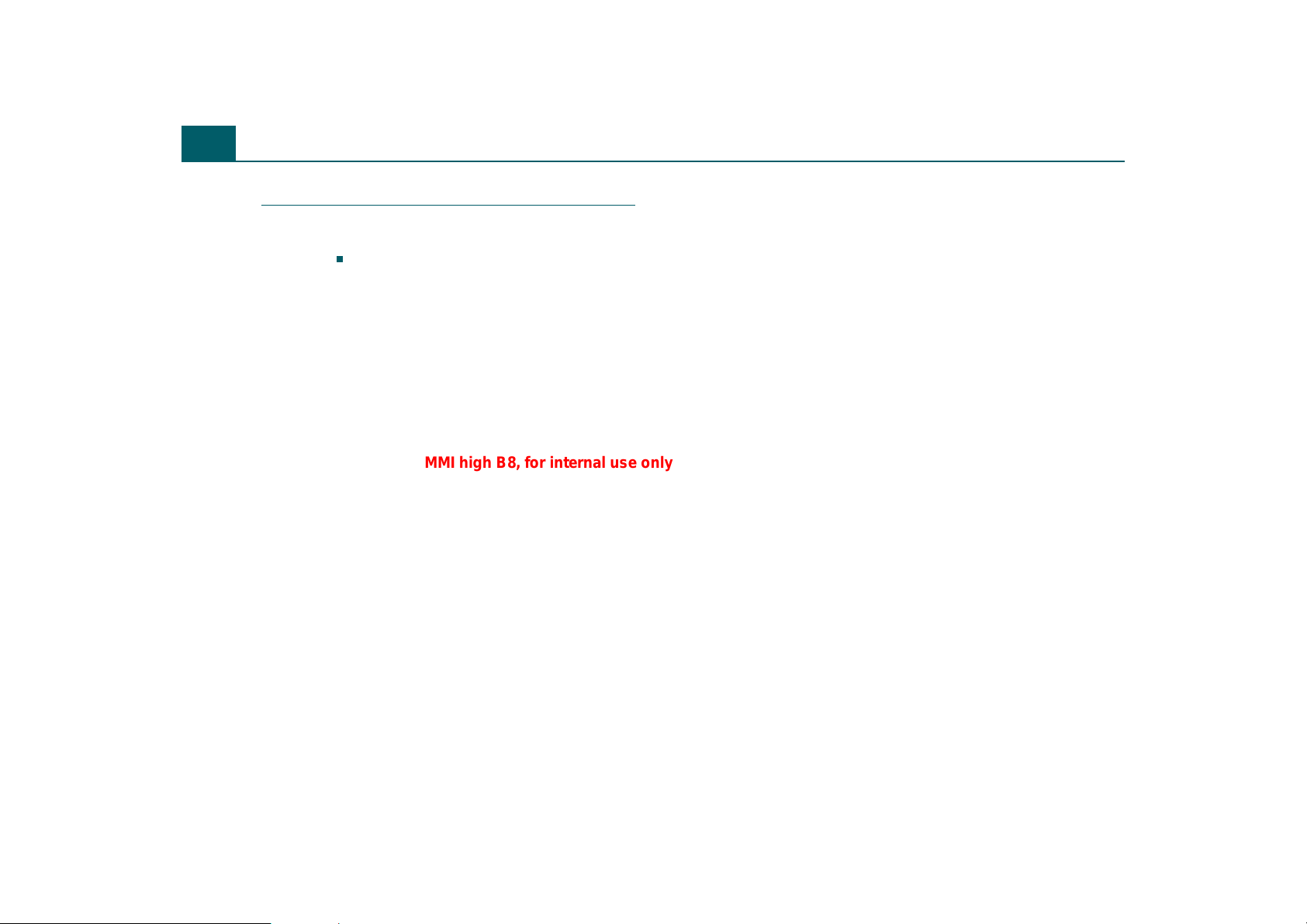
Overview8
MMI high B8, for internal use only
Tips on caring for the MMI
The Cleaning and Protection chapter in your vehicle owner's manual
provides instructions on caring for and cleaning the MMI
components.
Page 11
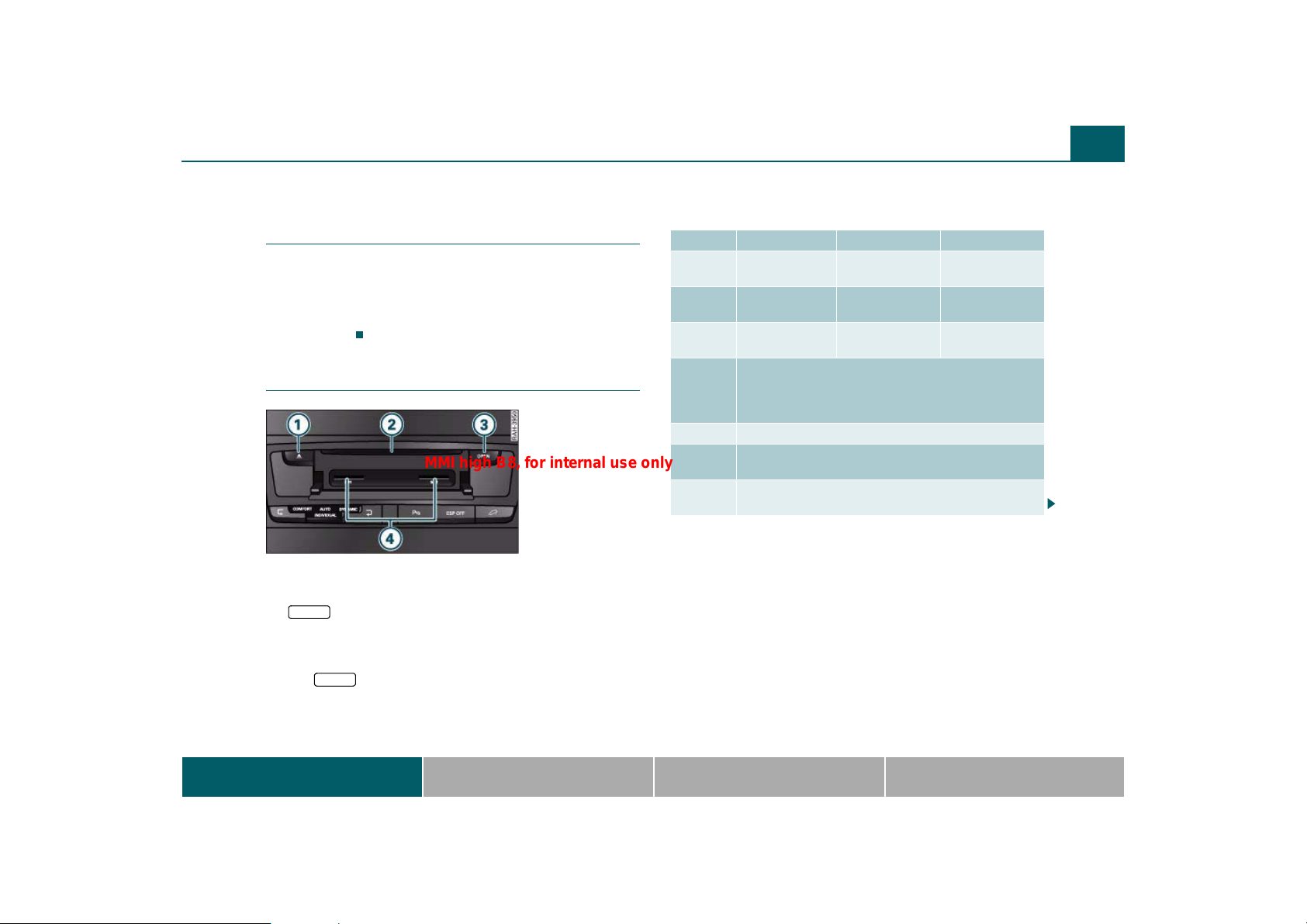
Drives
A
A
A
A
A
MMI high B8, for internal use only
Drives 9
Introduction
The MMI is equipped with a CD/DVD drive, a CD changer*, two
memory card readers and a Jukebox. You can also connect a
portable audio device (such as an iPod or USB storage device)
to the Audi music interface* and operate it through the MMI
control panel.
Overview of drives
Fig. 2 MMI drives
1
Eject button
2
CD/DVD slot
3 OPEN
4
The MMI drives are located in the center console and are started and
operated through the MMI ⇒ page 48. Opening the card reader cover
with the button ⇒ fig. 2 provides access to both memory
card readers.
The CD/DVD drive, Jukebox, memory card reader and USB storage
device connection* support the following audio file properties:
button
Memory card reader
OPEN
3
MP3 Files WMA files AAC files
Format MPEG-1 Layer 3
Profile LC - Low Com-
File
extension
File
system
Standard ISO 9660-Level 1 and 2
Bit rates 32 to 320 kbits/s and variable bit rates in sampling fre-
Playlist
format
MPEG-2 Layer 3
.mp3 .wma .m4a
Memory card and USB storage device: FAT or FAT32
CD/DVD drive: Joliet (CDs single session and multises-
Version 7, 8 and 9 MPEG-4
plexity
method, only one partition
sion; DVDs only single session)
quencies from 8 to 48 kHz
M3U and PLS
MMI components MMI control panel Multifunction steering wheel Voice recognition system
Page 12
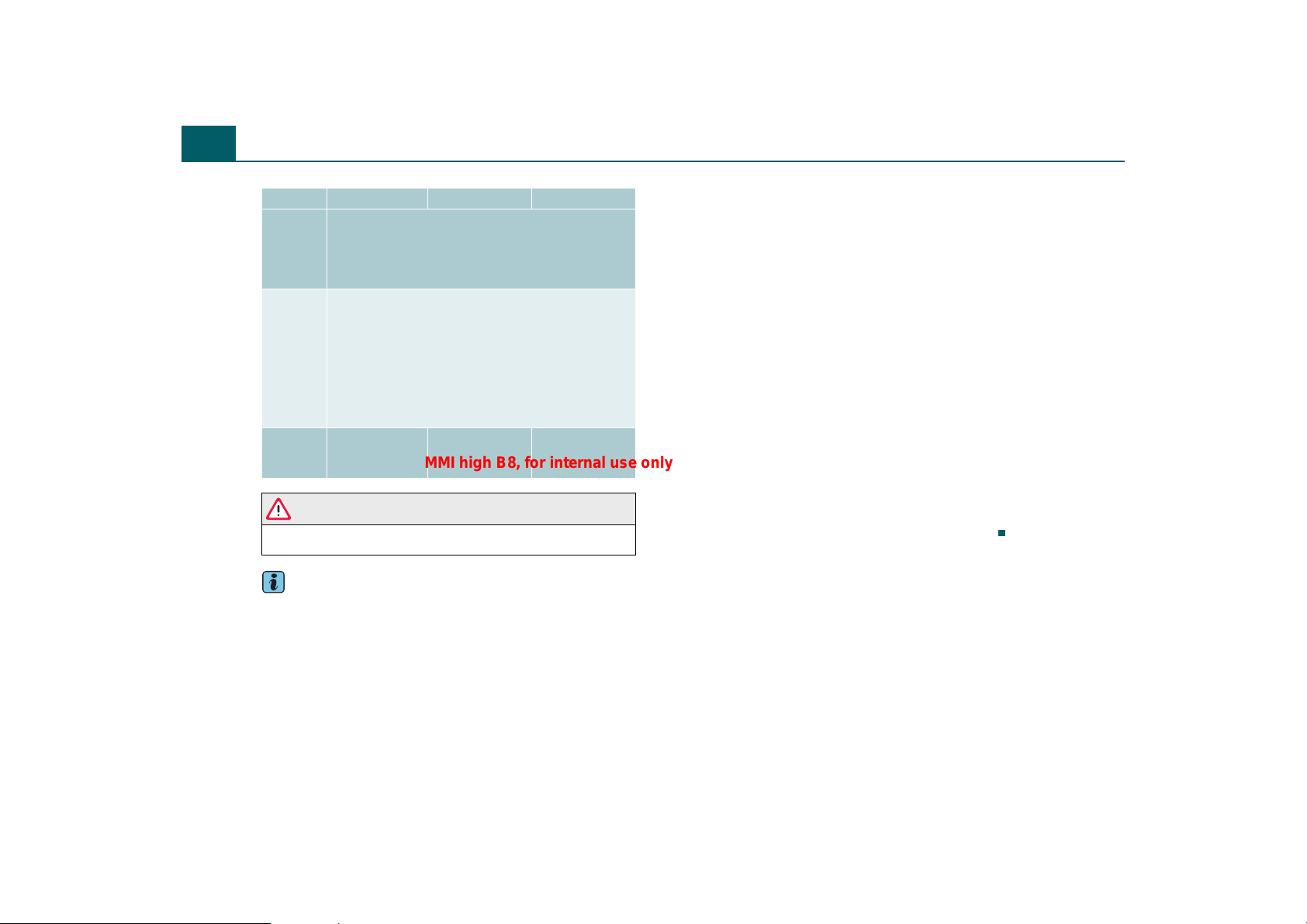
Drives10
MMI high B8, for internal use only
MP3 Files WMA files AAC files
Number of
files
Supported
media
Metadata ID3 tag
CD/DVD drive: max. 1000 files per medium and direc-
Jukebox: max. 3000 files total
USB storage device and memory card: max. 4000 files
total and max. 1000 files per directory
Memory card reader: Memory cards with a capacity up
CD/DVD drive: Audio CDs, MP3/WMA/AAC CDs with a
capacity up to 700 MB
MP3/WMA/AAC DVDs in DVD-5, -9, -10, -14 and -18
Standard DVD-V and DVD-V compatible DVD-A
Audi music interface: iPod ⇒ page 19,
USB storage device ⇒ page 20
up to 50 charac-
ters
tory
to 32 GB
formats,
WMA tag
up to 50 charac-
ters
Metadata sup-
port
WARNING
The card reader must always be closed while driving for safety
reasons.
Tips
• The Jukebox does not support playlists.
• The more files/folders/playlists are on a medium, the longer it
will take to load the audio files. Audi recommends using storage
mediums that only contain audio files.
• To decrease the time it takes to load audio files, create subfolders
(for example according to artist or album).
• To access audio files as quickly as possible, Audi recommends
using SD cards that are class 4 or higher.
• For compressing MP3 files, Audi recommends a bit rate of at least
160 kbit/s.
• When playing MP3 files with a variable bit rate, there may be a
discrepancy between the play time displayed and real time.
• The MMI drives do not support files protected by DRM.
• The functionality of individual storage mediums may be limited
due to the variety of blank CDs/DVDs available and the various capacities.
• Audio CDs or video DVDs with copy protection or CDs/DVDs that do
not conform to the standard may not play or playback may be limited.
CDs that conform to the standard have the lo go “Compact Disc Digital
Audio” on the CD.
• Multisession CDs may not play or playback may be limited. Audi
recommends finalizing the recording process when creating multisession CDs.
• Specific characters (such a those in ID3 tag information) display
differently depending on the MMI system language and cannot
always be guaranteed.
• Never store important data on the memory cards, Jukebox,
CDs/DVDs or portable audio devices. Audi is not responsible for
damaged or lost files.
• Please note that audio files are subject to copyright laws.
Page 13
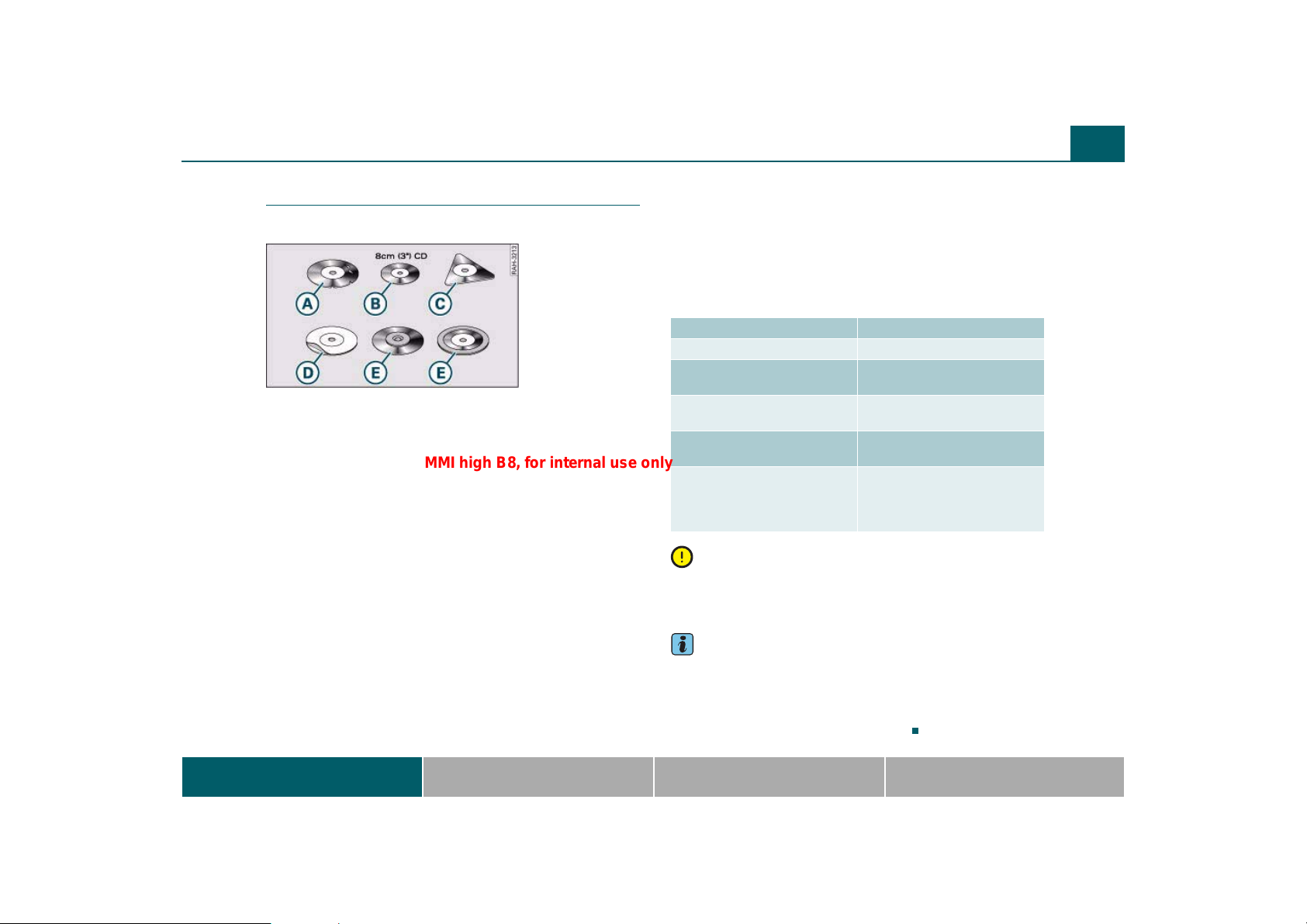
Drives 11
AAABA
ADA
MMI high B8, for internal use only
CD/DVD mode general information
This general information applies to CDs and DVDs.
Fig. 3 CDs/DVDs that
must not be used
Requirements for good sound quality
To ensure good, high-quality sound reproduction and to prevent
damage to the drives, please observe the following:
• Do not use damaged or scratched CDs/DVDs .
• Do not use single CDs/DVDs (3 inch/8 cm diameter) .
• Do not use CDs/DVDs that are not round (shape CDs/DVDs) .
C
• Do not add any labels .
• Do not use protective rings .
E
• Do not use dirty CDs/DVDs.
• Do not use protective CD/DVD file or stabilizer.
• Always keep CDs/DVDs in a protective sleeve and do not expose to
direct sunlight.
Cleaning drives, CDs and DVDs
Clean CDs/DVDs with a soft, lint-free cloth. Wipe the CD/DVD in a
straight line from the center toward the outer edge. Dirty areas can
be cleaned with a commercial CD cleaner or isopropyl alcohol. Never
use gasoline, paint thinner, or record cleaner since they can damage
CDs/DVDs.
Using laser equipment
Laser equipment is divided into safety classes 1 to 4 in accordance
with DIN IEC 76 (CO) 6/VDE 0837. The various types of audio equipment installed conform to safety class 1. The laser uses so little
power or is shielded so there is no danger when it is used correctly.
Read error message
A read error message in the display may be caused by the following:
Problem Solution
The CD/DVD is dirty. Clean the CD/DVD.
The CD/DVD is scratched. Replace the CD/DVD with one
The CD/DVD was inserted upside
down.
Condensation has formed on the
CD/DVD.
The mechanism for the drive is
malfunctioning.
that is not scratched.
Insert the CD with the label side
facing up.
Wait until the CD/DVD is dry.
Please see your authorized Audi
dealer or other qualified workshop to have the malfunction
repaired.
Note
Labels on the inner hub of a CD/DVD can loosen when exposed to high
temperatures and damage the drive. Do not leave CDs/DVDs that
have labels on the inner hub in the drive when they are not playing.
Tips
• CD/DVD playback may be temporarily unavailable if outside
temperatures are extremely hot or cold. A thermal protection switch
is installed to protect the CD/DVD and the laser.
• Do not remove the cover from the device. The device does not
contain any parts that the owner can repair.
MMI components MMI control panel Multifunction steering wheel Voice recognition system
Page 14
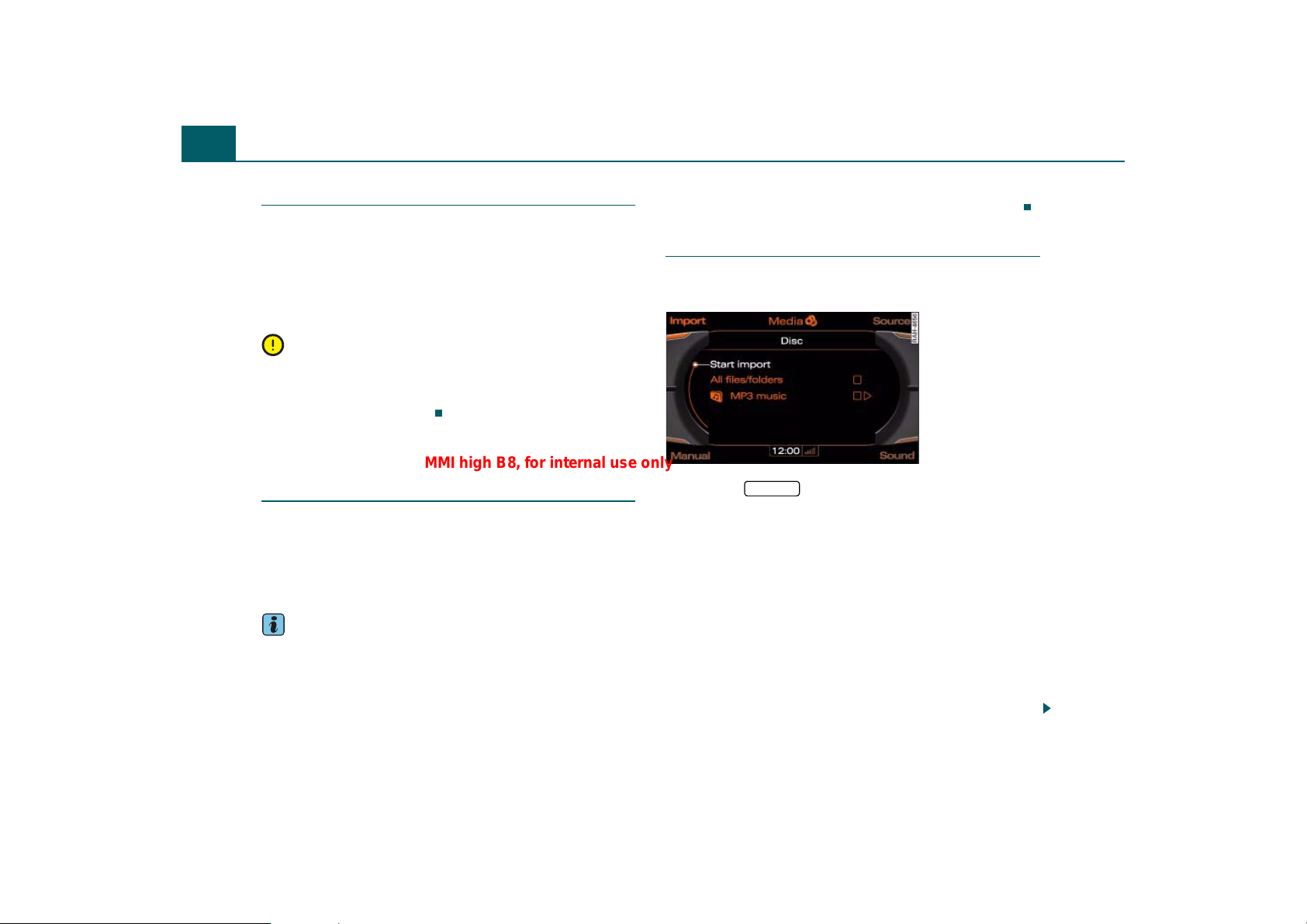
Drives12
MMI high B8, for internal use only
Memory card general information
Both SD and MMC memory cards can be used.
The memory card reader has been tested with many of the products
available on the market. However, in isolated cases it is possible that
individual memory cards may not be recognized.
Always keep the memory card in a suitable case to protect it from
dirt, dust particles and other damage.
Note
Only use one-piece memory cards. If adapter cards (memory cards
with more than one piece) are used, the card could fall out of the
adapter when driving because of vibrations. Individual pieces could
then become stuck in the drive.
Jukebox
Introduction
The MMI is equipped with a Jukebox that has 10 GB of memory available for audio files. Jukebox mode is started and operated through
the MMI ⇒ page 48.
For information on the properties of supported file formats, refer to
⇒ page 9.
Tips
• Please note that music files are subject to copyright law. Reset the
Jukebox to the original default settings when selling your vehicle
⇒ page 38.
• When the vehicle is at an altitude above approximately 3000
meters, the MMI hard drive shuts down temporarily to protect it.
Navigation mode and the Jukebox are not available when that
happens. All of the MMI functions will be available again as usual
once you start the engine again at a location below 3000 meters.
Importing files
Audio files on a CD/DVD ROM in the CD/DVD drive, a USB
storage device* or a memory card can be imported.
Fig. 4 Importing files
– Press the function button.
MEDIA
– Press the Import control button.
– Turn the control knob to a source (such as SD/MMC,
CD/DVD or USB) and press the knob. After checking the
selected source, the MMI display shows a file structure.
–Turn the control knob to All files/folders or select indi-
vidual files for import and press the control knob.
– To start the import, turn the control knob in the top direc-
tory level to Start import. The progress of the import is
shown in the MMI display.
You can select all of the files in a folder for import by turning the
control knob to select the folder and then press and hold the knob.
Page 15
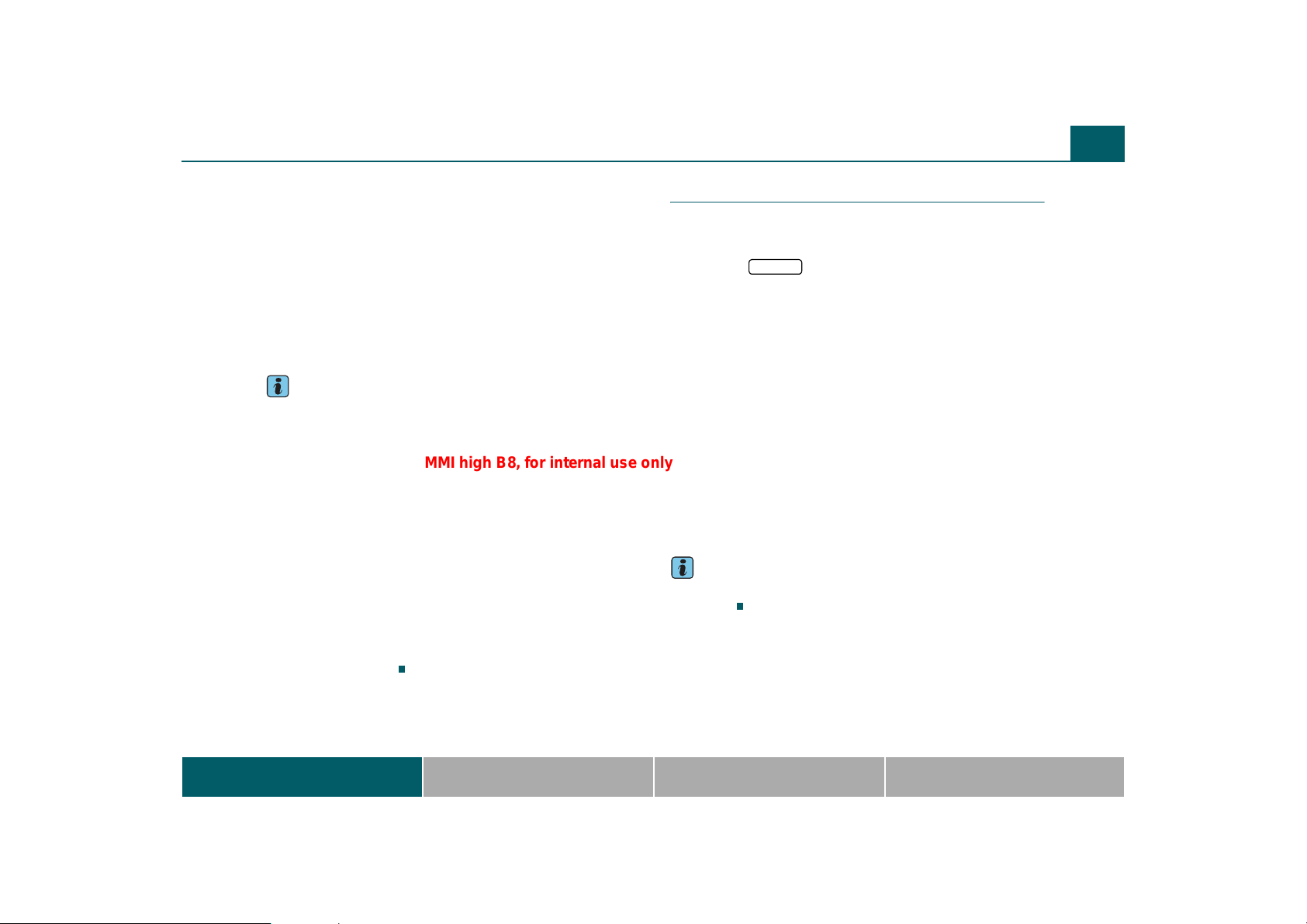
Drives 13
MMI high B8, for internal use only
The Jukebox automatically sorts music files during import into artist,
album, title and genre folders using the stored metad ata (such as ID3
tags).
If the Jukebox does not contain any files, a message appears in the
MMI display with the option Import new tracks. Press the control
knob to enter the import menu.
You can stop the import at any time by selecting Cancel with the
control knob and pressing it. The import will also be cancelled if you
switch off the MMI, remove the source (such as SD/MMC, CD/DVD or
USB) or start the engine during the import. Tracks that have already
been imported remain stored in the Jukebox.
Tips
• Only import audio files when the engine is running.
• Playing and importing audio files in the CD/DVD drive at the same
time can lead to limitations in playback or importing. Audi recommends playing audio files in the CD/DVD drive once the import is
completed successfully.
• Importing from a CDDA (Compact Disc Digital Audio or typical
store bought CD) Compact disc or DVD-A DVD Disc to the Jukebox is
not supported.
• Importing music files directly from an iPod to the Jukebox is not
supported.
• The Jukebox does not provide an export function due to legal
reasons.
• Files that are already present are automatically overwritten when
importing.
• Files/tracks without stored metadata are listed as unknown. Audi
recommends importing audio files with their accompanying metadata (such as ID3 tags).
Erasing files
Requirement: The media mode must be activated ⇒ page 48
and the Jukebox must contain audio files.
– Press the function button.
SETUP
–Turn the control knob to Delete jukebox and press the
knob.
–Turn the control knob to All files/folders or select indi-
vidual files or folders for import and press the control
knob.
– To erase selected files/folders, turn the control knob in
the top directory level to Start deletion and press the
knob.
–Turn the control knob to Yes and press the knob. The
progress of the deletion is shown in the MMI display.
You can select all of the files in a folder for deletion by turning the
control knob to select the folder and then press and hold the knob.
Jukebox playback stops during the deletion process and starts again
automatically once the deletion is complete.
Tips
If functionality is restricted, reset the Jukebox to the default settings
⇒ page 38.
MMI components MMI control panel Multifunction steering wheel Voice recognition system
Page 16
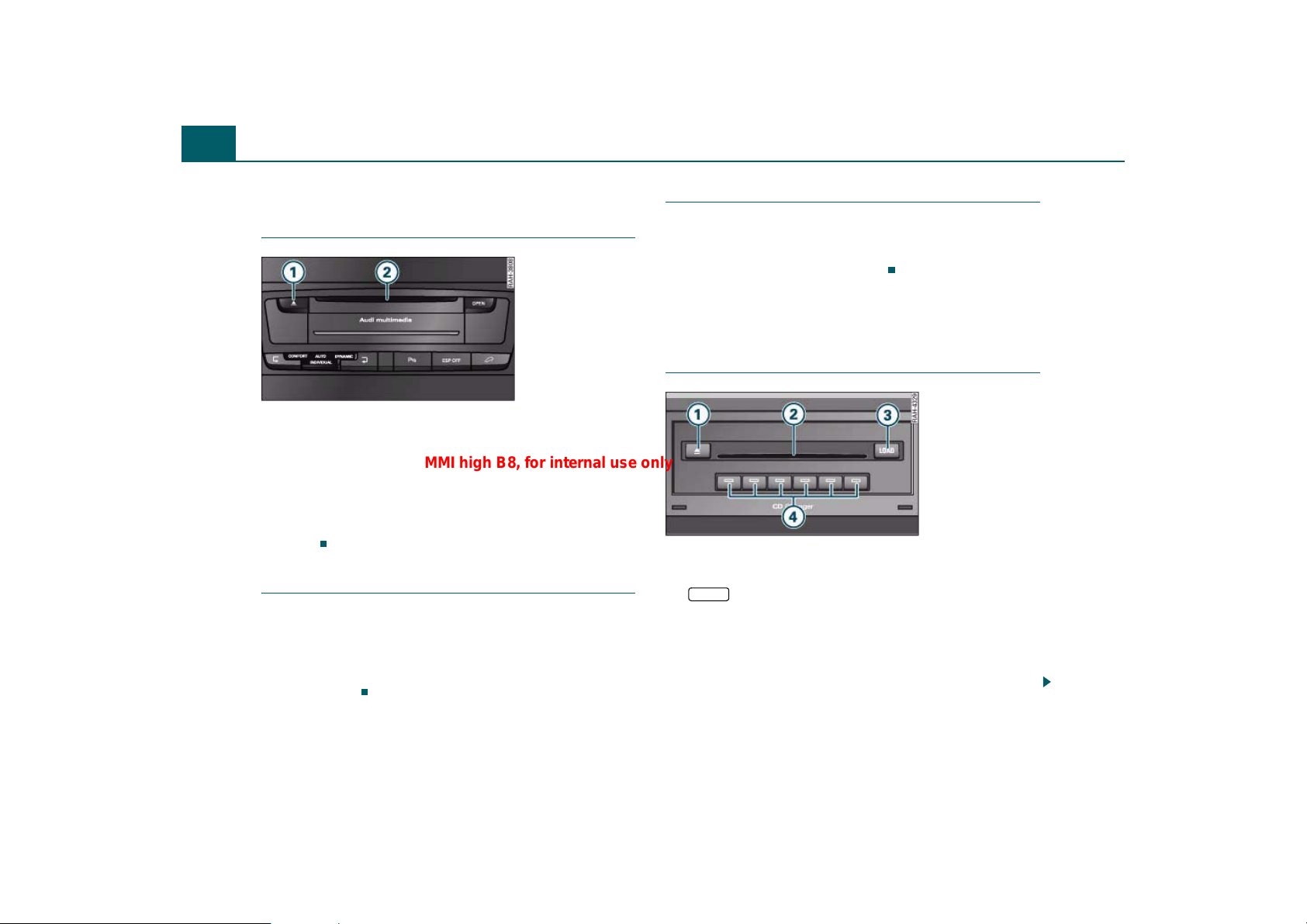
Drives14
A1A
A
A
A
A
A2A
A
MMI high B8, for internal use only
CD/DVD drive
Introduction
Fig. 5 CD/DVD drive
Eject button
2
CD/DVD slot
The CD/DVD drive is located in the center console. Audio CDs,
CDs/DVDs with audio files and video DVDs can be loaded in the
CD/DVD drive. CD/DVD mode is started and operated through the
MMI ⇒ page 48.
For information on the properties of supported file formats, refer to
⇒ page 9.
Loading a CD/DVD
Never force a CD/DVD into the drive. The CD/DVD is pulled
in automatically.
– Make sure there is no CD/DVD in the drive ⇒ fig. 5.
– Slide the CD/DVD with the writing facing up straight into
the drive .
2
2
Ejecting a CD/DVD
– Press the eject button ⇒ fig. 5. The CD/DVD is ejected.
The CD/DVD is pulled in again automatically if it is not removed from
the slot within 12 seconds of ejecting it.
1
CD changer
Applies to vehicles: with CD changer
Introduction
Fig. 6 CD changer
1
Eject button
CD slot
3 LOAD
4
The CD changer is located in the glove compartment. Audio CDs or
MP3/WMA CDs can be loaded into the CD changer. CD mode is started
and operated through the MMI ⇒ page 48.
The CD changer supports the following file formats:
button
Position buttons with LEDs
Page 17
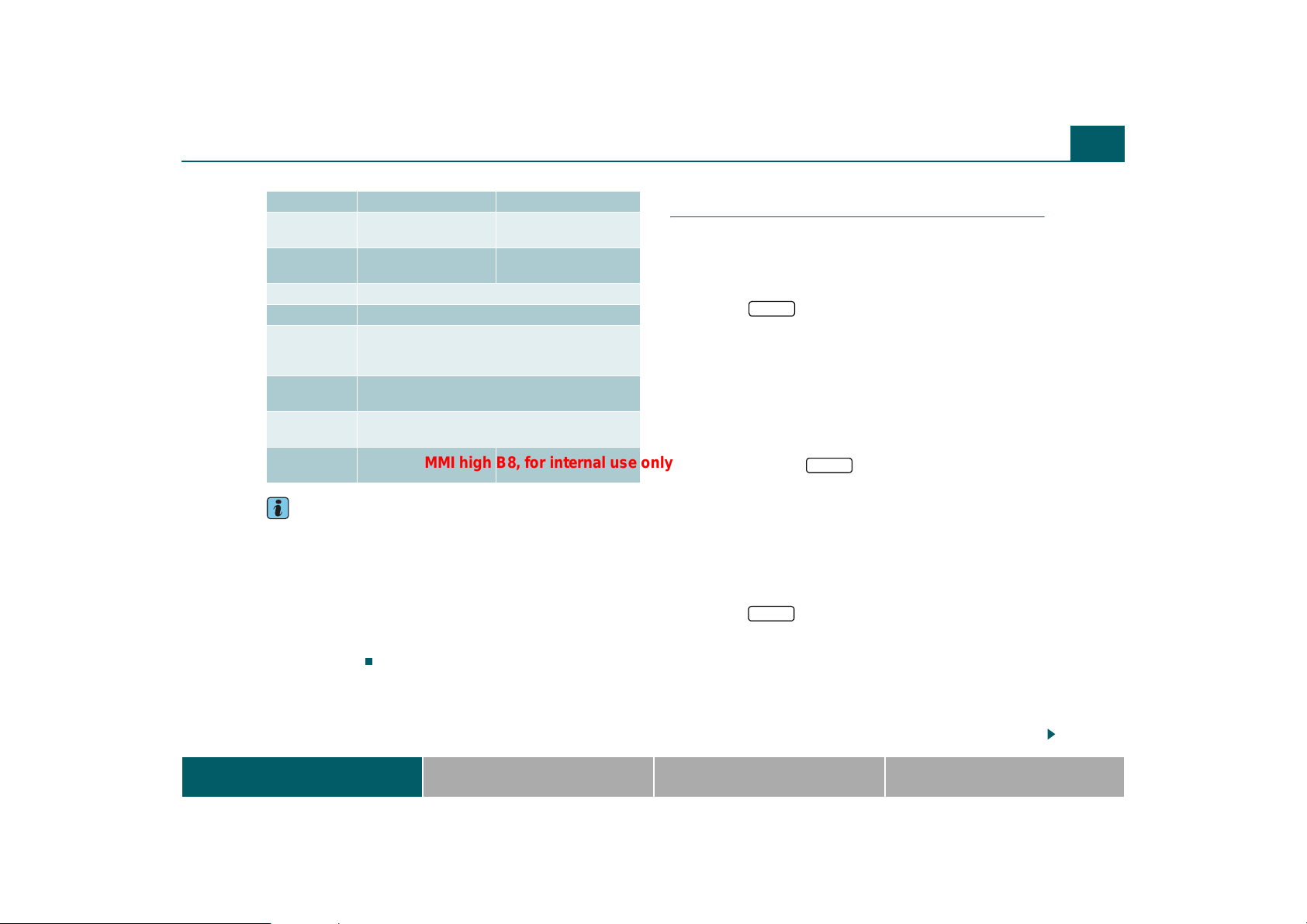
Drives 15
A3A
A
A
A
A2A
A3A
A
A
A
MMI high B8, for internal use only
MP3 Files WMA files
Format MPEG-1 Layer 3
File
extension
Standard ISO 9660-Level 1 and 2
File system Joliet (single session and multisession)
Number of
files/
directories
Bit rates 32 to 320 kbits/s and variable bit rate and variable
Supported
media
Metadata ID3 tag
MPEG-2 Layer 3
.mp3 .wma
Max. 255 files per directory, max. 255 directories,
total of no more than 512 files and directories per
bits in sampling frequencies from 8 to 48 kHz
Audio CDs and MP3/WMA CDs with a capacity of
up to 30 characters
Version 7, 8 and 9
medium
700 MB
WMA tag
up to 30 characters
Tips
• Please follow the instructions for handling CDs ⇒ page 11.
• The CD changer does not support playlists and files with DRM
protection.
• The functionality of individual storage mediums may be limited
due to the variety of blank CDs available and the various capacities.
• Audio CDs with copy protection or CDs that do not conform to the
standard for audio CDs may not play or playback may be limited. CDs
that conform to the standard have the logo “Compact Disc Digital
Audio” on the CD.
Applies to vehicles: with CD changer
Loading a CD
Never force a CD into the drive. The CD is pulled in automatically.
Loading a CD
– Press the button ⇒ page 14, fig. 6. The red
LEDs at the side of the CD slot blink when the CD
LOAD
2
changer is ready to be loaded.
– Slide the CD straight into the slot with the label facing
2
up. The CD is automatically loaded in the next empty position in the CD changer. The LED in the corresponding
button illuminates.
4
Loading all CDs
– Press and hold the button for more than two
LOAD
3
seconds.
– Wait until the red LEDs at the side of the CD slot begin
blinking.
– Slide all six CDs one at a time straight into the slot with
2
the label facing up.
Loading the CD in a specific empty position
– Press the button . The LED in the button for
LOAD
4
an empty position will blink.
– Press one of the blinking buttons .
– Wait until the LEDs at the side of the CD slot begin
4
2
blinking.
– Slide the CD straight into the slot with the label facing
2
up.
MMI components MMI control panel Multifunction steering wheel Voice recognition system
Page 18
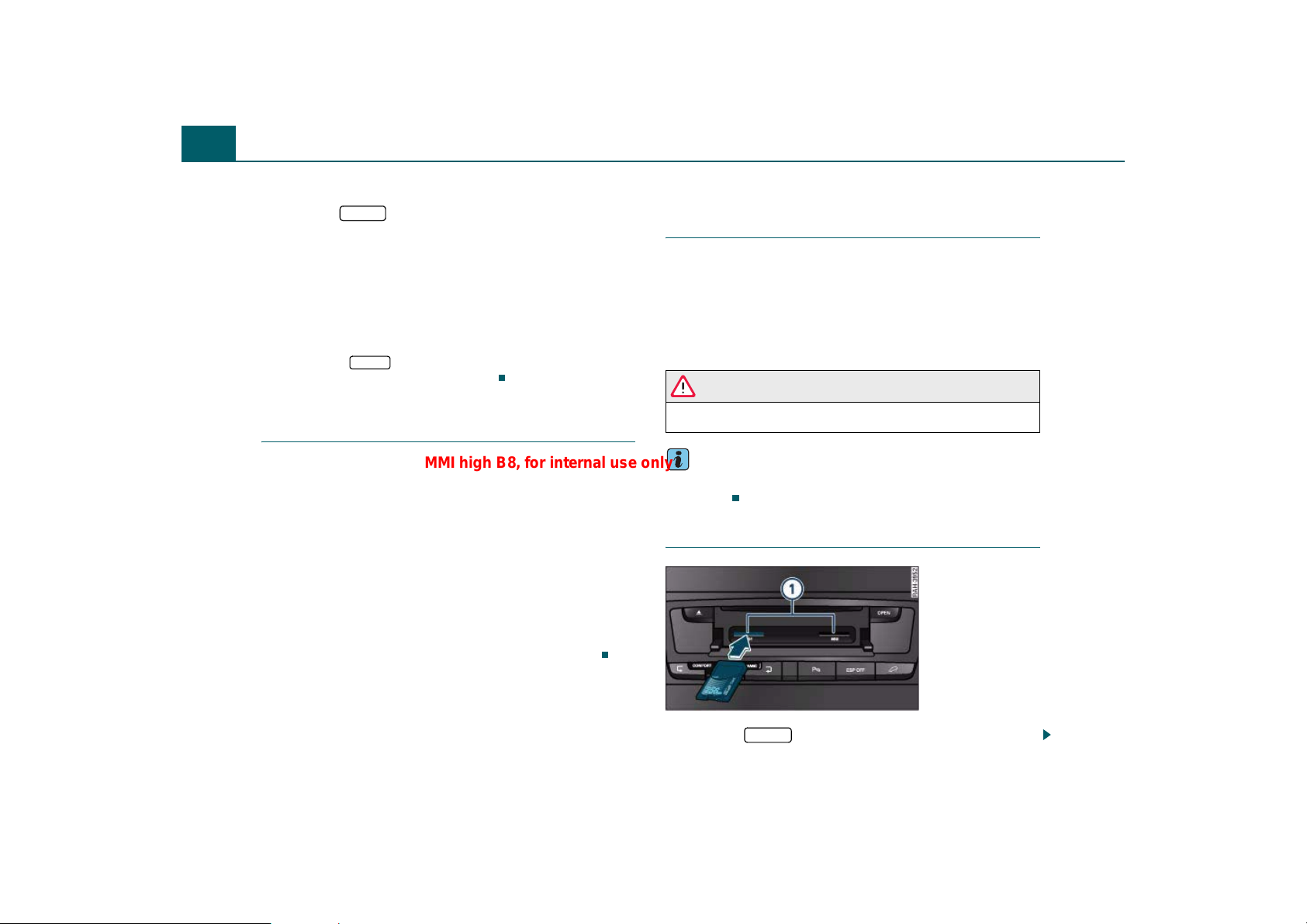
Drives16
A3A
A
A
A
A
A1A1A4A
MMI high B8, for internal use only
Loading a CD into a specific occupied position
– Press the button . The LEDs in the buttons
LOAD
4
for occupied positions will illuminate.
– Press one of the illuminated buttons . The corre-
4
sponding CD is ejected.
– Remove the CD from the CD slot .
2
– Slide the CD you would like to load straight into the CD slot
2
with the label facing up.
If you press the button a second time while all CDs are
being loaded, the loading procedure stops.
Applies to vehicles: with CD changer
LOAD
3
Ejecting a CD
Ejecting a CD
– Press the eject button twice to eject the current CD
⇒ page 14, fig. 6.
– To eject any of the CDs, press the eject button and then
one of the illuminated buttons .
Ejecting all CDs
– Press and hold the eject button for more than two
1
seconds. All the CDs are ejected one at a time.
The CD is pulled back into the CD changer automatically if you do not
remove it from the CD slot within 30 seconds after ejecting it.
Memory card reader
Introduction
The MMI is equipped with two memory card readers ⇒ page 9, fig. 2.
SC/MMC memory cards can be loaded in the memory card reader.
Memory card mode is started and operated through the MMI
⇒ page 48.
For information on the properties of supported file formats, refer to
⇒ page 9.
WARNING
The card reader must always be closed while driving for safety
reasons.
Tips
Please follow the instructions for handling memory cards
⇒ page 12.
Inserting a memory card
Fig. 7 Inserting a
memory card
– Press the button. The card reader cover opens.
OPEN
Page 19

Drives 17
A
A
A2A
A
A5A
MMI high B8, for internal use only
– Slide the memory card in the card reader slot with the
label side up (contact surface down) ⇒ page 16, fig. 7.
1
The angled corner of the memory card must point toward
the right front.
– Then push the memory card into the slot until it clicks into
place.
WARNING
The card reader must always be closed while driving for safety
reasons.
Removing a memory card
– Press on the memory card briefly. The card is released
from the slot.
– Remove the memory card.
Audi music interface
Applies to vehicles: with Audi music interface
Introduction
Various portable audio devices can be connected to the
Audi music interface.
Fig. 8 Audi music
interface with iPod
adapter cable and iPod
Fig. 9 Audi music
interface: Adapter
cable
1
Interface on Audi music interface
Jack for connecting to the Audi music interface
3
Adapter cable* (such as iPod adapter cable*)
4
iPod jack on iPod adapter cable*
iPod
6
iPod adapter cable*
MMI components MMI control panel Multifunction steering wheel Voice recognition system
Page 20
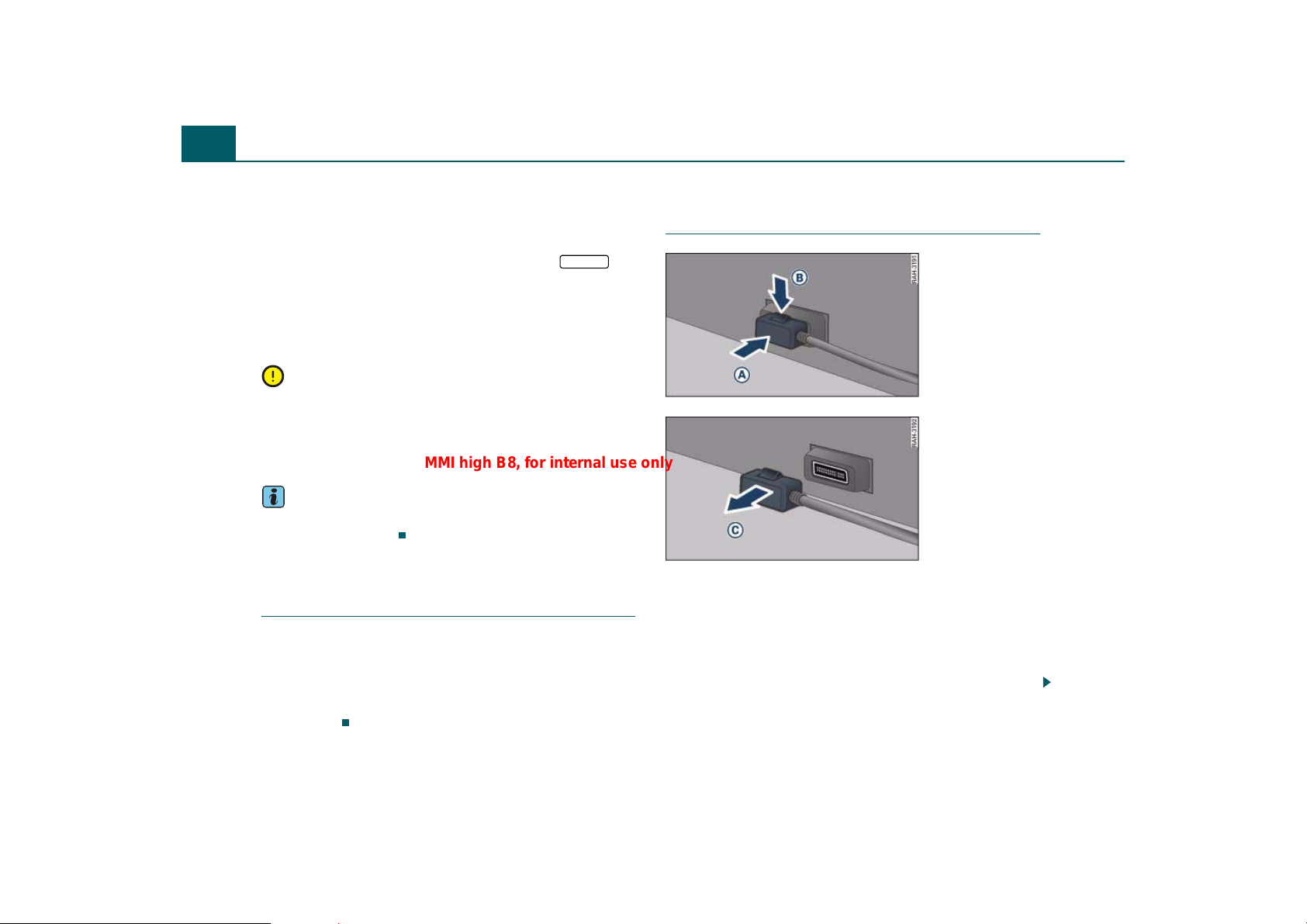
Drives18
A
A
A
AAA
A
MMI high B8, for internal use only
7
3.5 mm stereo jack adapter cable*
8
Mini USB adapter cable*
9
USB adapter cable*
The Audi music interface is located in the glove compartment. The
Audi music interface is started and operated using the
button ⇒ page 48.
You can connect a portable audio device such as an MP3 player to the
Audi music interface using a special adapter cable*. You can purchase
adapter cables* from your authorized Audi dealer or an electronics
store.
MEDIA
Note
• Extremely high or low temperatures which can occur inside vehi-
cles can damage portable audio devices or affect their performance.
Never leave a portable audio device in the vehicle in extremely high or
low temperatures.
• Handle the adapter cable carefully. Do not allow it to be pinched.
Tips
For up-to-date information on the Audi music interface, visit
www.audiusa.com/mp3.
Applies to vehicles: with Audi music interface and adapter cable
Connecting the adapter cable to the Audi
music interface
– Open the glove compartment.
– Connect the adapter cable to the Audi music interface
⇒ page 17, fig. 8.
– Then connect the portable audio device to the Audi music
interface.
Applies to vehicles: with Audi music interface and adapter cable
Disconnecting the adapter cable from the
Audi music interface
Fig. 10 Adapter cable:
releasing the jack on
the Audi music interface
Fig. 11 Adapter cable:
removing the released
jack from the Audi
music interface
Requirement: The glove compartment must be open.
– Press the jack ⇒ fig. 10 into the Audi music interface*
while pressing the release catch on the jack down. The
B
jack is released.
– Hold the release catch down while pulling the jack out of
the Audi music interface ⇒ fig. 11.
C
Page 21
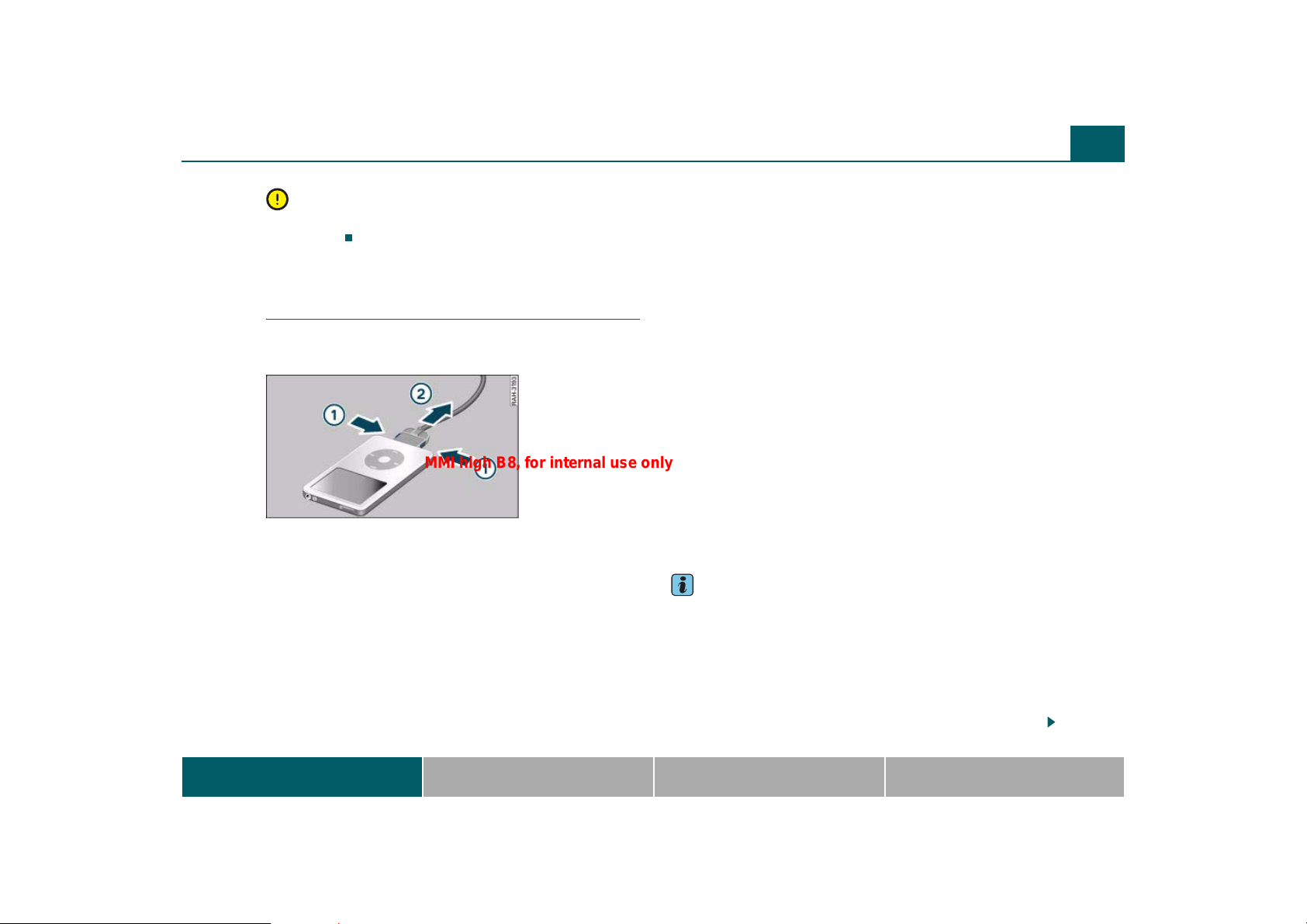
Drives 19
A
A
MMI high B8, for internal use only
Note
Remove the connector from the Audi music interface carefully so it is
not damaged.
Applies to vehicles: with Audi music interface and iPod adapter c able
Connecting an iPod using the iPod adapter
cable
The iPod is connected to the Audi music interface with the
iPod adapter cable.
Fig. 12 Disconnecting
the iPod jack from the
iPod
Connecting the iPod jack
– Connect the iPod adapter cable* to the iPod.
Disconnecting the iPod jack
– Press the buttons to release the catch ⇒ fig. 12.
– Carefully pull the jack out of the iPod .
When the vehicle ignition is on, the iPod battery charges through the
iPod adapter cable* once the iPod is connected to the Audi music
interface.
The following iPods can be connected to the iPod adapter cable*:
1
2
• iPod mini - (version 1.3.0 and higher)
• iPod nano 1G, 2G, 3G and 4G
• iPod 4G - fourth generation (version 1.2.1 and higher)
• iPod 5G - fifth generation Video
• iPod 6G - sixth generation classic
• iPod touch
• iPhone
Other iPod versions (such as the iPod shuffle) cannot be connected
with the iPod adapter cable*. These can be connected as portable
audio devices with the optional 3.5 mm stereo jack adapter cable*
⇒ page 20.
Connect the adapter cable to the Audi music interface first and then
connect the portable audio device to the Audi music interface.
The MMI does not support the following iPod functions:
• Rating music tracks
• Skipping to a certain place in a track
• Adding tracks to the “On-the-go” playlist
• Displaying the “Compilations” folder. Also, tracks marked with
“Part of a Compilation” are not entered into the artist list if the
compilation was activated in the iPod.
• Marking viewed/new Podcasts
Tips
• Only use the adapter cable with the number 4F0 051 510 K to
connect an iPod.
• Problems with the iPod can affect operation of the MMI. Reset
your iPod if this is the case (refer to the iPod instruction manual).
• For additional information on operating the iPod through the
MMI, refer to ⇒ page 48.
• Refer to the iPod instruction manual for important information on
operating your iPod.
MMI components MMI control panel Multifunction steering wheel Voice recognition system
Page 22
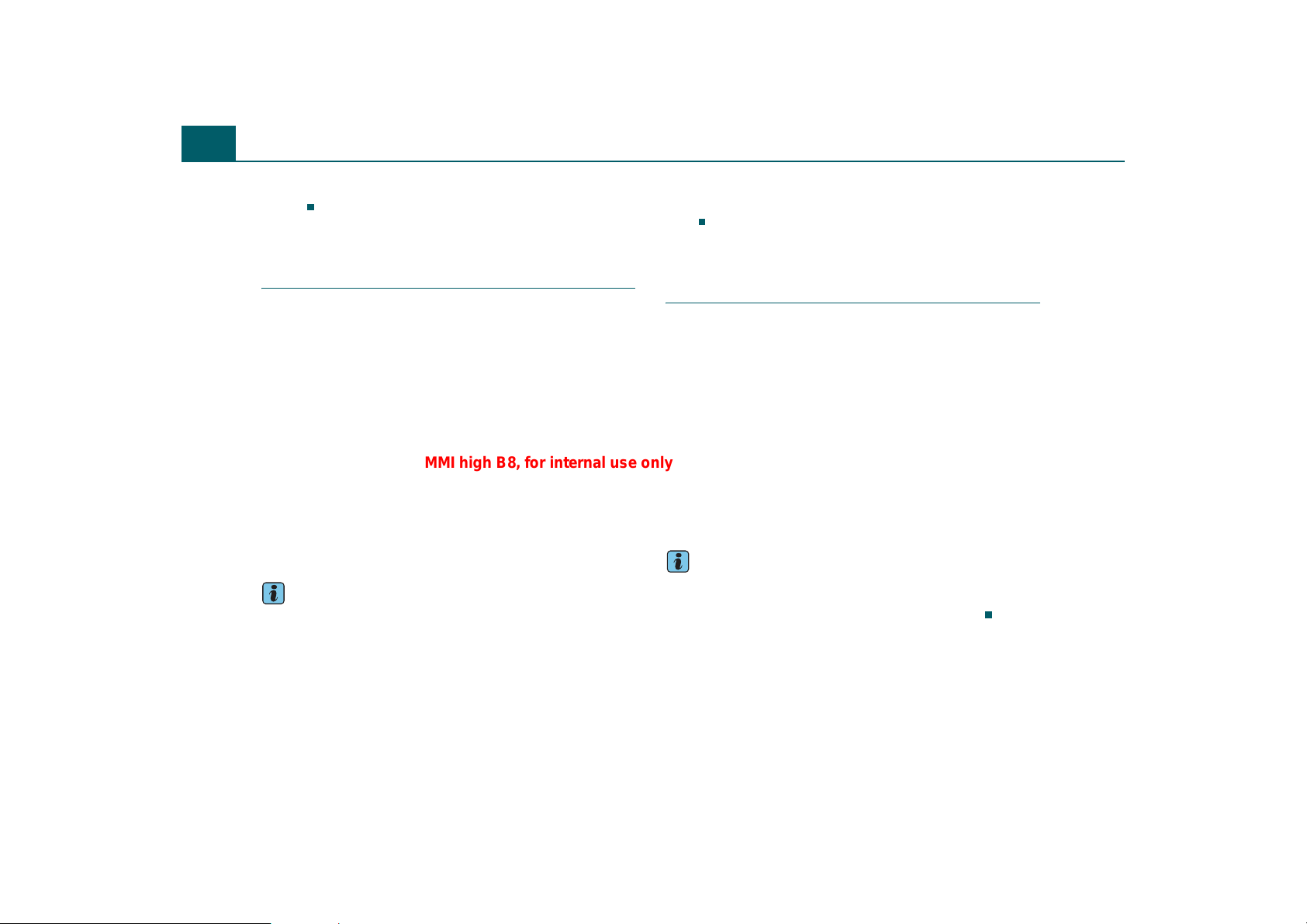
Drives20
MMI high B8, for internal use only
• Audi recommends updating the iPod software to the latest
version.
Applies to vehicles: with Audi music interface and USB/Mini USB adapter cable
Connecting a portable audio device with
the USB/Mini USB adapter cable
You can connect various USB storage devices to the Audi
music interface with a USB/Mini USB adapter cable.
The Audi music interface supports USB storage devices from “USB
Device Subclasses 1 and 6”. The manufacturer of the storage device
can provide information about its “USB Device Subclass”.
The following USB storage devices are supported:
• USB sticks
• USB MP3 players that do not require any special driver software
• External USB flash memory
• External USB hard disks (HDD) - 1", 1.8", 2.5" - drives with an oper-
ating/continuous current of 500 mA maximum
For information on the properties of supported file formats, refer to
⇒ page 9.
For instruction on operating the USB storage device through the
MMI, refer to ⇒ page 48.
Tips
• MTP players and USB hubs are not supported.
• Do not use USB extension cables or adapters. They may affect the
functionality.
• Functionality is not guaranteed for portable audio devices that do
not meet the USB 2.0 specification.
• The USB storage device connection was tested with a variety of
products on the market. However, it is possible that some memory
cards may not be recognized.
• An iPod cannot be connected to the Audi music interface with a
USB adapter cable*. An iPod adapter cable* ⇒ page 17 must be
used.
Applies to vehicles: with Audi music interface and 3.5 mm stereo jack adapter cable
Connecting a portable audio device with
the 3.5 mm stereo jack adapter cable
You can connect portable audio devices (such as MP3
players) to the Audi music interface with the 3.5 mm
stereo jack adapter cable.
– Insert the 3.5 mm stereo jack in the headphone socket on
the portable audio device. Audio playback takes place
through the vehicle sound system.
If the external audio input or Audi music interface is already selected
as the Source ⇒ page 48, fig. 45, you may hear static when
connecting or disconnecting the 3.5 mm stereo jack or the audio
device connected to the stereo jack. To avoid this static, either mute
the portable audio device ⇒ page 33 or switch to another audio
source (such as radio ⇒ page 41 or CD) before connecting or disconnecting the device.
Tips
We recommend adjusting the volume of the portable audio device to
approximately 70 percent of the maximum output. The volume can
be adjusted (for example at the radio volume) ⇒ page 55.
Page 23
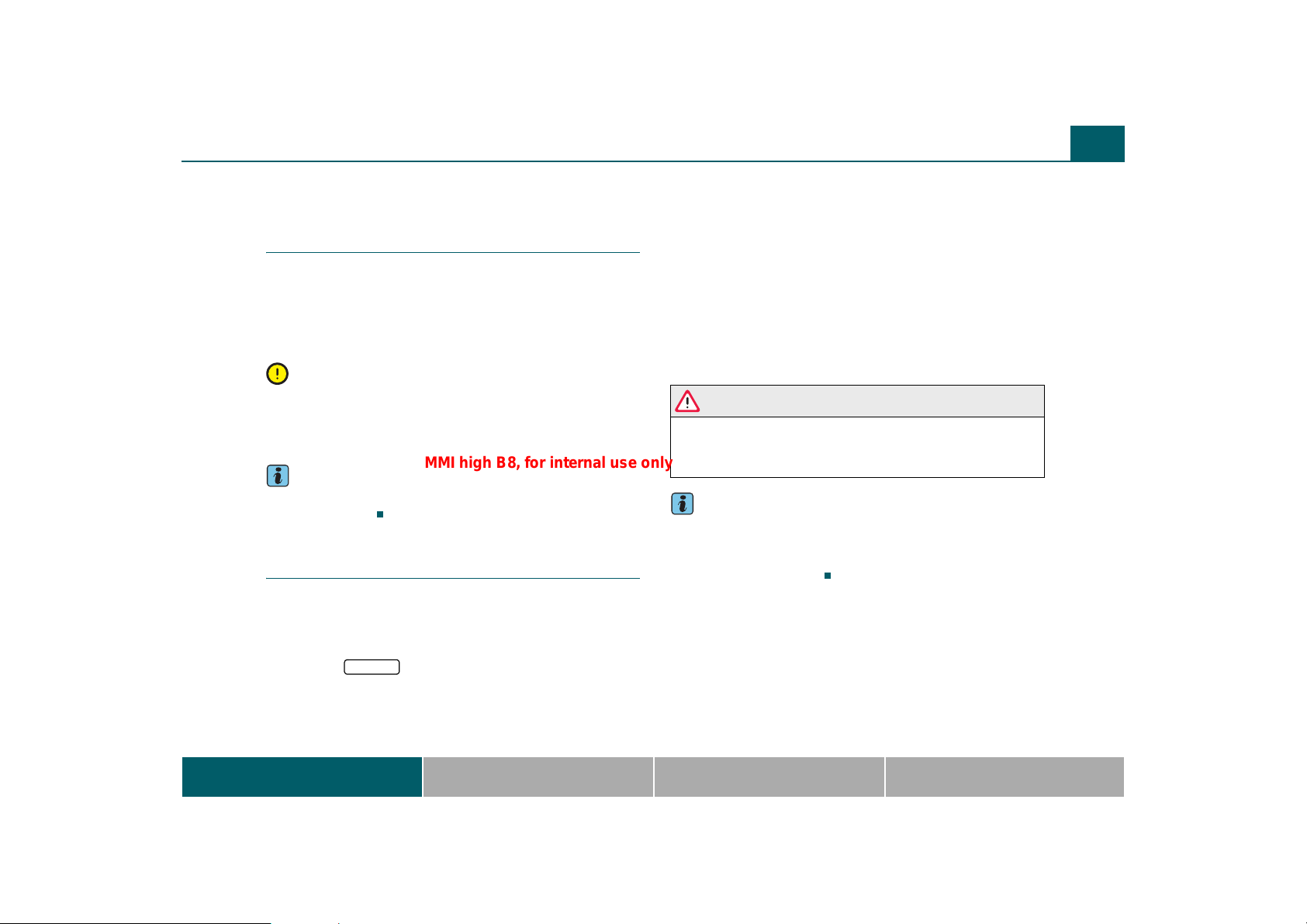
Drives 21
MMI high B8, for internal use only
Aux-in connection
Applies to vehicles: with Aux-in connection
Introduction
A portable audio device is connected to the Aux-in
connection with a 3.5 mm stereo jack.
The Aux-in connector is located in the center armrest. It is compatible
with portable audio devices with a 3.5 mm stereo jack. Correct function of all portable audio devices cannot be guaranteed.
Note
Extremely high or low temperatures which can occur inside vehicles
can damage portable audio devices or affect their performance.
Never leave a portable audio device in the vehicle in extremely high or
low temperatures.
Tips
For information on operating the audio device, see the manufacturer's instructions.
Applies to vehicles: with Aux-in connection
Connecting or removing an audio device
Requirement: The MMI must be switched on ⇒ page 28.
– Connect the audio device with a 3.5 mm stereo jack* and
insert the extension cable in the Aux-in connection.
– Press the function button.
–Press the Source control button.
MEDIA
– Turn the knob to external audio input press it ⇒ page 48.
External audio source active will appear in the MMI
display when the device is recognized successfully.
Static can occur when connecting or disconnecting the 3.5 mm stereo
jack. To avoid this static, either mute the portable audio device or
switch to another audio source (such as radio or CD) before
connecting or disconnecting the device.
You select audio files using the controls on the audio device. You can
adjust the volume using the on/off knob ⇒ page 33, the input level
function ⇒ page 55, the multifunction steering wheel ⇒ page 99 or
directly on the audio device.
WARNING
Driving requires your complete and undivided attention. As the
driver, you have complete responsibility for safety in traffic. Never
operate a portable audio device while driving because this
increases the risk of an accident.
Tips
• We recommend adjusting the volume of the portable audio device
to approximately 70 percent of the maximum output.
• The vehicle battery discharges when the engine is stopped and the
audio device is switched on.
MMI components MMI control panel Multifunction steering wheel Voice recognition system
Page 24
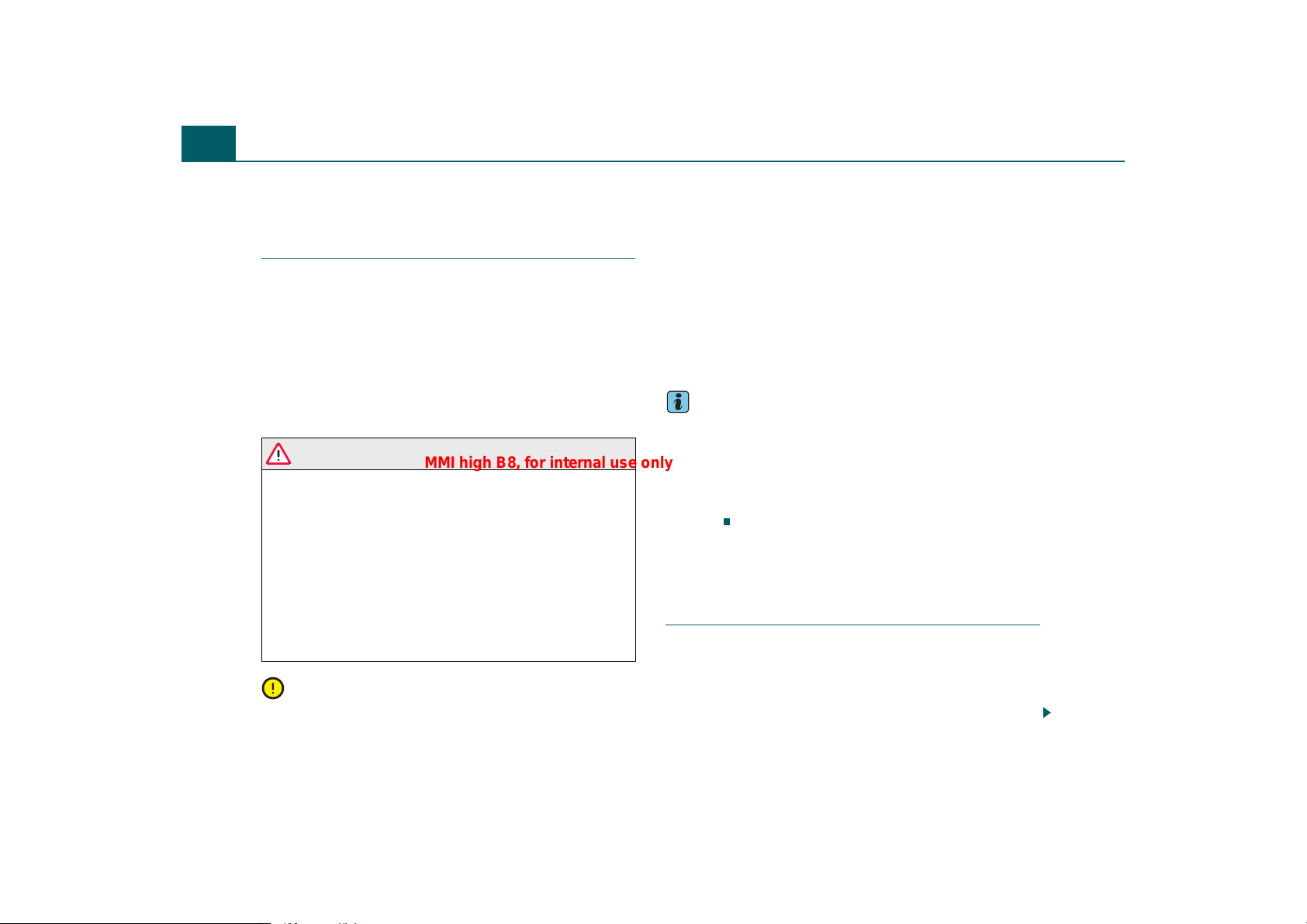
Cell phone prep22
MMI high B8, for internal use only
Cell phone prep
Applies to vehicles: with cell phone prep
Introduction
A cell phone is paired with the cell phone prep via Bluetooth.
The factory-installed cell phone package in the vehicle allows
you to connect particular GSM or CDMA cell phones via Bluetooth ⇒ page 23. Calls can be made wirelessly through the
cell phone prep hands-free system. You can operate your cell
phone through the MMI control panel ⇒ page 69, multifunction steering wheel ⇒ page 102 or voice recognition system
⇒ page 106.
WARNING
• Medical experts warn that cell phones can interfere with the
function of pacemakers. Always maintain a minimum distance of
20 centimeters between the cell phone antenna and the pacemaker.
− Do not carry the cell phone in a pocket directly over the pacemaker when the phone is switched on.
− Switch the cell phone off immediately if you suspect it may
be interfering with the pacemaker.
• Do not use voice recognition system ⇒ page 106 in emergen-
cies because your voice may change in stressful situations. It may
take longer to dial the number or the system may not be able to
dial it at all. Dial the emergency number manually.
Note
• Obey all applicable laws regarding use of telephones in vehicles.
• Switch your cell phone off in areas where use of cell phones is
prohibited.
• Switch your cell phone off in areas at risk for an explosion. These
locations are not always clearly marked. They may include gas
stations, equipment that stores or transports fuel or chemicals, or
locations where fuel vapors (such as propane or gasoline vapor in
vehicles or buildings), chemicals or large quantities of dust particles
(such as flour or sawdust) may be present in the air. This also applies
to all other locations where you would normally switch your vehicle
off.
Tips
• The telephone functions depend on whether your cell phone is
compatible with the cell phone prep or not and if the cell phone
service provider supports these functions.
• For up-to-date information on the cell phone prep, visit
www.audiusa.com/telephone or your authorized Audi dealer.
• The cell phone prep is designed for use in GSM and CDMA
networks.
Starting
Applies to vehicles: with cell phone prep
Introduction
Bluetooth must be activated to establish a Bluetooth connection
between the cell phone prep and the cell phone. Your cell phone must
be visible to others ⇒ page 75.
The cell phone must be paired one time with the cell phone prep in
the vehicle. The steps required for this procedure depend on the cell
Page 25

Cell phone prep 23
MMI high B8, for internal use only
phone you are using. First, the system searches for available Bluetooth devices within range ⇒ page 23.
Pairing Bluetooth-compatible devices
There must not be any other Bluetooth devices connected to the cell
phone prep during the pairing procedure. The cell phone that will be
paired must not be connected to any other Bluetooth device. Also
follow the instructions displayed on your cell phone.
There may be several cell phones paired with the cell phone prep, but
only one cell phone at a time can be actively connected to the cell
phone prep.
The Bluetooth connection range is limited to inside the vehicle. It also
depends on the current circumstances and on interference with other
devices.
Establishing and disconnecting the Bluetooth
connection
An operational cell phone which has been bonded to the cell phone
package is automatically connected after the ignition is switched on.
For some cell phones you have to confirm the connection.
The Bluetooth connection is disconnected after the ignition key is
removed.
Tips
For current information on pairing cell phones with the cell phone
prep, visit www.audiusa.com/telephone or your authorized Audi
dealer.
Applies to vehicles: with cell phone prep
Searching for Bluetooth-compatible
devices
There are two ways to search for Bluetooth-compatible
devices.
Fig. 13 Searching for
new cell phones
Requirement: The MMI Bluetooth function must be activated
⇒ page 75.
Searching for cell phones
– Make sure the Bluetooth in your cell phone is activated.
Your cell phone must be visible to others.
– Press the function button. The message Please
TEL
connect cell phone appears in the MMI display.
–Turn the control knob to Search for new cell phone
⇒ fig. 13 and press the knob. The available Bluetooth cell
phones are shown in the MMI display.
Searching for Bluetooth devices
– Press the function button.
MMI components MMI control panel Multifunction steering wheel Voice recognition system
SETUP
Page 26

Cell phone prep24
A
MMI high B8, for internal use only
–Press the Bluetooth control button. The Bluetooth menu
appears in the MMI display.
– Turn the control knob to Find Bluetooth devices and press
the knob. The available Bluetooth devices are shown in the
MMI display.
The Find Bluetooth devices function shows all of the Bluetooth
devices within range in the MMI display.
Tips
The MMI only recognizes some cell phones through the Find Bluetooth devices function.
Applies to vehicles: with cell phone prep
Pairing a cell phone
Bluetooth technology allows a cell phone to be connected
wirelessly to the vehicle MMI.
Fig. 14 The cell phone
is paired with the cell
phone prep and
connected.
– To pair the cell phone, turn the control knob to Handsfree
and press the knob. A 4-digit PIN is shown on the MMI
display.
– To enter the 4-digit PIN that is displayed, select Yes. Enter
the PIN in the cell phone when the vehicle is stationary.
The time allowed for entering the PIN is limited to approximately 30 seconds, or
– To enter any 4- to 16-digit PIN, select No. Enter any 4- to
16-digit pin in the speller ⇒ page 31. Then enter that PIN
in the cell phone when the vehicle is stationary. The time
allowed for entering the PIN is limited to approximately
30 seconds.
– Confirm the pairing on the cell phone if requested. The cell
phone symbol ⇒ fig. 14 appears in the status line of
1
the MMI display when the pairing process is complete.
Tips
You can find additional information about connecting your cell phone
in your cell phone operator's manual.
Requirement: An available cell phone must be shown in the
MMI display ⇒ page 23.
– Turn the control knob to a cell phone and press the knob.
Page 27
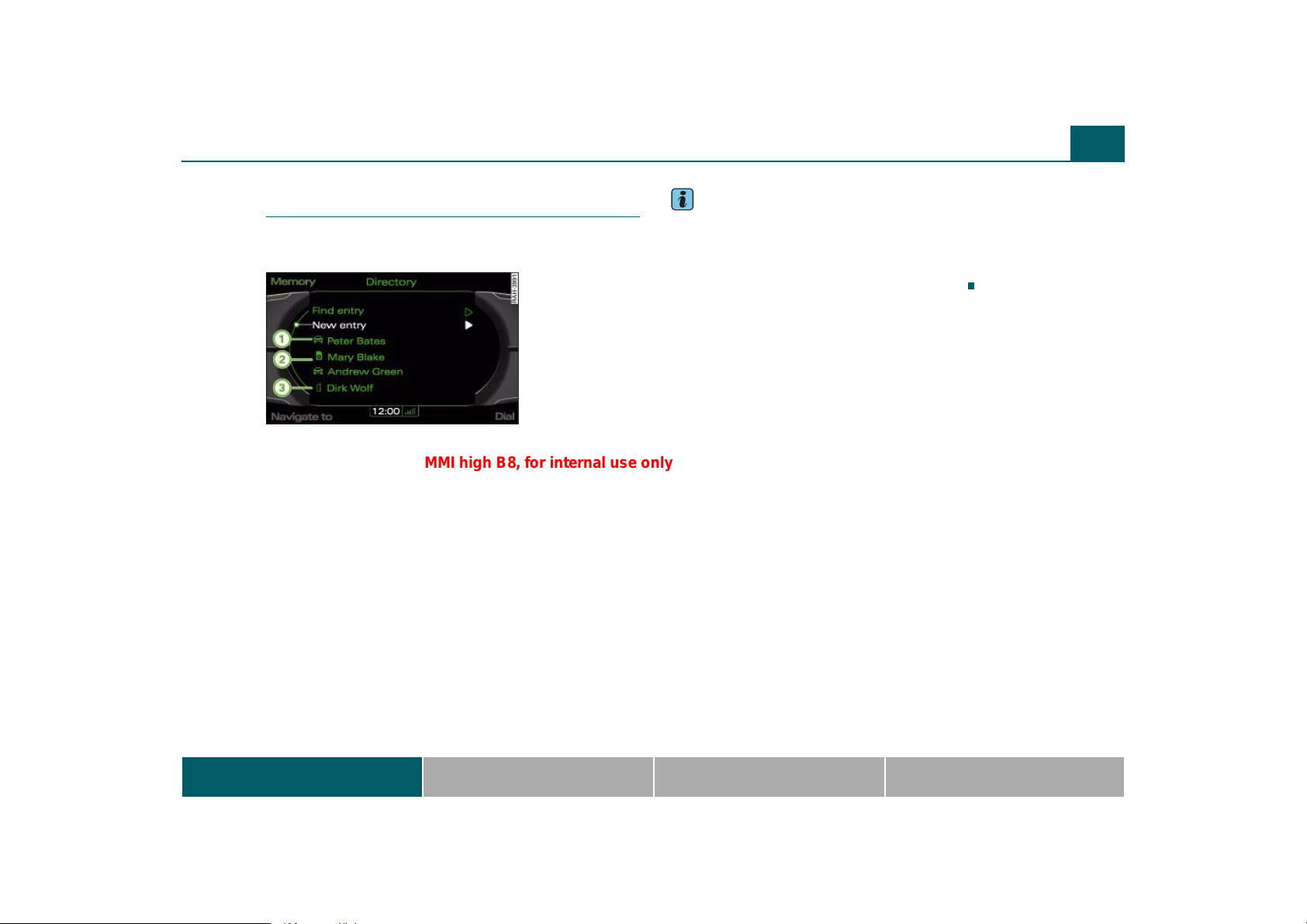
Cell phone prep 25
A1A
A
MMI high B8, for internal use only
Applies to vehicles: with cell phone prep
Directory entries
The cell phone entries are automatically loaded in the
MMI.
Fig. 15 Searching for
an entry in the directory
Loading directory entries
The directory entries load automatically in the MMI after the ignition
is switched on. This loading process can last several minutes and
depends on the number of entries in the directory.
Directory entries can be stored in a general profile and in up to four
personal profiles ⇒ page 67.
Displaying directory entries
The directory entries are displayed in alphabetical order and identified with a symbol:
Local MMI memory
2
SIM card
3
Cell phone
Private and business entries with land line, cell phone and fax categories can be saved in the address cards.
Tips
• The directory entry display in the MMI depends on the cell phone
used.
• The directory entries from the cell phone may not be transferred
in alphabetical order. If there are too many directory entries, entries
with different first letters may be missing in the MMI.
MMI components MMI control panel Multifunction steering wheel Voice recognition system
Page 28
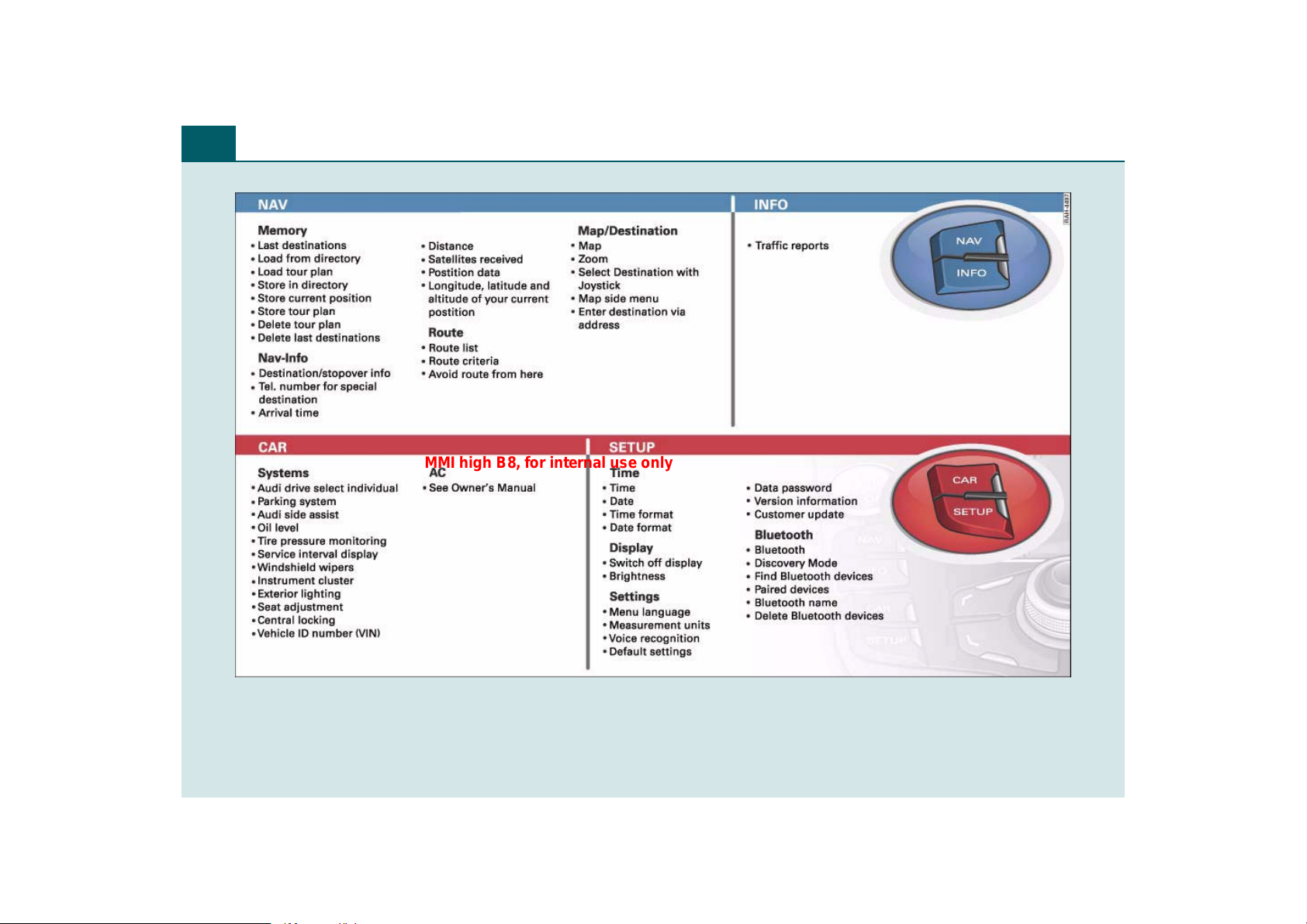
General operation26
MMI high B8, for internal use only
Fig. 16 Overview of MMI menus
Page 29

General operation 27
MMI high B8, for internal use only
Fig. 17 Overview of MMI menus
Page 30
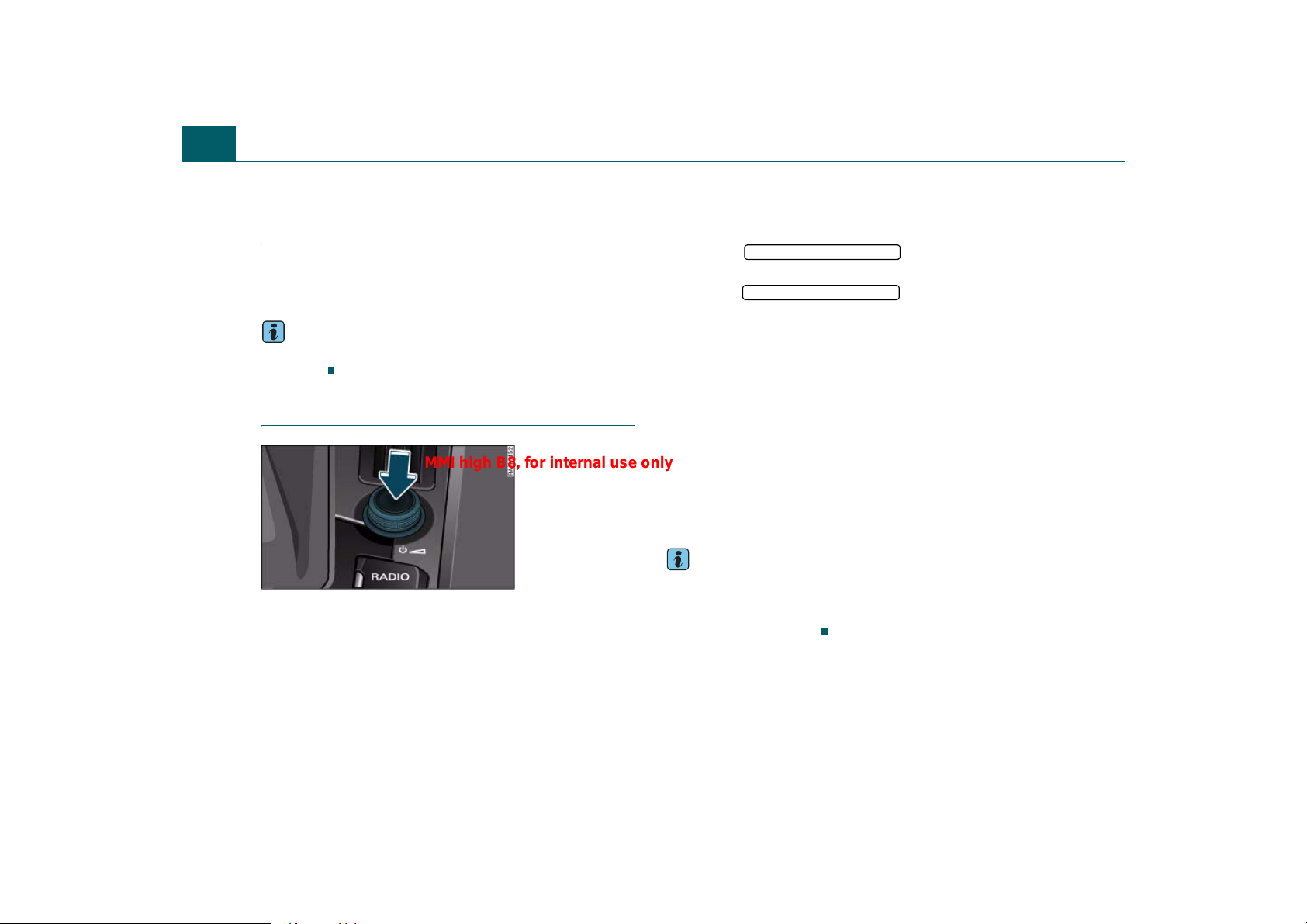
General operation28
MMI high B8, for internal use only
General operation
All MMI menus at a glance
In the menu structure ⇒ page 26, fig. 16 and ⇒ page 27, fig. 17 you
can find the options that can be selected for the individual main functions.
Tips
The menu items shown may differ depending on your vehicle's
equipment.
Switching on/off
Fig. 18 On/Off knob
Vehicles without comfort key*
– To switch the MMI on, switch the ignition on. The menu
for the last main function selected is displayed. The last
selected audio/video source begins playing.
– To switch the MMI off, remove the ignition key. Your
settings are saved.
Vehicles with comfort key*
– Press the button to switch the
START ENGINE STOP
MMI on ⇒ page 29, fig. 19.
– Press the button twice to switch
START ENGINE STOP
the MMI off ⇒ page 29, fig. 19. Your settings are saved.
Manual operation
– Press the On/Off knob briefly to switch the MMI on
⇒ fig. 18.
– To switch the MMI off, press and hold the On/Off knob
until the MMI switches off.
An MMI that has been switched off manually does not switch on again
automatically the next time the ignition is switched on.
The MMI can still be operated for approximately ten minutes after
switching the ignition off. If you do not press any function button,
control button, or the control knob on the MMI control panel within
this time, the MMI automatically switches off again.
Tips
• With the engine not running and a low battery charge, MMI
switches off automatically.
• If you only press the On/Off knob briefly, the selected audio
source is muted ⇒ page 33.
Page 31

Operating the system
A
A
A
A
A
MMI high B8, for internal use only
Press and turn the buttons on the MMI control panel to
perform the MMI functions.
General operation 29
3
Control buttons
To access the function shown in one of the four corners of the display,
press the control button corresponding to this display corner. For
example, the upper right control button corresponds to the upper
right corner of the display ⇒ fig. 19.
4
Return button
Press the button to cancel a selection you have not yet
confirmed or to return to the next higher menu level.
5
Press the or button to select the previous/next radio
station.
Press the button to select the next track on a CD or a connected
iPod. Press the button within the first ten seconds a track is
playing to return to the previous track and after ten seconds to return
to the beginning of the current track.
Press and hold the or button while in CD mode to fast
forward or rewind.
RETURN
Arrow buttons
I I
I
I
I I
MMI Display
Fig. 19 Buttons on the MMI control panel
1
Function buttons
Press a function button to start an operating mode. For example,
press the function button to start the Radio mode.
You can open additional settings for the active operating mode using
the function button.
2
Turn the control knob to the left or right and press it to select a menu
item in the MMI display. You can use the joystick to move the
crosshairs in a map or to control the DVD menu ⇒ page 32.
RADIO
SETUP
Control knob with joystick
MMI components MMI control panel Multifunction steering wheel Voice recognition system
“Standard” menus
Fig. 20 Navigation
Setup
Page 32

General operation30
A
A
A
A
A
A
A
A
A
A10A
A12A
A
A
MMI high B8, for internal use only
Fig. 21 Radio
submenu
A menu appears in the MMI display after you press a function button
⇒ page 29.
Legend
Symbol/
Description
1
2
3
4
5
6
Title line
TMC symbol
Arrows
pointing
up/down
Cursor Shows a line selected in a menu.
Selected text
Options box Options for the menu item selected.
Explanation
Selected mode (such as Radio
⇒ fig. 21)
Setup display: Setup menu for the
selected mode (for example Navigation
Setup ⇒ page 29, fig. 20).
On vehicles with the cell phone prep*,
the cellular service provider is displayed.
Reception of TMC traffic reports
⇒ page 95.
Indicate there are additional menu
items (scroll forward/back).
A menu item you have selected has a
white background.
Legend
7
8
9
11
13
14
15
Symbol/
Description
Arrow
Temperature
display
Signal
strength bar*
Display cor-
ners
Subtitle
Control wheel
Mute symbol The active audio source is muted.
Time Set time.
Bluetooth
symbol*
Explanation
Points to additional options or possible
settings.
Temperature selected on vehicles with
an automatic air conditioning system.
Cell phone connection quality
Show selectable functions.
You perform the functions using the
control buttons. The top right corner of
the display corresponds to the top right
control button.
Tells you about a selected option (e.g.
radio station preference).
Is operated by turning and pressing the
control knob.
Active Bluetooth connection.
Page 33

General operation 31
A11A
A
A
A
A4A
A
A7A
A
A
A
A
A
A
A
MMI high B8, for internal use only
Speller
You can enter addresses, navigation destinations and
telephone numbers with the speller.
Fig. 22 Number
speller: entering a telephone number
Fig. 23 Letter speller:
searching for a directory entry
With some functions in the directory, it is necessary to enter letters
or numbers in Telephone* or Navigation mode. The number speller
⇒ fig. 22 or the letter speller ⇒ fig. 23 appears in the display.
While you are making your entry, you can switch as needed from
numbers to letters or from letters to numbers by turning the control
knob 0-9 ⇒ fig. 23 or A-Z ⇒ fig. 22 and pressing the knob.
All of the symbols for entering letters and numbers are explained in
the table below:
5
Legend
1
2
3
5
6
8
9
10
11
12
13
14
15
Symbol/
Description
Selection
arrow
OK Confirms the entry.
A-Z Switches from number to letter entry.
Cursor Marks the current editing position.
Entry field Shows the current entry
Entry ring
Update sym-
bol
â
0-9 Switches from letter to number entry.
LIST Shows a list of suggestions.
List with sug-
gestions
Explanation
Puts a white background behind the
selected element and shows it enlarged
in the entry ring.
Moves the cursor forward/backward in
the entry field.
Switches from lower case to upper
case.
Shows the character selected with the
selection arrow enlarged.
Indicates the data is updating.
Indicates a list with special characters
depending on the language.
Inserts a space in the entry field.
Deletes the character to the left of the
white highlighted cursor.
Lists suggestions in alphabetical order.
MMI components MMI control panel Multifunction steering wheel Voice recognition system
Page 34

General operation32
A1A
A
A4A
A1A
A
MMI high B8, for internal use only
Entering letters, numbers and symbols
using the speller
For an overview of the speller, refer to ⇒ page 31.
Entering numbers, letters, and symbols
–Turn the control knob with the selection arrow
⇒ page 31, fig. 22 to the letter, number or symbol. Your
selection is shown enlarged in the entry ring
8
⇒ page 31, fig. 23.
– To accept the letter, the number or the symbol, press the
control knob. Your entry appears in the entry field
7
⇒ page 31, fig. 22.
– When you have entered all the digits, turn the control
knob to OK ⇒ page 31, fig. 22 and press the knob.
Deleting numbers, letters, and symbols
– Turn the control knob with the selection arrow to
14
⇒ page 31, fig. 23.
– To delete the last digit in the entry field, press the control
knob.
– To delete all the digits in the entry field, hold the control
knob down until no digits show in the entry field.
In some cases such as in the Navigation menu, the selection of letters
may be limited to available entries. Only letters that are part of an
available word can be selected.
Enter special characters such as the hyphen or period) with the
number speller ⇒ page 31, fig. 22.
Joystick
You can move the crosshairs in a map or control the main
menu for a video DVD with the joystick.
Fig. 24 MMI control
panel: possible joystick
movements
Requirement: A map must be visible in the MMI display
⇒ page 86 or a video DVD must be playing ⇒ page 48.
Moving the crosshairs in a map
– To move the crosshairs in a map vertically ⇒ fig. 24,
move the joystick up or down.
– To move the crosshairs in a map horizontally , move the
2
joystick to the right or left.
– To move the crosshairs in a map diagonally , move the
3
joystick up or down to the right or left.
Controlling the DVD main menu
– Press the Manual control button.
–Turn the control knob to MENU (display main menu)
⇒ page 52 and press the knob. The DVD main menu is
shown in the MMI display.
Page 35

General operation 33
A1A
MMI high B8, for internal use only
– Move the joystick up or down or right or left to
2
select a menu item.
– Press the control knob to confirm the menu selection.
DVD mode continues.
Switching the MMI display on/off
Fig. 25 Switching the
MMI display off
Switching the MMI display off
–Press the Display control button while in a setup menu.
–Turn the control knob to Switch off display ⇒ fig. 25 and
press the control knob. The display switches off.
Switching the MMI display on
– Press or turn the control knob, or
– Press the function button, a control button or the
RETURN
button.
Tips
• On vehicles with the cell phone prep*, if a call is made while the
MMI display is switched off, the display will switch on automatically
and remain on for the duration of the call.
• You can also change stations or find a selected audio/video source
with the arrow buttons when the MMI display is switched off.
Adjusting the volume
Active audio/video source
You can adjust the volume or mute the audio/video
sources using the On/Off knob.
Fig. 26 Adjusting the
volume and muting
the audio/video
sources
Adjusting the volume
– Turn the On/Off knob to the right or left ⇒ fig. 26. The
adjusted volume is stored.
Muting
– Press the On/Off knob briefly. A speaker symbol with a line
through it appears in the MMI display. An active
audio/video source is stopped.
MMI components MMI control panel Multifunction steering wheel Voice recognition system
Page 36

General operation34
MMI high B8, for internal use only
– To cancel the muting, press or turn the On/Off knob
briefly.
Volumes that are too high or too low are automatically set to a predetermined level when the MMI is switched on.
Tips
You can also adjust the volume using the right thumb wheel on the
multifunction steering wheel without taking your hands off the
⇒ page 99.
Additional audio sources
The volume of the navigation announcements, voice
recognition system and telephone* can be adjusted individually.
Fig. 27 Volume
settings
–Press the Sound control button while in the Media or
Radio menu ⇒ fig. 27.
– Turn the control knob to Volume settings.
– Press the control knob. The Volume settings menu
appears in the MMI display ⇒ fig. 27.
– Turn the control knob to a menu item such as Voice
recognition volume and press the knob.
– Turn the control knob to the left or right to adjust the
volume as desired.
– Press the control knob to confirm the setting.
The system automatically plays a test announcement while you are
adjusting the volume.
Tips
• With the In-car entertainment fader, you can lower the volume of
the active audio/video source during navigation announcements or
when the Audi parking system* is active ⇒ page 39.
• On vehicles with a VDA-compatible phone upgrade, you will
achieve the best sound quality if you adjust the input volume on the
device to a medium level.
Adjusting the sound
Basic settings
Fig. 28 Selecting
balance
Page 37

Fig. 29 Adjusting
MMI high B8, for internal use only
balance
–Press the Sound control button while in the Media or
Radio menu ⇒ page 34, fig. 28.
– Turn the control knob to a menu item such as Balance
⇒ page 34, fig. 28 and press the knob. The selected menu
item is shown enlarged in the MMI display ⇒ fig. 29.
– Turn the control knob to the right or the left to adjust the
sound characteristics.
– Press the control knob to confirm the setting.
The following sound adjustments are possible:
• Balance (right/left sound ratio)
• Fader (front/rear sound ratio)
• Treble
• Bass
• GALA (speed compensated volume)
• Subwoofer* (additional bass amplification)
1)
• DSP* ⇒ page 35
• DSP Bang & Olufsen* ⇒ page 36
General operation 35
• Volume settings (for additional audio sources) ⇒ page 34
Treble and bass settings apply to the active mode. The balance and
fader settings are independent of the mode.
Applies to vehicles: with DSP
Digital Signal Processing (DSP)
With Sound Focus, the sound can be optimized for the
listener. GALA adjusts the volume and the sound characteristics to the vehicle speed.
Displaying the DSP menu
– Press the Sound control button while in the Media or
Radio menu.
– Turn the control knob to DSP and press the knob. The DSP
menu appears in the MMI display.
Sound Focus
– Turn the control knob to Sound Focus and press the knob.
– To achieve a symmetrical sound distribution, turn the
control knob to All and press the knob.
– To achieve a driver-oriented sound distribution, turn the
control knob to Driver and press the knob.
GALA
–Turn the control knob to GALA and press the knob.
–Turn the control knob to Active or Inactive.
– Press the control knob to save your setting.
1)
The subwoofer* cannot be adjusted on vehicles with the Bang & Olufsen*
sound system.
MMI components MMI control panel Multifunction steering wheel Voice recognition system
Page 38

General operation36
MMI high B8, for internal use only
Applies to vehicles: with DSP Bang & Olufsen - Surround Sound
DSP Bang & Olufsen®
With Sound Focus, the sound can be optimized for the
listener. Surround Level regulates the volume of the
surround effect.
Displaying the DSP Bang & Olufsen menu
–Press the Sound control button while in the Media or
Radio menu.
– Turn the control knob to DSP Bang & Olufsen and press
the knob. The DSP Bang & Olufsen menu appears in the
MMI display.
Sound Focus
– Turn the control knob to Sound Focus and press the knob.
– To adjust the sound so it is the same for the entire vehicle
interior, turn the control knob to All and press the knob.
– To achieve a driver-oriented sound distribution, turn the
control knob to Driver and press the knob.
– To adjust the sound so it is oriented to the front or rear of
the vehicle, turn the control knob to Front/Rear and press
the knob.
Surround Level
– Turn the control knob to Surround level and press the
knob.
– To change the surround effect, turn the control knob to
the right or left and press the knob.
GALA Plus
– Turn the control knob to GALA Plus and press the knob.
–Turn the control knob to Active or Inactive.
– Press the control knob to save your setting.
Setting the time
You can choose between the quartz clock and the radio
clock*. You enter the time and date yourself with the
quartz clock. The radio clock* sets the time and date
automatically.
Fig. 30 Setting time
Opening the time setting menu
– Press the function button.
– Press the Time control button. The time setting menu
appears in the MMI display.
Selecting the time source*
–Turn the control knob to Time source and press the knob.
–Turn the control knob to quartz or radio clock* and press
the knob. The radio clock* source is indicated by the “radio
clock reception signal” in the tachometer.
SETUP
Page 39

General operation 37
A1A2A
MMI high B8, for internal use only
Setting the time with quartz time source
– Turn the control knob to Time and press the knob
⇒ page 36, fig. 30. The hour display is highlighted in
white in the MMI display.
– To set the hour, turn the control knob to the left or right
and press the knob. The minute display is highlighted in
white in the MMI display.
– To set the minutes, turn the control knob to the left or
right.
– Press the control knob to save the time you have set.
Setting the date with quartz time source
– Turn the control knob to Date and press the knob
⇒ page 36, fig. 30. The day display is highlighted in white
in the MMI display.
– To set the day, turn the control knob to the left or right
and press the knob. The month display is highlighted in
white in the MMI display.
– To set the month, turn the control knob to the left or right
and press the knob. The year display is highlighted in
white in the MMI display.
– To set the year, turn the control knob to the left or right.
– Press the control knob to complete the date entry.
Setting the time format
– Turn the control knob to Time format and press the knob
⇒ page 36, fig. 30.
– Turn the control knob to 24h or am/pm.
– Press the control knob to save your setting.
Setting the date format
– Turn the control knob to Date format and press the knob.
– To adjust the date format “Day.Month”, turn the control
knob to dd.mm and press the knob ⇒ page 36, fig. 30.
– To adjust the date format “Month/Day”, turn the control
knob to mm/dd and press the knob.
Tips
If the radio clock* does not receive a radio signal for three days, it
automatically switches to the quartz clock.
Restarting the MMI (Reset)
MMI functionality is restored with a specific button
combination.
Fig. 31 Button combination to restart the
MMI
– Press and hold the function button , the
control knob and the upper right control button at
the same time.
– Release the buttons. The MMI system switches off and
then restarts.
SETUP
3
MMI components MMI control panel Multifunction steering wheel Voice recognition system
Page 40

General operation38
MMI high B8, for internal use only
Additional settings
MMI menu language
– Select: function button > Settings control
button > Menu language.
The displays in the MMI display and driver information system and
the language for the navigation announcements and voice recognition system can be changed.
English, French and Spanish are available.
SETUP
Measurement units
– Select: function button > Settings control
button > Measurement units.
The following measurement units can be set in the MMI display and
driver information system.
SETUP
• Distance (miles or kilometers)
• Speed (mph or km/h)
• Temperature (°F or °C)
• Pressure (psi or bar)
• Consumption (mpg (US), l/100 km, mpg (UK) or km/l)
• Volume (gallon (US), liter or gallon (UK)
Voice recognition system
– Select: function button > Settings control
button > Voice recognition.
SETUP
Short dialogue
When Short dialogue is activated, a shorter form of the voice recognition announcements is used.
Input signal
You can switch the Beep input signal during a dialogue on or off.
Individual training
Individual training improves the recognition function of the voice
recognition system by adapting it to your voice or pronunciation.
Individual training is comprised of 40 speech entries that consist of
commands and sequences of numbers.
For an overview of all voice commands, refer to ⇒ page 107.
Delete all name tags
All of the name tags you have stored (spoken names or telephone
numbers) are erased.
Tips
Individual training can only be performed when the vehicle is
stationary.
Default settings
– Select: function button > Settings control
button > Default settings.
You can reset the following functions to the default setting:
SETUP
• Sound settings
• Radio
• Media settings
• Jukebox
• Directory
Page 41

General operation 39
MMI high B8, for internal use only
• Telephone*
• Bluetooth*
• Navigation settings
• Navigation memory
• Voice recognition
After selecting the functions, turn the control knob to Reset systems.
Confirm your entry by turning the control knob to Yes and pressing it.
You can also reset all of the functions listed to the factory default
settings by activating the Select all option.
If you reset the Jukebox to default settings, all of the music files are
deleted and the Media settings are reset.
MMI display brightness
– Select: function button > Display control button
> Brightness.
You can adjusting the brightness of the display by turning the control
knob to the right or left.
Version information
– Select: function button > Settings control
button > Version information.
This function shows the MMI and navigation software version.
SETUP
SETUP
You can protect your personal data such as directory entries, navigation destinations and name tags with a personal password. If the unit
is replaced, you can only transfer your personal data to the new MMI
unit using your password.
Tips
If you do not assign a personal password, “MMI3G” is stored in the
MMI automatically as the password.
In-car entertainment fader
– Select: function button > function
MEDIA SETUP
button > In-car entertainment fader.
With the In-car entertainment fader, you can lower the volume of
the active audio/video source during navigation announcements or
when the Audi parking system* is active.
You can also adjust the In-car entertainment fader in the Radio, Navigation or Car modes.
Data password
– Select: function button > Settings control
SETUP
button > Data password.
MMI components MMI control panel Multifunction steering wheel Voice recognition system
Page 42

Listening to the radio40
A
MMI high B8, for internal use only
Listening to the radio
Introduction
Fig. 32 FM station list
Fig. 33 Sirius station
list during loss of
reception
The radio has three bands: FM, AM and Sirius* (satellite radio). The
receivable stations are shown on a radio station list and can be
selected directly. You can select the next receivable station on the
MMI control panel by pressing a button or playing all stations for a
few seconds (SCAN). You can also save your favorite stations in a
preset list in any order.
FM band
The FM station list (maximum 75 stations) is updated automatically.
AM band
The AM station list (maximum 165 stations) must be updated manually ⇒ page 41, fig. 35.
The stations in the station list are still displayed after leaving the
reception area. Reception is lost.
Sirius (satellite radio)*
The Sirius provider automatically updates the Sirius* station list
(maximum 224 channels). If the last channel playing is no longer
available after a station list update, channel 184 will play automatically.
If reception is lost, stations that cannot be received will be identified
with the symbol ⇒ fig. 33. The symbol disappears when the radio
stations are received again.
1
Tips
To receive satellite programs, you must contract the Sirius* service
provider ⇒ page 41.
Applies to vehicles: with Satellite Digital Audio Radio Service
System information
The following system messages can be displayed:
Page 43

Listening to the radio 41
MMI high B8, for internal use only
System messages
ANTENNA No antenna is connected to the tuner, or
LINKING The tuner is presently not receiving any sat-
Meaning
there are loose plug contacts on the
antenna cable.
ellite signal.
Starting radio mode
Fig. 34 Station list in
the FM band
– Press the function button. The list of stations or
RADIO
the last active radio menu appears in the MMI display.
The menu that was open the last time you listened to the radio is
shown in the MMI display. Press the function button again
while in radio mode to open the station list.
Applies to vehicles: with Satellite Digital Audio Radio Service
RADIO
Activating your Satellite Radio
service
In order to be able to receive satellite programs and
traffic message channel (TMC), this service must be
enabled.
Fig. 36 Receiver serial
numbers
In order to have the service enabled at your provider, you
need the electronic serial number (ESN) of the tuner. To show
the electronic serial numbers in the display:
Fig. 35 Station list in
the AM band
Requirement: The MMI must be switched on ⇒ page 28.
MMI components MMI control panel Multifunction steering wheel Voice recognition system
Sirius station list
– Press the Band control button.
–Turn the control knob to Sirius and press the knob. The
station list is displayed.
Page 44

Listening to the radio42
MMI high B8, for internal use only
– Turn the knob to 000 Sirius ID and press the knob.
Setup menu
– Press the function button in the Satellite Radio
menu.
– Select Receiver serial numbers by turning the control
knob and press the control knob.
The display shows two serial numbers:
SETUP
• Audio - serial number for the Sirius radio program
• Data - serial number for TMC traffic reports
Tips
• Objects such as buildings, tunnels, bridges, terrain, other vehicles
or objects on the roof of the vehicle can result in decreased performance.
• Satellite Radio reception is not available in Alaska and Hawaii.
Selecting frequency band
The MMI has three bands: FM, AM and satellite radio*
(Sirius)
Requirement: The radio is on ⇒ page 41.
Band control button
– Press the Band control button.
– Turn the control knob to the desired frequency band.
– Press the control knob to select the frequency band. The
current frequency band is indicated in the title line of the
MMI display.
RADIO function button
– To select the frequency band, press the function
button repeatedly until the desired frequency band is
shown in the title line of the MMI display.
Tips
You can select the frequency band with the multifunction steering
wheel just as easily ⇒ page 99.
RADIO
Fig. 37 Frequency
bands
Page 45

Listening to the radio 43
MMI high B8, for internal use only
Selecting a station from the
station list
The receivable stations for the selected frequency band
are displayed in the station lists.
Fig. 38 Station list in
the FM band
Fig. 39 Station list in
the Sirius band
Requirement: The desired frequency band is selected
⇒ page 42 and receivable radio stations are shown in the
MMI display ⇒ fig. 38.
– Turn the control knob to the desired radio station.
– Press the control knob to select the station.
To update the station list in the AM band, turn the control knob to
Update station list ⇒ page 41, fig. 35 and press the knob. The
station lists in the FM band and Sirius* band (satellite radio) are
updated automatically.
Tips
You can also perform this function with the multifunction steering
wheel ⇒ page 100.
Selecting the station
Press the knob to select the next station.
Fig. 40 Automatic
station search forward
(FM band)
Fig. 41 Selecting the
station (Sirius band)
MMI components MMI control panel Multifunction steering wheel Voice recognition system
Page 46

Listening to the radio44
MMI high B8, for internal use only
Requirement: The desired frequency band must be selected
⇒ page 42.
Selecting the next available station (FM/AM
band)
–Press the Tuning control button.
– Turn the control knob to >| (Seek up) ⇒ page 43, fig. 40 or
|< (Seek down).
– Press the control knob. The next receivable station is
selected.
Selecting the frequency manually (FM/AM
band)
–Press the Tuning control button.
– Turn the control knob to TUNE and press the knob.
– To adjust the frequency in small stages, turn the control
knob to the right or left.
Selecting the channel (Sirius band)
–Press the Tuning control button.
–Turn the control knob to CH (Channel number) ⇒ page 43,
fig. 41 and press the knob.
– Turn the control knob to the right or left to skip to the
next/previous channel in station list.
Tips
• When in the Sirius band, use the >| (Seek up)/|< (Seek down) func-
tion to switch to the Next/Previous station in the station list.
• You can also press the arrow buttons on the MMI control panel
briefly to switch to the previous/next station in the station list
⇒ page 29.
• A station with poor reception will no longer be displayed in the
station list once you switch to a different station. However, you can
save the station and select it again from the station list ⇒ page 45.
Scanning stations
Using the SCAN function, the receivable stations are
played for a few seconds.
Fig. 42 SCAN function
Requirement: The desired frequency band must be selected
⇒ page 42.
– Press the Manual control button.
– Turn the control knob to SCAN (Scan) and press the knob.
– Press the control knob again to stop the scan function.
– Press the Manual control button. Turn the control knob to
SCAN (Scan) and press the knob. The current station is
selected.
Page 47

Listening to the radio 45
MMI high B8, for internal use only
If the scan function is activated in the AM band, the AM band station
list will also be updated during the scan process.
Storing stations
The preset list can contain up to 50 stations from all
frequency bands.
Fig. 43 Storing
stations
Requirement: A station list must be displayed ⇒ page 43,
fig. 38.
Using the control knob
– Press and hold the control knob until the station is stored
in the next available position in the preset list and Store
Station name here appears in the MMI display.
– To change the position in the preset list, turn the control
knob to the left or right.
– Press the control knob to store the station in the selected
position.
Using the Memory control button
– Press the Memory control button. Store Station name
here appears in the MMI display ⇒ fig. 43.
– Press the control knob. The selected station is stored in
the next available position in the preset list and Store
Station name here appears in the MMI display.
– To change the position in the preset list, turn the control
knob to the left or right.
– Press the control knob to store the station in the selected
position.
Tips
You can delete an individual station or all stations from the preset list
⇒ page 46.
Selecting a stored station
Requirement: A station must be stored in the preset list
⇒ page 45.
– Press the Memory control button. The preset list is
displayed.
– To select a station from the preset list, turn the control
knob to the station.
– Press the control knob. The station is selected.
Tips
Also try selecting a stored station using the multifunction steering
wheel ⇒ page 100.
MMI components MMI control panel Multifunction steering wheel Voice recognition system
Page 48

Listening to the radio46
MMI high B8, for internal use only
Moving stored stations
Requirement: A station must be stored in the preset list
⇒ page 45.
–Press the Memory control button. The preset list is
displayed.
– Turn the control knob to a station and press the knob.
– Turn the control knob to Move Station name and press the
knob. The station is stored in the next available position in
the preset list and Store Station name here appears in the
MMI display.
– To change the position in the preset list, turn the control
knob to the left or right.
– Press the control knob to store the station in the selected
position.
Additional settings
Station names
Requirement: The FM frequency band must be selected
⇒ page 42.
– Select: function button > function
button > Station names.
Scrolling station names
Scrolling text transmitted by the FM stations is shown in the MMI
display.
RADIO SETUP
Fixed station names
Scrolling text transmitted by the FM stations is not shown in the MMI
display. Only the current section of the scrolling text is displayed.
Station names off
Text transmitted by the FM stations is not shown in the MMI
display.
Deleting memory entries
Requirement: A frequency band must be selected ⇒ page 42
and a station must be stored in the preset list ⇒ page 45.
– Select: function button > function
RADIO SETUP
button > Delete presets > Delete individually or Delete all
entries.
Delete individually
Select Delete individually by turning and pressing the control knob.
Then select the station to be deleted and press the control knob.
Delete all entries
Select Delete all entries by turning and pressing the control knob. All
stored stations are deleted from the preset list.
Displaying radio text
Requirement: The FM frequency band must be selected
⇒ page 42.
– Select: function button > Tuning control button
RADIO
> TEXT (Radio text).
Radio texts are additional information transmitted by some stations
(e.g. station name, artist or track).
Page 49

Listening to the radio 47
MMI high B8, for internal use only
Applies to vehicles: with Satellite Digital Radio Service
Track information
Requirement: Satellite Radio must be activated ⇒ page 42.
– Select: function button > Tuning control button
RADIO
> INFO (Info).
Some radio stations transmit additional information about the
program. For example, information about the artist or album could
be displayed.
Applies to vehicles: with Satellite Digital Radio Service
Station info
Requirement: Satellite Radio must be activated ⇒ page 42.
– Select: function button > function
RADIO SETUP
button > Station info > On or Off.
If information is available for the current track (such as artist or
album), it will be displayed in a pop-up window if this function is
activated.
Applies to vehicles: with Satellite Digital Radio Service
Station sorting
Requirement: The Sirius frequency band must be selected
⇒ page 42.
– Select: function button > function
RADIO SETUP
button > Station sorting.
Channel name
The station categories are listed in the main menu in alphabetical
order.
Category and channel no.
The stations are listed by category and than by channel number.
Category and chan. name
The stations are listed by category and than by channel name.
Tips
The stations that are displayed in the stations list can be filtered
according to your personal desires as to type of program.
Applies to vehicles: with Satellite Digital Radio Service
Category filter
Requirement: Satellite Radio must be activated ⇒ page 42.
– Select: function button > function
RADIO SETUP
button > Category filter.
The stations that are displayed in the station list can be filtered
according to your personal desires as to type of program. The selection of program categories depends on what your provider offers.
If you select the option Deactivate filter, all filter options are deactivated and all available channels are displayed in the satellite station
list.
Channel number
The stations are listed by channel number in ascending order.
MMI components MMI control panel Multifunction steering wheel Voice recognition system
Page 50

Playing media48
A1A
A
A4A
MMI high B8, for internal use only
Playing media
Introduction
You can start and operate the CD/DVD drive, CD changer*, Jukebox,
memory card reader and a portable audio device* (such as an iPod or
USB storage device) using the MMI control panel. Different functions
are available depending on the active source and the medium
inserted. For example, you can select individual tracks or folders
directly, play the tracks in random order or display information stored
in an ID3/WMA/AAC tag with the current track (such as the artist,
album, title, year and genre).
Starting Media mode
Fig. 44 Audio/video
source overview
Requirement: The MMI must be switched on ⇒ page 28.
– Press the function button. The source overview
⇒ fig. 44 or the track that was playing the last time media
mode was active will be shown in the MMI display.
– If the source overview is not shown in the MMI display,
press the Source control button.
MEDIA
Selecting source
Fig. 45 List of
possible audio/video
sources
Requirement: A source must contain an audio or video file.
– Press the function button.
– Press the Source control button.
– Turn the control knob to a source and press the knob. The
track list or folder structure for the selected source is
shown in the MMI display.
– Turn the control knob to a track or a folder and press the
knob.
Possible sources are:
Jukebox
2
Memory card
3
CD/DVD drive
Audi music interface* (such as an iPod) or external audio input
5
CD changer*
MEDIA
Page 51

Playing media 49
MMI high B8, for internal use only
Selecting a folder
The folders for the active audio source are shown in the
MMI display.
Fig. 46 Folder structure for an MP3 CD.
Requirement: The selected source must contain audio files.
– Press the function button. The folder structure
MEDIA
for the selected source is displayed ⇒ fig. 46.
– Turn the control knob to a folder.
– Press the control knob to select the folder. The tracks in
the folder are displayed.
Tips
• To reach the next highest level, press the button or
turn the control knob to the Up folder and press the knob.
RETURN
• To reach the highest level in the folder structure, press the
MEDIA
function button.
• You can scroll through long lists of folders quickly by turning the
control knob quickly. The scrolling speed depends on the number of
folders.
Selecting a track
The track with the play time is shown in the MMI display.
Fig. 47 Track list
Requirement: An audio CD or a folder must be selected
⇒ page 49.
– Turn the control knob to a track ⇒ fig. 47.
– Press the control knob to select the track. The track will
play.
If metadata (such as an ID3 tag) is available for a current track (such
as the artist, album or track), it will be displayed in a pop-up window.
The Display track info function must be activated ⇒ page 55.
Tips
• You can also perform this function with the multifunction steer ing
wheel ⇒ page 101.
• You can scroll through long lists of tracks quickly by turning the
control knob quickly. The scrolling speed depends on the number of
tracks.
MMI components MMI control panel Multifunction steering wheel Voice recognition system
Page 52

Playing media50
MMI high B8, for internal use only
Fast forward/rewind
You can skip forward or back within a tracking using fast
forward/rewind.
Fig. 48 Fast forward
in a CD
Requirement: An audio file or a video DVD must be playing.
–Press the Manual control button.
– Turn the control knob to
(Rewind) and hold the knob down.
Tips
You can also press and hold the arrow buttons on the MMI control
panel to fast forward or rewind within a track or video DVD
⇒ page 29.
(Forward) ⇒ fig. 48 or
Next/previous track or chapter
This function makes it possible to skip to the previous or
next track or chapter within an audio/video source.
Fig. 49 Next chapter
Requirement: An audio file or a video DVD must be playing.
Previous/next track
– Press the Manual control button.
–Turn the control knob to (Next track) or (Previous
track).
– Press the control knob to skip to the previous/next track.
The track will play.
Next/previous chapter (video DVD)
– Press the Manual control button.
– Turn the control knob to
chapter).
– Press the control knob to skip to the previous/next
chapter.
(Next chapter) or (Previous
Page 53

Playing media 51
MMI high B8, for internal use only
If you select Previous track/Previous chapter within 10 seconds after
a track has started to play, the previous track will start playing. If you
press it after 10 seconds, the current track will begin playing again
from the beginning.
Tips
You can also press the arrow buttons on the MMI control panel briefly
to switch to the previous/next track or chapter ⇒ page 29.
Track information
Fig. 50 Track information
Requirement: And audio file must be playing ⇒ page 49.
–Press the Manual control button.
– Turn the control knob to INFO (Title information)
⇒ fig. 50 and press the knob.
Metadata/tag informationstored with the current track (such as
artist, album or title) is displayed.
Repeat options
Fig. 51 Repeat
Requirement: And audio file must be playing ⇒ page 49.
– Press the Manual control button.
–Turn the control knob to RPT (Repeat options) ⇒ fig. 51
and press the knob.
The following functions can be selected for repeat:
• Off - the Repeat options are switched off.
• Medium - if a CD is playing in the CD changer*, the tracks on the
CD will repeat.
• Folder - the tracks in the folder will repeat.
• Track - the current track playing will repeat.
Tips
Shuffle also depends on the settings for the repeat options
⇒ page 52.
MMI components MMI control panel Multifunction steering wheel Voice recognition system
Page 54

Playing media52
MMI high B8, for internal use only
Shuffle
You can play the tracks in random order.
Fig. 52 Shuffle
Requirement: An audio file must be playing ⇒ page 49 and
Repeat options must be selected.
–Press the Manual control button.
– Turn the control knob to Shuffle ⇒ fig. 52 and press the
knob.
• Off repeat option - all of the files in the active audio source play in
random order. First the tracks on the current CD in the CD changer*
are played in random order and then the tracks on the remaining CDs
are.
• Medium repeat option - if a CD is playing in the CD player*, the
tracks on the CD play in random order.
• Folder repeat option - the tracks in the current track list with
audio files play in random order.
DVD main menu
Fig. 53 DVD main
menu
Requirement: A video DVD must be playing ⇒ page 48.
– Press the Manual control button.
–Turn the control knob to MENU (Display main menu)
⇒ fig. 53 and press the knob. The DVD main menu is
shown in the MMI display.
– To select a menu item, turn the control knob to the item
and press the knob.
Tips
You can also control the DVD main menu with the joystick
⇒ page 32.
Page 55

Playing media 53
MMI high B8, for internal use only
DVD full screen display
The video image is only displayed when the vehicle is
stationary for safety reasons. You can still hear the
sound.
Fig. 54 DVD full
screen
Requirement: A video DVD must be playing ⇒ page 48 and
the vehicle must be stopped.
–Press the Manual control button.
– Turn the control knob to
and press the knob. The video image expands to fill the
entire MMI display.
– To deactivate the full screen display, turn the control knob
back to
(Display full screen) and press the knob.
(Display full screen) ⇒ fig. 54
DVD parental control
You can restrict the playback of video DVDs with the
parental control. The settings are protected by a password.
Fig. 55 Selecting the
content rating
Requirement: A video DVD must be playing ⇒ page 48.
Selecting the content rating
– Press the function button.
–Turn the control knob to Parental control and press the
knob.
– Enter the password using the speller.
–Select OK in the speller and press the control knob to
confirm your entry.
–Turn the control knob to Content rating and press the
knob.
– Turn the control knob to a level (such as Level 5) and press
the knob. The selected level is stored.
SETUP
MMI components MMI control panel Multifunction steering wheel Voice recognition system
Page 56

Playing media54
MMI high B8, for internal use only
Change password
– Press the function button.
SETUP
– Turn the control knob to Parental control and press the
knob.
– Enter the password using the speller.
– Select OK in the speller and press the control knob to
confirm your entry.
– Turn the control knob to Change password and press the
knob.
– Enter the new parental control password using the
speller.
– Select OK in the speller and press the control knob.
– Enter the new parental control password again.
– Select OK in the speller and press the control knob to
confirm your entry. The new password is stored.
In accordance with the Motion Picture Association of America
(MPAA), the following eight levels can be selected for Parental
control:
Parental Level Description
Level 1 - G Unrestricted audience
Level 2 Most audiences
Level 3 - PG Mature young audience
Level 4 - PG-13 Teenage audience
Level 5 Mature teenage audience
Parental Level Description
Level 6 - R Mature audience
Level 7 - NC-17 Adult audience
Level 8 - Adult Most restricted audience
If you select Level 5, for example, for the parental control level, all
DVDs from level 1-5 can be played. Video DVDs with a higher level will
not play.
The Off setting deactivates all restrictions.
Tips
• The password “1234” is set for the Parental control at the factory.
• Password entry will be locked for approximately one minute if you
enter the incorrect password three times in a row.
• Only your authorized Audi dealer can reset the parental control
password.
Pausing/continuing playback
Fig. 56 Pausing/conti
nuing playback
Requirement: An audio file or a video DVD must be playing
⇒ page 49.
Page 57

Playing media 55
A
MMI high B8, for internal use only
–Press the Manual control button.
– Turn the control knob to || (pause) ⇒ page 54, fig. 56 and
press the knob. Playback is paused and the mute symbol
15
⇒ page 30, fig. 21 appears in the status line of the
MMI display.
– Turn the control knob to || (pause) again and press the
knob.
Tips
• You can also pause and continue playback in the active audio
source with the On/Off knob ⇒ page 99.
• You can also perform this function with the multifunction steering
wheel without removing your hands from the wheel ⇒ page 101.
Additional settings
Track display
Requirement: A folder with audio files must be playing
⇒ page 49.
– Select: function button > Track display
File name
The name of the file is displayed without the file extension.
Track name
The track name, for example from the ID3 tag, is displayed.
SETUP
Displaying track information
Requirement: A folder with audio files must be playing
⇒ page 49.
– Select: function button > function
button > Display track info.
If information is available for the current track (such as artist or
album), it will be displayed in a pop-up window if this function is
activated.
MEDIA SETUP
Aspect ratio
Requirement: A video DVD must be playing ⇒ page 48.
– Select: function button > function
button > Aspect ratio.
The following functions can be selected for the aspect ratio:
MEDIA SETUP
• Automatic adjustment - the aspect ratio is adjusted automati-
cally. The image width varies depending on film format.
• Standard (4:3) - the DVD image is displayed in 4:3 format.
• Widescreen (16:9) - the DVD image is displayed in 16:9 format.
• Zoom - the DVD image is expanded to fill the complete display.
• Cinemascope - the image is displayed in the 1:2.35 aspect ratio.
Applies to vehicles: with Audi music interface or Aux-in connection
Input level
Tips
The Track display function is not available for the Jukebox or a
connected iPod.
MMI components MMI control panel Multifunction steering wheel Voice recognition system
Requirement: A portable audio device must be connected
with the 3.5 mm stereo jack adapter cable* ⇒ page 20.
Page 58

Playing media56
MMI high B8, for internal use only
– Select: function button > Source External audio
input/Audi music interface > function button >
MEDIA
SETUP
Input level.
The volume of the portable audio device is adapted to the MMI. Audi
recommends adjusting the volume of the portable audio device to 70
percent of the maximum output.
Page 59

Directory
A
A
A
MMI high B8, for internal use only
Directory 57
Applies to vehicles: with cell phone prep
Introduction
The MMI contains an extensive directory. You can manage up to
5,000 entries with the directory ⇒ page 68. You can transfer up to
2000 directory entries from your cell phone to the MMI via Bluetooth.
The imported directory entries are stored in the general profile or in
your personal profile in the MMI ⇒ page 66. You can also manually
store up to 100 entries per profile in the MMI local memory.
You can store up to five telephone numbers (land line, cell and fax)
for each entry. You can store a private and work navigation destination in the local MMI memory for up to 100 entries. You can then use
these entries directly from the directory for communication and
navigation.
Applies to vehicles: with cell phone prep
Opening the directory
Fig. 57 List of entries
Requirement: The MMI must be switched on ⇒ page 28.
– Press the function button. A list of entries
NAME
⇒ fig. 57 or the last active directory menu appears in the
MMI display.
–If a list of entries ⇒ fig. 57 does not appear in the MMI
display, press the function button again.
The directory entries are displayed in alphabetical order and identified with a symbol ⇒ fig. 57.
1
Local MMI memory
2
SIM card
3
Cell phone
Applies to vehicles: with cell phone prep
NAME
Storing a new directory entry
You must enter a name for the new entry first. Then you
can enter additional optional information such as telephone numbers, address or navigation destination.
Fig. 58 Storing a new
entry
Requirement: The directory must be open ⇒ page 57.
MMI components MMI control panel Multifunction steering wheel Voice recognition system
Page 60

Directory58
MMI high B8, for internal use only
– Turn the control knob to New entry ⇒ page 57, fig. 58
and press the knob. An input field appears in the MMI
display.
– Press the control knob to open the Name field. The speller
appears in the MMI display ⇒ page 31.
– Enter the name using the speller, then select OK in the
speller and press the knob to confirm your entry. The input
field appears again in the MMI display.
– To enter additional data, select a field with the control
knob and follow the instructions above.
You can store up to five telephone numbers in an address card. You
can also assign a Type (Business or Private) and a Category (Land
line, Cell or Fax) to a telephone number. You can also identify a
frequently used telephone number as a Preferred phone number.
That number is then displayed first in the open address card.
Tips
• Entries are stored automatically during input.
• The new entry is stored in the local memory for the current profile .
The local memory for the current profile is limited to 100 entries.
Importing directory entries
Applies to vehicles: with cell phone prep
Importing a phone book
Directory entries from a cell phone can be imported into
the directory manually.
Fig. 59 Importing a
phone book
Requirement: The directory must be open ⇒ page 57 and the
cell phone prep ⇒ page 22 must be active.
– Press the Memory control button.
–Turn the control knob to Import phone book ⇒ fig. 59
and press the knob. The phone book in the connected cell
phone is imported.
If you have not created a personal profile ⇒ page 66, the phone book
will be imported into the personal profile. When connecting a cell
phone, the existing entries are overwritten with the entries in the cell
phone that is currently connected. Up to 2,000 entries can be
imported into the general profile.
Page 61

Directory 59
MMI high B8, for internal use only
Tips
The directory entries in the current profile are updated automatically
when a cell phone is connected.
Applies to vehicles: with cell phone prep
Importing a phone number
You can import a phone number for an existing entry in
the directory.
Fig. 60 Entering the
phone number using
the speller
Fig. 61 Transferring
the number from the
call lists
Requirement: A new entry must stored in the directory
⇒ page 57 or an existing entry in the local MMI memory will
be edited ⇒ page 63.
–Turn the control knob to Phone numbers and press the
knob.
–Turn the control knob to New phone number and press
the knob. An input field appears in the MMI display.
– Turn the control knob to Number and press the knob. The
speller appears in the MMI display.
–Select List ⇒ fig. 60 in the speller and press the control
knob. The Import from menu appears in the MMI display
⇒ fig. 61.
– Turn the control knob to a call list (for example Dialed
numbers ⇒ fig. 61) from which the phone number will be
imported and press the knob. A list of phone numbers
appears in the MMI display.
– Turn the control knob to a phone number and press the
knob. The phone number is imported into the address card
and stored automatically.
You can also enter a phone number directly in the Number field using
the speller without using the import function.
If the functions are grayed out, make sure your cell phone is paired
with the cell phone prep. Also make sure there are phone numbers in
the call lists on your cell phone.
Tips
The import function depends on the cell phone. Grayed out functions
cannot be selected.
MMI components MMI control panel Multifunction steering wheel Voice recognition system
Page 62

Directory60
MMI high B8, for internal use only
Applies to vehicles: with cell phone prep
Importing address cards
Address cards in vCard format (.vcf) can be imported into
the directory with a memory card or a USB storage
device*.
Fig. 62 Importing
address cards
Requirement: The directory must be open ⇒ page 57 and a
memory card must be inserted in the memory card reader
⇒ page 16 or a USB storage device must be connected to the
Audi music interface* using a USB adapter cable* ⇒ page 20.
–Press the Memory control button.
– Turn the control knob to Import contacts and press the
knob.
– Turn the control knob to SD card 1, SD card 2 or USB
storage device and press the knob.
– Turn the control knob to All entries or a certain entry in
the list ⇒ fig. 62 and press the knob.
– Turn the control knob to Import entries and press the
knob to import the selected entry or all entries.
– To search for an entry in the cell phone directory, turn the
control knob to Find entry. The speller appears in the MMI
display ⇒ page 31.
– Enter the name using the speller, then select OK in the
speller and press the knob to confirm your entry.
Tips
• The address import depends on the cell phone. Only structured
addresses that have information regarding country, city, ZIP code
and street can be imported.
• You can check the directory memory capacity at any time
⇒ page 68.
• The imported address cards are stored in the local memory for the
current profile.
Applies to vehicles: with cell phone prep
Exporting address cards
Directory entries can be exported to a memory card or
USB storage device in vCard format (.vcf).
– Press the Memory control button.
–Turn the control knob to Export contacts and press the
knob.
–Turn the control knob to an entry in the list or All entries
and press the knob.
– To search for an entry, turn the control knob to Find entry
⇒ fig. 62. The speller appears in the MMI display
⇒ page 31.
Page 63

Directory 61
MMI high B8, for internal use only
– Enter the name using the speller, then select OK in the
speller and press the knob to confirm your entry. The entry
is selected.
– Turn the control knob to Export entries individually or
Export packed entries and press the knob.
– Turn the control knob to the source SD card 1, SD card 2
or USB storage device and press the knob.
You can export packed directory entries or individual entries.
• Export entries individually - a vCard file (.vcf) is created for each
directory entry during the export.
• Export packed entries - only one vCard file (.vcf) is created for all
directory entries during export.
Using a directory entry
Applies to vehicles: with cell phone prep
Searching
You can select an entry directly from a list or search for it
using the speller.
Requirement: The directory must be open ⇒ page 57 and
entries must be displayed ⇒ page 57.
Selecting an entry from a list
– Turn the control knob to an entry ⇒ page 57, fig. 58 and
press the knob. The address card is shown in the MMI
display.
Searching for an entry using the speller
–Turn the control knob to Find entry ⇒ fig. 63 and press
the knob. The speller appears in the MMI display
⇒ page 31.
– Enter a name using the speller, or
– Select a name in the speller from LIST.
–Select OK in the speller and press the control knob to
confirm your entry.
Tips
• You can change, delete ⇒ page 64, call up or navigate to
⇒ page 62 an existing entry.
• You can also search for an entry easily using the voice recognition
system ⇒ page 111.
Fig. 63 Searching for
an entry
MMI components MMI control panel Multifunction steering wheel Voice recognition system
Page 64

Directory62
MMI high B8, for internal use only
Applies to vehicles: with cell phone prep
Selecting
You can make calls to entries with phone numbers.
Fig. 64 Calling up an
entry
Requirement: The directory must be open and list of directory entries must be displayed ⇒ page 57.
– Turn the control knob to an entry and press the knob. The
address card appears in the MMI display.
– Turn the control knob to a phone number ⇒ fig. 64 and
press the Dial control button. The call is made, or
– Press the control knob. The telephone menu appears in
the MMI display with the speller and the selected phone
number.
– Select OK in the speller and press the control knob. The
connection is established.
Tips
You can also make calls easily using the voice recognition system
⇒ page 111.
Applies to vehicles: with cell phone prep
Navigating
You can navigate directly to entries in the directory that
have navigation destinations.
Fig. 65 Selecting a
navigation destination
Requirement: The directory must be open ⇒ page 57 and
must contain stored entries with private or personal navigation destinations ⇒ fig. 65.
–Turn the control knob to an entry and press the knob.
– If an entry contains two navigation destinations (private
and business), turn and press the control knob to select a
navigation destination.
– Press the Navigate to control button, or
–Turn the control knob to Navigate to ⇒ fig. 65 and press
the knob. The navigation menu appears in the MMI display
with the selected navigation destination.
Page 65

Directory 63
MMI high B8, for internal use only
Editing a directory entry
Applies to vehicles: with cell phone prep
Storing a navigation destination
You can store a business and a personal navigation destination for an existing entry in the directory.
Fig. 66 Navigation
destination input field
Fig. 67 Setting a navigation destination
from the last destinations
Requirement: An address card must be open for editing
⇒ fig. 66 and a private/business navigation destination must
be selected or a new entry must be created ⇒ page 57.
Entering a navigation destination
–Turn the control knob to Create nav. destination and
press the knob. The input field is shown in the MMI display
⇒ fig. 66.
– Turn the control knob to Country and press the knob. A list
of countries appears in the MMI display.
– Turn the control knob to a country and press the knob. The
land is entered in the input field.
– To enter additional data, select a field with the control
knob and follow the instructions above. Your entries are
automatically stored in the address card.
Selecting from an address
–Turn the control knob to Create nav. destination and
press the knob. The stored address is automatically set as
the navigation destination.
Selecting from last destinations
–Turn the control knob to Create nav. destination and
press the knob. The input field is shown in the MMI display
⇒ fig. 66.
–Turn the control knob to Last destinations ⇒ fig. 67 and
press the knob. A list of the last destinations appears in
the MMI display.
– Turn the control knob to a navigation destination and
press the knob. The navigation destination is stored in the
address card.
Setting based on the current position
–Turn the control knob to Create nav. destination and
press the knob. The input field appears ⇒ fig. 66.
MMI components MMI control panel Multifunction steering wheel Voice recognition system
Page 66

Directory64
MMI high B8, for internal use only
– Turn the control knob to Current position ⇒ page 63,
fig. 67 and press the knob. The data for the current position is set as the navigation destination.
Selecting from points of interest
– Turn the control knob to Create nav. destination and
press the knob. The input field is shown in the MMI display
⇒ page 63, fig. 66.
– Turn the control knob to Point of interest ⇒ page 63,
fig. 66 and press the knob.
– Turn the control knob to Top categories for example and
press the knob.
A private and a business navigation destination can be assigned to
each directory entry. You can call up the stored navigation destinations in the Navigation menu using the Memory control button (Load
from directory) ⇒ page 89.
You can find the next rest stop, gas station, Audi dealer or hospital
under the Top destinations menu item. The Point of interest
⇒ page 63, fig. 66 menu item contains addition al submenus that you
can use to create navigation destinations. For more information
about the submenus, refer to ⇒ page 82.
Tips
• You can also display a navigation destination as a Favorite. The
navigation destination is then displayed in the destination entry
menu under the Navigation menu ⇒ page 90.
• Entries that have an assigned navigation destination are stored in
the local memory for the current profile. The current profile is limited
to 100 entries.
Applies to vehicles: with cell phone prep
Changing an entry
You can edit the entries in the MMI local memory at any
time.
Fig. 68 Editing an
entry
Requirement: An address card must be open ⇒ fig. 68.
–Turn the control knob to Edit entry ⇒ fig. 68 and press the
knob. An input field appears in the MMI display.
– Select a field with the control knob and press the knob to
edit the entry data.
You cannot edit directory entries from the cell phone memory directly
in the MMI. To edit an entry from the cell phone, turn the control
knob to Copy for editing and press the knob. A copy of the entry is
stored in the MMI memory.
The MMI cannot automatically update changed directory entries in
the connected cell phone. Audi recommends editing cell phone
entries directly in the cell phone.
Page 67

Directory 65
MMI high B8, for internal use only
Applies to vehicles: with cell phone prep
Deleting an entry
You can delete the entries in the MMI local memory at
any time.
Requirement: An address card must be open ⇒ page 64,
fig. 68.
– Turn the control knob to Delete entry ⇒ page 64, fig. 68
and press the knob.
– Turn the control knob to Yes and press the knob to delete
an entry. The entry is deleted from the MMI local
memory.
Applies to vehicles: with cell phone prep
Reading a name
The MMI automatically creates a name tag for each entry
in the directory. You can also assign up to 50 personal
name tags for address cards using the voice recognition
system.
Requirement: The directory must be open ⇒ page 57.
Reading in an address card
– Turn the control knob to an entry and press the knob. The
address card is shown in the MMI display.
– Turn the control knob to Read name and press the knob.
The name is read.
Reading in the SETUP menu
– Press the function button.
SETUP
– Turn the control knob to Read voice memos and press the
knob. A list with personal name tags appears in the MMI
display.
– Turn the control knob to an entry and press the knob. The
name tags are played.
Tips
• You can only assign and store personal name tags using the voice
recognition system ⇒ page 112.
• You can also read all the names easily using the voice recognition
system ⇒ page 112.
Applies to vehicles: with cell phone prep
Deleting a name tag
Requirement: The directory must be open ⇒ page 57.
Deleting in the address card
– Turn the control knob to an entry and press the knob. The
address card is shown in the MMI display.
–Turn the control knob to Delete name tag and press the
knob. The name tag is deleted.
Deleting in the SETUP menu
– Press the function button.
–Turn the control knob to Delete voice memos and press
the knob.
– Turn the control knob to Delete individually or Delete all
entries and press the knob.
SETUP
MMI components MMI control panel Multifunction steering wheel Voice recognition system
Page 68

Directory66
MMI high B8, for internal use only
– Turn the control knob to Yes and press the knob to begin
the deletion process.
Tips
• You can only delete personal assigned name tags.
• There is another way to delete all name tags. For more informa-
tion, refer to ⇒ page 38.
Managing profiles
Applies to vehicles: with cell phone prep
Introduction
A general profile and up to four personal profiles are available in the
directory.
A personal profile is useful if you will be connecting different cell
phones to the MMI. In the personal profile, you have immediate
access to the cell phone directory entries when you connect the
phone. The directory entries are updated automatically in the background.
The entries for the connected cell phone are loaded into the general
profile. When that happens, the entries from the last cell phone that
was connected to the general profile are overwritten.
Applies to vehicles: with cell phone prep
Creating a profile
Fig. 69 Creating a
profile
Requirement: The directory must be open ⇒ page 57, the
cell phone prep ⇒ page 22 must be activated and the automatic import of cell phone directory entries must be
complete.
– Press the function button.
SETUP
–Turn the control knob to Manage profiles and press the
knob.
–Turn the control knob to Create profile ⇒ fig. 69 and
press the knob. The profile name is shown in the MMI
display.
–Turn the control knob to Yes and press the knob to store
the profile.
The Bluetooth name of the connected cell phone is automatically set
as the profile name. However, you can assign your own profile names
⇒ page 67.
Page 69

Directory 67
MMI high B8, for internal use only
Tips
The Create profile menu item is only available when a cell phone is
connected. In addition, there must not be a profile already stored for
the connected cell phone.
Applies to vehicles: with cell phone prep
Deleting profiles
Fig. 70 Deleting other
profiles
Requirement: The directory must be open ⇒ page 57 and a
profile must be stored in the MMI ⇒ page 66.
Deleting the current profile
– Press the function button.
SETUP
– Turn the control knob to Delete current profile and press
the knob.
– Turn the control knob to Delete current profile
⇒ page 66, fig. 69 and press the knob. All directory
entries for the current profile are deleted.
Deleting other profiles
– Press the function button.
SETUP
– Turn the control knob to Delete current profile and press
the knob.
–Turn the control knob to Delete other profiles ⇒ fig. 70
and press the knob. A list with all of the stored profiles
and the directory for the general profile appears in the
MMI display. The current profile is not displayed in the list.
– Turn the control knob to a stored profile or Directory and
press the knob.
–Turn the control knob to Delete profiles and press the
knob.
– Confirm your entry by turning the control knob to Yes and
pressing it. The speller appears in the MMI display to enter
the ID number.
– Enter the last seven characters of your vehicle's VIN with
the speller.
–Select OK in the speller and press the control knob to
confirm your entry.
You can find the Vehicle ID number (VIN) in the menu or the
vehicle registration. To obtain the Vehicle ID number (VIN), press
CAR
the function button. Turn the control knob to Vehicle ID
number (CAR) and press the knob.
Applies to vehicles: with cell phone prep
CAR
Changing profile names
Requirement: The directory must be open ⇒ page 57 and a
profile must be stored in the MMI ⇒ page 66.
– Press the function button.
SETUP
MMI components MMI control panel Multifunction steering wheel Voice recognition system
Page 70

Directory68
MMI high B8, for internal use only
– Turn the control knob to Delete current profile and press
the knob.
– Turn the control knob to Change profile names and press
the knob. The speller appears in the MMI display with the
profile name in the input field.
–Turn the speller to
and press the control knob until the
profile name in the input field is deleted.
– Enter a new profile name using the speller, then select OK
in the speller and press the knob to confirm your entry.
Additional settings
Applies to vehicles: with cell phone prep
Memory capacity
– Select: function button > Memory control button
NAME
> Memory capacity.
The Memory capacity for the current profile and the entire memory is
displayed.
You can manage up to 5,000 entries with the directory. You can
import up to 2000 entries into the general profile or your personal
profile. You can also manually store up to 100 entries per profile in
the MMI local memory.
Page 71

Calling
MMI high B8, for internal use only
Calling 69
Applies to vehicles: with cell phone prep
Introduction
You can use a cell phone comfortably with the MMI. Many functions
you are familiar with from your cell phone are available: you can
answer and end calls or place them on hold. You can also access the
MMI directory and the cell phone directory.
The active audio source is muted during an incoming/outgoing call
and the drive is paused ⇒ page 33. After the call has ended, the audio
source is restored to the previous volume level.
If you do not want to hear navigation announcements during a phone
call, you can switch off that option ⇒ page 93.
Note
• Switch the phone system off through the Telephone Setup menu
in areas where cell phone usage is prohibited. Obey all applicable
instructions and regulations.
• Switch your cell phone off in areas at risk for an explosion. These
locations are not always clearly marked. They may include gas
stations, equipment that stores or transports fuel or chemicals, or
locations where fuel vapors (such as propane or gasoline vapor in
vehicles or buildings), chemicals or large quantities of dust particles
(such as flour or sawdust) may be present in the air. This also applies
to all other locations where you would normally switch your vehicle
off.
Tips
The telephone functions depend on the cell phone service provider
and the cell phone you are using. You can obtain more information
from your cell phone service provider.
Applies to vehicles: with cell phone prep
Starting Telephone mode
Fig. 71 Speller for
entering a phone
number
Requirement: The MMI must be switched on ⇒ page 28.
– Press the function button. The speller ⇒ fig. 71 or
the last active Telephone menu appears in the MMI
display.
You open the speller by pressing the function button in telephone mode.
TEL
TEL
MMI components MMI control panel Multifunction steering wheel Voice recognition system
Page 72

Calling70
A
MMI high B8, for internal use only
Dialing a telephone number
Applies to vehicles: with cell phone prep
Directly through the speller
The speller can be used to enter a phone number directly
as a series of numbers or letters.
Fig. 72 Entering telephone numbers using
the number speller
Fig. 73 Entering telephone numbers using
the letter speller
Requirement: Telephone mode must be active ⇒ page 22
and the speller must appear in the display ⇒ fig. 72.
Entering the phone number as a sequence of
numbers
– Enter the phone number using the speller.
– Confirm your entry by selecting OK in the speller and
pressing, or
– Press the Dial control button. As the number is being
dialed, the audio source is muted.
Entering the phone number as a sequence of
letters
– Enter an area code with the speller.
– To change to the letter speller, turn the speller to A-Z
1
⇒ fig. 72 and press the control knob.
– Use the speller to enter a series of letters such as AUDIS-
ERVICE ⇒ fig. 73.
– Confirm your entry by selecting OK in the speller and
pressing, or
– Press the Dial control button. The entered telephone
number is dialed.
If you enter a phone number incorrectly, you can press on the
RETURN
the speller.
button to completely delete the number you entered in
Tips
• DTMF tones can be entered directly through the speller or loaded
from the stored phone numbers ⇒ page 71.
• The audio source is muted during an incoming/outgoing call. The
mute symbol is shown in the MMI display status bar ⇒ page 30,
fig. 21.
Page 73

Calling 71
MMI high B8, for internal use only
• If you switch Off voice guidance while in navigation mode, naviga-
tion commands will not play during a call ⇒ page 93.
• If you have switched the MMI display off, it will switch on auto-
matically and remain on for the duration of the call.
Applies to vehicles: with cell phone prep
From a list
Fig. 74 Dialing a
phone number from a
list
Requirement: Telephone mode must be active ⇒ page 22.
Searching and calling telephone numbers in a
list
–Press the Memory control button.
– Turn the control knob to Directory, Dialed numbers,
Missed calls or Received calls.
– Press the control knob. The phone numbers from the
selected list appear in the MMI display.
– Turn the control knob to the desired telephone number.
– Press the control knob. The selected telephone number is
copied to the speller.
– To initiate the call, turn the speller to OK and press the
control knob, or
– Press the Dial control button.
Dialed number list quick display and calling a
number
– Press the function button. The speller is shown in
TEL
the MMI display. There is no telephone number in the
entry field of the speller.
– Press the Dial control button. The Dialed numbers list
appears in the MMI display.
– Turn the control knob to the desired telephone number.
– Press the control knob. The selected telephone number is
copied to the speller.
– To initiate the call, turn the speller to OK and press the
control knob, or
– Press the Dial control button.
Tips
The telephone functions depend on the cell phone service provider
and the cell phone you are using. You can obtain more information
from your cell phone service provider.
MMI components MMI control panel Multifunction steering wheel Voice recognition system
Page 74

Calling72
MMI high B8, for internal use only
Applies to vehicles: with cell phone prep
Answering/ignoring a call
Fig. 75 Answering an
incoming call
Requirement: An incoming call.
Answering a call
– Turn the control knob to Answer and press the knob, or
–Press the Answer control button.
Ignoring a call
– Turn the control knob to Ignore and press the knob, or
–Press the Ignore control button.
The Name, Phone number or Unknown appears in the display
depending on whether the caller has been stored in the directory and
if the phone number has been transmitted.
• The audio source is muted during an incoming/outgoing call. The
mute symbol is shown in the MMI display status bar ⇒ page 30,
fig. 21.
• If you would not like to hear navigation announcements during a
phone call, you can switch them off ⇒ page 93.
• A call can also be answered/ignored using the multifunction
steering wheel ⇒ page 104.
Applies to vehicles: with cell phone prep
Ending a call
Requirement: You have an active call or are dialing a call.
– To end a phone call or to cancel dialing, press the End call
button ⇒ page 73, fig. 76.
Tips
A call can also be ended using the multifunction steering wheel
⇒ page 103.
Tips
• You can accept an incoming call during an active call. The active
call is placed on hold automatically.
Page 75

Calling 73
MMI high B8, for internal use only
Applies to vehicles: with cell phone prep
Storing a phone number in the
directory
A new phone number or a number from the call lists can
be stored in the directory
Fig. 76 Storing the
phone number in the
directory
Requirement: Telephone mode must be active ⇒ page 22.
New phone number
– Enter a new phone number in the speller ⇒ page 70.
–Press the Memory control button ⇒ fig. 76.
– Turn the control knob to Store current number and press
the knob.
– To create a new entry, turn the control knob to New entry
⇒ page 57, fig. 58 and press the control knob ⇒ page 57,
or
– To add a phone number to an existing entry, turn the
control knob to Find entry and press the knob ⇒ page 61,
or
– Turn the control knob to an entry in the list and press the
knob. The address card opens.
–Turn the control knob to Store entry and press the knob.
The phone number is stored.
Phone number from a call list
– Press the Memory control button.
–Turn the control knob to Dialed numbers, Received calls
or Missed calls.
– Press the control knob. The available phone numbers are
listed in the display.
– Turn the control knob to the phone number that will be
stored and press the knob.
–Turn the control knob to Store and press the knob.
– To create a new entry, turn the control knob to New entry
⇒ page 57, fig. 58 and press the control knob ⇒ page 57,
or
– To add a phone number to an existing entry, turn the
control knob to Find entry and press the knob ⇒ page 61,
or
– Turn the control knob to an entry in the list and press the
knob. The address card opens.
–Turn the control knob to Store entry and press the knob.
The phone number is stored.
Tips
You can edit the directory ⇒ page 57.
MMI components MMI control panel Multifunction steering wheel Voice recognition system
Page 76

Calling74
MMI high B8, for internal use only
Applies to vehicles: with cell phone prep
Dialing stored phone numbers
You can dial a phone number from the call lists or from
the MMI directory.
Fig. 77 Searching
stored telephone
numbers
Requirement: Telephone mode must be started ⇒ page 22
and a phone number must be stored.
–Press the Memory control button.
– Turn the control knob to Directory, for example.
– Press the control knob. Find entry and a list of stored
entries appear in the MMI at the same time ⇒ fig. 77.
– Turn the control knob to Find entry ⇒ fig. 77 and press
the knob. The speller appears in the display so you can
enter names, or
– Turn the control knob to a name from the list and press
the control knob. The phone number is shown in the MMI
display.
– To dial the phone number, press the control knob and then
select OK in the speller and press the knob, or
–Press the Dial control button.
Applies to vehicles: with cell phone prep
Deleting local call lists
Requirement: Telephone mode must be active ⇒ page 22.
Delete individually
– Press the Memory control button.
–Turn the control knob to Delete local call lists and press
the knob.
–Turn the control knob to Dialed numbers, Missed calls or
Received calls and press the knob.
– Turn the control knob to Yes and press the knob to delete
a call list.
Delete all entries
– Press the Memory control button.
–Turn the control knob to Delete local call lists and press
the knob.
–Turn the control knob to Delete all entries and press the
knob.
– Turn the control knob to Yes and press the knob to delete
all the call lists.
Page 77

Calling 75
A
MMI high B8, for internal use only
Applies to vehicles: with cell phone prep
Bluetooth settings
Fig. 78 Bluetooth
symbol
– Press the function button.
–Press the Bluetooth control button. The Bluetooth
settings menu is shown in the MMI display.
Switching Bluetooth on/off
The MMI Bluetooth function can be switched On or Off. The Bluetooth symbol ⇒ fig. 78 appears in the MMI display when the function is switched on.
Discovery mode
The visibility of the cell phone prep or cell phone can be switched On
or Off. When auto is selected, the cell phone prep is visible to cell
phones for approximately five minutes when the vehicle is stopped
and the ignition key is inserted. The visibility switches off after that.
However, it is still possible to establish a Bluetooth connection with
cell phones that have already been paired when the visibility is
switched off. The function should be switched off when the pairing
process is complete so the cell phone prep is not visible to others.
Find Bluetooth devices
The system searches for lists Bluetooth devices that are within range.
SETUP
1
Paired devices
Bluetooth devices that have been paired with the MMI are listed. The
active connected Bluetooth device is identified with the Bluetooth
symbol.
To delete paired Bluetooth devices individually, select the device and
delete it with the Delete device function.
Bluetooth name
The name of the vehicle cradle for your cell phone prep (such as “AUDI
MMI 2613”) is displayed and can be changed.
Delete Bluetooth devices
All paired cell phones can be deleted by confirming with Yes.
Additional settings
Applies to vehicles: with cell phone prep
Options during a call
Requirement: There must be an active phone call ⇒ page 70.
– Select the Options control button.
Switching the microphone off and on
When the microphone is Mute the connected party cannot hear
anything from your phone. However, you can hear your connected
party. Mute off appears in the MMI display.
Accepting another call
If another call comes in during an active call, the Answer and Ignore
functions appear in the MMI display.
If you select Answer, the active call is put on hold and the incoming
call is active. If you select Ignore, the incoming call will be ignored.
MMI components MMI control panel Multifunction steering wheel Voice recognition system
Page 78

Calling76
MMI high B8, for internal use only
Replacing a call
If a call comes in while you have an active call and another call on
hold, the Replace and Ignore functions appear in the MMI display.
If you select Replace, the active call will be replaced with the
incoming call. If you select Ignore, the incoming call will be ignored.
A call on hold remains in queue.
The display in the MMI may still be visible for a few seconds
depending on the cell phone in use. If you use the Replace or Ignore
functions in the MMI while the display is still visible, the current telephone call will be ended.
Tips
The Call waiting function must be activated in your cell phone to be
alerted to an incoming call during an active call. The call options
depend on the cell phone and service provider.
Applies to vehicles: with cell phone prep
Telephone settings
– Select the function button > function
TEL SETUP
button > Telephone settings.
Ring tone volume
You can increase (Vol. -) or decrease (Vol. +) the ring tone volume.
Call volume
The call volume can be adjusted.
Applies to vehicles: with cell phone prep
Call options
– Select the function button > function
TEL SETUP
button > Call options.
3-way calling (GSM)
Up to six parties can participate in a conference call.
You begin a conference call with the 3-way calling (GSM) option. The
parties on hold and the active party are added to the conference call.
Auto redial
• On - a phone number will be redialed automatically up to five
times if it is busy. Automatic redial can be cancelled with the End call
function.
• Off - a phone number is not redialed if it is busy.
Auto answer
• On - An incoming call is answered automatically. This can be
ignored with the Ignore function if the call was not answered automatically.
• Off - An incoming call is not answered automatically.
Invert call lists
The telephone numbers in the call lists are sorted according to the
time they called. Switching this function on will sort them in the
opposite order.
Applies to vehicles: with cell phone prep
Voicemail number
– Select: function button > function button >
Voicemail number.
Enter the voicemail number with the speller or from a List (directory)
and store with OK.
When a voicemail number is stored, the voicemail can be accessed
with the
This service must be set up and activated in advance in the cell phone
network. You can obtain more information from your cell phone
service provider.
TEL SETUP
symbol in the speller.
Page 79

Tips
MMI high B8, for internal use only
The mailbox number depends on the cell phone service provider.
Calling 77
MMI components MMI control panel Multifunction steering wheel Voice recognition system
Page 80

Navigating78
MMI high B8, for internal use only
Navigating
Introduction
Let the “Global Positioning System” (GPS) lead you to
your destination!
Studying complicated maps, skimming through confusing atlases that is all in the past! Now simply enter your desired destination in
the navigation system and follow the directions given. Or you can
navigate to your destination with up to nine stopovers.
The system provides directions in the form of spoken cues that
inform you about all driving maneuvers early enough to perform
them. In what language would you like to hear the navigation
announcements? You can choose from English, French and Spanish.
You can repeat the current navigation announcement by pressing the
right thumbwheel on the multifunction steering wheel ⇒ page 105.
The route is shown on a map in the MMI display ⇒ page 86. You can
also display information about your route in the driver information
system ⇒ page 87.
You do not want to follow one of the directions? No problem! The
navigation system recalculates the route based on the current vehicle
position. If when dynamic route is activated, the navigation system
takes traffic reports into account so you can reach your destination
more quickly.
The navigation system will notify you if your vehicle is in a location the
system does not recognize (such as a parking lot or parking garage).
WARNING
• The demands of traffic require your full attention. Refer to and
follow the guidelines provided in ⇒ page 7, “Traffic safety tips”.
• Obey all traffic laws when driving.
WARNING (continued)
• The route calculated by the navigation system is a recommen-
dation for reaching your destination. Obey traffic lights, stopping
restrictions, one-way streets, lane change restrictions, etc.
Note
• If the driving directions conflict with traffic laws, obey the traffic
laws.
• Adjust the volume of the navigation system so signals from
outside the vehicle such as police and fire sirens can be heard easily at
all times.
Tips
• Snow and objects on the GPS antenna or shade from trees and
large buildings can prevent satellite reception and affect the
system's ability to determine the vehicle position. Several deactivated or malfunctioning satellites can also interrupt GPS reception
and affect the system's ability to determine the vehicle position.
• When the vehicle is at an altitude above approximately 3000
meters, the MMI hard drive shuts down temporarily to protect it.
Navigation mode and the Jukebox are not available when that
happens. All of the MMI functions will be available again as usual
once you start the engine again at a location below 3000 meters.
• Because street names sometimes change, the names stored in the
MMI may in rare cases differ from the actual street name.
• Contact your authorized Audi dealer for information on updating
the navigation information.
Page 81

Navigating 79
A
MMI high B8, for internal use only
Starting Navigation mode
Fig. 79 Entry field
Requirement: The MMI must be switched on ⇒ page 28.
– Press the function button. The input field ⇒ fig. 79
or the last active navigation menu appears in the MMI
display.
The menu that was open the last time you used the navigation system
is shown in the MMI display. Press the function button again
while in Navigation mode to switch to the input field.
Tips
The navigation system can be opened in demo mode for simulations
or planning purposes when the vehicle is stationary ⇒ page 94.
NAV
NAV
Entering a destination
Tips for entering a destination
Fig. 80 Entering the
destination using the
speller
Cities
When making an entry with the speller, the system suggest cities
that you have entered in the past. The suggested city is shown in the
speller input field ⇒ fig. 80. Additional cities that match your entry
are listed below. The number of cities found is displayed at the
bottom right ⇒ fig. 80.
If the desired city is shown in the speller input field or the list below,
you can press and hold the control knob to switch to the city list.
Street
You can also begin entering a destination with the street name. From
the list of suggestions that follows, select a city in which you would
like to enter a street or select the menu item In all cities to search for
a streets independent of the location. When entering the street, the
system suggests street names that match the entry.
After selecting the street, you can define the destination in detail by
entering an Intersection or House number.
A
MMI components MMI control panel Multifunction steering wheel Voice recognition system
Page 82

Navigating80
MMI high B8, for internal use only
Points of interest in a city
By selecting a point of interest, you can select landmarks and public
places (hospitals, movie theaters, recreation areas, etc.) as destinations.
Downtown (end entry)
The navigation system calculates the route to the center of the city
entered.
Select destination on map
You can select a new destination from the map by moving the
crosshairs horizontally, vertically or diagonally with the joystick
⇒ page 32 ⇒ page 81.
Tips
Has your route or tour plan changed? No problem! Simply select the
destination/stopover with he control knob and press the knob. You
can now Drive to this destination now or Change, Move or Delete the
destination/stopover.
Entering a destination with an address
A single destination always consists of a region and city.
You can pinpoint the destination more closely by entering
a street name or point of interest.
Fig. 81 Entering a
house number/intersection
Requirement: Navigation mode must be active ⇒ page 79.
– If the input field ⇒ page 79, fig. 79 is not shown in the
MMI display, press the function button.
NAV
– Turn the control knob to Region and press the knob. A list
of regions is displayed.
– Turn the control knob to select a region and press the knob
to enter that region into the input field.
–Turn the control knob to City/ZIP and press the knob. The
speller appears in the MMI display ⇒ page 31.
– Enter the city or ZIP code using the speller and confirm the
entry with OK.
– To complete the entry, turn the control knob to
Downtown (end entry) and press the knob, or
Page 83

Navigating 81
A
MMI high B8, for internal use only
– To enter additional information about the destination or
to enter a stopover, turn the control knob to Street or
Point of interest in city and press the knob.
– Entering additional information.
– To start route guidance, turn the control knob to Start
route guidance and press the knob. The route criteria and
then the map with three possible routes ⇒ page 85,
fig. 86 are shown in the MMI display.
– To select a route, turn the control knob to the left or right
and press the knob.
To enter a house number or intersection after you have completed
entering your destination, turn and press the control knob to select
the line ⇒ page 80, fig. 81 and complete your entry.
1
Tips
To repeat the last navigation announcement, press the Nav-Info
control button ⇒ page 91 or the right thumbwheel on the multifunction steering wheel ⇒ page 99.
Setting a destination from the map
A point on the map can be selected as a destination or
stopover, stored in the directory or called up*.
Fig. 82 Changing the
destination with the
crosshairs
Fig. 83 Setting a map
location as the destination
Requirement: Navigation mode must be active ⇒ page 79.
– Press the Map control button. A map is shown in the MMI
display.
– Slide the crosshairs ⇒ fig. 82 horizontally, vertically or
diagonally with the joystick to the desired destination
⇒ page 32.
– Press the control knob. The map side menu is activated.
MMI components MMI control panel Multifunction steering wheel Voice recognition system
Page 84

Navigating82
MMI high B8, for internal use only
– Turn the control knob to Opt. menu and press the knob.
The Map position menu is displayed.
– Turn the control knob to Set as destination and press the
knob.
– Turn the control knob to Set as single destination or Set
as stopover ⇒ page 84 and press the knob.
– To start route guidance, turn the control knob to Start
route guidance and press the knob. The route criteria and
then the map with three possible routes ⇒ page 85,
fig. 86 are shown in the MMI display.
– To select a route, turn the control knob to the left or right
and press the knob.
If a destination is not present in the navigation data, you can move
the crosshairs to the location of the desired city and set the geodata
as a destination or add an entry in the directory.
Tips
• If you stop moving the crosshairs for a moment, additional infor-
mation about the position of the crosshairs (such as city or street
name if available) will be displayed.
• Turn the control knob to the left or right to increase or decrease
the map scale in order to locate the desired destination more quickly
with the crosshairs.
Entering a point of interest
Points of interest can be selected in the input field when
entering single destinations. Six search categories are
available.
Requirement: Navigation mode must be active ⇒ page 79.
–Turn the control knob to Point of interest ⇒ page 80,
fig. 81 and press the knob. A list with search categories for
points of interest appears in the MMI display.
–Turn the control knob to Top categories for example and
press the knob.
– Turn the control knob to a category such as Next parking
lot.
– Press the control knob. A list, for example of parking lots,
appears in the MMI display. Arrows indicate the direction
and the distance from the vehicle to the point of interest.
–Turn the control knob to a point of interest that is
displayed and press the control knob. Details about the
point of interest are displayed.
– To set the point of interest as a destination, turn the
control knob to Set as destination and press the knob.
– To start route guidance, turn the control knob to Start
route guidance and press the knob. The route criteria and
then the map with three possible routes ⇒ page 85,
fig. 86 are shown in the MMI display.
– To select a route, turn the control knob to the left or right
and press the knob.
Additional search categories are:
In immediate vicinity
The point of interest is within the immediate vicinity of the vehicle.
Points of interest can be selected from various categories. This function is useful when planning stopovers.
In vicinity of destination
The point of interest is in the vicinity of a destination that has been
entered. For example, you can find a hotel in the destination city with
Page 85

Navigating 83
MMI high B8, for internal use only
this function. Points of interest can be selected from various categories.
In new city
Enter the name of the city using the speller. You can either search for
the point of interest by name or select it from various categories. This
function is useful for searching for points of interest in a city independent from the destination.
Nationwide
You can either search for the point of interest by name or select it
from various categories. The point of interest is independent from
the vehicle position and navigation destination. For example, you can
navigate to an airfield in the selected country using this function.
Tips
• The points of interest in the Top categories, In immediate vicinity
and In vicinity of destination search categories are sorted according
to straight-line distance. The distance from the vehicle to the point of
interest is updated automatically.
• When calculating the distance to a point of interest, the straight-
line distance (empty arrow) is displayed first and then the actual
driving distance (solid arrow). The points of interested are sorted
according to straight-line distance from your current location.
• Some list entries cannot be displayed completely in the MMI
display because they have too many letters/numbers. If you select
these entries with the control knob, a separate window containing
detailed information about the selected entry will open.
Entering a destination from the memory
Your previous destinations are stored automatically and
be loaded directly as navigation destinations.
Fig. 84 Loading the
last destination
Requirement: Navigation mode must be active ⇒ page 79.
– Press the Memory control button ⇒ fig. 84.
–Turn the control knob to Last destinations ⇒ fig. 84.
– Press the control knob. A list with the last destinations
you entered appears in the MMI display.
– Turn the control knob to select a destination.
– Press the control knob. The destination data is set as a
destination/stopover.
– To start route guidance, turn the control knob to Start
route guidance and press the knob. The route criteria and
then the map with three possible routes ⇒ page 85,
fig. 86 are shown in the MMI display.
– To select a route, turn the control knob to the left or right
and press the knob.
MMI components MMI control panel Multifunction steering wheel Voice recognition system
Page 86

Navigating84
MMI high B8, for internal use only
Tips
The list of previous destinations can be erased ⇒ page 94.
Entering a stopover
You can include up to nine stopovers and the end destination in the tour plan.
Fig. 85 Tour plan
Requirement: The Navigation mode must be started
⇒ page 79, a destination must be entered ⇒ page 79 and
the input field must be displayed ⇒ page 79, fig. 79.
Entering stopover with an address
– Turn the control knob to Add stopover and press the knob.
– Enter the stopover ⇒ page 80.
– Turn the control knob to Set as stopover and press the
knob.
– To select the desired location in the tour plan, turn the
control knob to the left or right and press the knob
⇒ fig. 85.
– To start route guidance, turn the control knob to Start
route guidance and press the knob. The route criteria and
then the map ⇒ page 86 are displayed in the MMI display.
Setting a stopover from the map
– Press the Map control button. A map is shown in the MMI
display.
– Select a stopover in the map ⇒ page 81, fig. 82.
–Turn the control knob to Set as stopover and press the
knob.
– To select the desired location in the tour plan, turn the
control knob to the left or right and press the knob
⇒ fig. 85.
– To start route guidance, turn the control knob to Start
route guidance and press the knob. The route criteria and
then the map ⇒ page 86 are displayed in the MMI display.
Setting a stopover from the memory
– Turn the control knob to Add stopover and press the knob.
– Select a destination from the list of the last destinations
you entered ⇒ page 83.
– Press the control knob. The destination data is set as the
stopover.
– To select the desired location in the tour plan, turn the
control knob to the left or right and press the knob
⇒ fig. 85.
– To start route guidance, turn the control knob to Start
route guidance and press the knob. The route criteria and
then the map ⇒ page 86 are displayed in the MMI display.
Page 87

Navigating 85
MMI high B8, for internal use only
To delete all stopovers from the tour plan, turn the control knob to
Enter single destination and confirm the message in the MMI display
with Yes.
Tips
Has your route or tour plan changed? No problem! Simply select the
destination/stopover with he control knob and press the knob. You
can now Drive to this destination now or Change, Move or Delete the
destination/stopover.
Alternative route
Select your preferred route to a single destination from
up to three suggested routes.
Fig. 86 Suggested
routes
The route highlighted after switching to the map display is the route
that was calculated according to the route criteria you selected
⇒ page 91. For example, if you have selected Short in the Route
options menu, the shortest route is highlighted. If possible, three
alternative routes with the same route criteria will be offered for your
selection.
The suggested routes and your criteria are displayed in the route side
menu in the MMI display.
Information applicable to the route you have selected is highlighted
in white:
• Distance to the destination and calculated arrival time
• Symbols for using highways, toll roads or ferries on the planned
route
You can select the possible routing in the alternative routes by
turning and pressing the control knob.
Tips
The routes may overlap if there are only a few routes available to the
destination.
Stopping route guidance
Requirement: Route guidance must be active ⇒ page 79.
– Press the function button, or
– Press the Dest. control button.
–Turn the control knob to Stop route guidance and press
the knob.
You can also stop route guidance by entering a new destination
⇒ page 80.
Tips
The data and settings remain entered when route guidance is
stopped.
NAV
MMI components MMI control panel Multifunction steering wheel Voice recognition system
Page 88

Navigating86
A
A2A
A
A
A
A
A
A9A10A11A12A
MMI high B8, for internal use only
Display
In the MMI display
Fig. 87 Map with inactive side menu
Fig. 88 Map with
active side menu
If you press the Map control button once route guidance has started,
the map with inactive side menu ⇒ fig. 87 will appear in the MMI
display.
In this view, you can turn the control knob to the right or left to
increase or decrease the map scale. You can move the crosshairs in
the map with the joystick to select a city ⇒ page 32.
Press the control knob to activate the side menu ⇒ fig. 88. You can
now change the map display in the side menu. Turn the control knob
to the desired location and press the knob.
Press the button to leave the side menu.
1
3
4
5
6
7
8
13
RETURN
Direction. The map is either oriented to the north or according to
the dir. of travel ⇒ page 92. You can switch between north and
the direction of travel by selecting the direction in the active side
menu and pressing the control knob. This setting is saved.
Scale. Turn the control knob to the left or right to decrease or
increase the scale. You can also change the scale in the active side
menu.
Distance to destination/stopover
Calculated arrival time to the destination/stopover
TMC status display
Altitude display
Dest. control button. Change to input field ⇒ page 79, fig. 79 or
the tour plan ⇒ page 84, fig. 85.
Examples of selected map contents
Vehicle location
Display of the geocoordinates where the crosshairs are located
(latitude and longitude)
If you select the map content with the crosshairs, available infor-
mation such as the address, telephone number or traffic reports
will be displayed.
Move along the route. This function can be used while route guidance is active. Turn the control knob to the left or right to move
the map along the current route.
Map location menu. The location of the crosshairs can be set at
the destination or stopover, stored in the directory or called up
⇒ page 81. The geocoordinates (latitude and longitude) of the
crosshairs are displayed.
Tips
You can choose between four map types ⇒ page 92.
Page 89

In the driver information system
A1A
A
A
A
A
MMI high B8, for internal use only
Navigating 87
5
Maneuver arrow. An upcoming turn is also indicated.
6
Bar graph. A bar graph appears when a direction arrow is
displayed. The fewer bars are shown, the shorter the distance is
until the turn.
WARNING
The route calculated by the navigation system is a recommendation for reaching your destination. Obey traffic lights, stopping
restrictions, one-way streets, lane change restrictions, etc.
Fig. 89 Lane display
Fig. 90 Turn display
Once you have entered a destination or tour and started route guidance, the navigation information will be displayed in the driver information system. If you select another function such as the radio with
the multifunction steering wheel, the navigation will be replaced
with the selected function ⇒ page 98.
Distance until change of direction
2
Calculated arrival time
3
Total mileage to the destination/stopover
4
Name of the current highway or street. An arrow in front of the
street name indicates that you should turn onto that street.
MMI components MMI control panel Multifunction steering wheel Voice recognition system
Tips
An exclamation mark “!” in front of the street name indicates that the
information about this street or this section of the route is not
complete in the navigation data that the MMI contains. Obey traffic
laws such as one-way streets or pedestrian zones.
Storing a destination
In the directory (single destination)
A single destination can either be stored as a new address
car or assigned to an existing one.
Fig. 91 Address card
Page 90

Navigating88
MMI high B8, for internal use only
Requirement: You must enter a single destination
⇒ page 79.
Storing a destination as a new address card
–Press the Memory control button.
– Turn the control knob to Store in directory and press the
knob.
– Turn the control knob to New entry and press the knob. An
input field appears ⇒ page 87, fig. 91.
– Turn the control knob to Name and press the knob. The
speller appears in the MMI display ⇒ page 31.
– Enter the name with the speller.
– Enter additional data.
– Turn the control knob to Store entry and press the knob.
Assigning the destination to an existing
address card
–Press the Memory control button.
– Turn the control knob to Store in directory and press the
knob.
– To assign the destination to an address card, turn the
control knob to an entry, or
– Turn the control knob to Find entry and press the knob to
search for an address card. The speller appears in the MMI
display ⇒ page 31.
– Enter the name of the entry you would like to search for, or
– Turn the control knob in the speller to LIST and press the
knob. All stored directory entries are listed.
– Turn the control knob to the desired entry and press the
knob. The address card opens.
–Turn the control knob to Store entry and press the knob.
If you have already stored a destination for an existing address card,
the new destination automatically overwrites the old destination.
Check the box for the display as top destination function to access
the destination quickly. Top destinations are listed in the input menu
⇒ page 79, fig. 79 and can be selected there directly.
Tips
• You can use the Edit directory function to access the address card
to enter more information ⇒ page 63.
• For information on managing the directory, refer to ⇒ page 57.
Storing a tour plan
Tour plans can be stored and loaded later as a new navigation destination.
Requirement: You have entered a tour plan ⇒ page 79.
– Press the Memory control button.
–Turn the control knob to Store tour plan.
– Press the control knob. The speller appears in the MMI
display ⇒ page 31.
– Enter a name for the tour plan using the speller.
–Select OK in the speller and press the control knob. The
tour plan entered is stored.
If the Store tour plan function is grayed out, either the tour memory
is full or no tour plan was entered. Please delete any tours you do not
need from the memory ⇒ page 90 or enter a tour plan.
Page 91

Navigating 89
MMI high B8, for internal use only
Loading a destination
Loading from the directory
Fig. 92 Loading a
destination from the
directory
Requirement: Navigation mode must be started ⇒ page 79
and a navigation destination must be stored in the directory
⇒ page 63.
–Press the Memory control button.
– Turn the control knob to Load from directory.
– Press the control knob. A list of entries appears in the MMI
display ⇒ fig. 92.
– To select a destination from the list, turn the control knob
to an entry and press the knob, or
– Turn the control knob to Find entry and press the knob to
search for an entry. You can now search for a name using
the speller.
– To start route guidance, turn the control knob to Start
route guidance and press the knob. The route criteria and
then the map ⇒ page 86 with three possible routes
⇒ page 85, fig. 86 are shown in the MMI display. An arrow
appears in the driver information system.
– To select a route, turn the control knob to the left or right
and press the knob.
Loading a tour plan
Stored tour plans can be loaded as a new navigation
destination.
Requirement: Navigation mode must be started ⇒ page 79
and a tour must be stored ⇒ page 88.
– Press the Memory control button.
–Turn the control knob to Load tour plan.
– Press the control knob. A list of entries appears in the MMI
display.
– To select a tour from the list, turn the control knob to an
entry and press the knob, or
– To start route guidance, turn the control knob to Start
route guidance and press the knob. The route criteria and
then the map ⇒ page 86 are displayed in the MMI
display.
MMI components MMI control panel Multifunction steering wheel Voice recognition system
Page 92

Navigating90
A1A
A3A
MMI high B8, for internal use only
Display traffic reports in the map
Traffic reports can be displayed in the map.
Fig. 93 Traffic reports
display in the map
Requirement: Navigation mode must be active ⇒ page 79.
– Press the function button.
SETUP
– Turn the control knob to Map content and press the knob.
–Turn the control knob to Traffic information and press the
knob.
The traffic information is displayed in the map with colored lines:
orange lines: slow traffic
2
green lines: free flow traffic
red lines: stop and go
A colored warning symbol in the map indicates there is a traffic
incident directly ahead.
In addition to traffic reports, you can also display (
tional information such as expressway exits, 3D landmarks or restaurants in the map.
4
) or hide addi-
Additional settings
Top destination
– Select: the function button.
You can activate the Display as top destination function () when
storing a navigation destination in the directory. Top destinations are
displayed at the end of the input field ⇒ page 79, fig. 79 and can be
selected directly when entering a destination.
Store current position
– Select: function button > Memory control button >
Store current position.
The current vehicle position is added to a new/existing entry in the
directory.
Deleting a tour plan
– Select: function button > Memory control button >
Delete tour plan.
Stored tour plans can be deleted individually.
Route list
– Select: function button > Route control button >
Route list.
NAV
NAV
NAV
NAV
The route list is only visible when route guidance is active. It contains
the following information:
Page 93

Navigating 91
MMI high B8, for internal use only
• Information on the route characteristics
• Length of the route sections
• Street names
On longer route sections, additional information may be displayed
such as possible junctions when driving on highways.
Route criteria
– Select: function button > Route control button >
Route criteria.
The route is calculated based on various criteria.
Alternative routes
The option to select from up to three suggested routes to a single
destination can be switched on (
Dyn. route
When dynamic route is switched on, the route is adapted automatically
If the system does not calculate a detour even though you have
selected Dynamic route on and a traffic jam was reported on the
calculated route, then the detour the system calculated would take
more time than the time spent waiting in the traffic jam.
Route options
You can select a short, fast or economical route.
Highway/Toll road/Ferry
Select the avoid option if the navigation system should not include
expressways, toll roads or ferries when calculating a route.
2)
Only with a valid SDARS subscription.
NAV
2)
according to traffic conditions.
) or off.
Tips
If avoiding a criterium makes route guidance impossible, that criterium will still be used when calculating the route.
Avoiding a route
– Select: function button > Route control button >
NAV
Avoid route from here.
When route guidance is active, the calculated route will avoid the
area you have specified. The navigation system calculates an alternative route.
You can adjust the length of the route to be avoided by turning the
control knob.
When you restart route guidance, the area to be avoided must be
entered again if you would still like to avoid it.
Tips
If the MMI does not calculate an alternative route, that means one is
not available.
Information
– Select: function button > Nav-Info control button.
When route guidance is active, you will receive the following information about your destination:
NAV
• Receivable satellites
• Data about the vehicle location: current street, data about the
geographical location of the vehicle (latitude and longitude, altitude)
• Destination city/stopovers
MMI components MMI control panel Multifunction steering wheel Voice recognition system
Page 94

Navigating92
MMI high B8, for internal use only
• Calculated arrival time to the destination/stopover
• Distance to destination/stopover
The last navigation announcement is repeated.
Calling: (telephone number)*
If telephone numbers for a point of interest are stored in the MMI
navigation data and your vehicle is equipped with a factory installed
telephone*, you can call the selected point of interest. For example,
you can make reservations at a restaurant before you reach your
destination.
Map display
– Select: function button > function button
> Map display.
Day
The map is displayed with a light background.
Night
The map is displayed with a dark background.
Auto
The map display changes from day to night when the headlights are
switched on.
Orientation
– Select: function button > function button
> Orientation.
NAV SETUP
NAV SETUP
3)
North
The map is oriented to the north.
Dir. of travel
The map is oriented to the direction of travel. At a scale of 100 km,
the map is oriented to the north.
Auto
At a scale up to 1.5 miles (2.41 km), the map is oriented to the direction of travel. At a scale greater than 1.5 miles (2.41 km), the map is
oriented to the north.
Map type
– Select: function button > function button
NAV SETUP
> Map type.
Destination
The destination is marked with a destination flag. The map indicates
the destination is oriented to the north.
Position 2D
The current vehicle position is displayed. The map orientation corresponds to the setting in the Orientation menu ⇒ page 92.
Position 3D
The current vehicle position is displayed in a three-dimensional
terrain map. The Dir. of travel orientation is automatically selected
⇒ page 92. The map orientation is set to North when the scale is 100
km or greater. At a scale between 30 - 100 m, the display will show
three-dimensional city models and landmarks.
3)
Only possible in the 2D map type display
Page 95

Navigating 93
A
MMI high B8, for internal use only
Overview
The entire route from the vehicle location to the destination is
displayed on the map. The map scale depends on the length of the
route. The map is oriented to the north.
Automatic zoom
– Select: function button > function button
NAV SETUP
> Autom. zoom.
When automatic zoom is switched on, the map automatically zooms
to the intersection. This provides a detailed display and makes it
easier to recognize the streets. The map is oriented to the direction
of travel when it is zoomed in. The three-dimensional city model is
hidden for a short time.
Additional information
– Select: function button > function button
NAV SETUP
> Addit. info.
On
The Route and Exit information is displayed on the map.
Route
Information on upcoming maneuvers or traffic reports are displayed
in the left half of the map. The right half of the map continues to
show the map display you have selected.
Exit
The left half of the map contains a window that shows expressway
exits. The right half of the map continues to show the map display
you have selected. Parallel to this, the window also shows an
enlarged view of the intersection area.
The updated distance to the turn is displayed next to the enlarged
view. The name of the street you will turn onto, the street number
and/or name of the exit and the direction of travel are also displayed
at the same time.
Off
No additional info is shown in the MMI display.
Voice guidance
– Select: function button > function button
NAV SETUP
> Voice guid..
The navigation announcements in the navigation mode can be
Complete or Compact.
With off, only important announcements are played during route
guidance. You can press the right thumbwheel ⇒ page 98, fig. 95
to play a navigation announcement.
4
Spoken cues (phone)
– Select: function button > function button
NAV SETUP
> Spoken cue.
With the Off (phone) setting, navigation announcements play during
route guidance but they do not play during a phone call.
Volume of spoken cues
– Select: function button > function button
NAV SETUP
> Volume of spoken cues.
MMI components MMI control panel Multifunction steering wheel Voice recognition system
Page 96

Navigating94
MMI high B8, for internal use only
Turn the control knob to the left or right to adjust the volume of the
navigation announcements. Press the control knob to leave the
menu.
Presentation mode
– Select: function button > function button
NAV SETUP
> Set starting point or Demo mode.
You enter a starting point manually when you would like to calculate
a route starting from a location other than the vehicle position, for
example. Start demo mode to simulate route guidance. The demo
mode helps you effectively plan and display a route by showing map
contents or route criteria.
Tips
Route simulation guidance in demo mode is only displayed when the
vehicle is stationary for safety reasons.
Deleting last destinations
– Select: function button > Memory control button >
NAV
Delete last destinations.
The destinations you have entered last are automatically stored
⇒ page 83. They can be deleted individually or all at once.
Page 97

Calling up traffic information
A1A
MMI high B8, for internal use only
Calling up traffic information 95
Applies to vehicles: with Satellite Digital Audio Radio Service
Introduction
TMC traffic reports can be shown in the MMI display through Sirius*
(satellite radio) ⇒ page 41. This happens automatically and silently.
Even more practical is the fact that the MMI uses these messages
when dynamic route is switched on to navigate around traffic problems such as traffic jams, when possible ⇒ page 91.
Traffic report reception is indicated by the TMC symbol in the title line
in the Navigation and Info modes:
TMC symbol Explanation
The TMC symbol
is displayed
The TMC Symbol
is crossed out
No TMC symbol Dynamic navigation is switched off.
TMC stations are available and dynamic navigation is switched on ⇒ page 91.
TMC stations are not available and dynamic navigation is switched on.
Applies to vehicles: with Satellite Digital Audio Radio Service
Calling up TMC traffic reports
The TMC traffic reports are sorted according to the
distance from the current position. Traffic reports for an
active route are displayed first.
Fig. 94 Calling up
traffic reports
– Press the function button.
– Turn the control knob to an entry.
– Press the control knob. A detailed view is displayed.
– To call up the next traffic report in the detailed view, turn
the control knob to Next message and press the knob.
When route guidance is active, traffic reports that affect your route
are displayed in order based on distance and marked with a colored
symbol ⇒ fig. 94. A traffic incident that is immediately head is
displayed first.
All remaining traffic reports are listed last with a grayed-out symbol
and sorted according to straight-line distance from the current posi-
2
tion ⇒ fig. 94.
INFO
MMI components MMI control panel Multifunction steering wheel Voice recognition system
Page 98

Calling up traffic information96
MMI high B8, for internal use only
Traffic reports that are especially important such as a driver driving
the wrong way are displayed automatically in the MMI display. Press
RETURN
the button or the control knob to cancel the report.
When route guidance is deactivated, traffic reports are displayed
with a colored symbol and sorted according to distance from the
current position.
Tips
To use the traffic message channel (TMC), you must contract the
Sirius* service provider ⇒ page 41.
Page 99

Calling up traffic information 97
MMI high B8, for internal use only
MMI components MMI control panel Multifunction steering wheel Voice recognition system
Page 100

General operation98
A1A
A
A1A
A
MMI high B8, for internal use only
General operation
Introduction
You can call up and control the MMI functions such as
Navigation, Telephone*, Radio, Media or the voice recognition system with the multifunction steering wheel.
Fig. 95 Controls on
the multifunction
steering wheel
Fig. 96 Display in the
driver information
system
With the multifunction steering wheel, you can control selected functions of the active audio source, telephone* or navigation with active
route guidance without taking your hands off the wheel. It's very
convenient!
The functions are shown in the driver information system ⇒ fig. 96.
You can also switch the voice recognition system on and off and
change the volume with the multifunction steering wheel.
It is operated by pressing and rolling the buttons to ⇒ fig. 95.
• Pressing the button multiple times changes between
navigation, the telephone* and the active audio source. The function
is also displayed in the driver information system ⇒ fig. 96. You can
exit the submenu for the active function by pressing the
button.
MODE
2
4
MODE
• You can select a submenu for the active function by rolling the left
thumbwheel .
• The voice recognition system is activated by pressing the Talk
3
button . Pressing and holding the Talk button again ends the
dialogue.
• Rolling the right thumbwheel up/down increases/decreases
the volume.
4
Tips
• You can switch the navigation display off with the reset button on
the windshield washer stalk. Comprehensive information on this
topic can be found in the Owner's Manual of your vehicle.
• The trip computer is also displayed in the driver information
system. Comprehensive information on this topic can be found in the
Owner's Manual of your vehicle.
