Page 1

Page 2
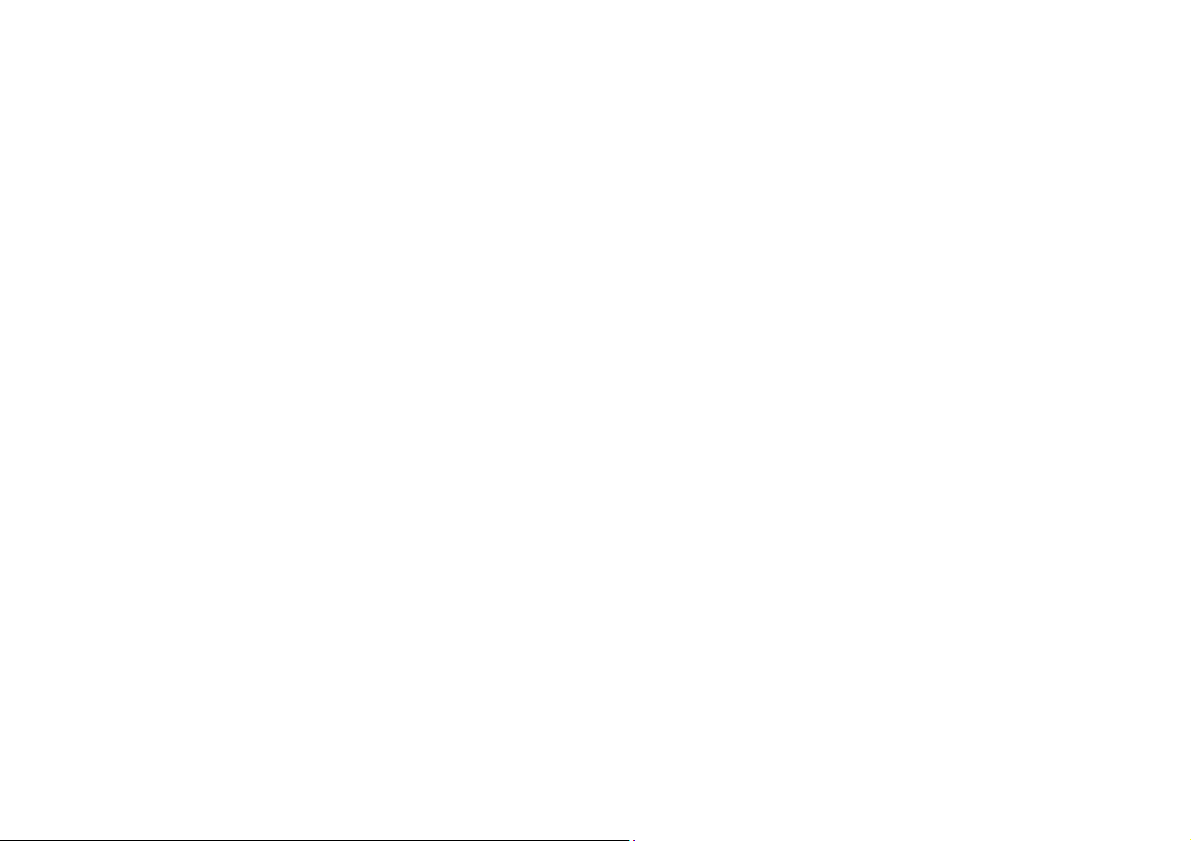
Page 3
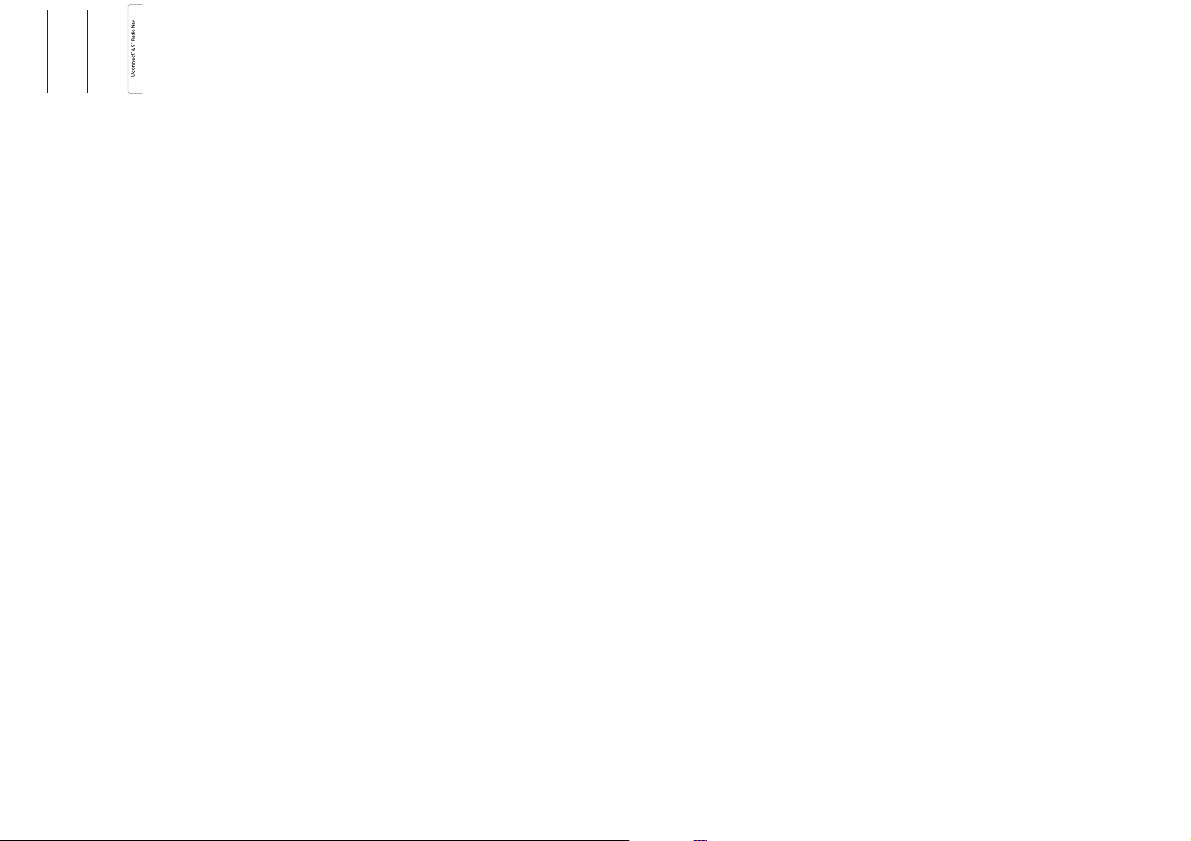
TABLE OF CONTENTS
INTRODUCTION........................... 3
TIPS,CONTROLSAND
GENERALINFORMATION........... 4
TIPS............................................... 4
MULTIMEDIADEVICES:
SUPPORTEDAUDIOFILES AND
FORMATS...................................... 4
NOTESONTRADEMARKS............ 4
EXTERNALAUDIOSOURCES ....... 5
ANTI-THEFTPROTECTION............ 5
SAFETYSETTINGS........................ 6
NAVIGATIONACTIVATION............. 6
GPS(GlobalPositioning System)
RECEPTION................................... 6
TECHNICALSPECIFICATIONS...... 6
BASICLEVELSYSTEM.................. 6
MEDIUMLEVELSYSTEM .............. 6
BOSEHI-FILEVEL SYSTEM.......... 6
QUICKREFERENCEGUIDE ........ 8
CONTROLSONFRONT PANEL.... 8
FRONTPANELCONTROL
SUMMARYTABLE......................... 9
STEERINGWHEELCONTROLS ..10
DESCRIPTION...............................10
STEERINGWHEELCONTROL
SUMMARYTABLE.........................11
SWITCHINGTHESYSTEM
ON/OFF......................................... 12
SWITCHINGTHESYSTEM
ON/OFF.........................................12
RADIO(TUNER)MODE ..................12
RADIOMODESELECTION ............12
SELECTINGAFREQUENCY
BAND............................................12
INFORMATIONONDISPLAY.......... 12
PREVIOUS/NEXTRADIOSTATION
FASTSEARCH...............................12
AM/FMRADIOSTATION TUNING..13
DABRADIO................................... 13
SETTINGTHEPRESETS................ 13
AUDIOSETTINGS..........................14
MEDIAMODE............................... 15
AUDIOSOURCESELECTION ........15
TRACKCHANGE(previous/next) ...16
TRACKFAST
FORWARD/REWIND......................16
TRACKSELECTION(Browse) ........16
TRACKINFORMATIONDISPLAY... 16
RANDOMTRACK
REPRODUCTION...........................17
TRACKREPETITION......................17
SOURCEBluetooth® ................. 17
PAIRINGABluetooth® AUDIO
DEVICE..........................................17
USB/IPODSUPPORT................... 18
USB/iPodMODE........................... 18
SDCARDSUPPORT ....................18
SDCard.........................................18
AUXSUPPORT............................. 18
PHONEMODE.............................. 19
PHONEMODEACTIVATION.......... 19
MAINFUNCTIONS.........................19
DISPLAYEDINFORMATION...........19
PAIRINGAMOBILE PHONE..........19
STORINGNAMES/NUMBERSIN
THEMOBILEPHONE
PHONEBOOK................................20
CONNECTION/DISCONNECTION
OFAMOBILE PHONEORA
Bluetooth®AUDIODEVICE.......... 20
DELETIONOFA MOBILEPHONE
ORABluetooth® AUDIO
DEVICE..........................................21
SETTINGAMOBILE PHONEORA
Bluetooth®AUDIODEVICE AS
FAVOURITE....................................21
TRANSMISSIONOFPHONE DATA
(PHONEBOOKANDRECENT
CALLS)..........................................22
DELETIONOFPHONE DATA
(PHONEBOOKANDRECENT
CALLS)..........................................22
MAKINGAPHONE CALL..............22
MANAGINGANINCOMING CALL.23
MAKINGASECOND PHONE
CALL.............................................23
MANAGINGTWOPHONE CALLS.24
ENDINGACALL ............................24
REDIALLING..................................24
CONTINUINGAPHONE CALL......24
ACTIVATION/DEACTIVATIONOF
THEMICROPHONE....................... 24
TRANSFERRINGACALL ...............24
SMSMESSAGEREADER ..............24
SMSMESSAGEOPTIONS ............25
"MORE"MODE............................. 25
CLOCK..........................................25
MEDIAMODE................................ 25
COMPASS.....................................25
OUTSIDETEMPERATURE............. 25
SETTINGS.....................................25
NAVIGATIONMODE..................... 28
MAINNAVIGATIONMENU............. 28
WHERETO?.................................. 28
VIEWMAP ....................................33
1
Page 4
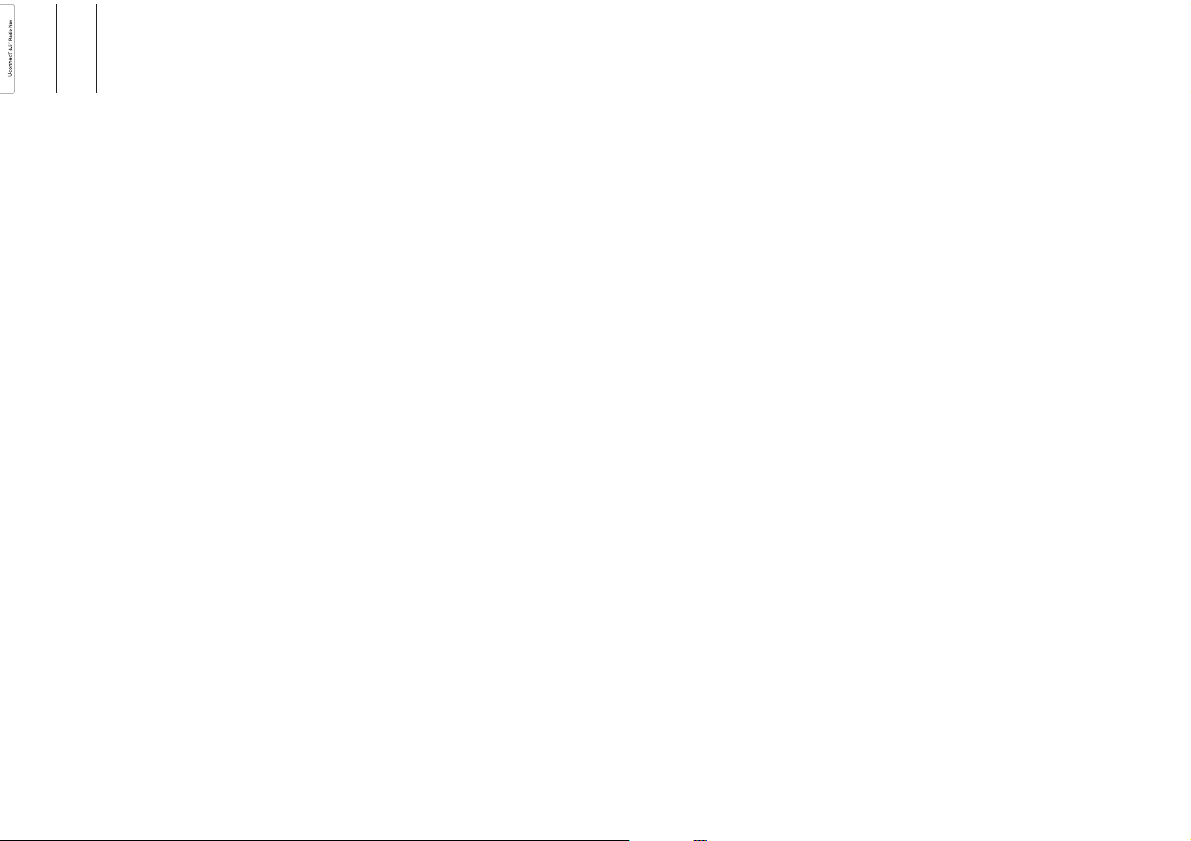
INFORMATION...............................35
DRIVINGMODES.......................... 37
DRIVINGMODE(DNA)
INFORMATIONACTIVATION..........37
VOICECOMMANDS..................... 38
INFORMATIONONVOICE
COMMANDS.................................38
VOLUMELEVELADJUSTMENT..... 38
USEOFTHE VOICECOMMANDS. 38
USEOFSTEERING WHEEL
CONTROLSTOACTIVATE VOICE
COMMANDS.................................39
VOICESESSIONSTATUS.............. 39
MULTIPLECHOICE........................39
GLOBALVOICECOMMANDS .......41
PHONEVOICECOMMANDS .........42
RADIOAM/FM/DABVOICE
COMMANDS.................................4
MEDIAVOICECOMMANDS ..........4
NAVIGATIONVOICECOMMANDS. 51
SMSMESSAGEREADER VOICE
COMMANDS.................................52
VOICECOMMANDSDURING A
CALL.............................................5
CUSTOMERSERVICE
NUMBERLIST.............................. 54
2
6
8
3
Page 5
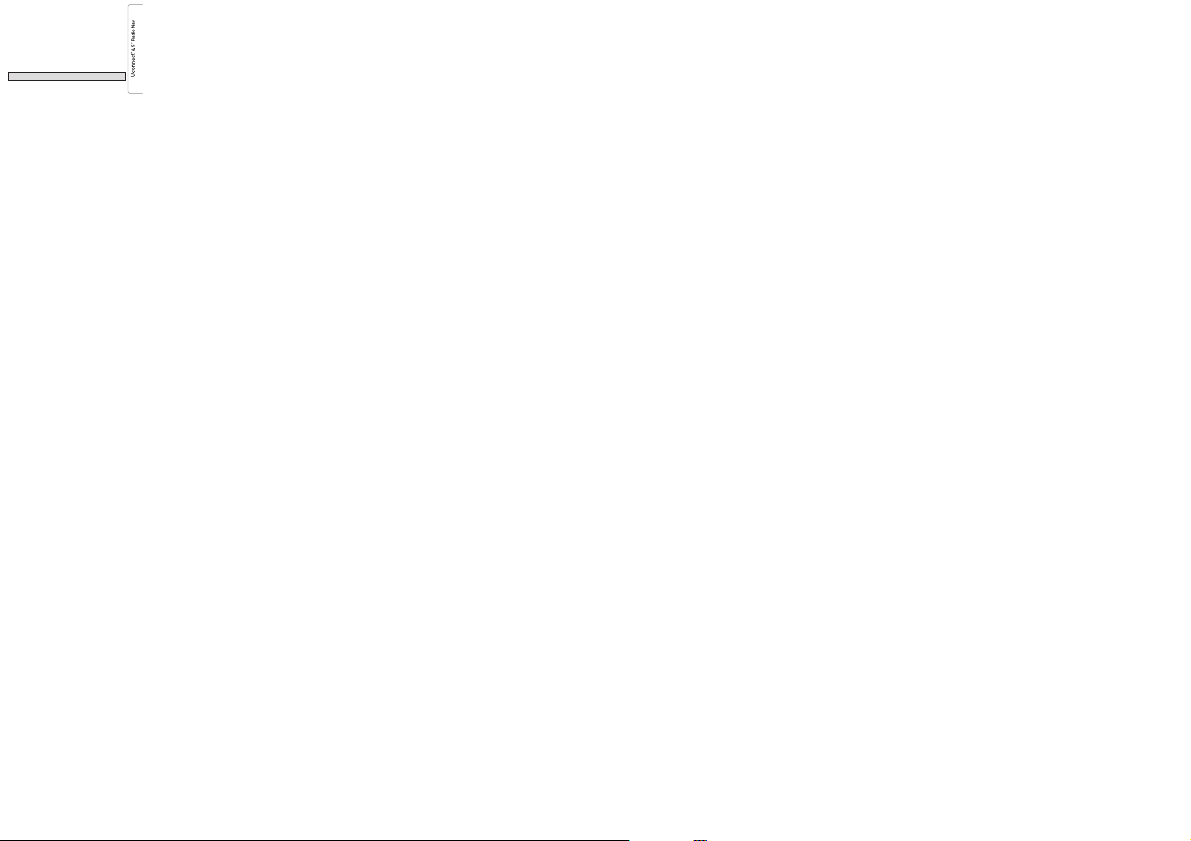
INTRODUCTION
Thecaris equippedwithan infotelematicsystem designedaccordingto thespecificcharacteristics ofthepassenger compartment,witha
customiseddesignthat matchesthestyle ofdashboard.
Thesystemis installedinan ergonomicpositionfor thedriverand passenger,andcontrols canbequickly locatedfromthe graphicaldisplayon
thefront,making thedeviceeasy touse.
Toincreaseprotectionagainst theft,the systemhasa protectionsystemthat onlyallowsit tobeused onthevehicle inwhichit wasoriginally
fitted.
Theinstructionsfor usearegiven belowandwe recommendyouread themcarefullyand alwayskeepthem tohand(for example,in theglove
compartment).
Enjoyreading.Happy motoring!
Theinformation in thispublication is providedby way of example.Fiat Group AutomobilesS.p.A. can modifythe
specificationsof thevehicle modeldescribed inthis publicationat anytime, fortechnical ormarketing purposes.For
furtherinformation,contact anAlfaRomeo Dealership.
3
Page 6
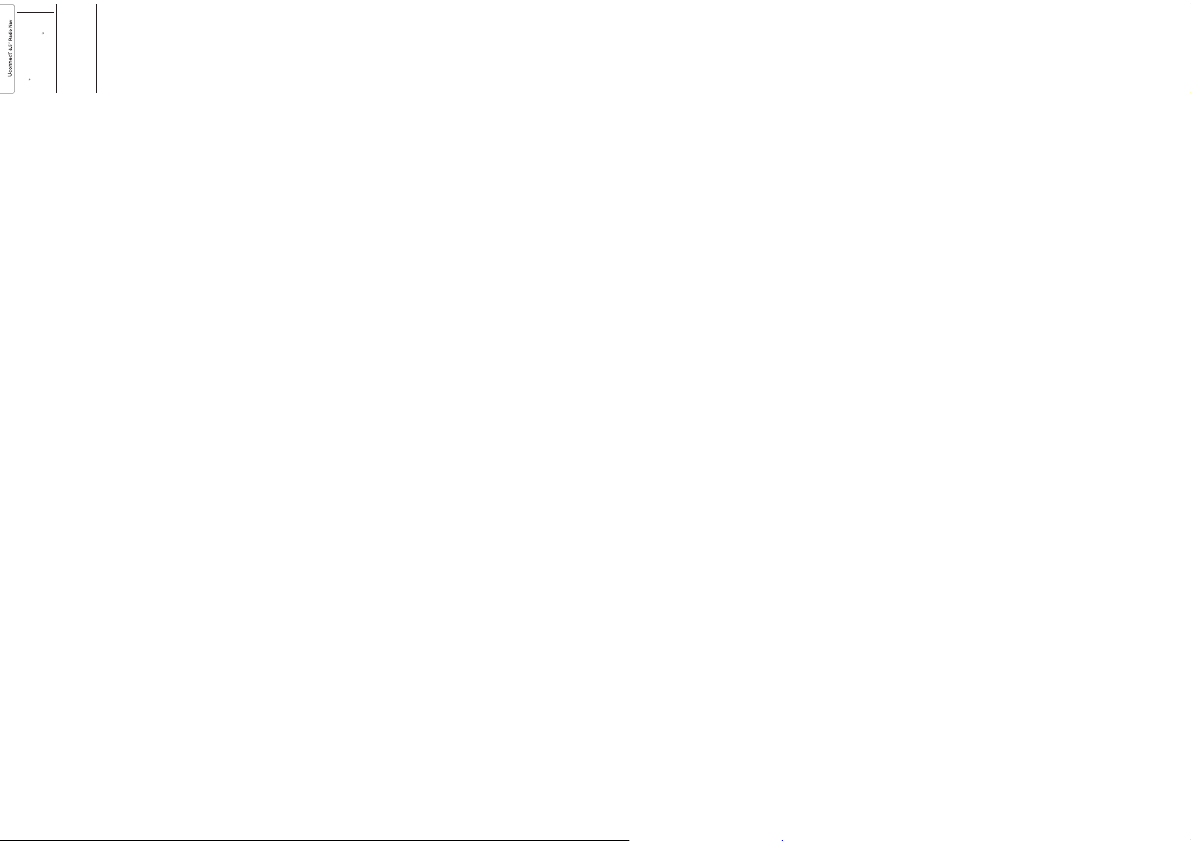
TIPS,CONTROLS
ANDGENERAL
INFORMATION
TIPS
Roadsafety
Learnhowto usethevarious system
functionsbeforesetting off.
Readtheinstructions forthesystem
carefullybeforesetting off. 1)2)
Receptionconditions
Receptionconditionschange
constantlywhiledriving. Receptionmay
beinterferedwith bythepresence of
mountains,buildingsor bridges,
especiallywhenyou arefaraway from
thebroadcaster.
IMPORTANTThevolume maybe
increasedwhenreceiving trafficalerts
andnews.
Careand maintenance
Observethefollowing precautions
toensurethe systemisfully
operational:
1)
❒thedisplay issensitiveto scratching,
liquidsanddetergents. Thedisplay
shouldnotcome intocontactwith
pointedorrigid objectswhichcould
damageitssurface. Donotpress
onthedisplay whencleaningit.
❒preventany liquidfromentering the
system:thiscould damageitbeyond
repair.
Importantinformation
Intheevent ofafault, thesystem must
onlybechecked andrepairedby an
AlfaRomeoDealership.
Ifthetemperature isparticularlylow, the
displaymaytake awhileto reach
optimumbrightness.
Ifthecar isstoppedfor awhile andthe
externaltemperatureis veryhigh,the
systemmaygo into“thermal
protection”mode,suspending
operationuntilthe radiotemperature
returnstoacceptable levels.
MULTIMEDIADEVICES:
SUPPORTEDAUDIO
FILESAND FORMATS
ForSD,USB andiPodsources the
systemcanplay fileswiththe following
extensionsandformats:
❒.MP3(32 –320kbps);
❒.WAV;
❒.WMA(5 –320kbps) monoand
stereo;
❒.AAC(8 –96kHz) monoandstereo;
❒.M4A(8 –96kHz) monoandstereo;
❒.M4B(8 –96kHz) monoandstereo;
❒.MP4(8 –96kHz) monoandstereo.
Forallsources, thesystemcan also
playthefollowing Playlistformats:
❒.M3U
❒.WPL
NOTEItmakes nodifferencewhether
thesuffixesare writtenincapital or
smallletters.
4
Page 7
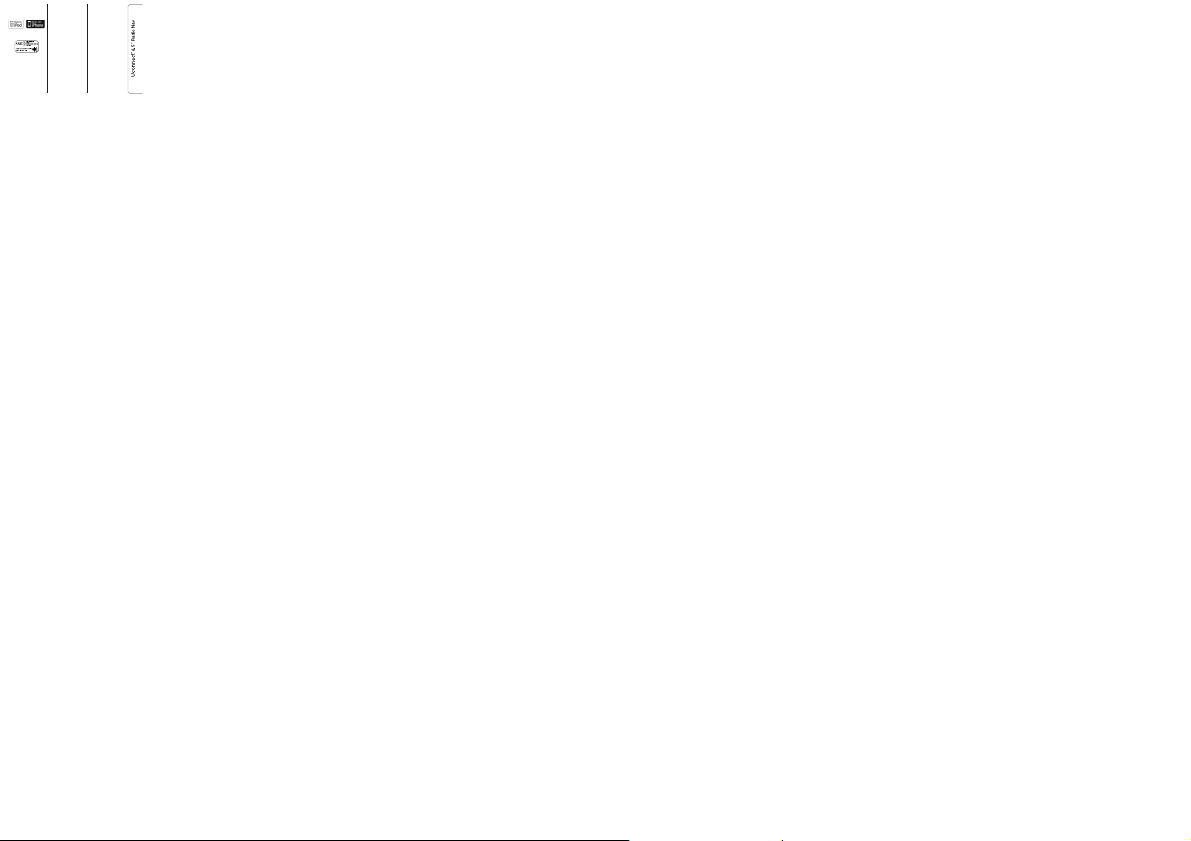
NOTESON TRADEMARKS
iPod,iTunesand iPhoneareregistered
trademarksofApple Inc.
Allothertrademarks aretheproperty of
theirrespectiveowners.
Appleisnot responsibleforthe
operationofthis deviceandof its
conformitywiththe safetyrulesand
standards.
TheDAB/DAB+/DMBDigital Radio
functionhasbeen certifiedaccordingto
thespecificationsof the"ARD"white
sticker,forClass A-Audio services.
ARDisa trademarkofthe Associazione
perlaRadiofonia DigitaleinItalia.
EXTERNALAUDIO
SOURCES
Otherelectronicdevices (e.g.iPod,
PDA,etc.)can beusedon thecar.
Someofthem maycause
electromagneticinterferencehowever.
Disconnectthesedevices ifthesystem
performanceworsens.
NOTEThesystem supportsonly
FAT32-formattedUSBdevices. The
systemdoesnot supportdeviceswith a
capacityhigherthan 64GB.
ANTI-THEFT
PROTECTION
Thesystemis equippedwithan
anti-theftprotectionsystem basedon
theexchangeof informationwiththe
electroniccontrolunit (BodyComputer)
onthecar.
Thisguaranteesmaximum safetyand
preventsthesecret codefrombeing
enteredafterthe powersupplyhas
beendisconnected.
Ifthecheck hasapositive outcome,the
systemwillstart tooperate,whereas if
thecomparisoncodes arenotthe
sameorif theelectroniccontrol unit
(BodyComputer)is replaced,the
systemwillask theuserto enterthe
secretcodeaccording totheprocedure
describedinthe paragraphbelow.
Enteringthe secret
code
Whenthesystem isswitchedon, ifthe
codeisrequested, thedisplaywill
show"Pleaseenter Anti-TheftCode"
followedbythe videopageshowing
akeypadto enterthesecret code.
Thesecretcode ismadeup offour
digits,from1 to9:to insertthefirst
numberofthe codepressthe
correspondingkeyon thedisplay.Enter
theothercode digitsinthe sameway.
Afterenteringthe fourthfigure,the
systembeginsoperating.
Ifanincorrect codeisentered, the
systemdisplays"Incorrect Code.
PleaseTryAgain" tonotifythe userof
theneedto enterthecorrect code.
Afterthe3 availableattemptsto enter
thecode,the systemdisplays
"IncorrectCode.Radio locked.Please
wait30minutes": thewaitingtime is
displayed.Oncethe texthas
disappearedyoucan startthecode
enteringprocedureagain.
5
Page 8
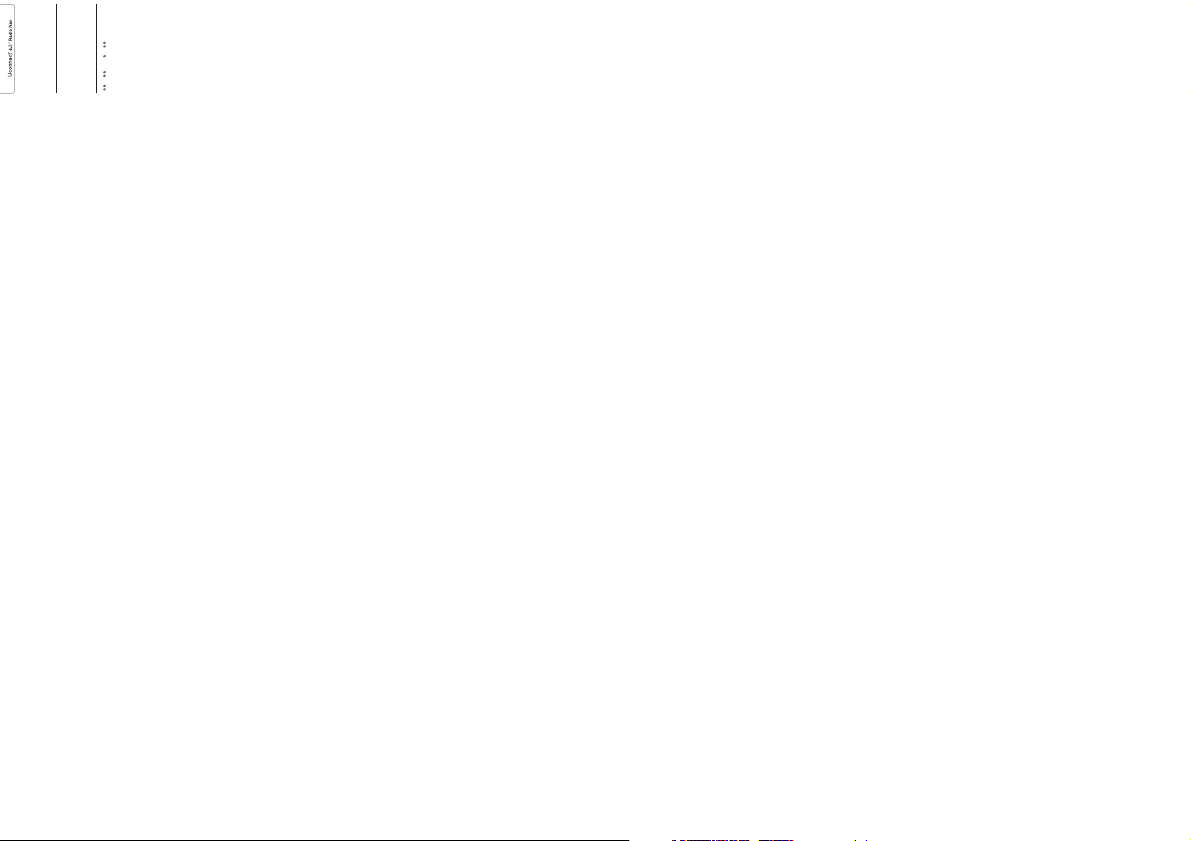
SAFETYSETTINGS
Youareadvised tousethe safety
settingstomake drivingassafe as
possible.
Afewoptions amongthesafety
settingsarelisted below:
❒displayof menubuttonswhich are
essentialwhiledriving;
❒displayof safetywarnings;
❒alertif speedlimitsare exceeded.
Forsaferdriving, usevoicecommands
tocontrolnavigation (see"Voice
commands"chapter).
Importantinformation
Lookatthe screenonlywhen itis
necessaryandsafe. Ifyouneed tolook
atthescreen foralong time,pullover
toasafe placesoas notto be
distractedwhiledriving.
Immediatelystopusing thesystemin
theeventof afault.Otherwise the
systemmightbe damaged.Contactan
AlfaRomeoDealership assoonas
possibletohave thesystemrepaired.
NAVIGATIONACTIVATION
PresstheNAV buttononthe frontpanel
toactivatenavigation mode.
Whennavigationis activatedforthe first
time,itis necessarytorespond to
someconfigurationquestions: respond
bytouchingthe screen.
GPS(Global Positioning
System)RECEPTION
TheGPSis asatellitesystem which
providesworldwideinformation about
timeandposition. TheGPSis
exclusivelycontrolledby the
governmentofthe UnitedStatesof
America,theonly partyresponsiblefor
theavailabilityand accuracyofthis
system.Theoperation ofthisnavigation
systemcanbe influencedbyany
changemadeto theavailabilityand
precisionofthe GPSorby specific
environmentalconditions.
Whennavigationis startedforthe first
time,thesystem mayrequireseveral
minutestodetermine theGPSposition
anddisplaythe currentpositionon
themap.Afterwards thepositionwill be
foundmuchmore quickly(usuallya
fewsecondsare required).
Thepresenceof bigbuildings(or similar
obstacles)maysometimes interfere
withtheGPS signalreception.
TECHNICALSPECIFICATIONS
.PEFM71
.BYJNVN1PXFSY8
0QFSBUJOH5FNQ$$
3BUFE"NCJFOU5FNQ$
0QFSBUJPO7PMUBHF7%$
/PNJOBM
8FJHIULH
%JNFOTJPOTYYNN
BASICLEVEL SYSTEM
Standardlevelaudio
Frontspeakers
❒2×
38mmtweeters;
❒2×
165mmmid-woofer
speakers.
Rearspeakers
❒2×
165mmfull-range speakers.
MEDIUMLEVEL SYSTEM
Mediumlevel audio
Frontspeakers
❒2×
38mmtweeters;
❒2×
165mmmid-woofer
speakers.
Rearspeakers
❒2×
38mmtweeters;
❒2× 165 mmmid-woofer
speakers.
6
Page 9
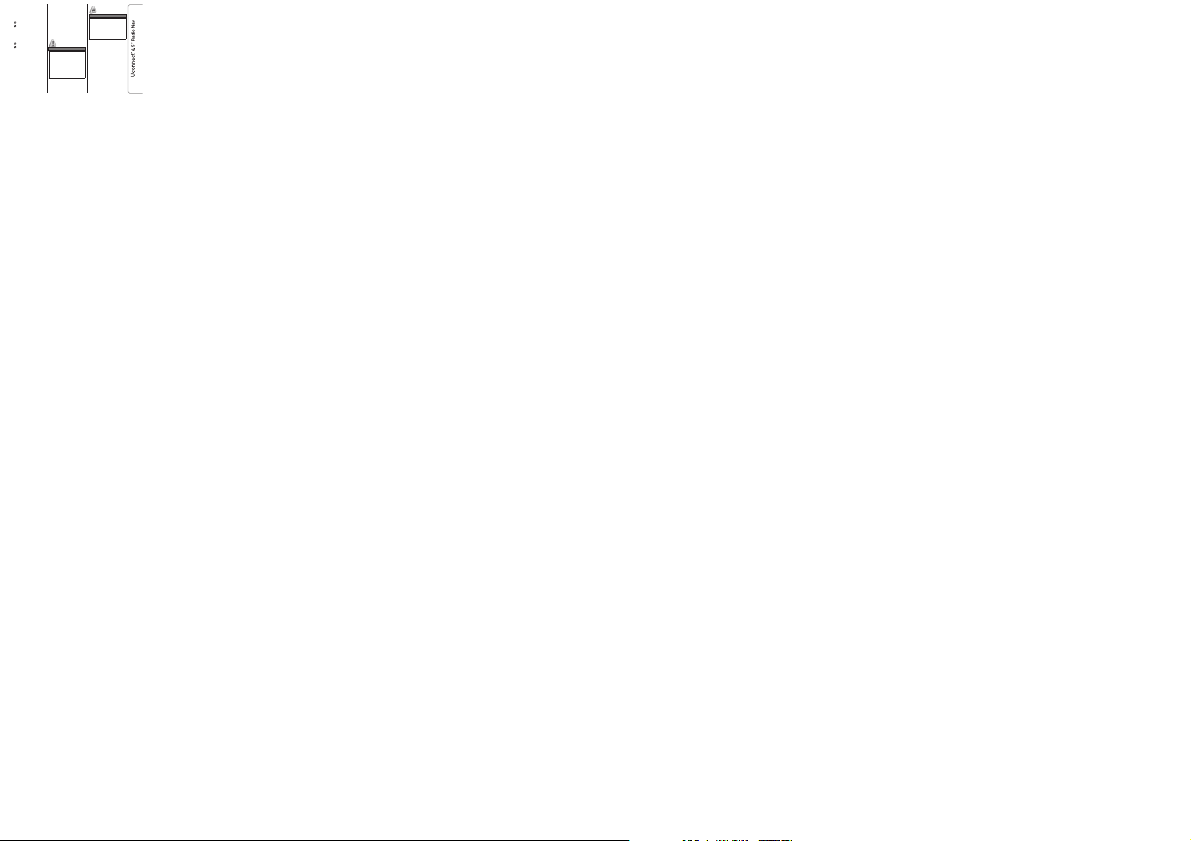
BOSEHI-FI LEVEL
SYSTEM
(forversions/markets,where provided)
HI-FIlevel audio
Frontspeakers
❒2×
39mmtweeters;
❒2×
165mmmid-woofer
speakers;
❒1× tweddler(Centerfill) speakerfitted
inthedashboard.
Rearspeakers
❒2×
39mmtweeters;
❒2×
165mmmid-woofer
speakers;
❒1× 8-channelamplifier;
❒1× bassbox.
TheBoseHi-Fi audiosystem hasbeen
carefullydesignedto providethe best
acousticperformanceand reproduce
soundlikea liveconcert inall areas
ofthepassenger compartment.
Thesystemfaithfully reproduces
crystallinehightones andfull bass
tones.
Thecompleterange ofsound is
reproducedthroughoutthe entire
passengercompartmentso thatthe
occupantsareenveloped withthe
feelingofspace experiencedwhen
listeningtolive music.
Thecomponentsused havebeen
patentedandmake useof themost
sophisticatedtechnologywhilst atthe
sametimebeing easyto useby even
themostinexperienced people.
WARNING
1)Followthe safety rulesbelow:
otherwiseseriousinjuries may
occurtothe occupantsor the
systemmaybe damaged.
2)Ifthe volume istoo loudthis can
bedangerous.Adjust thevolume
sothatyou canstill hear
backgroundnoises(e.g. horns,
ambulances,policevehicles, etc.).
IMPORTANT
1)Onlyclean the frontpanel andthe
displaywitha soft,clean, dry,
anti-staticcloth.Cleaning and
polishingproductsmay damage
thesurface.Do notuse alcoholor
similarproductsto cleanthe
panelorthe display.
7
Page 10
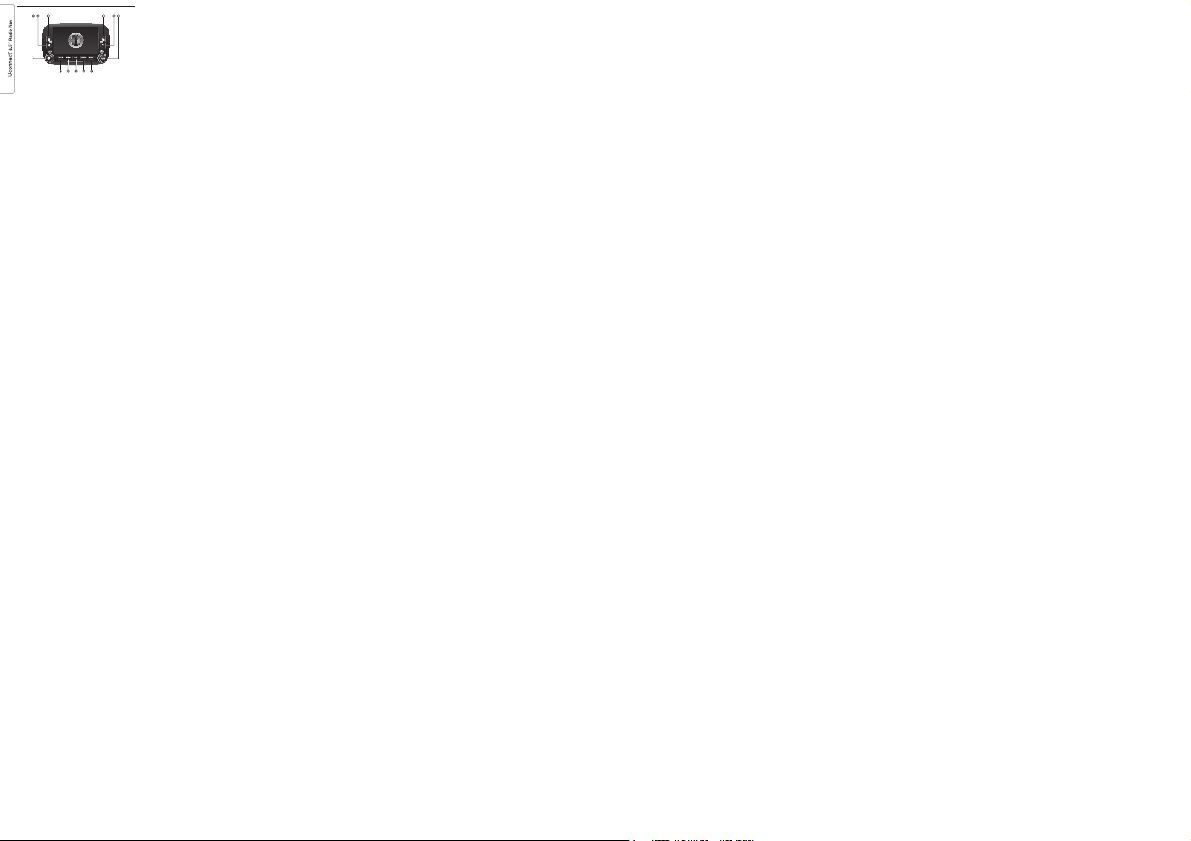
QUICKREFERENCE GUIDE
CONTROLSONFRONT PANEL
1
A0K0253
8
Page 11
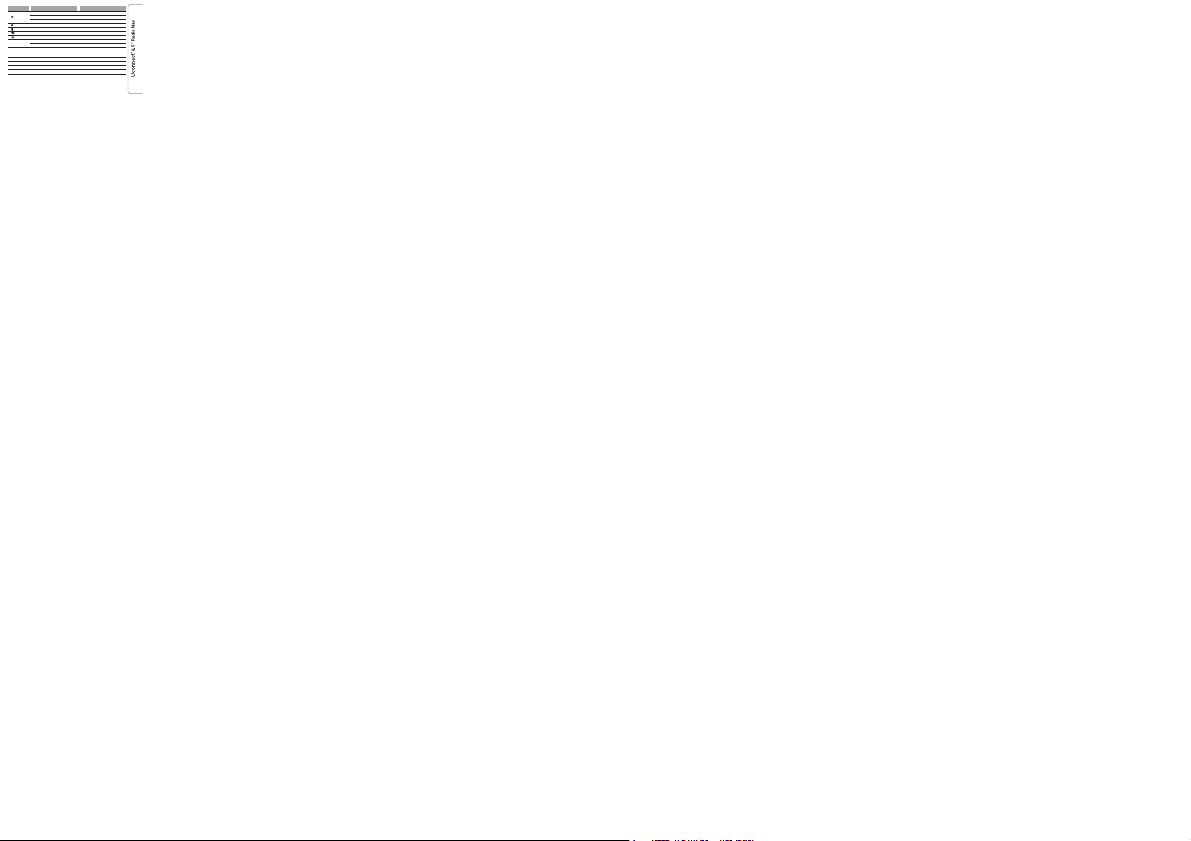
FRONTPANELCONTROL SUMMARYTABLE
Button Functions Mode
1–
Turnon Shortbuttonpress
Turnoff Shortbuttonpress
Adjustvolume Left/rightrotationof knob
2–
Volumeon/off(Mute/Pause) Shortbuttonpress
3–
Displayon/off Shortbutton press
4–
Accesstothe VehicleSettings menu Shortbuttonpress
5–
Exitfromselection/return toprevious screen Shortbuttonpress
6–BROWSE
ENTER
Scrolllistor tuneto aradio station Left/rightrotationof knob
Confirmdisplayedoption Shortbuttonpress
7–MORE
Accesstothe additionalfunctions: displayof
Time,Compass,Outside temperature,Media
Player
Shortbuttonpress
8–PHONE Phonedatadisplaying Shortbuttonpress
9–NAV Access toNavigation menu Shortbuttonpress
10–MEDIA Sourceselection Shortbuttonpress
11–RADIO AccesstoRadio mode Short buttonpress
9
Page 12

STEERINGWHEEL CONTROLS
(forversions/markets,where provided)
DESCRIPTION
Thecontrolsfor themain systemfunctions arepresent onthesteering wheelto makethings easier.
Theactivationof thefunction selectedis controlled,in somecases, byhowlong thebutton ispressed (shortor longpress) as
describedinthe tablebelow.
2
A0K0365
10
Page 13

STEERINGWHEELCONTROL SUMMARYTABLE
Button Interaction
❒Acceptanceof incomingcall
❒Acceptanceof thesecond incomingphone calland puttingtheactive phonecall onhold
❒Activationof voicerecognition forPhone function
❒Interruptionof thevoice messagein orderto giveanew voicecommand
❒Interruptionof voicerecognition
❒Rejectionof incomingcall
❒Endingof callin progress
❒Deactivate/reactivatethe microphoneduring aphone conversation
❒Activation/deactivationof theSD, USB/iPod,Bluetooth ®sourcePause
❒Activation/deactivationof radioMutefunction
+/–
❒Adjustmentof theaudiovolume: hands-free,SMSmessage reader,voiceannouncements andmusic
sources
❒Activationof voicerecognition
❒Interruptionof thevoicemessage inorderto giveanew voicecommand
❒Interruptionof voicerecognition
❒Shortpress (Radiomode):select next/previousstation
❒Longpress (Radiomode):scan higher/lowerfrequenciesuntil released
❒Shortpress (SD,USB/iPod,Bluetooth ®mode):selection ofprevious/nexttrack
❒Longpress (SD,USB/iPod,Bluetooth ®mode):fast forward/rewinduntilreleased oruntilthe previous/
nexttrackis reached
11
Page 14
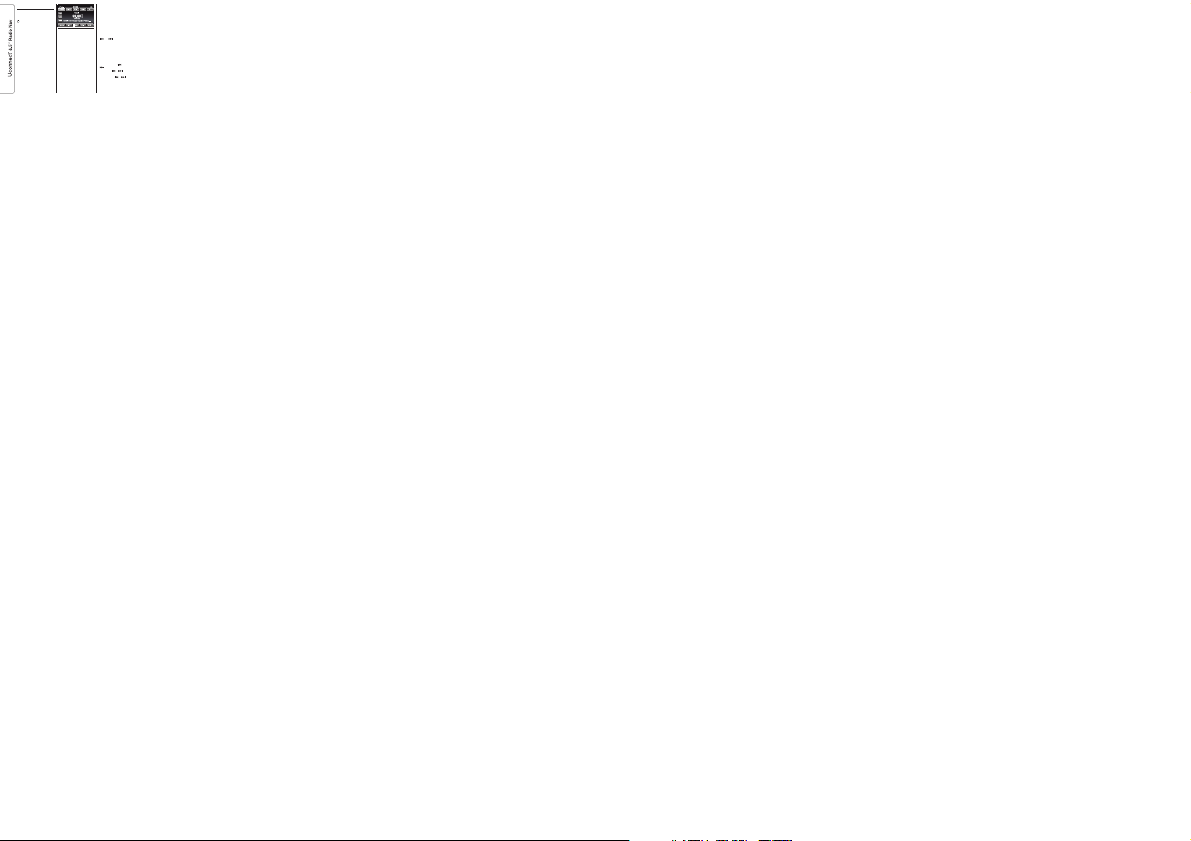
SWITCHINGTHE
SYSTEMON/OFF
SWITCHINGTHE SYSTEM
ON/OFF
Thesystemswitches on/offwhen the
(ON/OFF)button/knobis pressed
(1-fig.1).
Theelectronicvolume adjustment
controlrotatescontinuously (360°) in
bothdirections,without stop positions.
Turnthebutton/knob clockwise to
increasethevolume or anticlockwiseto
decreaseit.
RADIO(TUNER) MODE
Thesystemhas the followingtuners:
AM,FMand DAB (forversions/markets,
whereprovided).
RADIOMODE SELECTION
PresstheRADIO button (11-fig.1) on
thefrontpanel to activateRadio mode.
Thedifferenttuning modes canbe
selectedwiththe corresponding button
onthedisplay (see fig.3).
Upto12 favourite radiostations can be
storedineach mode.
SELECTINGA
FREQUENCYBAND
Pressoneof the buttonsat the leftof
thedisplayto select thefrequency
band.
Theavailablefrequency bands areAM,
FMandDAB (for versions/markets,
whereprovided).
INFORMATIONON
DISPLAY
Afterthedesired radio stationis
selectedonthe display (seefig. 3), the
followinginformationis shown:
Atthetop: stored radiostation (preset)
list.Ifthe current stationis in thelist of
presets,itwill be highlightedon the
display.
Inthemiddle: the nameof the current
radiostationand the buttonsfor
selectingtheprevious or nextradio
station.
Atthebottom: the followingbuttons:
❒"browse":search available radio
stations
❒"tune":manual radio stationtuning
(notavailablefor DAB radio)
❒"audio":access to the"Audio
settings"screen
❒
and : permits searchingfor
thedesiredradio station.
SELECTINGPREVIOUS/NEXT
RADIOSTATION
Theprevious/nextradio station canbe
selectedusingthe following methods:
❒turningthe BROWSE ENTER
button/knob(6-fig.1)
❒brieflypressing the
or
buttonsonthe display
❒pressingthe or controls on
thesteeringwheel.
Holdingdownthe
or buttons
onthedisplay activates rapidscrolling
throughthelist of stations.
3
A0K2008
12
Page 15

PREVIOUS/NEXTRADIO
STATIONFAST SEARCH
Holddownthe or buttonson
thedisplay,or thecorresponding
steeringwheelcontrols, tocarry outa
fastsearch:when thebutton is
released,thefirst availableradio station
isplayed.
AM/FMRADIO STATION
TUNING
The"tune"button canbe usedto select
aradiostation directly.
Pressthe"tune" buttonon thedisplay,
thenselectthe firstdigit ofthe desired
radiostation(see fig.4).
Thegraphickeyboard onthe displayis
usedtoenter onlythe numberthat
correspondstothe station.
Usingthismethod, the+ and–buttons
allowyouto fine-tunethe frequency.
Todeletean incorrectnumber (and
enterthecorrect stationnumber) press
the
(Delete)button.
Afterthelast digitof thestation is
entered,the"tune" screenis
deactivatedandthe systemtunes into
theselectedstation automatically.
Thescreenwill disappearautomatically
after5seconds orcan bedeactivated
manuallybypressing the"GO" or
(Delete)buttons.
Partialradio station
selection("GO")
Pressthe"GO" buttonon thedisplay to
tuneintothe selectedradio station
andclosethe "DirectTune" (manual
tuning)screen.
Exitingthe "DirectTune"
screen
PresstheX or
(Delete)buttonon the
displaytoreturn tothe system’smain
screen.
DABRADIO
(forversions/markets,where provided)
OncetheDAB radiomode onthe
displayisselected, theinformation on
thecurrentstation isdisplayed (seefig.
5)andthe followingfunctions willbe
available:
The"browse" buttonis
usedto display:
❒thelist ofall DABstations;
❒thelist ofstations filteredby
"Genres";
❒thelist ofstations filteredby
"Ensembles"(broadcastgroup).
Withineachlist, the"ABC" button
allowstheuser toskip tothe desired
letterinthe list.
The"Refresh"button requestsan
updateofthe DABradio stationlist: the
updatemaylast froma fewseconds
toabouttwo minutes.
4
A0K2018
5
A0K2036
13
Page 16

SETTINGTHE PRESETS
Presetsareavailable inall system
modesandare activatedby touching
oneofthe presetbuttons locatedin the
upperareaof thedisplay.
Ifyouare tunedinto aradio stationthat
youwishto store,hold downthe button
onthedisplay whichcorresponds to
thedesiredpreset untilan acoustic
confirmationsignalis emitted.
Thesystemcan storeup to12 radio
stationsineach mode:4 ofthese
aredisplayedin theupper area.
Pressthe"browse" buttonon the
displaytoshow allthe radiostations
storedinthe selectedfrequency band.
AUDIOSETTINGS
TheAudioSettings menu,which canbe
accessesbypressing the"audio"
buttonatthe bottomof thedisplay, can
beusedto changethe following
settings:
❒"Equalizer"(for versions/markets,
whereprovided)
❒"Balance/Fader"(left/right and
front/rearaudiobalance adjustment)
❒"Volume/Speed"(excluding versions
withHi-Fisystem) automatic
speed-dependentvolumeadjustment
❒"Loudness"(for versions/markets,
whereprovided)
❒"Auto-OnRadio".
Toexitthe "audio"menu, pressthe
/Donebutton.
NOTEWhena settingis changed,the
buttonisreplaced withthe word
"Done".
Equalizer
(forversions/markets,where provided)
Selectthe"Equalizer" optionon the
displaytoadjust thebass, mediumand
trebletones.
Thenusethe "+"or "–"buttons to
makethedesired adjustments(see fig.
6).
Oncetheadjustments arecomplete,
pressthe
/Donebuttonto returnto
the"Audio"menu.
Balance/Fader
Pressthe"Balance/Fader" buttonto
adjustthebalance ofthe soundfrom
thefrontand rearseat speakers.
Pressthe
or buttonstoadjust the
balanceofthe frontand rearspeakers
(seefig.7).
Pressthe
or buttonstoadjust the
balanceofthe speakerson theleft
andtheright side.
Theadjustmentis alsopossible by
movingthe
symbolonthe rightside
ofthedisplay upwards/downwards/to
theleft/tothe right.
Pressthecentral "C"button tobalance
theadjustments.
Oncetheadjustments arecomplete,
pressthe
/Donebuttonto returnto
the"Audio"menu.
10:10
Settings > Audio
SW
Treble Treble
Mid Mid
Bass Bass
FM 99.60
Balance/Fade
Equalizer
Speed
Adjusted Vol.
6
A0K2039
10:10
Settings > Audio
FM 99.60
Balance/Fade
Equalizer
Speed
Adjusted Vol.
SW
7
A0K2038
14
Page 17

Volume/Speed
Pressthe"Volume/Speed" buttonto
choosebetween"Off" and"1", "2"
or"3".
Theoptionselected ishighlighted on
thedisplay(see fig.8).
Choose"1","2" or"3" toincrease the
volumeproportionallyto theselection
made.
Oncetheadjustments arecomplete,
pressthe
/Donebuttonto returnto
the"audio"menu.
Loudness
(forversions/markets,where provided)
Allowsyouto activate/deactivatethe
"Loudness"function,which improves
thesoundquality atlow volumes.
Auto-OnRadio
Allowsyouto setthe radiobehaviour
whentheignition keyis turnedto
MAR-ON.
Theoptionsare radioon, radiooff or
restorestatuswhen theignition key
waslastturned toSTOP.
MEDIAMODE
AUDIOSOURCE
SELECTION
Thischapterdescribes theinteraction
modesconcerningthe operationof SD,
Bluetooth®,AUX andUSB/iPod.
Pressthe"select source"buttonfig. 9:
thedisplayshows thescreenfor
selectingthedesired audiosourcefrom
thoseavailable:SD, AUX,USB/iPodor
Bluetooth®fig. 10.
Ifnosource isselected,the screen
disappearsaftera fewsecondsand the
displayshowsthe mainscreenagain.
10:10
Settings > Audio
Adjusts volume according
to vehicle speed
Off
1 2
3
FM 99.60
Balance/Fade
Equalizer
Speed
Adjusted Vol.
SW
8
A0K2037
repeat shuffle
select
source
Add Device
browse
9
A0K2045
15
Page 18

TRACKCHANGE
(previous/next)
Brieflypressthe buttonor thesteering
wheelcontrol
orturnthe BROWSE
ENTERbutton/knob(6-fig. 1)clockwise
toplaythe nexttrack orbriefly press
thebuttonor thesteering wheelcontrol
orturnthe BROWSEENTER
button/knobanticlockwiseto returnto
thebeginningof theselected trackor to
thebeginningof theprevious trackif
thishasbeen playedfor lessthan
8seconds.
TRACKFAST
FORWARD/REWIND
Pressandhold downthe
buttonto
fastforwardthe selectedtrack orkeep
the
buttonpressedto fastrewind
thetrack.
Thefastforward/rewind willstop once
thebuttonis releasedor whenthe
previous/nexttrackis reached.
TRACKSELECTION
(Browse)
Usethisfunction toscroll throughor
selectthetracks onthe activedevice.
Thechoicesavailable dependon the
deviceconnected.
NOTEAfew Bluetooth® devicesdo
notofferthe possibilityofscrolling
tracksthroughall categories.
Usethe"ABC" buttoninsideeach listto
skiptothe desiredletterwithin thelist.
NOTEThisbutton maybedisabled
forsomeApple® devices.
NOTEThe"Browse" buttondoesnot
allowanyoperation onanAUX device.
NOTENotall Bluetooth®devices
enabletoscroll theinformationon the
tracks.Toconsult thelistof audio
Bluetooth®devices andsupported
functions,visitthe www.alfaromeo.it
website(forItaly) orthewww.alfaromeo.comwebsite(for othercountries)
orcallCustomer Serviceon
00800.2532.0000(thenumber may
varydependingon thecountry:please
refertothe referencetablein the"CustomerServicenumber list"paragraph
herein).
Pressthe"Browse" buttontoactivate
thisfunctionon thesourcebeing
played.
TurntheBROWSE ENTER(6-fig.1)
button/knobtoselect thedesired
categoryandthen pressthe
button/knobtoconfirm theselection.
Pressthe"X" buttontocancel the
function.
NOTETheindexing timeofa USB
devicecanvary accordingtothe media
inserted(insome casesitcan takea
fewminutes).
TRACKINFORMATION
DISPLAY
Pressthe"Info" buttontoshow onthe
displaytheinformation onthetrack
beinglistenedto fordevicesthat
supportthefunction.
Pressthe"X" buttontoexit thescreen.
Media
10
A0K2017
16
Page 19

RANDOMTRACK
REPRODUCTION
Pressthe">" buttonthen the"Shuffle"
buttontoplay thetracks onthe SD
card,USB/iPodor Bluetooth® ina
randomorder.
Pressthe"Shuffle" buttonagainto
deactivatethefunction.
TRACKREPETITION
Pressthe">" buttonthenthe "Repeat"
buttontoactivate thefunction.
Pressthe"Repeat" buttonagainto
deactivatethefunction.
SOURCEBluetooth®
Thismodeis activatedbypairing a
Bluetooth®device containingmusic
trackswiththe system.
PAIRINGA Bluetooth®
AUDIODEVICE
Topaira Bluetooth®audiodevice,
proceedasfollows:
❒activatethe Bluetooth®functionon
thedevice;
❒pressthe MEDIAbutton(10-fig. 1)on
thefrontpanel;
❒ifthe "Media"sourceis active,press
the"Source"button;
❒selectthe Bluetooth®media
source;
❒pressthe "AddDevice"button;
❒searchfor uconnect™onthe Blue-
tooth®audiodevice (duringthepairingstagea screenisdisplayed
showingtheprogress oftheoperation);
❒whenrequested bytheaudio device,
enterthePIN codeshownon the
systemdisplayor confirmonthe
devicethePIN displayed;
❒ifthe pairingprocedureis completed
successfully,ascreen isdisplayed.
Answer"Yes"to thequestionto pair
theBluetooth®audio deviceas
favourite(thedevice willhavepriority
overallother devicesthatwill be
pairedsubsequently).If "No"is
selected,thepriority isdetermined
accordingtothe orderofconnection.
Thelastdevice connectedwillhave
thehighestpriority;
❒anaudio devicecanalso bepaired
bypressingthe MOREbutton(7-fig.
1)onthe frontpaneland then
selecting"Settings"and "Bluetooth",
orpressingthe MEDIAbutton(10-fig.
1)onthe frontpaneland then
selecting"Device"and "Bluetooth".
IMPORTANTIfthe Bluetooth®connectionbetweenmobile phoneand
systemislost, consultthemobile
phoneowner'shandbook.
17
Page 20

USB/iPodSUPPORT
USB/iPodMODE
Toactivatethe USB/iPodmode insert
thecorrespondingdevice (USBor iPod)
intheUSB portfig. 11present onthe
car.
IfaUSB/iPod deviceis insertedwith
thesystemon, thisstarts playingthe
trackspresenton thedevice.
SDCard SUPPORT
SDCard
Thesystemis equippedwith anSD and
SD-HCcardreader ableto read/
managecardswith SPItechnology.
ToactivateSD mode,insert anSD Card
inthededicated sloton thecar (see
"USB/iPodSupport"paragraph).
IMPORTANTOnlyuse SDcards
dedicatedtoa singlefunction (e.g.SD
cardsfornavigation onlyseparate
fromSDcards forMP3 useonly). Avoid
transferringcontentfrom oneSD card
toanother.
AUXSUPPORT
ToactivateAUX mode,insert an
appropriatedevicein theAUX socket
onthecar (see"USB/iPod Support"
paragraph).
3)
Insertingadevice withAUX outlet
socketthesystem startsplaying the
AUXsourceconnected, ifit isalready
beingplayed.
Adjustthevolume bythe button/knob
(1-fig. 1)on thefront orby the
volumeadjustmentcontrol onthe
connecteddevice.
Asforthe "Audiosource selection"
function,seethe chapter"Media
Mode".
IMPORTANT
Thefunctionsof thedevice connected
withtheAUX socketare directly
managedbythe deviceitself: itis not
possibletochange track/folder/playlist
orcontrolplaying start/end/pause
withthecontrols onthe frontpanel or
onthesteering wheel.
Donotleave thecable ofyour portable
playerconnectedwith theAUX socket
afterdisconnection,to avoidpossible
hissfromthe speakers.
11
A0K0627
18
Page 21

WARNING
3)Wheninserting a devicein the
AUXsocket,make surethat it
doesnotobstruct theoperation of
thehandbrakelever.
PHONEMODE
PHONEMODE
ACTIVATION
PressthePHONE button(8-fig. 1)on
thefrontpanel toactivate Phonemode.
Thefollowingscreen appearson the
display(seefig. 12).
MAINFUNCTIONS
Thebuttonson thedisplay canbe used
to:
❒composethe phonenumber (using
thegraphickeypad onthe display);
❒displayand callthe contactson the
mobilephonephonebook;
❒displayand callcontacts fromthe
registersofprevious calls;
❒pairup to10 phonesto makeaccess
andconnectioneasier andquicker;
❒transfercalls fromthe systemto the
mobilephoneand viceversa and
deactivatethemicrophone audiofor
privateconversations.
Themobilephone audiois transmitted
throughthecar’s audiosystem; the
systemautomaticallymutes theradio
whenthePhone functionis used.
DISPLAYED
INFORMATION
Whenaphone isconnected tothe
system,thedisplay showsvarious
information(ifavailable):
❒statusof roaming;
❒networksignal intensity;
❒mobilephone batterycharge;
❒mobilephone name.
Toconsultthe listof mobilephones and
supportedfunctions,visit the
www.alfaromeo.itwebsite(for Italy)or
thewww.alfaromeo.comwebsite (for
othercountries)or callCustomer
Serviceon00800.2532.0000 (the
numbermayvary dependingon the
country:pleaserefer tothe reference
tableinthe "CustomerService number
list"sectionherein).
Empty
Redial
End
Confer.
Call
Dis.
Transfer.
dial
recent calls
Text
Message
Phonebook settings
Empty Empty Empty Empty
12
A0K2024
19
Page 22

PAIRINGA MOBILE
PHONE
IMPORTANTCarryout thisoperation
onlywithcar stationaryand insafety
conditions;thisfunction isdeactivated
whenthecar ismoving.
Thepairingprocedure fora mobile
phoneisdescribed below:always
consultthehandbook forthe mobile
phoneinany case.
Topairthe mobilephone, proceedas
follows:
❒activatethe Bluetooth® functionon
themobilephone;
❒pressthe PHONEbutton(8-fig. 1)on
thefrontpanel;
❒ifno phoneispaired withthesystem
yet,thedisplay showsadedicated
screen;
❒select"Yes" tostartthe pairing
procedurethensearch forthe
uconnect™deviceon themobile
phone(if"No" isselected, the Phone
mainscreenis displayed);
❒whenprompted bythemobile
phone,useits keyboardtoenter the
PINcodeshown onthesystem
displayorconfirm onthemobile
phonethePIN displayed;
❒fromthe "Phone"screenyou can
alwayspaira mobilephoneby
pressingthe"Settings" button:press
the"AddDevice" buttonandproceed
asdescribedabove;
❒duringthe pairingstagea screenis
displayedshowingthe progressof
theoperation;
❒whenthe pairingprocedureis
completedsuccessfully,a screenis
displayed:answer"Yes" tothe
questiontopair themobilephone as
favourite(themobile phonewillhave
priorityoverall othermobilephones
thatwillbe pairedsubsequently).If no
otherdevicesare paired,thesystem
willconsiderthe firstassociated
deviceasfavourite.
NOTEThepriority isdeterminedaccording to
theorderof connectionformobile phones
whicharenot setasfavourites. Thelast
phoneconnectedwill havethehighest priority.
STORINGNAMES/
NUMBERSIN THE
MOBILEPHONE
PHONEBOOK
Beforepairingyour mobilephone,you
mustmakesure youhavestored the
namesyouwant tocontactin the
phonebookonyour mobilephoneso
thatyoucan callthemusing thecar's
hands-freesystem.
Ifyourphonebook doesnotcontain any
names,enternew namesforthe most
frequentlyusednumbers.
Forfurtherdetails, consultyourmobile
phoneowner'shandbook.
IMPORTANTThenames inthe
phonebooknotcontaining phone
numbersorname andsurnamewill not
bedisplayed.
20
Page 23

CONNECTION/
DISCONNECTIONOF A
MOBILEPHONE ORA
Bluetooth®AUDIO DEVICE
Connection
Thesystemconnects automaticallyto
themobilephone pairedwith the
highestpriority.
Tochoosea specificmobile phoneor
Bluetooth®audiodevice, proceedas
follows:
❒pressthe
button(4-fig.1) orthe
MEDIAbutton(10-fig. 1)onthe front
panel,then"Source";
❒selectthe "Tel./Blth"optionon the
display;
❒selectthe "PairedPhones"or "Paired
Audio"listusing thecorresponding
buttononthe display;
❒selectthe specificdevice(mobile
phoneorBluetooth® device);
❒pressthe "Connect"button;
❒duringthe connectionstagea screen
isdisplayedshowing theprogressof
theoperation;
❒thedevice connectedishighlighted in
thelist.
Disconnection
Todisconnecta specificmobilephone
orBluetooth®audio device,proceed
asfollows:
❒pressthe
button(4-fig.1) orthe
MEDIAbutton(10-fig. 1)onthe front
panel,then"Source";
❒selectthe "Tel./Blth"optionon the
display;
❒selectthe "PairedPhones"or "Paired
Audio"listusing thecorresponding
buttononthe display;
❒selectthe specificdevice(mobile
phoneorBluetooth® device);
❒pressthe "Disconnect"button.
DELETIONOF AMOBILE
PHONEOR ABluetooth®
AUDIODEVICE
Todeletea mobilephoneor Bluetooth®audiodevice fromalist, pro-
ceedasfollows:
❒pressthe
button(4-fig.1) orthe
MEDIAbutton(10-fig. 1)onthe front
panel,then"Source";
❒selectthe "Tel./Blth"optionon the
display;
❒selectthe "PairedPhones"or "Paired
Audio"listusing thecorresponding
buttononthe display;
❒selectthe device(mobilephone or
Bluetooth®device);
❒pressthe "DeleteDevice"button;
❒aconfirmation screenwillappear on
thedisplay:press "Yes"todelete the
deviceor"No" tocancelthe
operation.
21
Page 24

SETTINGA MOBILE
PHONEOR ABluetooth®
AUDIODEVICE AS
FAVOURITE
Toseta mobilephone orBluetooth®
audiodeviceas favourite,proceedas
follows:
❒pressthe
button(4-fig.1) orthe
MEDIAbutton(10-fig. 1)onthe front
panel,then"Source";
❒selectthe "Tel./Blth"optionon the
display;
❒selectthe "PairedPhones"or "Paired
Audio"listusing thecorresponding
buttononthe display;
❒selectthe specificdevice(mobile
phoneorBluetooth® device);
❒pressthe "MakeFavourite"button;
❒thedevice selectedismoved to
thetopof thelist.
TRANSMISSIONOF
PHONEDATA
(PHONEBOOKAND
RECENTCALLS)
Ifyourmobile phonehasa functionfor
sendingthephonebook viaBlue-
tooth®technology.
Duringthepairing procedureascreen
willappearwith therequest"Do you
wanttodownload youphonedata and
recentcalls?".
Answer"Yes"to copythewhole
phonebookandthe listofrecent calls
tothesystem.
Answer"No"to carryoutthe operation
lateron.
Afterthefirst phonedatatransmission,
theprocedurefor transmittingand
updatingthephonebook (ifsupported)
startsassoon asaBluetooth® connectionisestablished betweenmobile
phoneandsystem.
Wheneveramobile phoneisconnected
tothesystem, amaximumof 1000
contactscanbe downloadedand
updatedforeach phone.
Dependingonthe amountofitems
downloadedfromthe phonebook,a
slightdelaycan occurbeforethe last
namesdownloadedcan beused.Up to
thenthephonebook downloaded
previously(ifpresent) willbeavailable.
Onlythephonebook ofthemobile
phonecurrentlyconnected tothe
systemcanbe accessed.
Thephonebookdownloaded fromthe
mobilephonecan neitherbemodified
norbedeleted throughthesystem:
changeswillbe transmittedand
updatedinthe systemwhenthe mobile
phoneisnext connected.
DELETIONOF PHONE
DATA(PHONEBOOK AND
RECENTCALLS)
Select"DeletePhone Data"onthe
displaytodelete thelistof recentcalls
andthephonebook copy.
MAKINGA PHONECALL
Theoperationsdescribed belowcan
onlybeaccessed ifsupportedby
themobilephone inuse.
Forallfunctions available,referto the
mobilephoneowner's handbook.
Acallcan bemadeby:
❒selectingthe
icon(mobile
phonephonebook);
❒selecting"Recent Calls";
❒selectingthe
icon;
❒pressingthe "Redial"button.
22
Page 25

Diallingthe phone
numberusing the
"keyboard"icon onthe
display
Enterthephone numberusing the
graphickeyboarddisplayed.
Proceedasfollows:
❒pressthe PHONEbutton (8-fig.1) on
thefrontpanel;
❒pressthe
buttononthe display
andusethe numberedbuttons to
enterthenumber;
❒pressthe "Call"button tomake a
call.
Diallingthe phone
numberusing themobile
phone
Itispossible todial aphone number
withthemobile phoneand continue
usingthesystem (neverallow yourself
tobedistracted whiledriving).
Whenaphone numberis dialledwith
thekeyboardof themobile phone,the
audioofthe callis playedover your
car'ssoundsystem.
Recentcalls
Thelistof thelast callsmade foreach
ofthefollowing calltypes canbe
displayed:
❒Callsreceived;
❒Callsmade;
❒Callswithout areply;
❒Allcalls.
Toaccessthese typesof call,pressthe
"RecentCalls"button onthe Phone
menumainscreen.
MANAGINGAN
INCOMINGCALL
Callcontrols
Thebuttonson thedisplay allowthe
followingphonecall functionsto be
managed:
❒Answer;
❒End;
❒Ignore;
❒Puton hold/resume;
❒Deactivate/activatethe microphone;
❒Transferthe call;
❒Switchfrom onecall tothe other;
❒Conference/mergetwo activecalls.
Answeringa call
Whenaphone callis receivedon the
mobilephone,the systemdeactivates
theaudiosystem (ifactive) anddisplays
ascreen.
Pressthe"Answer" buttonor the
buttononthe steeringwheel
controlstoanswer.
Rejectinga call
Pressthe"Ignore" buttonor the
buttononthe steeringwheel
controlstoreject.
Answeringan incoming
callduring a
conversation
Toansweran incomingcall whilst
anotherphoneconversation isin
progress,pressthe "Answer"button to
puttheongoing callon holdand
answerthenew incomingcall.
IMPORTANTNotall mobilephones
maysupportthe managementof an
incomingcallwhen anotherphone
conversationisactive.
23
Page 26

MAKINGA SECOND
PHONECALL
Whenaphone conversationis active,a
secondphonecall canbe madeas
follows:
❒selectthe number/contactfrom the
listofrecent calls;
❒selectthe contactfrom the
phonebook;
❒pressthe "Hold"button anddial the
numberusingthe graphickeyboard
ofthedisplay.
MANAGINGTWO PHONE
CALLS
Iftwocalls arein progress(one active
andoneon hold),it ispossible to
switchbetweenthem pressingthe "Call
OnHold"button orto mergethe two
callsina conferencepressing the
"Mergecalls"button.
NOTECheckwhether thephone inuse
supportsthemanagement ofa second
callandthe "Conference"mode.
ENDINGA CALL
Pressthe"End" buttonor the
buttononthe steeringwheel
controlstoend acall inprogress.
Onlytheongoing callis endedand any
callonhold becomesthe newactive
call.
Dependingonthe typeof mobile
phone,ifthe ongoingcall isended by
thecaller,the callon holdmay not
beactivatedautomatically.
REDIALLING
Tocallthe number/contactof lastcall
made,pressthe "Redial"button.
CONTINUINGA PHONE
CALL
Aftertheengine isswitched off,it isstill
possibletocontinue aphone call.
Thecallcontinues untilit isended
manuallyorfor amaximum periodof
about20minutes.
Whenthesystem isswitched offthe
callistransferred tothe mobilephone.
ACTIVATION/
DEACTIVATIONOF THE
MICROPHONE
Duringacall themicrophone canbe
deactivatedpressingthe
buttonon
thefrontpanel (oron thesteering wheel
controls)orthe "Mute"button onthe
display.
Whenthemicrophone isdeactivated it
isstillpossible tolisten tothe callin
progress.
Toreactivatethe microphone,press the
correspondingbuttonagain.
TRANSFERRINGA CALL
Theongoingcalls canbe transferred
fromthemobile phoneto thesystem
andviceversa withoutending thecalls.
Totransferthe call,press the"Transfer"
button.
24
Page 27

SMSMESSAGE READER
Thesystemcan readthe messages
receivedbythe mobilephone.
Tousethis functionthe mobilephone
mustsupportthe SMSexchange
functionviaBluetooth ®.
Ifthisfunction isnotsupported bythe
phone,thecorresponding
buttonis
deactivated(greyedout).
Whenatext messageisreceived, the
displaywillshow ascreenwhere the
options"Listen","Call" or"Ignore"can
beselected.
Thelistof SMSmessagesreceived
fromthemobile phonecanbe
accessedbypressing the
button.
SMSMESSAGE OPTIONS
DefaultSMSmessages arestoredin
thesystemand canbesent toanswer
areceivedmessage orasa new
message.
Whenreceivingan SMS,thesystems
alsoallowsthe samemessageto
beforwarded.
"MORE"MODE
PresstheMORE button(7-fig.1) onthe
frontpanelto display(seefig. 13)the
followingoperatingsettings:
❒Clock
❒Mediamode
❒Outsidetemperature
❒Compass
CLOCK
Pressingthetime atthemiddle ofthe
topofthe display(seefig. 13)allows
youtoset thetime.
MEDIAMODE
Pressingthe
button(seefig. 13)
allowsyouto display"Mediamode"
information.
COMPASS
Pressthe"Compass" button(seefig.
13)todisplay thedirectionin whichyou
aredrivingand "Navigationmode"
information.
OUTSIDETEMPERATURE
Thedisplay(see fig.13)shows the
outsidetemperaturewith theunitof
measurementdefinedin thesettings
(°Cor°F).
SETTINGS
Pressthe
button(4-fig.1) onthe
frontpanelto displaythe "Settings"
menu(seefig. 14).
NOTEThemenu itemsdisplayed vary
accordingtothe versions.
Themenucomprises thefollowing
options:
❒Display
❒Clock
❒Safety& DrivingAssist.
❒Lights
❒Doors& Locks
13
A0K2040
25
Page 28

❒EngineOff Options
❒Audio
❒Phone/Bluetooth
❒RadioSetup
❒SystemInformation.
Display
The"Display"menu showsthe
followingoptions:
❒"Brightness"(this settingis not
availablewhenthe displaymode is
setto"Automatic"): select
"Brightness"andpress the"+" or"–"
buttonstoadjust thedisplay
brightnesswiththe headlightson or
off(thesetting notcorresponding
totheactive headlightcondition
isgreyedout).
❒"DisplayMode": allowsthe
brightnessofthe displayto beset
accordingto"Day", "Night"or
"AUTO"status.In "Auto"mode the
displaybrightnessis alignedto that
oftheinstrument panel.
❒"DisplayBrightness Day/Night":press
the"+"or "–"buttons toadjust the
brightnessofthe displayto "Day"or
"Night".
❒"SetLanguage": allowsyou toselect
oneofthe availablelanguages.
❒"Distance":allows youto selectthe
unitsofmeasurement for"Distance"
("km"or"mi").
❒"FuelConsumption": allowsyou to
selecttheunits ofmeasurement for
fuelconsumption.If theunit of
measurementfordistance is"km",
"km/l"or"l/100km" canbe selected,
whileifthe unitof measurementfor
distanceis"mi" (miles),"mpg" is
setautomatically.
❒"Temperature":allows youto select
theunitsof measurementfor
temperature("°C"or "°F").
❒"Trip":allows youto activate/
deactivateTripB on theinstrument
paneldisplay.
❒"VoiceResponse Length":allows you
tosetthe detail levelof the voice
messagessuppliedby the system
andthesuggestions displayed.
❒"TouchscreenBeep": pressthe
relevantbuttonto activate/deactivate
theacousticsignal when thebuttons
onthedisplay are pressed.
Clock
Usethisfunction to setthe clock.
"SetTimeHours": allows youto set the
hoursonthe clock.
"SetTimeMinutes": allows youto set
theminuteson the clock.
"TimeFormat":allows you toset the
timeformatto "12h" (12-hour)or "24h"
(24-hour).
"ShowTimein StatusBar": allows you
toactivate/deactivatethe clock on
thetoppart of thedisplay.
"Synctimewith GPS":allows you to
activate/deactivatetimesynchronisation
viaGPSsignal.
"SetDay":allows you toset the day.
"SetMonth":allows you toset the
month.
"SetYear":allows you toset the year.
Doors & Locks
Lights
Settings
Clock
14
A0K2041
26
Page 29

Safety& DrivingAssist.
(forversions/markets,where provided)
Rainsensor
Thesensitivityof therain sensorcan be
adjustedwiththis function(for
versions/markets,whereprovided).
Lights
(forversions/markets,where provided)
Thisfunctioncan beused tomake
thefollowingadjustments:
❒"Headlampsensor" (forversions/
markets,whereprovided):
adjustmentofheadlight activation
sensitivity;
❒"Daylights": activation/deactivationof
thedaytimerunning lights(DRLs) (for
versions/markets,whereprovided);
❒"GreetingLights": activation/
deactivationofthe courtesylights (for
versions/markets,whereprovided);
❒"Adaptivelights": activation/
deactivationofthe adaptivelights (for
versions/markets,whereprovided).
Doors& Locks
Usethisfunction toactivate/deactivate
automaticdoorlocking whenthe car
ismoving("Autoclose" function).
Audio
Thisoptionaccesses theaudio settings
menu.
Forthedescription ofthe available
settings,seethe descriptionin the
"Audiosettings"paragraph inthe
"Switchingthesystem on/off"chapter.
EngineOff Options
"Radiooffdelay": permitsthe systemto
bekepton fora presettime afterthe
ignitionkeyis turnedto STOP.
"Auto-OnRadio":allows thechoice of
whethertoswitch onthe radioor leave
itoffwhen thecar isstarted, orto
recallthestate ofthe radiowhen the
enginewasstopped.
Phone/Bluetooth
Seethedescription inthe "Connecting/
disconnectingamobile phoneor a
Bluetooth®audiodevice" paragraph
inthe"Phone Mode"section.
RadioSetup
Thisfunctioncan beusedto configure
thefollowingoptions:
❒"PlayingTraffic Announcement":
activation/deactivationofautomatic
tuningtotraffic announcements("TA"
function);
❒"Altern.Frequency": activation/
deactivationofautomatic tuningto
thestrongestsignal forthestation
selected("AF"function);
❒"Regional":activation/deactivation of
automatictuningto astationwhich
broadcastsregionalnews ("REG"
function);
❒"DABAnnounc." (forversions/
markets,whereprovided):
activation/deactivationofautomatic
tuningtoDAB announcements
andselectionof announcement
categoriesofinterest fromthose
available;
❒"DABto FMLinking":allows the
DAB/FMlinkfunction tobe
activated/deactivated;
❒"FMto DABLinking":allows the
FM/DABlinkfunction tobe
deactivated.
27
Page 30

SystemInformation
Allowssomeinformation onthe
softwareinstalledto beshown.
NAVIGATIONMODE
MAINNAVIGATION MENU
Toactivatethe mainnavigation menu,
presstheNAV button(9-fig. 1)on
thefrontpanel, thenpress oneof the
followingbuttonsfig. 15:
❒pressthe "WhereTo?"button to
searchornavigate tothe destination;
❒pressthe "ViewMap" buttonto view
themapon thedisplay;
❒pressthe "Information"button to
showtheinformation relatedto
navigationonthe display;
❒pressthe "Emergency"button to
searchforHospitals, PoliceStations
orFireStations locatednear the
destination.Itis alsopossible toview
yourcurrentposition onthe display
andsave,in "Favourites",the location
oftheHospitals, PoliceStations or
FireStations.
The"Settings","Stop", "Divert"and
"Repeat"buttonsare alsopresent.
Pressingthe"Settings" buttonactivates
thenavigationSettings Menu(see
descriptioninthe "SettingsMenu"
paragraph).
Pressingthe"Stop" buttonduring
navigationinterruptsit.
Pressingthe"Divert" buttonduring
navigationdisplaysthe possible
deviationsfromthe setroute.
Pressingthe"Repeat" buttonwill
recalculatethejourney towardsthe last
destinationselected.
Where To? EmergencyView Map Information
Settings Stop Divert Repeat
10:10 SW
15
A0K2029
28
Page 31

WHERETO?
FromtheMain NavigationMenu, press
the"WhereTo?" buttonfig. 15then
selectoneof thefollowing optionsto
reachthedestination:
❒"Address":press thisbutton to
searchforthe destinationby entering
thenumberor nameof theroad;
❒"Recent":press thisbutton torecall
previouslyenteredaddresses and
destinations;
❒"Pointof Interest":pressthis
buttontocalculate ajourney to
aPointof Interest(POI). Pointsof
Interestallowyou toselect a
destinationfroma listof locations
andpublicplaces;
❒"Favourites":press thisbutton to
recallpreviouslystored addresses
anddestinations;
❒"Intersection":press thisbutton to
navigatetoan intersection;
❒"GoHome": pressthis buttonto
calculateorconfirm ajourney toyour
homeaddress;
❒"Trip":press thisbutton tocalculate
anewjourney orrecall onewhich is
alreadystored;
❒"GEOCoord": pressthis buttonto
enterajourney usinggeographical
coordinates.Thecoordinates canbe
determinedwiththe helpof the
navigationsystem’sGPS receiver;
❒"Pointon Map":pressthis buttonto
selectadestination directlyfrom the
Map.Youcan selectthe roadicon
torapidlyenter thedestination
withouthavingto typethe nameof
thecityor theroad itself;
❒"TownCentre": pressthisbutton to
reachthecentre ofthe desiretown;
❒"ClosestTowns": pressthisbutton
totakea tripnear atown. The
displaywillshow analphabetical list
ofthetowns: thenavigation system
willcalculatethe routeto thecentre
oftheselected town;
❒"Trails":press thisbutton tostore
theroutethat youare takingin order
torecallit lateron. Select"Stop
trailrecording"to endthe storage
procedure;
❒"PhoneNumber": pressthis button
tocalculatea journeyto alocation or
PointofInterest (POI)using its
telephonenumber.
Youcanpress the
buttontoreturn
tothepreviously activescreen orthe
"X"buttonto exit.
Address
Toentera destinationusing itsaddress,
proceedasfollows:
❒fromthe MainNavigation Menu,
pressthe"Where To?"button then
select"Address".To changethe
Stateand/orthe Town,press the
"Selectastate" and/or"Select
Country"buttonand follow
theprocedureon thedisplay;
❒pressthe "SpellTown"or "Spell
Street"buttonto startthe procedure
ofenteringthe addressof the
destination;
Youcanuse "SpellTown"to enterand
thenselectthe nameof thetown,
thenenterthe nameof thestreet and
thestreetnumber.
Youcanuse "SpellStreet" toenter and
thenselectthe nameof thestreet,
thenenterthe streetnumber.
Afterenteringthe Town/Street/Number
correctly,thenavigation systemwill
requestconfirmationof thedestination
usingthe"OK" button.Press the"Yes"
buttontoconfirm theselection and
startnavigationto theset destination.
29
Page 32

Ifyoupress the"Recent" buttonduring
navigation,thenavigation systemwill
askyouto selectone ofthe following
options:"Cancelprevious route","Add
asfirstdestination" and"Add aslast
destination".
Recent
Totakea tripto oneof thelast
destinationsstored,press the"Recent"
buttoninthe MainNavigation Menu.
Pressthebutton withthe nameof the
desireddestinationthen confirmthe
selectionbypressing the"Yes" button:
thiswillbegin navigationto the
destination.
Todeletea destinationfrom thelist,
pressthe
button.
Toviewthe optionsfor adestination,
pressthe"Options" button,represented
onthedisplay bythe
icon.
Thefollowingmodifications canbe
madetoeach destination:
❒nameentry
❒telephonenumber entry
❒movingupwards throughthe list
❒movingdownwards throughthe list
❒postcodeentry.
Pointof Interest(POI)
Toentera destinationusing aPoint of
Interest(POI),press the"Point of
Interest"buttonin themain Navigation
Menu.
Thelistof Pointsof Interestfacilitates
theselectionof thedestination,
providingalist oflocations andplaces
ofinterestto thepublic, i.e.Points of
Interest.
Oneofthe followingcategories of
PointsofInterest canbe selected:
❒Servicestations
❒Restaurants
❒Hotels/Motels
❒ATMs/Banks
❒AllPOIs (Pointsof Interest)
❒EnterName.
Itisalso possibleto changethe Pointof
Interestsearcharea bypressing the
"ChangeSearchArea" button.
Thedisplaywill presentthe following
searchoptions:
❒"AroundMe"
❒"Ina Town"
❒"NearDestination" (availableonly
duringnavigation)
❒"AlongRoute" (availableonly during
navigation).
Favourites
Totakea tripto adestination whichis
alreadystored,press the"Favourites"
buttoninthe MainNavigation Menu.
Pressthebutton withthe nameof the
destination,thenconfirm theselection
bypressing"Yes" tobegin navigation.
Todeletea destinationfrom thelist,
pressthe
button.
Tosavea destinationin the
"Favourites",pressthe "AddFavourite"
buttonandfollow thesame procedure
forenteringan address(see previous
pages).
Toviewthe optionsfor adestination,
pressthe"Options" button,represented
onthedisplay bythe
icon.
Thefollowingmodifications canbe
madetoeach destination:
❒nameentry
❒telephonenumber entry
Ifyoupress the"Favourite" button
duringnavigation,the navigation
systemwillask youto selectone ofthe
followingoptions:"Cancel previous
route","Addas firstdestination" and
"Addaslast destination".
30
Page 33

Intersection
Toentera destinationusing an
intersection,pressthe "Intersection"
buttoninthe mainNavigation Menu.
Thedisplaywill showthe nameof the
currentCountryand Town.
Tochangethe Townand/orCountry,
presstheappropriate buttonon the
displayandfollow theprocedure
indicated.
Thefollowingscreen showsthe basic
CountryandTown setting.
Youcanuse "SpellCity" toenter and
thenselectthe nameof thetown, then
enterthename ofthe streetand the
intersectionnumber.
Youcanuse "SpellStreet" toenter and
thenselectthe nameof thestreet
thenenterthe intersectionnumber.
Afterenteringthe nameof thetown and
thenumberof theintersection
correctly,thenavigation systemwill
requestconfirmationof thedestination.
Pressthe"Yes" buttonto confirmand
beginnavigation.
Ifyoupress the"Intersection" button
duringnavigation,the navigation
systemwillask youto selectone ofthe
followingoptions:"Cancel previous
route","Addas firstdestination" and
"Addaslast destination".
GoHome
Toenteryour homeaddress, proceed
asfollows:
❒pressthe "GoHome" buttonin the
mainNavigationMenu: ifno address
hasbeenentered yet,press "Yes"
todoso;
❒toselect theaddress, chooseone of
thefollowingoptions: "Address",
"Recent","Pointof Interest",
"Favourites","Intersection","GEO
Coord","Pointon Map","Town
Centre","ClosestTown", "Phone
Number";
❒afterentering theaddress, pressthe
"Save"buttonto savethe
modificationsandbegin navigation.
Theaddressentered willbe storedand
itwillbe possibleto recallit atany
timebypressing the"Go Home"button
inthemain NavigationMenu.
Changing/Clearinghomeaddress
Tochange/clearyour homeaddress,
proceedasfollows:
❒pressthe "GoHome" buttonin the
mainNavigationMenu;
❒pressthe "Options"button onthe
Map;
❒pressthe "ClearHome" buttonthen
select"Yes"to deletethe address.
Toentera newaddress, proceed
accordingtothe instructionsabove.
Trips
Tonavigateto adestination whichis
alreadystored,press the"Trips" button
intheMain NavigationMenu.
Thenpressthe buttonwith thename of
thedestinationand finallyselect "Yes"
tobeginnavigation.
Toadda newtrip, proceedasfollows:
❒pressthe "Createnew Trip"button;
❒enterthe nameof thenew
destination;
❒select"Add Destination"to addthe
newdestination;
❒toselect theaddress, chooseone of
thefollowingoptions: "Address",
"Recent","Pointof Interest",
"Favourites","Intersection","GEO
Coord","Pointon Map","Town
Centre","ClosestTown", "Phone
Number";
❒ifyou wishto addother destinations,
proceedinthe sameway. Every
destinationisadded toa list;
Todeletea destinationfrom thelist,
pressthe
button.
31
Page 34

Toviewthe optionsfor adestination,
pressthe"Options" button,represented
onthedisplay bythe
icon.
Thefollowingmodifications canbe
madetoeach destination:
❒nameentry
❒telephonenumber entry
❒movingupwards throughthe list.
GEOCoord
Toentera destinationusing its
geographicalcoordinates,press the
"GEOCoord"button inthe main
NavigationMenu.
Proceedasfollows:
❒usethe graphickeyboard toenter the
latitudefig.16. Usethe "<"and ">"
buttonstoselect thedigits specificto
thelocation.Then pressthe "OK"
buttontoconfirm theselection;
❒proceedin thesame wayto enterthe
longitude;
❒thenpress the"Yes" buttonto
confirmtheselection andbegin
navigation.
NOTEPressthe "Format"button to
changetheformat forentering the
latitude/longitude.
Ifyoupress the"GEO Coord"button
duringnavigation,the navigation
systemwillask youto selectone ofthe
followingoptions:"Cancel previous
route","Addas firstdestination" and
"Addaslast destination".
Pointon Map
Toentera destinationusing aPoint of
Interest(POI),press the"Point onMap"
buttoninthe mainNavigation Menu.
Proceedasfollows:
❒selectthe destinationthat youwant
toreachon thedisplay;
❒pressthe barin themiddle ofthe
displaytoconfirm thechoice, or
pressthe"Details" buttonat thetop
righttodisplay thelocations available
nexttothe pointon themap;
❒pressthe "Yes"button toconfirmthe
destinationandbegin navigation.
Ifyoupress the"Point onMap" button
duringnavigation,the navigation
systemwillask youto selectone ofthe
followingoptions:"Cancel previous
route","Addas firstdestination" and
"Addaslast destination".
TownCentre
Tobeginnavigation toa towncentre,
pressthe"Town Centre"button in
themainNavigation Menuthen
proceedasfollows:
❒enterthe nameof thetown youwish
toreach;
❒selectthe townfrom thelist onthe
display;
❒pressthe "Yes"button toconfirmthe
destinationandbegin navigation.
Ifyoupress the"Town Centre"button
duringnavigation,the navigation
systemwillask youto selectone ofthe
followingoptions:"Cancel previous
route","Addas firstdestination" and
"Addaslast destination".
1
4
7
2
45°01’33.13”N
5
8
0
N
S
E
O
Format
OK
3
6
9
16
A0K2042
32
Page 35

Closesttown
Totakea tripnear atown, pressthe
"ClosestTown"button inthe main
NavigationMenuthen proceed
asfollows:
❒selectthe townfrom thelist onthe
display;
❒pressthe "Yes"button toconfirmthe
destinationandbegin navigation.
Ifyoupress the"Closest Town"button
duringnavigation,the navigation
systemwillask youto selectone ofthe
followingoptions:"Cancel previous
route","Addas firstdestination" and
"Addaslast destination".
Trails
Tostorea route,press the"Trails"
buttoninthe mainNavigation Menu.
Toendstorage, select"Stop Trail
Recording".
Theroutewill beadded toa specific
list,sothat itcan berecalled atanother
time.
PhoneNumber
Toentera destinationusing its
telephonenumber,press the"Phone
Number"buttonin themain Navigation
Menuthenproceed asfollows:
❒enterthe telephonenumber ofthe
locationyouwish toreach;
❒selectthe locationfrom thelist onthe
display;
❒pressthe "Yes"button toconfirmthe
destinationandbegin navigation.
Ifyoupress the"Phone Number"
buttonduringnavigation, thenavigation
systemwillask youto selectone of
thefollowingoptions: "Cancelprevious
route","Addas firstdestination" and
"Addaslast destination".
Beforeconfirmingnavigation by
pressingthe"Yes" button,you can
selectvariousoptions fromthe liston
thedisplay.
❒"Options":press thisbutton to
displayalist ofoptions relatingto the
currenttrip.To selectone ofthe
options,pressit.
❒"Avoid":press thisbutton toselect
thetypesof routeto avoidduring
thetrip.To selectone ofthe options,
pressit.Toll roads,tunnels and
ferriesarebuilt toreduce distance
travelled:avoidingthese typesof
routemayincrease thetrip distance
andtime.
❒"Save":press thisbutton tosave the
destinationin"Favourites".
Pressthe"Yes" buttonto confirmthe
destinationandbegin navigation.
NOTEForall theabove options,
pressingthe
buttonswitchesto the
previouslyactivescreen, whilepressing
the"X"button exitsthe screen.
33
