Page 1
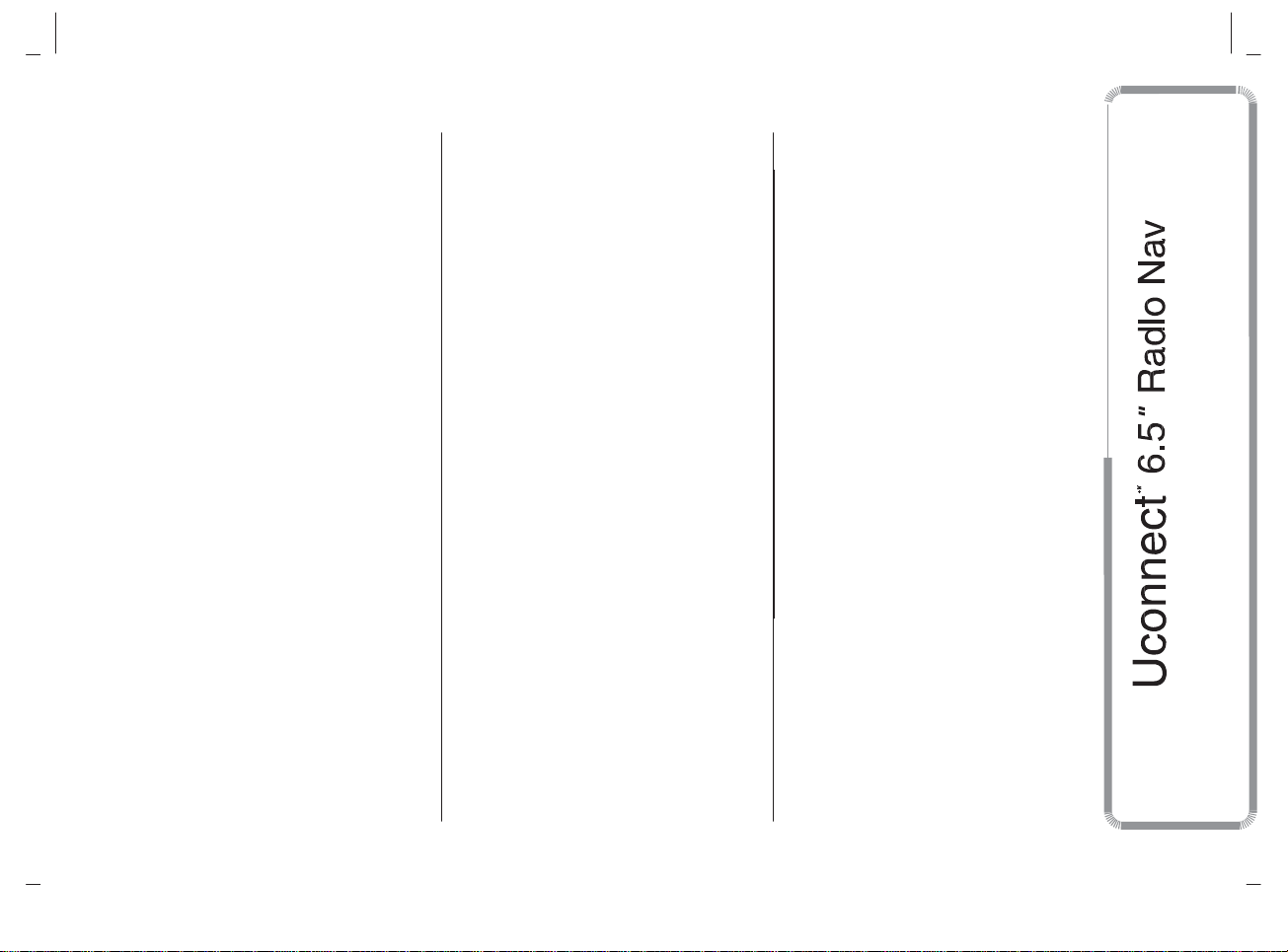
MODEL: VP4 940
INTRODUCTION ...........................
TIPS, CONTROLS AND
3
PREVIOUS/NEXT RADIO STATION
FAST SEARCH ..............................
12
DELETION OF A MOBILE PHONE
OR A
Bluetooth
® AUDIO
GENERAL INFORMATION ...........
4
AM/FM RADIO STATION TUNING .. 13
DEVICE ........................................
21
TIPS...............................................
4
DAB RADIO ..................................
13
SETTING A MOBILE PHONE OR A
MULTIMEDIA DEVICES:
SETTING THE PRESETS. ..............
13
Bluetooth
® AUDIO DEVICE AS
SUPPORTED AUDIO FILES AND
AUDIO SETTINGS .........................
14
FAVOURITE ..................................
21
FORMATS......................................
4
MEDIA MODE ................................ 15
TRANSMISSION OF PHONE DATA
NOTES ON TRADEMARKS............
4
AUDIO SOURCE SELECTION ........
15
(PHONEBOOK AND RECENT
EXTERNAL AUDIO SOURCES .......
5
TRACK CHANGE (previous/next) ... 16
CALLS) .........................................
22
ANTI-THEFT PROTECTION............
5
TRACK FAST
DELETION OF PHONE DATA
SAFETY SETTINGS........................
6
FORWARD/REWIND .....................
16
(PHONEBOOK AND RECENT
NAVIGATION ACTIVATION .............
GPS (Global Positioning System)
RECEPTION...................................
6
6
TRACK SELECTION (Browse) ........ 16
TRACK INFORMATION DISPLAY ... 16
RANDOM TRACK
CALLS) ......................................... 22
MAKING A PHONE CALL .............. 22
MANAGING AN INCOMING CALL . 23
TECHNICAL SPECIFICATIONS ......
6
REPRODUCTION .........................
17
MAKING A SECOND PHONE
BASIC LEVEL SYSTEM..................
6
TRACK REPETITION .....................
17
CALL ............................................ 23
MEDIUM LEVEL SYSTEM ..............
6
SOURCE Bluetooth ® ................... 17
MANAGING TWO PHONE CALLS . 24
BOSE HI-FI LEVEL SYSTEM ..........
6
PAIRING A
Bluetooth
® AUDIO
ENDING A CALL ...........................
24
QUICK REFERENCE GUIDE ........
8
DEVICE ........................................
17
REDIALLING .................................
24
CONTROLS ON FRONT PANEL ....
FRONT PANEL CONTROL
SUMMARY TABLE .........................
8
9
USB/IPOD SUPPORT ..................... 18
USB/iPod MODE ............................. 18
SD CARD SUPPORT ......................18
CONTINUING A PHONE CALL ...... 24
ACTIVATION/DEACTIVATION OF
THE MICROPHONE ......................
24
STEERING WHEEL CONTROLS ..
10
SD Card ........................................
18
TRANSFERRING A CALL ..............
24
DESCRIPTION ...............................
STEERING WHEEL CONTROL
10
AUX SUPPORT .............................. 18
SMS MESSAGE READER .............. 24
SMS MESSAGE OPTIONS ............
25
TABLE OF CONTENTS
SUMMARY TABLE ......................... 11
SWITCHING THE SYSTEM
SWITCHING THE SYSTEM
ON/OFF ......................................... 12
RADIO (TUNER) MODE .................. 12
RADIO MODE SELECTION ............. 12
SELECTING A FREQUENCY
BAND ........................................... 12
INFORMATION ON DISPLAY .......... 12
ON/OFF .......................................... 12
PHONE MODE ACTIVATION .......... 19
MAIN FUNCTIONS ........................ 19
DISPLAYED INFORMATION ........... 19
PAIRING A MOBILE PHONE .......... 19
STORING NAMES/NUMBERS IN
THE MOBILE PHONE
PHONEBOOK ............................... 20
CONNECTION/DISCONNECTION
OF A MOBILE PHONE OR A
Bluetooth
PHONE MODE ............................... 19
® AUDIO DEVICE ......... 20
"MORE" MODE ...............................25
CLOCK ......................................... 25
MEDIA MODE .................................. 25
COMPASS ....................................... 25
OUTSIDE TEMPERATURE ............. 25
SETTINGS ....................................... 25
NAVIGATION MODE ....................... 28
MAIN NAVIGATION MENU .............. 28
WHERE TO? ................................... 28
VIEW MAP ....................................... 33
Page 2
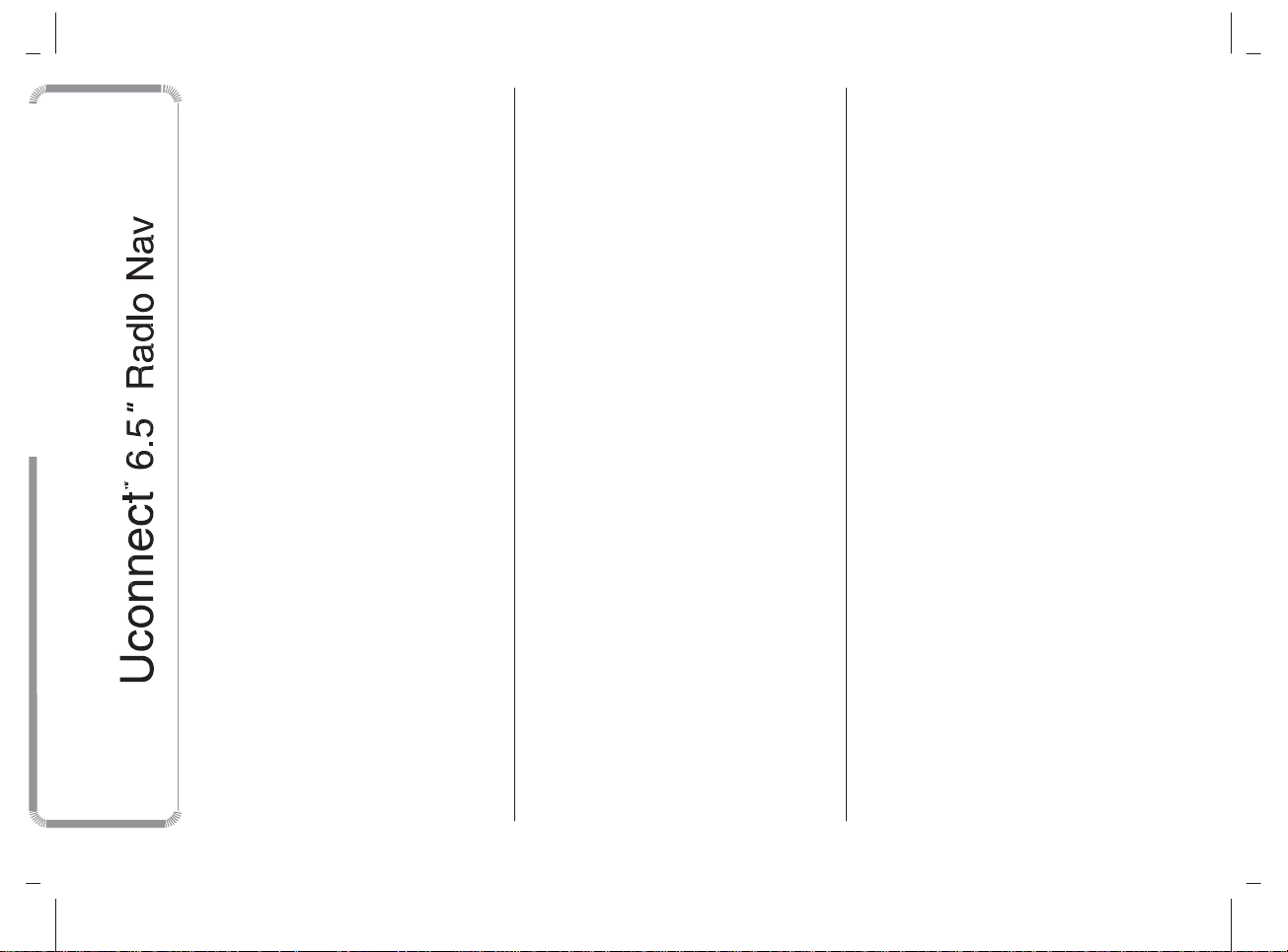
MODEL: VP4 940
INFORMATION ................................ 35
DRIVING MODES ........................... 37
DRIVING MODE (DNA)
INFORMATION ACTIVATION .......... 37
VOICE COMMANDS ....................... 38
INFORMATION ON VOICE
COMMANDS ................................. 38
VOLUME LEVEL ADJUSTMENT. .... 38
USE OF THE VOICE COMMANDS . 38
USE OF STEERING WHEEL
CONTROLS TO ACTIVATE VOICE
COMMANDS ................................. 39
VOICE SESSION STATUS ............... 39
MULTIPLE CHOICE ......................... 39
GLOBAL VOICE COMMANDS ........ 41
PHONE VOICE COMMANDS .......... 42
RADIO AM/FM/DAB VOICE
COMMANDS ................................. 46
MEDIA VOICE COMMANDS ........... 48
NAVIGATION VOICE COMMANDS. 51
SMS MESSAGE READER VOICE
COMMANDS ................................. 52
VOICE COMMANDS DURING A
CALL ............................................. 53
CUSTOMER SERVICE
NUMBER LIST ............................... 54
2
Page 3

MODEL: VP4 940
INTRODUCTION
The car is equipped with an infotelematic system designed according to the specific characteristics of the passenger compartment, with a
customised design that matches the style of dashboard.
The system is installed in an ergonomic position for the driver and passenger, and controls can be quickly located from the graphical display on
the front, making the device easy to use.
To increase protection against theft, the system has a protection system that only allows it to be used on the vehicle in which it was originally
fitted.
The instructions for use are given below and we recommend you read them carefully and always keep them to hand (for example, in the glove
compartment).
Enjoy reading. Happy motoring!
The information in this publication is provided by way of example. Fiat Group Automobiles S.p.A. can modify the
specifications of the vehicle model described in this publication at any time, for technical or marketing purposes. For
further information, contact an Alfa Romeo Dealership.
3
Page 4
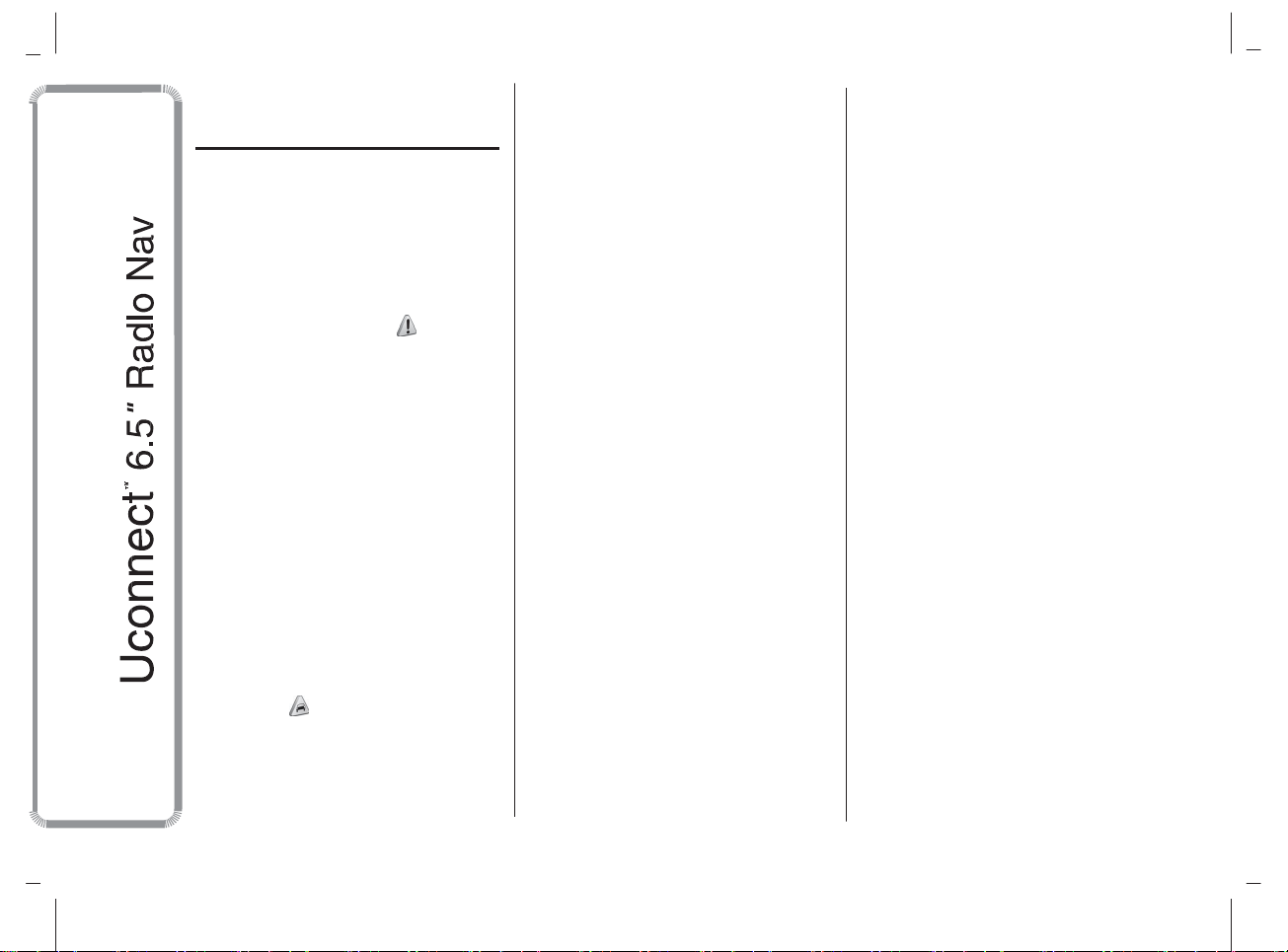
MODEL: VP4 940
TIPS, CONTROLS
AND GENERAL
INFORMATION
TIPS
Road safety
Learn how to use the various system
functions before setting off.
Read the instructions for the system
carefully before setting off.
Reception conditions
Reception conditions change
constantly while driving. Reception may
be interfered with by the presence of
mountains, buildings or bridges,
especially when you are far away from
the broadcaster.
IMPORTANT The volume may be
increased when receiving traffic alerts
and news.
1) 2)
❒
the display is sensitive to scratching,
liquids and detergents. The display
should not come into contact with
pointed or rigid objects which could
damage its surface. Do not press
on the display when cleaning it.
❒
prevent any liquid from entering the
system: this could damage it beyond
repair.
Important information
In the event of a fault, the system must
only be checked and repaired by an
Alfa Romeo Dealership.
If the temperature is particularly low, the
display may take a while to reach
optimum brightness.
If the car is stopped for a while and the
external temperature is very high, the
system may go into “thermal
protection” mode, suspending
operation until the radio temperature
returns to acceptable levels.
MULTIMEDIA DEVICES:
SUPPORTED AUDIO
FILES AND FORMATS
For SD, USB and iPod sources the
system can play files with the following
extensions and formats:
❒
.MP3 (32 – 320 kbps);
❒
.WAV;
❒
.WMA (5 – 320 kbps) mono and
stereo;
❒
.AAC (8 – 96 kHz) mono and stereo;
❒
.M4A (8 – 96 kHz) mono and stereo;
❒
.M4B (8 – 96 kHz) mono and stereo;
❒
.MP4 (8 – 96 kHz) mono and stereo.
For all sources, the system can also
play the following Playlist formats:
❒
.M3U
❒
.WPL
NOTE It makes no difference whether
the suffixes are written in capital or
small letters.
Care and maintenance
Observe the following precautions
to ensure the system is fully
operational:
1)
4
Page 5
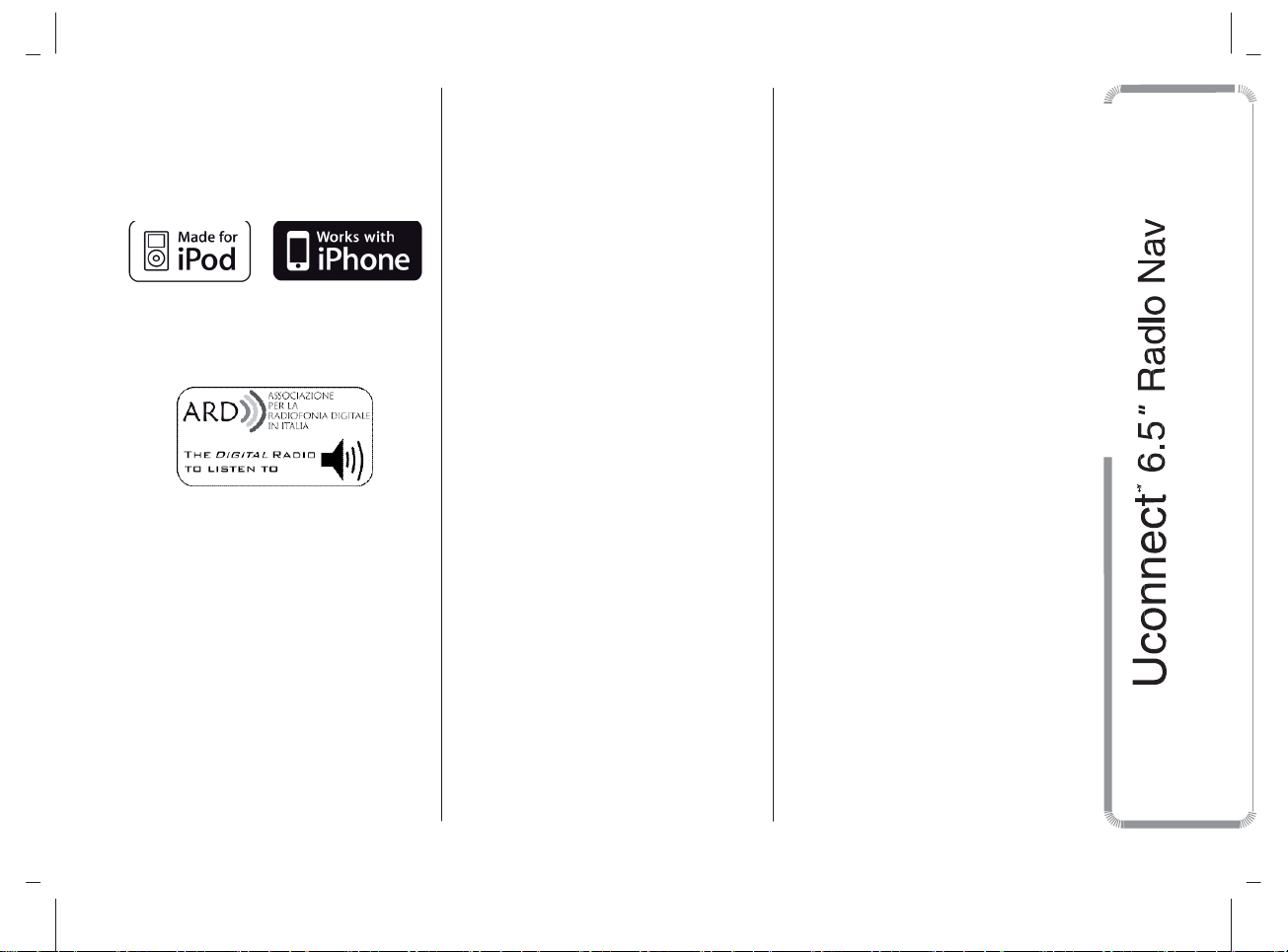
MODEL: VP4 940
NOTES ON TRADEMARKS
iPod, iTunes and iPhone are registered
trademarks of Apple Inc.
All other trademarks are the property of
their respective owners.
Apple is not responsible for the
operation of this device and of its
conformity with the safety rules and
standards.
The DAB/DAB+/DMB Digital Radio
function has been certified according to
the specifications of the "ARD" white
sticker, for Class A - Audio services.
ARD is a trademark of the Associazione
per la Radiofonia Digitale in Italia.
EXTERNAL AUDIO
SOURCES
Other electronic devices (e.g. iPod,
PDA, etc.) can be used on the car.
Some of them may cause
electromagnetic interference however.
Disconnect these devices if the system
performance worsens.
NOTE The system supports only
FAT32-formatted USB devices. The
system does not support devices with a
capacity higher than 64 GB.
ANTI-THEFT
PROTECTION
The system is equipped with an
anti-theft protection system based on
the exchange of information with the
electronic control unit (Body Computer)
on the car.
This guarantees maximum safety and
prevents the secret code from being
entered after the power supply has
been disconnected.
If the check has a positive outcome, the
system will start to operate, whereas if
the comparison codes are not the
same or if the electronic control unit
(Body Computer) is replaced, the
system will ask the user to enter the
secret code according to the procedure
described in the paragraph below.
Entering the secret
code
When the system is switched on, if the
code is requested, the display will
show "Please enter Anti-Theft Code"
followed by the video page showing
a keypad to enter the secret code.
The secret code is made up of four
digits, from 1 to 9: to insert the first
number of the code press the
corresponding key on the display. Enter
the other code digits in the same way.
After entering the fourth figure, the
system begins operating.
If an incorrect code is entered, the
system displays "Incorrect Code.
Please Try Again" to notify the user of
the need to enter the correct code.
After the 3 available attempts to enter
the code, the system displays
"Incorrect Code. Radio locked. Please
wait 30 minutes": the waiting time is
displayed. Once the text has
disappeared you can start the code
entering procedure again.
5
Page 6
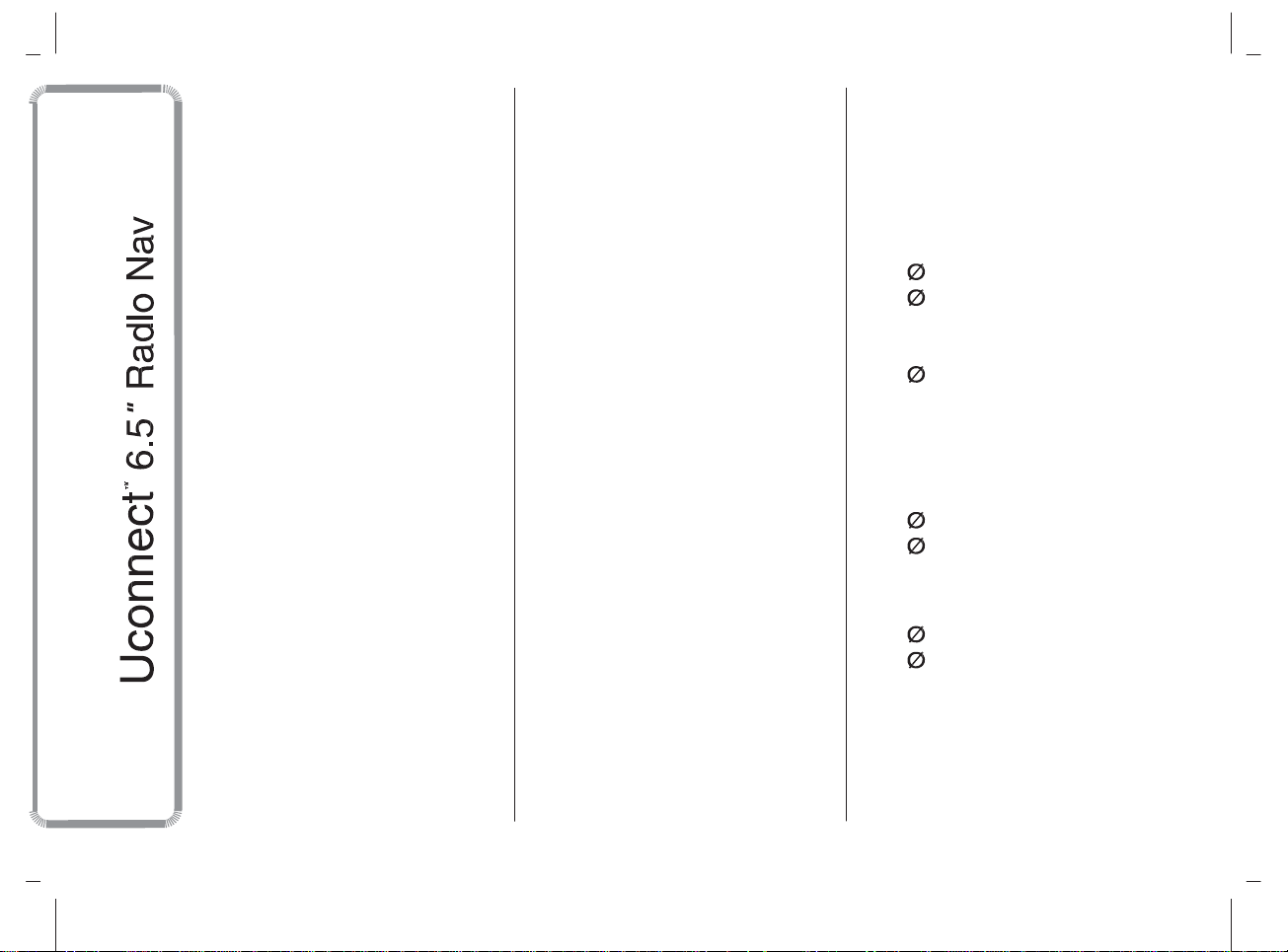
MODEL: VP4 940
SAFETY SETTINGS
You are advised to use the safety
settings to make driving as safe as
possible.
A few options among the safety
settings are listed below:
❒
❒
❒
For safer driving, use voice commands
to control navigation (see "Voice
commands" chapter).
display of menu buttons which are
essential while driving;
display of safety warnings;
alert if speed limits are exceeded.
Important information
Look at the screen only when it is
necessary and safe. If you need to look
at the screen for a long time, pull over
to a safe place so as not to be
distracted while driving.
Immediately stop using the system in
the event of a fault. Otherwise the
system might be damaged. Contact an
Alfa Romeo Dealership as soon as
possible to have the system repaired.
6
NAVIGATION ACTIVATION
Press the NAV button on the front panel
to activate navigation mode.
When navigation is activated for the first
time, it is necessary to respond to
some configuration questions: respond
by touching the screen.
GPS (Global Positioning
System) RECEPTION
The GPS is a satellite system which
provides worldwide information about
time and position. The GPS is
exclusively controlled by the
government of the United States of
America, the only party responsible for
the availability and accuracy of this
system. The operation of this navigation
system can be influenced by any
change made to the availability and
precision of the GPS or by specific
environmental conditions.
When navigation is started for the first
time, the system may require several
minutes to determine the GPS position
and display the current position on
the map. Afterwards the position will be
found much more quickly (usually a
few seconds are required).
The presence of big buildings (or similar
obstacles) may sometimes interfere
with the GPS signal reception.
TECHNICAL
SPECIFICATIONS
Maximum power:4× 30 W
BASIC LEVEL SYSTEM
Standard level audio
Front speakers
❒
2 × 38 mm tweeters;
❒
2 × 165 mm mid-woofer
speakers.
Rear speakers
❒
2 × 165 mm full-range speakers.
MEDIUM LEVEL SYSTEM
Medium level audio
Front speakers
❒
2 × 38 mm tweeters;
❒
2 × 165 mm mid-woofer
speakers.
Rear speakers
❒
2 × 38 mm tweeters;
❒
2 × 165 mm mid-woofer
speakers.
Page 7
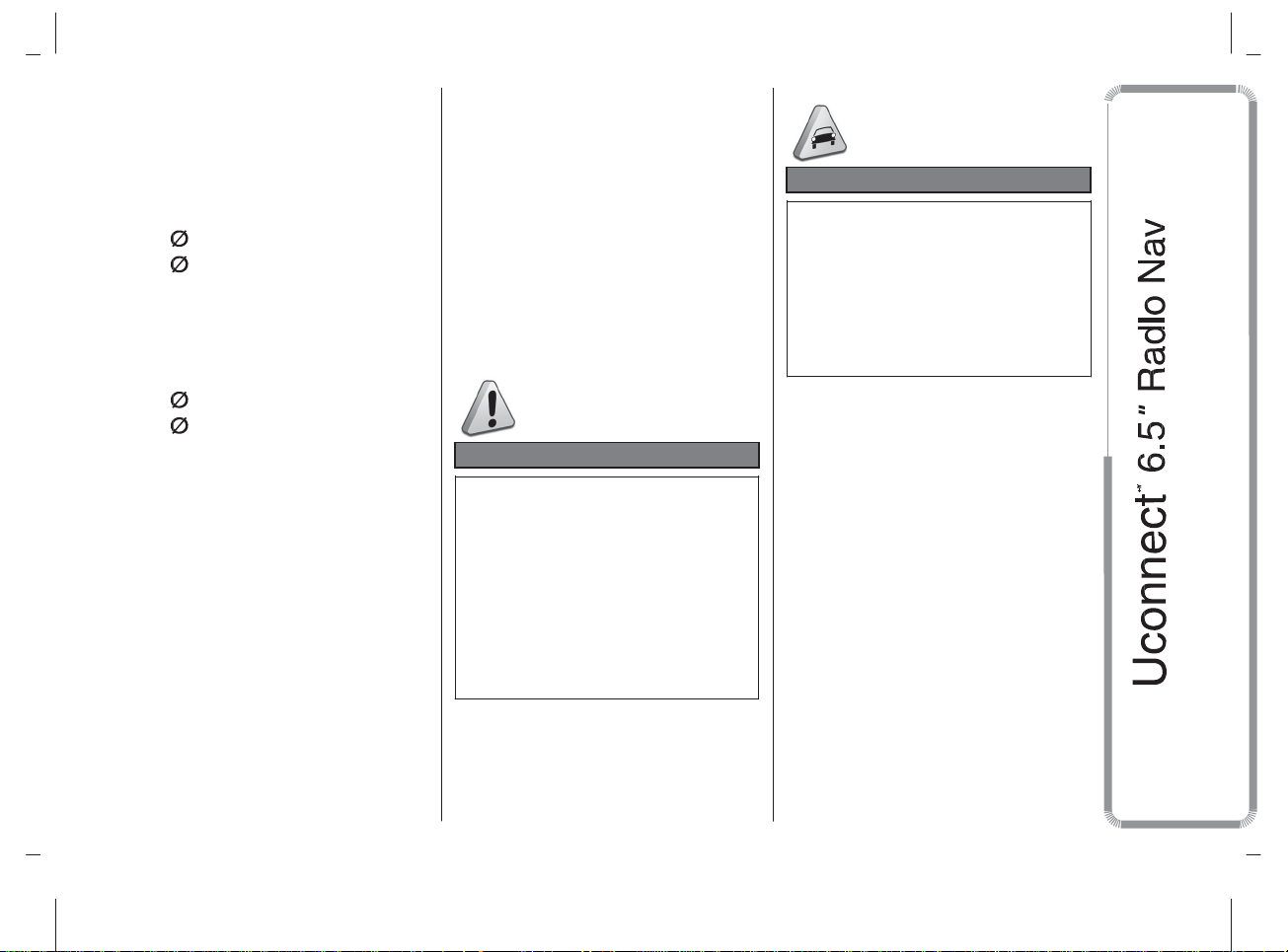
MODEL: VP4 940
BOSE HI-FI LEVEL
SYSTEM
(for versions/markets, where provided)
HI-FI level audio
Front speakers
❒
2 × 39 mm tweeters;
❒
2 × 165 mm mid-woofer
speakers;
❒
1 × tweddler (Centerfill) speaker fitted
in the dashboard.
Rear speakers
❒
2 × 39 mm tweeters;
❒
2 × 165 mm mid-woofer
speakers;
❒
1 × 8-channel amplifier;
❒
1 × bass box.
The Bose Hi-Fi audio system has been
carefully designed to provide the best
acoustic performance and reproduce
sound like a live concert in all areas
of the passenger compartment.
The system faithfully reproduces
crystalline high tones and full bass
tones.
The complete range of sound is
reproduced throughout the entire
passenger compartment so that the
occupants are enveloped with the
feeling of space experienced when
listening to live music.
The components used have been
patented and make use of the most
sophisticated technology whilst at the
same time being easy to use by even
the most inexperienced people.
WARNING
1)
Follow the safety rules below:
otherwise serious injuries may
occur to the occupants or the
system may be damaged.
2)
If the volume is too loud this can
be dangerous. Adjust the volume
so that you can still hear
background noises (e.g. horns,
ambulances, police vehicles, etc.).
IMPORTANT
1)
Only clean the front panel and the
display with a soft, clean, dry,
anti-static cloth. Cleaning and
polishing products may damage
the surface. Do not use alcohol or
similar products to clean the
panel or the display.
7
Page 8
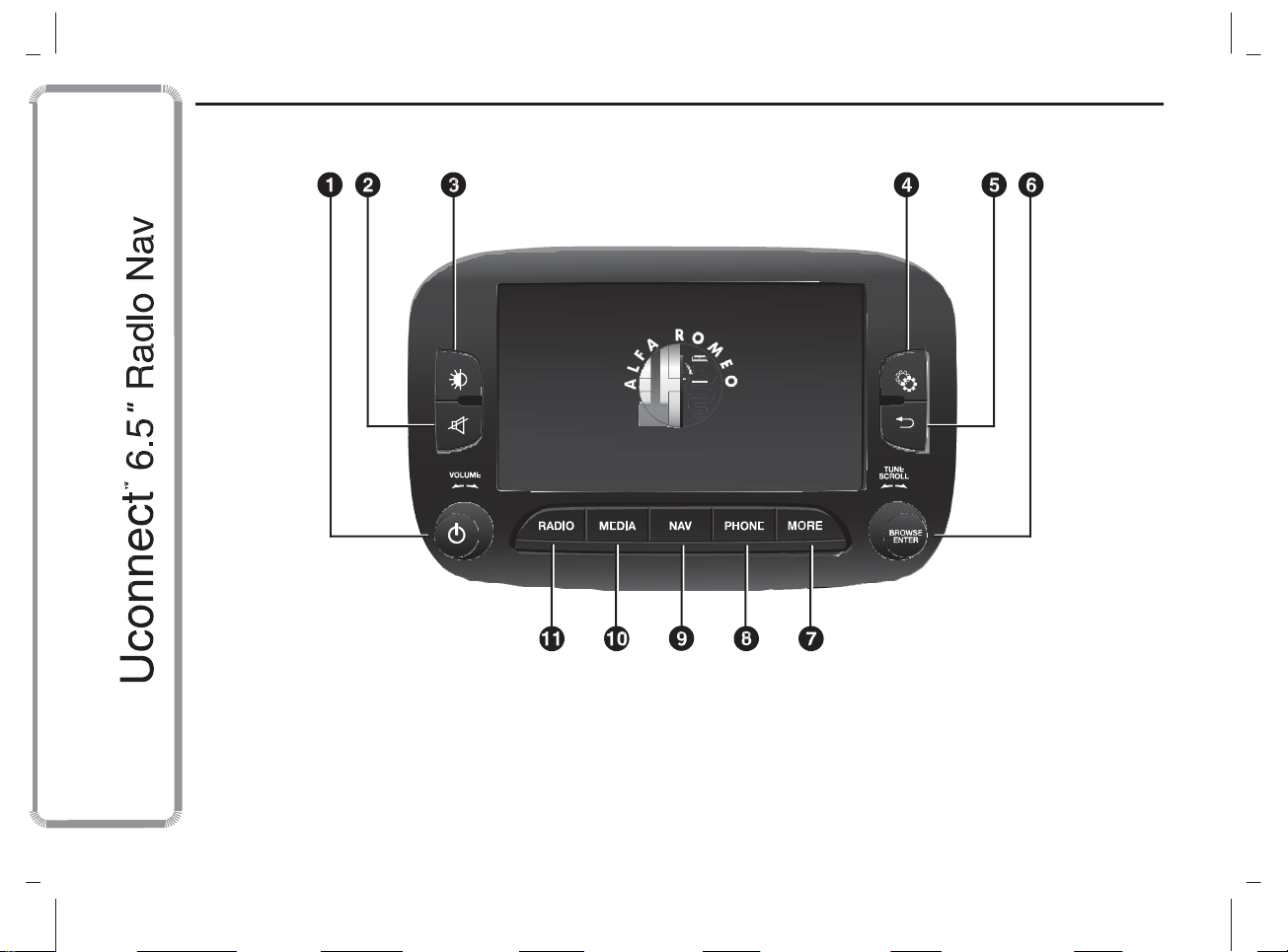
MODEL: VP4 940
QUICK REFERENCE GUIDE
CONTROLS ON FRONT PANEL
1
8
A0K0253
Page 9
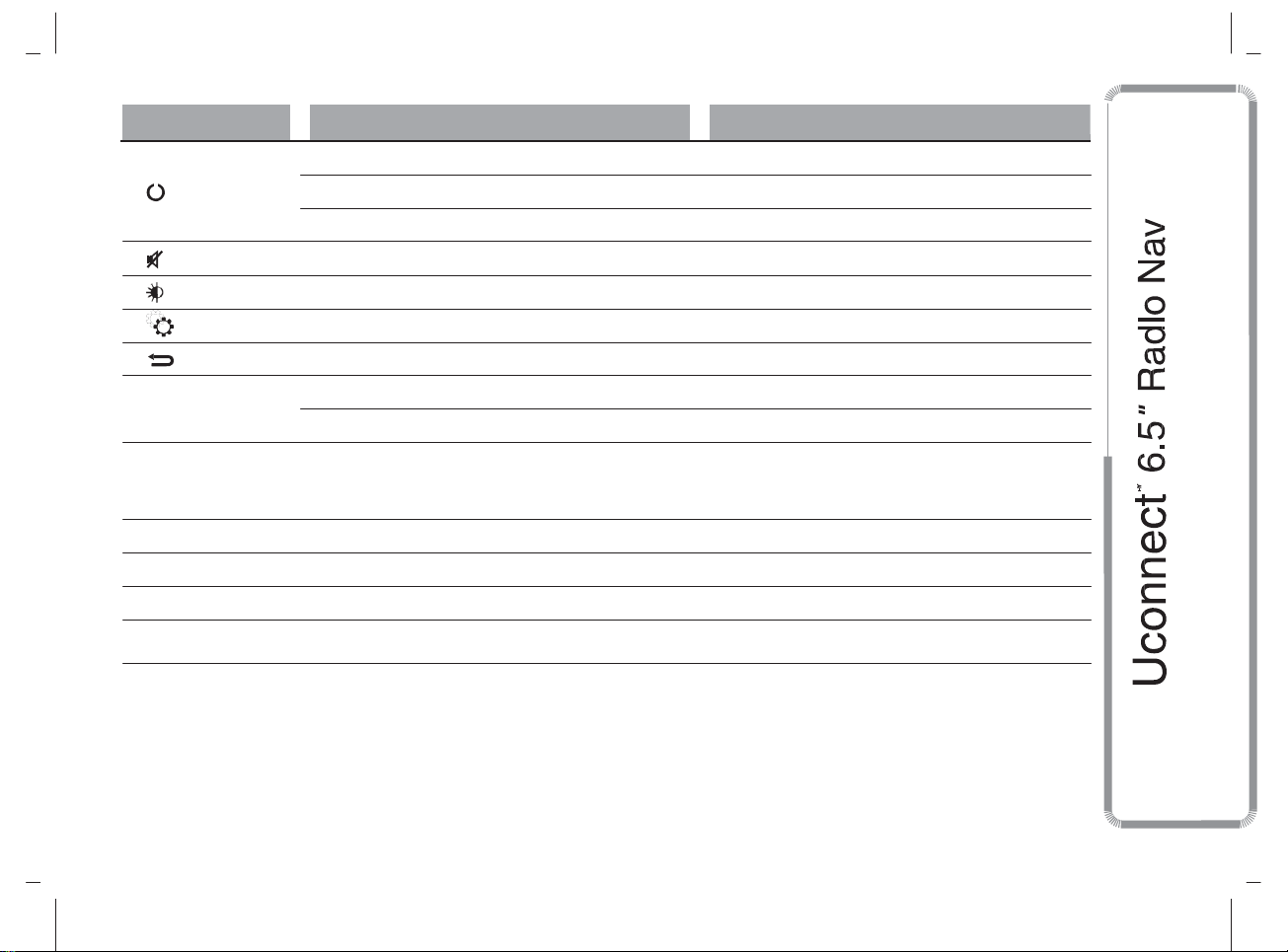
MODEL: VP4 940
Button
Functions
Mode
FRONT PANEL CONTROL SUMMARY TABLE
1 –
Turn on Short button press
Turn off Short button press
Adjust volume Left/right rotation of knob
2 –
3 –
4 –
5 –
6
– BROWSE
ENTER
7
–
MORE
8
– PHONE
9 – NAV
10
– MEDIA
11
– RADIO
Volume on/off (Mute/Pause) Short button press
Display on/off Short button press
Access to the Vehicle Settings menu Short button press
Exit from selection/return to previous screen Short button press
Scroll list or tune to a radio station Left/right rotation of knob
Confirm displayed option Short button press
Access to the additional functions: display of
Time, Compass, Outside temperature, Media
Player
Short button press
Phone data displaying Short button press
Access to Navigation menu Short button press
Source selection Short button press
Access to Radio mode Short button press
9
Page 10
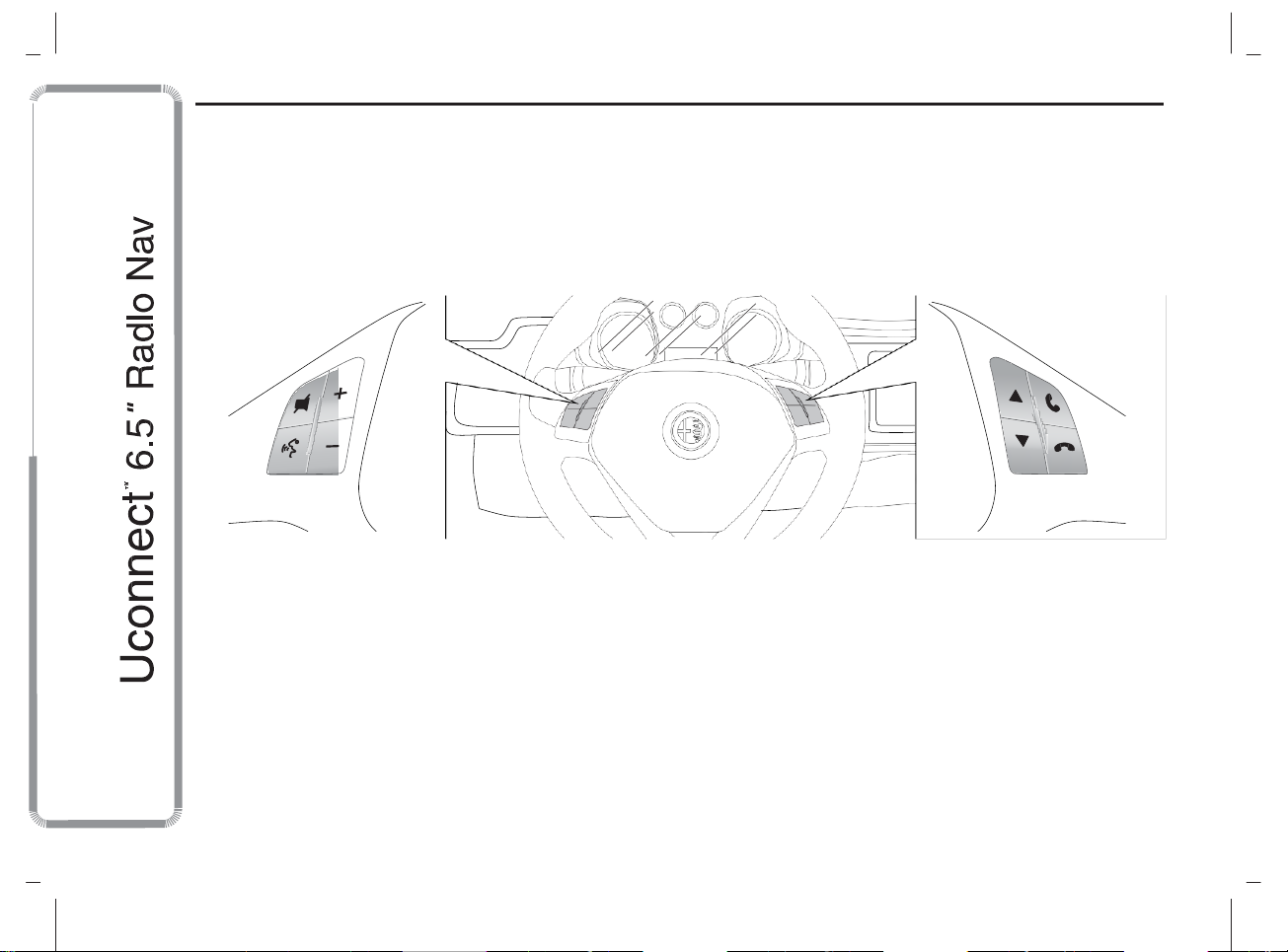
MODEL: VP4 940
STEERING WHEEL CONTROLS
(for versions/markets, where provided)
DESCRIPTION
The controls for the main system functions are present on the steering wheel to make things easier.
The activation of the function selected is controlled, in some cases, by how long the button is pressed (short or long press) as
described in the table below.
2
10
A0K0365
Page 11
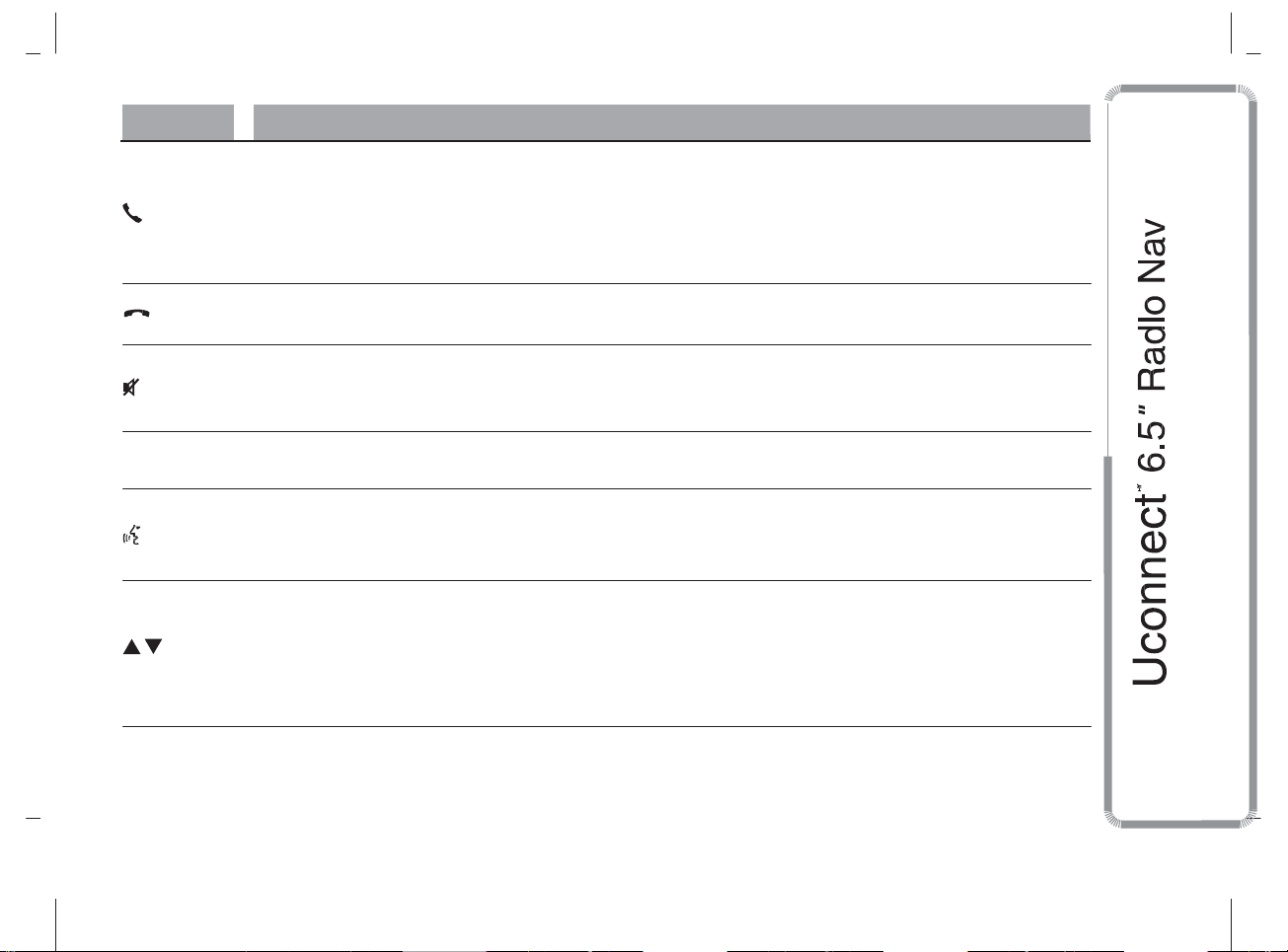
MODEL: VP4 940
Button
Interaction
STEERING WHEEL CONTROL SUMMARY TABLE
❒
Acceptance of incoming call
❒
Acceptance of the second incoming phone call and putting the active phone call on hold
❒
Activation of voice recognition for Phone function
❒
Interruption of the voice message in order to give a new voice command
❒
Interruption of voice recognition
❒
Rejection of incoming call
❒
Ending of call in progress
❒
Deactivate/reactivate the microphone during a phone conversation
❒
Activation/deactivation of the SD, USB/iPod,
❒
Activation/deactivation of radio Mute function
Bluetooth
® source Pause
❒
+/–
Adjustment of the audio volume: hands-free, SMS message reader, voice announcements and music
sources
❒
Activation of voice recognition
❒
Interruption of the voice message in order to give a new voice command
❒
Interruption of voice recognition
❒
Short press (Radio mode): select next/previous station
❒
Long press (Radio mode): scan higher/lower frequencies until released
❒
Short press (SD, USB/iPod,
❒
Long press (SD, USB/iPod, Bluetooth ® mode): fast forward/rewind until released or until the previous/
Bluetooth
® mode): selection of previous/next track
next track is reached
11
Page 12
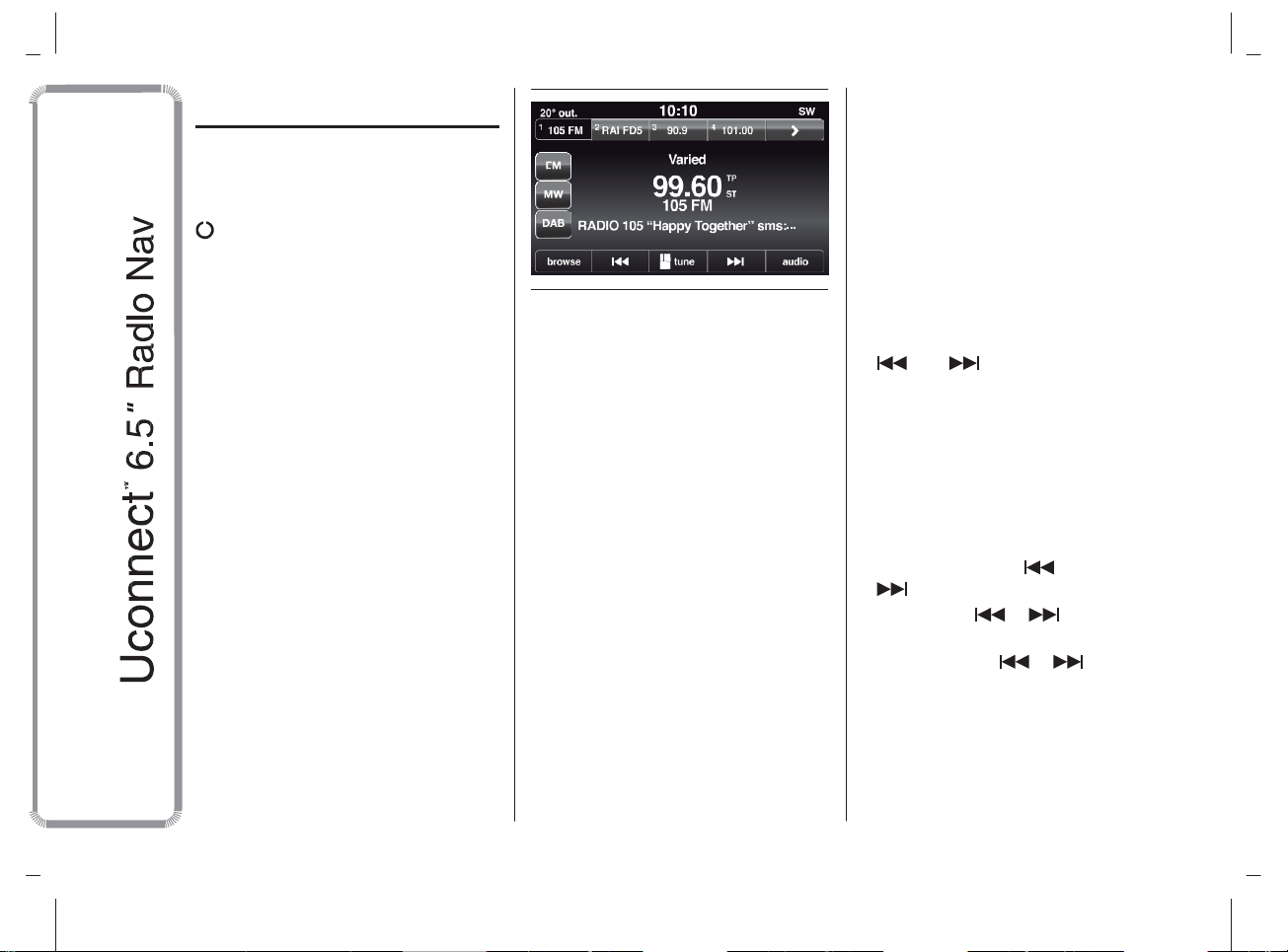
MODEL: VP4 940
SWITCHING THE
SYSTEM ON/OFF
SWITCHING THE SYSTEM
ON/OFF
The system switches on/off when the
(ON/OFF) button/knob is pressed
(1-fig. 1).
The electronic volume adjustment
control rotates continuously (360°) in
both directions, without stop positions.
Turn the button/knob clockwise to
increase the volume or anticlockwise to
decrease it.
RADIO (TUNER) MODE
The system has the following tuners:
AM, FM and DAB (for versions/markets,
where provided).
RADIO MODE SELECTION
Press the RADIO button (11-fig. 1) on
the front panel to activate Radio mode.
The different tuning modes can be
selected with the corresponding button
on the display (see fig. 3).
Up to 12 favourite radio stations can be
stored in each mode.
3
A0K2008
SELECTING A
FREQUENCY BAND
Press one of the buttons at the left of
the display to select the frequency
band.
The available frequency bands are AM,
FM and DAB (for versions/markets,
where provided).
INFORMATION ON
DISPLAY
After the desired radio station is
selected on the display (see fig. 3), the
following information is shown:
At the top
list. If the current station is in the list of
presets, it will be highlighted on the
display.
: stored radio station (preset)
In the middle
radio station and the buttons for
selecting the previous or next radio
station.
At the bottom: the following buttons:
❒
"browse": search available radio
stations
❒
"tune": manual radio station tuning
(not available for DAB radio)
❒
"audio": access to the "Audio
settings" screen
❒
the desired radio station.
: the name of the current
and : permits searching for
SELECTING PREVIOUS/NEXT
RADIO STATION
The previous/next radio station can be
selected using the following methods:
❒
turning the BROWSE ENTER
button/knob (6-fig. 1)
❒
briefly pressing the or
buttons on the display
❒
pressing the or controls on
the steering wheel.
Holding down the or buttons
on the display activates rapid scrolling
through the list of stations.
12
Page 13
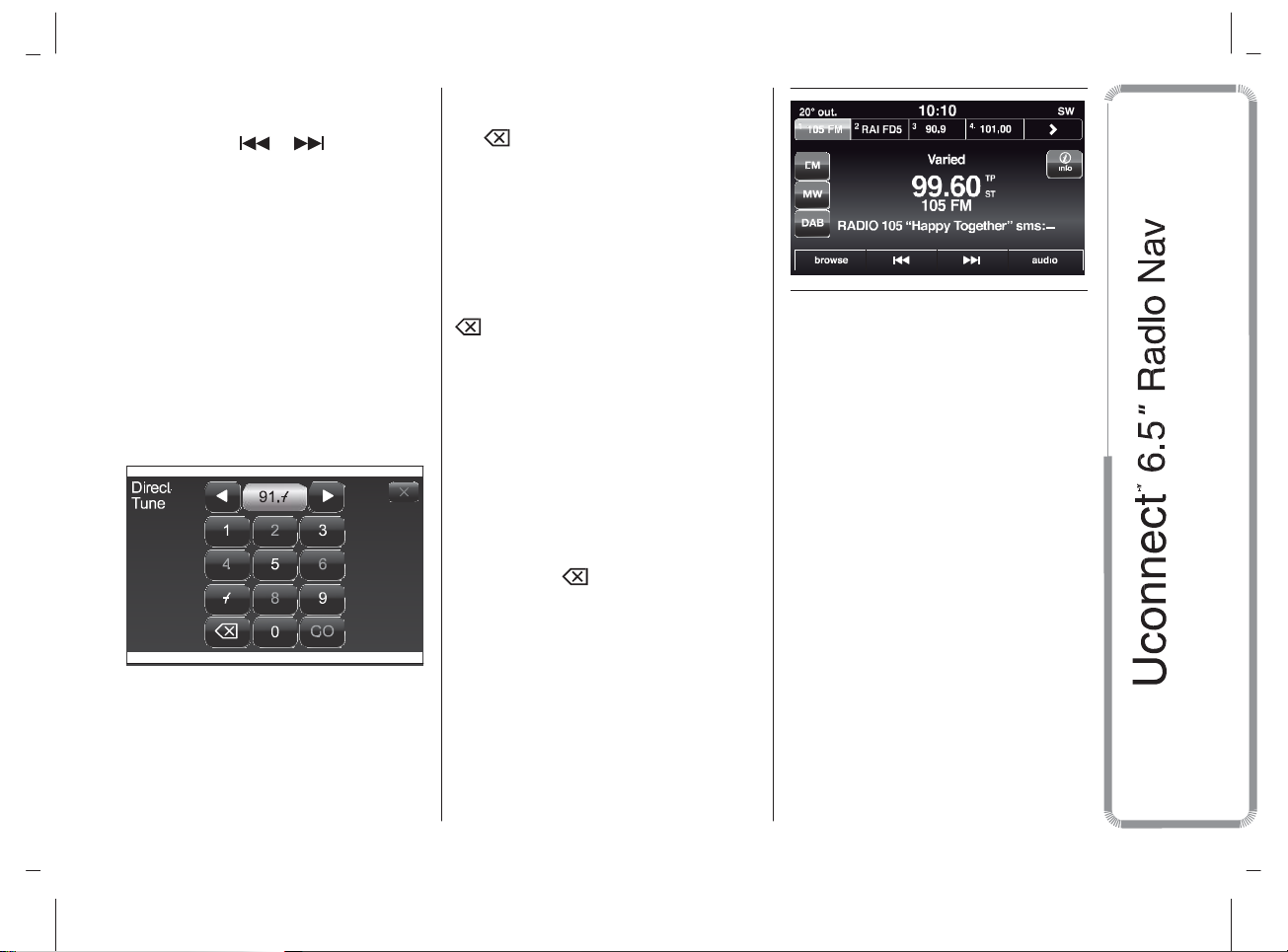
MODEL: VP4 940
PREVIOUS/NEXT RADIO
STATION FAST SEARCH
Hold down the or buttons on
the display, or the corresponding
steering wheel controls, to carry out a
fast search: when the button is
released, the first available radio station
is played.
AM/FM RADIO STATION
TUNING
The "tune" button can be used to select
a radio station directly.
Press the "tune" button on the display,
then select the first digit of the desired
radio station (see fig. 4).
4
A0K2018
The graphic keyboard on the display is
used to enter only the number that
corresponds to the station.
Using this method, the + and – buttons
allow you to fine-tune the frequency.
To delete an incorrect number (and
enter the correct station number) press
the (Delete) button.
After the last digit of the station is
entered, the "tune" screen is
deactivated and the system tunes into
the selected station automatically.
The screen will disappear automatically
after 5 seconds or can be deactivated
manually by pressing the "GO" or
(Delete) buttons.
Partial radio station
selection ("GO")
Press the "GO" button on the display to
tune into the selected radio station
and close the "Direct Tune" (manual
tuning) screen.
Exiting the "Direct Tune"
screen
Press the X or (Delete) button on the
display to return to the system’s main
screen.
DAB RADIO
(for versions/markets, where provided)
Once the DAB radio mode on the
display is selected, the information on
the current station is displayed (see fig.
5)
and the following functions will be
available:
5
A0K2036
The "browse" button is
used to display:
❒
the list of all DAB stations;
❒
the list of stations filtered by
"Genres";
❒
the list of stations filtered by
"Ensembles" (broadcast group).
Within each list, the "ABC" button
allows the user to skip to the desired
letter in the list.
The "Refresh" button requests an
update of the DAB radio station list: the
update may last from a few seconds
to about two minutes.
13
Page 14
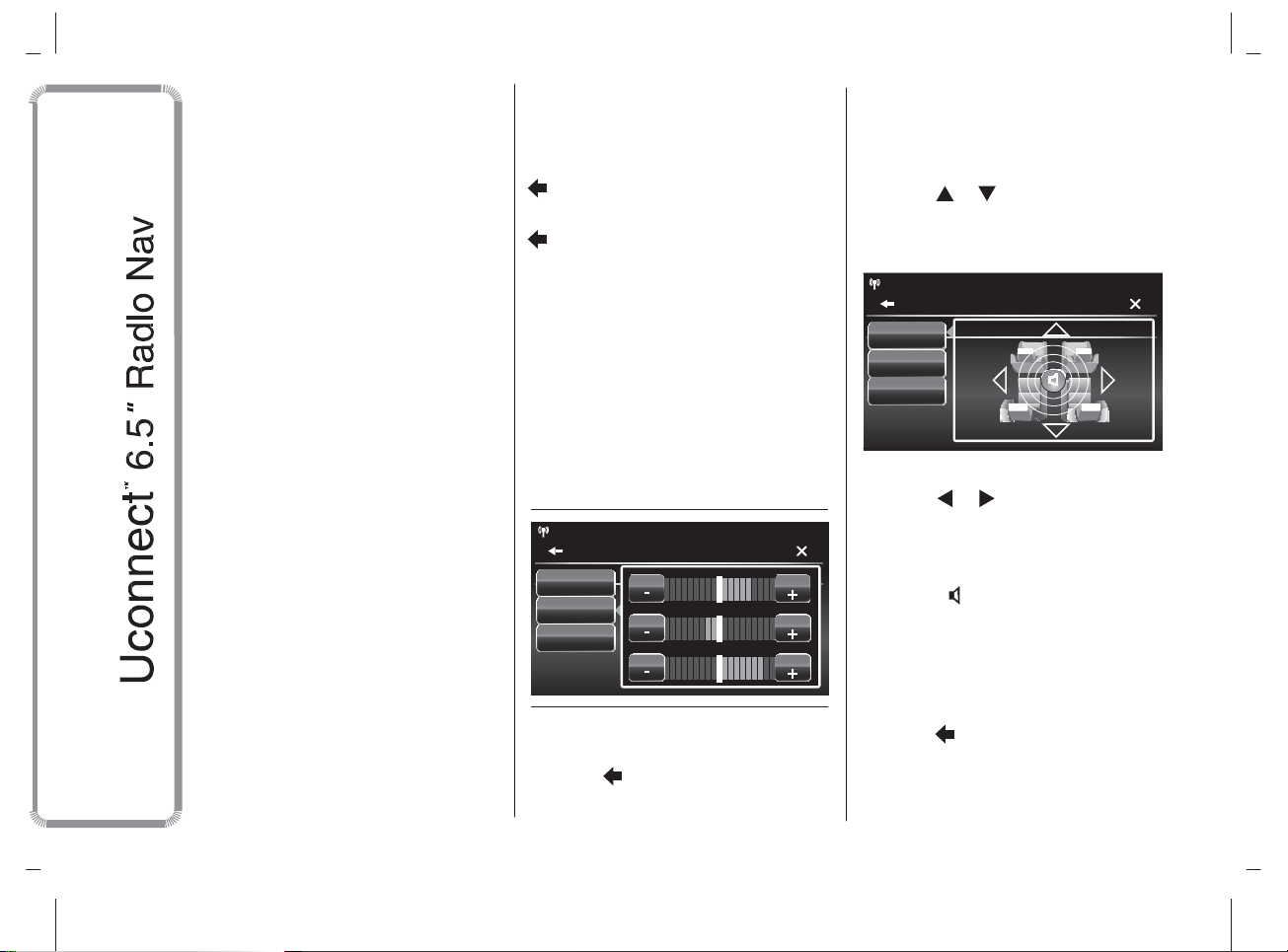
MODEL: VP4 940
❒
SETTING THE PRESETS
Presets are available in all system
modes and are activated by touching
one of the preset buttons located in the
upper area of the display.
If you are tuned into a radio station that
you wish to store, hold down the button
on the display which corresponds to
the desired preset until an acoustic
confirmation signal is emitted.
The system can store up to 12 radio
stations in each mode: 4 of these
are displayed in the upper area.
Press the "browse" button on the
display to show all the radio stations
stored in the selected frequency band.
AUDIO SETTINGS
The Audio Settings menu, which can be
accesses by pressing the "audio"
button at the bottom of the display, can
be used to change the following
settings:
❒
❒
❒
"Equalizer" (for versions/markets,
where provided)
"Balance/Fader" (left/right and
front/rear audio balance adjustment)
"Volume/Speed" (excluding versions
with Hi-Fi system) automatic
speed-dependent volume adjustment
14
"Loudness" (for versions/markets,
where provided)
❒
"Auto-On Radio".
To exit the "audio" menu, press the
/Done button.
NOTE When a setting is changed, the
button is replaced with the word
"Done".
Equalizer
(for versions/markets, where provided)
Select the "Equalizer" option on the
display to adjust the bass, medium and
treble tones.
Then use the "+" or "–" buttons to
make the desired adjustments (see fig.
6).
FM 99.60
Balance/Fade
Equalizer
Speed
Adjusted Vol.
6
Settings > Audio
10:10
Treble
Mid Mid
Bass Bass
Once the adjustments are complete,
press the /Done button to return to
the "Audio" menu.
Treble
A0K2039
SW
Balance/Fader
Press the "Balance/Fader" button to
adjust the balance of the sound from
the front and rear seat speakers.
Press the or buttons to adjust the
balance of the front and rear speakers
(see fig. 7).
Balance/Fade
Adjusted Vol.
7
FM 99.60
Settings > Audio
Equalizer
Speed
10:10
Press the or buttons to adjust the
balance of the speakers on the left
and the right side.
The adjustment is also possible by
moving the symbol on the right side
of the display upwards/downwards/to
the left/to the right.
Press the central "C" button to balance
the adjustments.
Once the adjustments are complete,
press the /Done button to return to
the "Audio" menu.
SW
A0K2038
Page 15
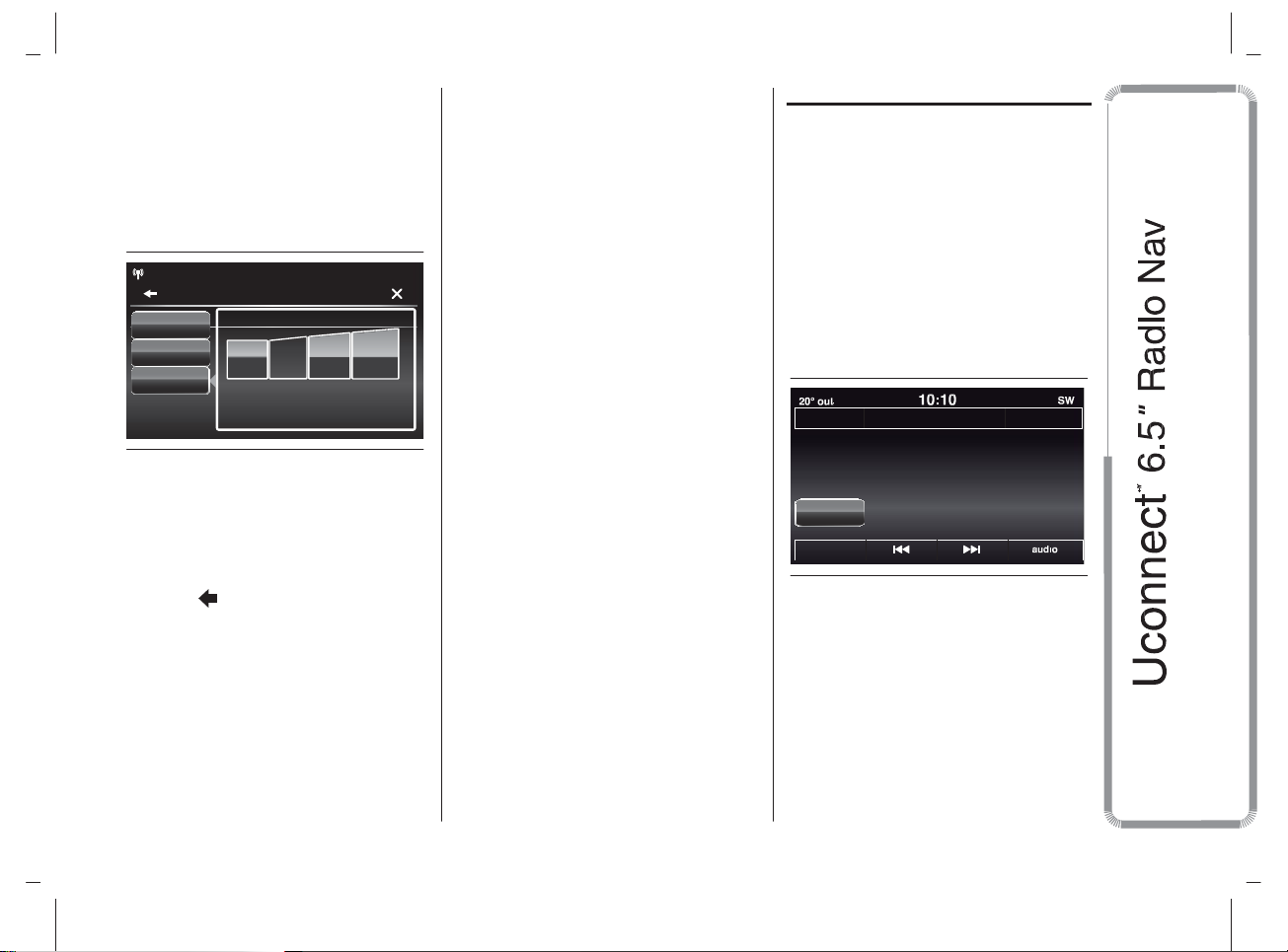
MODEL: VP4 940
browse
repeat
shuffle
Volume/Speed
Press the "Volume/Speed" button to
choose between "Off" and "1", "2"
or "3".
The option selected is highlighted on
the display (see fig. 8).
FM 99.60
Settings > Audio
Balance/Fade
Equalizer
Speed
Adjusted Vol.
10:10
Adjusts volume according
to vehicle speed
SW
Loudness
(for versions/markets, where provided)
Allows you to activate/deactivate the
"Loudness" function, which improves
the sound quality at low volumes.
Auto-On Radio
Allows you to set the radio behaviour
when the ignition key is turned to
MAR-ON.
The options are radio on, radio off or
restore status when the ignition key
was last turned to STOP.
MEDIA MODE
AUDIO SOURCE
SELECTION
This chapter describes the interaction
modes concerning the operation of SD,
Bluetooth
Press the "select source" button fig. 9:
the display shows the screen for
selecting the desired audio source from
those available: SD, AUX, USB/iPod or
Bluetooth ® fig. 10.
®, AUX and USB/iPod.
8
Choose "1", "2" or "3" to increase the
volume proportionally to the selection
made.
Once the adjustments are complete,
press the /Done button to return to
the "audio" menu.
A0K2037
Add Device
select
source
9
A0K2045
If no source is selected, the screen
disappears after a few seconds and the
display shows the main screen again.
15
Page 16
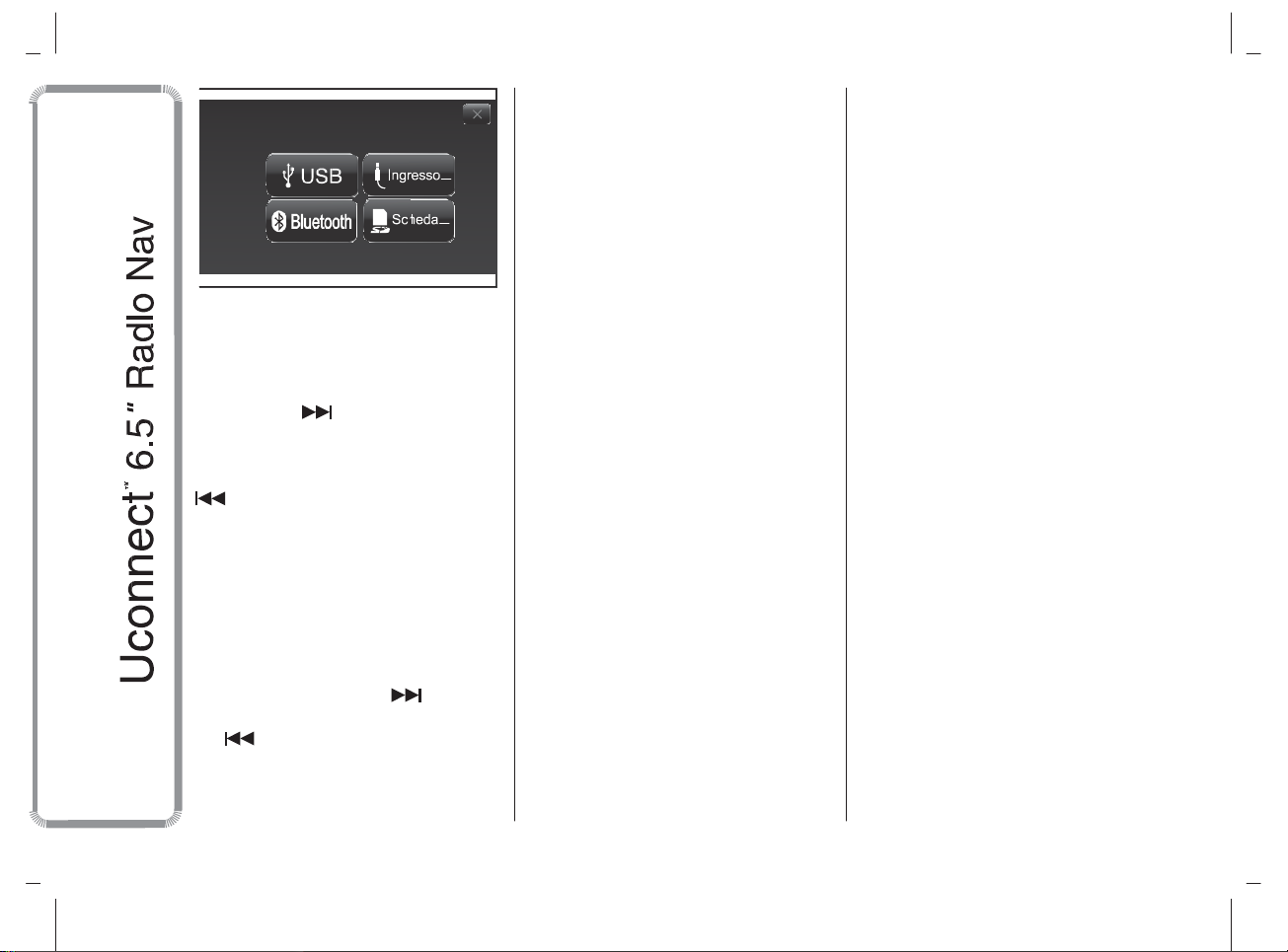
MODEL: VP4 940
Media
10
TRACK CHANGE
(previous/next)
Briefly press the button or the steering
wheel control or turn the BROWSE
ENTER button/knob (6-fig. 1) clockwise
to play the next track or briefly press
the button or the steering wheel control
or turn the BROWSE ENTER
button/knob anticlockwise to return to
the beginning of the selected track or to
the beginning of the previous track if
this has been played for less than
8 seconds.
TRACK FAST
FORWARD/REWIND
Press and hold down the button to
fast forward the selected track or keep
the button pressed to fast rewind
the track.
A0K2017
The fast forward/rewind will stop once
the button is released or when the
previous/next track is reached.
TRACK SELECTION
(Browse)
Use this function to scroll through or
select the tracks on the active device.
The choices available depend on the
device connected.
NOTE A few
not offer the possibility of scrolling
tracks through all categories.
Use the "ABC" button inside each list to
skip to the desired letter within the list.
NOTE This button may be disabled
for some
NOTE The "Browse" button does not
allow any operation on an AUX device.
NOTE Not all Bluetooth® devices
enable to scroll the information on the
tracks. To consult the list of audio
Bluetooth ® devices and supported
functions, visit the www.alfaromeo.it
website (for Italy) or the www.alfaromeo.com website (for other countries)
or call Customer Service on
00800.2532.0000 (the number may
vary depending on the country: please
refer to the reference table in the "Customer Service number list" paragraph
herein).
Bluetooth
Apple
® devices.
® devices do
Press the "Browse" button to activate
this function on the source being
played.
Turn the BROWSE ENTER (6-fig. 1)
button/knob to select the desired
category and then press the
button/knob to confirm the selection.
Press the "X" button to cancel the
function.
NOTE The indexing time of a USB
device can vary according to the media
inserted (in some cases it can take a
few minutes).
TRACK INFORMATION
DISPLAY
Press the "Info" button to show on the
display the information on the track
being listened to for devices that
support the function.
Press the "X" button to exit the screen.
16
Page 17
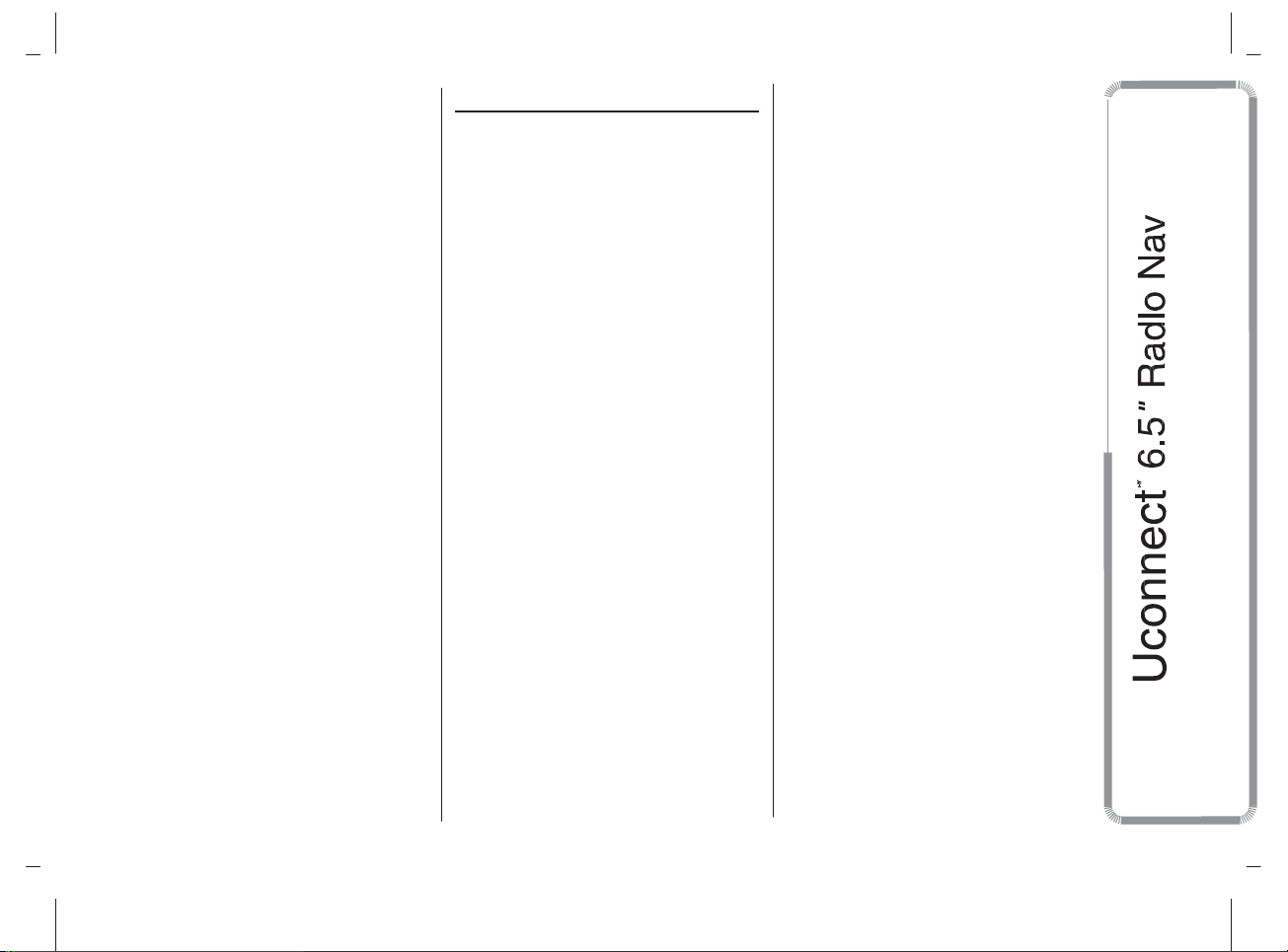
MODEL: VP4 940
RANDOM TRACK
REPRODUCTION
Press the ">" button then the "Shuffle"
button to play the tracks on the SD
card, USB/iPod or Bluetooth ® in a
random order.
Press the "Shuffle" button again to
deactivate the function.
TRACK REPETITION
Press the ">" button then the "Repeat"
button to activate the function.
Press the "Repeat" button again to
deactivate the function.
SOURCE
This mode is activated by pairing a
Bluetooth
tracks with the system.
Bluetooth
® device containing music
PAIRING A Bluetooth®
AUDIO DEVICE
To pair a
proceed as follows:
❒
❒
❒
❒
❒
❒
❒
Bluetooth
activate the
the device;
press the MEDIA button (10-fig. 1) on
the front panel;
if the "Media" source is active, press
the "Source" button;
select the
source;
press the "Add Device" button;
search for
tooth
® audio device (during the pairing stage a screen is displayed
showing the progress of the operation);
when requested by the audio device,
enter the PIN code shown on the
system display or confirm on the
device the PIN displayed;
® audio device,
Bluetooth
Bluetooth
uconnect
®
® function on
® media
™ on the
Blue-
❒
if the pairing procedure is completed
successfully, a screen is displayed.
Answer "Yes" to the question to pair
the
Bluetooth
favourite (the device will have priority
over all other devices that will be
paired subsequently). If "No" is
selected, the priority is determined
according to the order of connection.
The last device connected will have
the highest priority;
❒
an audio device can also be paired
by pressing the MORE button (7-fig.
1)
on the front panel and then
selecting "Settings" and "Bluetooth",
or pressing the MEDIA button (10-fig.
1) on the front panel and then
selecting "Device" and "Bluetooth".
IMPORTANT If the
nection between mobile phone and
system is lost, consult the mobile
phone owner's handbook.
® audio device as
Bluetooth
® con-
17
Page 18
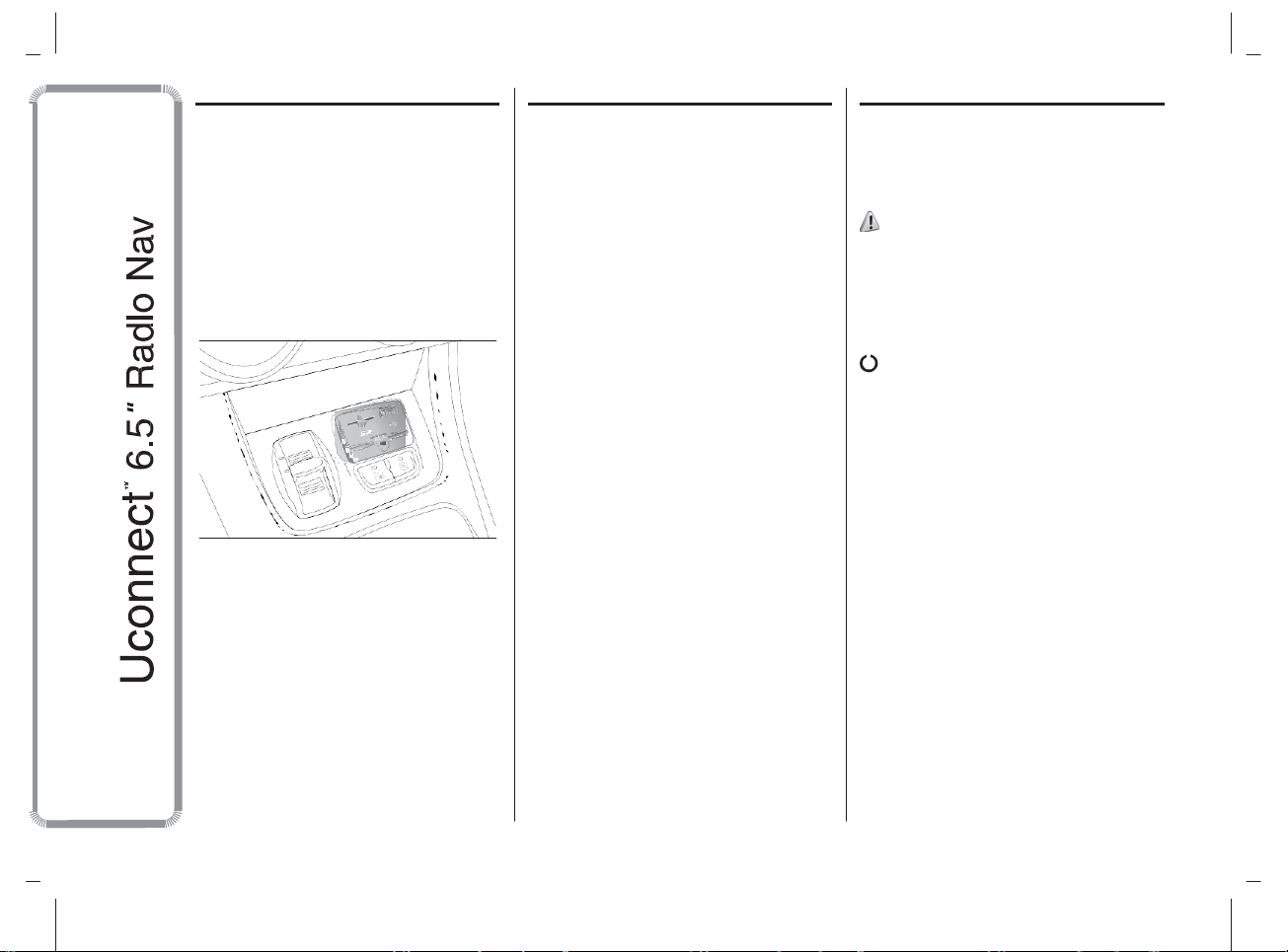
MODEL: VP4 940
USB/iPod SUPPORT
USB/iPod MODE
To activate the USB/iPod mode insert
the corresponding device (USB or iPod)
in the USB port fig. 11 present on the
car.
If a USB/iPod device is inserted with
the system on, this starts playing the
tracks present on the device.
11
A0K0627
SD Card SUPPORT
SD Card
The system is equipped with an SD and
SD-HC card reader able to read/
manage cards with SPI technology.
To activate SD mode, insert an SD Card
in the dedicated slot on the car (see
"USB/iPod Support" paragraph).
IMPORTANT Only use SD cards
dedicated to a single function (e.g. SD
cards for navigation only separate
from SD cards for MP3 use only). Avoid
transferring content from one SD card
to another.
AUX SUPPORT
To activate AUX mode, insert an
appropriate device in the AUX socket
on the car (see "USB/iPod Support"
paragraph).
3)
Inserting a device with AUX outlet
socket the system starts playing the
AUX source connected, if it is already
being played.
Adjust the volume by the button/knob
(1 - fig. 1) on the front or by the
volume adjustment control on the
connected device.
As for the "Audio source selection"
function, see the chapter "Media
Mode".
IMPORTANT
The functions of the device connected
with the AUX socket are directly
managed by the device itself: it is not
possible to change track/folder/playlist
or control playing start/end/pause
with the controls on the front panel or
on the steering wheel.
Do not leave the cable of your portable
player connected with the AUX socket
after disconnection, to avoid possible
hiss from the speakers.
18
Page 19

MODEL: VP4 940
Empty Empty Empty Empty Empty
Phonebook
recent calls
dial
Text
Message
settings
WARNING
3) When inserting a device in the
AUX socket, make sure that it
does not obstruct the operation of
the handbrake lever.
PHONE MODE
PHONE MODE
ACTIVATION
Press the PHONE button (8-fig. 1) on
the front panel to activate Phone mode.
The following screen appears on the
display (see fig. 12).
Redial
End
12
Dis.
Transfer.
Confer.
Call
A0K2024
MAIN FUNCTIONS
The buttons on the display can be used
to:
❒
compose the phone number (using
the graphic keypad on the display);
❒ display and call the contacts on the
mobile phone phonebook;
❒
display and call contacts from the
registers of previous calls;
❒ pair up to 10 phones to make access
and connection easier and quicker;
❒
transfer calls from the system to the
mobile phone and vice versa and
deactivate the microphone audio for
private conversations.
The mobile phone audio is transmitted
through the car’s audio system; the
system automatically mutes the radio
when the Phone function is used.
DISPLAYED
INFORMATION
When a phone is connected to the
system, the display shows various
information (if available):
❒
status of roaming;
❒
network signal intensity;
❒
mobile phone battery charge;
❒
mobile phone name.
To consult the list of mobile phones and
supported functions, visit the
www.alfaromeo.it website (for Italy) or
the www.alfaromeo.com website (for
other countries) or call Customer
Service on 00800.2532.0000 (the
number may vary depending on the
country: please refer to the reference
table in the "Customer Service number
list" section herein).
19
Page 20
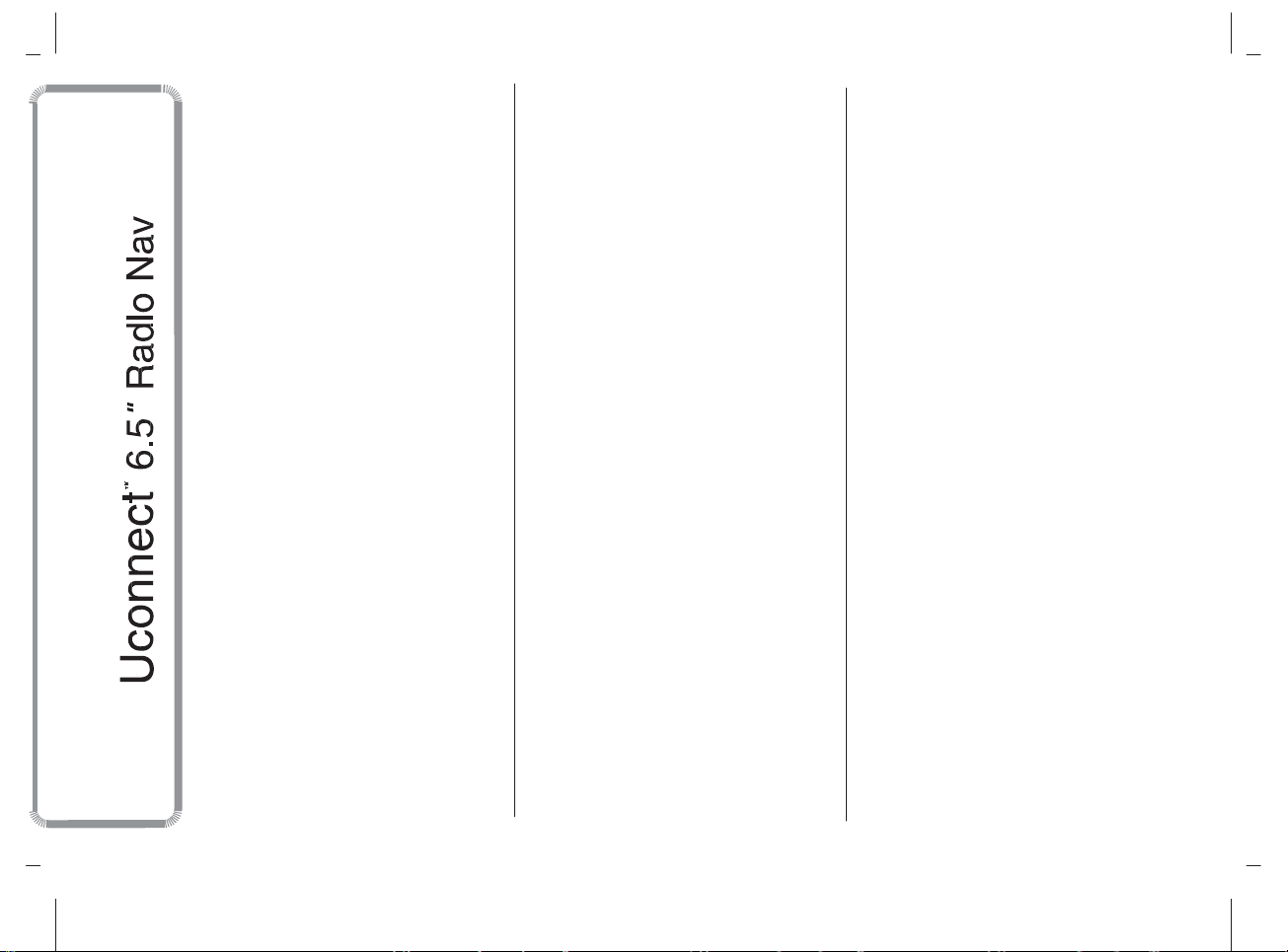
MODEL: VP4 940
PAIRING A MOBILE
PHONE
IMPORTANT Carry out this operation
only with car stationary and in safety
conditions; this function is deactivated
when the car is moving.
The pairing procedure for a mobile
phone is described below: always
consult the handbook for the mobile
phone in any case.
To pair the mobile phone, proceed as
follows:
❒
activate the Bluetooth ® function on
the mobile phone;
❒
press the PHONE button (8-fig. 1) on
the front panel;
❒
if no phone is paired with the system
yet, the display shows a dedicated
screen;
❒
select "Yes" to start the pairing
procedure then search for the
uconnect™ device on the mobile
phone (if "No" is selected, the Phone
main screen is displayed);
❒
when prompted by the mobile
phone, use its keyboard to enter the
PIN code shown on the system
display or confirm on the mobile
phone the PIN displayed;
❒
from the "Phone" screen you can
always pair a mobile phone by
pressing the "Settings" button: press
the "Add Device" button and proceed
as described above;
❒
during the pairing stage a screen is
displayed showing the progress of
the operation;
❒
when the pairing procedure is
completed successfully, a screen is
displayed: answer "Yes" to the
question to pair the mobile phone as
favourite (the mobile phone will have
priority over all other mobile phones
that will be paired subsequently). If no
other devices are paired, the system
will consider the first associated
device as favourite.
NOTE The priority is determined according to
the order of connection for mobile phones
which are not set as favourites. The last
phone connected will have the highest priority.
STORING NAMES/
NUMBERS IN THE
MOBILE PHONE
PHONEBOOK
Before pairing your mobile phone, you
must make sure you have stored the
names you want to contact in the
phonebook on your mobile phone so
that you can call them using the car's
hands-free system.
If your phonebook does not contain any
names, enter new names for the most
frequently used numbers.
For further details, consult your mobile
phone owner's handbook.
IMPORTANT The names in the
phonebook not containing phone
numbers or name and surname will not
be displayed.
20
Page 21

MODEL: VP4 940
CONNECTION/
DISCONNECTION OF A
MOBILE PHONE OR A
Bluetooth® AUDIO DEVICE
Connection
The system connects automatically to
the mobile phone paired with the
highest priority.
To choose a specific mobile phone or
Bluetooth
follows:
❒
press the button (4-fig. 1) or the
MEDIA button (10-fig. 1) on the front
panel, then "Source";
❒
select the "Tel./Blth" option on the
display;
❒
select the "Paired Phones" or "Paired
Audio" list using the corresponding
button on the display;
❒
select the specific device (mobile
phone or
❒
press the "Connect" button;
❒
during the connection stage a screen
is displayed showing the progress of
the operation;
❒
the device connected is highlighted in
the list.
® audio device, proceed as
Bluetooth
® device);
Disconnection
To disconnect a specific mobile phone
or
Bluetooth
as follows:
❒
press the button (4-fig. 1) or the
MEDIA button (10-fig. 1) on the front
panel, then "Source";
❒
select the "Tel./Blth" option on the
display;
❒
select the "Paired Phones" or "Paired
Audio" list using the corresponding
button on the display;
❒
select the specific device (mobile
phone or
❒
press the "Disconnect" button.
® audio device, proceed
Bluetooth
® device);
DELETION OF A MOBILE
PHONE OR A Bluetooth®
AUDIO DEVICE
To delete a mobile phone or
tooth
® audio device from a list, pro-
ceed as follows:
❒
press the button (4-fig. 1) or the
MEDIA button (10-fig. 1) on the front
panel, then "Source";
❒
select the "Tel./Blth" option on the
display;
❒
select the "Paired Phones" or "Paired
Audio" list using the corresponding
button on the display;
❒
select the device (mobile phone or
Bluetooth
❒
press the "Delete Device" button;
❒
a confirmation screen will appear on
the display: press "Yes" to delete the
device or "No" to cancel the
operation.
® device);
Blue-
21
Page 22

MODEL: VP4 940
SETTING A MOBILE
PHONE OR A Bluetooth®
AUDIO DEVICE AS
FAVOURITE
To set a mobile phone or
audio device as favourite, proceed as
follows:
❒
press the button (4-fig. 1) or the
MEDIA button (10-fig. 1) on the front
panel, then "Source";
❒
select the "Tel./Blth" option on the
display;
❒
select the "Paired Phones" or "Paired
Audio" list using the corresponding
button on the display;
❒
select the specific device (mobile
phone or
❒
press the "Make Favourite" button;
❒
the device selected is moved to
the top of the list.
Bluetooth
TRANSMISSION OF
PHONE DATA
(PHONEBOOK AND
RECENT CALLS)
If your mobile phone has a function for
sending the phonebook via
tooth
® technology.
During the pairing procedure a screen
will appear with the request "Do you
want to download you phone data and
recent calls?".
22
Bluetooth®
® device);
Blue-
Answer "Yes" to copy the whole
phonebook and the list of recent calls
to the system.
Answer "No" to carry out the operation
later on.
After the first phone data transmission,
the procedure for transmitting and
updating the phonebook (if supported)
starts as soon as a
nection is established between mobile
phone and system.
Whenever a mobile phone is connected
to the system, a maximum of 1000
contacts can be downloaded and
updated for each phone.
Depending on the amount of items
downloaded from the phonebook, a
slight delay can occur before the last
names downloaded can be used. Up to
then the phonebook downloaded
previously (if present) will be available.
Only the phonebook of the mobile
phone currently connected to the
system can be accessed.
The phonebook downloaded from the
mobile phone can neither be modified
nor be deleted through the system:
changes will be transmitted and
updated in the system when the mobile
phone is next connected.
Bluetooth
® con-
DELETION OF PHONE
DATA (PHONEBOOK AND
RECENT CALLS)
Select "Delete Phone Data" on the
display to delete the list of recent calls
and the phonebook copy.
MAKING A PHONE CALL
The operations described below can
only be accessed if supported by
the mobile phone in use.
For all functions available, refer to the
mobile phone owner's handbook.
A call can be made by:
❒
selecting the icon (mobile
phone phonebook);
❒
selecting "Recent Calls";
❒
selecting the icon;
❒
pressing the "Redial" button.
Page 23

MODEL: VP4 940
Dialling the phone
number using the
"keyboard" icon on the
display
Enter the phone number using the
graphic keyboard displayed.
Proceed as follows:
❒
press the PHONE button (8-fig. 1) on
the front panel;
❒
press the button on the display
and use the numbered buttons to
enter the number;
❒
press the "Call" button to make a
call.
Dialling the phone
number using the mobile
phone
It is possible to dial a phone number
with the mobile phone and continue
using the system (never allow yourself
to be distracted while driving).
When a phone number is dialled with
the keyboard of the mobile phone, the
audio of the call is played over your
car's sound system.
Recent calls
The list of the last calls made for each
of the following call types can be
displayed:
❒
Calls received;
❒
Calls made;
❒
Calls without a reply;
❒
All calls.
To access these types of call, press the
"Recent Calls" button on the Phone
menu main screen.
MANAGING AN
INCOMING CALL
Call controls
The buttons on the display allow the
following phone call functions to be
managed:
❒
❒
❒
❒
❒
❒
❒
❒
Answer;
End;
Ignore;
Put on hold/resume;
Deactivate/activate the microphone;
Transfer the call;
Switch from one call to the other;
Conference/merge two active calls.
Answering a call
When a phone call is received on the
mobile phone, the system deactivates
the audio system (if active) and displays
a screen.
Press the "Answer" button or the
controls to answer.
Rejecting a call
Press the "Ignore" button or the
controls to reject.
button on the steering wheel
button on the steering wheel
Answering an incoming
call during a
conversation
To answer an incoming call whilst
another phone conversation is in
progress, press the "Answer" button to
put the ongoing call on hold and
answer the new incoming call.
IMPORTANT Not all mobile phones
may support the management of an
incoming call when another phone
conversation is active.
23
Page 24

MODEL: VP4 940
MAKING A SECOND
PHONE CALL
When a phone conversation is active, a
second phone call can be made as
follows:
❒
select the number/contact from the
list of recent calls;
❒
select the contact from the
phonebook;
❒
press the "Hold" button and dial the
number using the graphic keyboard
of the display.
MANAGING TWO PHONE
CALLS
If two calls are in progress (one active
and one on hold), it is possible to
switch between them pressing the "Call
On Hold" button or to merge the two
calls in a conference pressing the
"Merge calls" button.
NOTE Check whether the phone in use
supports the management of a second
call and the "Conference" mode.
ENDING A CALL
Press the "End" button or the
button on the steering wheel
controls to end a call in progress.
Only the ongoing call is ended and any
call on hold becomes the new active
call.
Depending on the type of mobile
phone, if the ongoing call is ended by
the caller, the call on hold may not
be activated automatically.
REDIALLING
To call the number/contact of last call
made, press the "Redial" button.
CONTINUING A PHONE
CALL
After the engine is switched off, it is still
possible to continue a phone call.
The call continues until it is ended
manually or for a maximum period of
about 20 minutes.
When the system is switched off the
call is transferred to the mobile phone.
ACTIVATION/
DEACTIVATION OF THE
MICROPHONE
During a call the microphone can be
deactivated pressing the button on
the front panel (or on the steering wheel
controls) or the "Mute" button on the
display.
When the microphone is deactivated it
is still possible to listen to the call in
progress.
To reactivate the microphone, press the
corresponding button again.
TRANSFERRING A CALL
The ongoing calls can be transferred
from the mobile phone to the system
and vice versa without ending the calls.
To transfer the call, press the "Transfer"
button.
24
Page 25

MODEL: VP4 940
SMS MESSAGE READER
The system can read the messages
received by the mobile phone.
To use this function the mobile phone
must support the SMS exchange
function via Bluetooth ®.
If this function is not supported by the
phone, the corresponding button is
deactivated (greyed out).
When a text message is received, the
display will show a screen where the
options "Listen", "Call" or "Ignore" can
be selected.
The list of SMS messages received
from the mobile phone can be
accessed by pressing the button.
SMS MESSAGE OPTIONS
Default SMS messages are stored in
the system and can be sent to answer
a received message or as a new
message.
When receiving an SMS, the systems
also allows the same message to
be forwarded.
"MORE" MODE
Press the MORE button (7-fig. 1) on the
front panel to display (see fig. 13) the
following operating settings:
13
❒
Clock
❒
Media mode
❒
Outside temperature
❒
Compass
A0K2040
CLOCK
Pressing the time at the middle of the
top of the display (see fig. 13) allows
you to set the time.
MEDIA MODE
Pressing the button (see fig. 13)
allows you to display "Media mode"
information.
COMPASS
Press the "Compass" button (see fig.
13) to display the direction in which you
are driving and "Navigation mode"
information.
OUTSIDE TEMPERATURE
The display (see fig. 13) shows the
outside temperature with the unit of
measurement defined in the settings
(°C or °F).
SETTINGS
Press the button (4-fig. 1) on the
front panel to display the "Settings"
menu (see fig. 14).
NOTE The menu items displayed vary
according to the versions.
The menu comprises the following
options:
❒
Display
❒
Clock
❒
Safety & Driving Assist.
❒
Lights
❒
Doors & Locks
25
Page 26

MODEL: VP4 940
Settings
Clock
Lights
Doors & Locks
14
A0K2041
❒
Engine Off Options
❒
Audio
❒
Phone/Bluetooth
❒
Radio Setup
❒
System Information.
Display
The "Display" menu shows the
following options:
❒
"Brightness" (this setting is not
available when the display mode is
set to "Automatic"): select
"Brightness" and press the "+" or "–"
buttons to adjust the display
brightness with the headlights on or
off (the setting not corresponding
to the active headlight condition
is greyed out).
❒
"Display Mode": allows the
brightness of the display to be set
according to "Day", "Night" or
"AUTO" status. In "Auto" mode the
display brightness is aligned to that
of the instrument panel.
❒
"Display Brightness Day/Night": press
the "+" or "–" buttons to adjust the
brightness of the display to "Day" or
"Night".
❒
❒
❒
❒
❒
"Set Language": allows you to select
one of the available languages.
"Distance": allows you to select the
units of measurement for "Distance"
("km" or "mi").
"Fuel Consumption": allows you to
select the units of measurement for
fuel consumption. If the unit of
measurement for distance is "km",
"km/l" or "l/100km" can be selected,
while if the unit of measurement for
distance is "mi" (miles), "mpg" is
set automatically.
"Temperature": allows you to select
the units of measurement for
temperature ("°C" or "°F").
"Trip": allows you to activate/
deactivate Trip B on the instrument
panel display.
❒
"Voice Response Length": allows you
to set the detail level of the voice
messages supplied by the system
and the suggestions displayed.
❒
"Touchscreen Beep": press the
relevant button to activate/deactivate
the acoustic signal when the buttons
on the display are pressed.
Clock
Use this function to set the clock.
"Set Time Hours": allows you to set the
hours on the clock.
"Set Time Minutes": allows you to set
the minutes on the clock.
"Time Format": allows you to set the
time format to "12h" (12-hour) or "24h"
(24-hour).
"Show Time in Status Bar": allows you
to activate/deactivate the clock on
the top part of the display.
"Sync time with GPS": allows you to
activate/deactivate time synchronisation
via GPS signal.
"Set Day": allows you to set the day.
"Set Month": allows you to set the
month.
"Set Year": allows you to set the year.
26
Page 27

MODEL: VP4 940
Safety & Driving Assist.
(for versions/markets, where provided)
Rain sensor
The sensitivity of the rain sensor can be
adjusted with this function (for
versions/markets, where provided).
Lights
(for versions/markets, where provided)
This function can be used to make
the following adjustments:
❒
❒
❒
❒
"Headlamp sensor" (for versions/
markets, where provided):
adjustment of headlight activation
sensitivity;
"Day lights": activation/deactivation of
the daytime running lights (DRLs) (for
versions/markets, where provided);
"Greeting Lights": activation/
deactivation of the courtesy lights (for
versions/markets, where provided);
"Adaptive lights": activation/
deactivation of the adaptive lights (for
versions/markets, where provided).
Doors & Locks
Use this function to activate/deactivate
automatic door locking when the car
is moving ("Autoclose" function).
Audio
This option accesses the audio settings
menu.
For the description of the available
settings, see the description in the
"Audio settings" paragraph in the
"Switching the system on/off" chapter.
Engine Off Options
"Radio off delay": permits the system to
be kept on for a preset time after the
ignition key is turned to STOP.
"Auto-On Radio": allows the choice of
whether to switch on the radio or leave
it off when the car is started, or to
recall the state of the radio when the
engine was stopped.
Phone/Bluetooth
See the description in the "Connecting/
disconnecting a mobile phone or a
Bluetooth
in the "Phone Mode" section.
® audio device" paragraph
Radio Setup
This function can be used to configure
the following options:
❒
"Playing Traffic Announcement":
activation/deactivation of automatic
tuning to traffic announcements ("TA"
function);
❒
"Altern. Frequency": activation/
deactivation of automatic tuning to
the strongest signal for the station
selected ("AF" function);
❒
"Regional": activation/deactivation of
automatic tuning to a station which
broadcasts regional news ("REG"
function);
❒
"DAB Announc." (for versions/
markets, where provided):
activation/deactivation of automatic
tuning to DAB announcements
and selection of announcement
categories of interest from those
available;
❒
"DAB to FM Linking": allows the
DAB/FM link function to be
activated/deactivated;
❒
"FM to DAB Linking": allows the
FM/DAB link function to be
deactivated.
27
Page 28

MODEL: VP4 940
Settings Stop Divert Repeat
System Information
Allows some information on the
software installed to be shown.
NAVIGATION MODE
MAIN NAVIGATION MENU
To activate the main navigation menu,
press the NAV button (9-fig. 1) on
the front panel, then press one of the
following buttons fig. 15:
10:10 SW
press the "Emergency" button to
search for Hospitals, Police Stations
or Fire Stations located near the
destination. It is also possible to view
your current position on the display
and save, in "Favourites", the location
of the Hospitals, Police Stations or
Fire Stations.
The "Settings", "Stop", "Divert" and
"Repeat" buttons are also present.
❒
Pressing the "Settings" button activates
the navigation Settings Menu (see
Where To?
View Map Information
Emergency
description in the "Settings Menu"
paragraph).
Pressing the "Stop" button during
15
A0K2029
❒
press the "Where To?" button to
search or navigate to the destination;
❒
press the "View Map" button to view
the map on the display;
❒
press the "Information" button to
show the information related to
navigation on the display;
Pressing the "Divert" button during
navigation displays the possible
deviations from the set route.
Pressing the "Repeat" button will
recalculate the journey towards the last
destination selected.
navigation interrupts it.
28
Page 29

MODEL: VP4 940
WHERE TO?
From the Main Navigation Menu, press
the "Where To?" button fig. 15 then
select one of the following options to
reach the destination:
❒
"Address"
search for the destination by entering
the number or name of the road;
❒
"Recent"
previously entered addresses and
destinations;
❒
"Point of Interest": press this
button to calculate a journey to
a Point of Interest (POI). Points of
Interest allow you to select a
destination from a list of locations
and public places;
❒
"Favourites"
recall previously stored addresses
and destinations;
❒
"Intersection": press this button to
navigate to an intersection;
❒
"Go Home"
calculate or confirm a journey to your
home address;
❒
"Trip"
: press this button to calculate
a new journey or recall one which is
already stored;
: press this button to
: press this button to recall
: press this button to
: press this button to
"GEO Coord"
enter a journey using geographical
coordinates. The coordinates can be
determined with the help of the
navigation system’s GPS receiver;
❒
"Point on Map"
select a destination directly from the
Map. You can select the road icon
to rapidly enter the destination
without having to type the name of
the city or the road itself;
❒
"Town Centre": press this button to
reach the centre of the desire town;
❒
"Closest Towns"
to take a trip near a town. The
display will show an alphabetical list
of the towns: the navigation system
will calculate the route to the centre
of the selected town;
❒
"Trails"
the route that you are taking in order
to recall it later on. Select "Stop
trail recording" to end the storage
procedure;
❒
"Phone Number"
to calculate a journey to a location or
Point of Interest (POI) using its
telephone number.
You can press the button to return
to the previously active screen or the
"X" button to exit.
: press this button to
: press this button to
: press this button
: press this button to store
: press this button
Address
To enter a destination using its address,
proceed as follows:
❒
from the Main Navigation Menu,
press the "Where To?" button then
select "Address". To change the
State and/or the Town, press the
"Select a state" and/or "Select
Country" button and follow
the procedure on the display;
❒
press the "Spell Town" or "Spell
Street" button to start the procedure
of entering the address of the
destination;
You can use "Spell Town" to enter and
then select the name of the town,
then enter the name of the street and
the street number.
You can use "Spell Street" to enter and
then select the name of the street, then
enter the street number.
After entering the Town/Street/Number
correctly, the navigation system will
request confirmation of the destination
using the "OK" button. Press the "Yes"
button to confirm the selection and
start navigation to the set destination.
❒
29
Page 30

MODEL: VP4 940
If you press the "Recent" button during
navigation, the navigation system will
ask you to select one of the following
options: "Cancel previous route", "Add
as first destination" and "Add as last
destination".
Recent
To take a trip to one of the last
destinations stored, press the "Recent"
button in the Main Navigation Menu.
Press the button with the name of the
desired destination then confirm the
selection by pressing the "Yes" button:
this will begin navigation to the
destination.
To delete a destination from the list,
press the button.
To view the options for a destination,
press the "Options" button, represented
on the display by the icon.
The following modifications can be
made to each destination:
❒
name entry
❒
telephone number entry
❒
moving upwards through the list
❒
moving downwards through the list
❒
postcode entry.
Point of Interest (POI)
To enter a destination using a Point of
Interest (POI), press the "Point of
Interest" button in the main Navigation
Menu.
The list of Points of Interest facilitates
the selection of the destination,
providing a list of locations and places
of interest to the public, i.e. Points of
Interest.
One of the following categories of
Points of Interest can be selected:
❒
❒
❒
❒
❒
❒
It is also possible to change the Point of
Interest search area by pressing the
"Change Search Area" button.
The display will present the following
search options:
❒
❒
❒
❒
Service stations
Restaurants
Hotels/Motels
ATMs/Banks
All POIs (Points of Interest)
Enter Name.
"Around Me"
"In a Town"
"Near Destination" (available only
during navigation)
"Along Route" (available only during
navigation).
Favourites
To take a trip to a destination which is
already stored, press the "Favourites"
button in the Main Navigation Menu.
Press the button with the name of the
destination, then confirm the selection
by pressing "Yes" to begin navigation.
To delete a destination from the list,
press the button.
To save a destination in the
"Favourites", press the "Add Favourite"
button and follow the same procedure
for entering an address (see previous
pages).
To view the options for a destination,
press the "Options" button, represented
on the display by the icon.
The following modifications can be
made to each destination:
❒
name entry
❒
telephone number entry
If you press the "Favourite" button
during navigation, the navigation
system will ask you to select one of the
following options: "Cancel previous
route", "Add as first destination" and
"Add as last destination".
30
Page 31

MODEL: VP4 940
❒
Intersection
To enter a destination using an
intersection, press the "Intersection"
button in the main Navigation Menu.
The display will show the name of the
current Country and Town.
To change the Town and/or Country,
press the appropriate button on the
display and follow the procedure
indicated.
The following screen shows the basic
Country and Town setting.
You can use "Spell City" to enter and
then select the name of the town, then
enter the name of the street and the
intersection number.
You can use "Spell Street" to enter and
then select the name of the street
then enter the intersection number.
After entering the name of the town and
the number of the intersection
correctly, the navigation system will
request confirmation of the destination.
Press the "Yes" button to confirm and
begin navigation.
If you press the "Intersection" button
during navigation, the navigation
system will ask you to select one of the
following options: "Cancel previous
route", "Add as first destination" and
"Add as last destination".
Go Home
To enter your home address, proceed
as follows:
❒
press the "Go Home" button in the
main Navigation Menu: if no address
has been entered yet, press "Yes"
to do so;
❒
to select the address, choose one of
the following options: "Address",
"Recent", "Point of Interest",
"Favourites", "Intersection", "GEO
Coord", "Point on Map", "Town
Centre", "Closest Town", "Phone
Number";
❒
after entering the address, press the
"Save" button to save the
modifications and begin navigation.
The address entered will be stored and
it will be possible to recall it at any
time by pressing the "Go Home" button
in the main Navigation Menu.
Changing/Clearing home address
To change/clear your home address,
proceed as follows:
❒
press the "Go Home" button in the
main Navigation Menu;
❒
press the "Options" button on the
Map;
press the "Clear Home" button then
select "Yes" to delete the address.
To enter a new address, proceed
according to the instructions above.
Trips
To navigate to a destination which is
already stored, press the "Trips" button
in the Main Navigation Menu.
Then press the button with the name of
the destination and finally select "Yes"
to begin navigation.
To add a new trip, proceed as follows:
❒
press the "Create new Trip" button;
❒
enter the name of the new
destination;
❒
select "Add Destination" to add the
new destination;
❒
to select the address, choose one of
the following options: "Address",
"Recent", "Point of Interest",
"Favourites", "Intersection", "GEO
Coord", "Point on Map", "Town
Centre", "Closest Town", "Phone
Number";
❒
if you wish to add other destinations,
proceed in the same way. Every
destination is added to a list;
To delete a destination from the list,
press the button.
31
Page 32

MODEL: VP4 940
❒
To view the options for a destination,
press the "Options" button, represented
on the display by the icon.
The following modifications can be
made to each destination:
❒
name entry
❒
telephone number entry
❒
moving upwards through the list.
GEO Coord
To enter a destination using its
geographical coordinates, press the
"GEO Coord" button in the main
Navigation Menu.
Proceed as follows:
❒
use the graphic keyboard to enter the
latitude fig. 16. Use the "<" and ">"
buttons to select the digits specific to
the location. Then press the "OK"
button to confirm the selection;
N 1 2 3
S 4 5 6
E 7 8 9
O 0
16
45°01’33.13”N
Format
OK
A0K2042
proceed in the same way to enter the
longitude;
❒
then press the "Yes" button to
confirm the selection and begin
navigation.
NOTE Press the "Format" button to
change the format for entering the
latitude/longitude.
If you press the "GEO Coord" button
during navigation, the navigation
system will ask you to select one of the
following options: "Cancel previous
route", "Add as first destination" and
"Add as last destination".
Point on Map
To enter a destination using a Point of
Interest (POI), press the "Point on Map"
button in the main Navigation Menu.
Proceed as follows:
❒
select the destination that you want
to reach on the display;
❒
press the bar in the middle of the
display to confirm the choice, or
press the "Details" button at the top
right to display the locations available
next to the point on the map;
❒
press the "Yes" button to confirm the
destination and begin navigation.
If you press the "Point on Map" button
during navigation, the navigation
system will ask you to select one of the
following options: "Cancel previous
route", "Add as first destination" and
"Add as last destination".
Town Centre
To begin navigation to a town centre,
press the "Town Centre" button in
the main Navigation Menu then
proceed as follows:
❒
enter the name of the town you wish
to reach;
❒
select the town from the list on the
display;
❒
press the "Yes" button to confirm the
destination and begin navigation.
If you press the "Town Centre" button
during navigation, the navigation
system will ask you to select one of the
following options: "Cancel previous
route", "Add as first destination" and
"Add as last destination".
32
Page 33

MODEL: VP4 940
Closest town
To take a trip near a town, press the
"Closest Town" button in the main
Navigation Menu then proceed
as follows:
❒
select the town from the list on the
display;
❒
press the "Yes" button to confirm the
destination and begin navigation.
If you press the "Closest Town" button
during navigation, the navigation
system will ask you to select one of the
following options: "Cancel previous
route", "Add as first destination" and
"Add as last destination".
Trails
To store a route, press the "Trails"
button in the main Navigation Menu.
To end storage, select "Stop Trail
Recording".
The route will be added to a specific
list, so that it can be recalled at another
time.
Phone Number
To enter a destination using its
telephone number, press the "Phone
Number" button in the main Navigation
Menu then proceed as follows:
❒
enter the telephone number of the
location you wish to reach;
❒
select the location from the list on the
display;
❒
press the "Yes" button to confirm the
destination and begin navigation.
If you press the "Phone Number" button
during navigation, the navigation
system will ask you to select one of
the following options: "Cancel previous
route", "Add as first destination" and
"Add as last destination".
Before confirming navigation by
pressing the "Yes" button, you can
select various options from the list on
the display.
❒
"Options": press this button to
display a list of options relating to the
current trip. To select one of the
options, press it.
❒
"Avoid": press this button to select
the types of route to avoid during
the trip. To select one of the options,
press it. Toll roads, tunnels and
ferries are built to reduce distance
travelled: avoiding these types of
route may increase the trip distance
and time.
❒
"Save": press this button to save the
destination in "Favourites".
Press the "Yes" button to confirm the
destination and begin navigation.
NOTE For all the above options,
pressing the button switches to the
previously active screen, while pressing
the "X" button exits the screen.
33
Page 34

MODEL: VP4 940
Settings Stop Divert Repeat
❒
VIEW MAP
Press the "View Map" button in the
main Navigation Menu to display fig. 17
the map relative to the current position.
17
Options
A0K2043
When the display shows the map, the
following options are available:
❒
"Menu": press this button to return
to the main Navigation Menu;
❒
"+/–"
: press the "+" or " –" button to
zoom the map (it is not possible to
zoom in on minor roads);
❒
"Time of Arrival/Time to
Destination/Distance" (only during
navigation): press this button at the
top right of the display to view one of
the following options: "Time of
Arrival", "Time to Destination",
"Distance".
"Turn List"
press the list of possible deviations
along the route at the middle of
the top of the display. Select a
deviation through the following
options: "Show on Map" or "Avoid
Street".
❒
"Options"
display the following options:
"2D North Up/Vista Mappa 2D/3D:
press this button to select one of the
three possible map view options;
"Settings": press this button to view all
possible settings on the display;
"Repeat": press this button to repeat
the last voice command given;
"Turn List": press this button to view the
list of possible deviations on the
display;
"Stop Guidance": press this button to
interrupt navigation;
❒
"Where To?"
the bottom of the display to show
the position (using the geographical
coordinates) relative to the current
position. Press the "GPS" button to
show the GPS information. Press the
"Save" button to save the position
in the "Favourites".
(only during navigation):
: press this button to
: press the middle of
You can press the button to return
to the previously active screen or the
"X" button to exit.
Settings Menu
When the map is on the display, press
the "Options" button then "Settings":
the Settings menu will appear on the
display.
It is also possible to access the
Settings Menu by pressing the
"Settings" button at the bottom left of
the main Menu fig. 18.
Where To? View Map Information Emergency
18
10:10 SW
The following settings are available for
the Map:
❒
"Map Setup": press this button to
display the options for customising
the map display mode;
A0K2029
34
Page 35

MODEL: VP4 940
❒
"Speed Limit"
activate/deactivate the acoustic
speed limit exceeded signal and
enter a speed limit (above which the
acoustic signal is emitted);
❒
"Guidance"
display the options for customising
navigation;
❒
"DMS"
the appearance of the GPS signal on
the display;
❒
"TMC Station List"
button to display the list of radio
stations that transmit TMC (Traffic
Message Channel) traffic information.
Map Setup
After pressing the "Map Setup" button,
the following options can be displayed:
❒
"2D" (or 3D)
❒
"Orientation"
❒
"Current Street"
❒
"Time of Arrival"
❒
"AutoZoom"
❒
"Show POI Icons"
❒
"POI Icon List"
❒
"3D Town Models"
❒
"3D Landmarks"
❒
"Digital Terrain Model"
: press this button to
: press this button to
: press this button to change
: press this
❒
"Park Areas"
❒
"Railways"
❒
"Urban Areas"
❒
"River Names".
Speed Limit
After pressing the "Speed Limit" button,
the following options can be displayed:
❒
"Announce Speed Limit Warning"
❒
"Over limit: XX km/h"
❒
"Show Safety Cameras on Map".
Guidance
After pressing the "Guidance" button,
the following options can be displayed:
❒
❒
❒
❒
❒
❒
❒
"Play Voice Guidance Prompts"
"Nav Volume Adjustment"
"Lane Recommendation"
"Junction View"
"TMC Route Mode"
"TMC Avoidance Types"
"Avoid"
DMS
After pressing the "DMS" button, the
following options can be displayed:
❒
"Decimal"
❒
"DMS"
❒
"DM".
TMC Station List
After pressing the "TMC Station List"
button, you can display the list of radio
stations that transmit TMC (Traffic
Message Channel) traffic information.
INFORMATION
Press the "Information" button in the
main Navigation Menu to select from
the following information:
❒
Traffic
❒
Where Am I?
❒
Trip Computer
You can press the button to return
to the previously active screen or the
"X" button to exit.
35
Page 36

MODEL: VP4 940
Where Am I?
To select "Where Am I?" information,
press the "Information" button in the
main Navigation Menu then select
"Where Am I?".
"Where Am I?" displays the
geographical coordinates of your
current position:
❒
press the "GPS" button to show the
GPS information.
❒
press the "Save" button to save the
position in the "Favourites".
You can press the button to return
to the previously active screen or the
"X" button to exit.
Emergency
Press the "Emergency" button in the
main Navigation Menu to select one of
the following options for searching
for fig. 19 and navigating towards a
destination:
❒
"Hospital": press this button to set a
trip to a hospital near the destination;
❒
"Police": press this button to set
a trip to a police station near the
destination;
❒
"Fire Brigade": press this button to
set a trip to a fire station near the
destination;
Press the "Location" button to show
your exact position.
Press the "Save" button to save the
position in the "Favourites".
You can press the button to return
to the previously active screen or the
"X" button to exit.
"Hospital"
To search for a hospital near the
destination, press the "Emergency"
button then select "Hospital": the list of
hospitals will be displayed.
"Police"
To search for a police station near the
destination, press the "Emergency"
button then select "Police": the list of
police stations will be displayed.
Fire Brigade
19
Hospital
Police
Locati
Sa e
mergency
A0K2044
"Fire Brigade"
To search for a fire station near the
destination, press the "Emergency"
button then select "Fire Brigade": the
list of fire stations will be displayed.
Notes
For the th ree options listed above, if
you select "Yes" after making a
selection, navigation will begin to the
predetermined destination.
It is possible to search for a hospital or
police/fire station using one of the
following options:
❒
❒
❒
If you press the "Hospital", "Police" or
"Fire Brigade" button during navigation,
the navigation system will ask you to
select one of the following options:
"Cancel previous route", "Add as first
destination" and "Add as last
destination".
Pressing the button switches to the
previously active screen: pressing the
"X" button, on the other hand, exits the
active screen.
Name
Distance
ABC (search)
36
Page 37

MODEL: VP4 940
❒
DRIVING MODES
DRIVING MODE (DNA)
INFORMATION
ACTIVATION
When the driving mode is changed
using the "Alfa DNA" system, the
information related to that mode is
shown on the display.
"Dynamic" mode
The information shown on the display is
as follows fig. 20:
"ESC": SPORT (intervention
thresholds for more enjoyable, sporty
driving, guaranteeing stability in
case control of the car is lost.
Improves traction whilst accelerating
on bends)
❒
"Q2" ("Electronic Q2" system): ON
❒
"Steering": SPORT (sports mode
operation)
❒
"Brakes": PREFILL (pre-positioning of
the brake pads following rapid
release of the accelerator pedal to
enhance braking response, reduce
stopping distances and improve
the feel at the brake pedal).
"Natural" mode
The information shown on the display is
as follows fig. 21:
❒
"Engine Set Up": ECO (standard
response)
❒
"ESC": NORMAL (intervention
thresholds intended for comfort in
normal conditions of use and normal
driving conditions)
❒
"Q2" ("Electronic Q2" system): OFF
❒
"Steering": COMFORT (operation
intended for comfort in normal
conditions of use)
❒
"Brakes": ECO (standard response).
"All Weather" mode
The information shown on the display is
as follows fig. 22:
20
❒
"Engine Set Up": PERFORMANCE
(greater response + Overboost to
maximise the torque level - for
versions/markets, where provided)
A0K2033
22
A0K2035
❒
"Engine Set Up": CONTROL
21
A0K2034
(standard response)
37
Page 38

MODEL: VP4 940
❒
"ESC": TRACTION (intervention
thresholds that permit maximum
safety and control of the car even in
critical road conditions)
❒
"Q2" ("Electronic Q2" system): ON
❒
"Steering": COMFORT (maximum
comfort)
❒
"Brakes": PREFILL (pre-positioning of
the brake pads following rapid
release of the accelerator pedal to
enhance braking response, reduce
stopping distances and improve
the feel at the brake pedal).
To return to the previous screen, press
the "X" button or wait for about 5
seconds. Alternatively, you can press
any button on the panel to exit.
VOICE COMMANDS
INFORMATION ON VOICE
COMMANDS
The navigation system uses voice
commands for some or all of the
following functions:
❒
driving information;
❒
warnings that you set.
Two types of voices are available during
navigation:
❒
computer voices: they are generated
by the navigation system. They read
responses to voice commands and
traffic;
❒
human voices: which have been
recorded by an actor and provide
instructions about the route.
VOLUME LEVEL
ADJUSTMENT
The volume of the navigation system
can be adjusted on the main unit.
Proceed as follows to activate/
deactivate the navigation instructions:
❒
in the "Driving view": touch the
central box of the status bar to
activate the navigation instruction
audio again (if previously
deactivated);
❒
in the "Setting menu": touch
"Settings" in the Main menu, then
touch "Turn on/off voice guidance".
USE OF THE VOICE
COMMANDS
Instead of touching the screen, voice
can be used to give voice commands
to the navigation system.
For example, just say "2D view" to
switch to the 2D view.
To display the list of available
commands, touch "Help" in the Main
menu, then touch "What can I say?".
Please follow the suggestions below to
be sure that the voice commands are
always recognised by the system:
❒
speak at a normal volume;
❒
always wait for the "beep" before
speaking;
❒
the system is capable of recognising
the voice commands given,
irrespective of gender, tone of voice
and intonation of the person giving
the instructions;
❒
if possible, try and keep the noise in
the passenger compartment to a
minimum;
38
Page 39

MODEL: VP4 940
❒
before giving voice commands, ask
other passengers not to talk. This is
to prevent misunderstanding since
the system may recognise other
words (in addition to or different from
your voice command) if several
people are speaking;
❒
for optimum operation it is advisable
to close the windows and the sun
roof (for versions/markets, where
provided) to avoid external
interference.
IMPORTANT Voice commands must
always be given in safe driving
conditions, in compliance with the laws
in force in the country where you are
driving.
USE OF STEERING
WHEEL CONTROLS TO
ACTIVATE VOICE
COMMANDS
"Phone" button
The button on the steering wheel
controls enable to activate the "Phone"
voice recognition system to make
calls, display recent incoming
and outgoing calls and phonebook, etc.
Every time the button is pressed,
there is a "beep" and the display shows
a suggestion screen inviting the user
to give a command.
"Voice" button
The button on the steering wheel
controls activates the "Radio/Media"
voice recognition system to:
❒
tune to a specific radio station;
❒
tune into a specific AM, FM and DAB
radio frequency (for versions/
markets, where provided);
❒
play a track on a USB storage
device/iPod/MP3 SD;
❒
play an album on a USB storage
device/iPod/MP3 SD.
Every time the button is pressed,
there is a "beep" and the display shows
a suggestion screen inviting the user
to give a command.
Quick use of voice
interaction
The or buttons, when pressed
during a system voice message, allow a
voice command to be given directly.
For example, if the system is saying a
help voice message and you know
the command to be given to the
system, pressing the or buttons
the voice message is interrupted and
you can give the wished voice
command directly (without having to
listen to the whole help voice message).
The or buttons, if pressed when
the system is waiting for a voice
command by the user, close the voice
session.
VOICE SESSION STATUS
The system displays the voice session
status with specific icons:
❒
(green icon): displayed when the
system is listening. In this case you
can give a voice command;
❒
(green icon): displayed when
the system has interpreted the given
voice command and its function is
performed. In this case you cannot
give a voice command;
❒
(yellow icon): displayed when
the system is processing the given
voice command. In this case you
cannot give a voice command;
❒
(yellow icon): displayed when
the system is saying a help,
information or multiple choice voice
message. In this case you cannot
give a voice command;
❒
(red icon): displayed when the
voice interaction is ended by the
user. In this case you cannot give a
voice command.
39
Page 40

MODEL: VP4 940
MULTIPLE CHOICE
In a few specific cases the system
cannot define univocally the given voice
command and asks for choosing
among max. four alternatives.
23
For example, if you ask to call a name
in the phonebook and there are similar
names, the system will suggest a
numerical list of the available
alternatives (see fig. 23), asking to say
the associated number.
F0Y1046
40
Page 41

MODEL: VP4 940
GLOBAL VOICE COMMANDS
24
A0J1560
41
Page 42

MODEL: VP4 940
PHONE VOICE COMMANDS
25
A0J1561
42
Page 43

MODEL: VP4 940
26
A0J1562
43
Page 44

MODEL: VP4 940
27
A0J1563
44
Page 45

MODEL: VP4 940
28
A0J1564
45
Page 46

MODEL: VP4 940
RADIO AM/FM/DAB VOICE COMMANDS
29
46
A0J1565
Page 47

MODEL: VP4 940
30
A0J1566
47
Page 48

MODEL: VP4 940
MEDIA VOICE COMMANDS
31
48
A0J1567
Page 49

MODEL: VP4 940
32
A0J1568
49
Page 50

MODEL: VP4 940
33
A0J1569
50
Page 51

MODEL: VP4 940
NAVIGATION VOICE COMMANDS
34
A0J1573
51
Page 52

MODEL: VP4 940
SMS MESSAGE READER VOICE COMMANDS
Uconnect™ VOICE COMMAND
PHONE voice commands
The commands can be spoken from any screen after pressing button on the steering wheel.
SEND A
MESSAGE TO
12345678
SEND A
MESSAGE TO
Mario Rossi mobile
SHOW
MESSAGE
Start the vocal
procedure to send
a predefined text
message using
Uconnect™
35
system
Show messaging
in box downloaded
from phone
52
A0J1571
Page 53

MODEL: VP4 940
VOICE COMMANDS DURING A CALL
36
A0J1572
53
Page 54

MODEL: VP4 940
Country
Universal Freephone
Number
National Freephone
Number
Toll number
CUSTOMER SERVICE NUMBER LIST
The following table shows the specific Customer Service numbers for each country.
Austria 00800.2532.0000 +39.02.4441.2042
Belgium 00800.2532.0000 (*) 0800 55666 +39.02.4441.2042
Denmark 00800.2532.0000 (*) 80 608900 +39.02.4441.2042
France 00800.2532.0000 0800 253200 +39.02.4441.2042
Germany 00800.2532.0000 0800 2532000 +39.02.4441.2042
Greece 80011500800 (*) +30 210 99 88 542
Ireland 00800.2532.0000 1800253200 +39.02.4441.2042
Italy 00800.2532.0000 800253200 +39.02.4441.2042
Luxembourg 00800.2532.0000 (*) 800 28666
Morocco 0801 001920
The Netherlands 00800.2532.0000 +39.02.4441.2042
Poland 00800.2532.0000 +39.02.4441.2042
Portugal 00800.2532.0000 +39.02.4441.2042
United Kingdom 00800.2532.0000 +39.02.4441.2042
Spain 00800.2532.0000 900 253200 +39.02.4441.2042
Sweden 00800.2532.0000 (*) 020100501 +39.02.4441.2042
Switzerland 00800.2532.0000 0800 253200 +39.02.4441.2042
(*) This number is not available for some mobile system operators.
54
Page 55

MODEL: VP4 940
NOTES
Page 56

MODEL: VP4 940
Page 57

MODEL: VP4 940
Page 58

MODEL: VP4 940
Page 59

MODEL: VP4 940
Page 60

MODEL: VP4 940
Page 61

MODEL: VP4 940
Page 62

MODEL: VP4 940
Page 63

MODEL: VP4 940
Page 64

MODEL: VP4 940
TECHNICAL SERVICES - SERVICE ENGINEERING
PARTS&SERVICES
Largo Senatore G. Agnelli, 3 - 10040 Volvera - Turin (Italy)
Fiat Group Automobiles S.p.A.
Print no. 604.38.624- 1st Edition - 09/2013
All rights reserved. Reproduction, even partial, is prohibited without written authorisation
of Fiat Group Automobiles S.p.A.
