Page 1
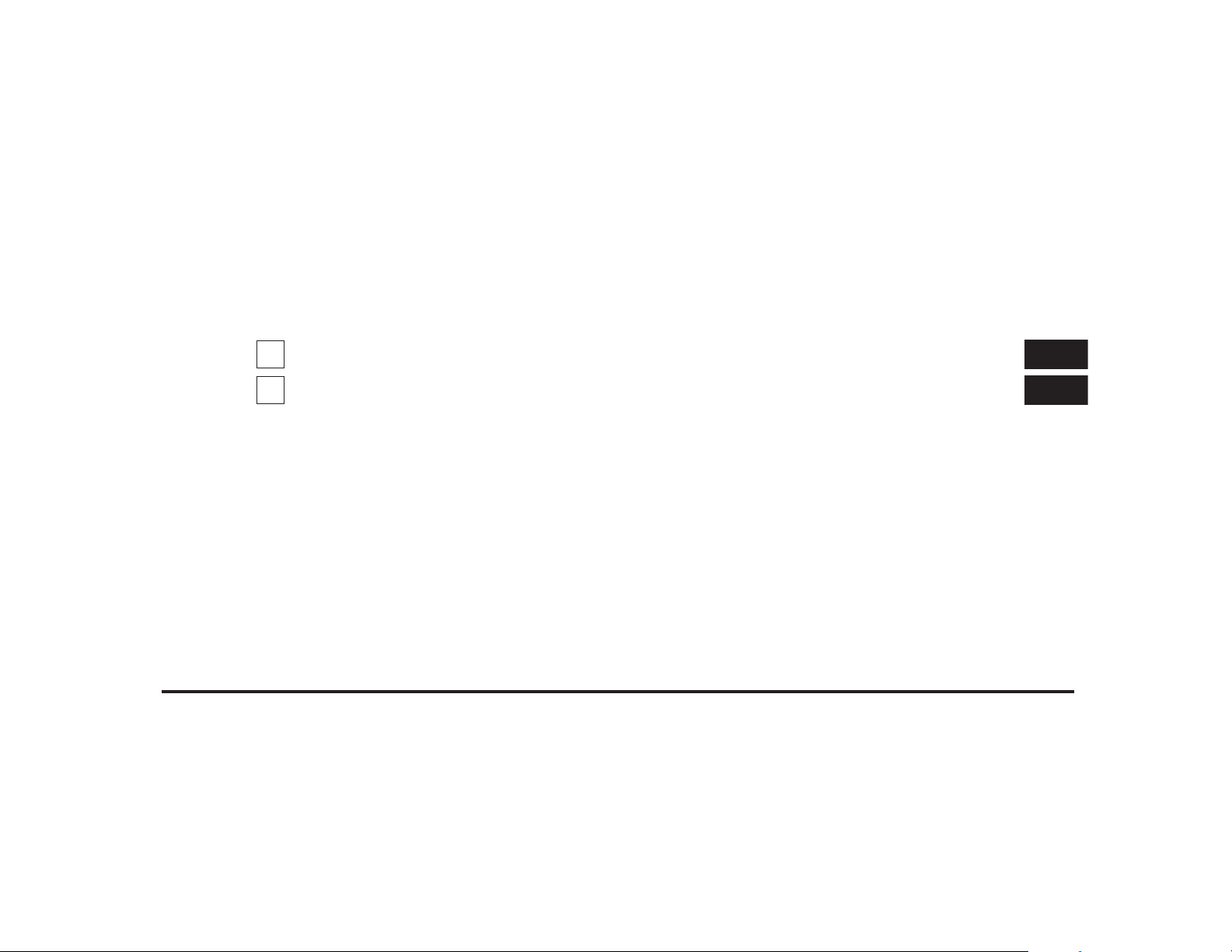
JOBNAME: CHRY NAVI (Contenta PAGE: 1 SESS: 2 OUTPUT: Tue Nov 23 15:39:31 2010 SUM: 0E6716C2
/chry_pdm/chrysler/navi/rhr/navi
SECTION PAGE
1
MEDIA CENTER 730N (RHR)
2
INDEX
...................................................................213
TABLE OF CONTENTS
...................................................3
1
2
Page 2
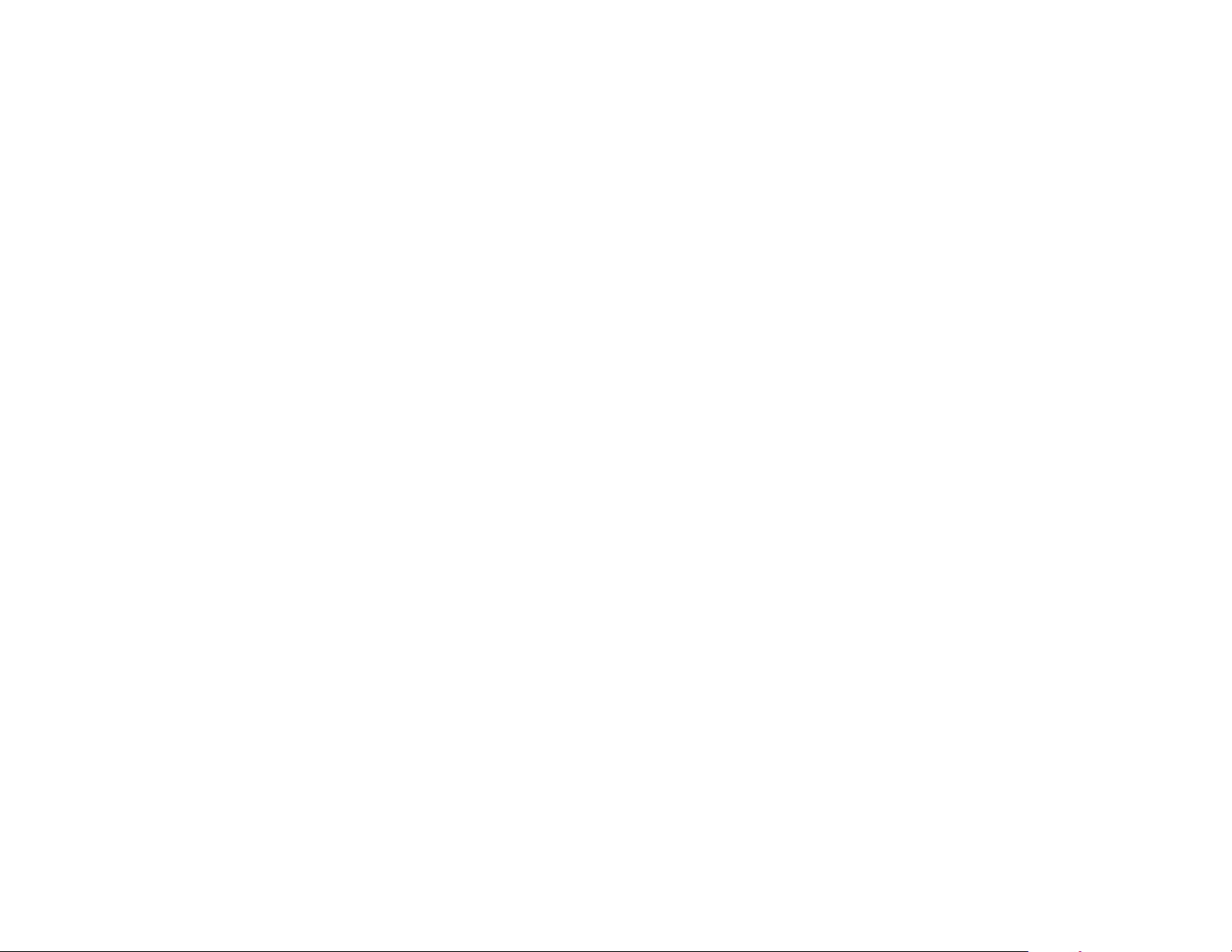
JOBNAME: CHRY NAVI (Contenta PAGE: 2 SESS: 2 OUTPUT: Tue Nov 23 15:39:31 2010 SUM: 000FE011
/chry_pdm/chrysler/navi/rhr/navi
Page 3
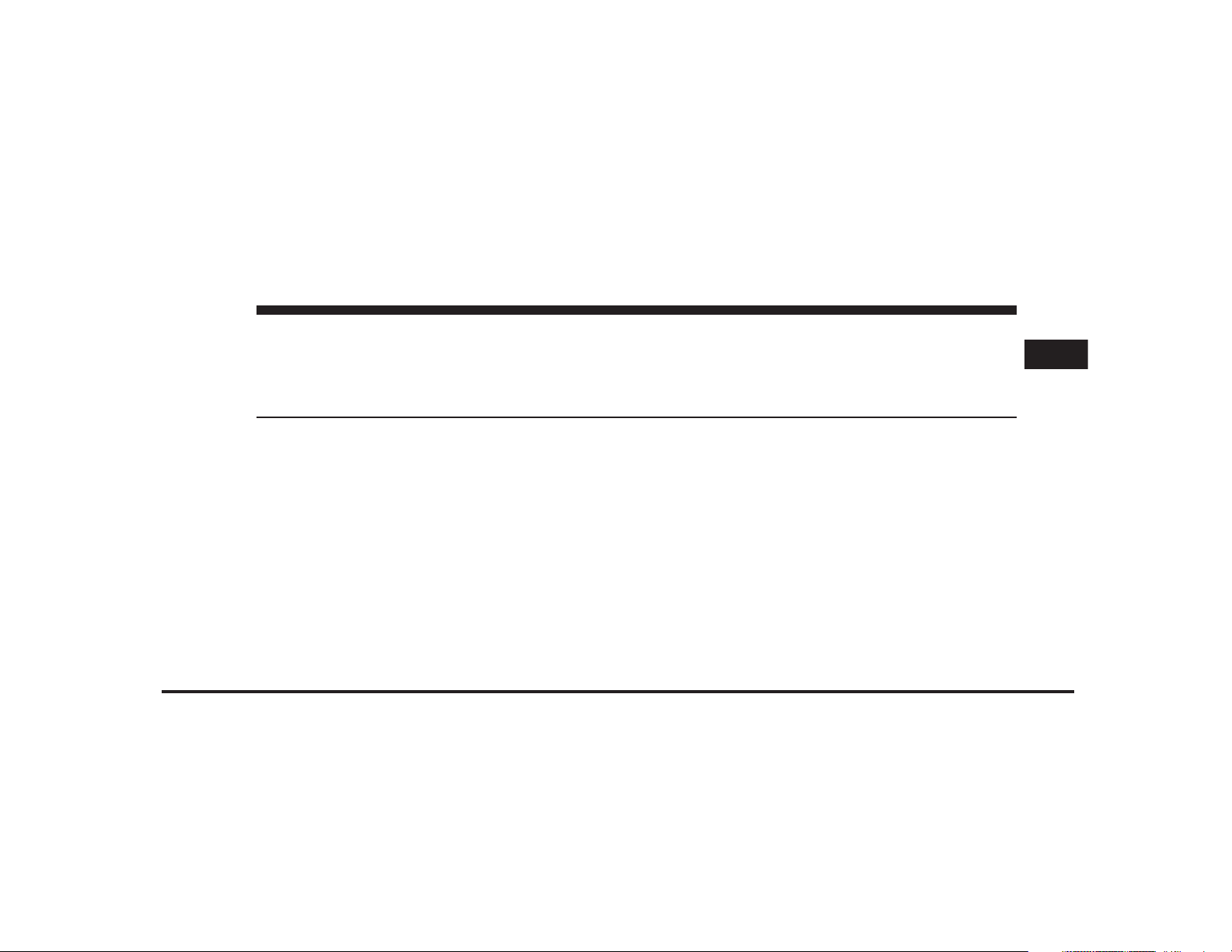
JOBNAME: CHRY NAVI (Contenta PAGE: 3 SESS: 2 OUTPUT: Tue Nov 23 15:39:31 2010 SUM: 1C1DD31B
/chry_pdm/chrysler/navi/rhr/navi
MEDIA CENTER 730N (RHR)
CONTENTS
1
䡵 User Agreement ........................ 6
䡵 Safety Guidelines ...................... 15
䡵 Introduction .......................... 17
▫ Warnings ........................... 17
▫ Safety References ..................... 17
▫ Intended Use ........................ 17
▫ System Care ......................... 17
䡵 General Handling ...................... 21
▫ User Interface Elements ................. 21
▫ Steering Wheel Mounted Controls (If
Equipped) .......................... 24
▫ Audio Settings ....................... 25
䡵 Getting Started ........................ 27
▫ Soft-Keys ........................... 27
▫ Disclaimer For Navigation Radio .......... 27
▫ Change The Language .................. 28
▫ SetTheTime ........................ 28
▫ Store Radio Presets .................... 29
Page 4
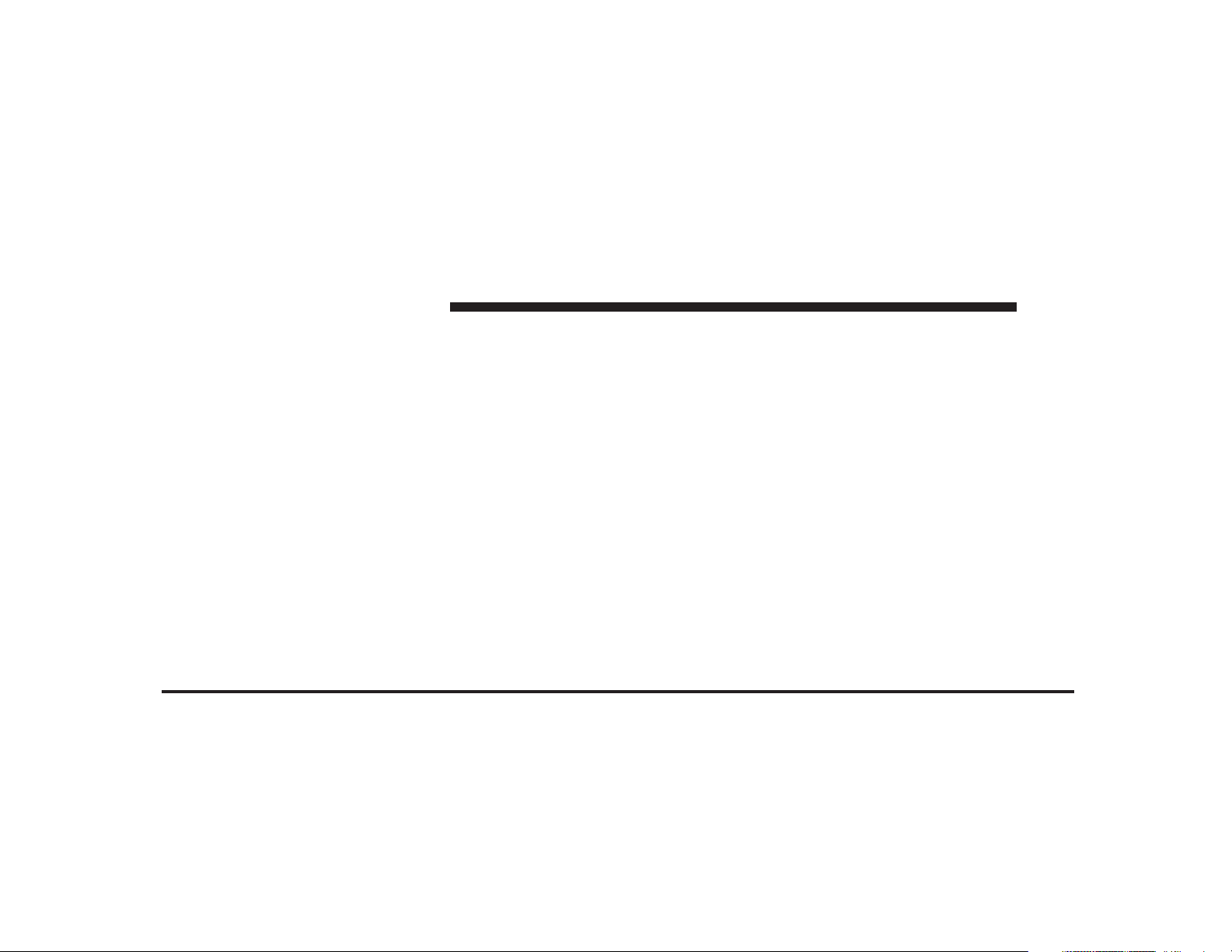
JOBNAME: CHRY NAVI (Contenta PAGE: 4 SESS: 2 OUTPUT: Tue Nov 23 15:39:31 2010 SUM: 29FC3C48
/chry_pdm/chrysler/navi/rhr/navi
4 MEDIA CENTER 730N (RHR)
▫ Connect Bluetooth威 Devices .............. 31
▫ AUX Mode (If Equipped) .............. 102
▫ Set Default Country And/Or State ......... 33
▫ Enter Home Address ................... 34
▫ Change Home Address ................. 37
▫ Voice Command Tutorial ................ 40
▫ Uconnect™ Phone Tutorial .............. 40
䡵 Uconnect™ Multimedia (Radio) ............ 41
▫ Radio Mode ......................... 41
▫ Radio Settings ....................... 58
䡵 Uconnect™ Multimedia (Media) ............ 64
▫ Disc Mode .......................... 64
▫ Hard Disk Drive Mode (HDD) ............ 75
䡵 Uconnect™ Multimedia (Remote Devices) .... 102
▫ Bluetooth威 Audio Streaming Mode ........ 108
▫ Sirius Backseat TV™ (If Equipped) .........111
▫ Video Entertainment System (VES)™ ...... 112
▫ USB Connector ...................... 114
▫ AUX Mode ........................ 118
䡵 Voice Command ...................... 120
▫ Voice Command Operation ............. 120
䡵 Uconnect™ Phone ..................... 131
▫ Phone System Setup – Pairing ........... 132
䡵 Uconnect™ GPS Navigation .............. 137
▫ General Notes ...................... 137
▫ Navigation Main Menu ................ 138
Page 5
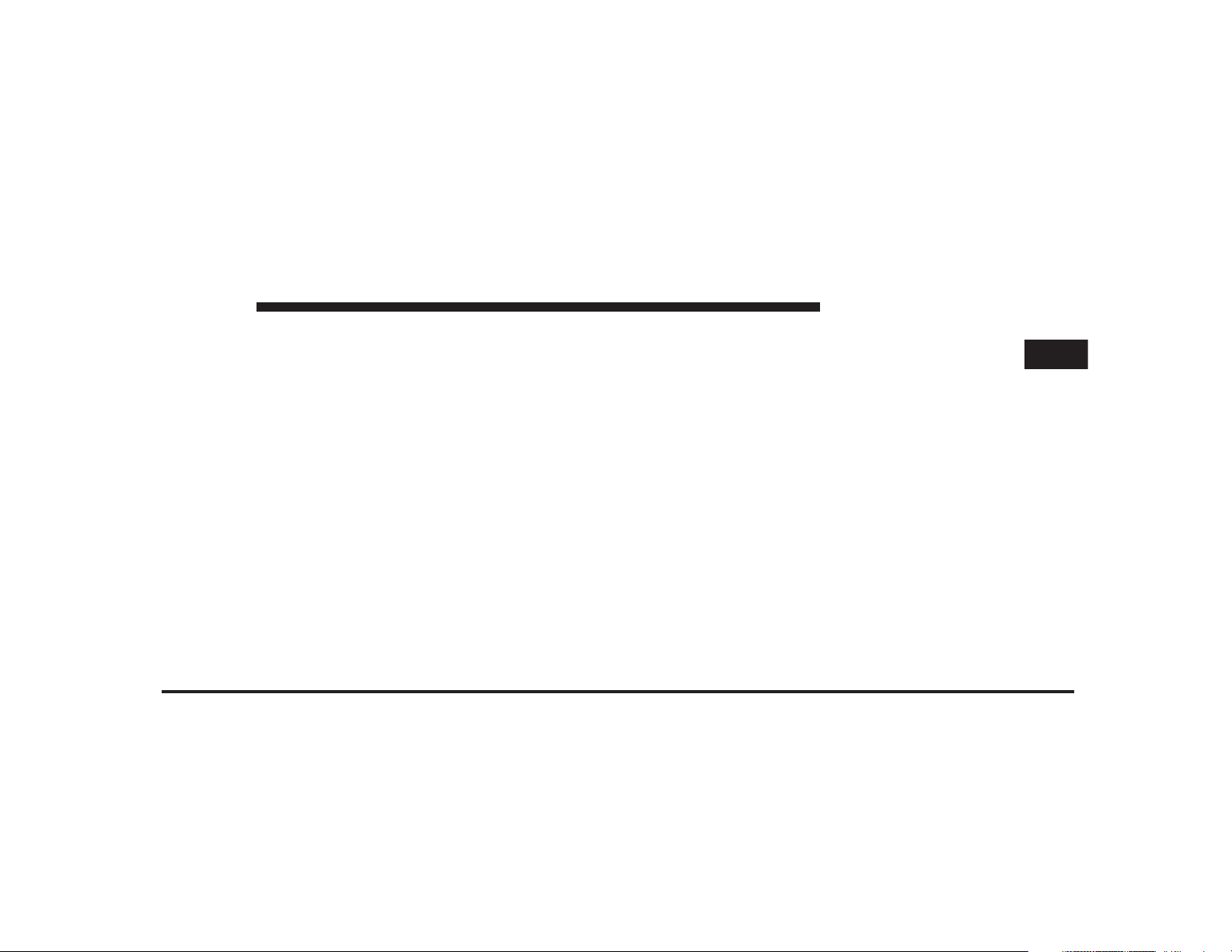
JOBNAME: CHRY NAVI (Contenta PAGE: 5 SESS: 2 OUTPUT: Tue Nov 23 15:39:31 2010 SUM: 1B86F6E7
/chry_pdm/chrysler/navi/rhr/navi
MEDIA CENTER 730N (RHR) 5
▫ Destination Input By POI .............. 141
▫ Database Updates .................... 207
▫ Route Guidance ..................... 168
▫ Navigation Options ................... 177
▫ Navigation Default Settings ............. 183
▫ Map Viewer ........................ 185
▫ Stop Over ......................... 188
▫ Trip Planner ........................ 188
▫ Realtime Traffic By Sirius Satellite Radio .... 193
▫ Address Book ....................... 198
䡵 System Information .................... 207
▫ User Data Backup .................... 207
䡵 Troubleshooting ...................... 208
▫ Radio ............................ 208
▫ Disc .............................. 208
▫ HDD ............................. 208
▫ iPod/Digital Device Control ............ 208
▫ Navigation ......................... 209
▫ Voice Command ..................... 209
▫ Uconnect™ Phone ................... 209
䡵 Glossary Of Terms ..................... 210
1
Page 6
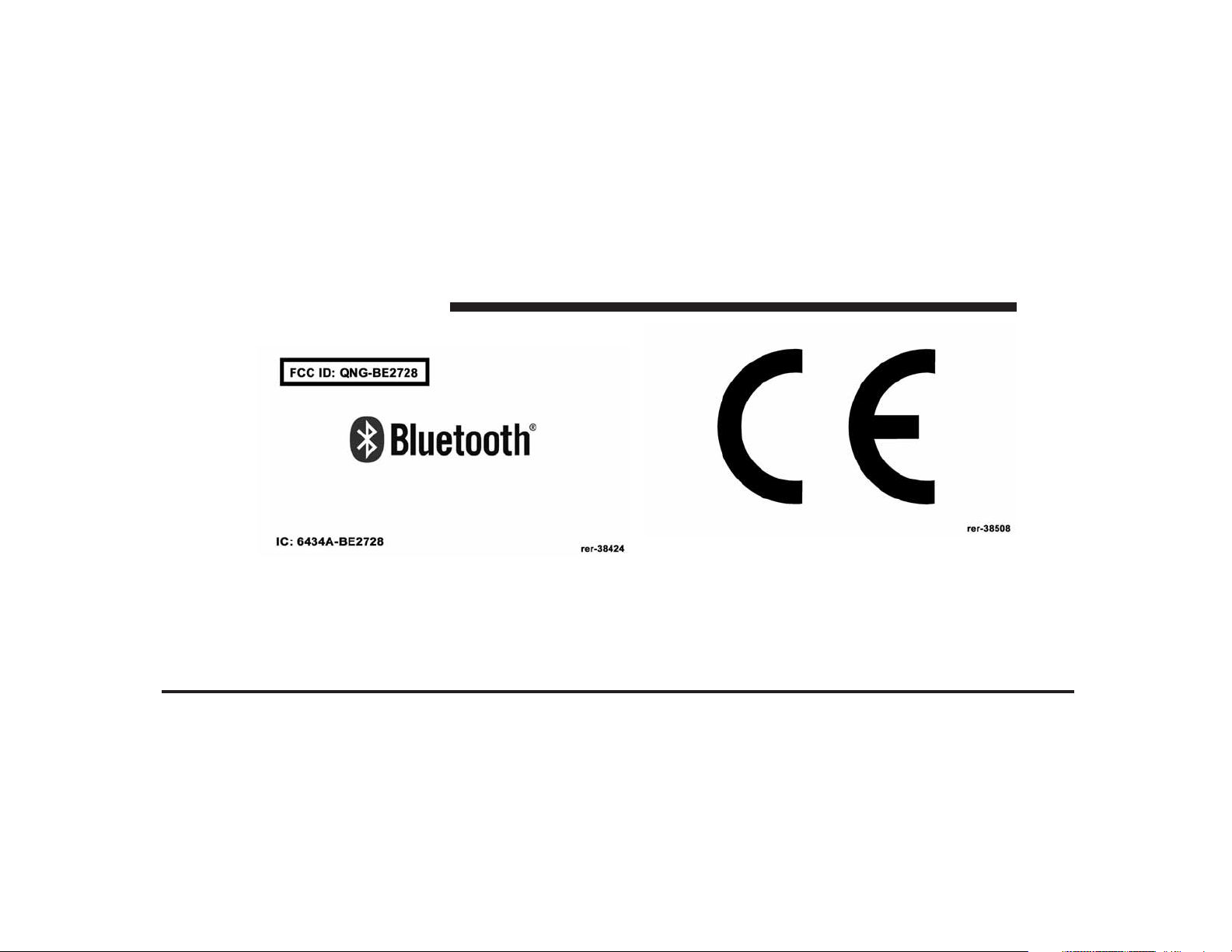
JOBNAME: CHRY NAVI (Contenta PAGE: 6 SESS: 2 OUTPUT: Tue Nov 23 15:39:31 2010 SUM: 1562ADA5
/chry_pdm/chrysler/navi/rhr/navi
6 MEDIA CENTER 730N (RHR)
USER AGREEMENT
art=rer-38424.tif NO TRANS
art=rer-38508.tif NO TRANS
NOTICE:
This Class B digital apparatus complies with Canadian
ICES-003.
Cet appareil numérique de la classe B est conforme à la
norme NMB-003 du Canada.
NOTICE:
Page 7
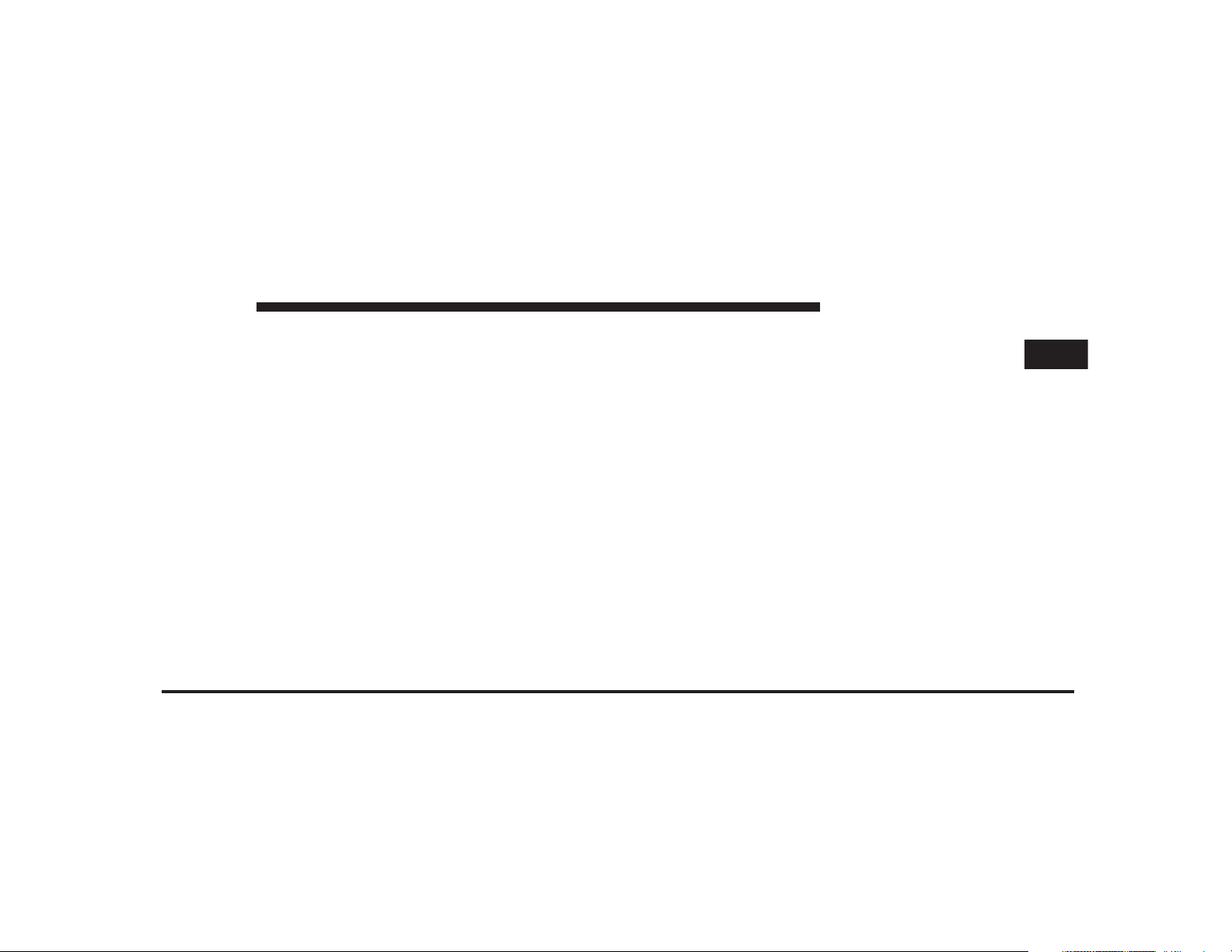
JOBNAME: CHRY NAVI (Contenta PAGE: 7 SESS: 2 OUTPUT: Tue Nov 23 15:39:31 2010 SUM: 294580B1
/chry_pdm/chrysler/navi/rhr/navi
MEDIA CENTER 730N (RHR) 7
This device complies with Part 15 of the FCC Rules [and
with RSS-210 of Industry Canada].
Operation is subject to the following two conditions: this
device may not cause harmful interference, and this
device must accept any interference received, including
interference that may cause undesired operation.
NOTICE:
Changes or modifications made to this equipment not
expressly approved by the radio manufacturer may void
the FCC authorization to operate this equipment.
FCC Declaration
This device complies with Part 15 of the FCC Rules.
Operation is subject to the following two conditions: (1)
this device may not cause harmful interference, and (2)
this device must accept any interference received, including interference that may cause undesired operation.
Modifications not expressly approved by the radio
manufacturer could void the user’s authority to operate
the equipment.
NOTE: This equipment has been tested and found to
comply with the limits for a Class B digital device,
pursuant to Part 15 of the FCC Rules. These limits are
designed to provide reasonable protection against harmful interference in a residential installation. This equipment generates, uses and can radiate radio frequency
energy and, if not installed and used in accordance with
the instructions, may cause harmful interference to radio
communications. However, there is no guarantee that
interference will not occur in a particular installation.
If this equipment does cause harmful interference to
radio or television reception, which can be determined by
turning the equipment off and on, the user is encouraged
to try to correct the interference by one or more of the
1
Page 8
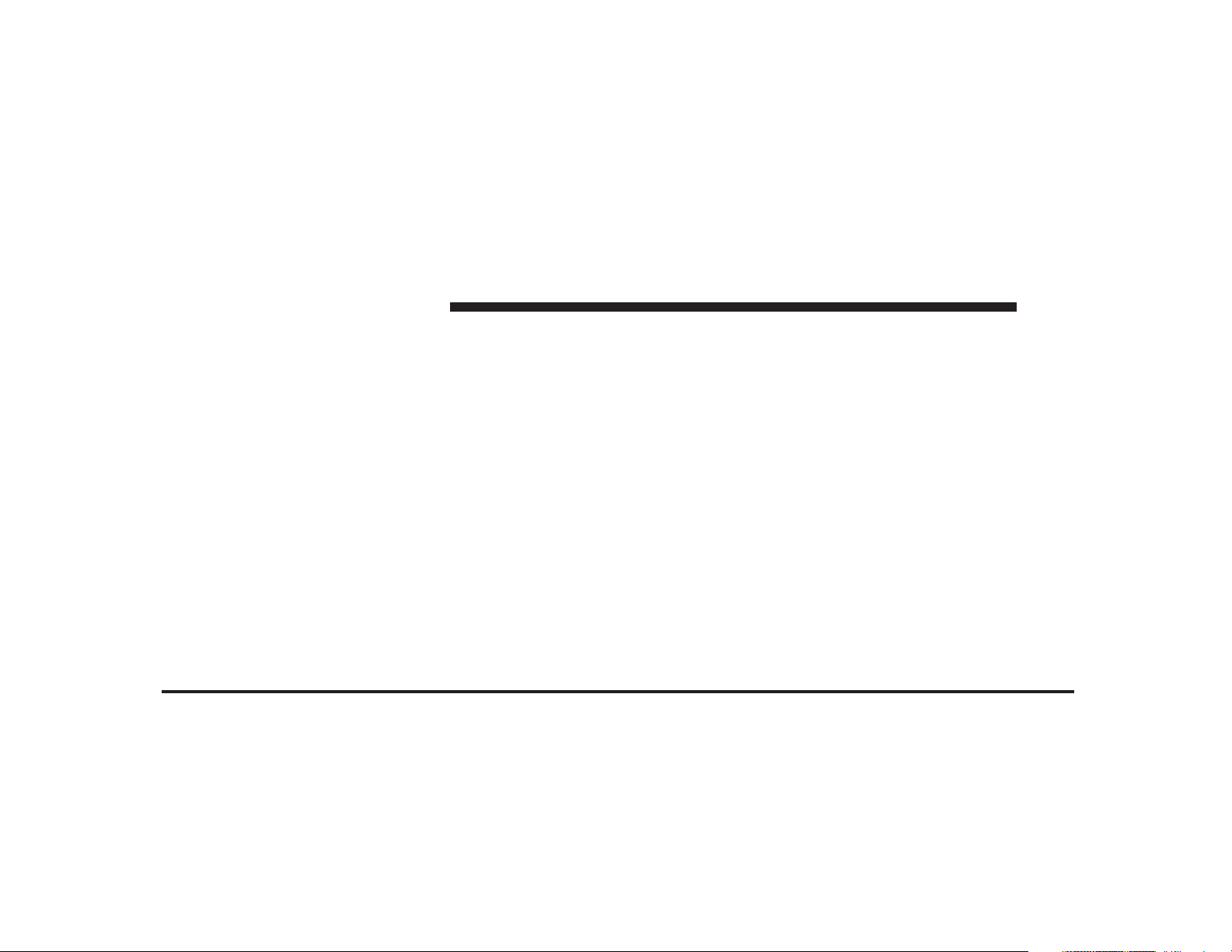
JOBNAME: CHRY NAVI (Contenta PAGE: 8 SESS: 2 OUTPUT: Tue Nov 23 15:39:31 2010 SUM: 255BE499
/chry_pdm/chrysler/navi/rhr/navi
8 MEDIA CENTER 730N (RHR)
following measures: - Increase the separation between
the equipment and receiver. - Consult the dealer or an
experienced radio technician for help.
Safety Information
Exposure to Radio Frequency Radiation
The radiated output power of the this internal wireless
radio is far below the FCC radio frequency exposure
limits. Nevertheless, the wireless radio shall be used in
such a manner that the radio is 20 cm or further from the
human body.
The internal wireless radio operates within guidelines
found in radio frequency safety standards and recommendations, which reflect the consensus of the scientific
community.
The radio manufacturer believes the internal wireless
radio is safe for use by consumers. The level of energy
emitted is far less than the electromagnetic energy emitted by wireless devices such as mobile phones. However,
the use of wireless radios may be restricted in some
situations or environments, such as aboard airplanes. If
you are unsure of restrictions, you are encouraged to ask
for authorization before turning on the wireless radio.
End User License Agreement NAVTEQ
PLEASE READ THIS END USER LICENSE AGREEMENT CAREFULLY BEFORE USING THE NAVTEQ
DATABASE
NOTICE TO THE USER
THIS IS A LICENSE AGREEMENT - AND NOT AN
AGREEMENT FOR SALE – BETWEEN YOU AND
NAVTEQ B.V. FOR YOUR COPY OF THE NAVTEQ
NAVIGABLE MAP DATABASE, INCLUDING ASSOCIATED COMPUTER SOFTWARE, MEDIA AND EXPLANATORY PRINTED DOCUMENTATION PUBLISHED BY NAVTEQ (JOINTLY ”THE DATABASE”). BY
USING THE DATABASE, YOU ACCEPT AND AGREE
TO ALL TERMS AND CONDITIONS OF THIS END
Page 9
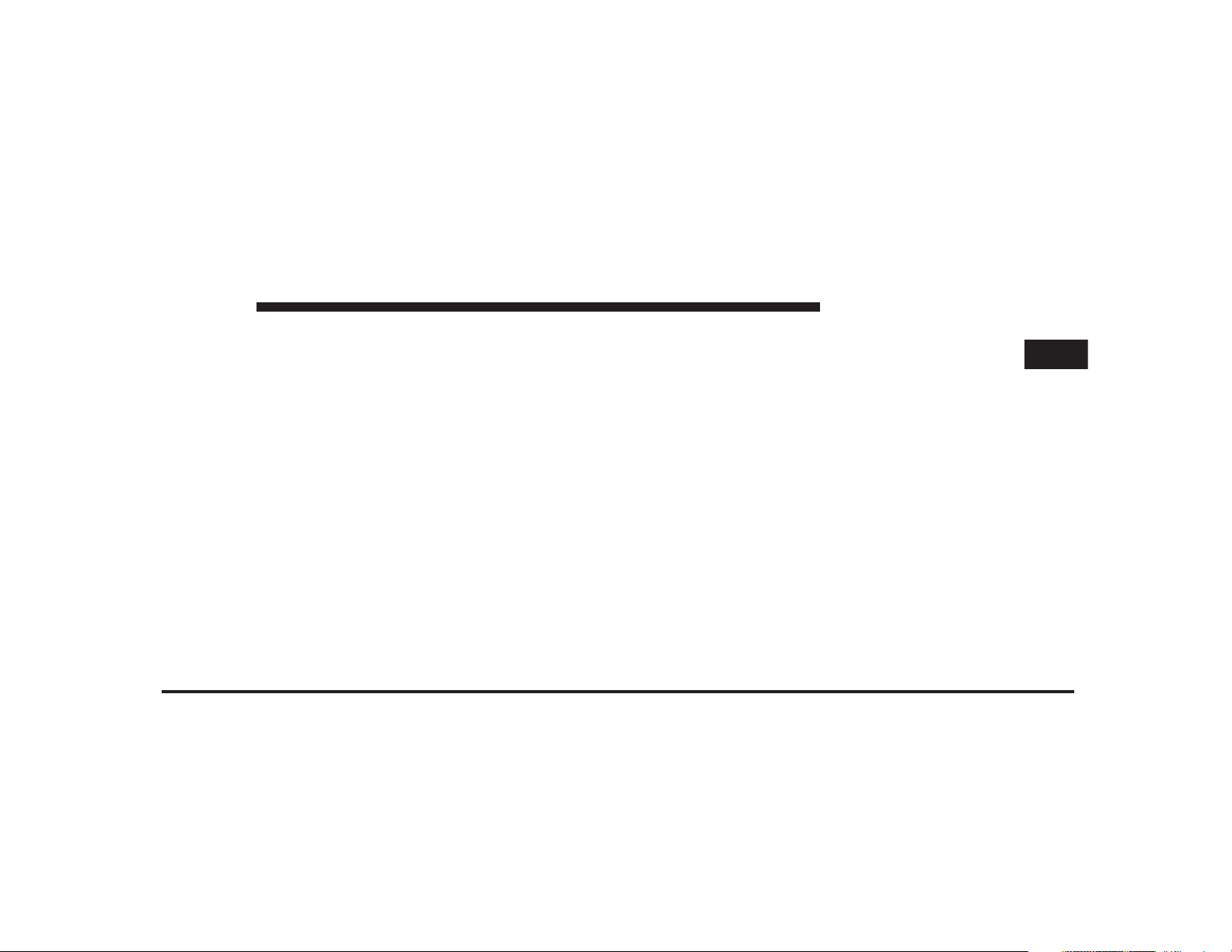
JOBNAME: CHRY NAVI (Contenta PAGE: 9 SESS: 2 OUTPUT: Tue Nov 23 15:39:31 2010 SUM: 22FF8246
/chry_pdm/chrysler/navi/rhr/navi
MEDIA CENTER 730N (RHR) 9
USER LICENSE AGREEMENT (”AGREEMENT”). IF
YOU DO NOT AGREE TO THE TERMS OF THIS
AGREEMENT, PROMPTLY RETURN THE DATABASE,
ALONG WITH ALL OTHER ACCOMPANYING ITEMS,
TO YOUR SUPPLIER FOR A REFUND.
OWNERSHIP
The Database and the copyrights and intellectual property or neighboring rights therein are owned by
NAVTEQ or its licensors. Ownership of the media on
which the Database is contained is retained by NAVTEQ
and/or your supplier until after you have paid in full any
amounts due to NAVTEQ and/or your supplier pursuant
to this Agreement or similar agreement(s) under which
goods are provided to you.
LICENSE GRANT
NAVTEQ grants you a non-exclusive license to use the
Database for your personal use or, if applicable, for use in
your business’ internal operations. This license does not
include the right to grant sublicenses.
LIMITATIONS ON USE
The Database is restricted for use in the specific system
for which it was created. Except to the extent explicitly
permitted by mandatory laws (e.g. national laws based
on the European Software Directive (91/250) and the
Database Directive (96/9)), you may not extract or reutilize substantial parts of the contents of the Database nor
reproduce, copy, modify, adapt, translate, disassemble,
decompile, reverse engineer any portion of the Database.
If you wish to obtain interoperability information as
meant in (the national laws based on) the European
Software Directive, you shall grant NAVTEQ reasonable
opportunity to provide said information on reasonable
terms, including costs, to be determined by NAVTEQ.
1
Page 10
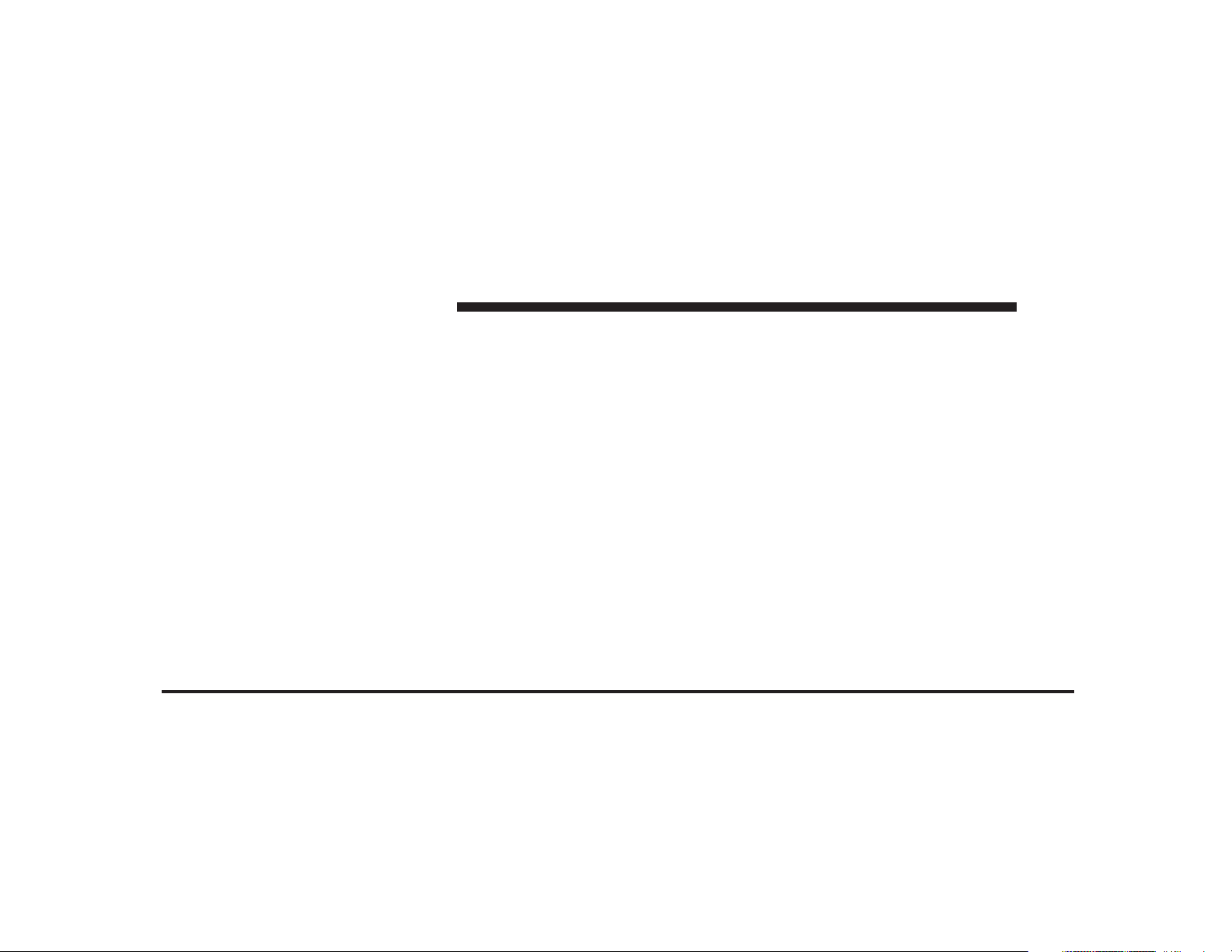
JOBNAME: CHRY NAVI (Contenta PAGE: 10 SESS: 2 OUTPUT: Tue Nov 23 15:39:31 2010 SUM: 27542602
/chry_pdm/chrysler/navi/rhr/navi
10 MEDIA CENTER 730N (RHR)
TRANSFER OF LICENSE
You may not transfer the Database to third parties, except
when installed in the system for which it was created or
when you do not retain any copy of the Database, and
provided that the transferee agrees to all terms and
conditions of this Agreement and confirms this in writing
to NAVTEQ. Multi-disc sets may only be transferred or
sold as a complete set as provided by NAVTEQ and not
as subset thereof.
LIMITED WARRANTY
NAVTEQ warrants that, subject to the warnings set out
below, for a period of 12 months after acquisition of your
copy of the Database, it will perform substantially in
accordance with NAVTEQ’s Criteria for Accuracy and
Completeness existing on the date you acquired the
Database; these criteria are available from NAVTEQ at
reasonable efforts to repair or replace your nonconforming copy of the Database. If these efforts do not lead to
performance of the Database in accordance with the
warranties set out herein, you will have the option to
either receive a reasonable refund of the price you paid
for the Database or to rescind this Agreement. This shall
be NAVTEQ’s entire liability and your sole remedy
against NAVTEQ. Except as expressly provided in this
section, NAVTEQ does not warrant nor make any representations regarding the use of results of the use of the
Database in terms of its correctness, accuracy, reliability,
or otherwise. NAVTEQ does not warrant that the Database is or will be error free. No oral or written information or advice provided by NAVTEQ, your supplier or
any other person shall create a warranty or in any way
increase the scope of the limited warranty described
above. The limited warranty set forth in this Agreement
your request. If the Database does not perform in accordance with this limited warranty, NAVTEQ will use
Page 11
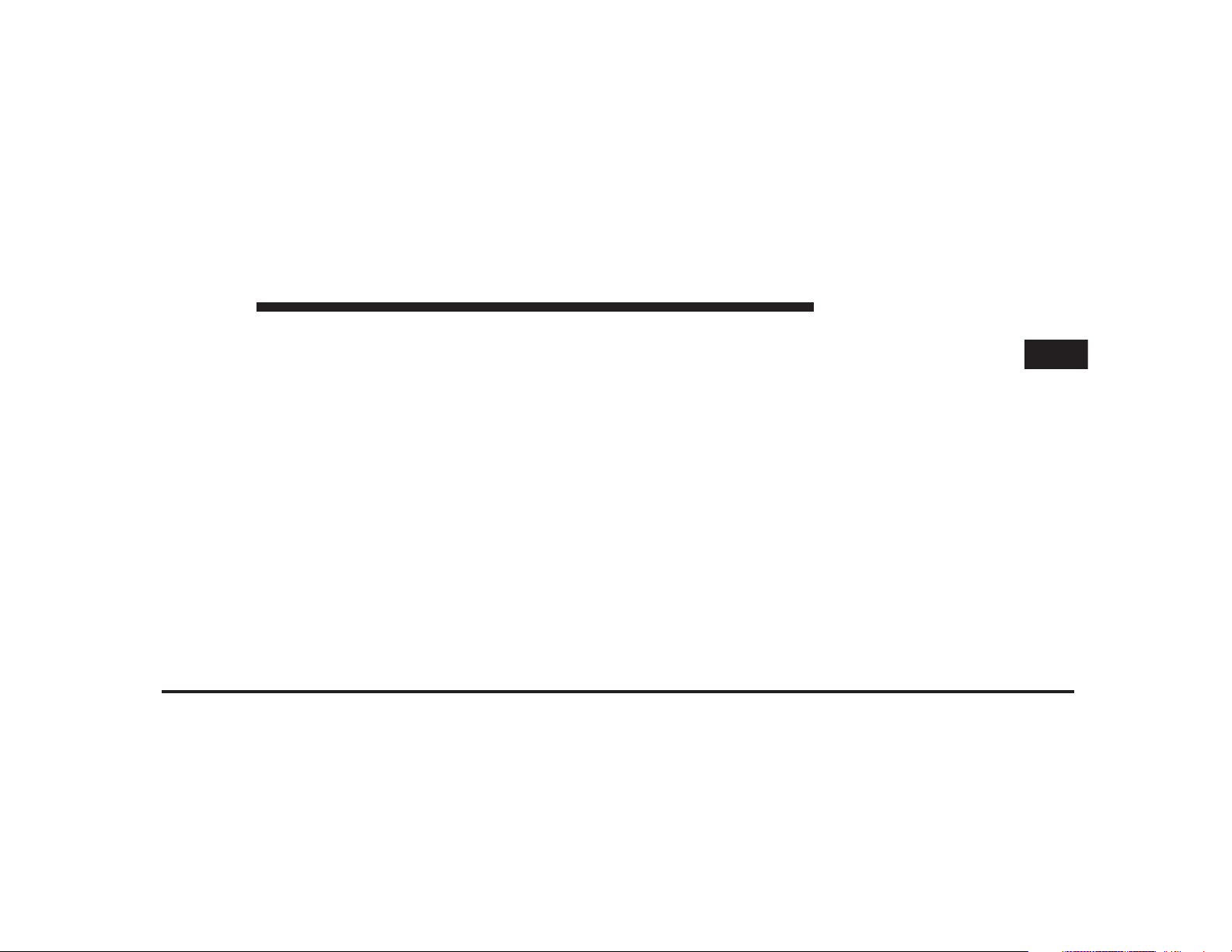
JOBNAME: CHRY NAVI (Contenta PAGE: 11 SESS: 2 OUTPUT: Tue Nov 23 15:39:31 2010 SUM: 269D52A6
/chry_pdm/chrysler/navi/rhr/navi
MEDIA CENTER 730N (RHR) 11
does not affect or prejudice any statutory legal rights that
you may have under the legal warranty against hidden
defects.
If you did not acquire the Database from NAVTEQ
directly, you may have statutory rights against the person
from whom you have acquired the Database in addition
to the rights granted by NAVTEQ hereunder according to
the law of your jurisdiction. The above warranty of
NAVTEQ shall not affect such statutory rights and you
may assert such rights in addition to the warranty rights
granted herein.
LIMITATION OF LIABILITY
The price of the Database does not include any consideration for assumption of risk of consequential, indirect
or unlimited direct damages which may arise in connection with your use of the Database. Accordingly, in no
event shall NAVTEQ be liable for any consequential or
indirect damages, including without limitation, loss of
revenue, data, or use, incurred by you or any third party
arising out of your use of the Database, whether in an
action in contract or tort or based on a warranty, even if
NAVTEQ has been advised of the possibility of such
damages. In any event NAVTEQ’s liability for direct
damages is limited to the price of your copy of the
Database.
THE LIMITED WARRANTY AND LIMITATION OF LIABILITY, SET FORTH IN THIS AGREEMENT, DO NOT
AFFECT OR PREJUDICE YOUR STATUTORY RIGHTS
WHERE YOU HAVE ACQUIRED THE DATABASE
OTHERWISE THAN IN THE COURSE OF A BUSINESS.
WARNINGS
The Database may contain inaccurate or incomplete
information due to the passage of time, changing circumstances, sources used and the nature of collecting comprehensive geographic data, any of which may lead to
incorrect results. The Database does not include or reflect
1
Page 12

JOBNAME: CHRY NAVI (Contenta PAGE: 12 SESS: 2 OUTPUT: Tue Nov 23 15:39:31 2010 SUM: 28268DC6
/chry_pdm/chrysler/navi/rhr/navi
12 MEDIA CENTER 730N (RHR)
information on - inter alia - neighborhood safety; law
enforcement; emergency assistance; construction work;
road or lane closures; vehicle or speed restrictions; road
slope or grade; bridge height, weight or other limits; road
or traffic conditions; special events; traffic congestion; or
travel time.
GOVERNING LAW
This Agreement shall be governed by the laws of the
jurisdiction, in which you reside at the date of acquisition
of the Database. Should you at that moment reside
outside the European Union or Switzerland, the law of
the jurisdiction within the European Union or Switzerland where you acquired the Database shall apply. In all
other cases, or if the jurisdiction where you acquired the
Database cannot be defined, the laws of the Netherlands
shall apply. The courts competent at your place of
residence at the time you acquired the Database shall
relating to this Agreement, without prejudice to
NAVTEQ’s right to bring claims at your then current
place of residence.
End-User License Agreement Gracenote
USE OF THIS PRODUCT IMPLIES ACCEPTANCE OF
THE TERMS BELOW.
Gracenote威 MusicID威 Terms of Use
This device contains software from Gracenote, Inc. of
Emeryville, California (“Gracenote”). The software from
Gracenote (the “Gracenote Software”) enables this application to do online disc identification and obtain musicrelated information, including name, artist, track, and
title information (“Gracenote Data”) from online servers
(“Gracenote Servers”) and to perform other functions.
You may use Gracenote Data only by means of the
intended End-User functions of this device.
have jurisdiction over any dispute arising out of, or
Page 13
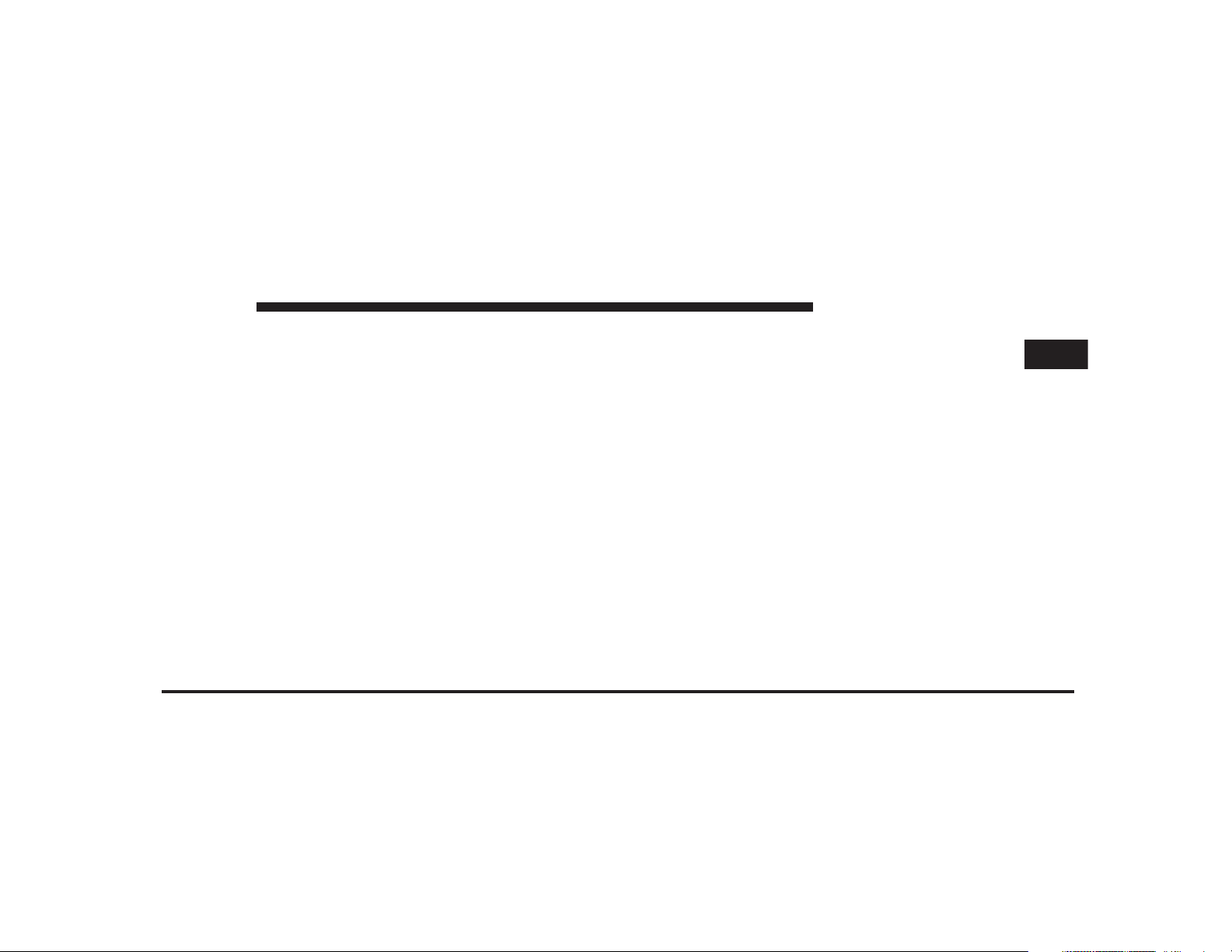
JOBNAME: CHRY NAVI (Contenta PAGE: 13 SESS: 2 OUTPUT: Tue Nov 23 15:39:31 2010 SUM: 2AFF4532
/chry_pdm/chrysler/navi/rhr/navi
MEDIA CENTER 730N (RHR) 13
You agree that you will use Gracenote Data, the
Gracenote Software, and Gracenote Servers for your own
personal noncommercial use only. You agree not to
assign, copy, transfer or transmit the Gracenote Software
or any Gracenote Data to any third party. YOU AGREE
NOT TO USE OR EXPLOIT GRACENOTE DATA, THE
GRACENOTE SOFTWARE, OR GRACENOTE SERVERS, EXCEPT AS EXPRESSLY PERMITTED HEREIN.
You agree that your non-exclusive license to use the
Gracenote Data, the Gracenote Software, and Gracenote
Servers will terminate if you violate these restrictions. If
your license terminates, you agree to cease any and all
use of the Gracenote Data, the Gracenote Software, and
Gracenote Servers. Gracenote reserves all rights in
Gracenote Data, the Gracenote Software, and the
Gracenote Servers, including all ownership rights. Under
no circumstances will Gracenote become liable for any
payment to you for any information that you provide.
You agree that Gracenote, Inc. may enforce its rights
under this Agreement against you directly in its own
name.
The Gracenote MusicID Service uses a unique identifier
to track queries for statistical purposes. The purpose of a
randomly assigned numeric identifier is to allow the
Gracenote MusicID service to count queries without
knowing anything about who you are. For more information, see the web page for the Gracenote Privacy
Policy for the Gracenote MusicID Service.
The Gracenote Software and each item of Gracenote Data
are licensed to you “AS IS.” Gracenote makes no representations or warranties, express or implied, regarding
the accuracy of any Gracenote Data from in the
Gracenote Servers. Gracenote reserves the right to delete
data from the Gracenote Servers or to change data
categories for any cause that Gracenote deems sufficient.
No warranty is made that the Gracenote Software or
1
Page 14
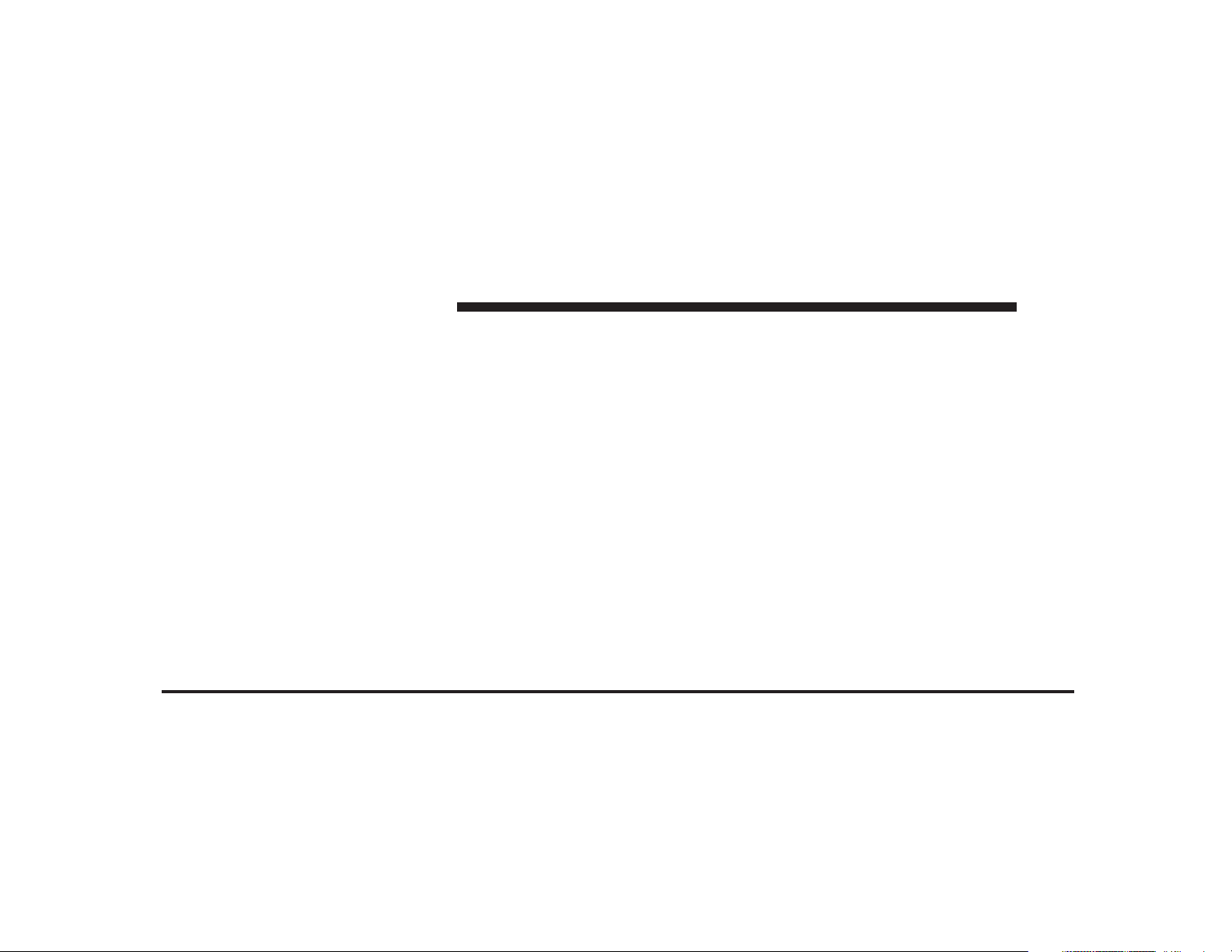
JOBNAME: CHRY NAVI (Contenta PAGE: 14 SESS: 2 OUTPUT: Tue Nov 23 15:39:31 2010 SUM: 1E50BB86
/chry_pdm/chrysler/navi/rhr/navi
14 MEDIA CENTER 730N (RHR)
Gracenote Servers are error-free or that functioning of
Gracenote Software or Gracenote Servers will be uninterrupted. Gracenote is not obligated to provide you with
new enhanced or additional data types or categories that
Gracenote may provide in the future and is free to
discontinue its online services at any time.
GRACENOTE DISCLAIMS ALL WARRANTIES EXPRESS OR IMPLIED, INCLUDING, BUT NOT LIMITED
TO, IMPLIED WARRANTIES OF MERCHANTABILITY,
FITNESS FOR A PARTICULAR PURPOSE, TITLE, AND
NON-INFRINGEMENT. GRACENOTE DOES NOT
WARRANT THE RESULTS THAT WILL BE OBTAINED
BY YOUR USE OF THE GRACE-NOTE SOFTWARE OR
© Gracenote 2007 Version 2.2
CD and music-related data from Gracenote, Inc., copyright © 2000-2007 Gracenote. Gracenote Software, copyright © 2000-2007 Gracenote. This product and service
may practice one or more of the following U.S. Patents:
#5,987,525; #6,061,680; #6,154,773, #6,161,132, #6,230,192,
#6,230,207, #6,240,459, #6,330,593, and other patents issued or pending. Some services supplied under license
from Open Globe, Inc. for U.S. Patent: #6,304,523.
Gracenote and CDDB are registered trademarks of
Gracenote. The Gracenote logo and logotype, and the
⬙Powered by Gracenote⬙ logo are trademarks of
Gracenote.
ANY GRACENOTE SERVER. IN NO CASE WILL
GRACENOTE BE LIABLE FOR ANY CONSEQUENTIAL OR INCIDENTAL DAMAGES OR FOR ANY LOST
PROFITS OR LOST REVENUES.
Page 15
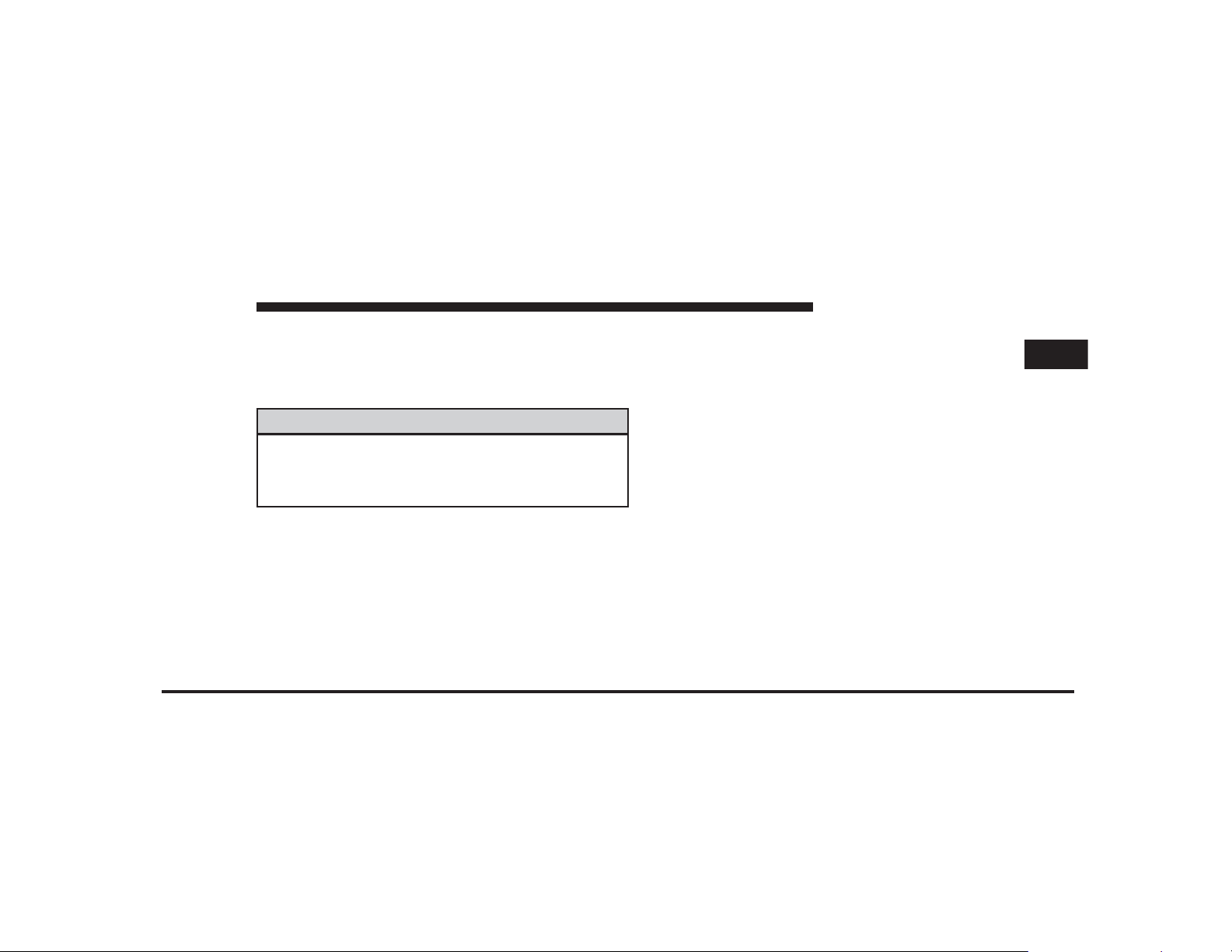
JOBNAME: CHRY NAVI (Contenta PAGE: 15 SESS: 2 OUTPUT: Tue Nov 23 15:39:31 2010 SUM: 2BA083FF
/chry_pdm/chrysler/navi/rhr/navi
MEDIA CENTER 730N (RHR) 15
SAFETY GUIDELINES
Ensure that all persons read this manual carefully before
using the navigation system. It contains instructions on
how to use the system in a safe and effective manner.
WARNING!
Please read and follow these safety precautions.
Failure to do so may result in injury or property
damage.
•
When using the navigation system to route you to an
emergency facility, contact the facility to verify its
location.
•
Not all emergency service locations are contained in
the database. Please use your own judgement and ask
for directions in such situations.
•
Glance at the screen only when necessary and safe to
do so. If prolonged viewing of the screen is necessary,
pull over at a safe location.
•
Road conditions and regulations take precedence over
information contained on the map display. Observe
actual traffic restrictions and circumstances when
driving.
•
Stop use immediately if a problem occurs. Failure to
do so may cause injury or damage to the product.
Return it to your authorized dealer to repair.
•
There may be situations where the navigation system
erroneously displays the vehicle’s location. Use your
own driving judgement in this situation, taking into
account current driving conditions. Please be aware
that in this situation the navigation system should
automatically correct the vehicle position within a few
minutes.
1
Page 16
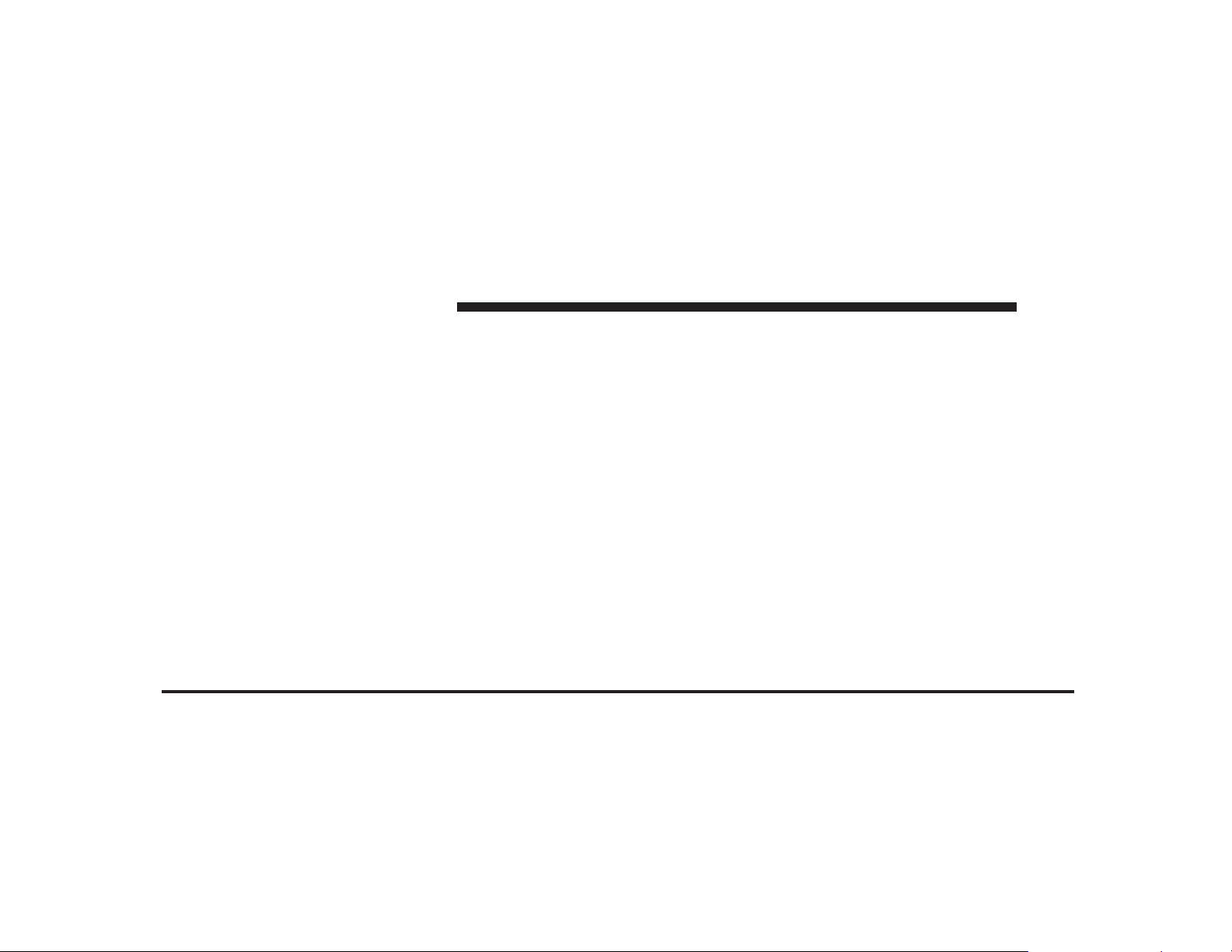
JOBNAME: CHRY NAVI (Contenta PAGE: 16 SESS: 2 OUTPUT: Tue Nov 23 15:39:31 2010 SUM: 1A10A4F8
/chry_pdm/chrysler/navi/rhr/navi
16 MEDIA CENTER 730N (RHR)
•
Make certain that the volume level of the system is set
to a level that still allows you to hear outside traffic
and emergency vehicles.
•
The map database is designed to provide you with
route suggestions and does not take into account the
relative safety of suggested route or factors that may
affect the time required to reach your destination. Use
disabled prior to delivery to you. If you move to
another state, you should consult your dealer for the
proper enable/disable setting for your new state.
Currently all states prohibit front seat video viewers
except for: Arkansas, Delaware, Georgia, Hawaii,
Idaho, Iowa, Kentucky, Mississippi, Missouri, Montana, North Dakota and Ohio.
your own personal judgement if the navigation system
is unable to provide you with an alternative route.
•
The law in some states prohibits the Front Seat DVD
Viewer even while in park. As a result, it may be
Page 17
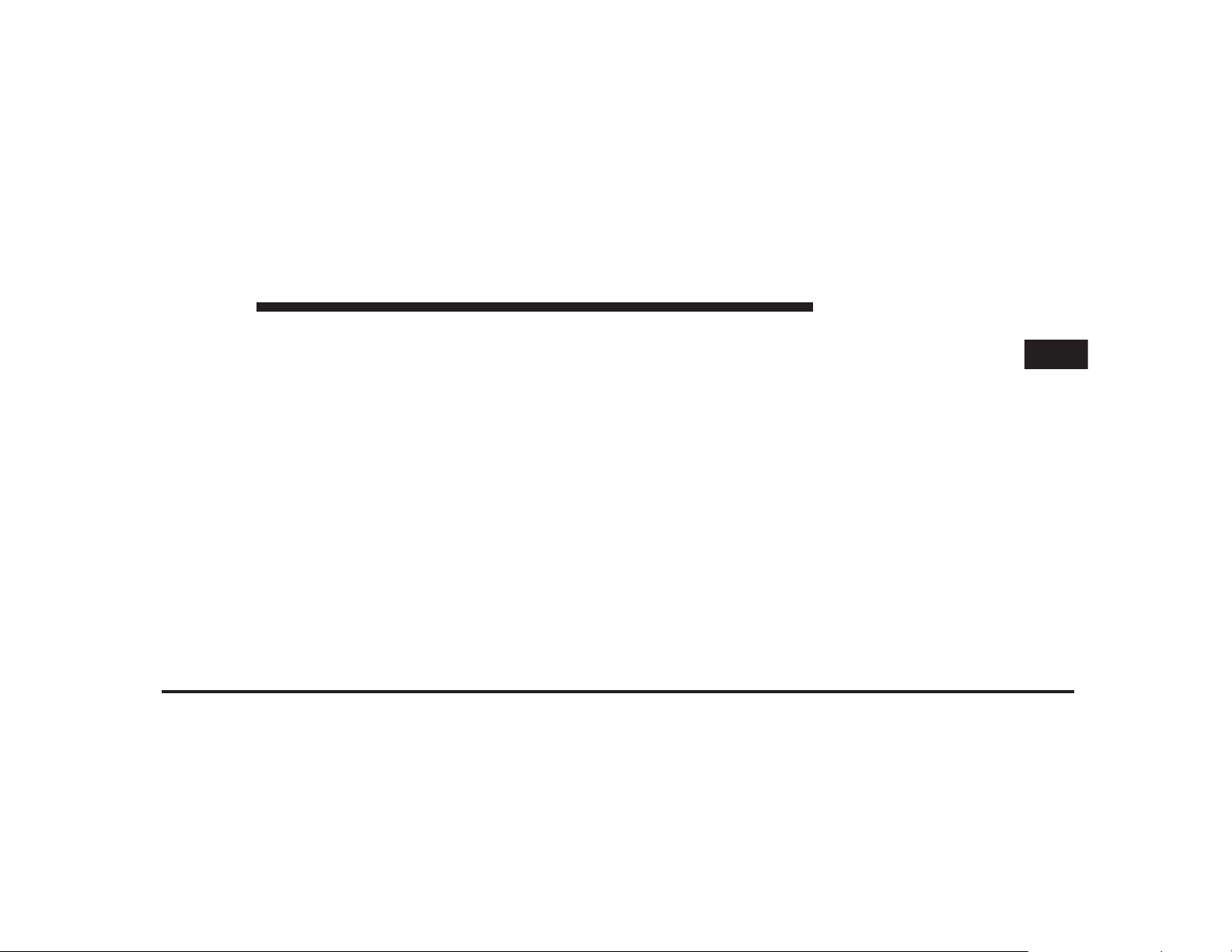
JOBNAME: CHRY NAVI (Contenta PAGE: 17 SESS: 2 OUTPUT: Tue Nov 23 15:39:31 2010 SUM: 2FAFE368
/chry_pdm/chrysler/navi/rhr/navi
MEDIA CENTER 730N (RHR) 17
INTRODUCTION
Warnings
This manual contains WARNINGS against operating
procedures that could result in an accident or bodily
injury. If you do not read the entire manual you may miss
important information. Observe all WARNINGS!
The information given in this manual is subject to
change.
Safety References
Before operating this navigation system for the first time,
please read this manual carefully. Note the safety precautions described in this manual. If you have any questions,
please contact the vehicle manufacturer.
Intended Use
Generally recognized rules of navigation technology
were maintained during the development and manufac-
ture of the RHR navigation system (NTG4 Refresh).
When using this product, be aware of state-specific
norms and guidelines.
Visit www.chrysler.com, www.jeep.com, www.dodge-
.com or www.ramtruck.com for updates, additional in-
formation, compatible phones, etc.
System Care
Software Update
Both navigation data and Gracenote威 data are software
updatable. Visit www.chrysler.com, www.jeep.com, ww-
w.dodge.com, www.ramtruck.com or contact your autho-
rized dealer for the latest available software.
1
Page 18
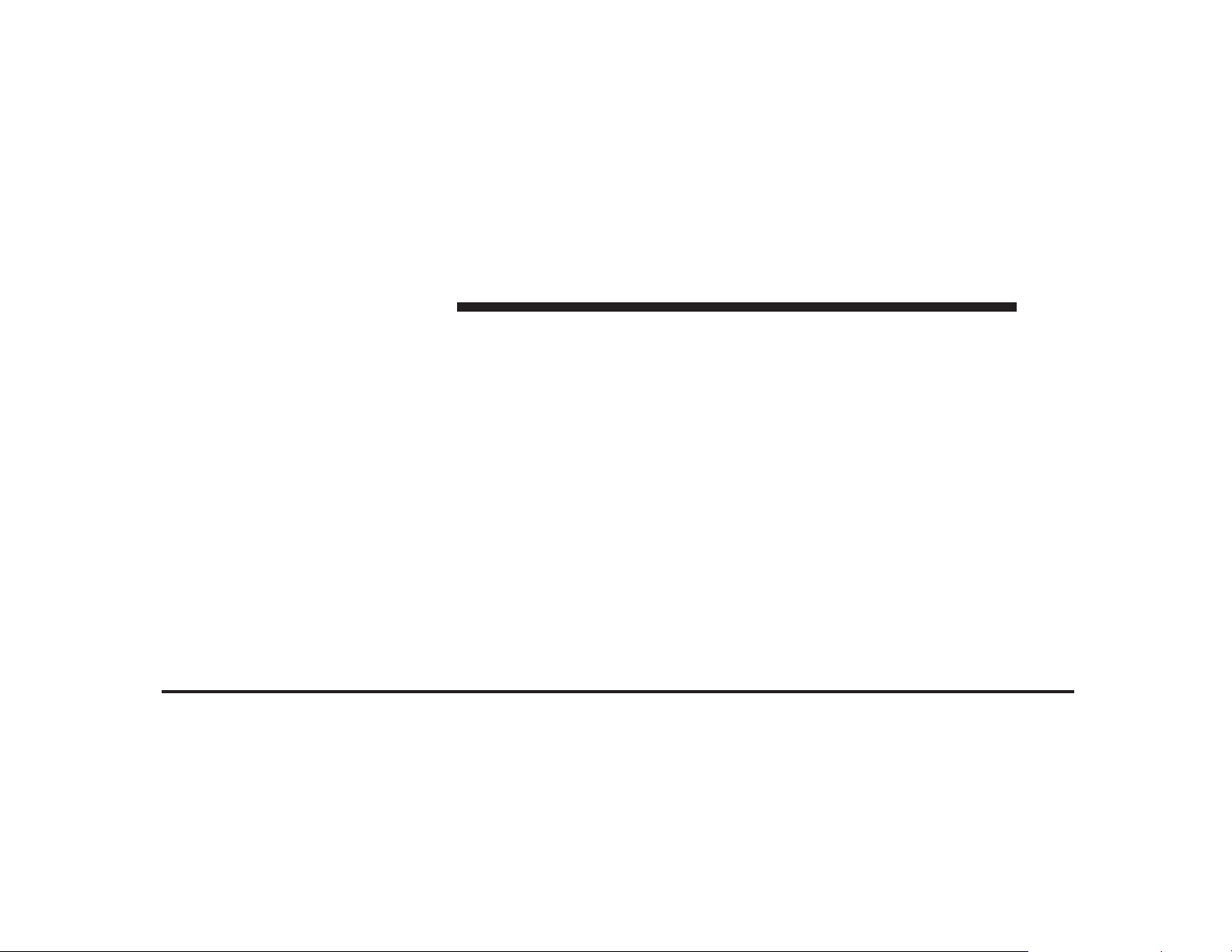
JOBNAME: CHRY NAVI (Contenta PAGE: 18 SESS: 2 OUTPUT: Tue Nov 23 15:39:31 2010 SUM: 2BA4EA19
/chry_pdm/chrysler/navi/rhr/navi
18 MEDIA CENTER 730N (RHR)
Safe Usage of the Radio Navigation System
Read all instructions in this manual carefully before
using your radio system to ensure proper usage.
Keep drinks, rain, and other sources of moisture away
from your radio. Besides damage to your radio, moisture
can cause electric shocks with any electronic device.
Your radio is a sophisticated electronic device. Do not let
young children use your radio unsupervised.
Permanent hearing loss may occur if you play your music
at the highest volume. Exercise caution when setting the
volume on your radio.
Driving is a complex activity that requires your full
attention. If you’re engaged in driving or any activity that
requires your full attention, we recommend that you not
use your radio navigation system.
NOTE: Many features of this radio are speed dependent. For your own safety it is not possible to use the
touch screen keyboard to enter a name (e.g., street name),
while the vehicle is in motion. Pull over at a safe location
to complete your task.
NOTE: In a convertible vehicle, the system performance
may be compromised with roof top down.
Connections
Never force any connector into the ports of your radio.
Make sure your connectors are the correct shape and size
before you connect.
Any attached cable should be routed so that it will not
apply any pressure to the connection.
Do not use a USB device which will interfere with the
operation of opening the display.
Touch Screen
Do not touch the screen with any hard or sharp objects
which could scratch the touch screen surface (pen, USB
stick, jewelry, etc.)!
Page 19
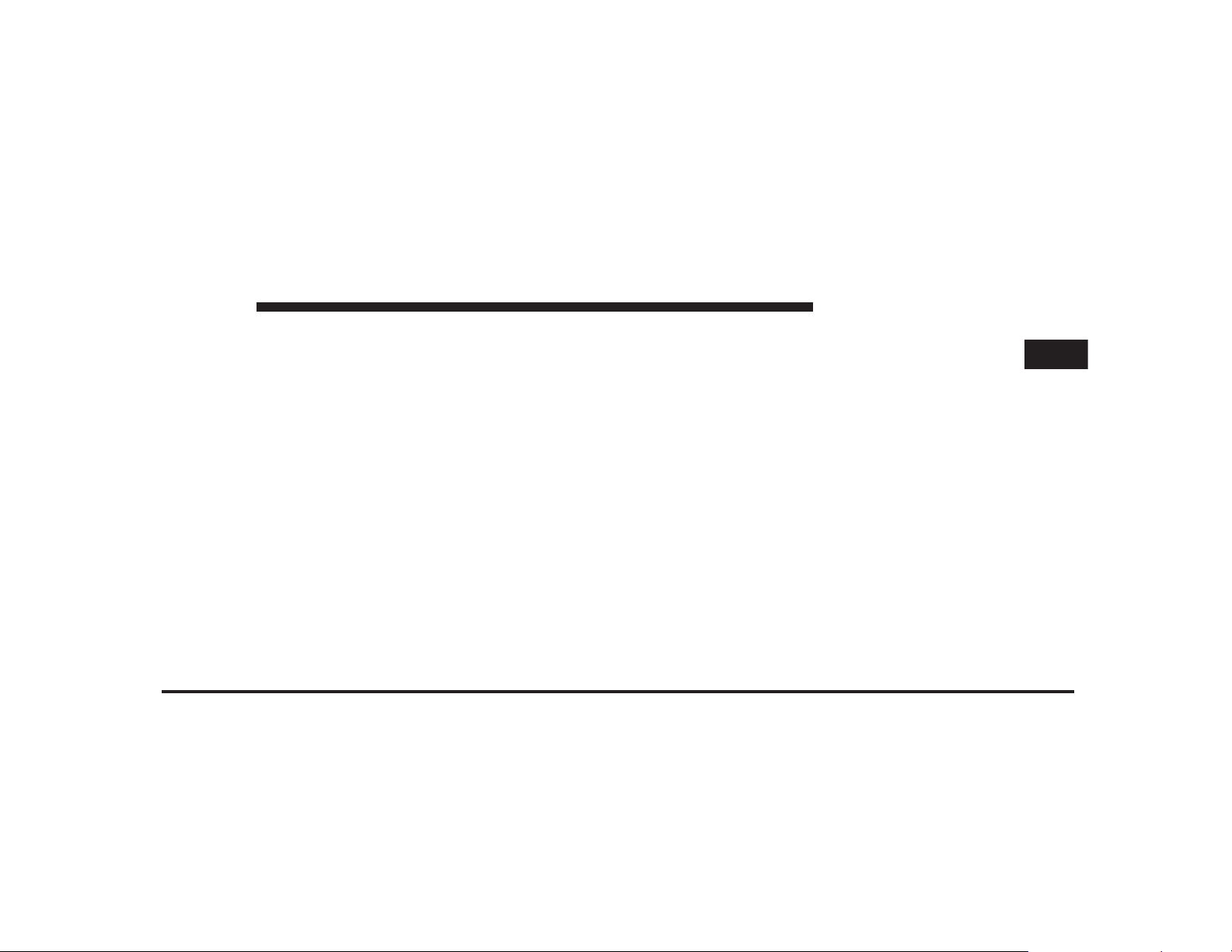
JOBNAME: CHRY NAVI (Contenta PAGE: 19 SESS: 2 OUTPUT: Tue Nov 23 15:39:31 2010 SUM: 28841B6E
/chry_pdm/chrysler/navi/rhr/navi
MEDIA CENTER 730N (RHR) 19
NOTE: It is possible to use a plastic stylus for press
screen enabled devices such as PDA and Pocket PCs.
Do not spray any liquid or caustic chemicals directly on
the screen. Use a clean and dry microfiber lens cleaning
cloth in order to clean the touch screen.
If necessary, use a lint-free cloth dampened with a
cleaning solution such as isopropyl alcohol or an isopropyl alcohol and water solution ratio of 50:50. Be sure to
follow solvent manufacturer’s precautions and
directions.
CD/DVD Drive
Do not insert any damaged, warped, scratched or dirty
CDs or DVDs into the CD/DVD player.
Discs that have been modified with an adhesive label
should not be used in the CD/DVD player.
Do not insert more than one CD/DVD at a time into the
drive slot.
Do not insert anything other than the supported CD/
DVD formats. See Disc Mode section for information on
supported CD/DVD formats.
GPS Navigation Antenna (Export Vehicles Only)
The antenna for the navigation GPS system is mounted in
various locations (depending on the vehicle model)
within the dashboard. Do not place items on the dash-
board around the GPS antenna location. Objects placed
within the line of sight of the antenna will decrease
performance. Do not place items directly on or above the
antenna.
GPS Navigation/Satellite Radio Antenna (Combo
Antenna)
The antenna for the GPS navigation, the satellite radio
and SIRIUS Backseat TV™ is mounted on the roof of
most vehicles. Do not place items on the roof around the
roof top antenna location. Objects placed within the line
of sight of the antenna will cause decreased performance.
1
Page 20
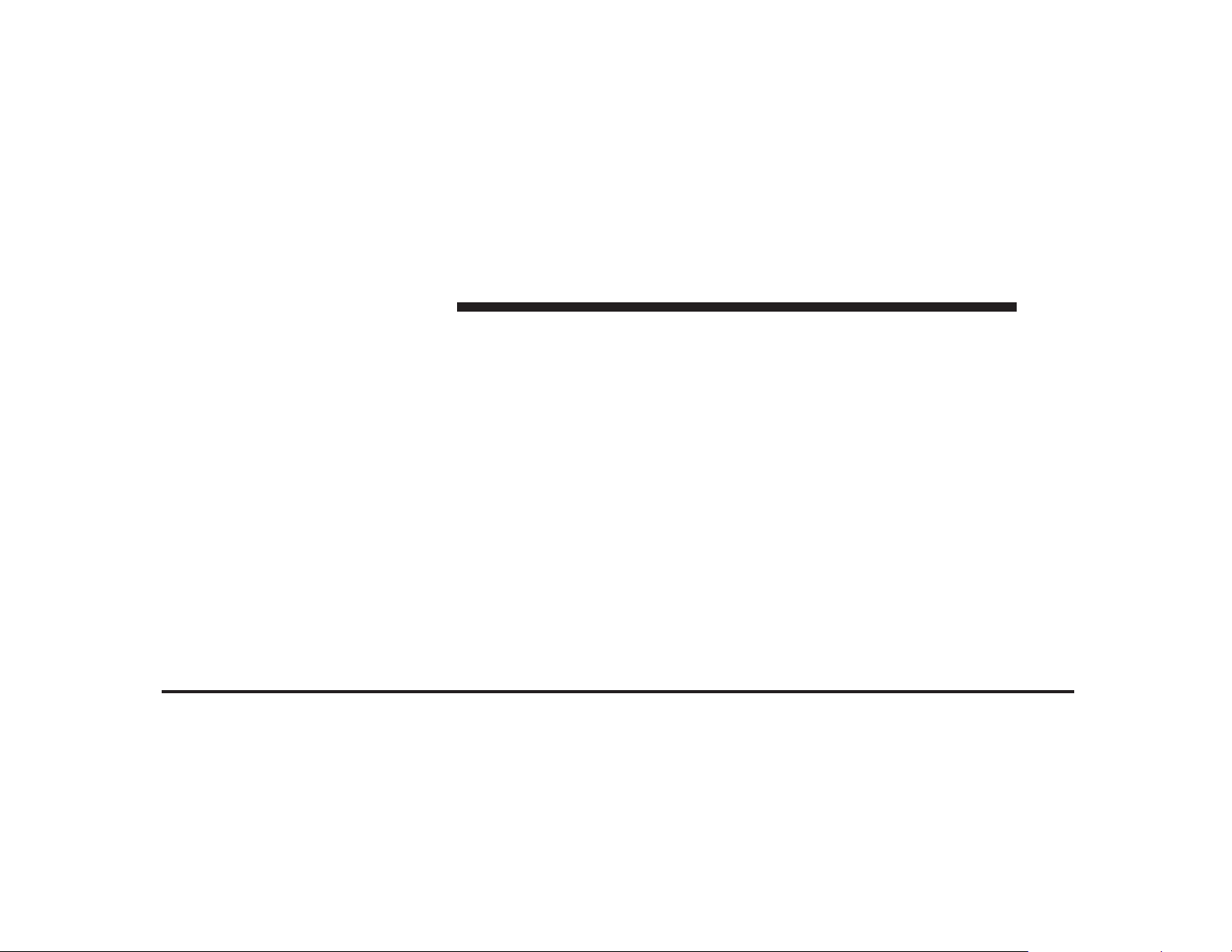
JOBNAME: CHRY NAVI (Contenta PAGE: 20 SESS: 2 OUTPUT: Tue Nov 23 15:39:31 2010 SUM: 124B9668
/chry_pdm/chrysler/navi/rhr/navi
20 MEDIA CENTER 730N (RHR)
Larger luggage items should be placed as far from the
antenna as possible. Do not place items directly on or
above the antenna.
Other Electronic Devices
of these devices may cause electromagnetic interference
with the GPS. If a degradation in the navigation system is
observed, turn the devices off, or keep them as far away
from the GPS antenna as possible.
You may bring other electronic devices into your vehicle
(e.g., PDA, iPod, laptop computer, CB Radios, etc.). Some
Page 21
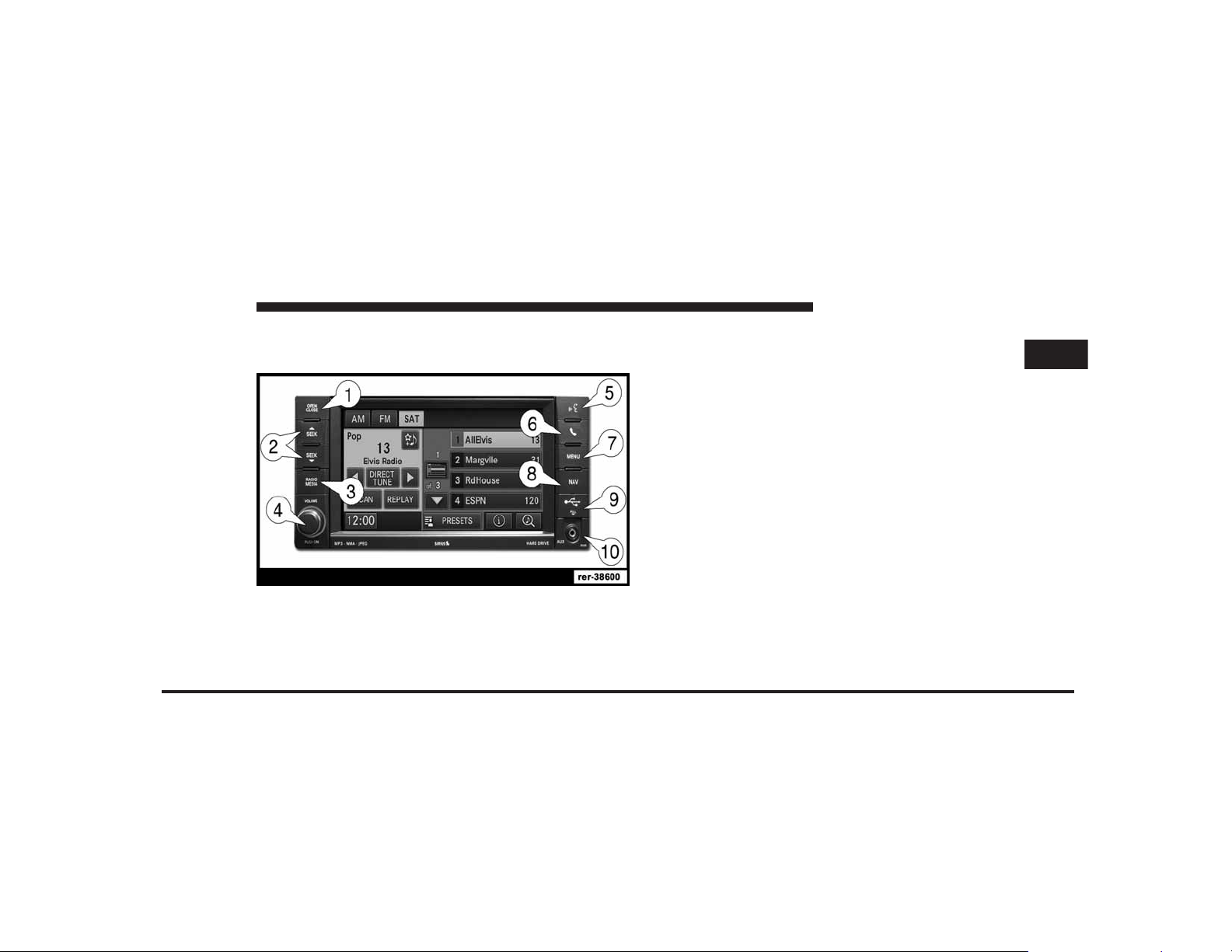
JOBNAME: CHRY NAVI (Contenta PAGE: 21 SESS: 2 OUTPUT: Tue Nov 23 15:39:31 2010 SUM: 221B7F7C
/chry_pdm/chrysler/navi/rhr/navi
MEDIA CENTER 730N (RHR) 21
GENERAL HANDLING
User Interface Elements
art=rer-38600.tif NO TRANS
Soft-Keys
Soft-keys are accessible on the touch screen.
Hard-Keys
Hard-keys are on the left and right side of the radio
faceplate.
(1) OPEN/CLOSE
To open or close the display, press the OPEN CLOSE
hard-key (1).
After opening the display, it takes a few seconds to eject
a CD/DVD, if one was in the slot.
When inserting a disc, make sure the label is facing up.
The display will close automatically after inserting the
Power to operate the navigation radio is supplied
through the ignition switch, which must be in the ON,
ACC or in ACC Delay mode in order to operate the
navigation radio.
disc.
NOTE:
•
It may take several seconds to recognize the type of
inserted disc (CD, DVD, MP3, etc.).
1
Page 22
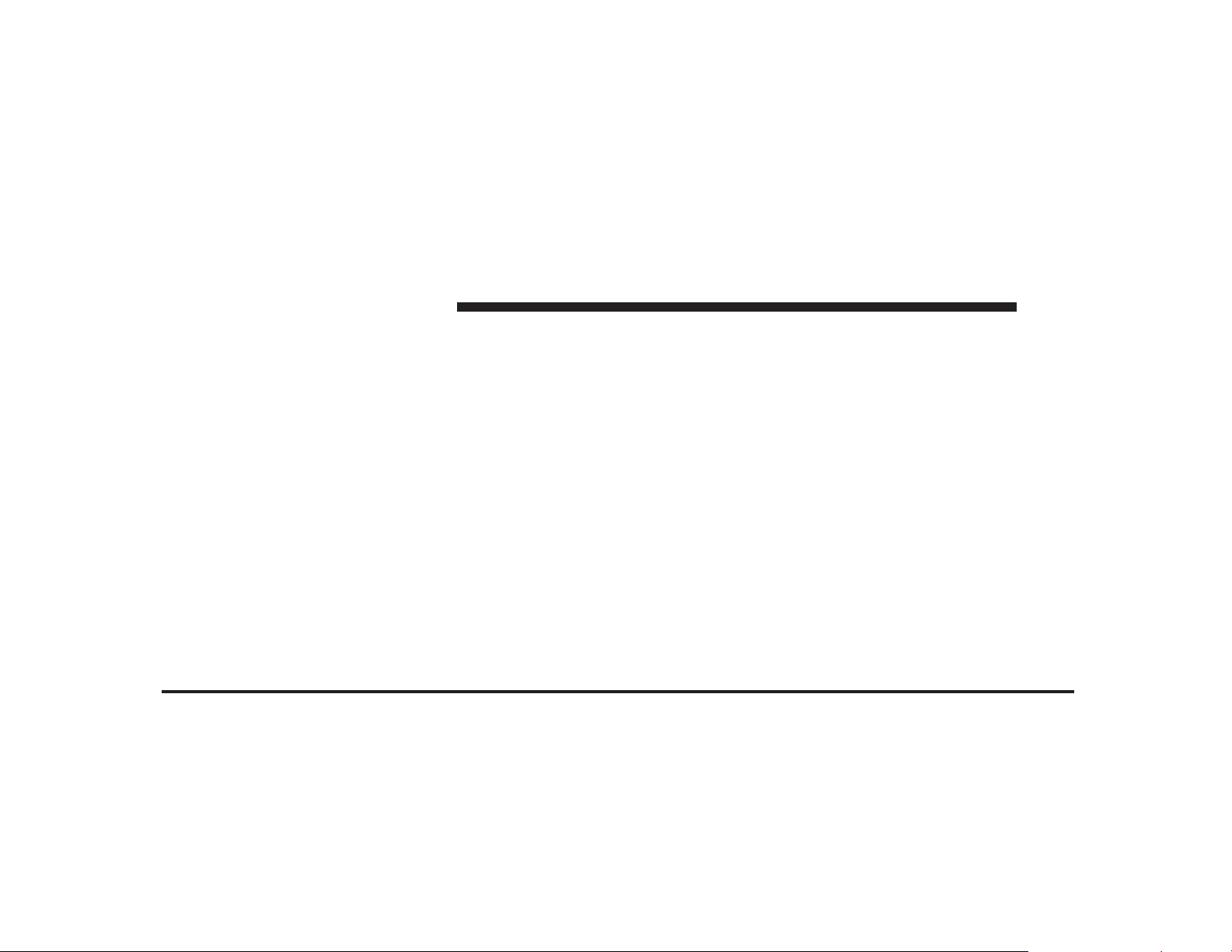
JOBNAME: CHRY NAVI (Contenta PAGE: 22 SESS: 2 OUTPUT: Tue Nov 23 15:39:31 2010 SUM: 2418A24F
/chry_pdm/chrysler/navi/rhr/navi
22 MEDIA CENTER 730N (RHR)
•
If a CD or DVD will not eject from the player when the
OPEN/CLOSE hard-key is pressed, the user can perform the following eject override procedure:
(3) RADIO/MEDIA
Press the RADIO/MEDIA hard-key (3) to toggle between
RADIO and MEDIA mode.
1. Press the OPEN/CLOSE hard-key to open the display
door.
2. If the display door will not open when the hard-key is
pressed, manually open the display door by gently
pulling out on the bottom of the display door.
3. While the display door is open, simultaneously press
and hold the SEEK UP, SEEK DOWN and NAV hardkeys.
4. The CD or DVD will eject from the player.
(2) SEEK UP/SEEK DOWN
Press the SEEK up and the SEEK down hard-key (2) to
seek through radio stations in AM, FM, or SAT bands.
Seek through tracks in CD or iPod威 modes or through
songs in the HDD playlist.
(4) ON/OFF VOLUME
It is possible to set the unit in standby mode during
driving by pressing the ON/OFF VOLUME rotary knob
(4).
NOTE: If the ignition is switched OFF with the radio in
standby mode, the radio memorizes the standby state
when the ignition is switched ON again. Press the (4)
ON/OFF VOLUME rotary knob to switch the radio ON.
The navigation software is always working when the
ignition is switched ON, even if the radio is in standby
mode. It is possible to eject the CD and to display the
time if the unit is switched off.
Page 23
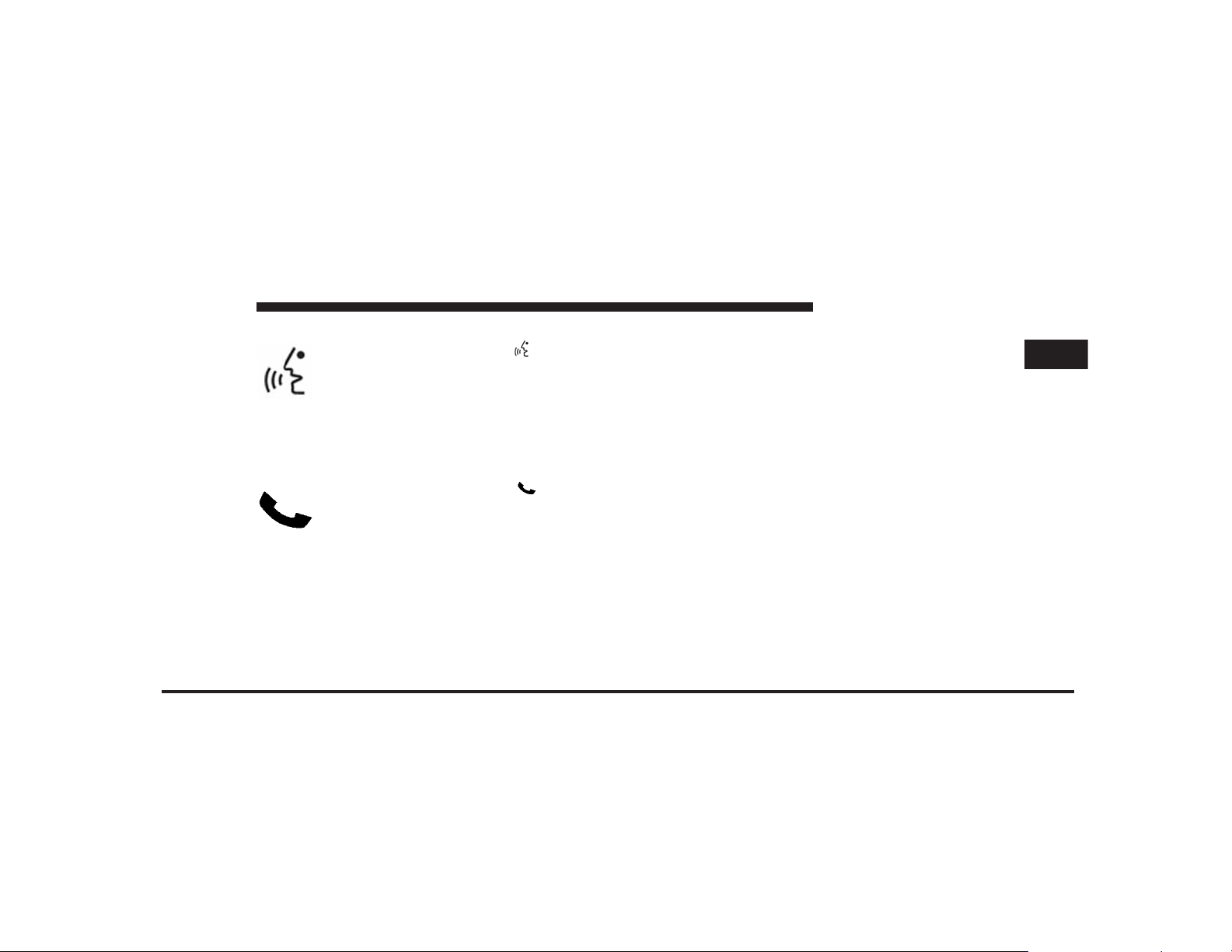
JOBNAME: CHRY NAVI (Contenta PAGE: 23 SESS: 2 OUTPUT: Tue Nov 23 15:39:31 2010 SUM: 252928D7
/chry_pdm/chrysler/navi/rhr/navi
MEDIA CENTER 730N (RHR) 23
(5) Voice Command
art=rer-38601.tif NO TRANS
Press the Voice Command hard-key (5)
and wait for the confirmation beep before you
say a voice command.
NOTE: Some vehicles may be equipped with a Voice
Command button on the steering wheel.
(6) Uconnect™ Phone
art=010109482.tif NO TRANS
Press the Uconnect™ Phone hard-key (6)
to either activate the Uconnect™ Phone system
or to cancel an active phone call.
(7) MENU
Press the MENU hard-key (7) to access the system
settings menu.
NOTE: Press the MENU hard-key in an active mode in
order to change mode specific settings.
(8) NAV
Press the NAV hard-key (8) either to switch to the
navigation mode or to toggle between the navigation
menu and the map viewer menu.
(9) USB Connector
Connect a supported device into the USB connector (9) in
NOTE:
•
If you are in one of the navigation menus (NAV Menu,
MAP display, etc.), you need to press the Uconnect™
Phone hard-key twice to end an active call.
•
Some vehicles may be equipped with a Uconnect™
order to copy files to the internal hard disk drive.
NOTE: See USB connector section for information on
supported devices.
Phone button on the steering wheel.
1
Page 24
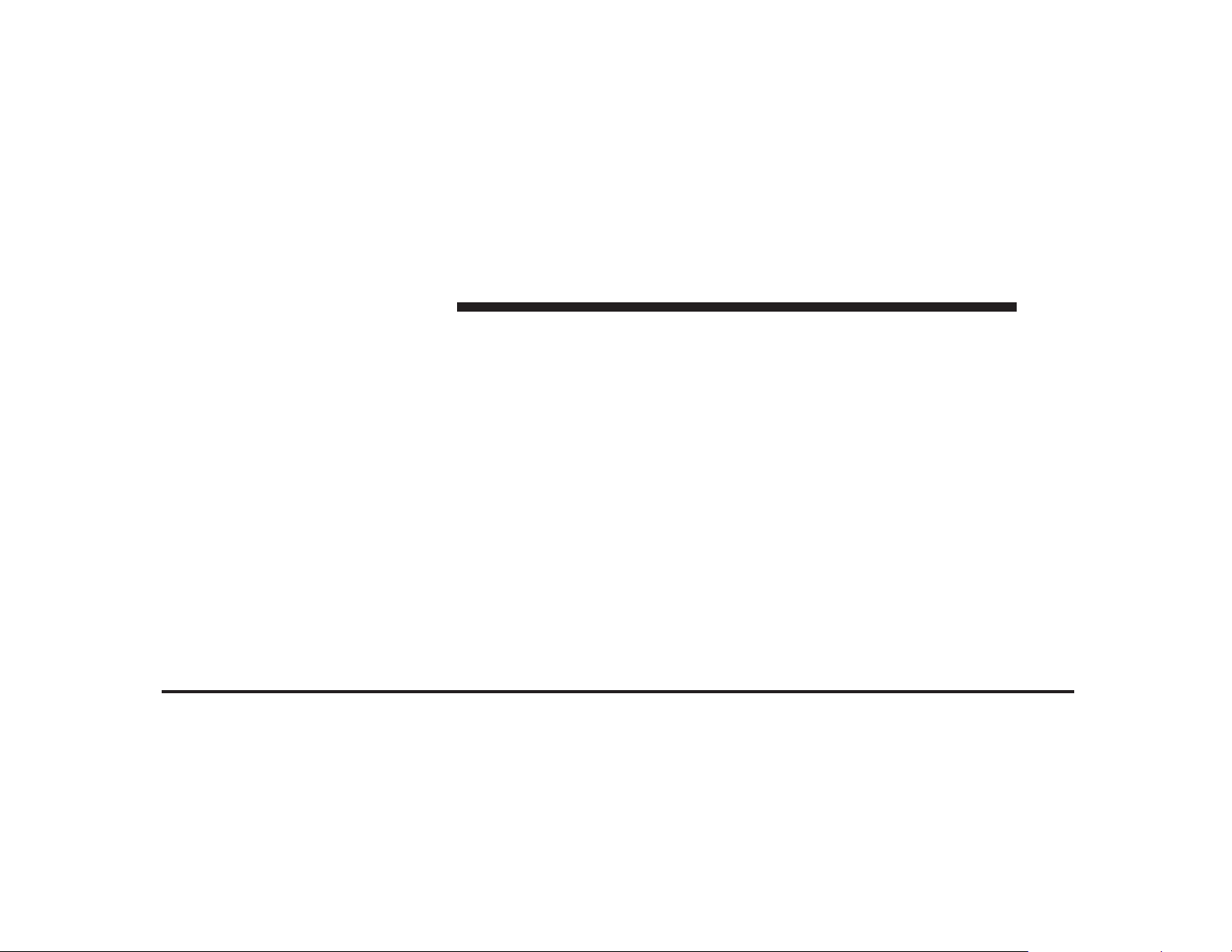
JOBNAME: CHRY NAVI (Contenta PAGE: 24 SESS: 2 OUTPUT: Tue Nov 23 15:39:31 2010 SUM: 2EC6C5CB
/chry_pdm/chrysler/navi/rhr/navi
24 MEDIA CENTER 730N (RHR)
(10) Auxiliary Jack
Connect an external audio device into the AUX Input (10)
(e.g., MP3 player, video-game), to play the device audio
through the car audio system.
Electronic Vehicle Information Center (EVIC)
Some vehicles feature an Electronic Vehicle Information
Center (EVIC) with driver-interactive display. The EVIC
is normally located in the instrument cluster or overhead.
It can display radio station frequencies, CD disc number,
satellite radio channel, and navigation system
information.
Steering Wheel Mounted Controls (If Equipped)
The remote sound system controls are located on the rear
surface of the steering wheel. Please refer to the vehicle
specific Owner’s Manual on the DVD for detailed information.
The following describes general steering wheel functionality:
1. The VOLUME rocker switch, located on the right,
controls the volume of the sound system. Pressing the top
of the rocker switch will increase the volume and press-
ing the bottom of the rocker switch will decrease the
volume.
2. The MODE ADVANCED button, located in the center
of the right rocker switch, changes the mode of the
navigation radio between the various modes available
(FM, AM, CD, DVD, SAT, TV, NAV etc.).
3. The FUNCTION SELECT button, located in the center
of the left rocker switch, advances the navigation radio to
the next preset, changes the current disc when in disc
mode, etc. The function is different depending upon
which mode is in use.
4. The SCROLL rocker switch, located on the left,
changes selections such as radio station, CD track, and
satellite radio channel, depending upon the current
mode.
Page 25
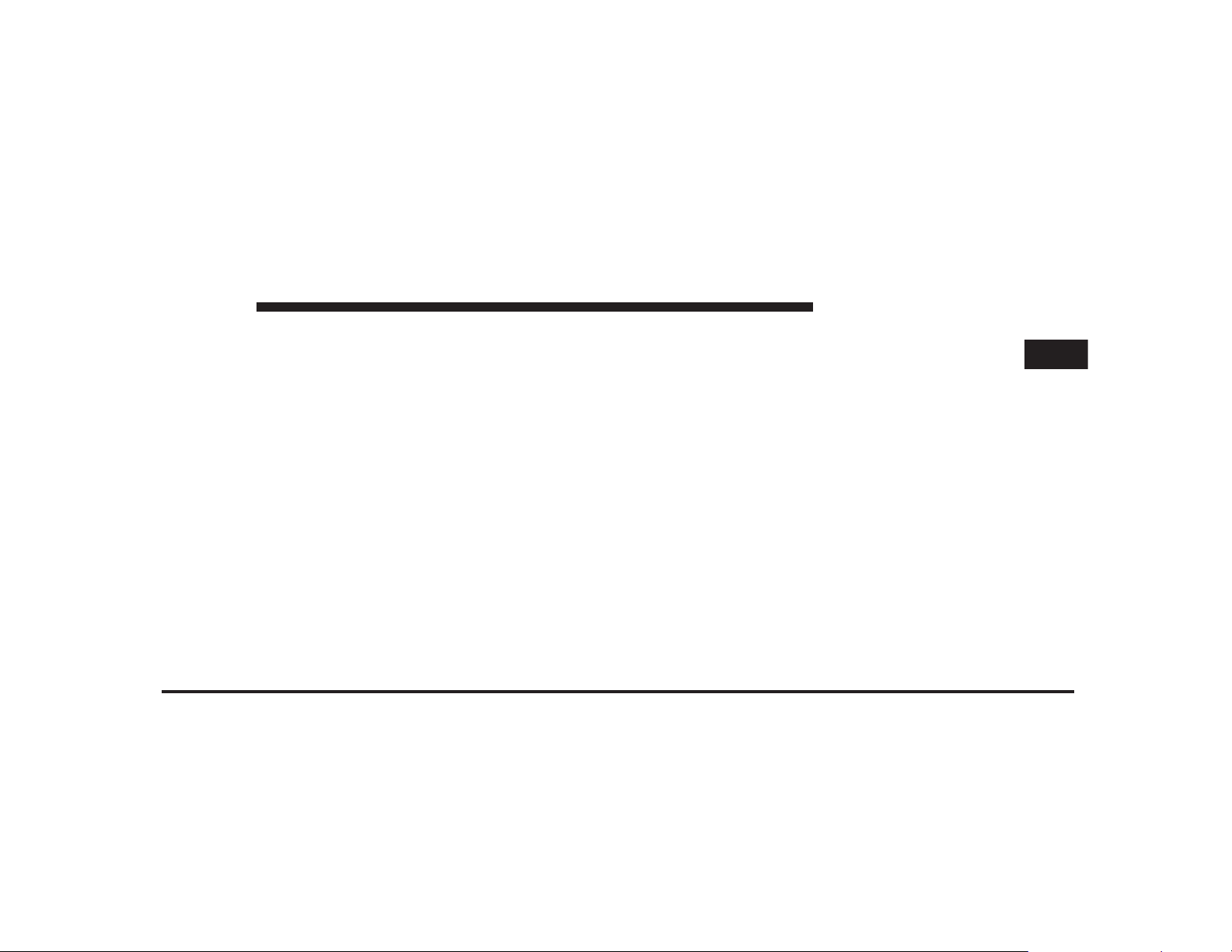
JOBNAME: CHRY NAVI (Contenta PAGE: 25 SESS: 2 OUTPUT: Tue Nov 23 15:39:31 2010 SUM: 25222AFD
/chry_pdm/chrysler/navi/rhr/navi
MEDIA CENTER 730N (RHR) 25
The following describes the operation of the SCROLL
switch in each mode:
AM/FM/SAT Operation
Pressing the top of the rocker switch will seek up for the
next available station and pressing the bottom of the
rocker switch will seek down for the next available
station.
HDD/Disc/iPod威 Operation
Pressing the top of the rocker switch will go to the next
track on the disc, and pressing the bottom of the rocker
switch will go to the beginning of the current track, or to
the beginning of the previous track, if it is within one
second of the start of the current track.
Video Entertainment System™ Operation
If equipped with a remote video player, this control will
function the same way as in disc mode.
SIRIUS Backseat TV™ Operation
If equipped with a SIRIUS Backseat TV™, this control
will function the same way as in SIRIUS Satellite Radio
mode.
Audio Settings
Volume
Use the ON/OFF VOLUME rotary knob (4) to adjust the
volume of the currently playing audio source. While you
adjust the volume, the name of the audio source and a
volume indicator are displayed in the lower left corner of
the display.
Audio Control Menu
Press the MENU hard-key (7) on the right side of the
radio. Then press the Audio Control soft-key to get to the
audio control menu.
1
Page 26
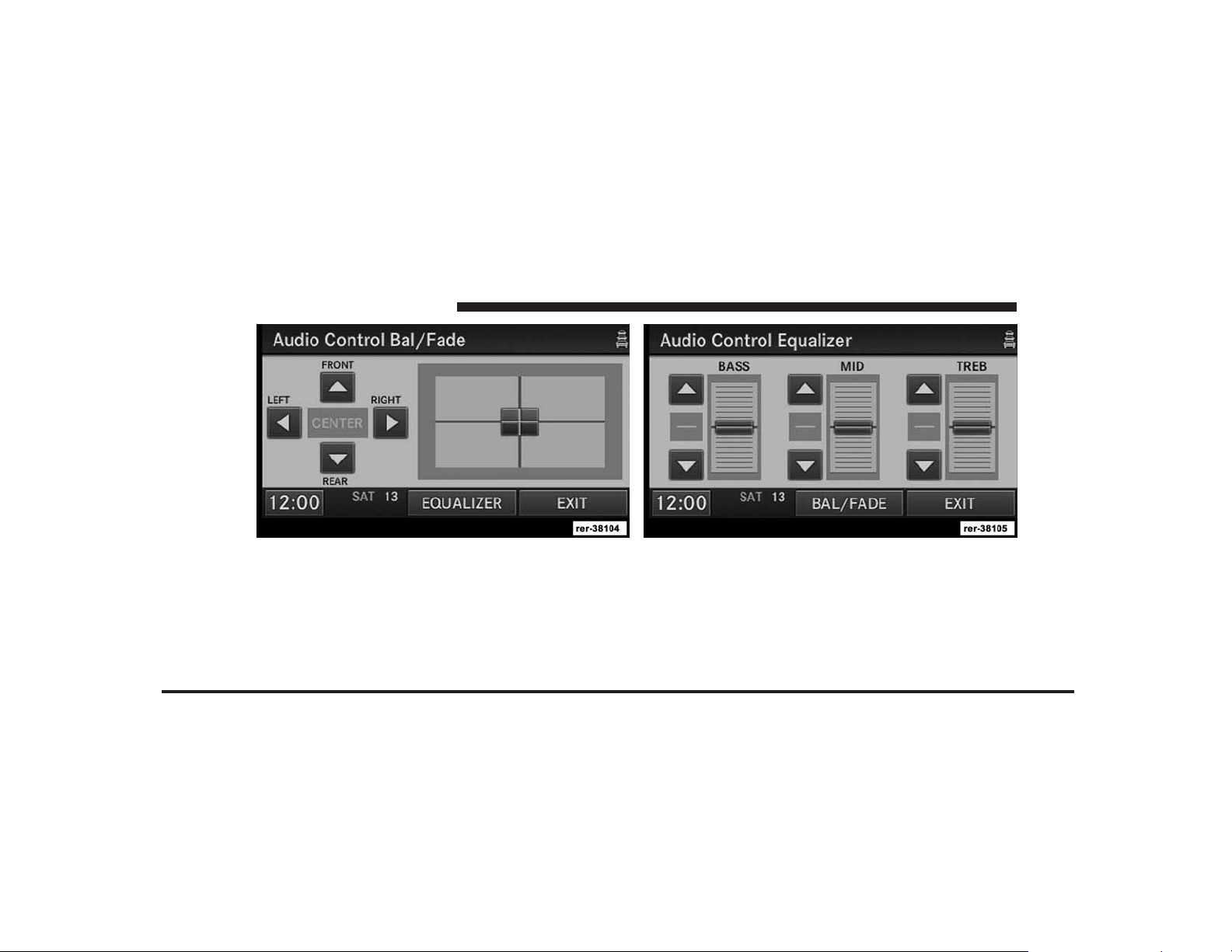
JOBNAME: CHRY NAVI (Contenta PAGE: 26 SESS: 2 OUTPUT: Tue Nov 23 15:39:31 2010 SUM: 104219CC
/chry_pdm/chrysler/navi/rhr/navi
26 MEDIA CENTER 730N (RHR)
art=rer-38104.tif NO TRANS art=rer-38105.tif NO TRANS
Use either the arrow soft-keys or the cross-hair on the
screen to change Balance and Fade. The CENTER softkey resets the settings.
Press the Equalizer soft-key and use either the arrow
soft-keys or the sliders on the screen to adjust BASS,
MID, and/or TREBLE.
Page 27

JOBNAME: CHRY NAVI (Contenta PAGE: 27 SESS: 2 OUTPUT: Tue Nov 23 15:39:31 2010 SUM: 20490AE8
/chry_pdm/chrysler/navi/rhr/navi
MEDIA CENTER 730N (RHR) 27
GETTING STARTED
Disclaimer for Navigation Radio
art=rer-38111.tif NO TRANS
NOTE: The ignition switch must be in the ON or ACC
position to operate the navigation radio.
If the unit is off, switch it on using the ON/OFF Volume
rotary knob.
Soft-keys
art=rer-38306.tif NO TRANS
The BACK soft-key always takes you to the
previous screen.
1
art=rer-38289.tif NO TRANS
The EXIT soft-key always takes you to
the main menu.
Before using the navigation radio read and accept the
disclaimer. The disclaimer will be activated after the
ignition is turned on.
Page 28
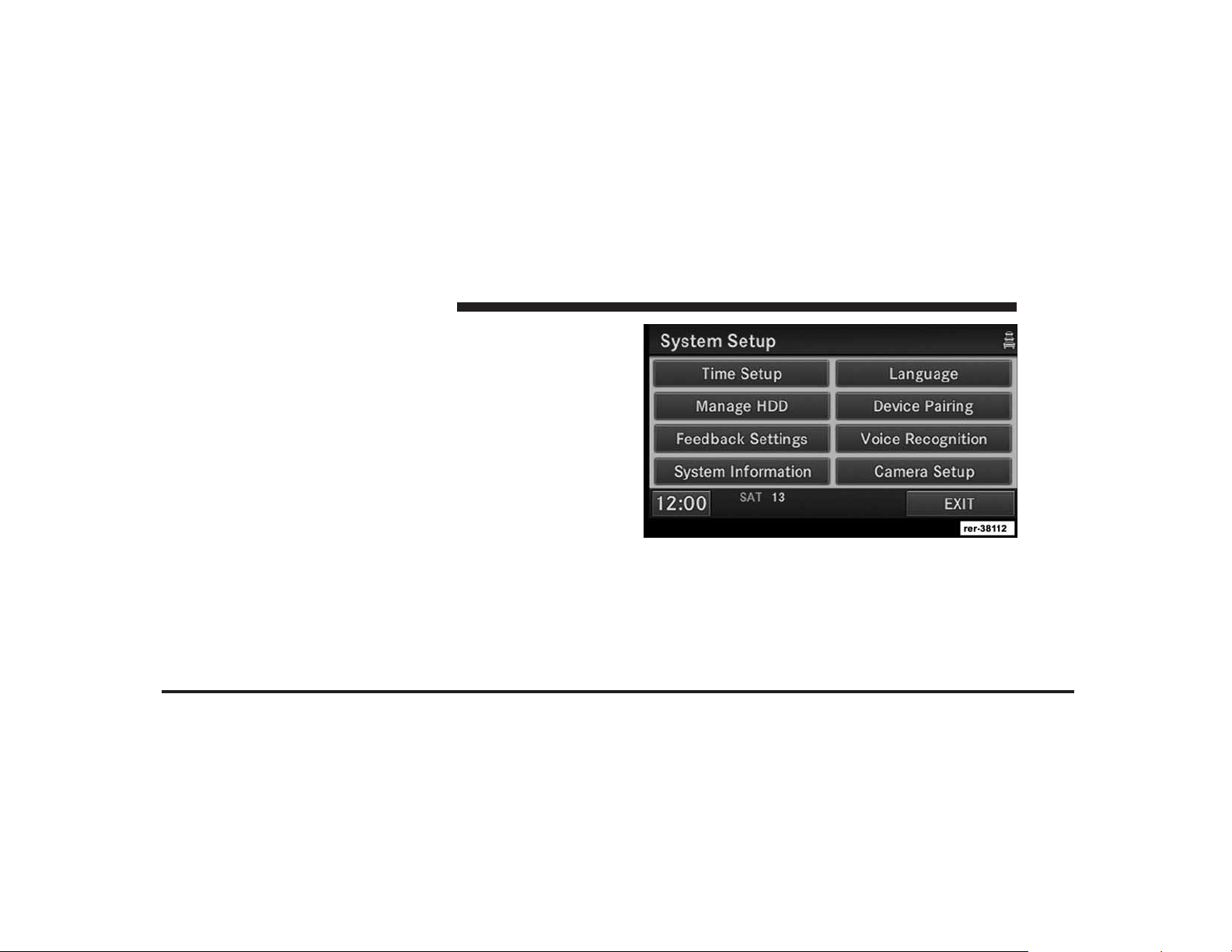
JOBNAME: CHRY NAVI (Contenta PAGE: 28 SESS: 2 OUTPUT: Tue Nov 23 15:39:31 2010 SUM: 190BB28F
/chry_pdm/chrysler/navi/rhr/navi
28 MEDIA CENTER 730N (RHR)
art=rer-38112.tif NO TRANS
Change the Language
The navigation radio will conform to the vehicle language set in the Electronic Vehicle Information Center
(EVIC), if equipped.
If you change the language in the navigation radio, the
system will change the language for all display information.
To change the language with the navigation radio:
1. Press the MENU hard-key on the right side of the
radio.
2. Press the System Setup soft-key to get to the System
Setup menu.
3. Press the Language soft-key and select a language.
Set the Time
1. Press the Time Display soft-key in the lower left corner
of the screen.
Page 29

JOBNAME: CHRY NAVI (Contenta PAGE: 29 SESS: 2 OUTPUT: Tue Nov 23 15:39:31 2010 SUM: 12DE0162
/chry_pdm/chrysler/navi/rhr/navi
art=rer-38113.tif NO TRANS
MEDIA CENTER 730N (RHR) 29
It is possible to set the time manually (ahead or behind
actual GPS time), by pressing the USER CLOCK soft-key.
Store Radio Presets
1. Press the Radio Media hard-key until AM FM SAT is
displayed in the upper left corner of the screen.
art=rer-38114.tif NO TRANS
The time is automatically set by the GPS system for the
time zone selected.
2. Press the Set Time Zone soft-key to change to the
desired time zone.
3. Press the Daylight Savings soft-key to switch Daylight
Savings on or off.
1
Page 30
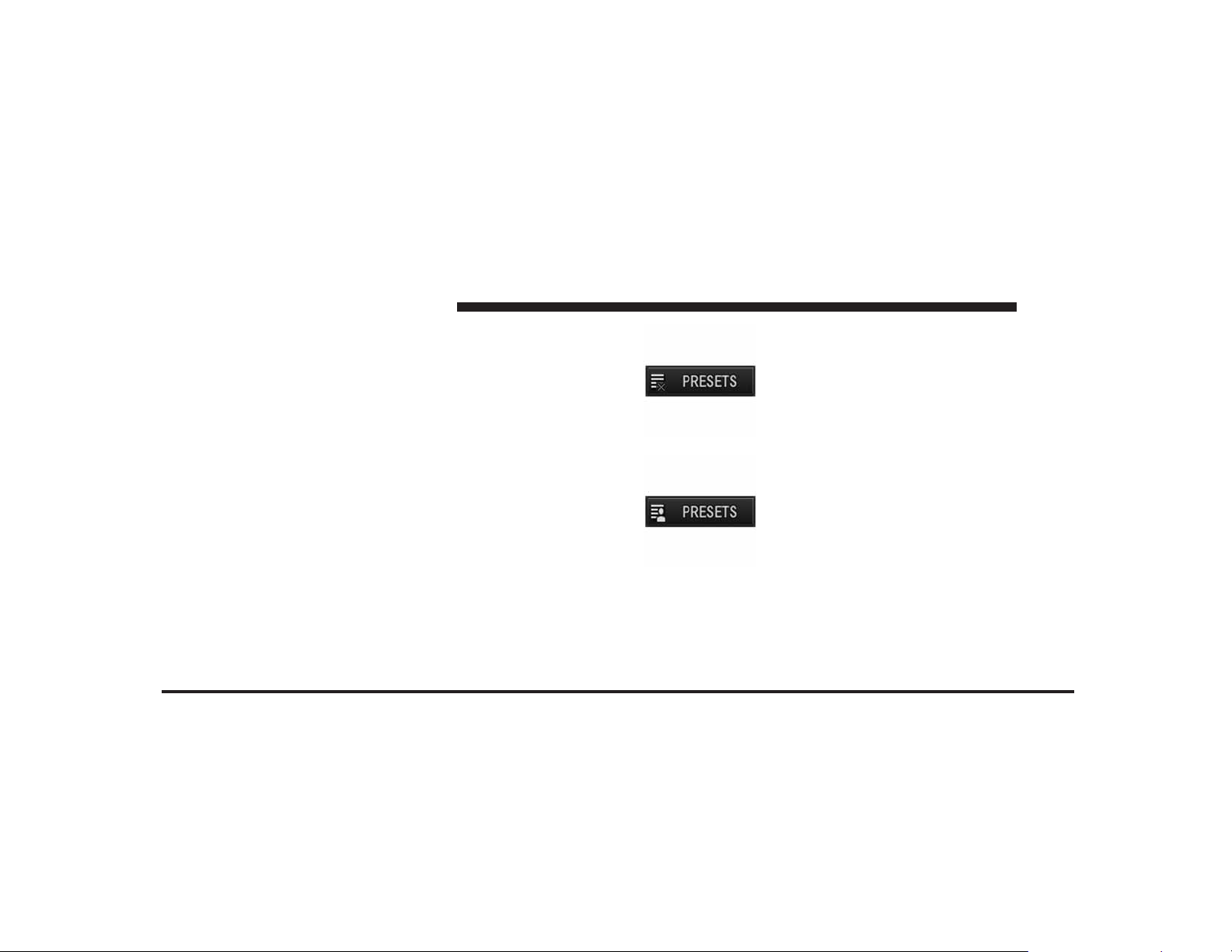
JOBNAME: CHRY NAVI (Contenta PAGE: 30 SESS: 2 OUTPUT: Tue Nov 23 15:39:31 2010 SUM: 17BA8E7F
/chry_pdm/chrysler/navi/rhr/navi
30 MEDIA CENTER 730N (RHR)
2. Select the radio band by touching either the AM, FM
art=rer-38297.tif NO TRANS
To turn the preset list off.
or SAT soft-key.
3. Either press the SEEK up/down hard-keys, or touch
the SCAN soft-key, DIRECT TUNE soft-key, or the left
and right arrows to change the currently playing station.
4. Touch and hold one of the station preset soft-keys for
two seconds and you will see the highlighted soft-key
change from green to beige. You will also see the radio
station stored in the highlighted soft-key, and you will
hear a confirmation beep when the station is saved.
NOTE: If the preset list is not displayed press the
PRESETS soft-key, located in the bottom line of the
screen, repeatedly until the preset list is displayed..
You can use the PRESETS soft-key to toggle between:
art=rer-38295.tif NO TRANS
To turn the preset artist list on.
Page 31

JOBNAME: CHRY NAVI (Contenta PAGE: 31 SESS: 2 OUTPUT: Tue Nov 23 15:39:31 2010 SUM: 1A55734E
/chry_pdm/chrysler/navi/rhr/navi
art=rer-38299.tif NO TRANS
To turn the preset song title list on.
art=rer-38329.tif NO TRANS
You can use the FULLSCREEN soft-key to
MEDIA CENTER 730N (RHR) 31
toggle between fullscreen and splitscreen
mode. Long preset names are displayed in
fullscreen mode.
Connect Bluetooth姞 Devices
1
art=rer-38298.tif NO TRANS
To turn the preset station list on.
You can use the PAGE Up and Down soft-keys to scroll
through the list of presets.
NOTE: Visit www.chrysler.com, www.jeep.com, www-
.dodge.com or www.ramtruck.com for a list of compat-
ible phones/devices.
1. Press the MENU hard-key on the right side of the
radio.
2. Then touch the System Setup soft-key to get to the
System Setup menu.
3. Touch the Device Pairing soft-key to access the
Bluetooth威 Devices menu.
Page 32

JOBNAME: CHRY NAVI (Contenta PAGE: 32 SESS: 2 OUTPUT: Tue Nov 23 15:39:31 2010 SUM: 0F05ACEF
/chry_pdm/chrysler/navi/rhr/navi
32 MEDIA CENTER 730N (RHR)
art=rer-38115.tif NO TRANS art=rer-38116.tif NO TRANS
This menu lists all paired Bluetooth威 devices.
4. Press the PAIR soft-key to start a new pairing.
5. Enter any 4 Digit Security PIN and touch the PAIR
soft-key again.
6. The pairing procedure starts. Refer to the user’s
manual of your Bluetooth威 phone to complete the pro-
cedure.
Page 33

JOBNAME: CHRY NAVI (Contenta PAGE: 33 SESS: 2 OUTPUT: Tue Nov 23 15:39:31 2010 SUM: 1480A15A
/chry_pdm/chrysler/navi/rhr/navi
art=rer-38117.tif NO TRANS
MEDIA CENTER 730N (RHR) 33
will be automatically copied to the radio. Contacts will be
downloaded from your SIM card first and then copied
from your phones default phone book.
Set Default Country and/or State
1. Press the NAV hard-key on the right side of the radio.
2. Press the MENU hard-key.
art=rer-38118.tif NO TRANS
7. You will then be asked to set a priority for the paired
phone. If there is more than one paired phone available,
the navigation radio will try to connect to the phone with
the highest priority setting.
NOTE: If the phone book download feature is supported by your cell phone, only the first 1000 contacts
1
Page 34

JOBNAME: CHRY NAVI (Contenta PAGE: 34 SESS: 2 OUTPUT: Tue Nov 23 15:39:31 2010 SUM: 169E4D1B
/chry_pdm/chrysler/navi/rhr/navi
34 MEDIA CENTER 730N (RHR)
3. Touch the NAV Settings soft-key.
art=rer-38119.tif NO TRANS
Enter Home Address
1. Press the NAV hard-key on the right side of the radio.
If the radio does not display the NAV - Main Menu, press
the NAV hard-key again, or touch the MAIN MENU
soft-key on the display.
art=rer-38120.tif NO TRANS
4. Touch either the Set Default Country to select your
default country or touch the Set Default State soft-key to
select your default state.
2. Touch the Guide Me Home soft-key to enter your
home address.
Page 35

JOBNAME: CHRY NAVI (Contenta PAGE: 35 SESS: 2 OUTPUT: Tue Nov 23 15:39:31 2010 SUM: 0B418A6B
/chry_pdm/chrysler/navi/rhr/navi
art=rer-38121.tif NO TRANS art=rer-38122.tif NO TRANS
MEDIA CENTER 730N (RHR) 35
1
If no home address has been set, touch YES to access the
Enter Home Address menu.
3. Touch Street Address to enter your address.
4. Touch the soft-key with your state’s name and enter
your street name into the speller.
Page 36

JOBNAME: CHRY NAVI (Contenta PAGE: 36 SESS: 2 OUTPUT: Tue Nov 23 15:39:31 2010 SUM: 12D26E1D
/chry_pdm/chrysler/navi/rhr/navi
36 MEDIA CENTER 730N (RHR)
art=rer-38123.tif NO TRANS
6. Enter the house number into the next screen. If more
than one city has this address, you will then need to
select your city from a list.
Once the address is entered completely, the system shows
a map of your home address area.
art=rer-38124.tif NO TRANS
NOTE: Read more about destination input and the
predictive speller in the Navigation section of this
manual.
5. Once the street name has been input, touch continue to
confirm.
7. Touch the SAVE soft-key to confirm the address.
Page 37

JOBNAME: CHRY NAVI (Contenta PAGE: 37 SESS: 2 OUTPUT: Tue Nov 23 15:39:31 2010 SUM: 0F276296
/chry_pdm/chrysler/navi/rhr/navi
art=rer-38118.tif NO TRANS
MEDIA CENTER 730N (RHR) 37
After you have entered your home address, the system
will start a route guidance to your home every time you
press the Guide Me Home soft-key.
Change Home Address
This procedure will allow you to change your Home
Address if one has already been entered.
1. Press the MENU hard-key.
2. Touch the My Files soft-key.
1
Page 38

JOBNAME: CHRY NAVI (Contenta PAGE: 38 SESS: 2 OUTPUT: Tue Nov 23 15:39:31 2010 SUM: 0C5C5B79
/chry_pdm/chrysler/navi/rhr/navi
38 MEDIA CENTER 730N (RHR)
art=rer-38125.tif NO TRANS art=rer-38126.tif NO TRANS
3. Touch the My Address Book soft-key. 4. Touch the Home soft-key.
5. Touch the Edit Contact soft-key.
6. Touch the Change Address soft-key.
Page 39

JOBNAME: CHRY NAVI (Contenta PAGE: 39 SESS: 2 OUTPUT: Tue Nov 23 15:39:31 2010 SUM: 0DD04890
/chry_pdm/chrysler/navi/rhr/navi
art=rer-38122.tif NO TRANS
•
There may be instances when entering a city first prior
MEDIA CENTER 730N (RHR) 39
to the address will locate the correct address more
accurately.
art=rer-38123.tif NO TRANS
7. Touch the soft-key with your state’s name and enter
your street name into the speller.
1
NOTE:
•
If the State or Country needs to be changed, touch the
appropriate soft-key to edit the setting.
8. Once the street name has been input, touch continue to
confirm.
Page 40

JOBNAME: CHRY NAVI (Contenta PAGE: 40 SESS: 2 OUTPUT: Tue Nov 23 15:39:31 2010 SUM: 2214069C
/chry_pdm/chrysler/navi/rhr/navi
40 MEDIA CENTER 730N (RHR)
9. Enter the house number into the next screen. If more
than one city has this address, you will then need to
select your city from a list.
After you have changed your home address, the system
will start a route guidance to your home every time you
press the Guide Me Home soft-key.
Once the address is entered completely, the system shows
a map of your home address area.
art=rer-38124.tif NO TRANS
10. Touch the SAVE soft-key to confirm the address.
Voice Command Tutorial
When you press the Voice Command hard-key, you will
hear a beep. The beep is your signal to give a command.
Say TUTORIAL to listen to a Voice Command tutorial.
Press any hard-key or touch the display to cancel the
tutorial.
Uconnect™ Phone Tutorial
When you press the Uconnect™ Phone hard-key, you
will hear a beep. The beep is your signal to give a
command. Say TUTORIAL to listen to a Uconnect™
Phone system tutorial.
Press any hard-key or touch the display to cancel the
tutorial.
Page 41

JOBNAME: CHRY NAVI (Contenta PAGE: 41 SESS: 2 OUTPUT: Tue Nov 23 15:39:31 2010 SUM: 21BBEB1F
/chry_pdm/chrysler/navi/rhr/navi
MEDIA CENTER 730N (RHR) 41
Uconnect™ Multimedia (RADIO)
Radio Mode
Overview
The RHR navigation radio (NTG4 Refresh) is equipped
with four different tuners:
•
FM 87.7 MHz - 107.9 MHz (RBDS capable)
•
AM 530 kHz - 1710 kHz
•
SAT SIRIUS Satellite Radio (over 130 channels)
•
TV SIRIUS Backseat TV™ (If Equipped)
Satellite Radio Mode
In order to receive satellite radio, the vehicle needs to be
outside with a clear view to the sky. If the screen shows
Acquiring Signal, you might have to change the vehicle
position in order to receive a signal. In most cases, the
satellite radio does not receive a signal in underground
parking garages or tunnels.
art=rer-38127.tif NO TRANS
Toggle between the radio and the media menus by
pressing the RADIO/MEDIA hard-key. The different
tuner modes can be selected via the tabs in the radio
screen.
1
Page 42

JOBNAME: CHRY NAVI (Contenta PAGE: 42 SESS: 2 OUTPUT: Tue Nov 23 15:39:31 2010 SUM: 21199CA4
/chry_pdm/chrysler/navi/rhr/navi
42 MEDIA CENTER 730N (RHR)
Change a Channel or Frequency
Press the SEEK up or the SEEK down hard-key to play
the next available station or channel.
Replay Mode
Select the REPLAY soft-key for a replay of the currently
playing satellite radio station.
art=rer-38128.tif NO TRANS
Select DIRECT TUNE to enter a frequency or a channel
number, and confirm your selection by pressing the GO
soft-key.
art=rer-38307.tif NO TRANS
Touch the left arrow soft-key to step down
manually through the frequency or channel
roster.
art=rer-38308.tif NO TRANS
Touch the right arrow soft-key to step up
manually through the frequency or channel
roster.
Select the SCAN soft-key for a five second preview of
each listenable station in the frequency band. Touch the
SCAN soft-key again to stop the scan function and to
select a radio station.
Use the left and right arrow soft-keys to move the red
replay slider. Depending on broadcast format, it is pos-
sible to replay up to one hour.
Page 43

JOBNAME: CHRY NAVI (Contenta PAGE: 43 SESS: 2 OUTPUT: Tue Nov 23 15:39:31 2010 SUM: 0DA2F300
/chry_pdm/chrysler/navi/rhr/navi
art=rer-38129.tif NO TRANS
MEDIA CENTER 730N (RHR) 43
It is also possible to use the PAUSE/PLAY soft-key to
pause the playback for up to an hour.
Select the LIVE soft-key to receive the currently playing
satellite radio station.
SIRIUS Satellite Radio Channel List
art=rer-38331.tif NO TRANS
Touch the SEARCH/BROWSE soft-key.
Select the View All Channels soft-key in the SAT Browse
screen.
1
Page 44

JOBNAME: CHRY NAVI (Contenta PAGE: 44 SESS: 2 OUTPUT: Tue Nov 23 15:39:31 2010 SUM: 0F17F5C0
/chry_pdm/chrysler/navi/rhr/navi
44 MEDIA CENTER 730N (RHR)
art=rer-38130.tif NO TRANS art=rer-38291.tif NO TRANS
To sort the list by artist.
Touch the soft-key with the desired channel name to
select the channel.
You may use the LIST soft-key to toggle between:
art=rer-38294.tif NO TRANS
To sort the list by song.
Page 45

JOBNAME: CHRY NAVI (Contenta PAGE: 45 SESS: 2 OUTPUT: Tue Nov 23 15:39:31 2010 SUM: 1C6E0694
/chry_pdm/chrysler/navi/rhr/navi
art=rer-38292.tif NO TRANS art=rer-38131.tif NO TRANS
MEDIA CENTER 730N (RHR) 45
To sort the list by SIRIUS channel
name.
Station Presets
There are 12 station presets available for storing the radio
stations in each tuner range.
1
In order to store the desired station, touch and hold one
of the station preset soft-keys for two seconds and you
will see the highlighted soft-key change from green to
beige. You will also see the radio station stored in the
highlighted soft-key, and you will hear a confirmation
beep when the station is saved.
SIRIUS Satellite Radio Favorites (SAT Favorites)
You can save 50 favorite songs and 50 favorite artists.
art=rer-38318.tif NO TRANS
Touch the add favorite soft-key to add either
the song or the artist of the currently playing
program to the SAT Favorites list.
NOTE: Not all songs broadcasted will allow you to save
it as a favorite. The favorite soft-key will not be displayed
during those conditions.
Page 46

JOBNAME: CHRY NAVI (Contenta PAGE: 46 SESS: 2 OUTPUT: Tue Nov 23 15:39:31 2010 SUM: 19845FF2
/chry_pdm/chrysler/navi/rhr/navi
46 MEDIA CENTER 730N (RHR)
art=rer-38321.tif NO TRANS
art=rer-38132.tif NO TRANS
The favorite star indicates that a favorite song
or artist is currently playing on one of the
SIRIUS satellite radio channels.
Display SAT Favorites List
art=rer-38331.tif NO TRANS
Touch the SEARCH/BROWSE soft-key and
select Favorites from the SAT Browse screen.
art=rer-38133.tif NO TRANS
Example: If an Artist Alert is active, the radio displays a
popup message, to inform you that your favorite artist is
playing on one of the channels.
In this example the favorite song “Suddenly” is playing
on channel 3, and the favorite artist “Elvis Presley” is
playing on channel 13.
Page 47

JOBNAME: CHRY NAVI (Contenta PAGE: 47 SESS: 2 OUTPUT: Tue Nov 23 15:39:31 2010 SUM: 1838CD79
/chry_pdm/chrysler/navi/rhr/navi
MEDIA CENTER 730N (RHR) 47
Touch the desired favorites soft-key to switch the SAT
tuner to the corresponding channel.
art=rer-38293.tif NO TRANS
To show a list of currently playing
favorites as they were initially saved.
You may use the LIST soft-key to toggle between:
art=rer-38291.tif NO TRANS
To show a list of currently playing
favorite artists.
Touch the SETUP soft-key to manage the SAT Favorites
settings.
Manage SAT Favorites
art=rer-38294.tif NO TRANS
To show a list of currently playing
favorite songs.
art=rer-38331.tif NO TRANS
Touch the SEARCH/BROWSE soft-key, select
Favorites from the SAT Browse screen.
1
Page 48

JOBNAME: CHRY NAVI (Contenta PAGE: 48 SESS: 2 OUTPUT: Tue Nov 23 15:39:31 2010 SUM: 168D93FD
/chry_pdm/chrysler/navi/rhr/navi
48 MEDIA CENTER 730N (RHR)
art=rer-38134.tif NO TRANS art=rer-38604.tif NO TRANS
The checkmarks in the Song Alerts and Game Alerts
soft-key indicate active alerts. Touch the corresponding
Alert soft-key to disable either all Song Alerts or all Game
Alerts.
Touch the Favorite Songs & Artists soft-key to manage
individual songs and artists.
Select the SONGS soft-key to display the favorite songs,
and select the ARTISTS soft-key to show the favorite
artists.
The checkmark in the soft-key marks enabled favorites.
Touch the desired soft-key to de-activate the favorite, or
touch a corresponding DELETE soft-key to delete the
favorite from the list.
Page 49

JOBNAME: CHRY NAVI (Contenta PAGE: 49 SESS: 2 OUTPUT: Tue Nov 23 15:39:31 2010 SUM: 2742435A
/chry_pdm/chrysler/navi/rhr/navi
MEDIA CENTER 730N (RHR) 49
RBDS (Radio Broadcast Data System)
This radio navigation system is capable of receiving
RBDS signals in the FM band. RBDS is a technology used
for transmitting textual information about the music
type, song and artist for FM band music. This information is shown on the display.
NOTE: Not all radio stations support RBDS.
MUSIC TYPE (Program Type Filter)
Program Type (PTY) is only available in FM and SAT
mode. Radio stations are grouped according to their
program (e.g., Soft Rock, Rhythm & Blues, etc.).
Select MUSIC TYPE to enable and/or disable desired
program types. The SEEK and SCAN function will then
only display stations with matching program types.
1
The RBDS information is displayed below the frequency
reading of the currently playing radio station.
Radio Text Information
art=rer-38324.tif NO TRANS
Select the INFO soft-key to display additional
radio text information in the right half of the
screen.
art=rer-38325.tif NO TRANS
Select the CLOSE INFO soft-key to hide additional radio text information.
RBDS (FM) Program Types
Adult Hits, Classic Rock, Classical, College, Country,
Information, Jazz, Language, News, Nostalgia, Oldies,
Personality, Public, Religious Music, Religious Talk,
Rhythm and Blues, Rock, Soft, Soft Rhythm and Blues,
Soft Rock, Sports, Talk, Top 40, Weather
SIRIUS Satellite Radio Program Type (SAT Music
Type)
Pop, Rock, Electronic/Dance, Hip-Hop, Rhythm and
Blues, Country, Christian, Jazz and Blues, Standards,
Page 50

JOBNAME: CHRY NAVI (Contenta PAGE: 50 SESS: 2 OUTPUT: Tue Nov 23 15:39:31 2010 SUM: 15E3B2AE
/chry_pdm/chrysler/navi/rhr/navi
50 MEDIA CENTER 730N (RHR)
art=rer-38136.tif NO TRANS
Classical, Latin, International, Talk, Political Talk, Comedy, Entertainment, Howard Stern, Martha Stewart, Family & Kids, Sports Talk & News, College, NFL, NBA,
NHL, More Sports, Soccer, NASCAR, Financial News, US
News, International News, Public Radio, Weather, Religion.
You can find the latest SIRIUS channel line up at
http://www.sirius.com.
Scan by Genre
art=rer-38331.tif NO TRANS
Touch the SEARCH/BROWSE soft-key, select
View Genres from the SAT Browse screen.
Example: Select the Rock category by touching the Rock
soft-key.
Page 51

JOBNAME: CHRY NAVI (Contenta PAGE: 51 SESS: 2 OUTPUT: Tue Nov 23 15:39:31 2010 SUM: 14B25053
/chry_pdm/chrysler/navi/rhr/navi
art=rer-38137.tif NO TRANS
art=rer-38138.tif NO TRANS
MEDIA CENTER 730N (RHR) 51
1
The radio displays all available station in this category.
Touch a soft-key with the corresponding artist, or song to
switch to play the desired channel.
Scan by Music Type
art=rer-38331.tif NO TRANS
Touch the SEARCH/BROWSE soft-key, select
Type Scan from the SAT Browse screen.
Game Zone
art=rer-38331.tif NO TRANS
Touch the SEARCH/BROWSE soft-key, select
Game Zone from the SAT Browse screen.
Page 52

JOBNAME: CHRY NAVI (Contenta PAGE: 52 SESS: 2 OUTPUT: Tue Nov 23 15:39:31 2010 SUM: 11A6FA3C
/chry_pdm/chrysler/navi/rhr/navi
52 MEDIA CENTER 730N (RHR)
art=rer-38605.tif NO TRANS art=rer-38140.tif NO TRANS
SIRIUS Satellite Travel Link
Press the MENU hard-key and then the Travel Link
soft-key.
NOTE: Travel Link not available for Canadian market.
Select Forecast to display current and forecasted weather.
Select Fuel Prices to check local gas and diesel prices.
Select Movie Listings to check local movie theaters and
listings.
Select Sports to check in-game and final scores as well as
upcoming schedules.
Page 53

JOBNAME: CHRY NAVI (Contenta PAGE: 53 SESS: 2 OUTPUT: Tue Nov 23 15:39:31 2010 SUM: 10127CC9
/chry_pdm/chrysler/navi/rhr/navi
art=rer-38141.tif NO TRANS
MEDIA CENTER 730N (RHR) 53
Select Favorites to display your favorite selections.
Select Ski Info to view ski and snowboarding conditions
at local ski resorts.
Save a Favorite
You may save 1 weather station, 1 ski resort, 1 gas station,
1 movie theater, and 8 sport teams.
On the Travel Link screen select Favorites to display the
list of your SIRIUS Favorites.
1
For example: Touch the No Favorite Gas Station Location
soft-key to display a list of gas stations.
Page 54

JOBNAME: CHRY NAVI (Contenta PAGE: 54 SESS: 2 OUTPUT: Tue Nov 23 15:39:31 2010 SUM: 14C905AE
/chry_pdm/chrysler/navi/rhr/navi
54 MEDIA CENTER 730N (RHR)
art=rer-38143.tif NO TRANS
art=rer-38302.tif NO TRANS
To sort the list by distance to the
current vehicle location.
You may use the LIST soft-key to toggle between:
art=rer-38303.tif NO TRANS
To sort the list by price.
art=rer-38301.tif NO TRANS
To sort the list by alphabet.
Touch the FUEL soft-key to select the desired fuel grade
used in the list view.
Touch the soft-key with the desired gas station to display
details for the selected gas station.
Page 55

JOBNAME: CHRY NAVI (Contenta PAGE: 55 SESS: 2 OUTPUT: Tue Nov 23 15:39:31 2010 SUM: 10E740EF
/chry_pdm/chrysler/navi/rhr/navi
art=rer-38144.tif NO TRANS
MEDIA CENTER 730N (RHR) 55
You may now touch the ROUTE soft-key to enter the
address as a destination.
art=rer-38145.tif NO TRANS
1
art=rer-38320.tif NO TRANS
Touch the favorite gas station soft-key to save
this gas station as favorite.
art=rer-38319.tif NO TRANS
Once a gas station is selected as favorite, the
soft-key changes.
Once a favorite was selected, the name and the selected
fuel price is displayed in the SIRIUS Favorites screen.
Page 56

JOBNAME: CHRY NAVI (Contenta PAGE: 56 SESS: 2 OUTPUT: Tue Nov 23 15:39:31 2010 SUM: 0ED5D4A4
/chry_pdm/chrysler/navi/rhr/navi
56 MEDIA CENTER 730N (RHR)
Changing a SIRIUS Travel Link Favorite
art=rer-38140.tif NO TRANS
art=rer-38146.tif NO TRANS
Touch the favorite weather station soft-key to make the
For example: Touch the Forecast soft-key in the Travel
Link screen.
current weather station a favorite. The new favorite
weather station replaced the old favorite weather station.
Page 57

JOBNAME: CHRY NAVI (Contenta PAGE: 57 SESS: 2 OUTPUT: Tue Nov 23 15:39:31 2010 SUM: 0E81E03B
/chry_pdm/chrysler/navi/rhr/navi
art=rer-38148.tif NO TRANS
MEDIA CENTER 730N (RHR) 57
Deleting a SIRIUS Travel Link Favorite Sports
Team
art=rer-38147.tif NO TRANS
1
For example: Touch the Charlotte Bobcats soft-key in the
Favorites screen.
art=rer-38290.tif NO TRANS
Touch the FAV soft-key to remove the
team from the Favorites list.
Page 58

JOBNAME: CHRY NAVI (Contenta PAGE: 58 SESS: 2 OUTPUT: Tue Nov 23 15:39:31 2010 SUM: 20CF6BF6
/chry_pdm/chrysler/navi/rhr/navi
58 MEDIA CENTER 730N (RHR)
Radio Settings
AM / FM MENU
There are no specific settings for this mode.
SAT MENU
While in SAT mode press the MENU hard-key to display
the SAT Menu.
Re-Subscribe to SIRIUS Satellite Radio
New vehicle purchasers or lessees will receive a free
limited time subscription to SIRIUS Satellite Radio and
Realtime Traffic Service with your navigation radio.
Following expiration of the free services, it will be
necessary to access the information on the Subscription
Information screen in order to re-subscribe.
Favorites
Select Favorites to manage the SAT Favorites. (see Satellite Radio Mode for more information).
Travel Link
Select Travel Link to access Sirius Travel Link services.
(see Sirius Travel Link for more information).
Parental Lockout
Select Parental Lockout to enable and/or disable desired
channels. The SEEK and SCAN function will then only
display channels without parental lockout.
Touch the Subscription soft-key to access the Subscrip-
tion Information screen.
Page 59

JOBNAME: CHRY NAVI (Contenta PAGE: 59 SESS: 2 OUTPUT: Tue Nov 23 15:39:31 2010 SUM: 125FCB84
/chry_pdm/chrysler/navi/rhr/navi
art=rer-38154.tif NO TRANS art=rer-38149.tif NO TRANS
MEDIA CENTER 730N (RHR) 59
1
Write down the SIRIUS ID numbers for your receiver. To
reactivate your service either call the number listed on
the screen or visit the provider online.
SAT Video Menu (if equipped)
While in TV mode press the MENU hard-key to display
the SAT-Video Menu.
Re-Subscribe to SIRIUS Backseat TV™
New vehicle purchasers or lessees will receive a free
limited time subscription to SIRIUS Backseat TV™ with
your radio. Following expiration of the free services, it
will be necessary to access the information on the Sub-
scription Information screen in order to re-subscribe.
Page 60

JOBNAME: CHRY NAVI (Contenta PAGE: 60 SESS: 2 OUTPUT: Tue Nov 23 15:39:31 2010 SUM: 1582148A
/chry_pdm/chrysler/navi/rhr/navi
60 MEDIA CENTER 730N (RHR)
Touch the Subscription soft-key to access the Subscription Information screen.
art=rer-38154.tif NO TRANS
Display Settings
Press the MENU hard-key and touch the Display Settings
soft-key to access the Display Settings menu.
art=rer-38150.tif NO TRANS
Write down the SIRIUS ID numbers for your receiver. To
reactivate your service either call the number listed on
the screen or visit the provider online.
NOTE: SIRIUS Backseat TV™ is not available in
Select the Daytime Colors soft-key to switch to manual
daytime mode and to adjust the brightness of the display
using daytime colors.
Canada, Hawaii or Alaska.
Page 61

JOBNAME: CHRY NAVI (Contenta PAGE: 61 SESS: 2 OUTPUT: Tue Nov 23 15:39:31 2010 SUM: 1CC7591E
/chry_pdm/chrysler/navi/rhr/navi
art=rer-38151.tif NO TRANS
MEDIA CENTER 730N (RHR) 61
Select the Nighttime Colors soft-key to switch to manual
nighttime mode and to adjust the brightness of the
display using nighttime colors.
Select the Auto Color Mode soft-key to switch to automatic daytime/nighttime mode and to control the brightness of the display using the dimmer switch of the
vehicle.
Touch the EXIT soft-key to save your settings and to
return to the AM/FM/SAT Menu.
Screen-saver
To activate the screen-saver press the MENU hard-key
and touch the Screen Saver soft-key.
Once the screen saver is active, press any hard-key or
touch the display to deactivate it.
View Settings
Press the MENU hard-key to display a radio menu.
Touch the Default View soft-key to enable the default
view mode, where the vehicle brand logo is displayed in
the right half of the screen.
Touch the Picture View soft-key to enable the picture
view mode, where a picture can be displayed on the right
half of the radio screen. Refer to the Hard Disk Drive
section of this manual for a detailed example.
1
Page 62

JOBNAME: CHRY NAVI (Contenta PAGE: 62 SESS: 2 OUTPUT: Tue Nov 23 15:39:31 2010 SUM: 134B520B
/chry_pdm/chrysler/navi/rhr/navi
62 MEDIA CENTER 730N (RHR)
Touch the Map View soft-key to enable the map view
mode.
ParkView™ Rear Backup Camera (if equipped)
art=rer00028.tif NO TRANS
In Map View mode the navigation map or turn-by-turn
navigation can be displayed on the right half of the radio
screen (see Navigation View Settings for more
information).
When equipped with ParkView™, the radio display
shows the rear view camera picture as soon as the shifter
is in the REVERSE position for vehicles with automatic
transmission. In vehicles with manual transmission the
REVERSE gear must be engaged.
Page 63

JOBNAME: CHRY NAVI (Contenta PAGE: 63 SESS: 2 OUTPUT: Tue Nov 23 15:39:31 2010 SUM: 06975826
/chry_pdm/chrysler/navi/rhr/navi
MEDIA CENTER 730N (RHR) 63
Touch the Camera Setup button in the System Setup
menu to disable or enable ParkView™.
1
Page 64

JOBNAME: CHRY NAVI (Contenta PAGE: 64 SESS: 2 OUTPUT: Tue Nov 23 15:39:31 2010 SUM: 259874F5
/chry_pdm/chrysler/navi/rhr/navi
64 MEDIA CENTER 730N (RHR)
Uconnect™ Multimedia (MEDIA)
Disc Mode
Overview
The navigation radio is equipped with a CD/DVD
player.
art=rer-38152.tif NO TRANS
Toggle between the media and the radio menus by
pressing the RADIO/MEDIA hard-key. The different
media modes can be selected via the tabs in the radio
screen.
Disc Requirements
CAUTION!
This disc player will accept a 4 3/4 in (12 cm) disc
only. The use of other sized discs may damage the
disc player mechanism.
The radio is capable of playing compact discs (CD),
recordable compact discs (CD+R and CD-R), rewritable
compact discs (CD+RW and CD-RW), recordable DVD-R,
DVD+R, DVD-RW, and DVD+RW compact discs.
Your radio will play the following formats:
Page 65

JOBNAME: CHRY NAVI (Contenta PAGE: 65 SESS: 2 OUTPUT: Tue Nov 23 15:39:31 2010 SUM: 1D25FE13
/chry_pdm/chrysler/navi/rhr/navi
MEDIA CENTER 730N (RHR) 65
MP3, WMA, CD Audio, DVD Audio, and DVD Video,
DVD-ROM, DVD Plus, DualDisc, SA-CD (CD Layer).
Do not insert anything other than the supported CD/
DVD formats.
SACD (SACD layer) VCD, SVCD, VCD format on DVD
and MPEG-4 are not supported.
A complete list of supported CD/DVD formats is available at www.chrysler.com, www.jeep.com, www.dodge.com or www.ramtruck.com.
Inserting a Disc
1. Press the OPEN/CLOSE hard-key once.
2. With the printed side upwards, insert the disc into the
disc slot of the radio. The radio pulls the disc in automatically and closes the flip screen. The radio selects the
appropriate mode after the disc is recognized, and starts
playing the first track. The display shows “Reading...”
during this process.
NOTE: A faulty CD is NOT automatically ejected. Use
only standard size discs. Discs that have been modified
with an adhesive label should not be used in the CD/
DVD player.
High definition content and media (e.g., HD-DVD, Blu-
Ray) is not supported.
If the user does not remove an ejected CD within
approximately 10 seconds, the CD will reload.
NOTE:
•
On MP3 and WMA CDs with a large number of songs,
it may take several seconds to read, play, and display
information for all songs on the disc.
1
Page 66

JOBNAME: CHRY NAVI (Contenta PAGE: 66 SESS: 2 OUTPUT: Tue Nov 23 15:39:31 2010 SUM: 209F1BCB
/chry_pdm/chrysler/navi/rhr/navi
66 MEDIA CENTER 730N (RHR)
•
Recording your own CD on a home computer at a
lower write speed will result in a more consistent
quality.
•
Subfolders recorded on your own CD on a home
computer will also be recognized.
Removing a Disc
1. Press the OPEN/CLOSE hard-key.
Selecting Disc Mode
Toggle between the media and the radio menus by
pressing the RADIO/MEDIA hard-key. The disc mode
can be selected by touching the Disc tab soft-key.
NOTE: When a disc is inserted, the appropriate mode is
automatically selected once the disc is recognized.
Scan Search
art=rer-38300.tif NO TRANS
Touch the SCAN soft-key.
2. The disc is ejected and can be removed.
NOTE: If the disc is not removed within approximately
10 seconds, the unit pulls it back into the slot (park
position). The disc may be ejected when the ignition is
OFF.
3. Press the OPEN/CLOSE hard-key to close the display.
The display will close automatically within 30 seconds
after the disc is removed.
The individual tracks of the disc will be played in
succession for ten seconds each.
Select the STOP SCAN soft-key to stop the scan function.
Page 67

JOBNAME: CHRY NAVI (Contenta PAGE: 67 SESS: 2 OUTPUT: Tue Nov 23 15:39:31 2010 SUM: 26A229A5
/chry_pdm/chrysler/navi/rhr/navi
MEDIA CENTER 730N (RHR) 67
Next Track
Press the SEEK up hard-key. The next track on the disc is
played. Once the last track has been reached in the
forward direction, the unit will loop back to the first
track.
Rewind Track
art=rer00031.tif NO TRANS
Touch and hold the Fast Reverse soft-key. The audio
will be heard at a reduced level while going
through the track in this mode. Stop the fast reverse by
releasing the Fast Reverse soft-key.
1
Previous Track
Pressing the SEEK down hard-key plays the previous
track. If the first track has been reached in the backward
direction, the unit will switch from the first track to the
last track. If a track has been playing for more than one
second when the SEEK down hard-key is pressed, the
unit will skip back to the beginning of the current track.
Fast Forward Track
art=rer00030.tif NO TRANS
Touch and hold the Fast Forward soft-key. The
audio will be heard at a reduced level while going
through the track in this mode. Stop the fast-forward by
releasing the Fast Forward soft-key.
Displaying the Elapsed Title Time
The elapsed title time of the current playing track is
displayed in the left center of the screen.
Select Title from List
art=rer-38304.tif NO TRANS
Select TRACKS to display a list of the
titles of the currently playing disc.
Select the desired track you wish to
play.
Page 68

JOBNAME: CHRY NAVI (Contenta PAGE: 68 SESS: 2 OUTPUT: Tue Nov 23 15:39:31 2010 SUM: 1F889849
/chry_pdm/chrysler/navi/rhr/navi
68 MEDIA CENTER 730N (RHR)
art=rer-38305.tif NO TRANS
Disc Info
art=rer-38324.tif NO TRANS
Select TRACKS to hide the list.
Gracenote威 Music Recognition Technology
art=rer-38334.tif NO TRANS
Select INFO to display title and album artwork
in the right half of the screen.
art=rer-38327.tif NO TRANS
Select INFO again to display title, artist, album
and genre information in the right half of the
screen.
art=rer-38325.tif NO TRANS
Select INFO again to hide the information.
This navigation radio is equipped with the Gracenote威
Music Recognition Service, with an embedded database
to look up album, song title, genre and artist information.
Data will be found for most Audio CDs (CDA discs).
Data will not be found for DVDs or data discs (those with
MP3 or WMA files).
Page 69

JOBNAME: CHRY NAVI (Contenta PAGE: 69 SESS: 2 OUTPUT: Tue Nov 23 15:39:31 2010 SUM: 12EB3A8E
/chry_pdm/chrysler/navi/rhr/navi
art=rer-38153.tif NO TRANS
MEDIA CENTER 730N (RHR) 69
Music recognition technology and related data are provided by Gracenote威. Gracenote威 is the industry standard in music recognition technology and related content
delivery. For more information visit www.gracenote.com.
NOTE: Visit www.chrysler.com, www.jeep.com, www.dodge.com or www.ramtruck.com for update
information.
Copying Complete Disc to Hard-Drive
Read about copying selective songs in the Hard Disk
Drive section of this manual.
Insert an Audio-CD or a disc with MP3 or WMA files.
art=rer-38506.tif NO TRANS
Touch the COPY soft-key to start the copy
process.
1
Page 70

JOBNAME: CHRY NAVI (Contenta PAGE: 70 SESS: 2 OUTPUT: Tue Nov 23 15:39:31 2010 SUM: 1EA8D215
/chry_pdm/chrysler/navi/rhr/navi
70 MEDIA CENTER 730N (RHR)
art=rer-38166.tif NO TRANS
Disc Menu
While in disc mode with audio disc inserted, press the
MENU hard-key to access the Disc Menu.
Select Random to play the titles on the disc in random
order. Select Random again to turn Random off.
Select Rpt. TRK to repeat the currently playing title.
Touch the Rpt. TRK soft-key again to stop the repeat
mode.
Select Repeat Folder to repeat all songs in the currently
playing folder (MP3/WMA disc only). Touch the Repeat
The copy progress is shown in the display. It is possible
to listen to radio modes during this process. Copying
time is greater than 5x the normal playback rate.
art=rer-38507.tif NO TRANS
Touch the STOP COPY soft-key to stop the
copy process at any time.
Folder soft-key again to stop the repeat mode.
Playing a MP3/WMA Disc
1. Press the OPEN/CLOSE hard-key once.
2. With the printed side upwards, insert the disc into the
disc slot of the radio. The radio pulls the disc in automatically and closes the flip screen. The radio selects the
Page 71

JOBNAME: CHRY NAVI (Contenta PAGE: 71 SESS: 2 OUTPUT: Tue Nov 23 15:39:31 2010 SUM: 10980241
/chry_pdm/chrysler/navi/rhr/navi
MEDIA CENTER 730N (RHR) 71
appropriate mode after the disc is recognized, and starts
playing the first track. The display shows “Reading...”
during this process.
art=rer-38167.tif NO TRANS
A MP3/WMA disc may contain audio files in a folder
3. Touch the soft-key with a folder symbol to open a
folder.
art=rer-38168.tif NO TRANS
art=rer-38323.tif NO TRANS
Touch the UP soft-key to go up one folder.
structure. The folder, if any, is shown in the list view.
Touch the TRACKS soft-key if the list is not displayed.
1
Page 72

JOBNAME: CHRY NAVI (Contenta PAGE: 72 SESS: 2 OUTPUT: Tue Nov 23 15:39:31 2010 SUM: 1723956F
/chry_pdm/chrysler/navi/rhr/navi
72 MEDIA CENTER 730N (RHR)
art=rer-38169.tif NO TRANS
Playing a Video DVD
NOTE: Viewing a DVD video on the radio screen is not
available in all states/provinces, and the vehicle must be
stopped, and the shifter must be in the PARK position for
vehicles with automatic transmission. In vehicles with
manual transmission the parking brake must be engaged
also.
Insert a video DVD first.
The playback starts automatically after the DVD video is
recognized by the disc drive.
Touch the CHAPTERS soft-key to display a list of available chapters or tracks. Touch a chapter or track soft-key
in the list to start playback from the selected section.
Page 73

JOBNAME: CHRY NAVI (Contenta PAGE: 73 SESS: 2 OUTPUT: Tue Nov 23 15:39:31 2010 SUM: 169358C7
/chry_pdm/chrysler/navi/rhr/navi
MEDIA CENTER 730N (RHR) 73
Touch the VIDEO soft-key to view the video on the
screen.
DVD Menu Controls
If you insert a DVD video disc that contains a top menu,
a menu may appear.
art=rer-38170.tif NO TRANS
Touch the cursor arrow soft-keys to select the title you
want to view, then touch the ENTER soft-key to start
playback.
art=rer00037.tif NO TRANS
Touch the MOVE CONTROLS soft-key to move the
controls to the right part of the screen.
art=rer00038.tif NO TRANS
Touch the CLOSE CONTROLS soft-key to close the
DVD Menu Controls.
DVD Playback Controls
In video playback mode, touch anywhere on the screen to
show the DVD playback controls.
1
Page 74

JOBNAME: CHRY NAVI (Contenta PAGE: 74 SESS: 2 OUTPUT: Tue Nov 23 15:39:31 2010 SUM: 2439DCB4
/chry_pdm/chrysler/navi/rhr/navi
74 MEDIA CENTER 730N (RHR)
art=rer-38171.tif NO TRANS
art=rer00043.tif NO TRANS
Touch the FORWARD soft-key during playback to
fast forward playback.
Touch the NEXT soft-key to locate succeeding chapters or
tracks.
Touch the PREV soft-key to start playback from the
beginning of the current chapter or track. When you
press twice in quick succession, playback starts from the
beginning of the preceding chapter or track.
art=rer00044.tif NO TRANS
Touch the MOVE CONTROLS soft-key to move the
controls to the right part of the screen.
art=rer00040.tif NO TRANS
Touch the PAUSE soft-key to pause playback.
art=rer00041.tif NO TRANS
Touch the STOP soft-key to stop playback.
art=rer00042.tif NO TRANS
Touch the REVERSE soft-key during playback to
fast reverse playback.
art=rer00045.tif NO TRANS
Touch the CLOSE CONTROLS soft-key to close the
DVD MENU Controls.
DVD Video Menu
While in disc mode with a DVD inserted, press the
MENU hard-key to access the DVD Video Menu.
Page 75

JOBNAME: CHRY NAVI (Contenta PAGE: 75 SESS: 2 OUTPUT: Tue Nov 23 15:39:31 2010 SUM: 1F6E339C
/chry_pdm/chrysler/navi/rhr/navi
art=rer-38172.tif NO TRANS
MEDIA CENTER 730N (RHR) 75
Disc Skipping
Skipping is typically caused by a damaged (scratched)
disc. This will result in a 10 second jump forward until
the damaged area is passed.
Temperature Protection
If the temperature of the disc reader during operation
becomes too high, a popup message will inform the user
of an over temperature situation. The unit switches to
radio mode until the disc reader temperature has
dropped to a normal level.
Hard Disk Drive Mode (HDD)
Touch the DVD Setup soft-key to access the DVD Setup
menu.
In the DVD Setup menu you may select Menu Language,
Audio Language, Subtitle, Camera Angle, Aspect Ratio,
and Brightness settings by pressing the corresponding
soft-key. Some of the soft-keys are disabled if the inserted
disc does not support the functionality.
The HDD mode gives you access to the audio files on the
internal hard disk drive. It functions similar to a CD
player, with the exception that the internal HDD can hold
more tracks. It can hold approximately 3,000 four-minute
CD-quality songs.
Before using the HDD mode, you will need to copy tracks
to the internal hard drive.
1
Page 76

JOBNAME: CHRY NAVI (Contenta PAGE: 76 SESS: 2 OUTPUT: Tue Nov 23 15:39:31 2010 SUM: 0ED2A85A
/chry_pdm/chrysler/navi/rhr/navi
76 MEDIA CENTER 730N (RHR)
art=rer-38173.tif NO TRANS
The files will be stored on the internal hard disk drive
and can be used in the HDD mode.
Copy Audio Disc to Hard-Drive
1. Insert a disc. Press the COPY soft-key or follow the
following steps.
2. While in the DISC mode, press the MENU hard-key to
access the Settings Menu.
3. Touch the My Files soft-key.
Page 77

JOBNAME: CHRY NAVI (Contenta PAGE: 77 SESS: 2 OUTPUT: Tue Nov 23 15:39:31 2010 SUM: 0D8775FA
/chry_pdm/chrysler/navi/rhr/navi
art=rer-38174.tif NO TRANS art=rer-38175.tif NO TRANS
MEDIA CENTER 730N (RHR) 77
1
4. Select My Music.
5. Touch the Add Music Files to HDD soft-key.
6. Touch the From DISC soft-key in the next screen to
copy music tracks of the inserted disc to the hard disk
drive.
During the copy process, the disc player cannot play
audio.
Page 78

JOBNAME: CHRY NAVI (Contenta PAGE: 78 SESS: 2 OUTPUT: Tue Nov 23 15:39:31 2010 SUM: 11D7D390
/chry_pdm/chrysler/navi/rhr/navi
78 MEDIA CENTER 730N (RHR)
art=rer-38176.tif NO TRANS
Copy WMA/MP3 Files to Hard-Drive
You can copy MP3 and WMA formatted compressed
audio files from a disc or via USB (e.g., USB stick).
It is recommended to sort music files into folders.
art=rer00064.tif NO TRANS
The copy progress is shown in the display.
It is possible to listen to radio modes during this process.
Copying time is greater than 5x the normal playback rate.
NOTE: When copying CD Audio to HDD, audio files
are converted from CD Audio to WMA. DVD-Audio
cannot be copied to the HDD.
Page 79

JOBNAME: CHRY NAVI (Contenta PAGE: 79 SESS: 2 OUTPUT: Tue Nov 23 15:39:31 2010 SUM: 19917007
/chry_pdm/chrysler/navi/rhr/navi
MEDIA CENTER 730N (RHR) 79
Songs located in the root level (top level) of the disc or
USB device are displayed in a folder named Disc (or the
physical disc name) for disc media or USB or USB sticks.
Once the songs are copied, the playlist will be named
Disc_Playlist (for Disc) or USB_Playlist (for USB stick).
•
Song 3.mp3 (Third song in Playlist 2)
Selective Song Copying from Disc
You can select specific songs on a WMA/MP3 disc using
the following procedure:
art=rer-38177.tif NO TRANS
For the example above the list on the HDD will show the
following:
<Disc Name>
•
Song 1.mp3 (First song in Playlist 1)
•
Song 2.mp3 (Second song in Playlist 1)
•
Song 3.wma (Third song in Playlist 1)
Disc_Playlist
•
Song 1.mp3 (First song in Playlist 2)
•
Song 2.mp3 (Second song in Playlist 2)
1. While in the DISC mode, press the MENU hard-key to
access the Settings menu.
1
Page 80

JOBNAME: CHRY NAVI (Contenta PAGE: 80 SESS: 2 OUTPUT: Tue Nov 23 15:39:31 2010 SUM: 09BD1100
/chry_pdm/chrysler/navi/rhr/navi
80 MEDIA CENTER 730N (RHR)
art=rer-38178.tif NO TRANS art=rer-38174.tif NO TRANS
2. Touch the My Files soft-key. 3. Select My Music.
Page 81

JOBNAME: CHRY NAVI (Contenta PAGE: 81 SESS: 2 OUTPUT: Tue Nov 23 15:39:31 2010 SUM: 0B76FA9D
/chry_pdm/chrysler/navi/rhr/navi
art=rer-38175.tif NO TRANS art=rer-38179.tif NO TRANS
MEDIA CENTER 730N (RHR) 81
1
4. Touch the Add Music Files soft-key.
5. Touch the From DISC soft-key in the next screen.
6. Select the folders or titles you would like to copy, by
touching the checkbox.
A red check mark indicates the selected songs and/or
folders. Touch the ALL soft-key to select all files and
folders at once.
Page 82

JOBNAME: CHRY NAVI (Contenta PAGE: 82 SESS: 2 OUTPUT: Tue Nov 23 15:39:31 2010 SUM: 182C0B14
/chry_pdm/chrysler/navi/rhr/navi
82 MEDIA CENTER 730N (RHR)
art=rer-38180.tif NO TRANS
NOTE: You may touch a folder icon, to open the folder
and select specific songs inside the folder.
7. Touch the SAVE soft-key to start the copy process.
The copy process is shown on the display. It is possible to
listen to radio modes during this process.
If you unplug or eject the media before the copying
process is finished, the process will be interrupted. You
may restart the copying process by repeating the steps
above.
Copying from USB
1. Insert a USB device.
Wait until the radio starts playing the music from the
USB device.
art=rer-38607.tif NO TRANS
2. Touch the COPY FROM USB soft-key.
Page 83

JOBNAME: CHRY NAVI (Contenta PAGE: 83 SESS: 2 OUTPUT: Tue Nov 23 15:39:31 2010 SUM: 13063126
/chry_pdm/chrysler/navi/rhr/navi
art=rer-38181.tif NO TRANS
4. Touch the SAVE soft-key to start the copy process.
art=rer-38182.tif NO TRANS
MEDIA CENTER 730N (RHR) 83
3. Select the folders or titles you would like to copy.
A red check mark indicates the selected songs and/or
folders. Touch the ALL soft-key to select all files and
folders at once.
NOTE: You may touch a folder icon, to open the folder
and select specific songs inside the folder.
The copy process is shown on the display. It is possible to
listen to radio modes during this process.
Playing Audio Files from an external USB device
You can play songs directly from an external USB device,
by connecting the device to the radio, or to the secondary
1
Page 84

JOBNAME: CHRY NAVI (Contenta PAGE: 84 SESS: 2 OUTPUT: Tue Nov 23 15:39:31 2010 SUM: 19854AFB
/chry_pdm/chrysler/navi/rhr/navi
84 MEDIA CENTER 730N (RHR)
art=rer-38183.tif NO TRANS
USB port (if equipped, typically located in the glove box
or center console). The radio will find the music files and
starts playing automatically.
NOTE: Refer to www.chrysler.com, www.jeep.com,
www.dodge.com or www.ramtruck.com for device compatibility list and functionality support.
Playing Audio Files from the Hard Disk Drive
Press the RADIO/MEDIA hard-key and select the HDD
tab. You can play songs directly from the internal hard
disk drive.
art=rer-38331.tif NO TRANS
Touch the SEARCH/BROWSE soft-key to select an available category.
The navigation radio can sort the files by artist, by album,
by song, by genre, from a folder, or from Favorites.
Page 85

JOBNAME: CHRY NAVI (Contenta PAGE: 85 SESS: 2 OUTPUT: Tue Nov 23 15:39:31 2010 SUM: 08E15F2C
/chry_pdm/chrysler/navi/rhr/navi
art=rer-38184.tif NO TRANS art=rer-38185.tif NO TRANS
MEDIA CENTER 730N (RHR) 85
1. For this example, touch the Albums soft-key. 2. Touch a soft-key with the desired playlist name to play
a playlist.
Touch the PLAY ALL PLAYLISTS soft-key to play all
available playlists.
1
Page 86

JOBNAME: CHRY NAVI (Contenta PAGE: 86 SESS: 2 OUTPUT: Tue Nov 23 15:39:31 2010 SUM: 2C5646A2
/chry_pdm/chrysler/navi/rhr/navi
86 MEDIA CENTER 730N (RHR)
Next Track
Press the SEEK up hard-key. The next track of the current
playlist is played. Once the last track has been reached in
the forward direction, the unit will loop back to the first
track.
Rewind Track
art=rer00079.tif NO TRANS
Touch and hold the Fast Reverse soft-key. The audio
will be heard at a reduced level while going
through the track in this mode. Stop the fast reverse by
releasing the Fast Reverse soft-key.
Previous Track
Press the SEEK down hard-key. The previous track of the
current playlist is played. If the first track has been
reached in the backward direction, the unit will switch
from the first track to the last track. If a track has been
playing for more than 1 second when the SEEK down
hard-key is pressed, the unit will skip back to the
beginning of the current track.
Fast Forward Track
art=rer00078.tif NO TRANS
Touch and hold the Fast Forward soft-key. The
audio will be heard at a reduced level while going
through the track in this mode. Stop the fast forward by
releasing the Fast Forward soft-key.
Displaying the Elapsed Title Time
The elapsed title time of the current playing track is
displayed on the left side of the screen.
HDD Menu
While in HDD mode, press the MENU hard-key to access
the HDD Menu.
Shuffle
The shuffle function plays random tracks from the hard
disk drive. Touch the Shuffle soft-key to switch the
random play function on or off. A red check mark
indicates the shuffle function is active.
Page 87

JOBNAME: CHRY NAVI (Contenta PAGE: 87 SESS: 2 OUTPUT: Tue Nov 23 15:39:31 2010 SUM: 0F640845
/chry_pdm/chrysler/navi/rhr/navi
art=rer-38183.tif NO TRANS
MEDIA CENTER 730N (RHR) 87
Repeat Track
The repeat track function repeats the currently played
track. Touch the Rpt. TRK soft-key to switch the repeat
track function on or off.
A red check mark indicates the repeat track function is
active.
Favorite Playlists on the Hard Disk Drive
You may save links to favorite playlists/folders in the
Favorite list.
1
Page 88

JOBNAME: CHRY NAVI (Contenta PAGE: 88 SESS: 2 OUTPUT: Tue Nov 23 15:39:31 2010 SUM: 0AFEC785
/chry_pdm/chrysler/navi/rhr/navi
88 MEDIA CENTER 730N (RHR)
art=rer-38184.tif NO TRANS art=rer-38186.tif NO TRANS
1. Touch the Favorites soft-key to display a list of favorite
playlists.
2. Touch one of the ADD FAVORITE soft-keys.
Page 89

JOBNAME: CHRY NAVI (Contenta PAGE: 89 SESS: 2 OUTPUT: Tue Nov 23 15:39:31 2010 SUM: 0AE2CD5D
/chry_pdm/chrysler/navi/rhr/navi
art=rer-38187.tif NO TRANS art=rer-38188.tif NO TRANS
MEDIA CENTER 730N (RHR) 89
1
3. You may favor an artist, an album, a genre, or a
playlist (folder). For this example select the Albums
category.
4. Select the desired album. You may use the A to Z
soft-key to navigate faster through very long lists.
Page 90

JOBNAME: CHRY NAVI (Contenta PAGE: 90 SESS: 2 OUTPUT: Tue Nov 23 15:39:31 2010 SUM: 0E797878
/chry_pdm/chrysler/navi/rhr/navi
90 MEDIA CENTER 730N (RHR)
art=rer-38189.tif NO TRANS
NOTE: The link to the favorite playlist will be removed
after a playlist was removed from the My Playlists menu.
Refer to Editing Playlists on the Hard Disk Drive in this
manual.
You may now edit the list by touching the EDIT soft-key,
or exit the list by touching the EXIT soft-key.
A link to the selected Album is now saved in the Favorite
Playlists list.
You may save up to 12 favorites.
Page 91

JOBNAME: CHRY NAVI (Contenta PAGE: 91 SESS: 2 OUTPUT: Tue Nov 23 15:39:31 2010 SUM: 0EB30E15
/chry_pdm/chrysler/navi/rhr/navi
MEDIA CENTER 730N (RHR) 91
Editing Track Info on the Hard Disk Drive
art=rer-38190.tif NO TRANS
art=rer-38191.tif NO TRANS
2. The song information is displayed and can be edited.
1. While in the HDD mode, touch the EDIT INFO
soft-key.
You may change the artist, the name, the album, the track
order, the genre, and the folder.
1
Page 92

JOBNAME: CHRY NAVI (Contenta PAGE: 92 SESS: 2 OUTPUT: Tue Nov 23 15:39:31 2010 SUM: 0D36FFA8
/chry_pdm/chrysler/navi/rhr/navi
92 MEDIA CENTER 730N (RHR)
art=rer-38192.tif NO TRANS art=rer-38193.tif NO TRANS
3. For this example scroll down to the last entry and
touch the CHANGE soft-key for the folder name.
4. Touch the NEW soft-key to create a new folder.
Page 93

JOBNAME: CHRY NAVI (Contenta PAGE: 93 SESS: 2 OUTPUT: Tue Nov 23 15:39:31 2010 SUM: 0E4ADFFB
/chry_pdm/chrysler/navi/rhr/navi
art=rer-38194.tif NO TRANS art=rer-38505.tif NO TRANS
MEDIA CENTER 730N (RHR) 93
5. Name the folder and touch the SAVE soft-key. 6. The song is now assigned to the new folder. Touch the
EXIT soft-key to switch back to the HDD screen.
Managing Playlists on the Hard Disk Drive
(Folders)
1. While in the HDD mode, press the MENU hard-key to
access the HDD Menu.
1
Page 94

JOBNAME: CHRY NAVI (Contenta PAGE: 94 SESS: 2 OUTPUT: Tue Nov 23 15:39:31 2010 SUM: 0C8065DA
/chry_pdm/chrysler/navi/rhr/navi
94 MEDIA CENTER 730N (RHR)
art=rer-38195.tif NO TRANS art=rer-38196.tif NO TRANS
2. Touch the My Files soft-key. 3. Select My Music.
Page 95

JOBNAME: CHRY NAVI (Contenta PAGE: 95 SESS: 2 OUTPUT: Tue Nov 23 15:39:31 2010 SUM: 1085F224
/chry_pdm/chrysler/navi/rhr/navi
art=rer-38197.tif NO TRANS
MEDIA CENTER 730N (RHR) 95
2. Touch the System Setup soft-key to access the System
Setup menu.
3. Touch the Manage HDD soft-key to access the Manage
HDD menu.
art=rer-38198.tif NO TRANS
You may now add music files, delete music files, or
rename folders on the HDD.
Deleting All Playlists from the Hard Disk Drive
1
1. Press the MENU hard-key on the right side of the
radio.
This menu displays the available space on the hard disk
drive and allows you to delete pictures, music files, and
address book entries.
Page 96

JOBNAME: CHRY NAVI (Contenta PAGE: 96 SESS: 2 OUTPUT: Tue Nov 23 15:39:31 2010 SUM: 160AAB2D
/chry_pdm/chrysler/navi/rhr/navi
96 MEDIA CENTER 730N (RHR)
art=rer-38199.tif NO TRANS
Importing Pictures
It is possible to import display pictures to the internal
hard disk drive. The pictures can be displayed on the
right half of the radio screen.
WARNING!
It is not possible to copy pictures from a USB device
or CD while the vehicle is in motion.
In the default mode, the vehicle brand logo is displayed
in the right half of the screen. Press the Menu hard-key on
the right side of the radio to access one of the Setting
menus.
It is recommended to change the picture dimensions on a
PC or Digital Camera to 240 by 158 pixels before the
import.
Page 97

JOBNAME: CHRY NAVI (Contenta PAGE: 97 SESS: 2 OUTPUT: Tue Nov 23 15:39:31 2010 SUM: 11EE9D93
/chry_pdm/chrysler/navi/rhr/navi
MEDIA CENTER 730N (RHR) 97
NOTE: USB devices (e.g., camera memory USB adaptors, etc.) must comply with the MSD (Mass Storage
Device) standard. This USB terminal can provide power
2. Touch the My Files soft-key to go to the Manage My
Files screen.
art=rer-38196.tif NO TRANS
to the inserted device. The device’s current limitation
must be less or equal to 1A.
1. Insert either a CD or a USB device containing your
pictures.
art=rer-38195.tif NO TRANS
3. Touch the My Pictures soft-key to get an overview of
the currently stored images.
1
Page 98

JOBNAME: CHRY NAVI (Contenta PAGE: 98 SESS: 2 OUTPUT: Tue Nov 23 15:39:31 2010 SUM: 0ED03B66
/chry_pdm/chrysler/navi/rhr/navi
98 MEDIA CENTER 730N (RHR)
art=rer-38200.tif NO TRANS art=rer-38201.tif NO TRANS
4. Press one of the ADD soft-key.
NOTE: Only JPEG format will be recognized.
5. Select the type of media inserted.
6. Use the PAGE soft-keys to page through a list of
pictures and press the picture you would like to import.
Page 99

JOBNAME: CHRY NAVI (Contenta PAGE: 99 SESS: 2 OUTPUT: Tue Nov 23 15:39:31 2010 SUM: 0B887554
/chry_pdm/chrysler/navi/rhr/navi
art=rer-38418.tif NO TRANS art=rer-38419.tif NO TRANS
MEDIA CENTER 730N (RHR) 99
7. Confirm your selection by touching the SAVE soft-key. The imported picture is now available in the Manage My
Pictures screen.
8. In order to display the imported picture in the radio
screen, touch the desired picture soft-key.
1
Page 100

JOBNAME: CHRY NAVI (Contenta PAGE: 100 SESS: 2 OUTPUT: Tue Nov 23 15:39:31 2010 SUM: 1208F9FB
/chry_pdm/chrysler/navi/rhr/navi
100 MEDIA CENTER 730N (RHR)
art=rer-38420.tif NO TRANS art=rer-38195.tif NO TRANS
9. Select this picture by pressing the Picture View softkey. A check mark indicates the currently used picture.
Use the PREV or NEXT soft-key to step through the list of
available pictures.
Touch the DELETE soft-key to delete the picture from the
hard disk drive.
10. Press the MENU hard-key twice and then touch the
Picture View soft-key to enable the picture view.
