Page 1

Radio system
Truck Infotainment with 5” screen
This manual can be downloaded at: www.scania.com/manuals
Page 2
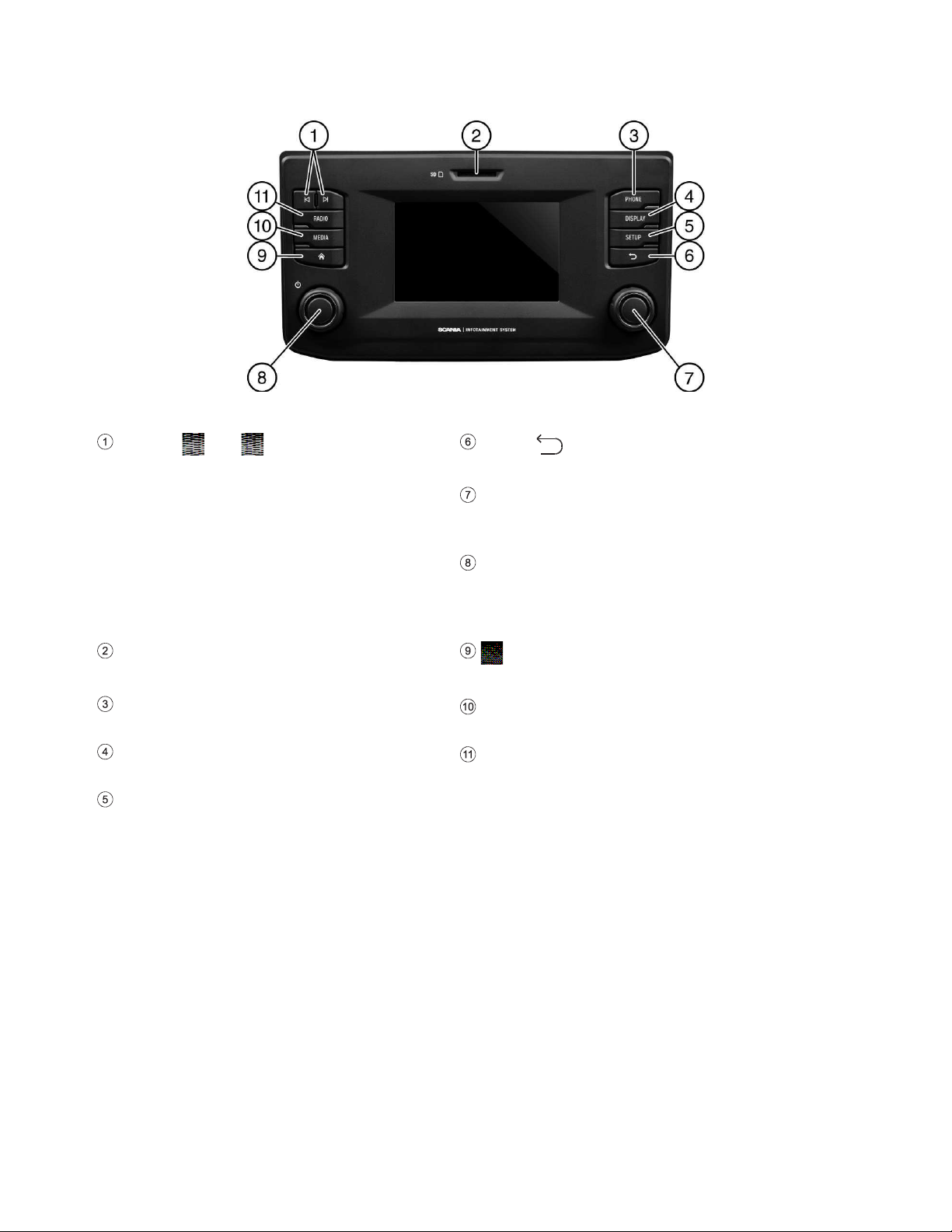
2
BUTTONS AND CONTROLS
Buttons
and
In radio mode:
Short
press: Switch to next/previous
preset (radio) or next track (media)
Long
press: Switch to next/previous
station on station list (radio)
In media mode:
Select title
(press)
Start quick scan (long press)
Button
Return to previous view
Right rotary encoder/ push button
Select menu item,
change setting (rotate) call up menu
Left rotary encoder/push button
Adjust volume (rotate)
Mute audio signals (press)
Turn unit on/off (long press)
SD slot:
Media, audio, video playlists
button
Switch to home screen
PHONE button
Phone functions
MEDIA button
Media mode
DISPLAY button
Display settings
RADIO button
Radio mode
SETUP button
Setting menu
Page 3
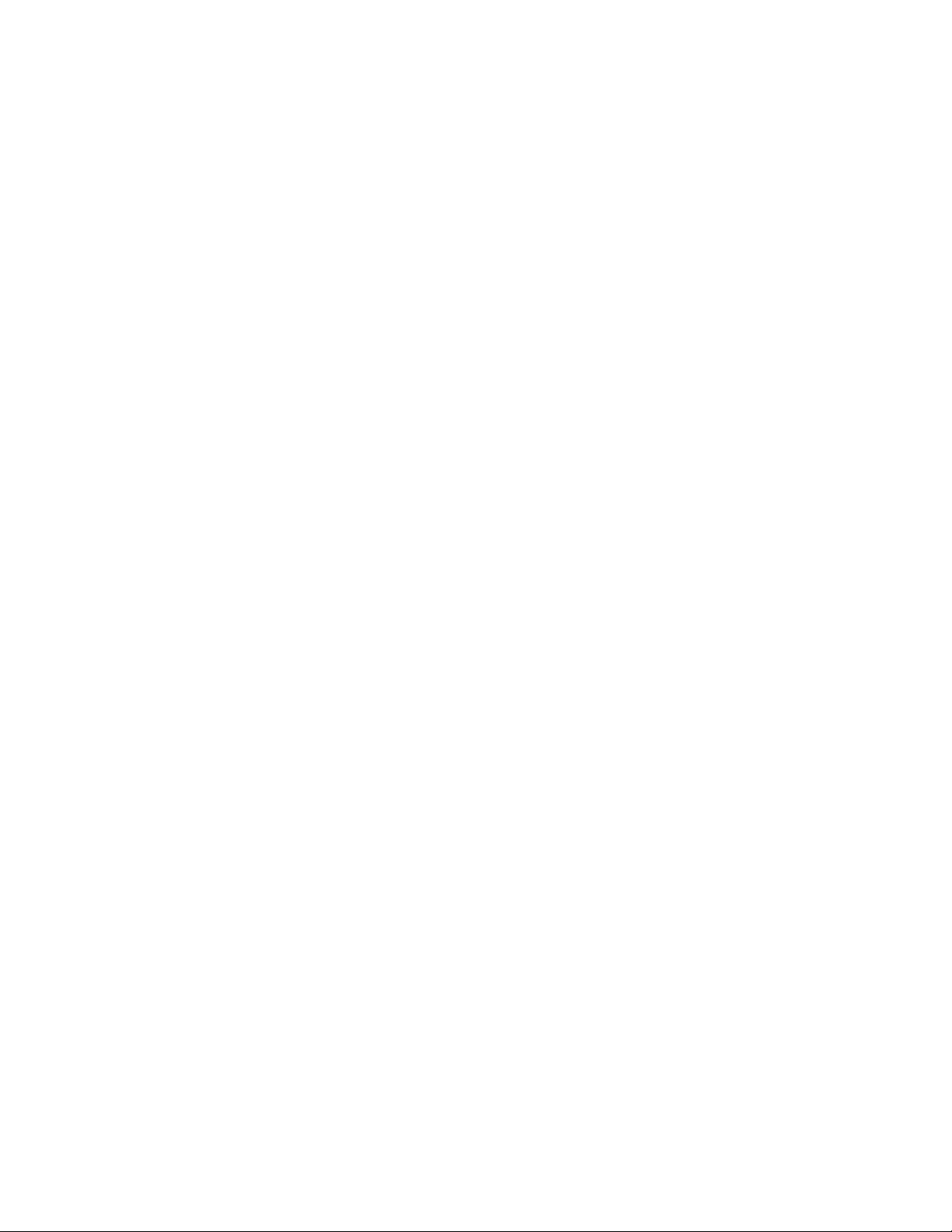
3
CONTENT
Buttons and controls ................................................ 2
Important Information ............................................... 4
This must be observed! ............................................... 4
Notes on handling SD cards ....................................... 5
Notes on these instructions ......................................... 5
Formatting conventions .......................................... 6
Introduction ............................................................... 7
Feature List ................................................................. 7
Radio reception ........................................................... 7
Operating modes ......................................................... 7
Radio settings ........................................................ 8
Media settings ........................................................ 8
Phone settings ....................................................... 8
Operation ..................................................................... 8
Controls .................................................................. 8
Multifunction knob .................................................. 9
Scroll through a list of menu items ......................... 9
Turning on the system ................................................. 9
Automatic shut down ............................................ 10
Adjust the volume ...................................................... 10
Customise settings .................................................... 10
Sound settings ..................................................... 10
Volume settings ......................................................... 12
Adjusting volumes ................................................ 12
System settings ......................................................... 13
Bluetooth settings................................................. 14
Display settings ......................................................... 15
Driver profiles ............................................................ 15
Theft protection ......................................................... 16
Radio ........................................................................ 17
Activating the radio .................................................... 17
Traffic announcements (TA) ...................................... 18
Station search ........................................................... 19
Automatic station search ...................................... 19
Manual tuning ....................................................... 20
Store radio stations ................................................... 20
Retrieving radio stations ............................................ 20
Radio settings............................................................ 21
Media ........................................................................ 22
General information ................................................... 22
Important information ................................................ 22
Media sources ........................................................... 23
Audio files on an MP3 player or USB drive .......... 23
Playing audio files from an SD card ..................... 23
Playing files from a USB mass storage device .... 23
Connecting a TV/EXT device on AUX* ................ 23
Bluetooth audio connection ....................................... 24
Important information ........................................... 24
Connecting a Bluetooth device ............................ 24
Bluetooth music mode ......................................... 25
Aux port ................................................................ 26
Media settings ........................................................... 27
Phone* ...................................................................... 28
General information .................................................. 28
Bluetooth profiles ................................................. 28
Bluetooth connection ........................................... 29
Pairing a Bluetooth device ................................... 29
Connection to another paired device ................... 29
Management of two phones ................................ 30
Disconnecting a paired device ............................. 31
Emergency call ......................................................... 31
Making an emergency call ........................................ 32
Operation .................................................................. 32
Control elements on the control panel ................. 32
Hands-free mode ...................................................... 32
Activate hands-free mode .................................... 33
Using the phone book .......................................... 33
Search for a phone number ................................. 34
Using call lists ...................................................... 34
Select a phone number again .............................. 34
Enter a phone number ......................................... 35
Access to the mailbox .......................................... 35
Incoming call ........................................................ 35
Functions during the call ........................................... 36
Temporarily deactivate hands-free mode ............ 36
Temporarily deactivate the microphone .............. 36
Add call - Teleconference .................................... 37
Ending call ........................................................... 37
Phone book setup ..................................................... 37
Update the phone book ....................................... 38
Sort the phone book ............................................ 38
Phone book on the SIM card or in
the phone memory ............................................... 38
Add favourites ...................................................... 38
Delete favourites .................................................. 39
Display text messages ......................................... 39
Phone settings .......................................................... 39
Appendix .................................................................. 41
Optional features/ settings ........................................ 41
Sound settings - Subwoofer level ........................ 41
Certification Information ........................................ 42
Page 4
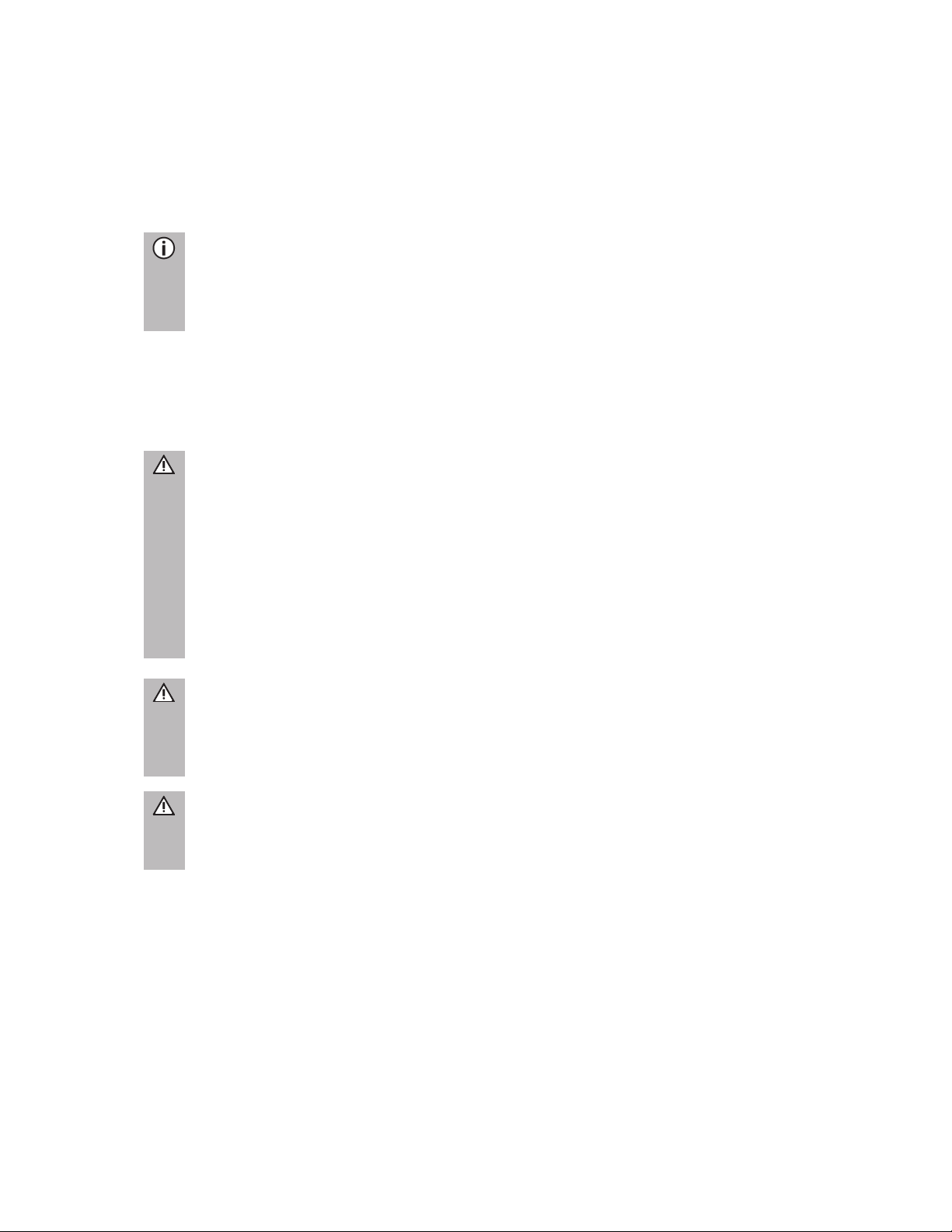
4
IMPORTANT INFORMATION
This radio device was manufactured with the latest technology and in accordance
with recognised safety regulations. However, it may be dangerous if you do not
observe the safety information in these instructions.
Notes
-
Read these instructions carefully and completely before first use.
-
Keep these instructions where they will be accessible to all users at all
times.
THIS MUST BE OBSERVED!
The device is designed to operate in a commercial vehicle with a 24 V vehicle system
voltage and for installation in a 2-DIN slot.
Road safety
Road safety is of highest priority. Inattentive driving or not observing traffic
situations can cause serious accidents.
-
Familiarise yourself with the device before driving.
-
Only operate your device if the traffic situation permits. Stop at a suitable
location before changing system settings.
-
You must always be able to hear the audible signals from the
police, fire
and rescue services in the vehicle in a timely manner. Therefore, listen to
media at appropriate volumes while driving.
Risk of injury
You must not open or modify the device.
-
Refrain from repairing the device.
- Repairs and maintenance should only be performed by trained personnel.
Risk to the device
We accept no liability for damage to the SD slots caused by inappropriate
SD cards.
Cleaning
Do not use solvents or abrasives, as these may attack and damage the surface of the
device.
· Clean the device with a dry or slightly damp cloth and, if necessary, with suitable
cleaning or maintenance products.
Page 5
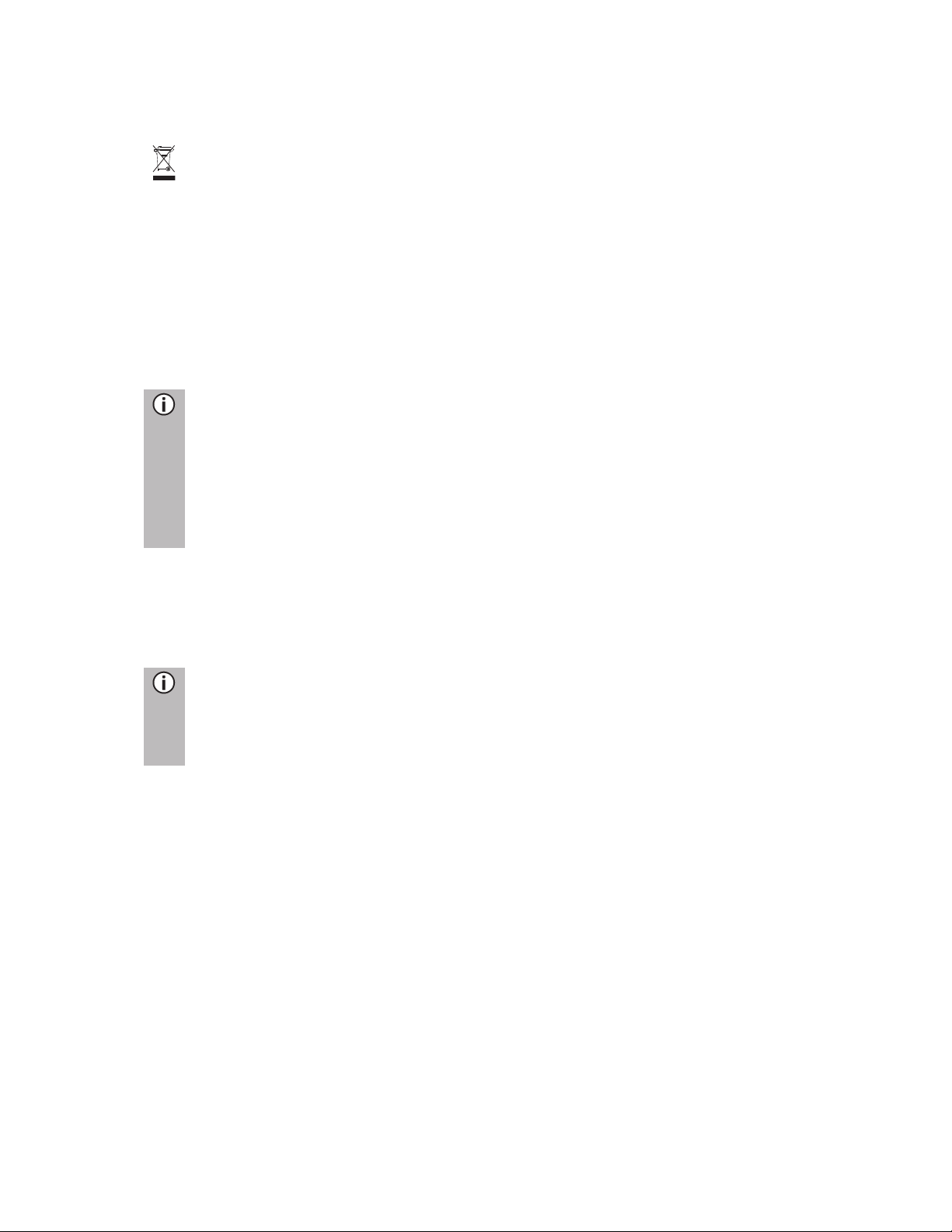
5
Disposal of old units (EU countries only)
Do not dispose of your old
device in the household
waste!
· Take advantage of the
available return and
collection systems.
NOTES ON HANDLING SD CARDS
To ensure proper functioning, use clean SD cards that are not damaged.
Contamination or damage of an SD card may cause difficulties in reading the card.
We recommend that you handle SD cards carefully.
Notes
-
Do not expose the SD card to strong magnetic or electric fields.
Data can be lost or the SD card may be destroyed.
-
Do not expose to direct sunlight or high humidity.
-
Do not expose to dirt, water or other liquids.
-
Always insert the SD card in the correct position.
- Only insert or remove the SD card when the unit is switched off.
NOTES ON THESE INSTRUCTIONS
These instructions will familiarise you with the functions of the radio device and
ensure its safe and successful operation.
Notes
-
Read these instructions carefully and completely before first use.
-
Keep these instructions where they will be accessible to all users at all
times.
Page 6
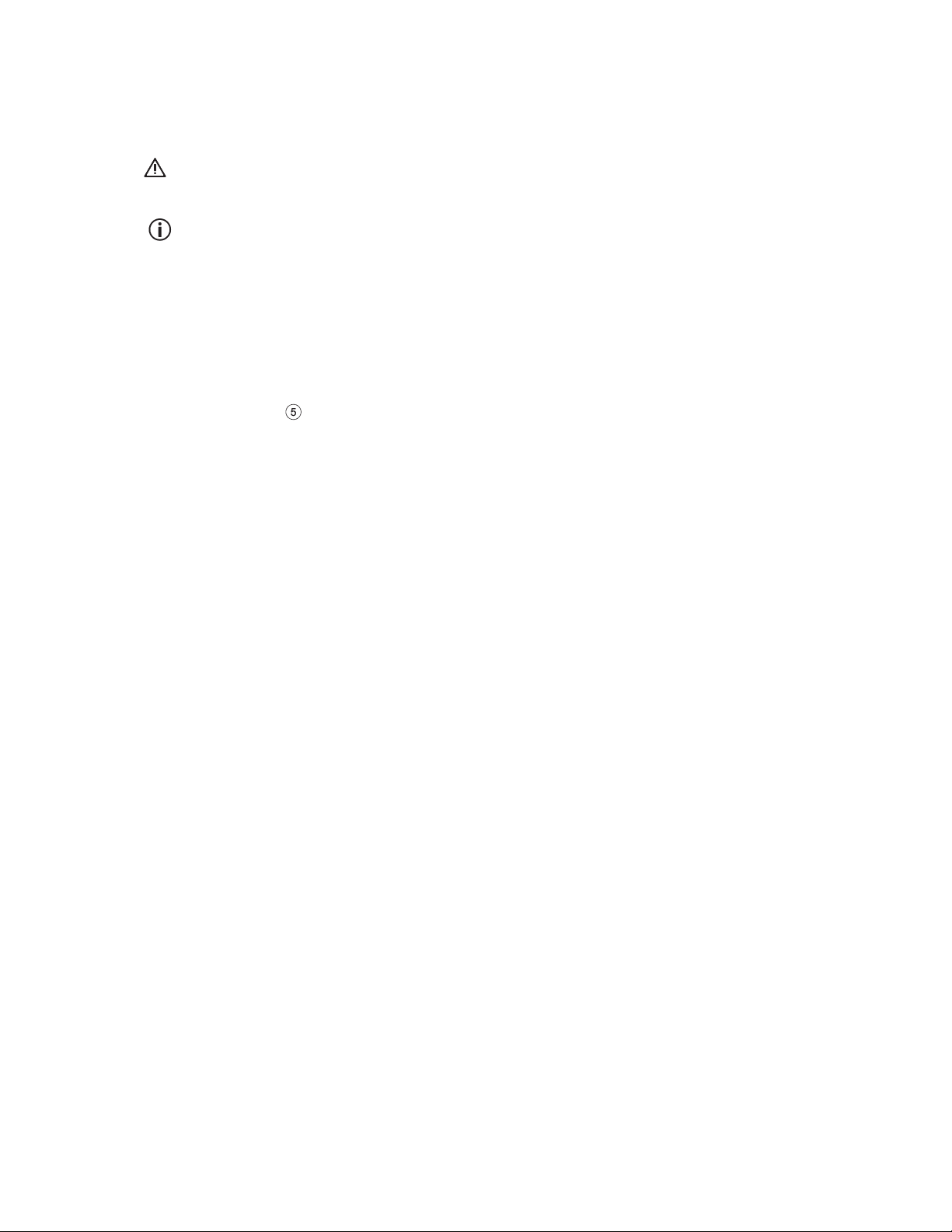
6
Formatting conventions
Safety instructions are highlighted with a grey bar and the symbol:
Helpful hints are highlighted with a grey bar and the symbol:
You will also find items in these instructions, clearly marked as illustrated here:
Action steps:
· Press ...
Device buttons:
e.g.
SETUP
button
Buttons:
e.g. Radio
Page 7
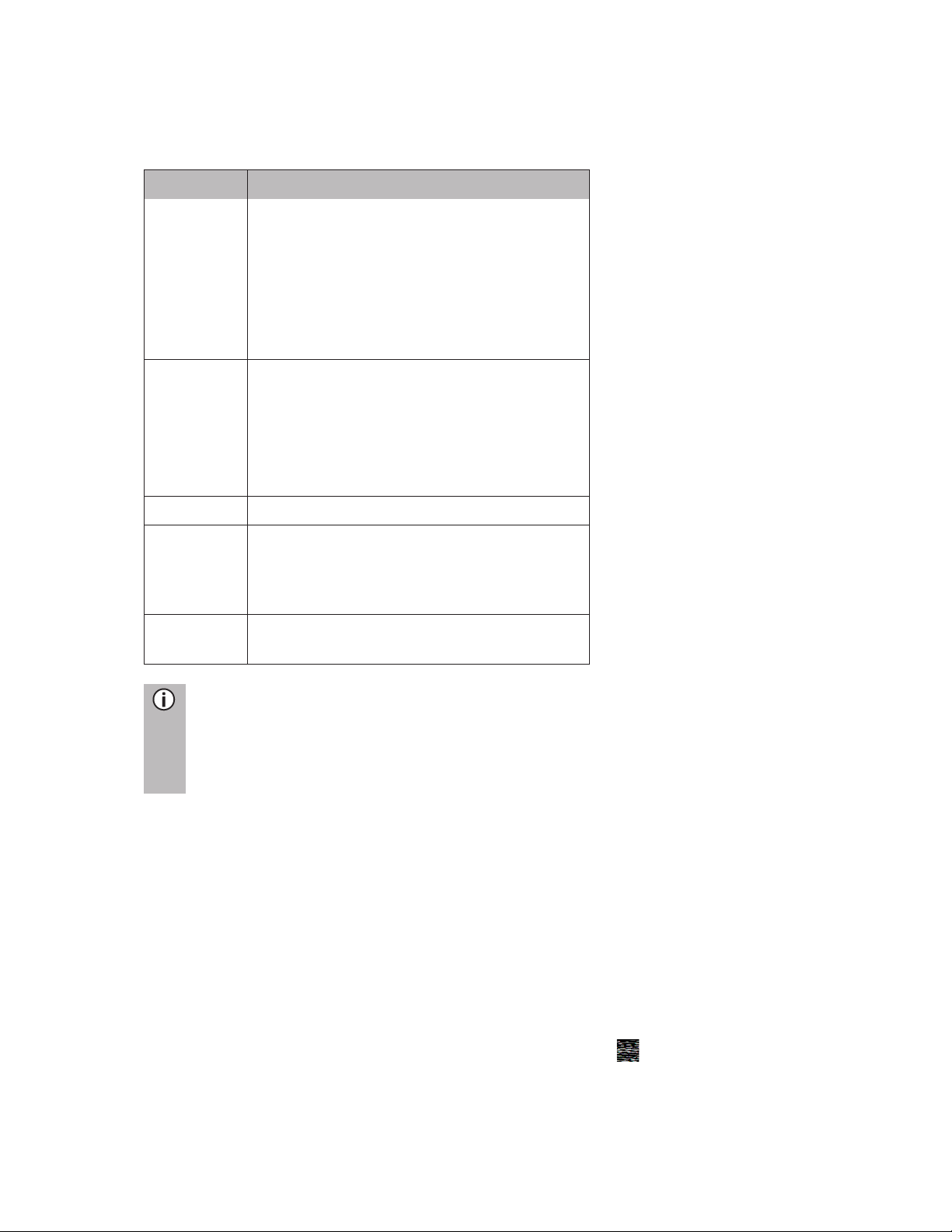
7
INTRODUCTION
FEATURE LIST
Mode
Feature
Radio
FM (18 stations)
AM (18 stations)
- LW (6 stations)
- MW (6 stations)
- SW (6 stations)
DAB (18 stations)
*
-
*) DAB may not be receivable in
every
region.
USB port
2 USB ports:
-
Media data
-
Charging external media
- USB port 1:
Provides current up to 1.5 A
- USB port 2:
Provides current up to 0.5 A
SD slot
- Media data
Connection
to external
storage
media
-
MP3 player
-
USB flash memory
-
External audio sources via AUX
-In
Phone
link
-
Connection with Bluetooth-enabled
mobile phones
Note
The system must be used so that the vehicle can be driven in a safe manner
at all times.
If in doubt, stop your vehicle and operate the system while the vehicle is at a
standstill.
RADIO RECEPTION
Radio reception can be degraded by atmospheric interference, noise, distortion or
other reception interference, such as:
- Increased distance from the transmitter
- Multipath reception due to reflection or shadowing
In such conditions the radio reception is affected. However this is not due to faulty
behaviour of the unit.
OPERATING MODES
Settings options in main menus are displayed by tapping the icon.
Page 8
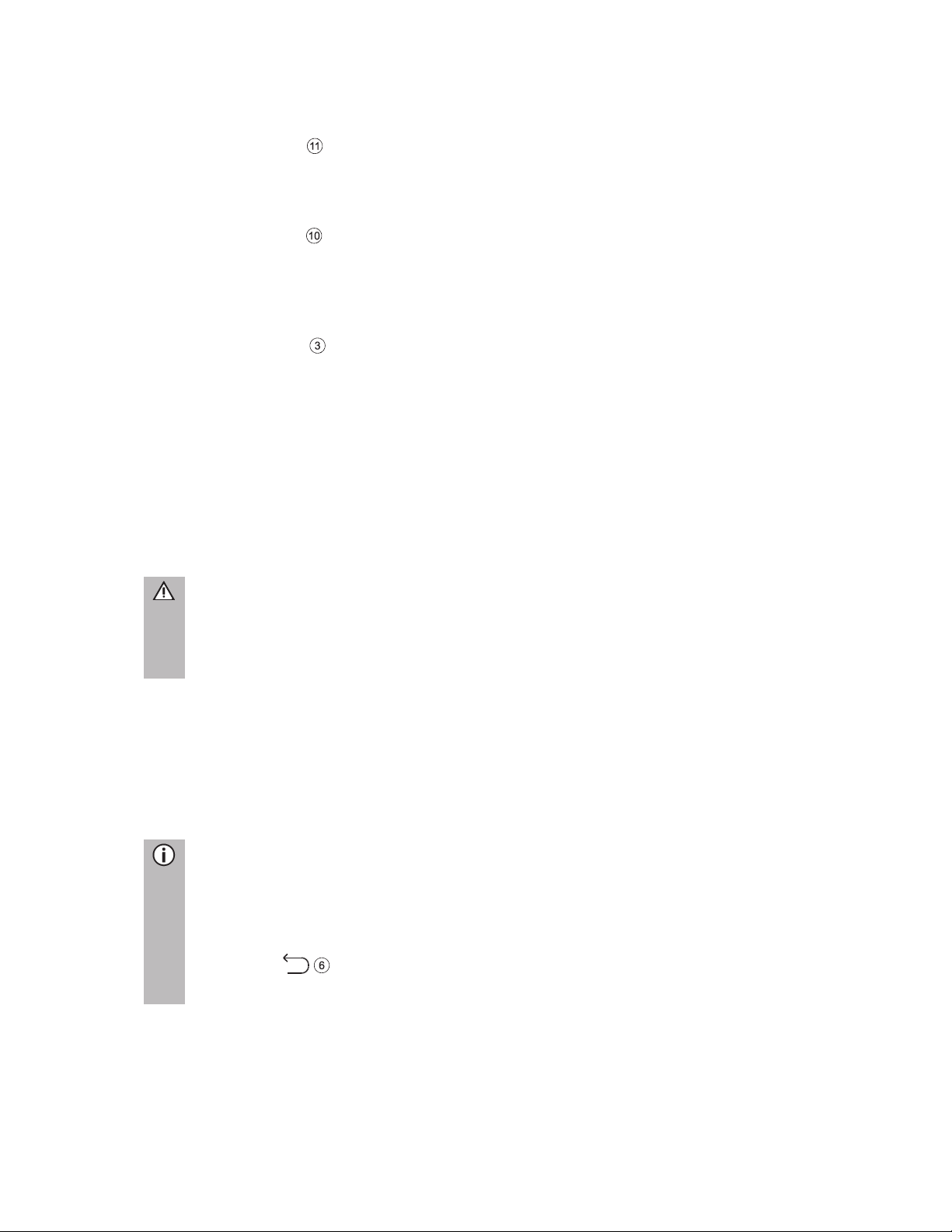
8
Radio settings
· Press the
RADIO
button to switch to the RADIO function.
See the "Radio" chapter for further details.
Media settings
· Press the
MEDIA
button to start an SD card, USB, BLUETOOTH AUDIO or
AUX function.
See the "Media" chapter for further details.
Phone settings
· Press the Phone button to start the phone function.
See the "Phone" chapter for further details.
OPERATION
Controls
The system can be operated using the rotary encoder/knob, buttons and menus
displayed on the touch screen.
Touch screen
Risk of damage to the touch screen
The unit is equipped with a capacitive touch display. Only use your fingers.
Do not use sharp or hard objects such as pens or pencils
to operate the
touch screen.
The screen of the system has a sensor interface that enables direct selection of
displayed menu options. For example, it is possible to activate a menu option on the
screen by tapping the button with a finger or to change the position of the sliding
element on the screen by sliding with a finger.
In menus with several views (several buttons in the upper part of the menu), you can
change between views from left-to-right or right-to-left by swiping with your finger.
Notes
-
Before a system function is executed, you are often asked via a message
to confirm whether the selected system function should really be executed.
You can then instruct the unit to
complete the function.
-
Press the
button
if you want to suppress such a message without
triggering a system function.
Page 9
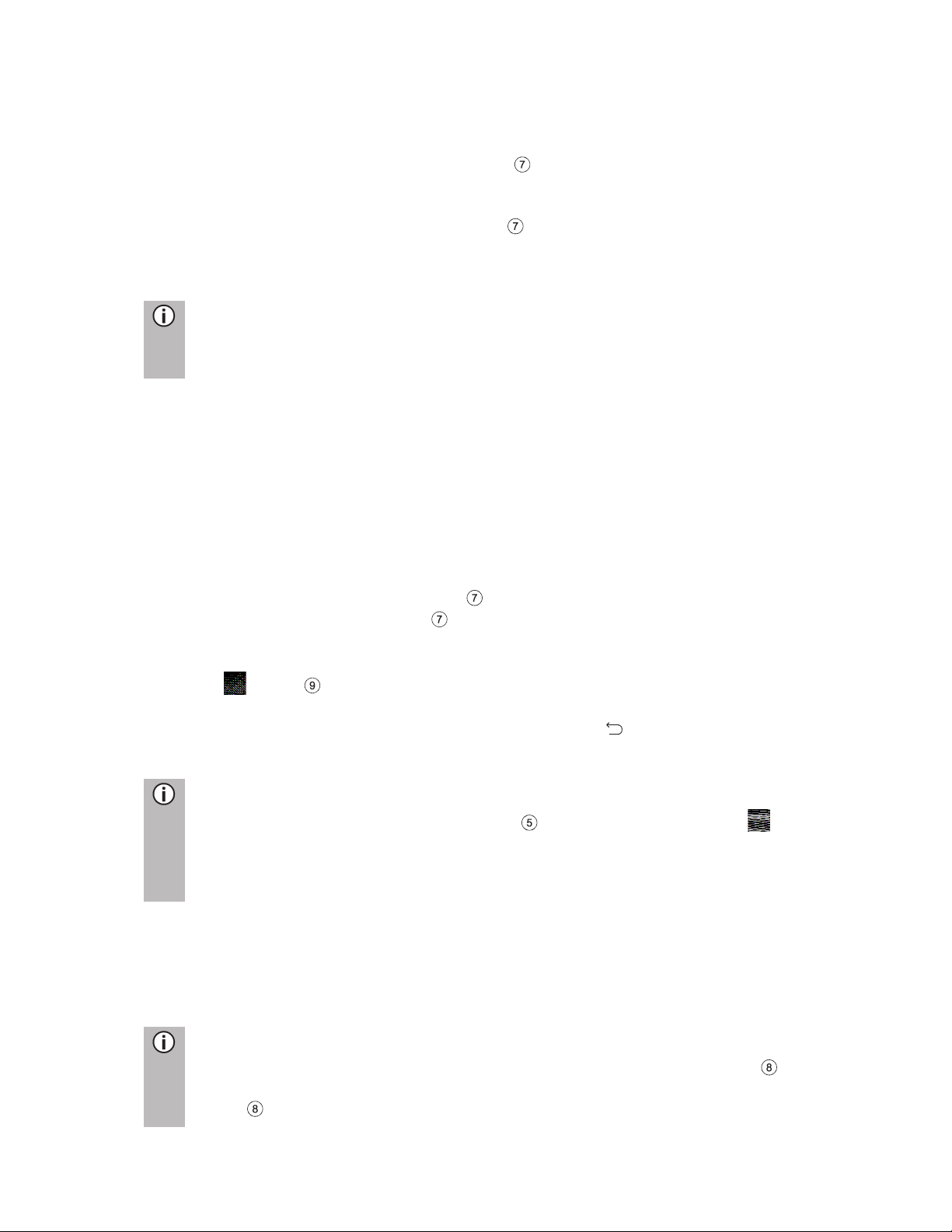
9
Multifunction knob
To navigate through the menu options:
· Rotate the right rotary encoder/push button clockwise or anti-clockwise.
To activate the selected menu item:
· Press the right rotary encoder/push button .
> The corresponding system function is activated or a message or a view with
additional options is displayed.
Note
In the main audio and phone menus, only the screen switch in the lower part
of the menu can be selected/activated via the touch screen.
Scroll through a list of menu items
With the touch screen:
· Tap on the button at the top or bottom of the slider.
or
· Move the slider of the slider bar up or down with your finger.
or
· Swipe your finger up or down to scroll through the list of menu items.
With the right rotary encoder/push button :
· Rotate the right turn/push button clockwise or anti-clockwise to scroll through
the list of menu items.
Home button
When the button is tapped, the last active tab of the home screen is shown. If
the last active tab is not available, the 2nd tab is shown. As soon as the user
navigates to another tab in the home screen, a back button is available in the
bottom left corner.
Note
Home screen layout can be set via
SETUP
button and tapping on the
icon
.
For more details, see
the "Introduction" chapter, sub-chapter "System
settingsSystem settings"
TURNING ON THE SYSTEM
· Switch on the vehicle ignition.
> The system turns on automatically.
Note
If the unit is turned off manually using the left rotary encoder/push button
it needs to be turned on again by pressing the left rotary encoder/push
button .
Page 10
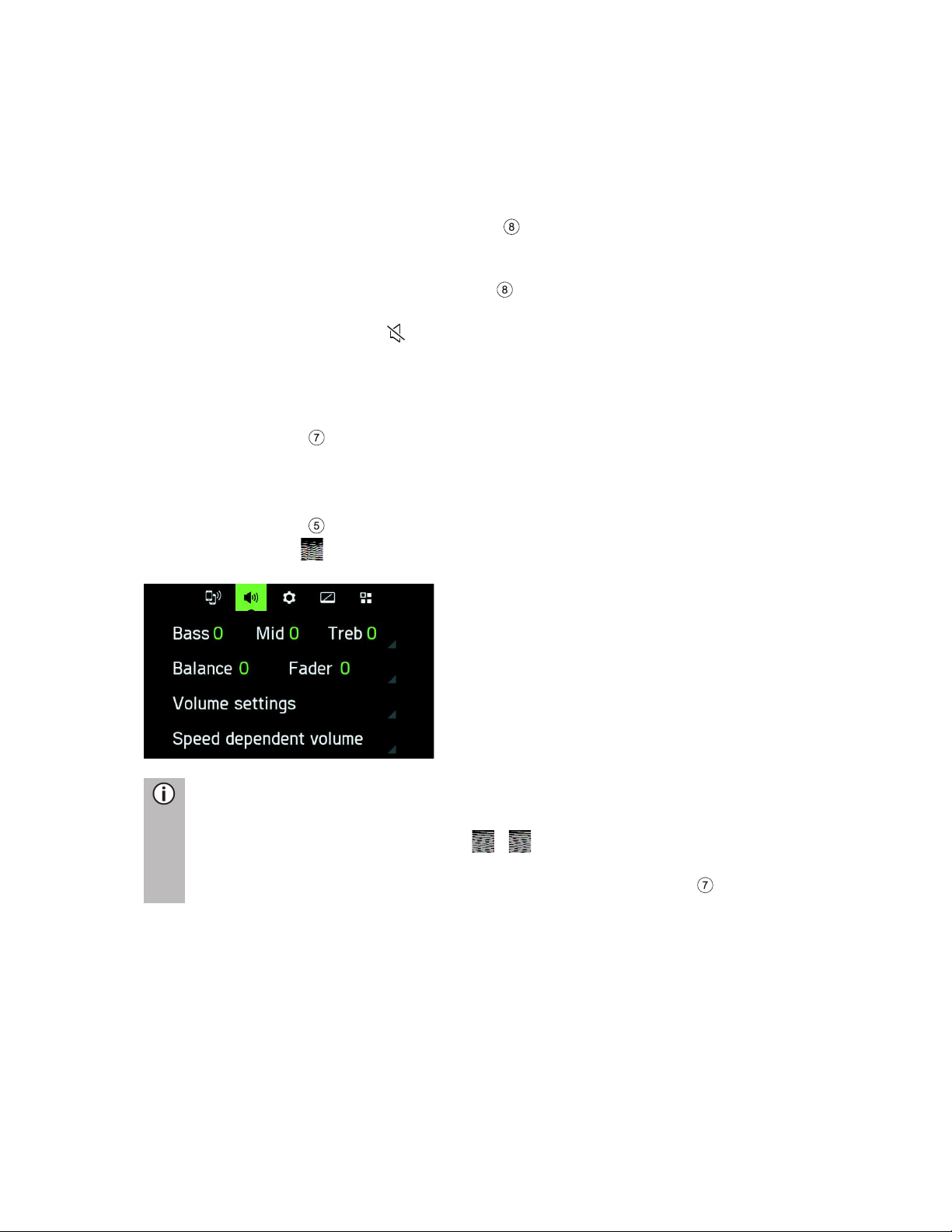
10
Automatic shut down
If the system is turned on while the vehicle ignition is turned off, the system will turn
off after one hour automatically.
ADJUST THE VOLUME
· Rotate the left rotary encoder/push button .
> The current setting is displayed.
When the system is turned on, the last selected volume is set.
· Press the left rotary encoder/push button to mute the unit or return to the
original volume.
> If the volume is muted, the icon is displayed on the screen.
CUSTOMISE SETTINGS
The following examples describe the method of changing the settings available in the
different menus using the menu options on the screen or the right rotary
encoder/push button .
Sound settings
With the touch screen:
· Press the
SETUP
button
· Tap on the icon to open the AUDIO SETUP menu.
Notes
To change the settings you can proceed as follows:
-
Tap on one of the screen buttons ( / )
to change the audio settings.
-
Move the slider on the touch screen.
- Move the slider by rotating the right rotary encoder/push button .
Page 11
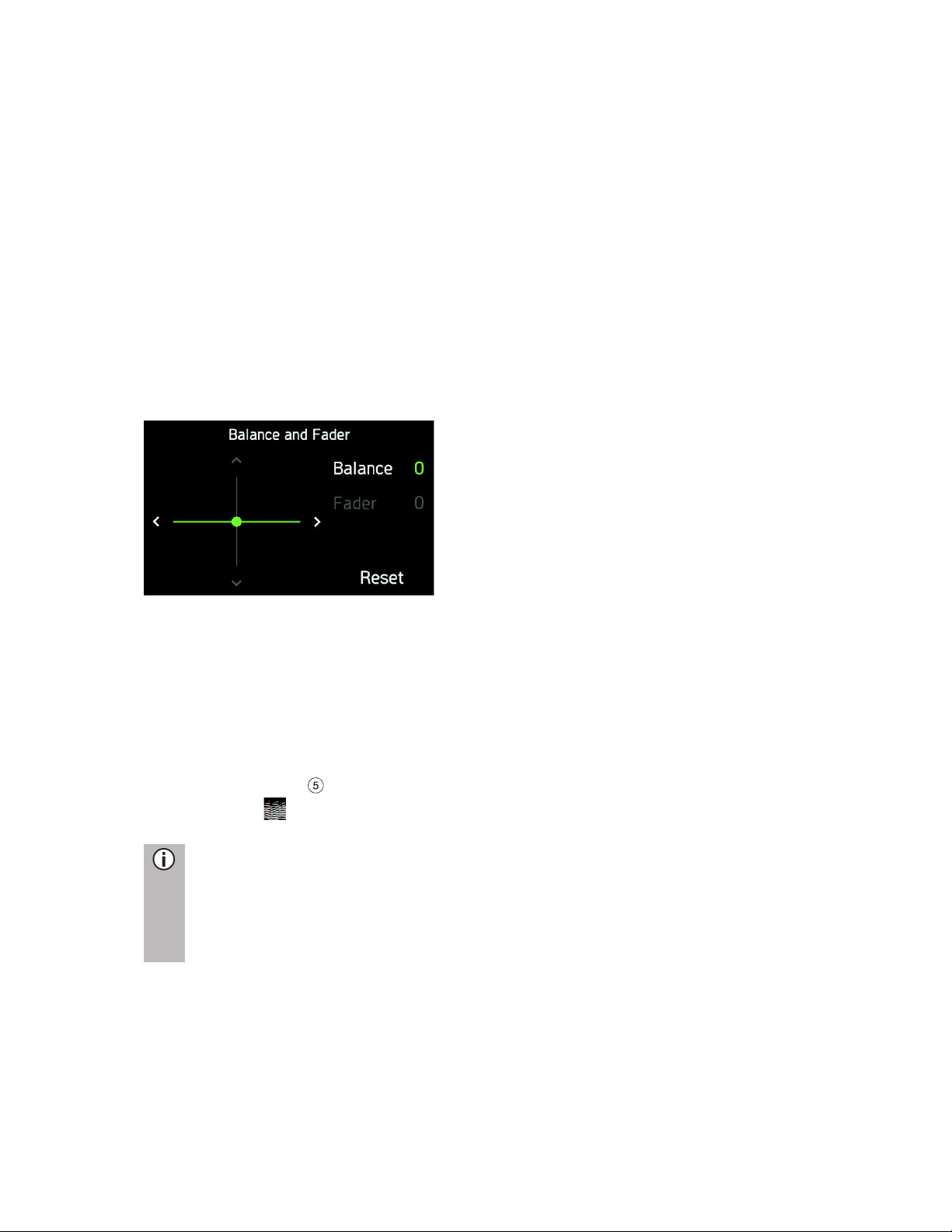
11
Bass:
Use this setting to modify the low frequencies of your audio source.
Mid:
Use this setting to modify the middle frequencies of the audio source.
Treble:
Use this setting to modify the high frequencies of the audio source.
Subwoofer level (optional):
Use this setting to modify the subwoofer level of the audio source.
Balance (optional):
Use this setting to adjust the volume balance between the left and right speakers of
the vehicle.
Fader*:
*) The fader is dependent on speaker configuration. Currently the fader is disabled
in all trucks.
Use this setting to adjust the volume balance between the front and rear speakers of
the vehicle.
Adjusting the speed-dependent volume
If speed-dependent volume is activated, the volume is adjusted automatically to
compensate for road and wind noise while driving.
· Press the
SETUP
button.
> Tap on the icon.
Notes
-
If the setting for speed-dependent volume is "Off", the volume does not
increase at higher vehicle speeds.
-
If the setting for speed-dependent volume is "High", the volume is
increased to the maximum at higher vehicle speeds.
Page 12
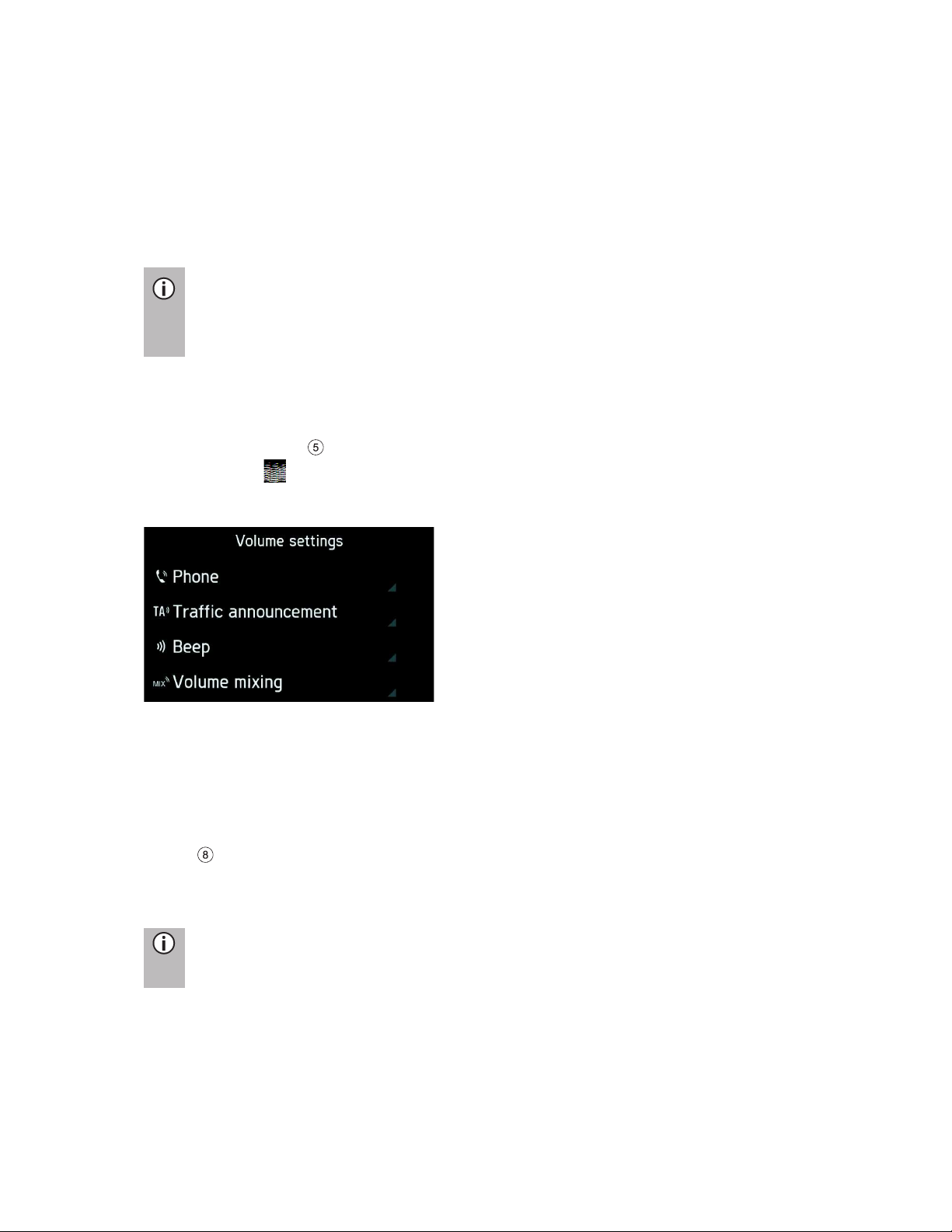
12
Change settings:
Via touch screen:
· Tap with your finger on the intersection of both lines and then hold and move the
finger to the desired position.
> Values for Balance and Fader change according to the position of the
intersection.
Setting range: -9 to 9
Note
Tap on Reset, to align the intersection centrally.
I.e. Balance = 0, Fader = 0
VOLUME SETTINGS
Adjusting volumes
· Press the
SETUP
button.
· Tap on the icon.
· Tap on Volume settings.
· Select the list entry you want to modify.
· Adjust the Volume to the desired level.
> The selected volumes are adjusted.
Adjusting the phone volume
The phone volume can be adjusted during a call using the left rotary encoder/push
button .
Once the volume is set, the customised setting is saved by the system and is used as
a default for all future calls until the setting is changed again.
Note
If the volume of the phone is changed, the ringtone volume also changes.
Page 13
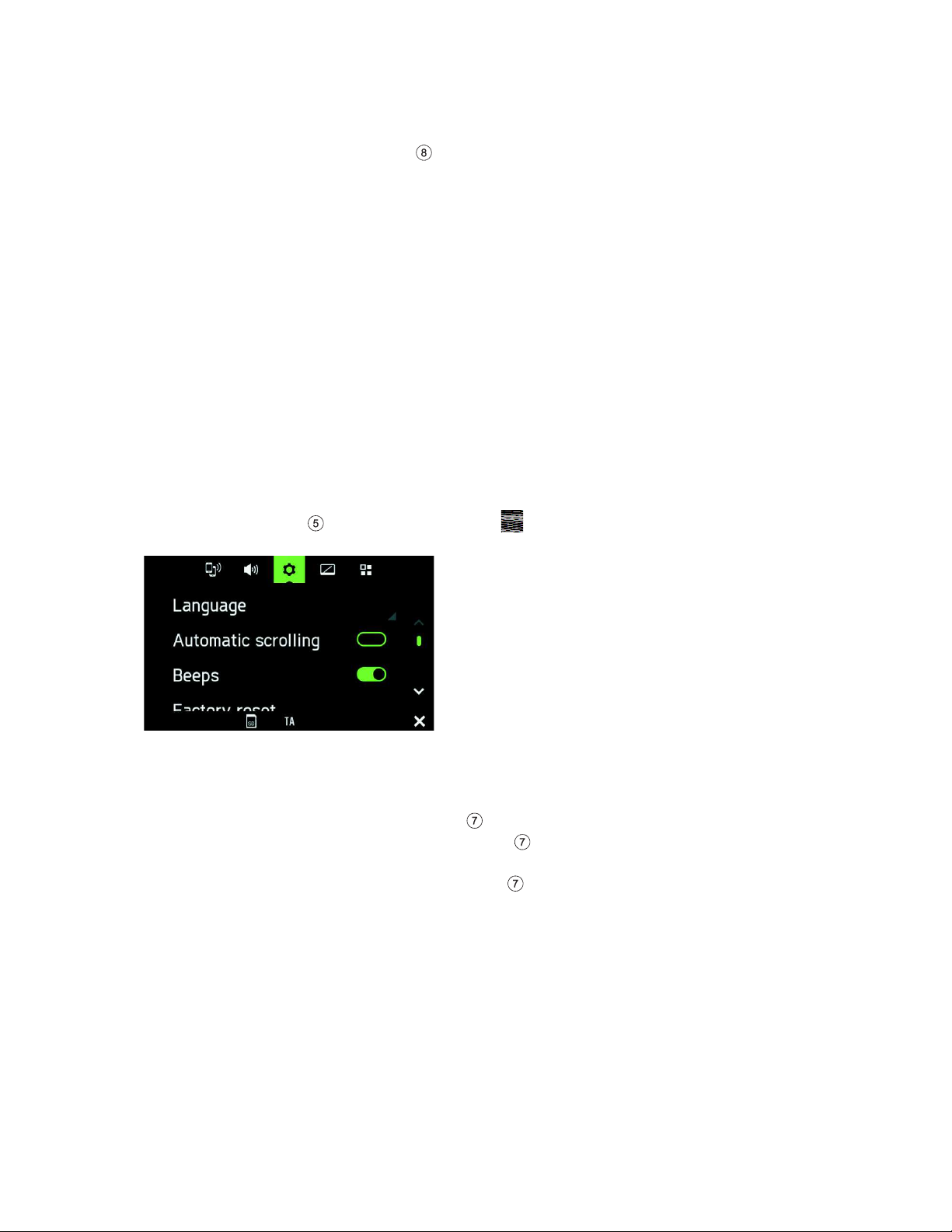
13
Adjusting the volume of the traffic announcements (TA)
The volume of the traffic announcements can be adjusted during the message using
the left rotary encoder/push button . When the message has been completed or is
cancelled, the volume is automatically reset to the original setting.
Adjusting the volume of beeps
The volume of the traffic announcements can be adjusted, when beeps are activated
in system settings.
Volume mixing
Sets the relative background volume of all audio sources (radio or media) during
ongoing call, traffic announcement or system notification dependent on vehicle
speed.
- If the value is set to “off”, then radio/ media sounds are quiet during other sound
events.
- If the value is set to “max”, radio/ media volume will still be reduced.
SYSTEM SETTINGS
The default settings for the system can be changed via the SYSTEM SETTINGS
menu.
· Press the
SETUP
button and tap on the icon.
With the touch screen:
· Tap on a menu item to change the setting.
With the right rotary encoder/push button :
· Rotate the right rotary encoder/push button clockwise or anti-clockwise to
select a menu item.
· Press the right rotary encoder/push button to change the setting.
Page 14
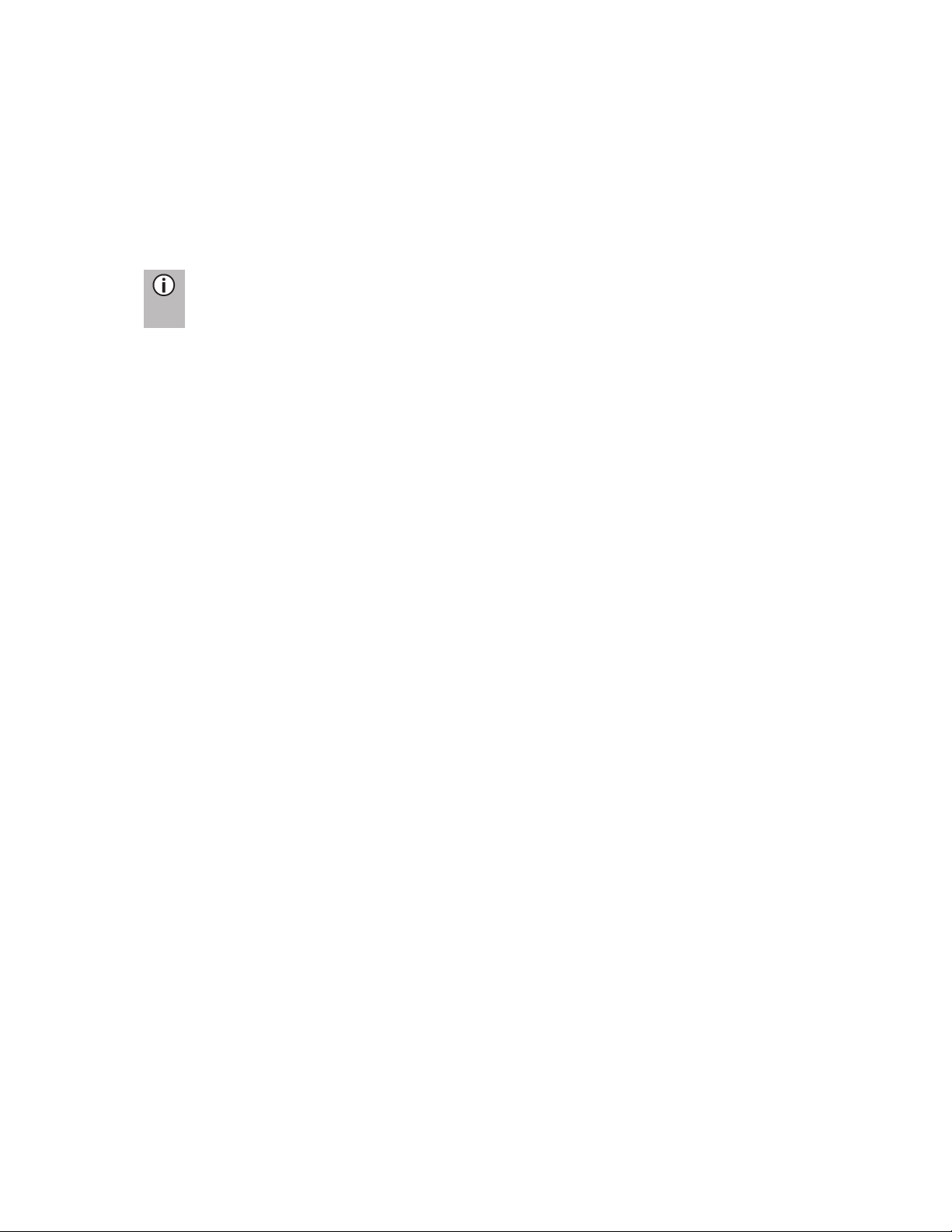
14
Select the language
Different languages can be selected for the menu display. Voice output (optional)
also occurs in this language.
· Select the menu item Language.
> A list of the languages is displayed.
· Select the desired language.
> You have successfully changed the language settings.
Note
If Automatic is selected, the language is set via instrument cluster.
Automatic text scrolling
- Activating or deactivating automatic scrolling (touch-click):
If the option is activated, list entries which are too long to fit on the current screen will
first be displayed with three dots at the end and afterwards they will scroll
automatically from right to left, so that the user can read the rest of the text on the
respective entries.
Beeps
Activating or deactivating beeps (touch-click):
If the Beeps option is activated, a sound is emitted every time you tap the screen.
If the Sounds option function is activated, the following actions of the user or the
system are acknowledged with a beep:
- Radio function:
When a station is stored on a station button.
- Media function:
When activating the fast forward or rewind.
Factory reset
This menu entry allows the deletion of all personal data.
· Select the menu item Factory reset.
> A popup requests user acknowledgement.
- Yes = Deletes all personal data
Another popup informs the user that personal data has been deleted
- No = Cancels the query
Goes back to the menu
Software version
· Select the menu item SW vers.
> The current installed software version is displayed.
Bluetooth settings
For details, see the "Phone" chapter, sub-chapter "Bluetooth connection".
Page 15

15
DISPLAY SETTINGS
Customising the display
· Press the
SETUP
button and tap the icon.
· Tap on Brightness.
· Select the appropriate option to adjust the Brightness of the screen and to
adjust the display to match the lighting conditions of your surroundings.
Note
There
are one automatic and two manual modes ( day or night) in
the
system.
If you select
Auto, the system changes automatically according to the
headlights
of the vehicle. If you select (day) or (night), t
he headlights
do not change.
· Select the appropriate option to activate/deactivate a Screen saver.
Note
The points under a setting indicate that additional options are still available.
Press the dots to see the other options.
With the right rotary encoder/push button :
· Rotate the right rotary encoder/push button clockwise or anti-clockwise to
select a menu item.
· Press the right rotary encoder/push button to change the setting.
DRIVER PROFILES
If a new driver card is inserted, all settings will be updated per the settings stored on
the driver card. If no settings are stored on the driver card, the previously active
settings will still be used.
If a driver card is removed, all settings are kept as they are. If the user changes any
setting without a driver card being inserted, these changes will not be stored to any
driver ID.
Page 16

16
THEFT PROTECTION
Theft protection is activated when the vehicle identification number (VIN) of the
vehicle does not match the device VIN number.
> A popup appears.
· Please contact your local SCANIA dealer.
Page 17

17
RADIO
You can only use the touch screen to select or activate the menu items in the Radio
menu.
ACTIVATING THE RADIO
· Turn on the system.
· Press the
RADIO
button.
> The radio function is activated.
The last station you listened to is played after activating the radio.
Note
If a RDS station is being played, information about the station name and the
programme will be displayed.
Select band
· Press the
RADIO
button.
· Tap on the SRC button.
· Select the desired band.
- FM, AM or DAB (if available)
> The last station played on the selected band is played.
Page 18

18
Notes
-
If the waveband is changed from FM to DAB, to AM or vice versa, the
currently received station remains active.
-
There is a FM band menu. You can store 18 FM stations.
-
There is an AM band menu. You can store 6 AM stations for each band:
LW, MW and SW
- If DAB is available, you can store 18 DAB stations.
TRAFFIC ANNOUNCEMENTS (TA)
The TA function is only available in FM radio mode.
If the TA function is activated and the system receives a traffic announcement from
an RDS station, the currently active audio source is interrupted.
A message is displayed and the announcement is heard.
During the announcement, the volume can only be changed using the left rotary/push
button .
The traffic announcement can be cancelled by tapping on Cancel.
When the traffic announcement is finished or is cancelled, the volume is reset to the
original setting automatically.
Notes
-
If traffic announcements are activated, the radio is enabled in the
background, even if Media is activated.
-
If you have previously selected a radio station that does not broadcast
traffic announcements, the system automatically tunes to a radio station
that broadcasts traffic announcements.
The traffic announcements are activated even if the AM waveband has
been
selected beforehand. This ensures that local traffic announcements
can be received at any time, regardless of the selected operating mode.
Page 19

19
STATION SEARCH
You can set the desired radio station either automatically or manually.
Via the touch screen:
Auto seek to previous
available station
Auto seek to next
available station
Manual tune to
previous frequency by
specific step
Manual tune to next
frequency by specific
step.
Via push buttons :
- Short press:
Switch to next/previous preset (radio) or next track (media)
- Long press:
Switch to next/previous station on station list (radio)
Automatic station search
· Tap on the icon.
> A frequency scale is displayed.
> Press on the or button
or on the or button on the touch screen.
> The next available station is received and played automatically.
Note
If no other receivable station is found, the last received station is selected
again.
Page 20

20
Manual tuning
Using the right rotary encoder/push button :
· Rotate the turn/push button in the RADIO menu; clockwise or anti-clockwise to
change the receiving frequency.
Using the frequency display:
· Tap on the icon.
> A frequency scale is displayed.
Perform one of the following to set the desired station manually.
· Tap the frequency scale.
· Press on the or button
or on the or button on the touch screen.
· Rotate the right rotary encoder/push button clockwise or anti-clockwise.
STORE RADIO STATIONS
Radio stations can be stored on each band (AM and FM) using the station buttons.
· Select the desired band.
· Set the desired station.
· Press and hold one of the station buttons until you hear a beep.
> Pressing the corresponding station button retrieves the station from the station
memory.
Note
If you do not hear a beep when saving the radio station, it may be that the
system sounds are deactivated. To activate the system sounds, see the
"Introduction
" chapter, sub-chapter "Customise settings".
RETRIEVING RADIO STATIONS
· Select the desired band.
· Press a station button.
> The corresponding radio station is played.
Page 21

21
RADIO SETTINGS
· Press the
RADIO
button and tap on the icon.
> The Radio settings menu is displayed.
The following menu items are available:
- Traffic news
Enables or disables traffic announcements.
- Sound settings
The Sound settings menu opens. For more details see the "Introduction" chapter,
sub-chapter "Sound settings".
- Station list ordering
Station list order menu opens. Select if you want to order the saved stations
alphabetically (A-Z) or By frequency
- Alt. frequency
Enables or disables the alternative frequency function
- Regional (REG)
Regionalisation can only be enabled if Alternative Frequency is activated.
If this feature is switched on there will be no moving around between the different
regional programs of any given station.
Page 22

22
MEDIA
The last selected Media source can always be selected by pressing the
MEDIA
button.
GENERAL INFORMATION
For the position of the USB port, see the vehicle documentation.
Note
The USB port must always be kept clean and dry.
An MP3 player, USB drive or an SD card (via the USB port/adapter) can be
connected to the USB port.
If the abovementioned devices are connected to the USB port, you can operate it
using the controls and the system menus.
Notes
-
The system does not support all MP3 players, USB drives, SD cards or
hard drives.
- An Apple iPad cannot be charged via the USB port.
IMPORTANT INFORMATION
- External devices that are connected to the USB port must comply with the USB
mass storage specification (MSC).
- Devices that are connected via USB are supported by the USB 2.0 specification.
The maximum supported speed is 12 Mbit/s.
- Devices without the FAT16 / FAT32 file system are not supported.
- Hard disk drives (HDD) are not supported in general.
The following restrictions apply to data stored on external devices which are
connected to the USB port:
- Max. number of folders / playlists: 5,000
- Max. number of files / songs: 15,000
- Max. number of files / songs
per folder / playlist: 6,000
- A hierarchy depth of at least 8 folders is supported.
- WMA files with Digital Rights Management (DRM) from online music shops cannot
be played.
- WMA files can only be played if they were created with Windows Media Player
version 9. Support for later versions cannot be guaranteed.
- Compatible playlist extensions: m3u, .pls, wpl.
- The system supports bit rates up to 320 kbps at 48 kHz for MP3 and up to 192 kbps
for WMA.
Page 23

23
MEDIA SOURCES
Audio files on an MP3 player or USB drive
· Connect the MP3 player/USB drive to the USB port via a USB cable.
> Audio files are played automatically.
- Supported media files: MP3, WMA, AAC, Flac
Playing audio files from an SD card
· Slide the SD card into the SD slot 2.
> The unit starts playing audio files from the SD card.
Playing files from a USB mass storage device
· Connect the USB device to the designated USB port.
> The unit starts playing files from the USB device.
Connecting a TV/EXT device on AUX*
*) Additional AUX interface shown in media screen if vehicle is configured with TV
preparation.
The unit controls the sound of the TV/EXT source only. The TV picture is shown on
another unit.
Picture Viewer
The orientation of each picture depends on the source medium. There is no option for
the user to rotate pictures.
The user can select an image from within the USB browsing menu, then the picture
viewer will be shown. Buttons are shown on the picture viewer to switch to the
previous and next picture and to close the picture viewer. The file name of the picture
(without file name extension) is also shown on the screen.
- Pressing anywhere on the screen causes the buttons and file name to re-appear.
- Switching between pictures is possible with the next picture/previous picture
buttons or by swiping left/right.
- Turning the right encoder clockwise or anti-clockwise switches to the next or
previous picture.
- Selecting the close button shows the USB browsing menu again.
Page 24

24
Video Player
The USB browsing menu for videos shows the name of the video file, the total play
time, a play icon, and a progress bar if available showing the streaming position
where video was stopped.
If you select a video file with no resume information, the video player is shown
directly and video starts playing from the beginning. Subtitles (Captions) and Chapter
Browsing are not supported.
BLUETOOTH AUDIO CONNECTION
Important information
- The system only supports Bluetooth devices with support for A2DP (Advanced
Audio Distribution Profile) version 1.2 or later.
- The Bluetooth device must support AVRCP (Audio Video Remote Control Profile)
version 1.0 or later. If the device does not support AVRCP, only the volume can be
controlled via the system.
Note
Please refer to the operating instructions for your Bluetooth device before
connecting the Bluetooth device to the system.
Connecting a Bluetooth device
Important information
- One Bluetooth device can be connected to the system at the same time.
- A maximum of 10 devices can be paired to the system.
- Only one connected device can be attached to the system at a given time.
Perform the following procedure to a Bluetooth device with the system.
· Activate the Bluetooth function on your Bluetooth device.
- Set the visibility of your Bluetooth device to "On".
(Consult the user handbook for the Bluetooth device).
· Press the
SETUP
button and tap on the icon.
· Tap on the menu item Bluetooth.
> The BLUETOOTH SETTINGS menu is displayed.
· Set Bluetooth to "On".
· Tap on Search for Bluetooth devices.
> Bluetooth devices within range are displayed.
· Select a Bluetooth device.
> A 6-digit code is generated and displayed.
> The system displays a message asking whether the code displayed matches the
one on your Bluetooth device.
· Confirm the security query with "Yes".
· Confirm the connection request on your Bluetooth device.
> The Bluetooth device is connected.
> The functions of the connected Bluetooth device are displayed on the touch
screen.
> The Bluetooth device appears in the List of devices.
Page 25

25
Notes
-
If other Bluetooth devices were previously connected to the system, the
previously connected device is disconnected.
-
If the Bluetooth connection fails, follow the procedure to connect
again or
refer to the user handbook for the Bluetooth device.
Bluetooth music mode
Activating Bluetooth music mode
- Press the
MEDIA
button.
- Tap on the SRC button.
· Select the Bluetooth button to activate Bluetooth music mode.
> The external audio source can now be operated via the system.
· Tap on .
> Audio track is played.
Play the next audio track:
· Tap on .
> The next audio track is played.
Play the previous audio track:
· Tap on .
> The previous audio track is played.
Pause audio playback:
· Tap on .
Resume playback:
· Tap again on .
Note
Depending on the Bluetooth device, activation of Bluetooth music mode and
control of playback may differ.
Page 26

26
Requirements
The following requirements must be met to use the Bluetooth music mode of the
system:
- Bluetooth functionality of the system must be activated.
- Bluetooth functionality of the external Bluetooth audio source must be activated
(see user handbook for the Bluetooth device).
- Depending on the external Bluetooth audio source, it may be necessary to set the
Bluetooth device to "visible" (see user instructions of the Bluetooth device).
- The external Bluetooth audio source must be paired to the system.
AUX PORT
You can connect external audio sources at the AUX jack. Look at the vehicle
documents to find the location of the AUX port.
Note
-
Not all vehicles have an AUX port.
-
The AUX socket must always be kept clean and dry.
-
For example, you can connect a portable CD player to the
AUX input with a
3.5 mm plug.
The gain level is adjustable with 3 buttons:
- Quiet
- Medium
- Loud
Use
· Press the
MEDIA
button.
· Tap on the SRC button.
· Select the
AUX 1
button to activate AUX mode.
> The audio signal from the connected audio source is now transmitted through the
speakers of the system.
The volume is controlled via the left rotary encoder/push button .
Page 27

27
MEDIA SETTINGS
· Press the
MEDIA
button and tap on the icon.
> The Media settings menu is displayed.
The following menu items are available:
- Traffic news
Enables or disables traffic announcements.
- Sound settings
The SOUND SETTINGS Menu opens. For more details see the "Introduction"
chapter, sub-chapter "Sound settings".
- Bluetooth
BLUETOOTH Menu opens. For more details see the "Phone" chapter, sub-chapter
"Bluetooth connection"
Page 28

28
PHONE*
*) Phone and related settings are optional features for your device.
The phone function is also related to media streaming via Bluetooth.
Note
You can only connect Bluetooth mobile phones to the system when a
hands-free device is installed in the vehicle.
You can use your mobile phone through the system. For this, the mobile phone must
be connected via Bluetooth to the system.
If the Bluetooth connection is established between the system and the phone, you
can make calls using the microphone and the loudspeaker in the car.
Note
Some of the phone features may not be supported. The supported functions
depend on the phone and the service provider. For more information about
supported functions, see the operating manual of your mobile phone.
GENERAL INFORMATION
Note
You should be familiar with the safety regulations and the instructions for
your phone before you use the phone function.
Traffic safety
The use of hands-free calling while driving can be dangerous because your
attention is reduced during a phone call. Park your vehicle before
using
the
hands-free function.
Note
Follow the guidelines in areas where interference or other hazards can
occur due to the mobile phone.
Bluetooth profiles
The Bluetooth profiles HFP, PBAP, A2DP, PAN, SPP and MAP are used in
accordance with the Bluetooth standard. The Bluetooth phone connection of the
system is certified by the Bluetooth Special Interest Group (SIG).
For more information about the information available on the Internet, go to the link:
http://www.bluetooth.com.
Page 29

29
Bluetooth connection
Bluetooth is a radio standard for the wireless connection of devices such as a mobile
phone or an MP3 player.
To establish a Bluetooth connection to the system, the Bluetooth function of the
Bluetooth device must be activated and the Bluetooth device is set to visible
(detection mode).
For more information on the required settings of the Bluetooth device, refer to the
instructions of the Bluetooth device. You can connect the Bluetooth device and the
system via the BLUETOOTH SETTINGS menu (PIN codes between the Bluetooth
device and the phone line exchange). Perform the following steps to open the
BLUETOOTH SETTINGS menu:
· Press the
SETUP
button and tap on the icon.
· Tap on the menu item Bluetooth.
> The BLUETOOTH SETTINGS menu is displayed.
The following menu items are available:
- Bluetooth
Enable or disable Bluetooth for the head unit.
- System is visible
This menu entry makes the main unit listen to incoming pairing requests as long as
the checkbox is switched to on. This checkbox has a countdown timer, which is
counting down from 3:00 minutes.
- Search for Bluetooth devices
Searches for non-paired devices only. If Bluetooth devices are currently connected,
they have to be disconnected while searching. A popup informs the user.
- List of paired devices
This is a list of paired devices. Each device is shown with its device name. The list
is stored in the main unit.
- Set system name
This option allows you to set the system name of the main unit. The current name is
included in the menu entry. After selection of Set system name a keyboard is
shown. As default text the current name is shown.
- Set PIN for pairing
This option allows you to set the 4 digit PIN which will be used for each pairing
procedure. The current PIN is included in the menu entry. After selection of Set PIN
for pairing a keyboard with numbers only is shown. As default text the current PIN is
shown.
Pairing a Bluetooth device
For details, see the "Media" chapter, sub-chapter "Bluetooth audio connection",
section "Connecting a Bluetooth device".
Connection to another paired device
· Tap on List of paired devices in the BLUETOOTH SETTINGS menu.
> A list of all Bluetooth devices paired with the system is displayed.
Page 30

30
> The Bluetooth device currently connected to the system is displayed by the
icon.
· Select the desired Bluetooth device.
> The selected Bluetooth device is connected to the system.
> A confirmation is displayed when the Bluetooth connection is successfully
established.
Note
-
If another Bluetooth device was previously connected to the system, it is
now separated.
-
There can be up to 2 Bluetooth devices connected to the system,
regardless of whether they are audio streaming devices,
mobile phones or
combination devices (e.g. mobile phones with integrated MP3 player).
-
If the Bluetooth connection fails, perform the pairing process again or read
the instructions for the Bluetooth device.
Management of two phones
Note
-
It is possible to connect 2 phones at the same time. One is the primary
phone, one is the secondary phone. The left side of the Favourites tab
shows information about the two phones.
-
Favourites, Call list, Phonebook and Messages will always come from the
primary phone. On Favourites tab, it is possible to switch the
primary and
secondary phone.
-
On the Favourites tab, it is also possible to select the phone to
be used for
outgoing calls when dialling from favourites, call lists, phonebook or
messages. On the
keypad the required phone can be directly selected to
establish the call.
Page 31

31
Disconnecting a paired device
· Tap on List of paired devices in the BLUETOOTH SETTINGS menu.
> A list of all Bluetooth devices paired with the system is displayed.
· Select the desired Bluetooth device.
· Tap on Delete pairing.
· Tap on Yes to confirm the deletion.
> The device is removed from the list of paired devices.
EMERGENCY CALL
Note
-
Sometimes it is not possible to make an emergency call due to a weak
signal. Therefore, you should not
rely on the mobile phone for essential
calls (e.g a medical emergency). On some networks, you will
need a valid,
properly set up SIM card in the phone. Under certain circumstances,
emergency calls cannot be made via the mobile network. Sometimes
emergency calls are not possible when certain network services and/or
phone functions are activated. For details, contact your network operator.
-
The emergency number varies, depending on the region and country.
Please ask for the correct emergency call number for the relevant region.
Page 32

32
MAKING AN EMERGENCY CALL
· Select the emergency number (for example, 112).
> You are connected to the emergency call centre.
· Inform service personnel about the emergency.
· Do not hang up until you are prompted by the emergency call centre to do so.
OPERATION
When the Bluetooth connection has been established, you can perform the functions
using your phone through the system.
Note
You can use the mobile phone in hands-free mode.
When Bluetooth connection is established between the mobile phone and the
system, the mobile phone data is sent to the system. This process may take some
time. The period depends on the mobile phone and the amount of data being sent.
The operation of mobile phones on the system may be restricted during this time.
Note
Not all mobile phones support the functions of the phone connection.
Control elements on the control panel
· Left rotary encoder/push button for volume control.
· The
PHONE
button displays the phone menu.
HANDS-FREE MODE
· Make sure that the Bluetooth feature is activated on the system.
· Make sure that the Bluetooth function is activated on the phone (To activate
Bluetooth, see instructions for use of the device).
· The mobile phone must be set to "visible" (see instructions for the device).
The mobile phone must be connected to the system. See the "Media" chapter, subchapter "Bluetooth audio connection", section "Connecting a Bluetooth device".
Page 33

33
Activate hands-free mode
· Press the
PHONE
button.
> The PHONE menu is displayed.
Note
If "No phone" continually appears, check whether Bluetooth is activated and
the phone is connected to the system.
> The mobile phone is now connected to the system via Bluetooth and the hands-
free function is activated.
Note
It may take a while before the options Phone book and Call are enabled.
The reason is that the data for the phone book and the call lists are sent
from the mobile phone to the system.
Using the phone book
The contacts in the phone book are stored with multiple phone numbers (up to 4),
address, notes and images.
To make a call using the phone book:
· Tap the PHONE menu in the phone book.
> The PHONE BOOK menu is displayed.
· Go through the list of phone book entries, and select the desired contact.
> The phone number/s of the selected contact is/are displayed.
· To initiate a call, select the desired phone number.
Page 34

34
Search for a phone number
If the phone book contains many entries, you can search for the desired contact
using the search option.
· Tap on Search in the PHONE menu.
> The SEARCH menu is displayed.
· To view all the entries that begin with a certain letter, enter the letter.
Note
Tap on Delete to delete an entry from display. The entry will still exist in your
phone.
Using call lists
Incoming, outgoing and missed calls are recorded the call list.
· Tap on Call lists in the PHONE menu.
> The CALL LISTS menu is displayed.
· To make a call, select the desired number from the list.
Select a phone number again
The last phone number selected can be repeated.
· Tap on Call in the phone menu.
> The displayed phone number is selected.
Page 35

35
Enter a phone number
Tap on the button in the PHONE menu.
> The following screen is displayed.
· To initiate a call, enter the desired phone number.
· Use the icon to delete incorrect entries.
· Tap on Call.
> The entered phone number is selected.
Show matching contacts
If the user enters a number, matching contacts from the phonebook or favourites are
shown with their contact names. The number of matching contacts is shown on the
list button .
This list is updated with every newly entered number.
As soon as the user selects a matching contact, a call to that contact is established.
Access to the mailbox
· Enter the phone number of the connected mobile phone by hand.
See chapter "Enter a phone number".
· Select the mail entry with the phone number of the connected mobile phone.
Note
You may need to enter a mailbox passcode on the mobile phone to access
the mailbox.
Incoming call
When a call is received in Audio mode (e.g. when the radio is on), the active audio
source is muted and remains so until the call ends.
A message with the phone number or name (if available) of the caller is displayed.
Answering the call:
· Tap the green Accept button on the screen.
Reject call:
· Tap the red Hang up button on the screen.
Page 36
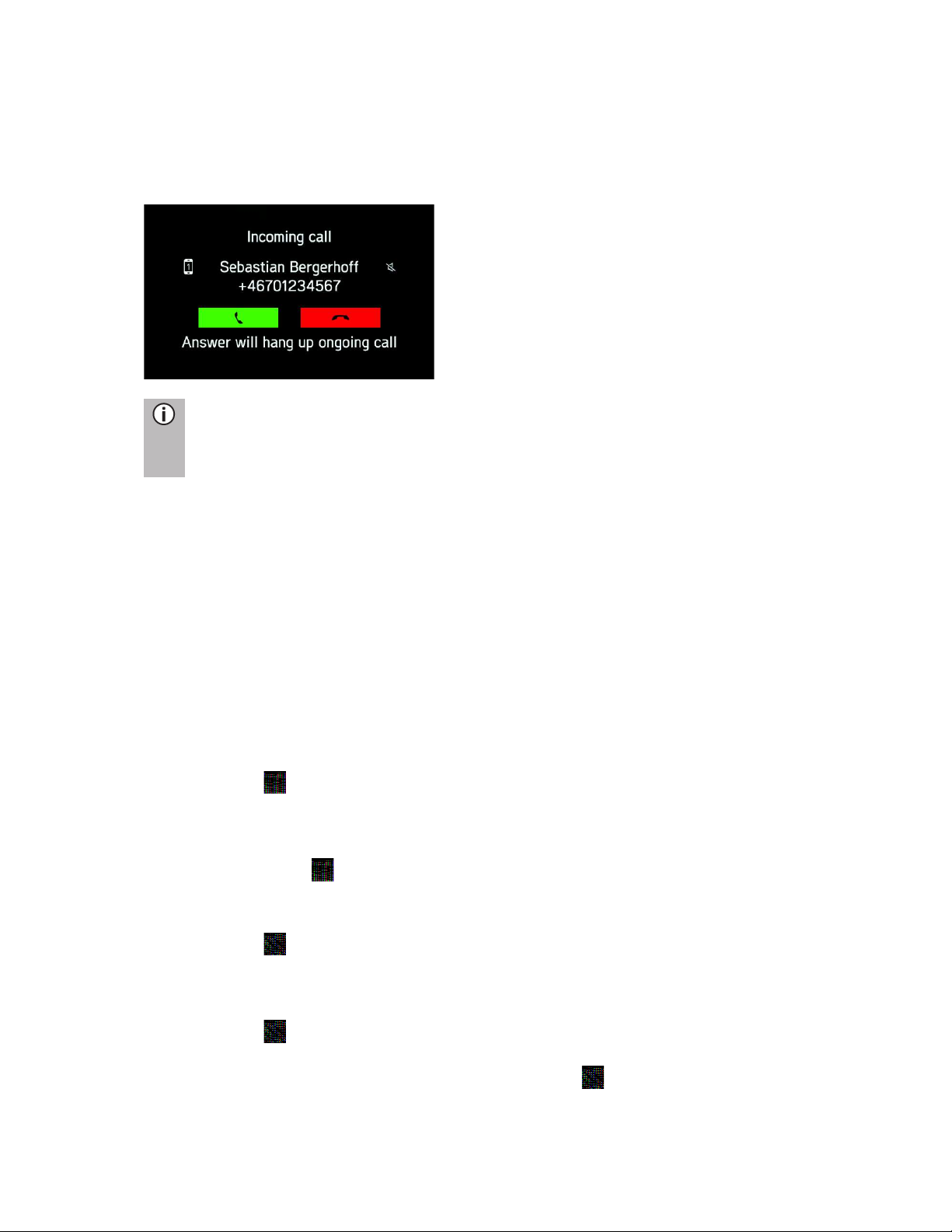
36
A second incoming call
If you receive a second call during an active call, a message with the phone number
or name (if available) is displayed.
Note
If your provider offers this service, you can hear call waiting for the second
call.
To answer the second call and to end the first:
· Tap the green button on the screen.
To reject the second call and continue the first:
· Tap the red button on the screen.
FUNCTIONS DURING THE CALL
The PHONE menu is displayed during the current call.
Temporarily deactivate hands-free mode
· Tap on the icon
> The call can only be continued through the mobile phone.
To return to hands-free mode,
· Tap again on the icon.
Temporarily deactivate the microphone
· Tap on the icon.
> The microphone is muted and the caller can no longer hear you.
To turn on the microphone again:
· Tap on the icon again.
If the microphone of the phone portal is deactivated, the icon on the screen turns
green.
Page 37

37
Note
If the ignition is switched off during a phone call, the connection remains
active until the end of the conversation.
Add call - Teleconference
This option allows the user to dial a second number. It is possible to type a number,
to select a contact from the phonebook or from the favourites list and to select a
contact from call lists. The ongoing call is put on hold as soon as a new call is
established.
· In the ONGOING CALL menu tap on the icon.
> The Menu ADD A CALL WITH occurs.
· Select the desired option.
· Tap on Call.
Ending call
· Select the red screen button to end the call.
PHONE BOOK SETUP
If you have connected a mobile phone with the system, your mobile phone book with
phone numbers and names (if available) is downloaded to the system automatically.
Depending on how many numbers are in your phone book and the connected phone,
this may take several minutes.
As long as the mobile phone is connected with the unit, the phone numbers are
continuously stored on the system.
If you save new phone book entries on your mobile phone, you can transfer these to
the system via PHONE SETTINGS menu.
Each phone book entry (contact) can include a first and last name and up to 4 phone
numbers in different categories: "Office", "Private", "Other" and "Mobile". The mobile
phone book can contain certain information that is not downloaded to the system.
You can store up to 2,500 contacts.
Page 38

38
Update the phone book
· Press the
SETUP
button.
· Tap on the icon.
· Tap on Update contact list.
> The data download from the connected mobile phone begins.
Note
Depending on how many numbers are in your phone book and the
connected mobile phone, this may take several minutes.
Sort the phone book
· Press the
SETUP
button.
· Tap on the icon.
· Tap on Sorting the contact list.
· Choose a type of sorting.
> The contact list is sorted.
Phone book on the SIM card or in the phone memory
There are two different phone books on mobile phones - the one on the SIM card and
the other directly on the mobile phone.
Note
For details, see the instructions of your mobile phone.
Both phone books of the connected mobile phone are downloaded to the system.
You can display the entries of both downloaded phone books (which is available).
Note
Some mobile phones do not allow access to the phone book of the SIM card
and/or the mobile phone.
Add favourites
You can add 20 contacts from the phone book as favourites.
· Press the
PHONE
button.
· Tap on Favourites.
· Tap on Add favourite.
> The PHONE BOOK menu is displayed.
· Select a contact from the phone book.
· The selected contact is added as a favourite.
Page 39

39
Delete favourites
· Press the
PHONE
button.
· Tap on Favourites.
· Select a favourite.
> The contact is displayed.
· Tap on the icon.
· Confirm the security query with Yes.
> The favourite is deleted.
Display text messages
Note
This function is not provided by every mobile phone.
· Press the
PHONE
button.
· Tap on Text messages.
> The TEXT MESSAGES menu is displayed.
· Select a text message from the list.
> The text message is displayed.
Note
You can call the sender from a displayed text message.
· Tap on Call.
PHONE SETTINGS
Note
The PHONE SETTINGS menu is only available if a Bluetooth device is
connected to the radio.
· Press the
PHONE
button and tap on the icon.
> The PHONE SETTINGS menu is displayed.
Page 40

40
The following menu items are available:
Bluetooth
The BLUETOOTH SETTINGS menu opens. For more details see the "Phone"
chapter, sub-chapter "Bluetooth connection".
Ringtone
For both the primary and secondary phones, the user can choose between the
phone’s ringtone or 3 ringtones available on the radio system and can adjust the
ringtone volume. The default for the ringtones is phone‘s ringtone for both.
Phonebook sorting
Select between the sorting options “First name, Last name“ and “Last name, First
name“
Update contact list
Allows a manual update of the phone book of the connected phone. Update contact
list is greyed out as long as the system is not ready for phone book download (sync
not finished).
Page 41

41
APPENDIX
OPTIONAL FEATURES/SETTINGS
Optional features and settings might not be supported by your respective vehicle
configuration and the state of your device.
Sound settings - Subwoofer level
· Press the
SETUP
button.
· Tap on the icon.
Note
To change the settings you can proceed as follows:
· Tap on one of the screen buttons ( / ) to
change the audio settings.
· Move the slider on the touch screen.
· Move the slider by rotating the right rotary encoder/push button .
·
Use the Subwoofer level setting to modify the subwoofer level of the aud
io
source.
Page 42

CERTIFICATION INFORMATION
R
adio Equipment Directive – Declaration of Conformity
Hereby, Harman Becker Automotive Systems GmbH declares that the radio
equipment type AUS4 Basic is in compliance with Directive 2014/53/EU.
The full text of the EU declaration of conformity is available at the following internet
Address: (*1)
(*1)
Bluetooth: 2400 - 2483,5 MHz <10 dBm
Fabricante:
Harman Becker Automotive Systems GmbH
Becker-Goering-Strasse 16
76307 Karlsbad,
Germany
http://www.harman.com/compliance
ECE type approval
Unit AUS4 Basic was reviewed by the directive UN/ECE R10 and registered and
type approved by the SNCH authority in Luxembourg. This is shown by type approval
number as follows.
10R - 05 13782
USA / CANADA:
FCC ID: T8GAUS4BASIC
"This device complies with Part 15 of the FCC Rules. Operation is subject to the
following two conditions:
(1) this device may not cause harmful interference, and
(2) this device must accept any interference received, including interference that
may cause undesired operation.
Changes or modifications not expressly approved by the party responsible for
compliance could void the user's authority to operate the equipment.
This device has been designed and complies with the safety requirements for
portable RF exposure in accordance with FCC rule part §2.1093 and KDB
447498 D01.
Page 43
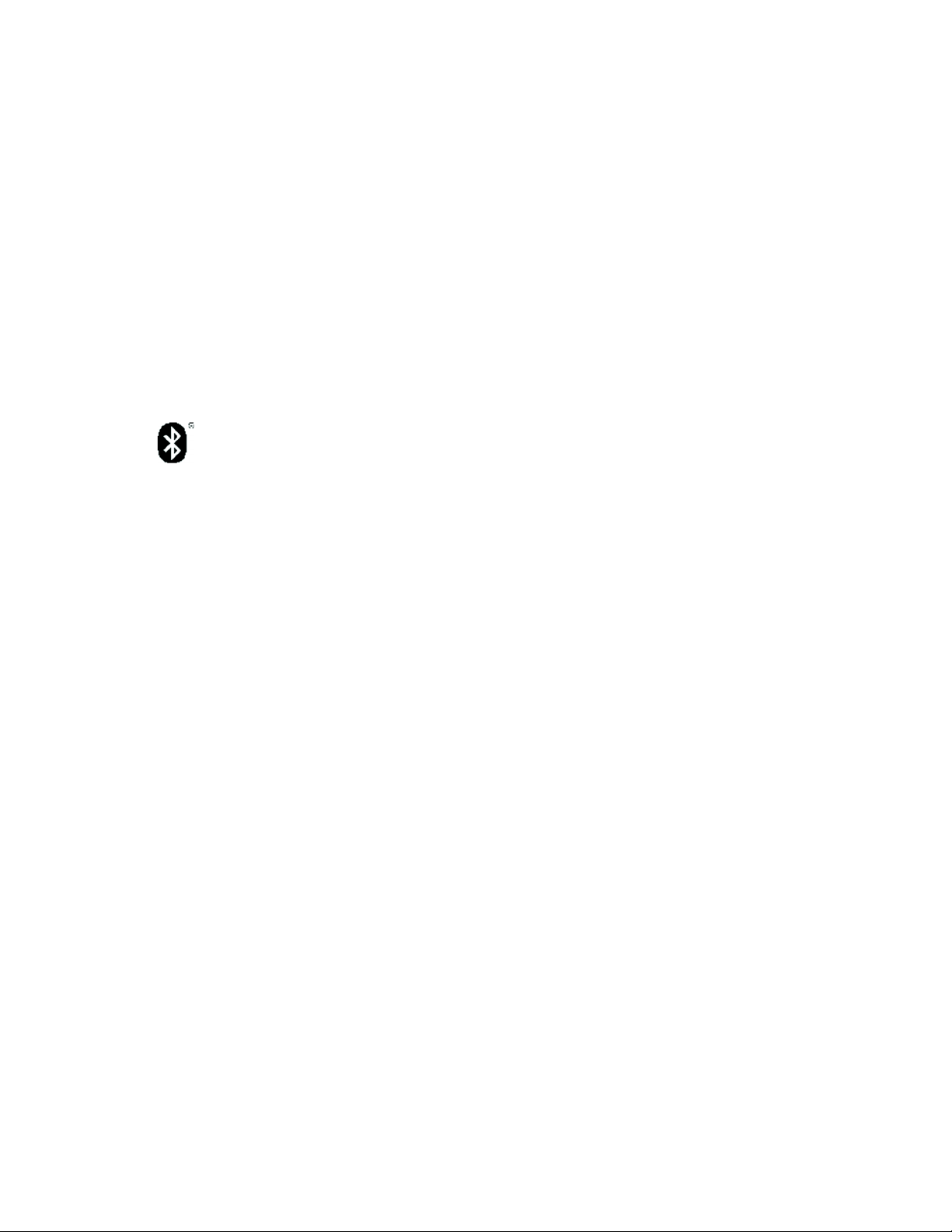
䫔⋩Ḵ㡅ġġ
䴻✳⺷娵嫱⎰㟤Ỷ≇䌯⮬柣暣㨇炻朆䴻姙⎗炻℔⎠ˣ⓮嘇ㆾἧ䓐侭⛯ᶵ⼿㑭冒嬲㚜柣䌯
ˣ
≈⣏≇䌯ㆾ嬲㚜⍇姕妰䈡⿏⍲≇傥ˤġġ
ġ
䫔⋩⚃㡅ġġ
Ỷ≇䌯⮬柣暣㨇ἧ䓐ᶵ⼿⼙枧梃凒⬱ℐ⍲⸚㒦⎰㱽忂ᾉ烊䴻䘤䎦㚱⸚㒦䎦尉㗪炻ㅱ䩳⌛
䓐炻㓡┬军䃉⸚㒦㗪㕡⼿两临ἧ䓐ˤġ⇵枭⎰㱽忂ᾉ炻㊯ὅ暣ᾉ㱽夷⭂ἄ㤕䃉䶂暣忂ᾉ
ˤġỶ≇䌯⮬柣暣㨇枰⽵⍿⎰㱽忂ᾉㆾⶍ㤕ˣ䥹⬠⍲慓䗪䓐暣㲊廣⮬⿏暣㨇姕⁁⸚㒦ˤġ
Bluetooth approval
Bluetooth approval for AUS4 Basic
Bluetooth®
Qualified Design
ID number D031838 (Basic)
