
JBL SoundfLy™ AiR
Plug-in AirPlay speaker
Quick Setup Guide
Welcome
Thank you for purchasing the JBL Soundfly™ Air plug-in AirPlay
speaker. Soundfly Air will fill your room with sound from your iPod,
iPhone, iPad, Mac or PC computer with iTunes, while plugging directly
into an AC outlet and remaining practically invisible.
Included Items
JBL Soundfly Air
Unit
AC Plug Adapter
(varies with region)
Support Pad
(varies with region)
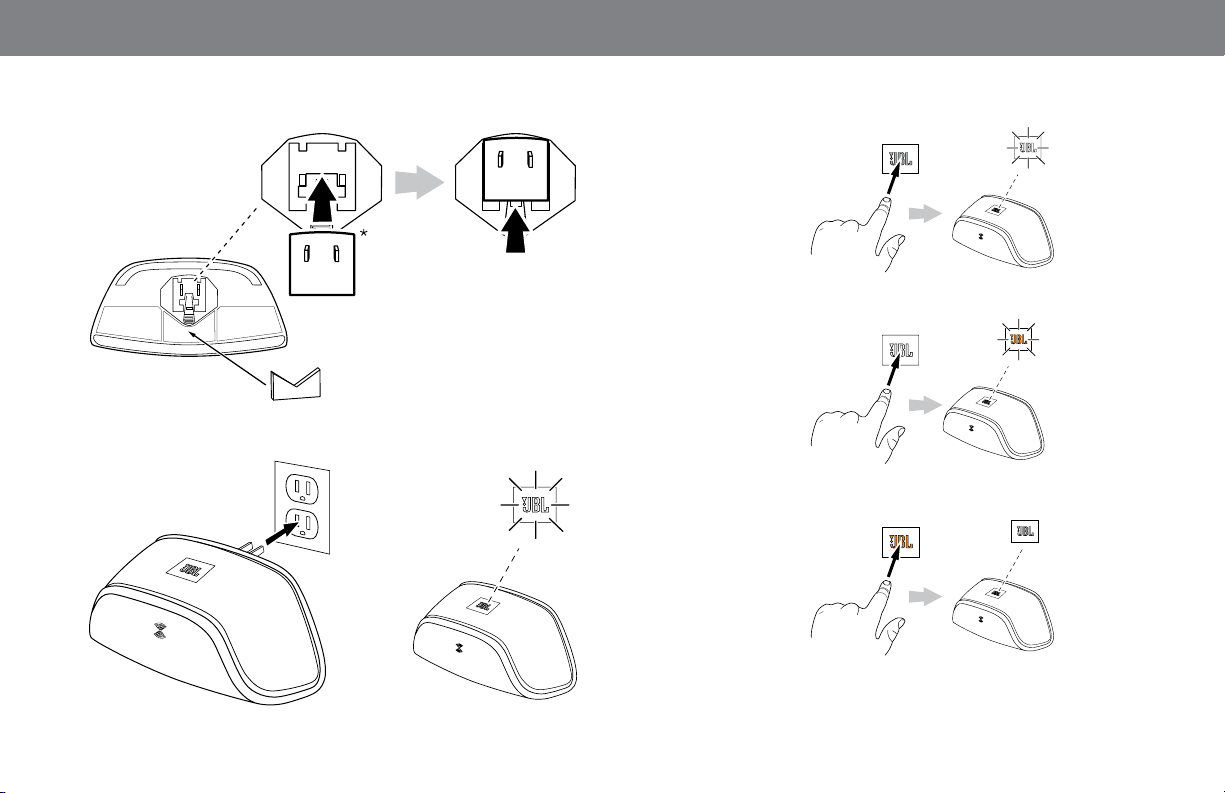
Plug soundfly AIr Into An Ac outlet
* If multiple adapters are supplied,
use the one that provides the most
secure fit in the AC outlet.
ON
turnIng soundfly AIr on And off
ON
SLEEP
ECO-STANDBY
3 sec.
Note: Soundfly Air will automatically enter the Sleep mode after 10
minutes of inactivity.
2
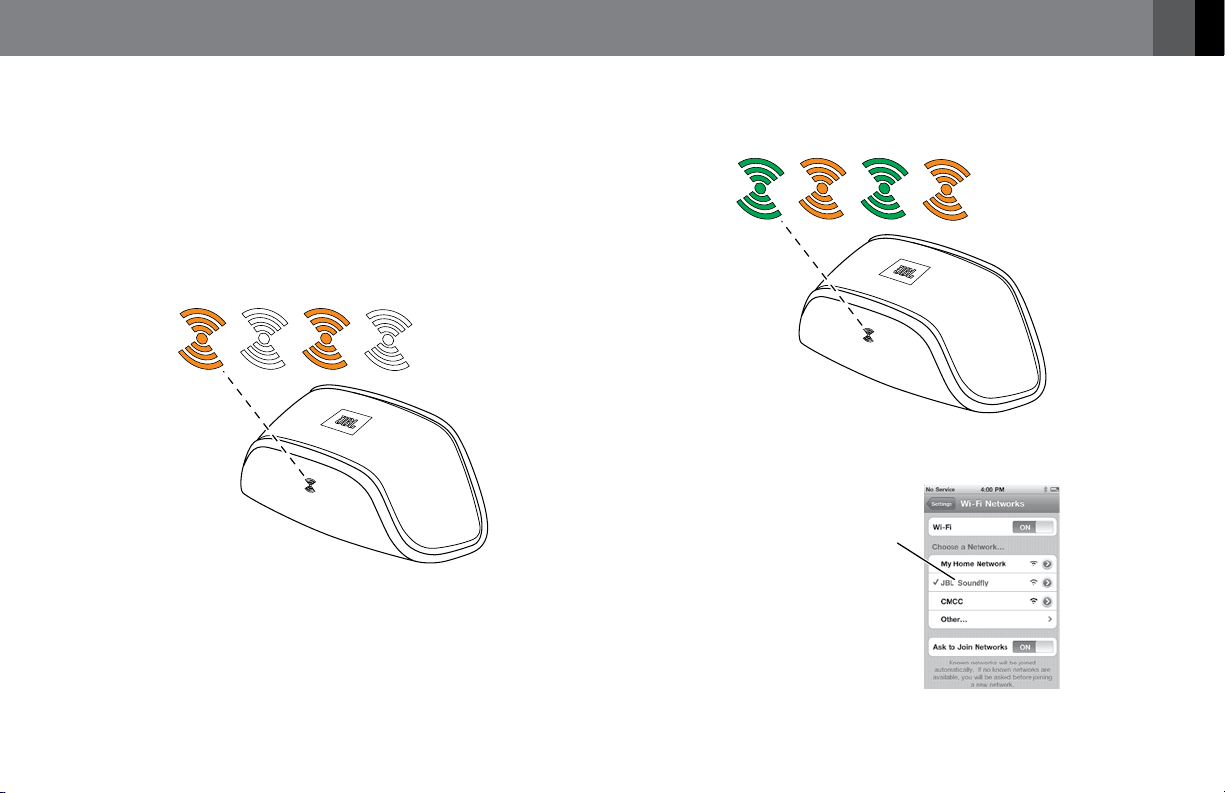
English
JoIn soundfly AIr WItH your WI-fI®
netWorK
Before you can stream audio to your Soundfly Air via AirPlay, you will
need to join your Soundfly Air with your home Wi-Fi® network. You will
only need to perform this operation one time.
IMPORTANT: Before performing the following steps, be sure your
home Wi-Fi network is operating.
1. Make sure the Wi-Fi logo button’s LED is flashing amber.
2. Touch the Wi-Fi logo button for at least three seconds. The button’s
LED will alternately flash green and amber and Soundfly Air will be in
the Connect mode.
3. Open your iPod’s, iPhone’s or iPad’s Wi-Fi settings page and connect
to the “JBL Soundfly Air” network.
Select “JBL Soundfly”
Network
www.jbl.com
3
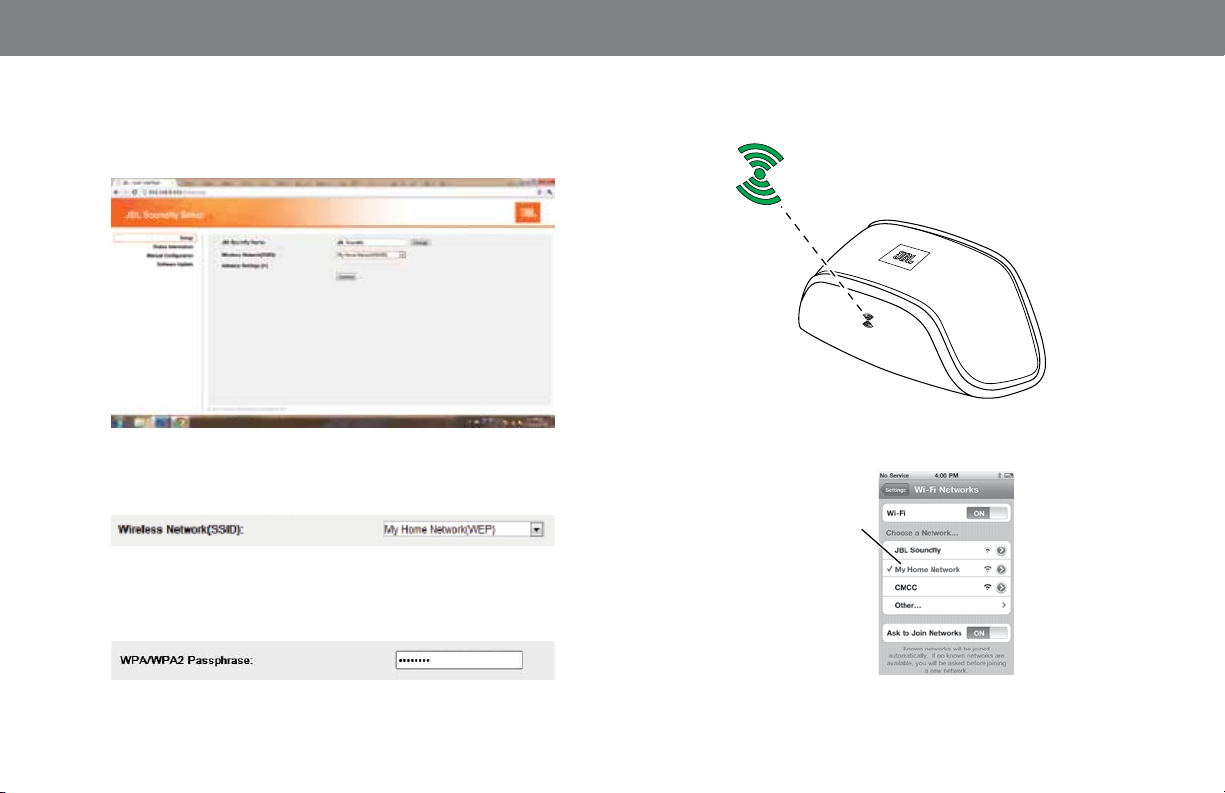
4. Once the iPod, iPhone or iPad is connected to the “JBL Soundfly
Air” network, open the device’s Web browser (Safari, Firefox, Internet
Explorer, etc.) and enter the following Web address: 192.168.1.1.
This address will display the JBL Soundfly Air’s Setup page.
5. Once the configuration is complete, Soundfly Air will connect to your
home Wi-Fi network, and its Wi-Fi button LED will change to solid
green.
• In the “Wireless Network SSID” drop-down box, select your home
Wi-Fi network’s name.
• If your network requires a password, enter it in the “WPA/WPA2
Passphrase” field.
4
IMPORTANT: Restore your iPod, iPhone or iPad Wi-Fi settings back to
your home Wi-Fi network.
Restore Device
to Your Home
Wi-Fi Network
You’re now ready to enjoy AirPlay streaming audio from your iOS
device!
