Page 1
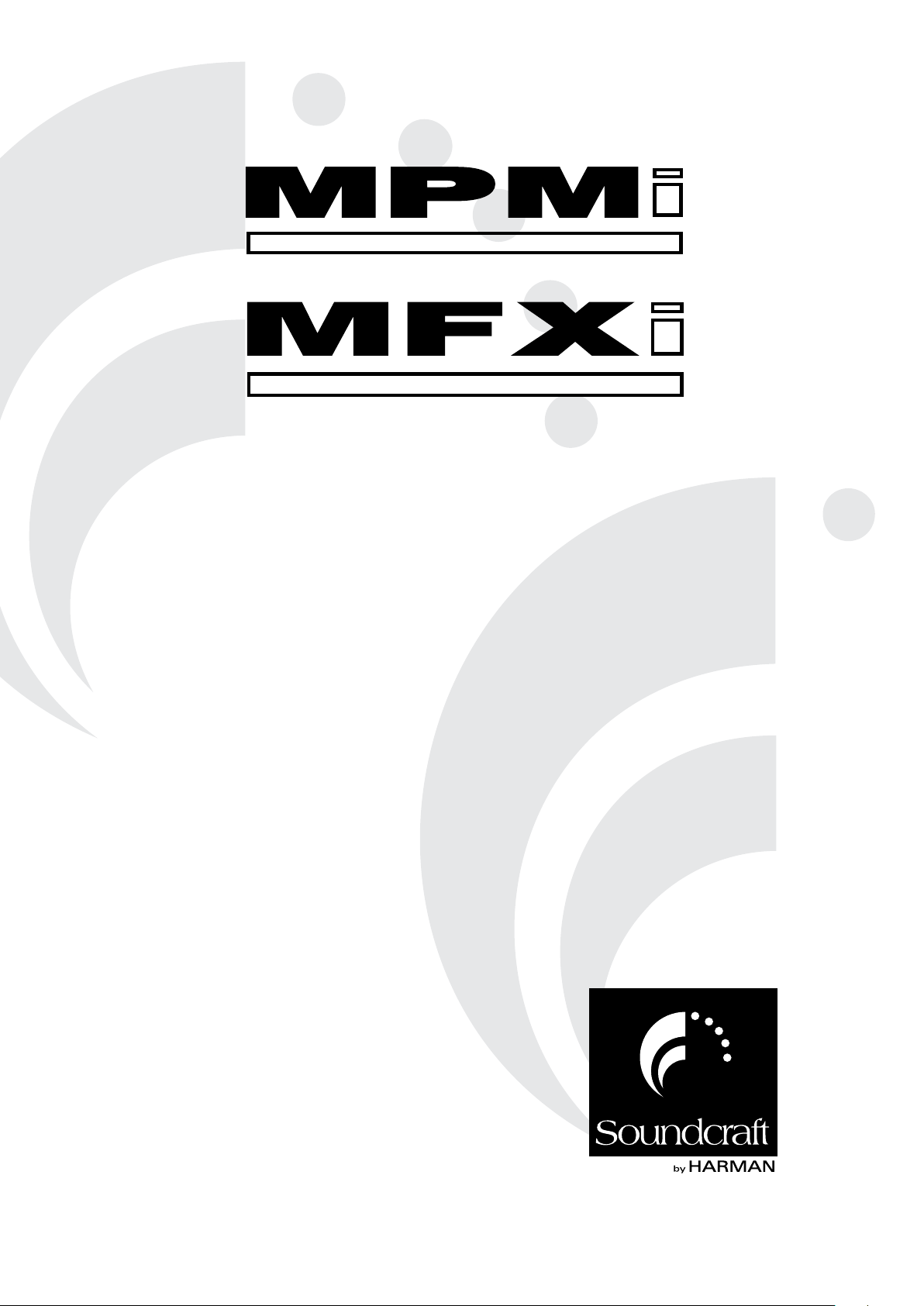
USER GUIDE
®
Page 2

Page 3
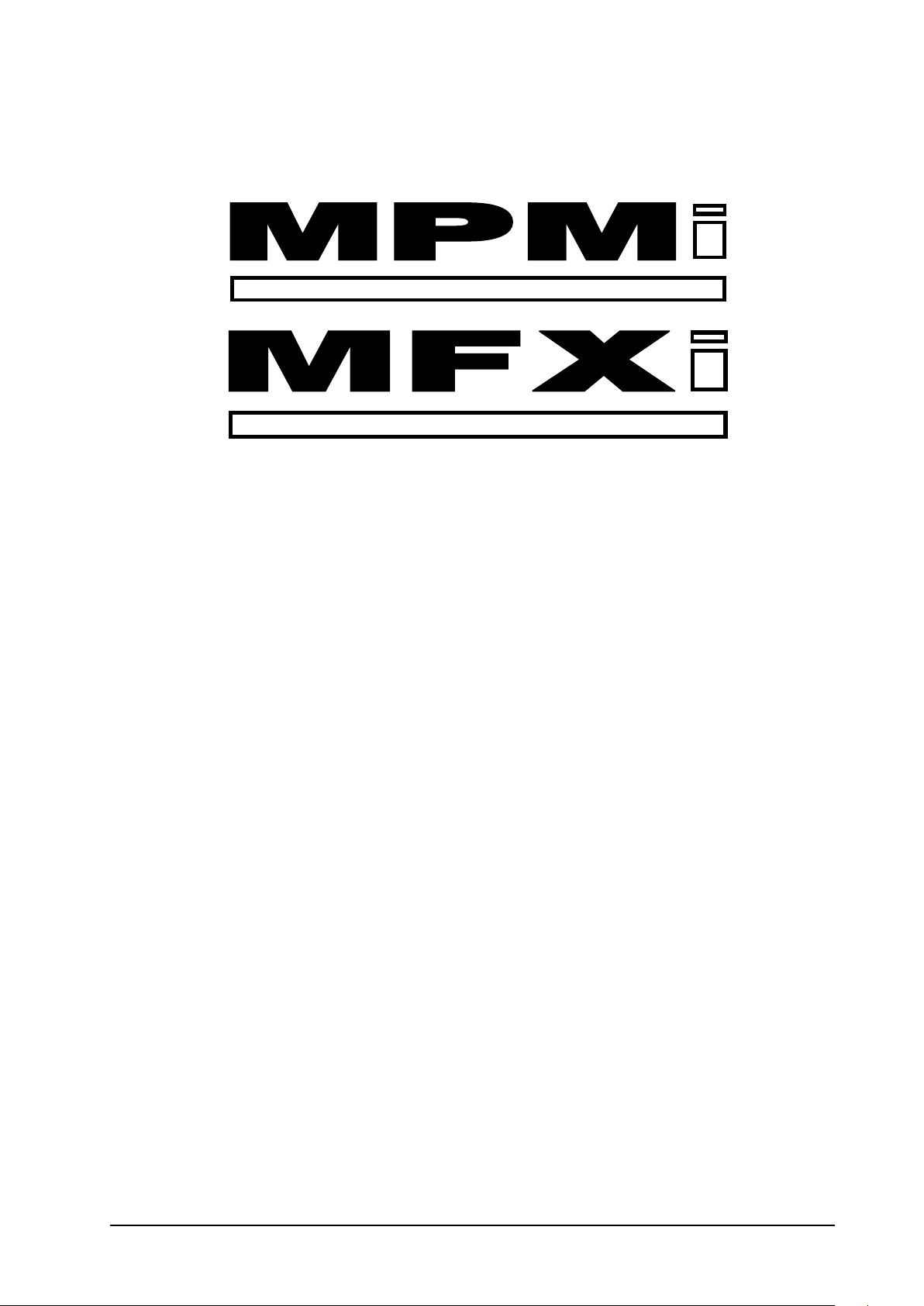
USER GUIDE
1
Page 4
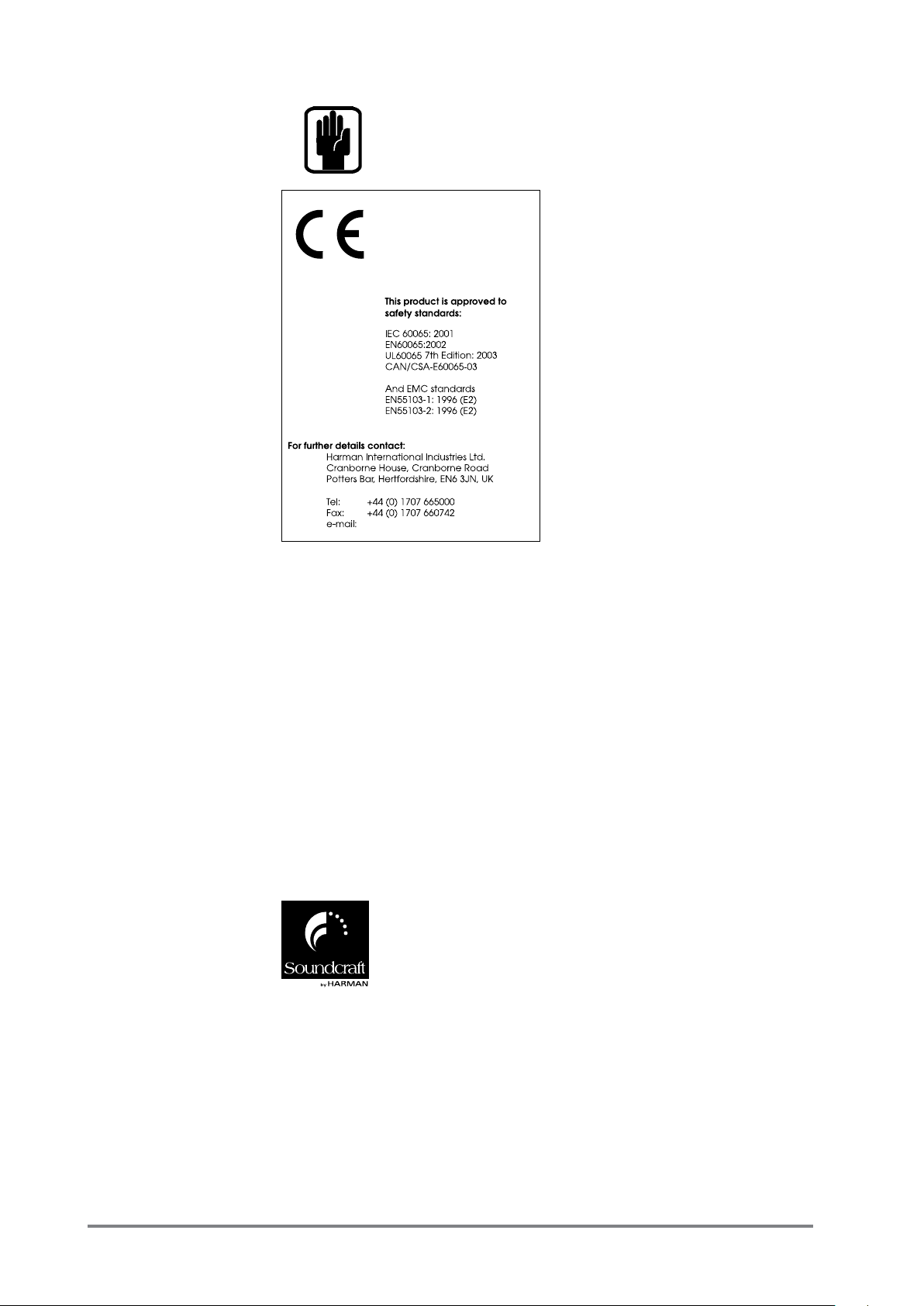
soundcraft@harman.com
This equipment complies
with the EMC Directive
2004/108/EC and LVD
2006/95/EC
IMPORTANT
®
Please read this manual carefully before using
your mixer for the rst time.
© Harman International Industries Ltd. 2010
All rights reserved
Parts of the design of this product may be protected by worldwide patents.
Part No. BD10.531000
Soundcraft is a trading division of Harman International Industries Ltd. Information in this manual is subject to change without notice and does not represent
a commitment on the part of the vendor. Soundcraft shall not be liable for any
loss or damage whatsoever arising from the use of information or any error
contained in this manual.
No part of this manual may be reproduced, stored in a retrieval system, or transmitted, in any form or by any means, electronic, electrical, mechanical, optical,
chemical, including photocopying and recording, for any purpose without the
express written permission of Soundcraft.
Harman International Industries Limited
Cranborne House
Cranborne Road
POTTERS BAR
Hertfordshire
EN6 3JN
UK
Tel: +44 (0)1707 665000
Fax:+44 (0)1707 660742
http://www.soundcraft.com
2 Soundcraft MFXi MPMi User Guide 0410
Page 5
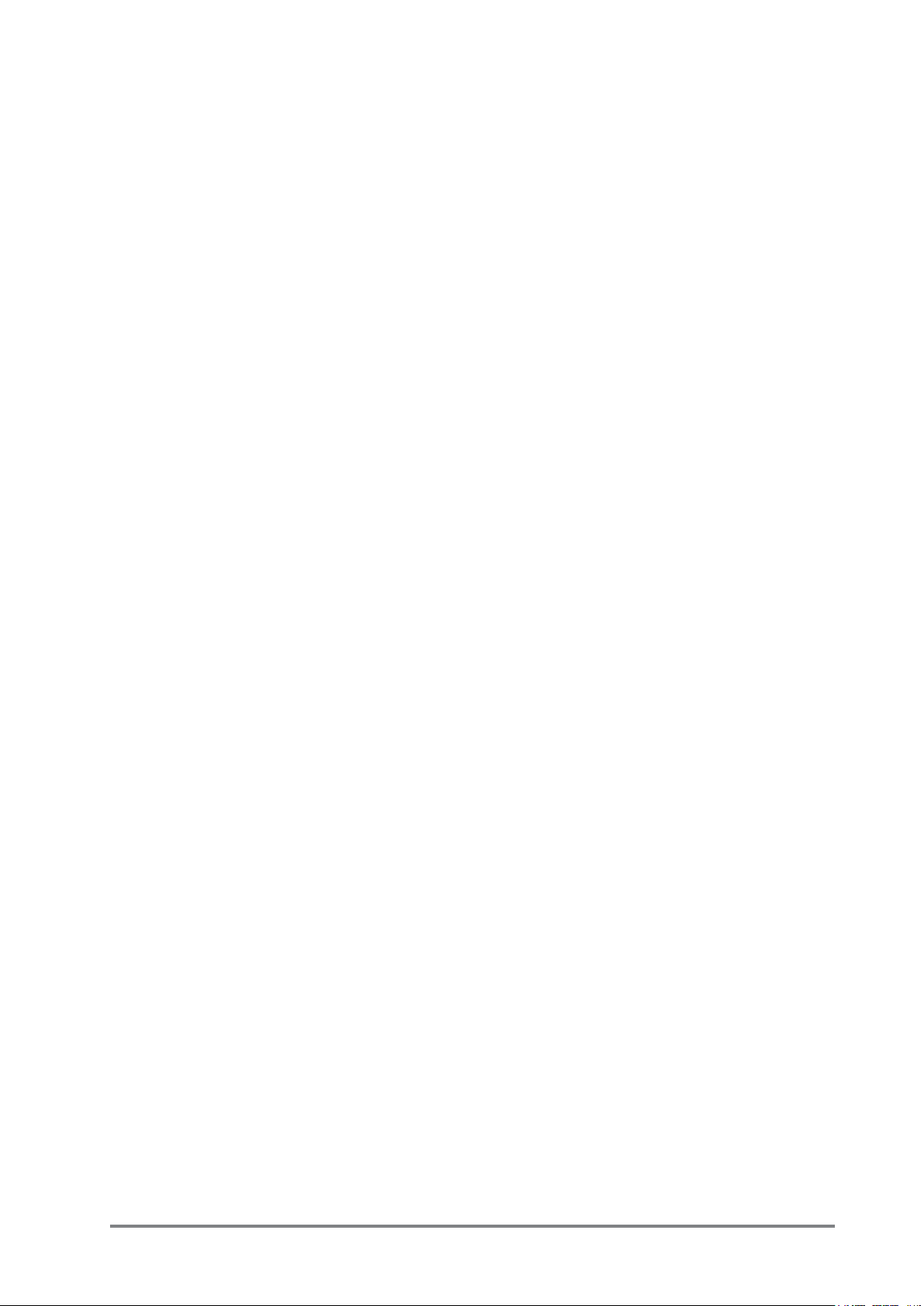
Contents
IMPORTANT SAFETY INSTRUCTIONS.......................................................................................4
SAFETY SYMBOL GUIDE.............................................................................................................6
INTRODUCTION..........................................................................................................................11
THE 60-SECOND GUIDE - MFXi................................................................................................12
THE 60-SECOND GUIDE - MPMi...............................................................................................14
WIRING UP..................................................................................................................................16
BLOCK DIAGRAMS.....................................................................................................................20
MONO INPUT CHANNELS..........................................................................................................22
STEREO INPUT CHANNELS......................................................................................................25
MASTER SECTION.....................................................................................................................28
Lexicon® FX PROCESSOR OVERVIEW (MFXi only)................................................................32
FX OPERATION..........................................................................................................................33
FX PROCESSOR CONTROLS...................................................................................................34
REVERBS....................................................................................................................................35
REVERB CONTROLS..................................................................................................................36
DELAYS........................................................................................................................................37
DELAY CONTROLS.....................................................................................................................37
MODULATED EFFECTS..............................................................................................................38
FACTORY RESET........................................................................................................................40
EFFECTS DATA CHART..............................................................................................................41
MFXi & MPMi TYPICAL SPECIFICATIONS.................................................................................42
USING YOUR MFXi CONSOLE...................................................................................................44
MARK-UP SHEETS.....................................................................................................................46
FITTING OPTIONAL RACK-MOUNT BRACKETS.......................................................................48
DIMENSIONS..............................................................................................................................49
APPLICATIONS...........................................................................................................................50
TYPICAL CONNECTING LEADS................................................................................................54
GLOSSARY..................................................................................................................................56
WARRANTY.................................................................................................................................58
3Soundcraft MFXi MPMi User Guide 0410
Page 6
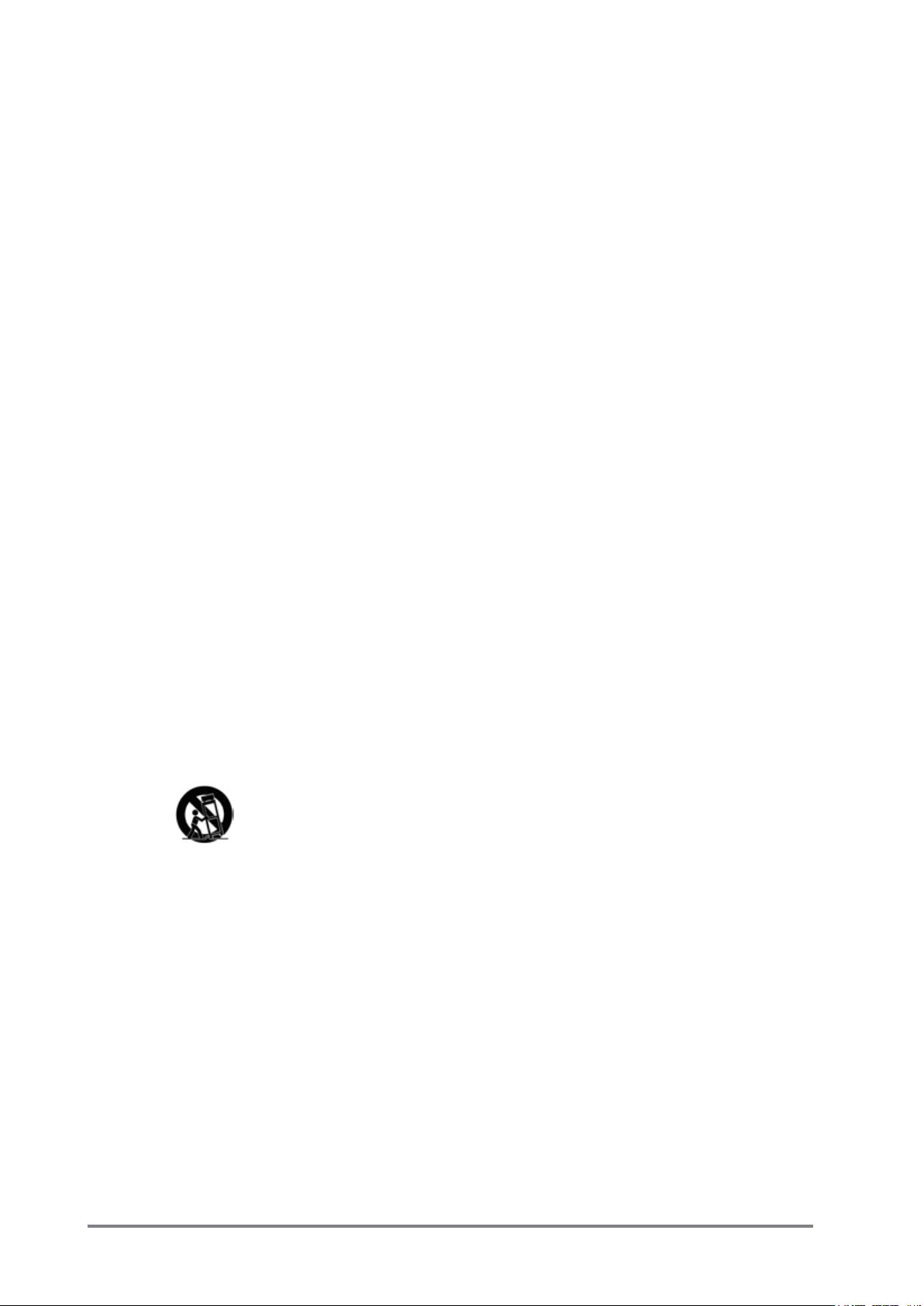
IMPORTANT SAFETY INSTRUCTIONS
Read these instructions.
Keep these instructions.
Heed all warnings.
Follow all instructions.
Do not use this apparatus near water.
Clean only with a dry cloth.
Do not block any ventilation openings. Install in accordance with the manufacturer’s
instructions.
Do not install near any heat sources such as radiators, heat registers, stoves, or other
apparatus (including ampliers) that produce heat.
Do not defeat the safety purpose of a polarised or grounding type plug. A polarised
plug has two blades with one wider than the other. A grounding type plug has two
blades and a third grounding prong. The wide blade or the third prong are provided
for your safety. If the provided plug does not t into your outlet, consult an electrician
for replacement of the obsolete outlet
Protect the power cord from being walked on or pinched particularly at plugs, convenience receptacles and the point where they exit from the apparatus.
Only use attachments/accessories specied by the manufacturer.
Use only with the cart, stand, tripod, bracket or table specied by the manufacturer,
or sold with the apparatus. When a cart is used, use caution when moving the cart/
apparatus combination to avoid injury from tip-over.
Unplug this apparatus during lightning storms or when unused for long periods of
time.
Refer all servicing to qualied service personnel. Servicing is required when the apparatus has been damaged in any way, such as power-supply cord or plug is damaged,
liquid has been spilled or objects fallen into the apparatus, the apparatus has been
exposed to rain or moisture, does not operate normally, or has been dropped.
Note: It is recommended that all maintenance and service on the product should be
carried out by Soundcraft or its authorised agents. Soundcraft cannot accept any liability whatsoever for any loss or damage caused by service, maintenance or repair
by unauthorised personnel.
WARNING: To reduce the risk of re or electric shock, do not expose this apparatus
to rain or moisture.
Do not expose the apparatus to dripping or splashing and do not place objects lled
4 Soundcraft MFXi MPMi User Guide 0410
Page 7
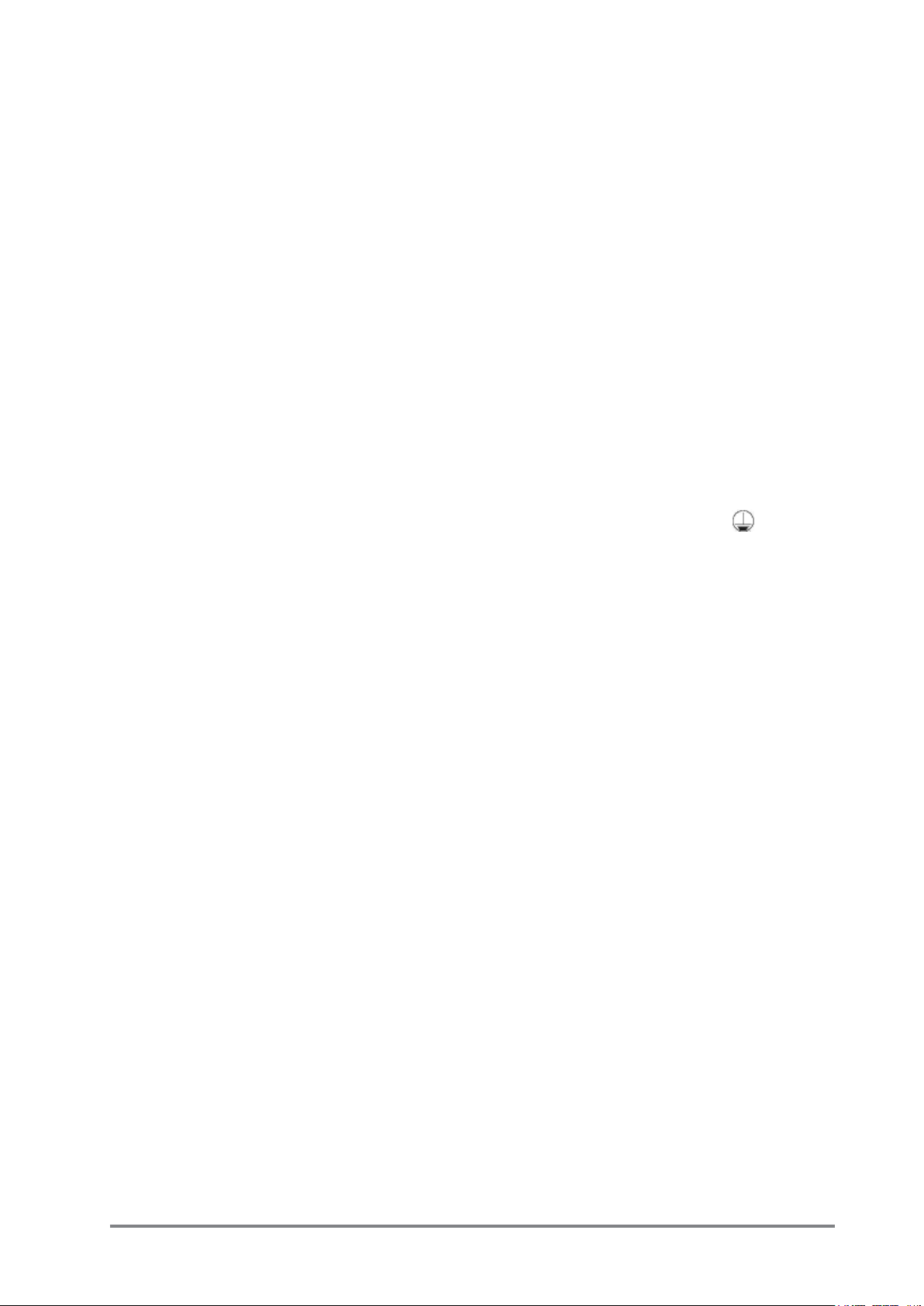
with liquids, such as vases, on the apparatus.
No naked ame sources, such as lighted candles, should be placed on the apparatus.
Ventilation should not be impeded by covering the ventilation openings with items such
as newspapers, table cloths, curtains etc.
THIS APPARATUS MUST BE EARTHED. Under no circumstances should the safety earth
be disconnected from the mains lead.
The mains supply disconnect device is the mains plug. It must remain accessible so as
to be readily operable when the apparatus is in use.
If any part of the mains cord set is damaged, the complete cord set should be replaced.
The following information is for reference only.
The wires in the mains lead are coloured in accordance with the following code:
Earth (Ground): Green and Yellow (US - Green/Yellow)
Neutral: Blue (US - White)
Live (Hot): Brown (US - Black)
As the colours of the wires in the mains lead may not correspond with the coloured markings identifying the terminals in your plug, proceed as follows:
The wire which is coloured Green and Yellow must be connected to the terminal in
the plug which is marked with the letter E or by the earth symbol.
The wire which is coloured Blue must be connected to the terminal in the plug
which is marked with the letter N
The wire which is coloured Brown must be connected to the terminal in the plug
which is marked with the letter L
Ensure that these colour codes are followed carefully in the event of the plug being
changed
This unit is capable of operating over a range of mains voltages as marked on the rear
panel.
NOTE: This equipment has been tested and found to comply with the limits for a Class A
digital device, pursuant to Part 15 of the FCC Rules. These limits are designed to provide
reasonable protection against harmful interference when the equipment is operated in
a commercial environment. This equipment generates, uses and can radiate radio frequency energy and, if not installed and used in accordance with the instruction manual,
may cause harmful interference to radio communications. Operation of this equipment
in a residential area is likely to cause harmful interference in which case the user will be
required to correct the interference at his own expense.
This Class A digital apparatus meets the requirements of the Canadian Interference-Causing
Equipment Regulations.
Cet appareil numérique de la Classe A respecte toutes les exigences du Règlement sur
le matériel brouilleur du Canada.
5Soundcraft MFXi MPMi User Guide 0410
Page 8
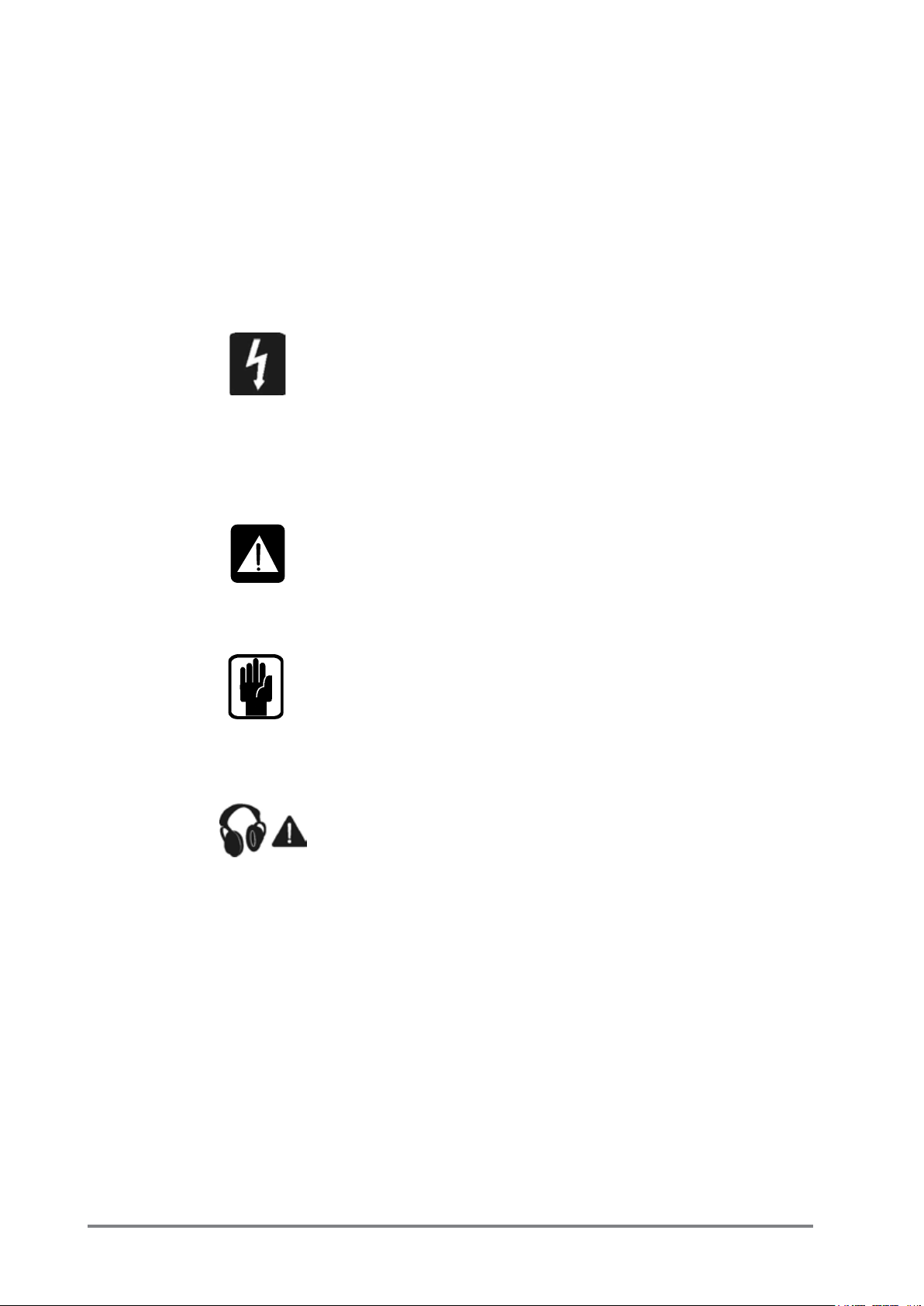
For your own safety and to avoid invalidation of the warranty please read this
section carefully.
SAFETY SYMBOL GUIDE
For your own safety and to avoid invalidation of the warranty all text marked
with these symbols should be read carefully.
WARNINGS
The lightning ash with arrowhead symbol, is intended to
alert the user to the presence of un-insulated “dangerous
voltage” within the product’s enclosure that may be of suf-
cient magnitude to constitute a risk of electric shock to
persons.
CAUTIONS
The exclamation point within an equilateral triangle is in-
tended to alert the user to the presence of important operat-
ing and maintenance (servicing) instructions in the literature
accompanying the appliance.
NOTES
Contain important information and useful tips on the opera-
tion of your equipment.
HEADPHONES SAFETY WARNING
Contain important information and useful tips on headphone
outputs and monitoring levels.
Recommended Headphone Impedance >= 32 Ohms.
6 Soundcraft MFXi MPMi User Guide 0410
Page 9
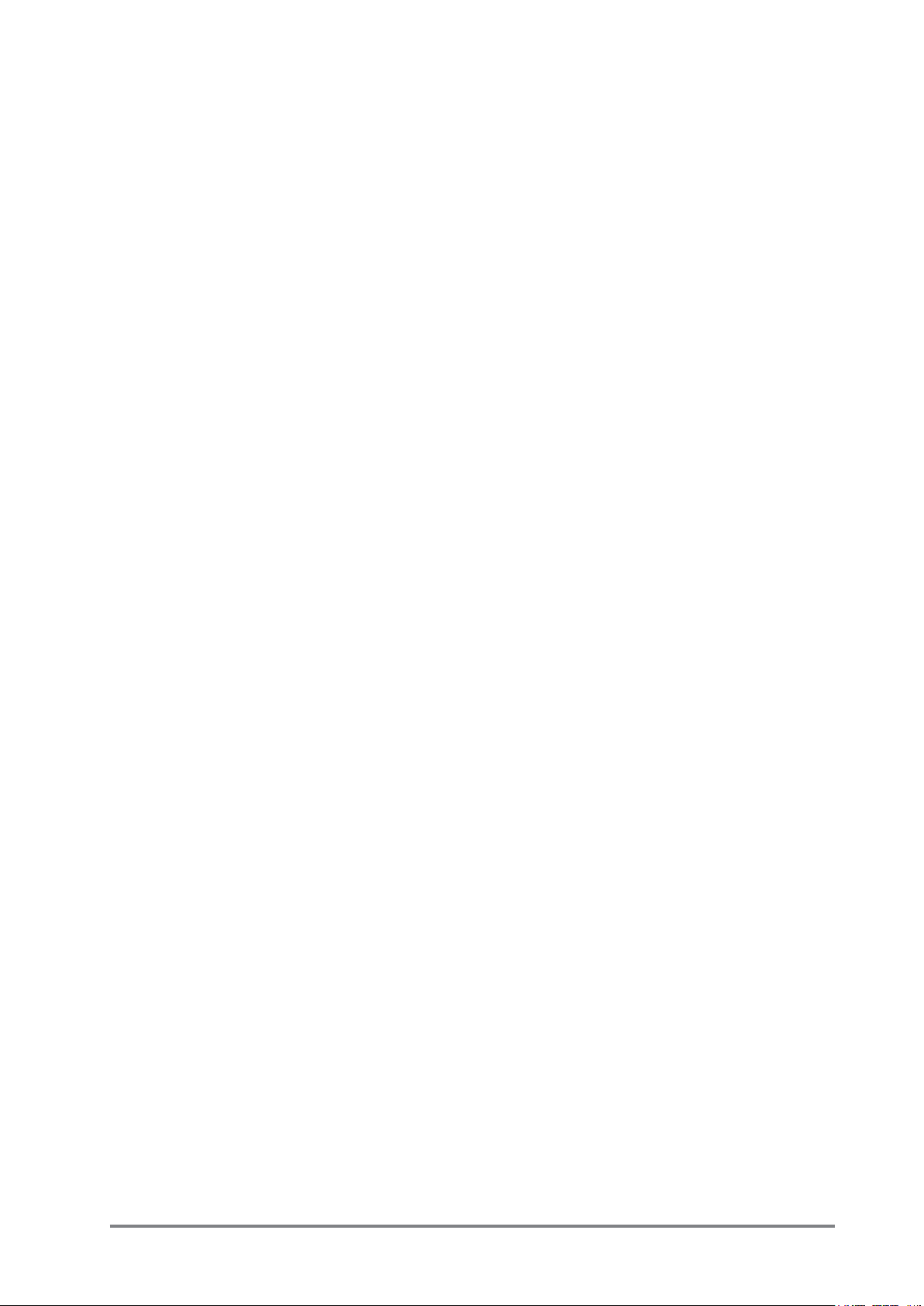
7Soundcraft MFXi MPMi User Guide 0410
Page 10
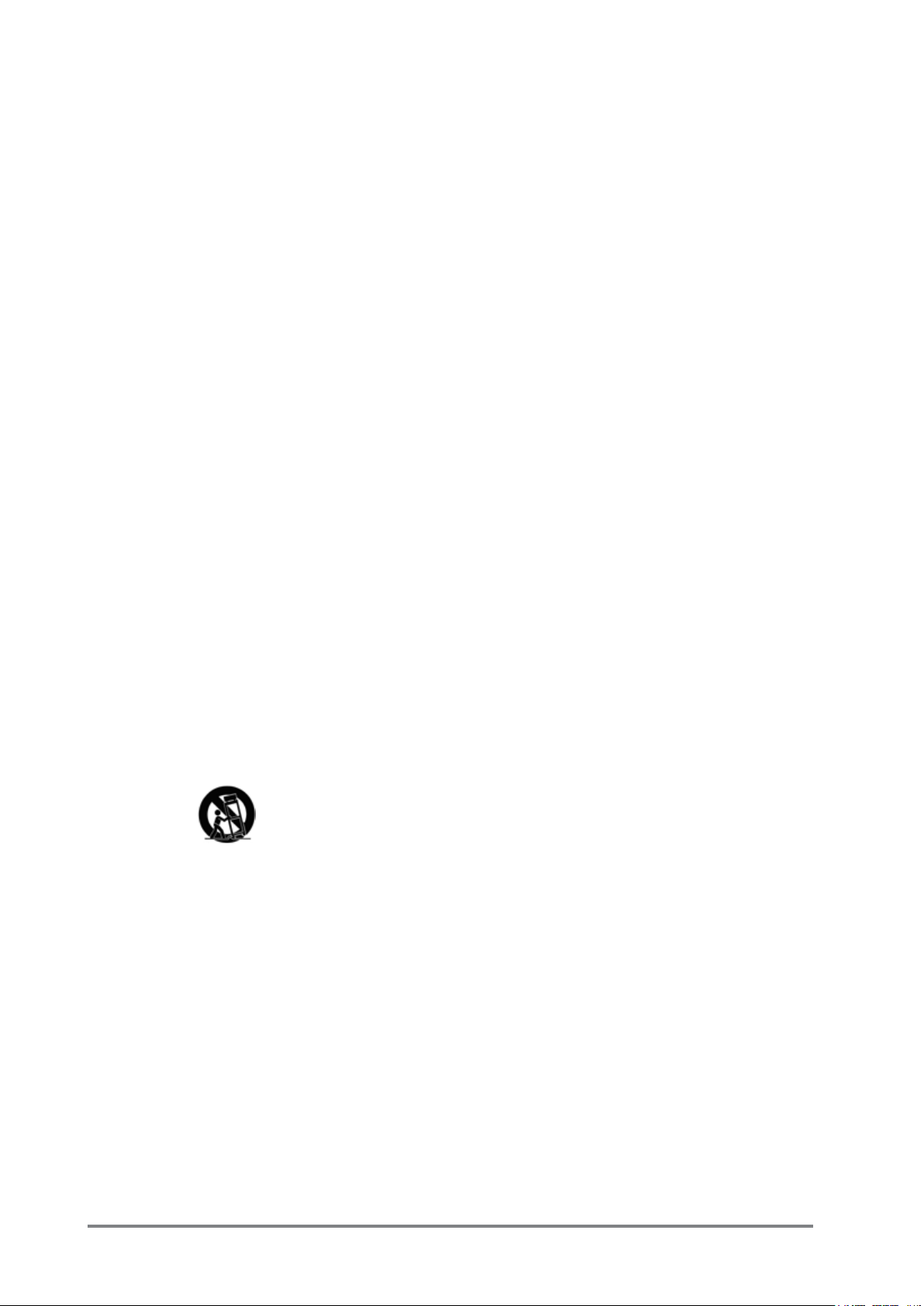
CONSIGNES DE SÉCURITÉ IMPORTANTES
Lisez ces instructions.
Conservez ces instructions.
Respectez toutes les consignes de sécurité.
Suivez toutes les instructions.
N’utilisez pas cet appareil près d’une source liquide.
Nettoyez l’appareil uniquement avec un tissu sec.
N’obstruez pas les ouïes de ventilation. Installez uniquement en suivant les recommandations du fabricant.
N’installez pas cet appareil près d’une source de chaleur, comme un radiateur, une
chaudière ou tout autre appareil (amplicateurs inclus) générant de la chaleur.
Ne modiez pas les protections de la che secteur. Les ches polarisées sont équipées
d’une lame plus large que l’autre. Les ches avec mise à la terre disposent de deux
lames et d’une broche pour la terre. Ce dispositif garantit votre sécurité contre toute
électrocution. Si la che fournie ne correspond pas au format de vos prises murales,
consultez un électricien pour faire remplacer vos prises.
Protégez le cordon secteur contre tout dommage physique (pincement, etc.), plus
particulièrement au niveau des ches, des prises et de l’embase secteur.
Utilisez uniquement avec les accessoires/xations spéciés par le fabricant.
Utilisez uniquement avec un chariot, pied, trépied, xation ou table spécié par le
fabricant ou vendu avec le produit. Lorsque vous utilisez un chariot, veillez à assurer
sa stabilité pour éviter toute chute.
Déconnectez l’appareil du secteur lors des orages ou des longues périodes d’inutilisation.
Conez toutes les réparations à un personnel qualié. Faites contrôler le produit s’il
a été endommagé (che secteur ou cordon secteur endommagés, par exemple), s’il
y a eu inltration de liquide ou d’objets dans le boîtier, si l’appareil a été exposé à la
pluie ou à l’humidité, s’il ne fonctionne pas normalement ou s’il est tombé.
Remarque : Nous vous recommandons de coner toutes vos réparations à un centre
agréé par Soundcraft. Soundcraft n’accepte aucune responsabilité pour les réparations
ou entretiens effectués par un personnel qui n’est pas agréé.
8 Soundcraft MFXi MPMi User Guide 0410
Page 11
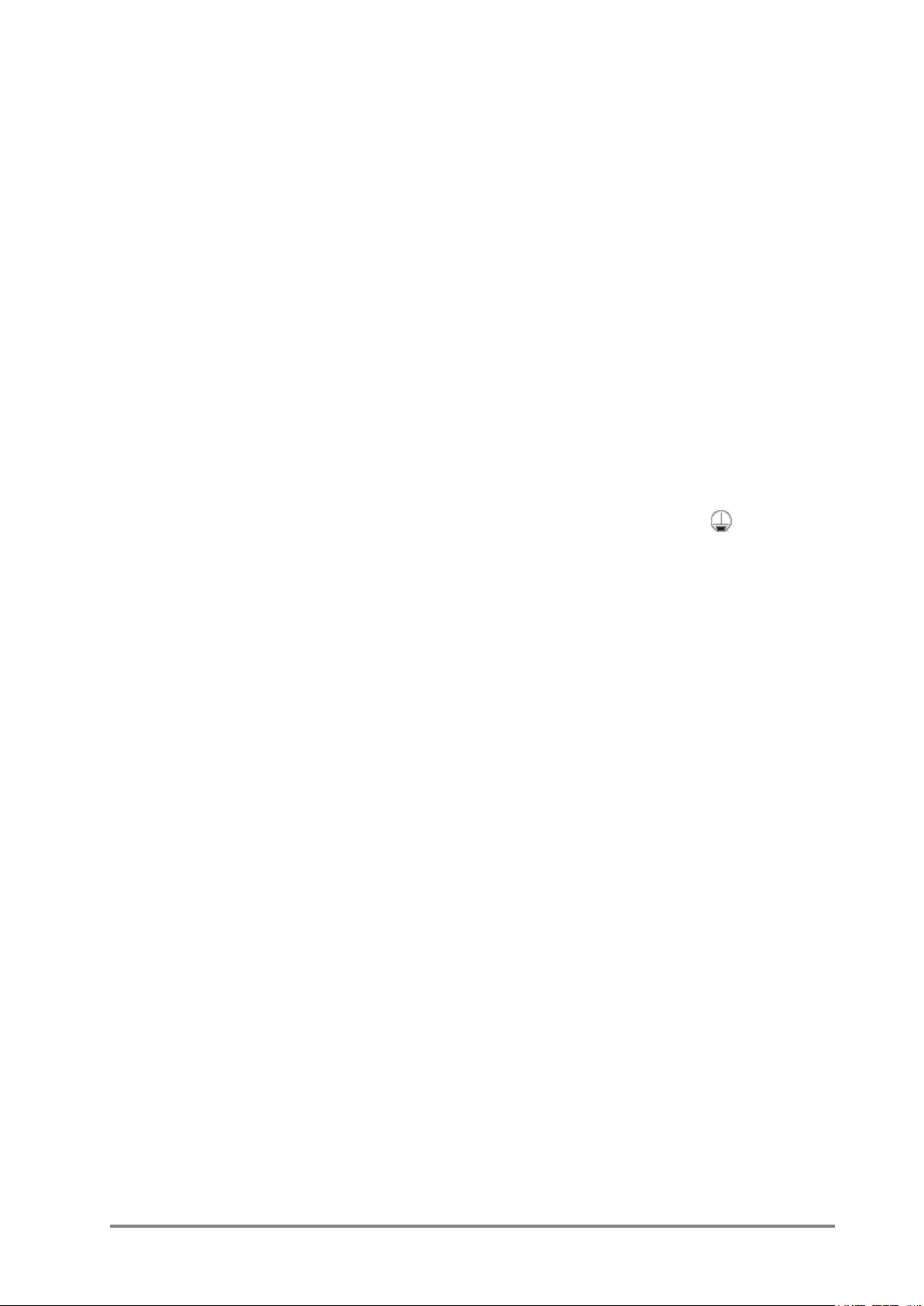
ATTENTION : Pour réduire les risques d’incendie ou d’électrocution, n’exposez pas ce
produit à la pluie ou à l’humidité.
Ce produit ne doit être exposé à aucune source liquide, et aucun contenant rempli de
liquide, tel un vase, ne doit être déposé sur celui-ci.
Ne placez aucune source à amme nue, telle une bougie, sur l’appareil.
Veillez à ce qu’aucun objet (journal, nappe, rideau, etc.) n’obstrue les ouïes de ventilation.
CET APPAREIL DOIT ÊTRE RELIÉ À LA TERRE. La broche de mise à la terre ne doit en aucun
cas être déconnectée du cordon ou de la prise secteur.
Pour déconnecter l’appareil du secteur, déconnectez le cordon secteur de l’embase secteur
ou de la prise secteur. Celles-ci doivent rester accessibles en tout temps.
Faites remplacer le cordon secteur si l’une des parties est endommagée. Les informations
ci-dessous ne servent que de références.
Les ls du cordon secteur sont repérés par des couleurs :
Terre (Masse) : Vert et Jaune (US - Vert/Jaune)
Neutre : Bleu (US - Blanc)
Phase (Point chaud) : Marron (US - Noir)
Si les couleurs ou les codes sont différents dans votre région, procédez comme suit :
Le l Vert et Jaune doit être connecté à la borne repérée par la lettre E ou par le symbole
de terre/masse.
Le l Bleu doit être connecté à la borne N (neutre) de la prise.
Le l Marron doit être connecté à la borne L (phase).
Si vous devez remplacer la prise ou la che secteur, veillez à assurer le respect des couleurs et le raccordement à la terre, au neutre et à la phase.
La console ne peut être reliée qu’à une ligne secteur de la tension indiquée en face arrière.
REMARQUE : Suite aux tests effectués, il est établi que ce produit répond aux normes de
l’alinéa 15 des réglementations fédérales américaines sur les produits numériques de
Classe A. Ces normes sont établies an de vous protéger contre toute interférence nuisible
en installation commerciale. Cet appareil génère, utilise et émet des fréquences radio.
Par conséquent, s’il n’est pas installé et utilisé en suivant les instructions, il peut causer
des interférences nuisibles aux communications radio. L’utilisation en environnement
résidentiel peut causer des interférences. L’utilisateur doit alors faire corriger le problème
à ses frais. Cet appareil numérique de Classe A répond aux normes canadiennes sur le
brouillage radioélectrique.
Cet appareil numérique de la Classe A respecte toutes les exigences du Règlement sur
le matériel brouilleur du Canada.
9Soundcraft MFXi MPMi User Guide 0410
Page 12
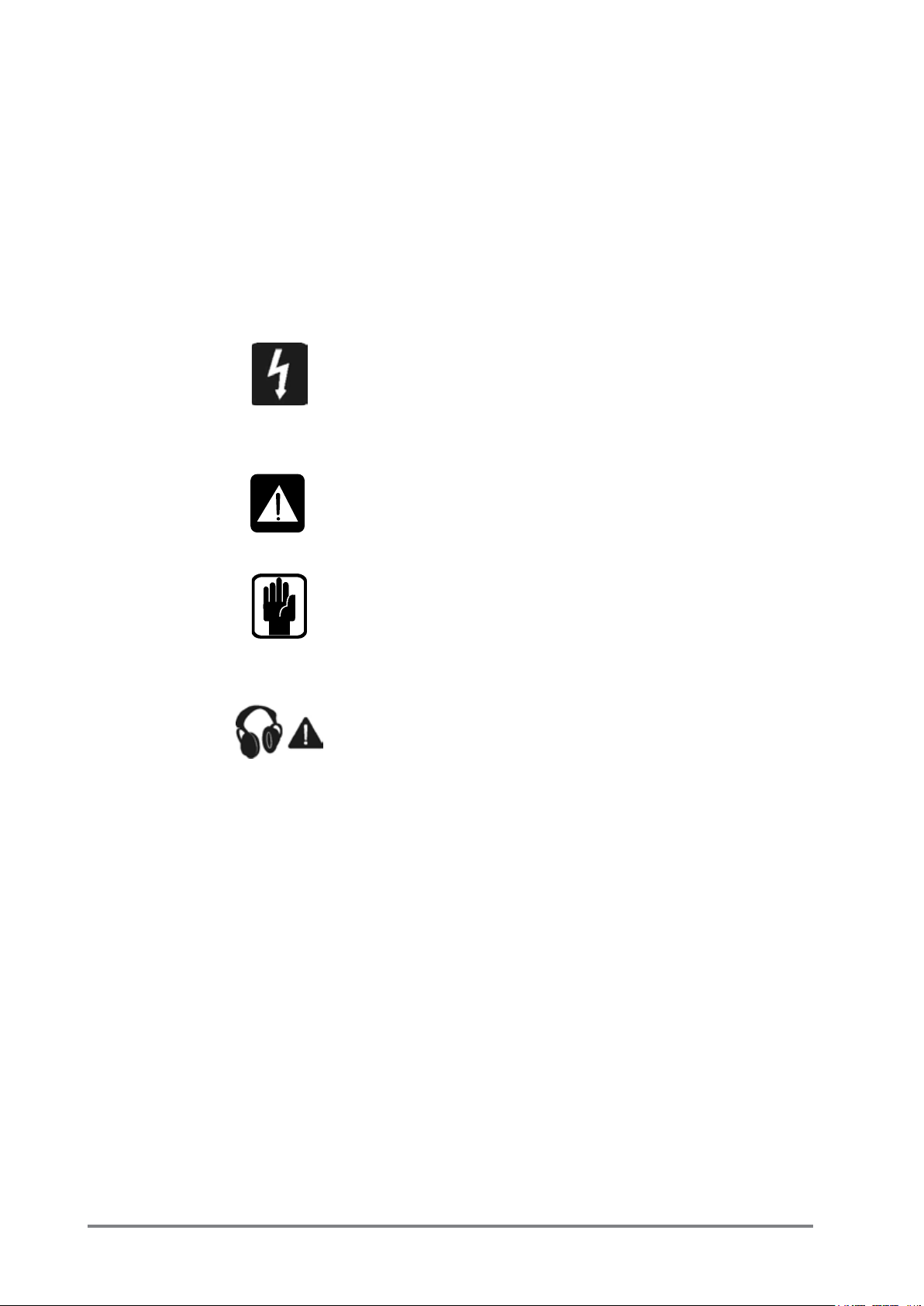
Pour assurer votre sécurité et éviter toute annulation de la garantie, veuillez lire
attentivement les paragraphes repérés par ces symboles de sécurité.
GUIDE DES SYMBOLES DE SÉCURITÉ
Pour assurer votre sécurité et éviter toute annulation de la
garantie, veuillez lire attentivement les paragraphes repérés
par ces symboles de sécurité.
AVERTISSEMENT
Le symbole de l’éclair avec une èche prévient l’utilisateur
d’une tension dangereuse non isolée dans le boîtier de
l’appareil, pouvant être sufsamment forte pour constituer
un risque d’électrocution pour les personnes exposées.
ATTENTION !
Le point d’exclamation dans un triangle signale à l’utilisateur
la présence d’instructions importantes pour l’utilisation et
l’entretien dans le mode d’emploi fourni avec l’appareil.
REMARQUES
Informations utiles sur l’utilisation de la console.
CONSIGNES DE SÉCURITÉ POUR L’UTILISATION DE L’EMBASE
CASQUE
Informations importantes et astuces pratiques pour les
embases casques et les niveaux d’écoute.
Impédance minimum recommandée pour le casque : >
32 Ohms.
10 Soundcraft MFXi MPMi User Guide 0410
Page 13
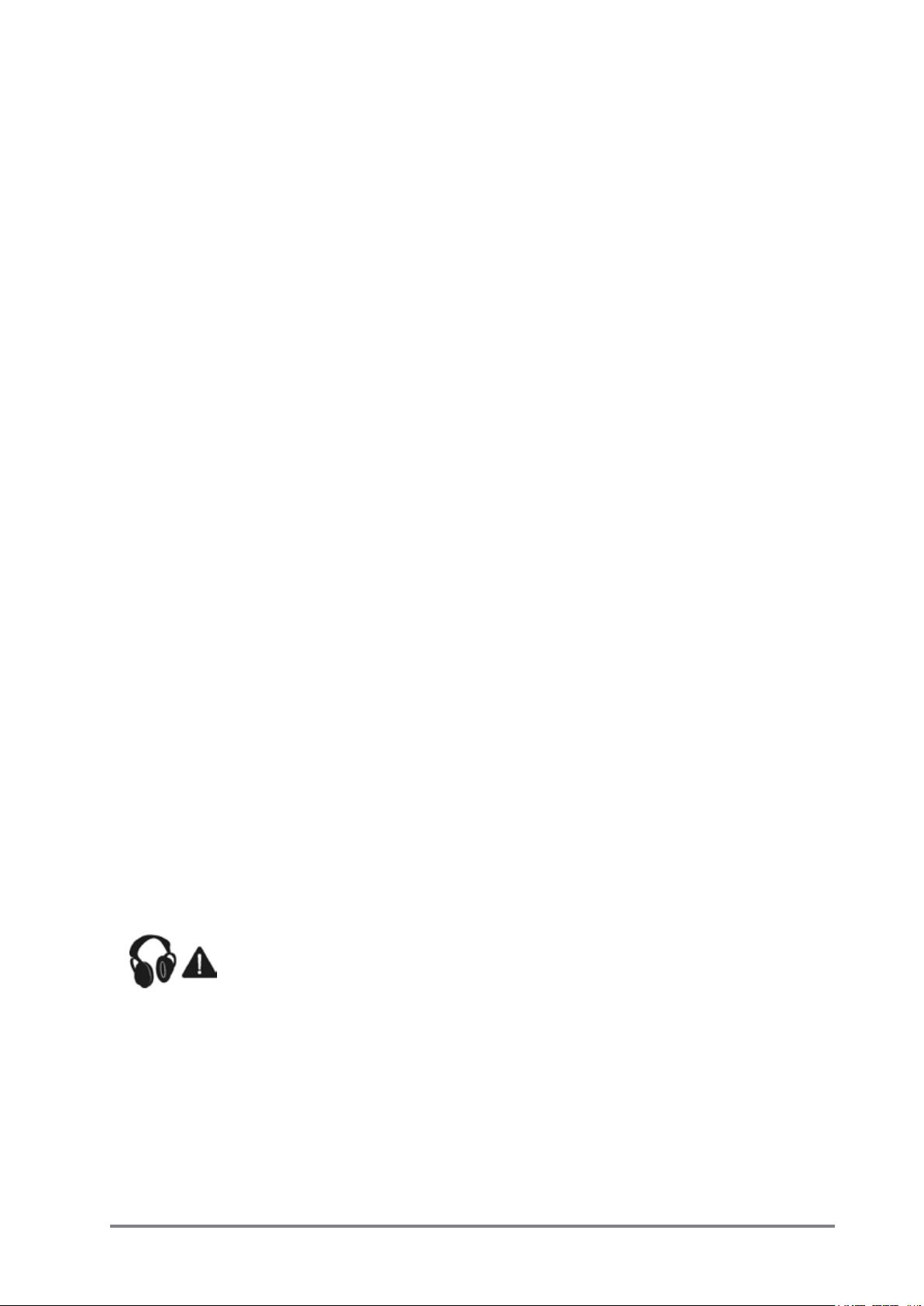
INTRODUCTION
Thank you for purchasing a Soundcraft MPMi/MFXi mixer. The MPMi and MFXi ranges
are our most cost-effective mixing solutions, bringing you all the features and performance that you expect from a Soundcraft product, at an extraordinarily low price.
The packaging, in which your console arrived, forms part of the product and must
be retained for future use.
Owning a Soundcraft console brings you the expertise and support of one of the
industry’s leading manufacturers, and the results of over three decades of supporting some of the biggest names in the business. Our knowledge has been attained
through working in close contact with leading professionals and institutes to bring
you products designed to get the best possible results from your mixing.
Built to the highest standards using quality components and surface mount technology, the MPMi/MFXi is designed to be as easy to use as possible. We have spent
years researching the most efcient methods of control for two key reasons:
1) Engineers, musicians, writers and programmers all need to have very few interruptions to the creative process; our products have been designed to be almost
transparent, allowing this process to breathe.
2) Whether performing or recording, time is a very expensive and rare commodity.
Our products have a user interface which is recognised by millions to be the industry
standard because of its efciency.
The sonic qualities of our products are exemplary - some of the same circuits which
are used on our most expensive consoles are employed in the MPMi/MFXi, bringing
you the great Soundcraft quality in a small format console without compromise.
You will also be glad to know you have a one year warranty with your product from
the date of purchase. The MPMi/MFXi has been designed using the latest high-end
software based engineering packages. Every console from Soundcraft has been
proven to stand up to all the stress and rigours of modern day mixing environments.
The entire MPMi/MFXi range is manufactured using some of the most advanced
techniques in the world, from high density surface mount PCB technology, to computer aided test equipment able to measure signals well outside the range of normal
hearing. As each console passes through to be quality checked before packing,
there is also a human listening station. Something we have learnt over the years is
that the human touch counts - and only by using people can you ensure the product
meets the high demands of the user.
ADVICE FOR THOSE WHO PUSH THE BOUNDARIES
Although your new console will not output any sound until you feed it signals, it has
the capability to produce sounds which when monitored through an amplier or
headphones can damage hearing over time.
Please take care when working with your audio - if you are manipulating controls
which you don’t understand (which we all do when we are learning), make sure your
monitors are turned down. Remember that your ears are the most important tool of
your trade, look after them, and they will look after you.
Most importantly - don’t be afraid to experiment to nd out how each parameter
affects the sound - this will extend your creativity and help you to get the best from
your mixer and the most respect from your artists and audience.
11Soundcraft MFXi MPMi User Guide 0410
Page 14
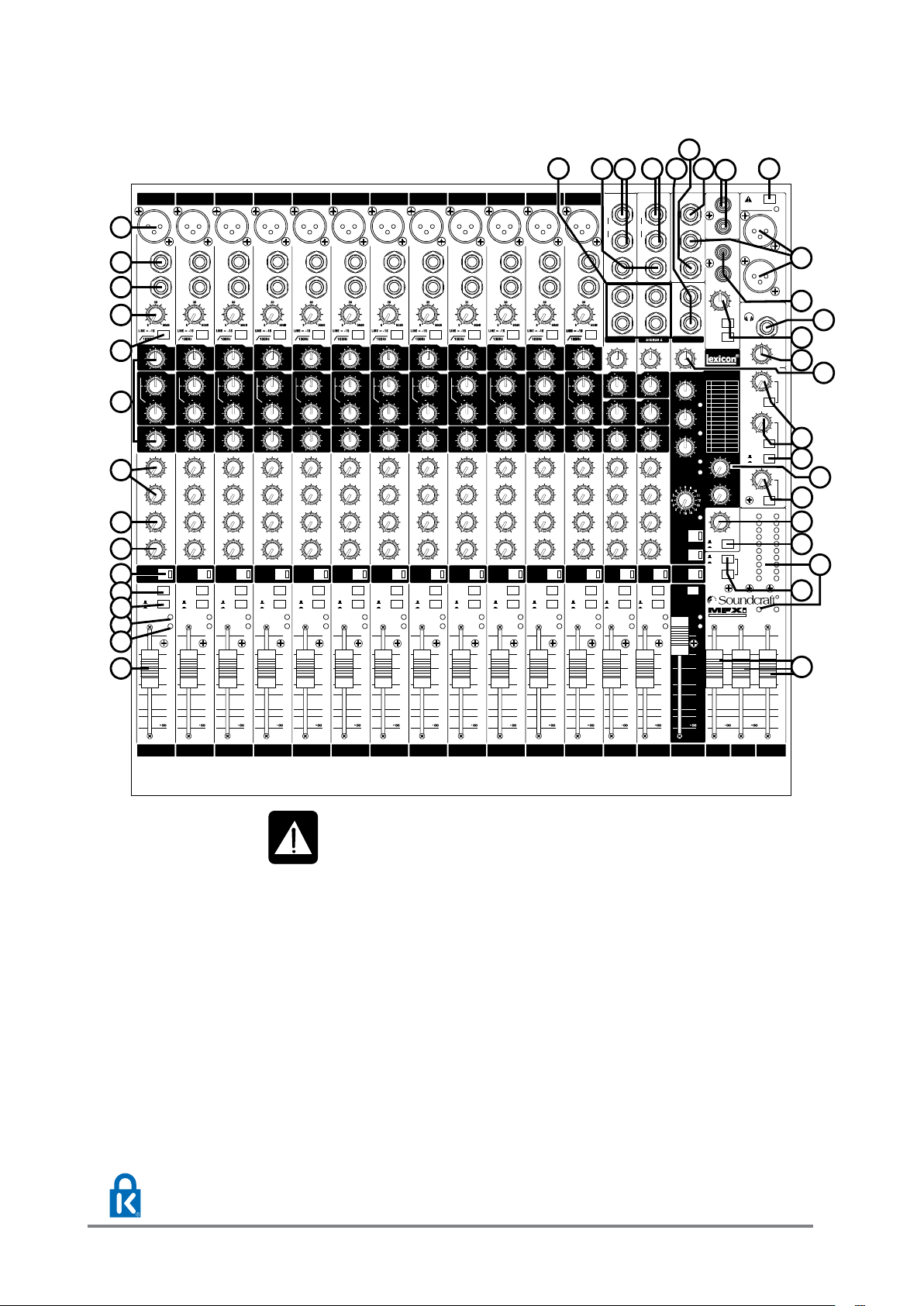
THE 60-SECOND GUIDE - MFXi
S.HALL
L.HALL
V.HALL
D.HALL
S.PLT
L.PLT
V.PLT
D.PLT
ROOM
STUDIO
CHMBR
AMB
ARENA
GATED
REV
SPRING
1
2
3
4
5
6
7
8
9
10
11
12
13
14
15
16
S.DLY
D.DLY
T.DLY
P.DLY
M.DLY
R.DLY
CHORUS
FLANGR
PHASR
TREM/P
ROTRY
VIBRTO
RV/DLS
RV/DLL
PHSDEL
ROTDEL
24-BITDIGI TAL
EFFECTSPROCESSOR
A:PRE-DEL
B:TME/SPD
A
B
:VARI
AFL
AFL
AFL
MONITOR OUT
MIC MIC MIC MIC MIC MIC MIC MIC MIC MIC MIC MIC
HF HF HF HF HF HF HF HF HF HF HFHF
LFLF LF LF LF LF LF LF LF LF LF LFLF
MF MF MF MF MF MF MF MF MF MF MFMF
1 2 3 4 5 6 7 8 9 10 11 12
3 3
66
9 9
12
12
15 15
0
+
3 3
66
9 9
12
12
15 15
0
+
3 3
66
9 9
12
12
15 15
0
+
3 3
6
6
9 9
12
12
15 15
0
+
3 3
6
6
9 9
12
12
15 15
0
+
3 3
66
9 9
12
12
15 15
0
+
3 3
66
9 9
12
12
15 15
0
+
3 3
66
9 9
12
12
15 15
0
+
3 3
66
9 9
12
12
15 15
0
+
3 3
66
9 9
12
12
15 15
0
+
3 3
66
9 9
12
12
15 15
0
+
3 3
66
9 9
12
12
15 15
0
+
3 3
66
9 9
12
12
15 15
0
+
3 3
66
9 9
12
12
15 15
0
+
3 3
66
9 9
12
12
15 15
0
+
3 3
66
9 9
12
12
15 15
0
+
3 3
66
9 9
12
12
15 15
0
+
3 3
66
9 9
12
12
15 15
0
+
3 3
66
9 9
12
12
15 15
0
+
3 3
66
9 9
12
12
15 15
0
+
3 3
66
9 9
12
12
15 15
0
+
3 3
66
9 9
12
12
15 15
0
+
3 3
66
9 9
12
12
15 15
0
+
3 3
66
9 9
12
12
15 15
0
+
3 3
66
9 9
12
12
15 15
0
+
3 3
66
9 9
12
12
15 15
0
+
3 3
66
9 9
12
12
15 15
0
+
3 3
66
9 9
12
12
15 15
0
+
3 3
66
9 9
12
12
15 15
0
+
3 3
66
9 9
12
12
15 15
0
+
3 3
66
9 9
12
12
15 15
0
+
3 3
66
9 9
12
12
15 15
0
+
0 10 0 10 0 10 0 10
0 10
0 10
0 10 0 10 0 10 0 10 0 10 0 10 0 10 0 10 0 10 0 10 0 100 10
0 10 0 10 0 100 10 0 10 0 10 0 10 0 10 0 10 0 10 0 10 0 10 0 10 0 100 10
0 10 0 10 0 100 10 0 10 0 10 0 10 0 10 0 10 0 10 0 10 0 10 0 10 0 100 10
L L LLLLLLLLLLL LL R R RRRRRRRRRRR RR
3 3
6
6
9 9
12
12
15 15
0
+
3 3
6
6
9 9
12
12
15 15
0
+
3 3
6
6
9 9
12
12
15 15
0
+
3 3
6
6
9 9
12
12
15 15
0
+
3 3
6
6
9 9
12
12
15 15
0
+
3 3
6
6
9 9
12
12
15 15
0
+
3 3
6
6
9 9
12
12
15 15
0
+
3 3
6
6
9 9
12
12
15 15
0
+
3 3
6
6
9 9
12
12
15 15
0
+
3 3
6
6
9 9
12
12
15 15
0
+
3 3
6
6
9 9
12
12
15 15
0
+
3 3
6
6
9 9
12
12
15 15
0
+
3 3
6
6
9 9
12
12
15 15
0
+
750
150
3.5k
750
150
3.5k
750
150
3.5k
750
150
3.5k
750
150
3.5k
750
150
3.5k
750
150
3.5k
750
150
3.5k
750
150
3.5k
750
150
3.5k
750
150
3.5k
750
150
3.5k
750
150
3.5k
GAINGAIN GAIN GAIN GAIN GAIN GAI N GAIN GAIN GAIN GAIN GAINGAIN
AUX1 AUX1 AUX1 AUX1 AUX1 AUX1 AUX1 AUX1 AUX1 AUX1 AUX1AUX1 AUX1 AUX1 AUX1 AUX1 AUX1 AUX1 AUX1 AUX1 AUX1 AUX1 AUX1 AUX1
AUX2 AUX2 AUX2 AUX2 AUX2 AUX2 AUX2 AUX2 AUX2 AUX2 AUX2AUX2 AUX2 AUX2 AUX2 AUX2 AUX2 AUX2 AUX2 AUX2 AUX2 AUX2 AUX2 AUX2
FX FX FX FX FX FX FX FX FX FX FXFX F
X FX FX FX FX FX FX FX FX FX FX FX
PAN PAN PAN PAN PAN PAN PAN PAN PAN PAN PANPA PN AN PAN PAN PAN PAN PAN PAN PAN PAN PAN BAL BAL
0 0 00 00000000000
PFL PFL PFL PFLPFL PFL PFL PFL PFL PFL PFL PFL PFL PFL PFLPFL
MIX
SUB
MIX
SUB
MIX
SUB
POST
PRE
MIX
SUB
MIX
SUB
MIX
SUB
MIX
SUB
MIX
SUB
MIX
SUB
MIX
SUB
MIX
SUB
MIX
SUB
MIX
SUB
MIX
SUB
MIX
SUB
PK PK PK PKPK PK PK PK P K PK PK PK PK PK PKPK
SP SP SP SPSP SP SP SP SP SP SP SP SP SP SPSP
5 5 5 5 5 5 5 5 5 5 5 5
0 0 0 0 0 0 0 0 0 0 0 0
-5 -5 -5 - 5 -5 -5 -5 -5 -5 -5 -5 -5
-10 -10 -10 -10 -10 -10 -10 - 10 -10 -1 0 -10 -10
-20 -20 -20 -20 -20 -20 -20 - 20 -20 -2 0 -20 -20
-30 -30 -30 -30 -30 -30 -30 - 30 -30 -30 -30 -30
MUTE
MUTE
MUTE MUTEMUTE MUTE MUTE MUTE MUTE MUTE MUTE MUTE MUTE MUTE MUTEMUTE MUTE MUTE MUTE MUTE MUTE MUTE MUTE MUTEMUTE
12 STE1
STE2
FX
2 3 4 5 6 7 8 9 1 0 11
1
L
L
R
R
REC
OUT
2TRK
IN
LEVEL
0 10
0 10
0 10
0 10
0 10
0 10
STEREO 1 STEREO RETURN
LL
RR
L L L
R R R
[MONO] [M ONO] [MONO]
TO
MNTR
TOM IX
MIX-L
MIX-R
16
10
6
3
0
-3
-6
-12
-16
-22
MIX /SOLO
PHANTOM POWER
BANK A
BANK B
GAIN GAIN LEVEL
HF HF
MF MF
LF LF
AUX1
OUT
AUX2
OUT
FX BUS
OUT
MONO
OUT
STORE
TEMPO
TAP
BANKA BANK B
2TRK
SUB TO
MIX
MNTR
LEVEL
LEVEL
STE
MNO
MIX
SUB
FXTO
AUX1
FXTO
AUX2
5
0
-5
-10
-20
-30
5
0
-5
-10
-20
-30
5
10
0
-5
-10
-20
-30
5
10
0
-5
-10
-20
-30
A:DECAY
B:FBK/DPTH
MUTE
FX
-10 20dB -10 20dB
48V
HEADPHONES
10 10 10 10 10 10 1 0 10 10 10 10 10 10 10
EFFECTS21 3 4 5 6 7 8 9 10 11 12 STE1 STE2 SUB-L
SUB-R MIX
LINELINELINELINELINE LINELINE LINE LINE LINE LINE LINE LINE
INSERTINSERTINSERTINSERTINSERTINSERT INSERT INSERT INSERT INSERT INSERT INSERT INSERT
SOLO PWR
AUX1
MST
AUX2
MST
FX
MST
SUB OUT
-5
-10
-15
-20
-30
-40
0
1
2
3
6
9
25
19
20
27
24
16
26 17
29
15
8
7
38
33
35
5
10
11
13
14
36
18
28
37
4
12
21
22
31
23
30
32
34
39
To get you working as fast as possible, this manual begins with a 60-second guide. Here you can nd quick
information on any feature of the console. This shows the MFXi console.
1 MIC INPUT (XLR) Connect Microphones here. If you are using a condenser mic, ensure phantom
power is supplied by pressing the switch at the top of the master section.
WARNING: Do Not apply Phantom Power before connecting a microphone.
2 LINE INPUT (¼” Jack) Connect Line level sources here, e.g. Synth, Drum Machine, DI etc.
3 INSERT POINT (¼” Jack) Connect Signal processors here, e.g. Compressor, Gate etc.
4 GAIN CONTROL Adjust this to increase or decrease the level of the incoming signal.
5 HPF The high-pass lter reduces the level of bass frequencies only. Use this in live PA
6 EQ STAGE Adjust these controls to change the signal tone (the character of the signal).
7 AUX 1 & 2 SENDS Adjust these controls to change the level of the signal to an artist’s monitors
situations to reduce stage rumble or ‘popping’ from mics.
(headphones/in-ear/stage monitors). Aux 1 send is pre-fade. Aux 2 is globally
switchable pre/post fade.
8 FX SEND This control sets the level of the post-fade signal being sent to the FX bus; from
9 PAN CONTROL Use this control to position the signal within the stereo eld.
10 MUTE SWITCH When this is pressed you will hear no signal from the channel.
there it is routed to the FX processor.
11 PFL When pressed the signal will appear on the monitor and headphone outputs - use
this to monitor the post-EQ signal from the channel.
Your MFXi console is equipped with a Kensington® Security slot on the rear panel for use with compatible PC/Laptop security cables.
For more information about the Kensington range of security devices please visit http://us.kensington.com
12 Soundcraft MFXi MPMi User Guide 0410
Page 15
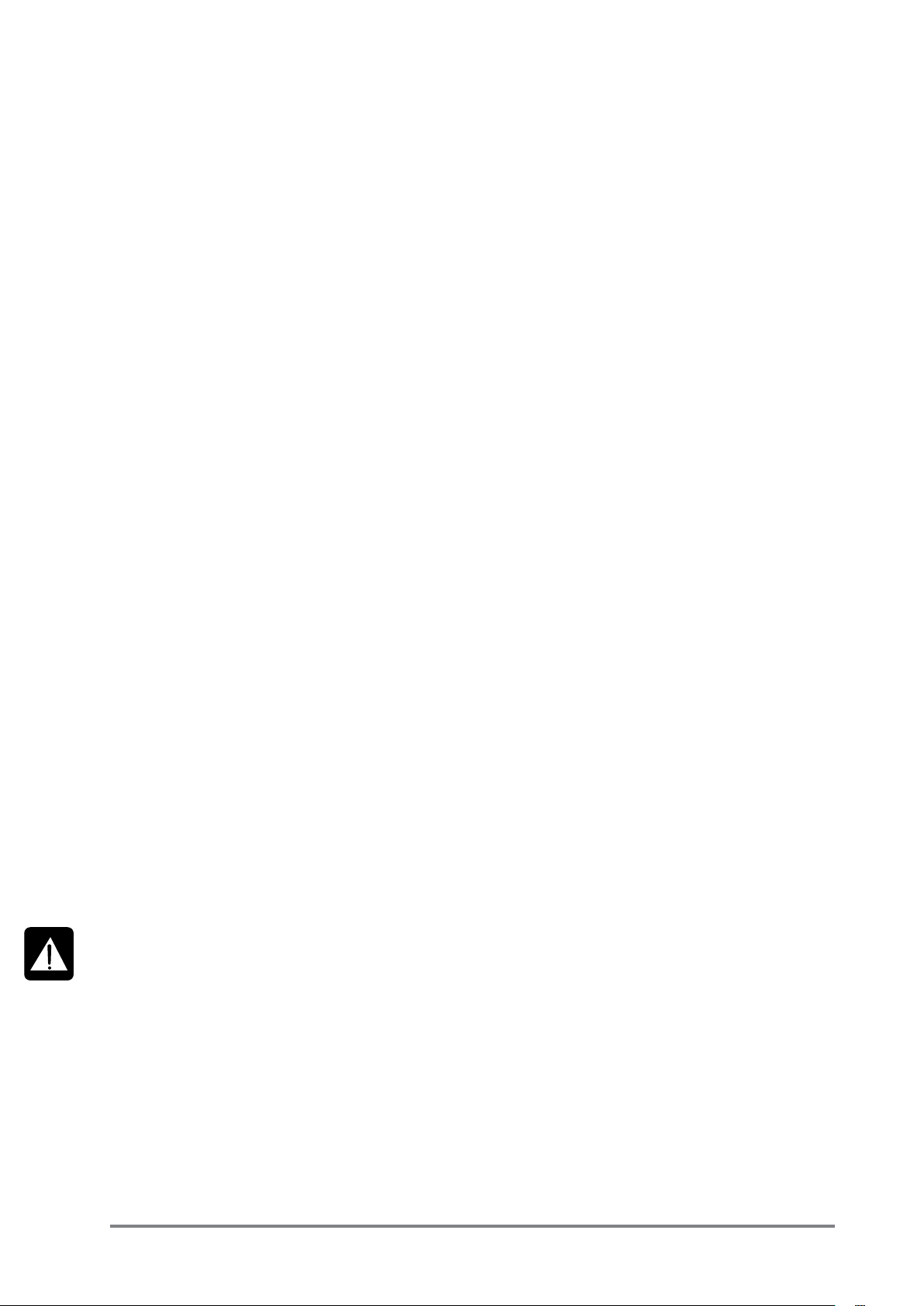
12 MIX/SUB SWITCH When this switch is up, the channel’s post-pan-pot signal is routed to the Mix (left
and right) buses. When the switch is depressed, the post-pan-pot signal is routed
to the Sub-group (left and right) buses.
13 PEAK LED This is used to indicate that the signal is close to distorting (clipping) on a specic
channel.
14 SP LED The SP LED glows when a signal is present. The feed point for the LED is post-insert,
pre-EQ.
15 INPUT CHANNEL FADER This is used to control the level fed to the Mix Bus and post-fade sends.
16 MIX OUTPUTS (XLR) Connect these to your analogue recording device, or to your amplication system.
& MONO OUT (¼” Jack)
17 SUB-GROUP OUTPUTS These outputs can be connected to a separate amplier system or to an external
(¼” Jack) processor.
18 SUB-GROUP ROUTING The sub-group mix can be routed to the main mix, in mono or stereo.
19 MASTER FADERS These faders control the overall level of the mix and sub-group outputs.
20 MAIN METERS These show the level of the mix outputs. When the master SOLO LED is lit, the meters
show the level of the selected AFL/PFL signal.
21 MONITOR OUTPUTS These are used to feed your monitoring system. This can be directly connected to
(¼” Jack) powered monitors, or indirectly via an amplier to standard monitors.
22 MONITOR CONTROL This controls the level of the signal sent to your monitoring system.
23 MONITOR SELECT SWITCH This switch selects the signal source to be monitored. Note that the 2-TK input can
be monitored also, see item 31 below.
24 PHONES CONTROL This controls the level of the signal sent to the headphones jack socket.
25 HEADPHONES (¼” Jack) Plug your headphones into this socket. Recommended headphones impedance is
32 ohms or greater.
26 AUX 1 & 2 OUTPUTS
(¼” Jacks)
27 AUX CONTROLS The rotary controls set the output levels of the two Aux Outputs. The After Fade
& AFL SWITCHES (AFL) Listen switches route their respective aux output signal to the monitor/
28 AUX 2 POST/PRE SWITCH This switch globally changes the AUX 2 feed on all the input modules to be either
29 STEREO INPUTS (¼” Jack) These two pairs of inputs can be used to connect line level stereo inputs from key-
30 2-TRACK INPUTS
31 2-TRACK CONTROLS Use these to control the 2 Track signal. The MONITOR switch sends the signal to the
32 RECORD OUTPUTS
33 PHANTOM POWER Press this to globally switch the phantom power (48V) on for condenser micro-
WARNING: Do Not apply Phantom Power before connecting a microphone.
34 STEREO RETURN INPUTS This pair of inputs accept 3-pole ‘A’ gauge (TRS) jacks. Use these inputs for sources
35 STEREO RETURN CONTROL This control sets the level of signal routed to the main mix busses.
36 FX BUS OUTPUT This output carries the signal from the FX bus. It could be used as a third Aux Output
37 FX CONTROL & AFL SWITCH The rotary control regulates the signal level being fed from the FX bus to the FX
38 FOOTSWITCH CONNECTOR This is used by the FX Processor, see page 25.
39 LEXICON® FX PROCESSOR See the information starting on page 24.
(RCA Phono)
(RCA Phono)
These outputs can be used to send the channel signal to an artist’s monitors (head
phones/in-ear/stage monitors), external FX or secondary PA/monitor system.
headphones outputs.
post-fade or pre-fade.
boards, sound modules, samplers, computer based audio cards etc. These inputs
pass through a stereo channel strip, with EQ, Auxes and a Balance control. Mono
sources may be used by plugging into the left jack only.
You can connect the playback from your recording device here.
monitor outputs and phones, whilst the TO MIX switch sends it to the main mix.
You can connect these to the inputs of your recording device.
phones.
such as keyboards, drum machines, synths or CDs. The inputs are BALANCED. Mono
sources may be used by plugging into the left jack only.
if desired if the FX Processor is not needed at the time. The FX sends on the inputs
channels to the FX bus are always post-fade.
processor and to the FX BUS OUTPUT socket. The After-Fade Listen (AFL) switch
routes this post-FX-control, pre-FX signal to the monitor/headphones outputs.
13Soundcraft MFXi MPMi User Guide 0410
Page 16
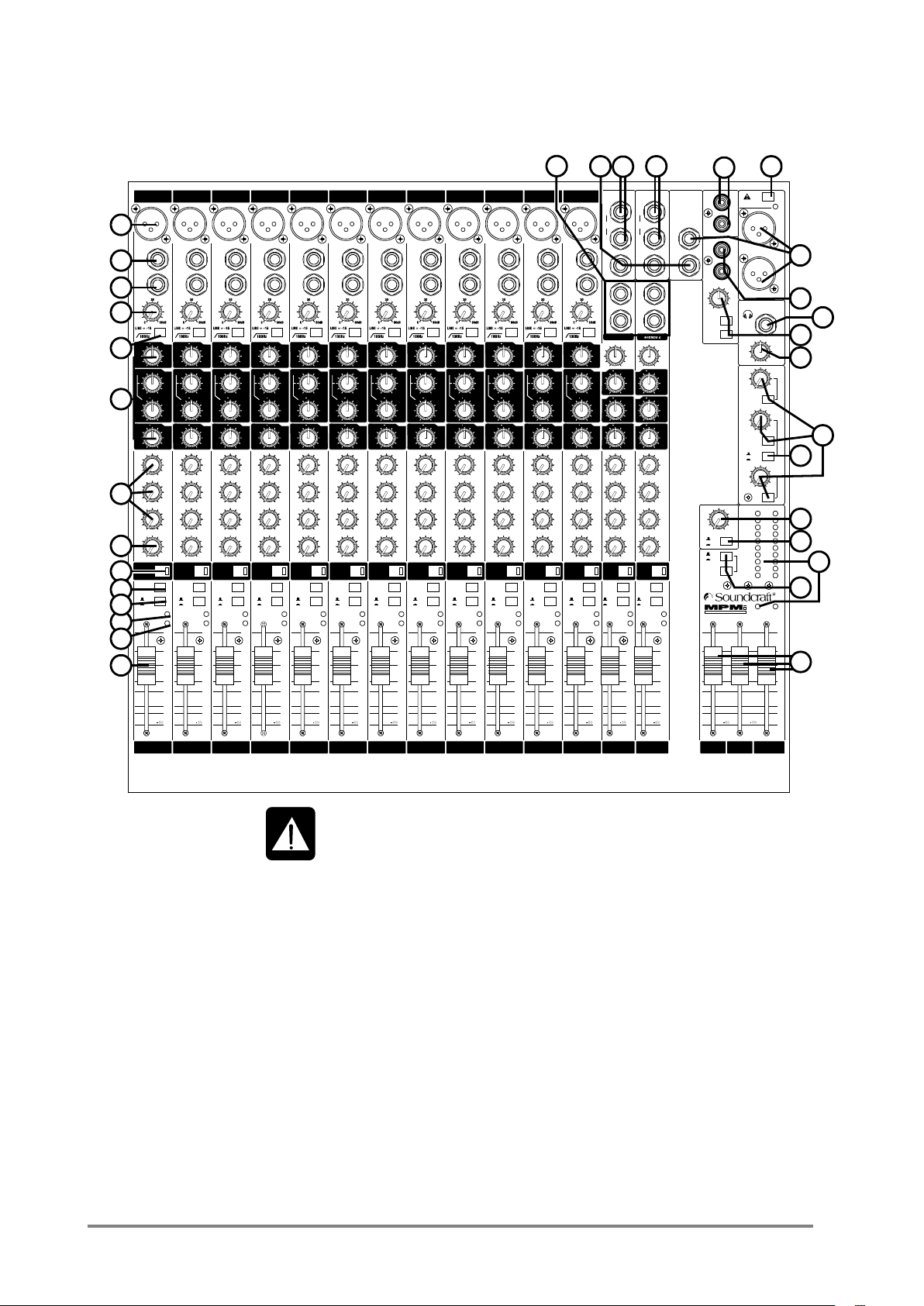
THE 60-SECOND GUIDE - MPMi
To get you working as fast as possible, this manual begins with a 60-second guide. Here you can nd quick
information on any feature of the console. .
28
25 16
1 2 3 4 5 6 7 8 9 10 11 12
MIC MIC MIC MIC MIC MIC MIC MIC M IC M IC M IC M IC
1
2
LINELINELINELINELINE LINELINE LINE LINE LINE LINE LINE LIN E
3
4
+
+
+
+
0
3 3
HF HF HF HF HF HF HF HF HF HF HFHF
66
5
9 9
9 9
12
12
12
15 15
15 15
750
MF MF MF MF MF MF MF MF MF MF MFMF
150
150
3.5k
+
0
3 3
6
6
9 9
12
15 15
+
0
3 3
9 9
12
15 15
6
12
66
12
6
9 9
12
15 15
LF LF LF LF LF LF LF LF LF LFLF
9 9
12
15 15
3 3
3 3
3 3
0
0
3 3
3 3
66
66
9 9
9 9
12
12
12
12
15 15
750
150
0
3 3
6
9 9
12
15 15
0
3 3
9 9
12
15 15
15 15
150
3.5k
+
3 3
6
6
9 9
12
12
15 15
+
3 3
66
9 9
12
12
15 15
750
3.5k
+
0
6
12
+
0
66
12
+
0
0
3 3
9 9
12
15 15
750
150
0
3 3
6
9 9
12
15 15
0
3 3
9 9
12
15 15
3 3
66
9 9
12
12
15 15
150
3.5k
+
3 3
6
6
9 9
12
12
15 15
+
3 3
66
9 9
12
12
15 15
66
12
750
3.5k
+
0
6
12
+
0
66
12
AUX2AUX2AUX2AUX2AUX2 AUX2 AUX2
+
+
+
+
+
0
66
9 9
12
12
15 15
750
150
3.5k
+
0
6
6
9 9
12
12
15 15
+
0
66
9 9
12
12
15 15
3 3
3 3
3 3
0
3 3
3 3
3 3
0
3 3
9 9
12
15 15
750
150
+
0
3 3
6
9 9
12
15 15
+
0
3 3
9 9
12
15 15
3 3
66
9 9
12
12
15 15
150
3.5k
3 3
6
6
9 9
12
12
15 15
3 3
66
9 9
12
12
15 15
66
12
750
3.5k
+
0
6
12
+
0
66
12
0
66
9 9
12
12
15 15
750
150
3.5k
+
0
6
6
9 9
12
12
15 15
+
0
66
9 9
12
12
15 15
+
0
0
3 3
66
66
9 9
12
12
12
15 15
750
750
150
3.5k
3.5k
+
+
0
0
3 3
6
6
6
9 9
12
12
12
15 15
+
+
0
0
3 3
66
66
9 9
12
12
12
15 15
AUX1AUX1AUX1AUX1AUX1AUX1AUX1AUX1AUX1AUX1AUX1 AUX1AUX1AUX1AUX1AUX1AUX1AUX1AUX1AUX1AUX1 AUX1 AUX1
AUX1 AUX1
0 100 100 100 100 100 100 100 100 100 100 10 0 10 0 100 100 100 100 100 100 100 100 100 100 100 10
7
0 10 0 100 100 100 100 100 100 100 100 100 100 100 10 0 10 0 100 10 0 100 100 100 100 100 100 100 100 100 100 100 10
MIX
SUB
00000000 0 0 0000000000000
LLLLLLLL L L LLLLLLLLLLLL LR RRRRRRR R R RRRRRRRRRRRR R
MIX
SUB
PAN PAN PAN PAN PAN PAN PAN PAN PAN PAN PAN PAN BAL BAL
8
9
10
11
12
13
14
2 3 4 5 6 7 9 10 111
MIX
MIX
MIX
MIX
MIX
SUB
SUB
SUB
SUB
10 10 10 10 10 10 10 10 10 10 10 10 10 10
5 5 5 5 5 5 5 5 5 5 5 5
0 0 0 0 0 0 0 0 0 0 0 0
-5 -5 -5 -5 -5 - 5 -5 -5 -5 -5 -5 -5
-10 -10 -10 -10 -10 -10 -10 -10 -1 0 -10 -10 -10
-20 -20 -20 -20 -20 -20 -20 -20 -2 0 -20 -20 -20
-30 -30 -30 -30 -30 -30 -30 -30 -30 -30 -30 -30
MIX
SUB
SUB
MUTE MUTE
MIX
SUB
8
MUTE
MIX
MIX
SUB
SUB
MONITOR OUT
AUX1
OUT
INSERTINSERTINSERTINSERTINSERTINSER T INSERT INSERT INSERT INSERT INSERT INSERT INSERT
L L
GAINGAIN GAIN GAIN GAIN GAIN GAIN GAIN GAIN GAIN GAIN GAINGAIN
[MONO] [MO NO]
R R
STEREO 1
+
0
3 3
66
9 9
12
12
15 15
-10 20dB -10 20dB
750
0
3 3
9 9
12
15 15
150
3.5k
+
0
0
3 3
3 3
6
6
6
9 9
9 9
12
12
12
15 15
15 15
+
0
0
3 3
3 3
LF
66
9 9
9 9
12
12
12
15 15
15 15
0 10
AUX2AUX2AUX2AUX2AUX2AUX2AUX2
0 100 100 100 100 100 100 100 100 100 100 100 10 0 10 0 100 100 100 100 100 100 100 100 100 100 100 100 10
AUX3AUX3AUX3AUX3AUX3AUX3AUX3AUX3AUX3AUX3AUX3AUX3 AUX3 AUX3
12
STE1
MUTE
MUTE
PFL PFL PFLPFL PFL PFL PFL PFL PFL PFL PFL PFL PFL PFLPFL
MIX
MIX
MIX
SUB
SUB
SUB
PK PK PKPK PK PK PK PK PK PK PK PK PKPK
SP SP SPSP SP SP SP SP SP SP SP SP SPSP
20
AUX2
OUT
GAIN GAIN
GAIN
+
HF HF
66
9 9
12
12
+
MF MF
6
6
9 9
12
12
+
LF LF
66
9 9
12
12
5
0
-5
-10
-20
-30
LL
SUB OUT
RR
3 3
15 15
3 3
15 15
3 3
15 15
STE2
MUTEMUTE MUTE MUTE MUTE MUT E MUTE MUTE MUTEMUTE MUTE MUTE MUTE MUTE MUTEMUTE
MIX
SUB
31
MONO
MONO
OUT
OUT
AUX3
AUX3
OUT
OUT
0 10
TOM IX
TO
MNTR
+
0
66
12
+
0
6
12
+
0
66
12
0 10
MIX
SUB
STE
MNO
SUB TO
MIX
5
0
-5
-10
-20
-30
32
L
48V
PHANTOM POWER
REC
OUT
R
L
MIX-L
2TRK
IN
R
2TRK
LEVEL
MIX-R
HEADPHONES
15
29
24
0 10
0 10
AFL
0 10
AFL
POST
PRE
0 10
AFL
MIX/ SOLO
30
23
26
27
16
10
21
6
3
0
22
-3
-6
-12
-16
-22
19
LEVEL
AUX1
MST
AUX2
MST
AUX3
MST
MNTR
LEVEL
17
SOLO PWR
10
10
5
5
0
0
-5
-10
-20
-30
18
-5
-10
-20
-30
21 3 4 5 6 7 8 9 10 11 12
STE1 STE2 SUB-L
SUB-R MIX
1 MIC INPUT (XLR) Connect Microphones here. If you are using a condenser mic, ensure phantom
power is supplied by pressing the switch at the top of the master section.
WARNING: Do Not apply Phantom Power before connecting a microphone.
2 LINE INPUT (¼” Jack) Connect Line level sources here, e.g. Synth, Drum Machine, DI etc.
3 INSERT POINT (¼” Jack) Connect Signal processors here, e.g. Compressor, Gate etc.
4 GAIN CONTROL Adjust this to increase or decrease the level of the incoming signal.
5 HPF The high-pass lter reduces the level of bass frequencies only. Use this in live PA
situations to reduce stage rumble or ‘popping’ from mics.
6 EQ STAGE Adjust these controls to change the signal tone (the character of the signal).
7 AUX SENDS Adjust these controls to change the level of the signal to an artist’s monitors
(headphones/in-ear/stage monitors). Aux 1 send is pre-fade. Aux 2 is globally
switchable pre/post fade, Aux 3 send is post-fade
8 PAN CONTROL Use this control to position the signal within the stereo eld.
9 MUTE SWITCH When this is pressed you will hear no signal from the channel.
10 PFL When pressed the signal will appear on the monitor and headphone outputs - use
this to monitor the post-EQ signal from the channel.
11 MIX/SUB SWITCH When this switch is up, the channel’s post-pan-pot signal is routed to the Mix (left
and right) buses. When the switch is depressed, the post-pan-pot signal is routed
to the Sub-group (left and right) buses.
14 Soundcraft MFXi MPMi User Guide 0410
Page 17
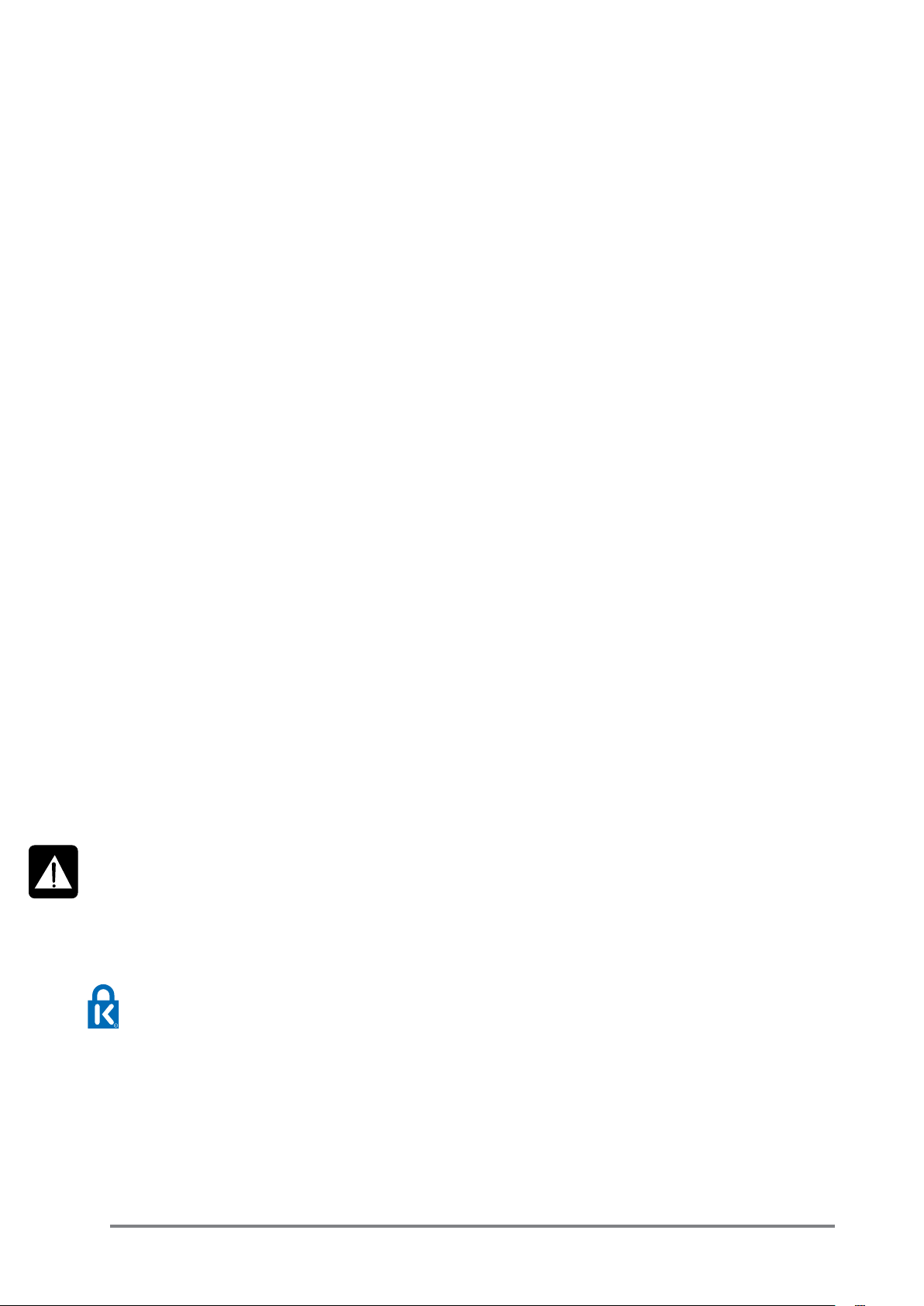
12 PEAK LED This is used to indicate that the signal is close to distorting (clipping) on a specic
channel.
13 SP LED The SP LED glows when a signal is present. The feed point for the LED is post-insert,
pre-EQ.
14 INPUT CHANNEL FADER This is used to control the level fed to the Mix Bus and post-fade sends.
15 MIX OUTPUTS (XLR) Connect these to your analogue recording device, or to your amplication &
MONO OUT (¼” Jack) system.
16 SUB-GROUP OUTPUTS These outputs can be connected to a separate amplier system or to an external
(¼” Jack) processor.
17 SUB-GROUP ROUTING
The sub-group mix can be routed to the main mix, in mono or stereo.
18 MASTER FADERS These faders control the overall level of the mix and sub-group outputs.
19 MAIN METERS These show the level of the mix outputs. When the master SOLO LED is lit, the meters
show the level of the selected AFL/PFL signal.
20 MONITOR OUTPUTS These are used to feed your monitoring system. This can be directly connected to
(¼” Jack) powered monitors, or indirectly via an amplier to standard monitors.
21 MONITOR CONTROL This controls the level of the signal sent to your monitoring system.
22 MONITOR SELECT SWITCH This switch selects the signal source to be monitored. Note that the 2-TK input can
be monitored also, see item 30 below.
23 PHONES CONTROL This controls the level of the signal sent to the headphones jack socket.
24 HEADPHONES (¼” Jack) Plug your headphones into this socket. Recommended headphones impedance is
32 ohms or greater.
25 AUX 1, 2 & 3 OUTPUTS These outputs can be used to send the channel signal to an artist’s monitors
(¼” Jacks) (headphones/in-ear/stage monitors), external FX or secondary PA/monitor system.
26 AUX CONTROLS The rotary controls set the output levels of the three Aux Outputs. The After
& AFL SWITCHES Fade Listen (AFL) switches route their respective aux output signal to the monitor/
headphones outputs.
27 AUX 2 POST/PRE SWITCH This switch globally changes the AUX 2 feed on all the input modules to be either
post-fade or pre-fade.
28 STEREO INPUTS (¼” Jack) These two pairs of inputs can be used to connect line level stereo inputs from key-
boards, sound modules, samplers, computer based audio cards etc. These inputs
pass through a stereo channel strip, with EQ, Auxes and a Balance control. Mono
sources may be used by plugging into the left jack only.
29 2-TRACK INPUTS (RCA Phono) You can connect the playback from your recording device here.
30 2-TRACK CONTROLS Use these to control the 2 Track signal. The Monitor switch sends the signal to the
monitor outputs and phones, whilst the TO MIX switch sends it to the main mix.
31 Record Outputs (RCA Phono) You can connect these to the inputs of your recording device.
32 PHANTOM POWER Press this to globally switch the phantom power (48V) on for condenser microphones.
WARNING: Do Not apply Phantom Power before connecting a microphone.
Your MFXi console is equipped with a Kensington® Security slot on the rear panel for use with compatible PC/Laptop security cables.
For more information about the Kensington range of security devices please visit http://us.kensington.com
15Soundcraft MFXi MPMi User Guide 0410
Page 18
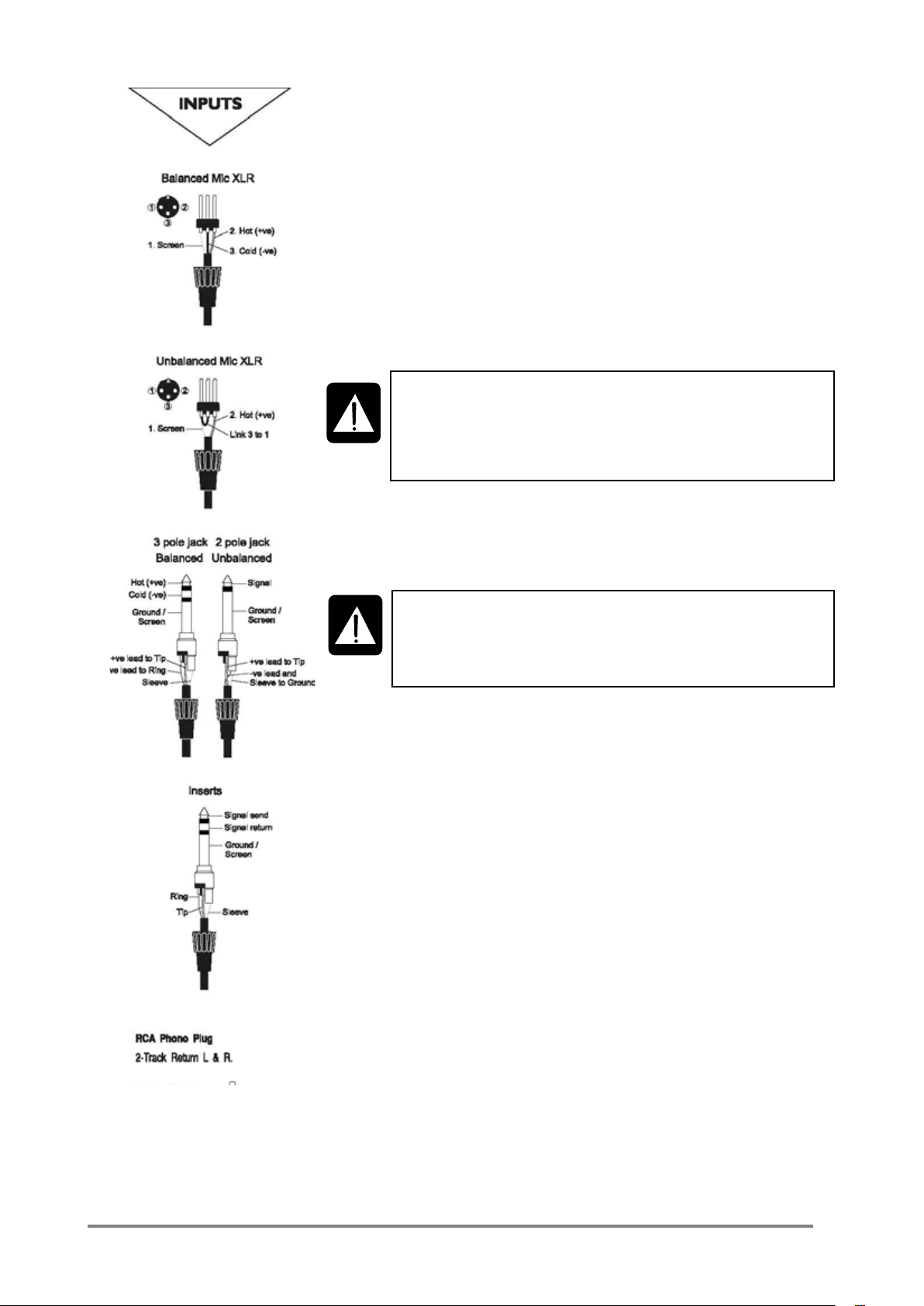
WIRING UP
Mic Input
The MIC input accepts XLR-type connectors and is designed to suit a wide
range of BALANCED or UNBALANCED low-level signals, whether from delicate
vocals requiring the best low-noise performance, or drum kits needing maximum headroom. Professional dynamic, condenser or ribbon mics are best
because these will be LOW IMPEDANCE. While you can use low-cost HIGH
IMPEDANCE mics, you do not get the same degree of immunity to interference on the microphone cable and as a result the level of background noise
may be higher. If you turn the PHANTOM POWER on, the socket provides a
suitable powering voltage for professional condenser mics.
DO NOT use UNBALANCED sources with the phantom power
switched on. The voltage on pins 2 & 3 of the XLR connector may
cause serious damage. BALANCED dynamic mics may normally be
used with phantom power switched on (contact your microphone
manufacturer for guidance)
The input level is set using the input GAIN knob.
The LINE input offers the same gain range as the MIC input, but at a higher
input impedance, and is 15dB less sensitive. This is suitable for most line
level sources.
WARNING !
Start with the input GAIN knob turned fully anticlockwise
when plugging high level sources into the LINE input to avoid
overloading the input channel or giving you a very loud surprise!
Line Input
Accepts 3-pole 6.35mm (1/4”) jacks, or 2-pole mono jacks which will automatically ground the ‘cold’ input. Use this input for sources other than mics,
such as keyboards, drum machines, synths, tape machines or DI boxes. The
input is BALANCED for low noise and immunity from interference, but you
can use UNBALANCED sources by wiring up the jacks as shown, although
you should then keep cable lengths as short as possible to minimise interference pick-up on the cable. Note that the ring must be grounded if the
source is unbalanced. Set the input level using the GAIN knob, starting with
the knob turned fully anticlockwise. Unplug any MIC connection when using
the LINE input.
Insert Point
The unbalanced, pre-EQ insert point is a break in the channel signal path,
allowing limiters, compressors, special EQ or other signal processing units
to be added in the signal path. The Insert is a 3-pole 6.35mm (1/4”) jack
socket which is normally bypassed. When a jack is inserted, the signal path
is broken, just before the EQ section.
The signal from the channel appears on the TIP of the plug and is returned
on the RING, with the sleeve as a common ground.
The Send may be tapped off as an alternative pre-fade, pre-EQ direct output
if required, using a lead with tip and ring shorted together so that the signal
path is not interrupted.
16 Soundcraft MFXi MPMi User Guide 0410
Page 19
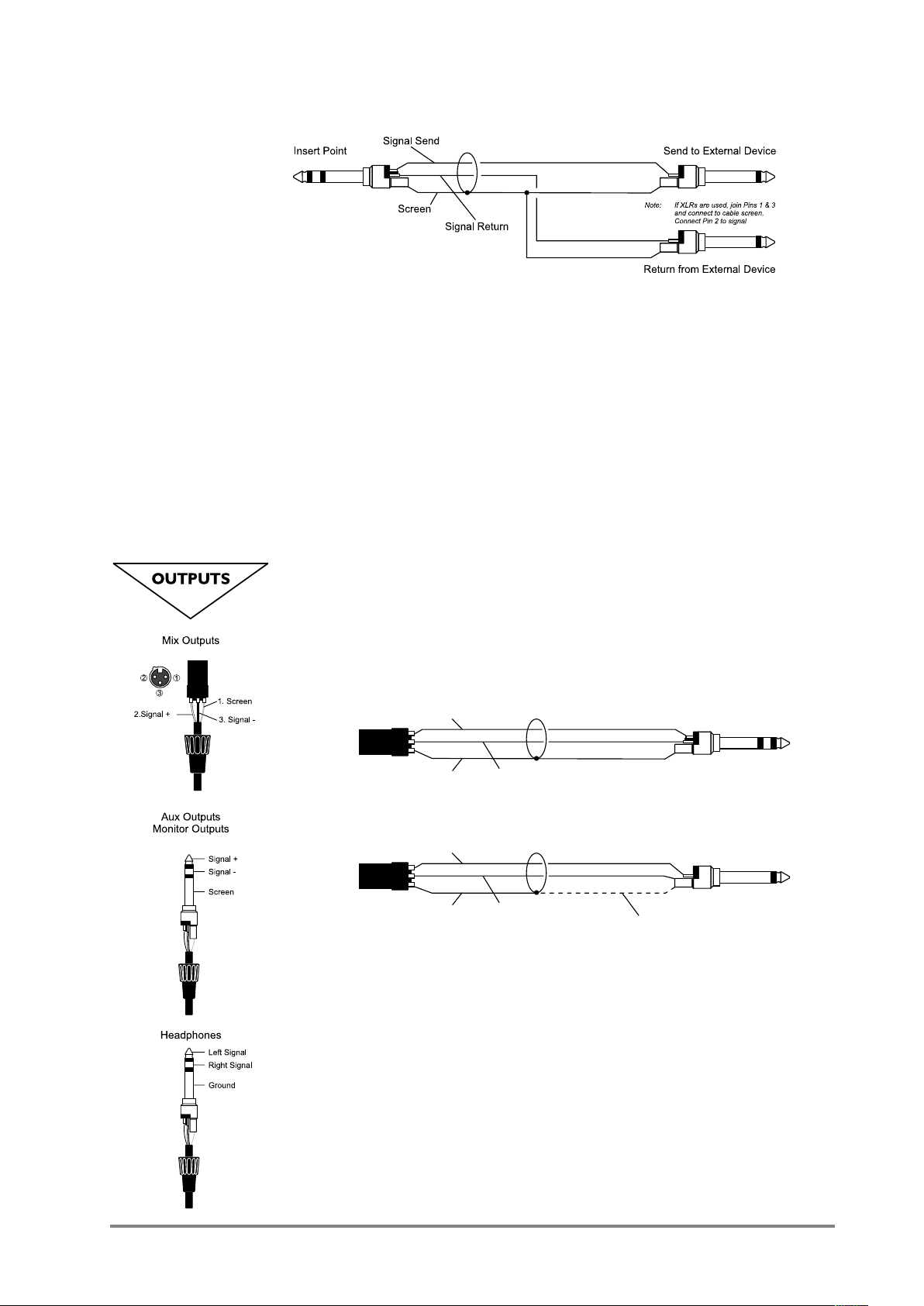
A ‘Y’ lead may be required to connect to equipment with separate send and
From
Impedance-Balanced
Output
Signal +
Signal +
Screen
Screen
Signal -
Signal -
To External Device
To External Device
Experience has shown that sometimes it is better
not to connect screen at external device end.
Balanced Connection
Unbalanced Connection
From
Impedance-Balanced
Output
return jacks as shown below:
Stereo Inputs STEREO 1/2
These accept 3-pole 6.35mm (1/4”) jacks, or 2-pole mono jacks which will
automatically ground the ‘cold’ input. Use these inputs for sources such as
keyboards, drum machines, synths, tape machines or as returns from processing units. The input is BALANCED for low noise and immunity from interference, but you can use UNBALANCED sources by wiring up the jacks as shown,
although you should then keep cable lengths as short as possible to minimise
interference pick-up on the cable. Note that the ring must be grounded if the
source is unbalanced.
Mono sources can be fed to both paths by plugging into the Left jack only.
Mix Outputs
The MIX outputs are on XLR’s, wired as shown, and incorporate
impedance balancing, allowing long cable runs to balanced ampliers and other
equipment.
Aux and FX Bus Outputs
The Aux and FX Bus outputs are on 3-pole 6.35mm (1/4”) jack sockets, wired
as shown on the left, and are balanced, allowing long cable runs to balanced
ampliers and other equipment.
Headphones
The PHONES output is a 3-pole 6.35mm (1/4”) jack, wired as a stereo output
as shown, ideally for headphones of 32Ω or greater. 8Ω headphones are not
recommended.
17Soundcraft MFXi MPMi User Guide 0410
Page 20
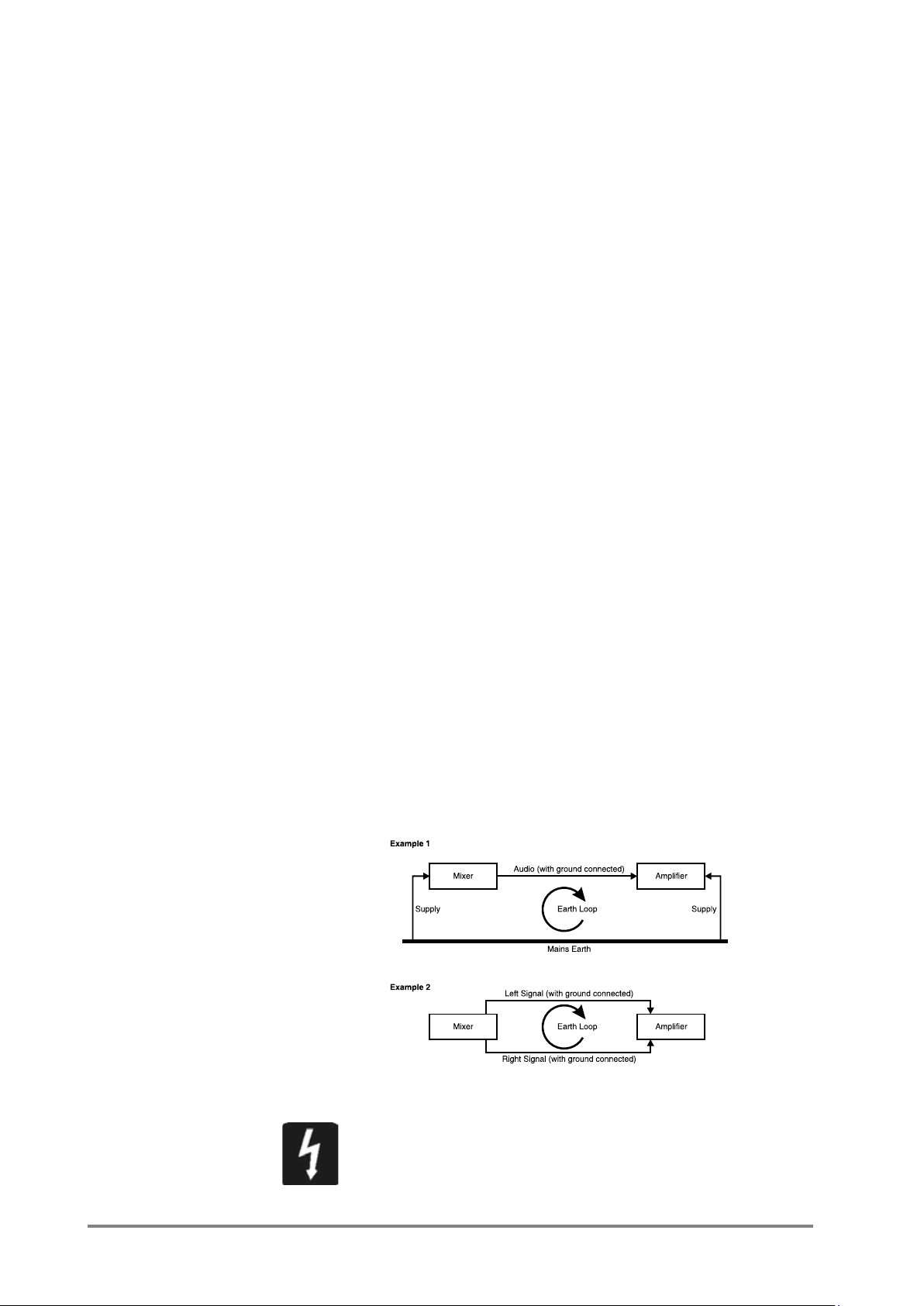
Polarity (Phase)
You will probably be familiar with the concept of polarity in electrical signals and this
is of particular importance to balanced audio signals. Just as a balanced signal is
highly effective at cancelling out unwanted interference, so two microphones picking up the same signal can cancel out, or cause serious degradation of the signal
if one of the cables has the +ve and -ve wires reversed. This phase reversal can
be a real problem when microphones are close together and you should therefore
always take care to connect pins correctly when wiring audio cables.
Grounding and Shielding
For optimum performance use balanced connections where possible and ensure
that all signals are referenced to a solid, noise-free earthing point and that all signal
cables have their screens connected to ground. In some unusual circumstances,
to avoid earth or ground ‘loops’ ensure cable screens and other signal earths are
connected to ground only at their source and not at both ends.
If the use of unbalanced connections is unavoidable, you can minimise noise by
following these wiring guidelines:
• On INPUTS, unbalance at the source and use a twin screened cable as though
it were balanced.
• On OUTPUTS, connect the signal to the +ve output pin, and the ground of the
output device to -ve. If a twin screened cable is used, connect the screen
only at the mixer end.
• Avoid running audio cables or placing audio equipment close to thyristor
dimmer units or power cables.
• Noise immunity is improved signicantly by the use of low impedance sources,
such as good quality professional microphones or the outputs from most
modern audio equipment. Avoid cheaper high impedance microphones,
which may suffer from interference over long cable runs, even with well-made
cables.
Grounding and shielding is still seen as a black art, and the suggestions above are
only guidelines. If your system still hums, an earth/ground loop is the most likely
cause. Two examples of how an earth loop can occur are shown below.
Warning!
Under NO circumstances must the AC power mains earth be disconnected
from the mains lead.
18 Soundcraft MFXi MPMi User Guide 0410
Page 21

PROBLEM SOLVING
Basic problem solving is within the scope of any user if a few basic rules are followed.
• Get to know the Block Diagram of your console (see page 14).
• Get to know what all controls and/or connections in the system are supposed to
do.
• Learn where to look for common trouble spots.
The Block Diagram is a representative sketch of all the components of the console,
showing how they connect together and how the signal ows through the system. Once
you have become familiar with the various component blocks you will nd the Block
Diagram is quite easy to follow and you will have gained a valuable understanding of
the internal structure of the console.
Each component has a specic function and only by getting to know what each part
is supposed to do will you be able to tell if there is a genuine fault! Many “faults” are
the result of incorrect connection or control settings which may have been overlooked.
Basic Troubleshooting is a process of applying logical thought to the signal path through
the console and tracking down the problem by elimination.
• Swap input connections to check that the source is really present. Check both
Mic and Line inputs.
• Eliminate sections of the channel by using the insert point to re-route the signal
to other inputs that are known to be working.
• Route channels to different outputs or to auxiliary sends to identify problems on
the Master section.
• Compare a suspect channel with an adjacent channel which has been set up
identically. Use PFL to monitor the signal in each section.
• Insert-point contact problems may be checked by using an insert bypass jack
with tip and ring shorted together as shown below. If the signal appears when
the jack is inserted it shows that there is a problem with the normalling contacts
on the jack socket, caused by wear or damage, or often just dirt or dust. Keep a
few in your gig tool box.
If in doubt please contact Soundcraft customer support.
PRODUCTS UNDER WARRANTY
UK customers should contact their local dealer.
Customers outside the UK are requested to contact their territorial distributor who is able
to offer support in the local time zone and language. Please see the distributor listings
on our website (www.soundcraft.com) to locate your local distributor.
OUT-OF-WARRANTY PRODUCTS
For out-of-warranty consoles purchased in the United Kingdom, please contact the
Customer Services Department (e-mail: soundcraft.csd@harman.com) at the factory in
Potters Bar, Hertfordshire: Telephone +44 (0)1707 665000.
For all other out-of-warranty consoles, please contact the appropriate territorial distributor.
When mailing or faxing please remember to give as much information as possible. This
should include your name, address and a daytime telephone number. Should you experience any difculty please contact Customer Services Department (e-mail: soundcraft.
csd@harman.com)
19Soundcraft MFXi MPMi User Guide 0410
Page 22

BLOCK DIAGRAM - MFXi
AUX OUTPUTS
AUX1 O/P
AUX2 O/P
MUTE
EFFECTS
FADER
FX BUS
O/P
OUT
MIX/L
MIX OUTPUTS
MONO
OUTPUT
MIX/R
OUT
SUB OUTPUTS
OUT
OUT
SUB -R
SUB -L
R
L
METERS
+16
METERS
MONITOR &
-12
+10+6+30-3-6-16
OUT L
STEREO
H/PHONES
-22
OUT R
MONITOR
MONITOR
REC OUT
R
L
FX (POST)
AUX2 POST
AUX2 PRE
AUX1 PRE
GRP(RIGHT)
GRP (LEFT)
MIX(RIGHT)
MIX(LEFT)
PFL /AFL
PFL /AFL
ENABLE
AUX1 (MASTER)
MONO
STEREO/
LEVEL
HEADPHONES
SUB TOMIX
BALANCE
FADER
MONITORING SELECT
(2 TRACK)
LEVEL
MONITOR OUT
MIX
FADER
MIX/SUB
TO MONITOR
POST-FADER
SIGNAL
AUX2
FX
PRE-FADER SIGNAL
AUX1
‘PK’
LEVEL
SUB-L
FADER
SUB-R
FADER
TO MIX
OUT
FX BYPASS
FOOTSWITCH
FX
d/c
AUX2 (MASTER)
AFL
POST/PRE
d/c
AFL
MIX/SUB
POST-FADER
FX toAUX2
(FX toAUX1 IS SIMILAR, EXCEPTFEED
SIGNAL
IN
‘SP’
IS TOAUX1 PRE BUSONLY)
AFL
FX (ROTARY)
PAN
AUX1
SOLO
d/c
PFL
d/c
MIX/SUB
AUX2
FX
PFL
d/c
‘SP’
+48V
MONO CHANNEL (1 - 20 or 1 - 12 or 1-8 ALL IDENTICAL)
EQ
TIP=SEND
INSERT POINT
GAIN
MIC
PRE-FADER
SIGNAL
MUTE
RING=RETURN
FADER
HF
SWEEP
LF MF &
‘PK’
HPF
-15dB
LINE
MUTE
EQ
‘SP’
GAIN
STEREO CHANNEL (STEREO 1 & 2 IDENTICAL)
LEFT/MONO
RIGHT
PFL
d/c
LEVEL
LF MF HF
LEFT/MONO
STEREO RETURN
RIGHT
20 Soundcraft MFXi MPMi User Guide 0410
L
R
2 TRACK IN
Page 23

BLOCK DIAGRAM - MPMi
AUX 3 POST
AUX2 POST
AUX2 PRE
AUX1 PRE
GRP(RIGHT)
GRP (LEFT)
MIX(RIGHT)
MIX(LEFT)
PFL /AFL
PFL /AFL
ENABLE
AUX1 (MASTER)
OUT L
METERS
STEREO
-12
MIX/SUB
H/PHONES
-22
LEVEL
HEADPHONES
MONO
STEREO/
MONITORING SELECT
SUB TOMIX
BALANCE
FADER
MONITOR &
+10+6+30-3-6-16
SOLO
AUX2
R
L
METERS
+16
AUX 3
AUX OUTPUTS
d/c
AUX2 (MASTER)
POST/PRE
MIX/SUB
AUX2 O/P
AFL
PAN
POST-FADER
SIGNAL
d/c
AUX3 (MASTER)
AUX3 O/P
d/c
AFL
AUX1
AUX1 O/P
AFL
MONITOR
MIX/SUB
(2 TRACK)
TO MONITOR
OUT R
MONITOR
REC OUT
R
L
LEVEL
MONITOR OUT
POST-FADER
AUX2
SIGNAL
AUX1
‘PK’
OUT
MIX/L
MIX OUTPUTS
MIX
PRE-FADER SIGNAL
FADER
MONO
AUX 3
OUTPUT
MIX/R
OUT
LEVEL
SUB - L
SUB-L
OUT
FADER
TO MIX
SUB OUTPUTS
OUT
SUB - R
SUB-R
FADER
PFL
d/c
‘SP’
+48V
MONO CHANNEL (1 - 20 or 1 - 12 ALL IDENTICAL)
EQ
INSERT POINT
GAIN
MIC
TIP=SEND
PRE-FADER
SIGNAL
MUTE
RING=RETURN
LINE
HF
LF MF &
FADER
SWEEP
HPF
-15dB
MUTE
EQ
‘SP’
‘PK’
GAIN
STEREO CHANNEL (STEREO 1 & 2 IDENTICAL)
LEFT/MONO
RIGHT
PFL
d/c
L
R
2 TRACK IN
LF MF HF
21Soundcraft MFXi MPMi User Guide 0410
Page 24

MIC
HF
LF
MF
1
3 3
6
6
9 9
12
12
15 15
0
-
+
3 3
6
6
9 9
12
12
15 15
0
-
+
0 10
0 10
0 10
L R
3 3
6
6
9 9
12
12
15 15
0
-
+
750
150
3.5k
GAIN
AUX1
AUX2
FX
PAN
0
PFL
MIX
SUB
PK
SP
5
0
-5
-10
-20
-30
MUTE
1
10
1
LINE
INSERT
1
2
4
5
6
8
11
12
7
13
3
9
15
14
10
MONO INPUT CHANNELS (MFXi shown)
1 Mic Input
The MIC input accepts XLR-type connectors and is designed to suit a wide range
of BALANCED or UNBALANCED signals. Professional dynamic, condenser or ribbon
mics are best because these will be LOW IMPEDANCE. You can use low-cost HIGH
IMPEDANCE mics, but the level of background noise will be higher. If you turn the
PHANTOM POWER on (top right-hand side of the mixer) the socket provides a suitable
powering voltage for professional condenser mics.
ONLY connect condenser microphones with the +48V powering OFF, and
ONLY turn the +48V powering on or off with all output faders DOWN, to
prevent damage to the mixer or external devices.
TAKE CARE when using unbalanced sources, which may be damaged by the phantom
power voltage on pins 2 & 3 of the XLR connector.
Unplug any mics if you want to use the LINE Input. The input level is set using the
GAIN knob.
2 Line Input
Accepts 3-pole 6.35mm (1/4”) jacks. Use this input for sources other than mics,
such as keyboards, drum machines, synths, tape machines or DI’d guitars. The input
is BALANCED for low noise and top quality from professional equipment, but you
can use UNBALANCED sources by wiring up the jacks as shown in the ‘wiring up’
section, although you should then keep cable lengths as short as possible. Unplug
anything in the MIC input if you want to use this socket. Set the input level using
the GAIN knob.
3 High-pass Filter
Pressing this switch activates the high-pass lter. This reduces the level of bass
frequencies only. Use this in live PA situations to reduce stage rumble or ‘popping’
from mics.
4 Insert Point
The unbalanced, pre-EQ insert point is a break in the channel signal path, allowing
limiters, compressors, special EQ or other signal processing units to be added in the
signal path. The Insert is a 3-pole 6.35mm (1/4”) jack socket which is normally
bypassed. When a jack is inserted, the signal path is broken, just before the EQ
section.
22 Soundcraft MFXi MPMi User Guide 0410
Page 25

The Send may also be tapped off as an alternative pre-fade, pre-EQ direct output
MIC
HF
LF
MF
1
3 3
6
6
9 9
12
12
15 15
0
-
+
3 3
6
6
9 9
12
12
15 15
0
-
+
0 10
0 10
0 10
L R
3 3
6
6
9 9
12
12
15 15
0
-
+
750
150
3.5k
GAIN
AUX1
AUX2
FX
PAN
0
PFL
MIX
SUB
PK
SP
5
0
-5
-10
-20
-30
MUTE
1
10
1
LINE
INSERT
1
2
4
5
6
8
11
12
7
13
3
9
15
14
10
if required, using a lead with tip and ring shorted together so that the signal path
is not interrupted (see below).
5 Gain
This knob sets how much of the source signal is sent to the rest of the mixer. Too
high, and the signal will distort as it overloads the channel. Too low, and the level
of any background hiss will be more noticeable and you may not be able to get
enough signal level to the output of the mixer.
Note that some sound equipment, particularly that intended for domestic use,
operates at a lower level (-10dBV) than professional equipment and will therefore
need a higher gain setting to give the same output level.
See “Initial Setup” on page 33 to learn how to set GAIN correctly.
6 Equaliser
The Equaliser (EQ) allows ne manipulation of the sound, particularly to improve
the sound in live PA applications where the original signal is often far from ideal
and where slight boosting or cutting of particular frequencies can really make a
difference to clarity. There are three sections giving the sort of control usually only
found on much larger mixers. The EQ knobs can have a dramatic effect, so use
them sparingly and listen carefully as you change any settings so that you get to
know how they affect the sound.
HF EQ
Turn to the right to boost high (treble) frequencies above 12kHz by up to 15dB, adding
crispness to cymbals, vocals and electronic instruments. Turn to the left to cut by
up to 15dB, reducing hiss or excessive sibilance which can occur with certain types
of microphone. Set the knob in the centre-detented position when not required.
MID EQ
There are two knobs which work together to form a SWEPT MID EQ. The lower knob
provides 15dB of boost and cut, just like the HF EQ knob, but the frequency at which
this occurs can be set by the upper knob over a range of 150Hz to 3.5kHz. This
allows some truly creative improvement of the signal in live situations, because this
mid band covers the range of most vocals. Listen carefully as you use these controls
together to nd how particular characteristics of a vocal signal can be enhanced or
reduced. Set the lower knob to the centre-detented position when not required.
LF EQ
Turn to the right to boost low (bass) frequencies below 80Hz by up to 15dB, adding
warmth to vocals or extra punch to synths, guitars and drums. Turn to the left to
cut low frequencies by up to 15dB for reducing hum, stage rumble or to improve a
mushy sound. Set the knob to the centre-detented position when not required.
7 Aux Sends
These are used to set up separate mixes for FOLDBACK, EFFECTS or recording,
and the combination of each Aux Send is mixed to the respective Aux Output. For
Effects it is useful for the signal to fade up and down with the fader (this is called
POST-FADE), but for Foldback or Monitor feeds it is important for the send to be
independent of the fader (this is called PRE-FADE).
23Soundcraft MFXi MPMi User Guide 0410
Page 26

MIC
HF
LF
MF
1
3 3
6
6
9 9
12
12
15 15
0
-
+
3 3
6
6
9 9
12
12
15 15
0
-
+
3 3
6
6
9 9
12
12
15 15
0
-
+
750
150
3.5k
GAIN
AUX1AUX1
LINE
INSERT
1
2
4
5
6
7
3
AUX2
AUX SEND 1 is xed pre-fade, AUX 2 is globally switchable between pre and post-fade (see master
section on page 20). On the MPMi, Aux 3 is xed post-fader.
0 100 10
AUX 3 SEND (MPMi only) Aux 3 is xed post-fade.
AUX3
0 100 10
0 100 10
8 FX SEND (MFXi only)
This control sets the level of the post-fade signal being sent to the FX bus; from there it is routed
to the FX processor. The FX Send is xed post-fader.
9 PAN
This control sets the amount of the channel signal feeding the Left and Right MIX buses, allowing
you to move the source smoothly across the stereo image. When the control is turned fully left or
right you are able to route the signal at unity gain to either left or right outputs individually.
10 MUTE
All outputs from the channel (except inserts) are on when the MUTE switch is released and muted
when the switch is down, allowing levels to be pre-set before the signal is required. The MUTE switch’s
inbuilt LED glows when the channel is muted.
11 INPUT CHANNEL FADER
The 60mm FADER gives you smooth control of the overall signal level in the channel strip, allowing
precise balancing of the various source signals being mixed to the Master Section. It is important
that the input level is set correctly to give maximum travel on the fader which should normally be
used at around the “0” mark. See the “Initial Setup” section on page 33 for help in setting the
right level.
12 PFL
When the latching PFL switch is pressed, the pre-fade pre-mute signal is fed to the headphones,
control room output and meters, where it replaces the MIX. The SOLO LED on the Master section
illuminates to warn that a PFL is active. This is a useful way of listening to any required input signal without interrupting the main mix, for making adjustments or tracing problems. When PFL is
pressed anywhere on the console, the Control Room outputs automatically switch from monitoring
the Mix Outputs.
13 PEAK LED
This LED will light when the signal level approaches clipping at any of the three monitored points:
PRE-EQ, POST-EQ and POST-FADE.
14 SIGNAL PRESENT (SP) LED
The SP LED glows when a signal is present. The feed point for the LED is pre-EQ.
15 MIX/SUB
When this switch is up, the channel’s post-pan-pot signal is routed to the Mix (left and right) buses.
When the switch is depressed, the post-pan-pot signal is routed to the Sub-group (left and right)
buses.
It is sometimes useful to route several inputs to the sub-group buses, e.g. all the mics for a drum
kit, or all the vocal mics for a choir. These signals can then be fed to the main mix at the master
section. By doing this the levels of all of the grouped inputs can be changed together by using the
group faders instead of having to adjust all of the individual input faders, although, of course, the
individual channel faders will have to be adjusted to start with.
24 Soundcraft MFXi MPMi User Guide 0410
Page 27

3 3
6
6
9 9
12
12
15 15
0
-
+
3 3
6
6
9 9
12
12
15 15
0
-
+
3 3
6
6
9 9
12
12
15 15
0
-
+
0 10
0 10
0 10
L R
AUX1
AUX2
FX
BAL
0
PFL
MIX
SUB
PK
SP
MUTE
STE1
STEREO 1
L
R
[MONO]
GAIN
HF
MF
LF
5
0
-5
-10
-20
-30
-10 20dB
10
STE1
1
2
3
6
8
12
4
9
11
5
10
7
STEREO INPUT CHANNELS (MFXi shown)
3 3
6
6
9 9
12
12
15 15
0
-
+
3 3
6
6
9 9
12
12
15 15
0
-
+
3 3
6
6
9 9
12
12
15 15
0
-
+
STEREO 1
L
R
[MONO]
GAIN
HF
MF
LF
GAIN
-10 20dB
1
2
3
4
1 INPUTS STEREO 1/2
These inputs accept 3-pole 6.35mm (1/4”) jacks. Use these inputs for sources such
as keyboards, drum machines, synths, tape machines or processing units. The inputs
are BALANCED for low noise and top quality from professional equipment, but you
can use UNBALANCED sources by wiring up the jacks as shown in the ‘Wiring Up’
section earlier in this manual, although you should then keep cable lengths as short
as possible. Mono sources may be used by plugging into the left jack only.
2 GAIN
The GAIN control sets the level of the channel signal.
3 EQUALISER
HF EQ
Turn to the right to boost high (treble) frequencies, adding crispness to percussion
from drum machines, synths and electronic instruments. Turn to the left to cut these
frequencies, reducing hiss or excessive brilliance. Set the knob in the centre-detented
position when not required. The control has a shelving response giving 15dB of boost
or cut at 12kHz.
MF EQ
Turn to the right to boost mid frequencies by up to 15dB, turn to the left to cut these
frequencies by up to 15dB. The centre frquency of the MF EQ is 720Hz.
LF EQ
Turn to the right to boost low (bass) frequencies, adding extra punch to synths, guitars
and drums. Turn to the left to reduce hum, boominess or improve a mushy sound.
Set the knob to the centre-detented position when not required. The control has a
shelving response giving 15dB of boost or cut at 80Hz.
4 AUX SENDS
These are used to set up separate mixes for FOLDBACK, EFFECTS or recording, and
the combination of each Aux Send is mixed to the respective Aux Output at the rear
of the mixer. For Effects it is useful for the signal to fade up and down with the fader
(this is called POST-FADE), but for Foldback or Monitor feeds it is important for the
send to be independent of the fader (this is called PRE-FADE).
AUX SEND 1 is xed pre-fade, AUX 2 is globally switchable between pre and post-fade
(see master section on page 20). On the MPMi, Aux 3 is xed post-fader. The send
pots are fed with a mono sum of the L & R signals.
AUX 3 SEND (MPMi)
AUX1
Aux 3 is xed post-fader.
0 10
AUX2
0 10
AUX3
0 10
25Soundcraft MFXi MPMi User Guide 0410
Page 28

5 FX SEND (MFXi)
This control sets the level of the post-fade signal being sent to the FX bus; from there
it is routed to the FX processor. The FX Send is always post-fader.
6 BALANCE
This control sets the amount of the channel signal feeding the Left and Right MIX
buses, allowing you to balance the source in the stereo image. When the control is
turned fully right or left you feed only that side of the signal to the mix. Unity gain is
provided by the control in the centre-detented position.
7 MUTE
All outputs from the channel are enabled when the MUTE switch is released and muted
when the switch is down. The MUTE switch’s inbuilt LED glows when the channel is
muted.
8 FADER
The 60mm FADER gives you smooth control of the overall signal level in the channel
strip, allowing precise balancing of the various source signals being mixed to the Master Section. It is important that the input level is set correctly to give maximum travel
on the fader which should normally be used at around the “0” mark. See the “Initial
Setup” section on page 33 for help in setting the right level.
9 PFL
When the latching PFL switch is pressed, the pre-fade pre-mute signal is fed in mono
to the headphones, control room output and meters, where it replaces the MIX. The
SOLO LED on the Master section illuminates to warn that a PFL is active. The Left
and Right meters display the PFL signal in mono. This is a useful way of listening to
any required input signal without interrupting the main mix, for making adjustments
or tracing problems.
10 CHANNEL PEAK LED
This LED will light when the signal level approaches clipping at any of the two monitored
points: POST-EQ and POST-FADE.
11 SIGNAL PRESENT (SP) LED
The SP LED glows when a signal is present. The feed point for the LED is pre-EQ.
12 MIX/SUB
When this switch is up, the channel’s post-fade signal is routed to the Mix (left and
right) buses. When the switch is depressed, the post-fade signal is routed to the Subgroup (left and right) buses.
26 Soundcraft MFXi MPMi User Guide 0410
Page 29

27Soundcraft MFXi MPMi User Guide 0410
Page 30

AFL
AFL
AFL
MONITOR OUT
0 10
POST
PRE
L
L
R
R
REC
OUT
2TRK
IN
LEVEL
0 10
0 10
0 10
0 10
0 10
0 10
STEREO RETURN
LL
RR
L
R
[MONO]
TO
MNTR
TO MIX
MIX-L
MIX-R
16
10
6
3
0
-3
-6
-12
-16
-22
MIX / SOLO
PHANTOM POWER
LEVEL
AUX1
OUT
AUX2
OUT
FX BUS
OUT
MONO
OUT
2TRK
SUB TO
MIX
MNTR
LEVEL
LEVEL
STE
MNO
MIX
SUB
5
10
0
-5
-10
-20
-30
5
10
0
-5
-10
-20
-30
MUTE
FX
48V
HEADPHONES
SUB-L
SUB-R MIX
XMF
SOLO PWR
AUX1
MST
AUX2
MST
FX
MST
SUB OUT
10
14
17
9
2
3
1
11
13
15
16
18
19
20
21
22
23
24
25
26
5
27
28
29
30
4
7
8
12
6
MASTER SECTION (MFXi)
28 Soundcraft MFXi MPMi User Guide 0410
Page 31

AUX3
MST
AUX2
MST
AUX1
MST
SUB OUTMONITOR OUT
LL
RR
AUX1
OUT
AUX2
OUT
AUX3
OUT
MONO
OUT
AUX3
OUT
MONO
OUT
SUB-L
SUB-R MIX
AFL
AFL
AFL
0 10
POST
PRE
48V
L
L
R
R
REC
OUT
2TRK
IN
LEVEL
0 10
0 10
0 10
0 10
0 10
TO
MNTR
TO MIX
MIX-L
MIX-R
16
10
6
3
0
-3
-6
-12
-16
-22
MIX / SOLO
PHANTOM POWER
2TRK
SUB TO
MIX
MNTR
LEVEL
LEVEL
STE
MNO
MIX
SUB
5
10
0
-5
-10
-20
-30
5
10
0
-5
-10
-20
-30
HEADPHONES
SOLO PWR
MPM
10
14
17
9
2
3
1
11
13
15
16
18
19
20
21
22
23
24
5
4
7
8
12
6
MASTER SECTION (MPMi)
29Soundcraft MFXi MPMi User Guide 0410
Page 32

1 POWER INDICATOR
This LED lights to show when power is connected to the console.
2 PHANTOM POWER
Many professional condenser mics need PHANTOM POWER, which is a method of sending a powering voltage
down the same wires as the mic signal. Press the switch to enable the +48V power to all of the MIC inputs.
The adjacent LED illuminates when the power is active.
WARNING: TAKE CARE when using unbalanced mics which may be damaged by the phantom power
voltage. Balanced dynamic mics can normally be used with phantom power switched on (contact
your microphone manufacturer for guidance). Mics should always be plugged in, and all output faders
set to minimum before switching the Phantom Power ON to avoid damage to external equipment.
2-TRACK
3 2-TRACK IN
These two RCA phono sockets are unbalanced Left and Right line-level inputs, used for connecting a playback
device.
4 2-TRACK LEVEL CONTROL
This adjusts the signal level from the 2-Track inputs.
5 2-TRACK TO MIX
Press this switch to route the 2-Track input signals to the MIX Left/Right bus. The level is set with the 2-Track
level control.
MONITOR SOURCE
The following two switches select the signal source(s) to be monitored.
6 MIX/SUB
Press this switch down to monitor the sub-group outputs. Release this switch to monitor the main mix
outputs.
7 2-TRACK
Press this switch to monitor the 2-Track input signal.
MONITOR OUT
8 MONITOR OUTPUT LEVEL
This control sets the signal level fed to the MONITOR LEFT & RIGHT outputs.
9 MONITOR OUTPUTS
The Monitor Outputs are on 3-pole 6.35mm (1/4”) jacks and are balanced.
10 HEADPHONES LEVEL
This control sets the level of the Headphone output.
11 HEADPHONES SOCKET
The PHONES output is a 3-pole 6.35mm (1/4”) jack, wired as a stereo output, ideally for headphones of
32Ω or greater. 8Ω headphones are not recommended.
30 Soundcraft MFXi MPMi User Guide 0410
Page 33

12 METERS & SOLO LED
The three-colour peak reading BARGRAPH METERS normally show the level of the signal(s) selected by the
monitor source-select switches, giving you a constant warning of excessive peaks in the signal(s) which might
cause overloading. Aim to keep the signal within the amber segments at peak levels for best performance.
Similarly, if the output level is too low and hardly registering at all on the meters, the level of background
noise may become signicant. Take care to set up the input levels for best performance.
When any AFL/PFL switch is pressed, the meters switch to show the selected AFL/PFL signal on both meters,
in mono; the SOLO LED also lights.
MIX & SUB-GROUP OUTPUTS
13 MIX FADER
The MIX FADER sets the nal level of the Mix outputs. This should normally be set close to the ‘0’ mark if the
input GAIN settings have been correctly set, to give maximum travel on the fader for smoothest control.
14 SUB FADERS
This pair of faders sets the nal levels of the Sub-group outputs. These should normally be set close to the ‘0’
mark if the input GAIN settings have been correctly set, to give maximum travel on the faders for smoothest
control.
15 SUB TO MIX
This switch routes the Sub-L and Sub-R signals to the main mix.
16 STEREO/MONO
If this switch is depressed a mono sum of the sub-group signals is routed to the main mix.
17 MIX OUTPUTS
The Mix LEFT and RIGHT outputs are sent from the XLR sockets as balanced signals.
18 MONO OUTPUT
A mono sum of the mix left and right signals is output on this balanced 3-pole 6.35mm (1/4”) jack socket.
19 SUB OUTPUTS
The Sub-L and Sub-R signals are output on these balanced 3-pole 6.35mm (1/4”) jack sockets.
20 RECORD OUTPUTS
These two RCA outputs carry a copy of the MIX L and MIX R signals. They allow the use of a recording device,
e.g. DAT player, Minidisc, Cassette tape recorder etc.
AUX
21 AUX MASTERS
These controls set the output levels of the Aux Outputs. (1 & 2 on MFXi, 1, 2 & 3 on MPMi)
22 AFL
These After Fade Listen switches route their respective aux output signal to the headphones, control room output
and meters, where it replaces the MIX. The SOLO LED on the Master section illuminates to warn that an AFL
is active. There are 2 AFL switches for Auxes 1 &2 on the MFXi, and three for Auxes 1, 2 and 3 on the MPMi.
31Soundcraft MFXi MPMi User Guide 0410
Page 34

23 PRE/POST SWITCH
This switch globally selects the AUX 2 feeds on all the input modules to be either pre-fade or post-fade.
24 AUX OUTPUTS 1 & 2 (and 3 on MPMi)
These outputs are on 3-pole 6.35mm (1/4”) jacks and are balanced.
The following controls are found on the MFXi Console only
FX
For detailed instructions on using the FX Processor see the section which starts on the next page.
25 FX MASTER
This control regulates the signal level being fed from the FX bus to the FX processor and to the FX BUS
OUTPUT socket.
26 FX AFL
When the latching AFL switch is pressed, the post-FX-Master (25), pre-FX signal is fed to the headphones,
control room output and meters, where it replaces the MIX. The SOLO LED on the Master section illuminates
to warn that an AFL is active.
27 FX BUS OUTPUT
This output carries the signal from the FX bus. It could be used as a third Aux Output if desired if the FX
Processor is not needed at the time. The FX sends on the input channels to the FX bus are always post-fade.
(on the MPMi, the FX Send output becomes Aux 3 output)
28 MUTE FX (FOOTSWITCH)
Using a single pole, momentary footswitch inserted into the MUTE FX input the effects processor can be
muted/un-muted.
STEREO RETURN - MFXi Console only
29 STEREO RETURN INPUTS
This pair of inputs accept 3-pole ‘A’ gauge (TRS) jacks. Use these inputs for sources such as keyboards, drum
machines, synths or CDs. The inputs are BALANCED. Mono sources may be used by plugging into the left
jack only.
30 STEREO RETURN LEVEL
This control sets the level of signal routed to the main mix busses.
32 Soundcraft MFXi MPMi User Guide 0410
Page 35

Lexicon® FX PROCESSOR OVERVIEW
The effects within the console have been designed with both live sound reinforcement and home recording in
mind. Featuring the deep, rich reverb algorithms that Lexicon® are renowned for the effects processor offers
increased versatility and high quality effects, all instantly accessible via the extremely intuitive front panel
controls. The effects processor has 32 programs which are held in two banks of 16 programs which can be
stored to allow you to create your own custom effect settings.
Front panel controls include a Program Select knob, Tempo and Store buttons, and three independent
Parameter knobs that provide instant access and control over the most critical parameters for the selected
effect. The table on page 32 lists the functions of the Parameter knobs for each fx program.
Note: When the console is powered up the program recalled will always be the selected program in BANK
A.
FX OPERATION
Select and Load a Program
Turn the Program Select knob to choose a program. Note that the console has 32 programs which are held
in two banks of 16 programs. There are individual BANK A and BANK B LED’s to indicate which bank is currently active. When turning the rotary Program Select knob through 360 degrees (a full rotation) the selected
bank will alternate between BANK A and BANK B.
Set Audio Levels
1. Set the gain on the input channel appropriate to the source (vocal microphone, guitar, keyboard, etc.).
2. Set the FX send on the input channel to the 2 o’clock position.
3. Set the FX Master level to the 2 o’clock position. Set the EFFECTS Fader on the FX section to the fully
down position.
4. Provide source signal (by speaking or singing into the microphone, playing guitar, keyboard, etc.) on the
selected channel.
5. Turn up the FX Send level on the channel until the Red CLIP LED in the FX Panel lights only occasionally.
If the red Input LED stays lit, too much signal is being sent to the effect processor; reduce the FX Master or
the FX Send on the input channel.
6. Raise the EFFECTS Fader towards the 0dB position to feed the required level of FX Processor output signal
to the mix.
7. To increase or decrease the amount of effect on the signal, adjust the FX Send level on the channel that
you want affected.
33Soundcraft MFXi MPMi User Guide 0410
Page 36

S.HALL
L.HALL
V.HALL
D.HALL
S.PLT
L.PLT
V.PLT
D.PLT
ROOM
STUDIO
CHMBR
AMB
ARENA
GATED
REV
SPRING
1
2
3
4
5
6
7
8
9
10
11
12
13
14
15
16
S.DLY
D.DLY
T.DLY
P.DLY
M.DLY
R.DLY
CHORUS
FLANGR
PHASR
TREM/P
ROTRY
VIBRTO
RV/DL S
RV/DL L
PHSDEL
ROTDEL
24-BIT DIGITAL
EFFECTS PROCESSOR
A: PRE-DEL
B: TME/SPD
A
B
: VARI
0 10
0 10
PFL
PK
SP
MUTE
FX
BANK A
BANK B
STORE
TEMPO
TAP
BANK A BANK B
FX TO
AUX1
FX TO
AUX2
A: DECAY
B: FBK/DPTH
EFFECTS
-5
-10
-15
-20
-30
-40
0
3
4
5
7
9
10
11
1
2
6
8
12
13
FX PROCESSOR CONTROLS (MFXi only)
1. Tempo Button - Tapping this button twice sets the Delay Time of the selected
program. The LED ashes to indicate current tempo. Can be tapped in time with
music source to synchronise the delay.
2. Store Button - Stores program modications to one of the program locations.
Press and hold for three seconds will store the preset in the current location.
The LED will ash rapidly during the store operation and then stay illuminated
for 1 second to show the operation is complete.
3. Pre Delay / Time/ Speed Knob - Controls Pre Delay of the reverbs or the rst
parameter (time or speed related) of the selected effect. The LED illuminates
when the parameter matches the stored setting.
4. Decay / Feedback/Depth Knob - Controls Decay of the reverbs or the
second parameter (feedback or depth related) of the selected effect. The LED
illuminates when the parameter matches the stored setting.
5. Variation - Controls Liveliness or Diffusion (depending on the reverb selected)
or the third parameter of the selected effect. The LED illuminates when the
parameter matches the stored setting.
6. Program Select Knob - Navigates through programs, turning to the required
program will initiate the loading of the program which take approximately 1
second. The knob can be rotated clockwise or anticlockwise and will alternate
between BANK A and BANK B every full rotation. The current bank is shown
by its illuminated LED, which ashes if the FX processor is muted. There is a
handy aide memoir of the programs printed on the front panel.
7. Clip LED – This LED illuminates when either the incoming audio or the processed audio (within the effect processor) overloads, and causes distortion of
the signal. If this illuminates reduce the FX Master Level (item 25, page 20).
Footswitch Input (not shown on diagram, see item 28 on page 20) - Using a
single pole, momentary footswitch inserted into the MUTE FX input the effects
processor can be muted/un-muted.
8. MUTE - This switch mutes the output of the FX processor. It doesn’t mute
the PFL signal.
9. FX TO AUX 1 - This pot routes a pre-fade signal to the Aux 1-pre bus.
10. FX TO AUX 2- This pot routes a pre-fade and a post-fade signal to the Aux
2-pre and Aux 2-post busses respectively.
11. EFFECTS FADER - This fader controls the level of the signal, from the FX
processor, routed to the main mix.
12. PFL - This switch routes a post-effects processor signal to the monitor
system.
FX BUS OUT (not shown on diagram, see item 27 on page 20) - This output
carries the signal from the FX bus. It could be used as a third Aux Output if
desired.
13. ‘SP’ LED - This indicates when a signal is present.
34 Soundcraft MFXi MPMi User Guide 0410
Page 37

REVERBS
Reverberation (or “reverb” for short) is the complex effect created by the way we perceive sound in an enclosed space. When sound waves encounter an object or boundary, they don’t just stop. Some of the sound
is absorbed by the object, but most of the sound is reected or is diffused. In an enclosed space, reverb is
dependent on many features of that space, including the size, shape and the type of materials that line the
walls. Even with closed eyes, a listener can easily tell the difference between a closet, a locker room and
a large auditorium. Reverb is a natural component of the acoustic experience, and most people feel that
something is missing without it.
Hall Reverb
A Hall is designed to emulate the acoustics of a concert hall – a space large enough to contain an orchestra
and an audience. Because of the size and characteristics, Halls are the most natural-sounding reverbs, designed to remain “behind” the direct sound – adding ambience and space, but leaving the source unchanged.
This effect has a relatively low initial echo density which builds up gradually over time. Vocal Hall and Drum
Hall reverbs are specically tailored for those uses. Vocal Hall has as lower overall diffusion which works well
with program material that has softer initial transients like a voice. Drum Hall has a higher diffusion setting
which is necessary to smooth out faster transient signals found in drums and percussion instruments. In addition to general instrumental and vocal applications, the Hall program is a good choice for giving separately
recorded tracks the sense of belonging to the same performance.
Plate Reverb
A Plate reverb is a large, thin sheet of metal suspended upright under tension on springs. Transducers attached
to the plate transmit a signal that makes the plate vibrate, causing sounds to appear to be occurring in a
large, open space. The Plates in the FX processor model the sound of metal plates with high initial diffusion
and a relatively bright, colored sound. Plate reverbs are designed to be heard as part of the music, mellowing and thickening the initial sound. Plate reverbs are often used to enhance popular music, particularly
percussion.
Room Reverb
Room produces an excellent simulation of a very small room which is useful for dialog and voiceover applications. Room is also practical when used judiciously for fattening up high energy signals like electric guitar
amp recordings. Historically, recording studio chambers were oddly shaped rooms with a loudspeaker and
set of microphones to collect ambience in various parts of the room.
Chamber Reverb
Chamber programs produce even, relatively dimensionless reverberation with little color change as sound
decays. The initial diffusion is similar to the Hall programs. However, the sense of size and space is much
less obvious. This characteristic, coupled with the low color of the decay tail, makes these programs useful
on a wide range of material - especially the spoken voice, to which Chamber programs add a noticeable
increase in loudness with low color.
Gated Reverb
Gated reverb is created by feeding a reverb, such as a metal plate, through a gate device. Decay Time is set
to instant, while Hold Time varies duration and sound. The Gated reverb provides a fairly constant sound with
no decay until the reverb is cut off abruptly. This program works well on percussion — particularly on snare
and toms; be sure to experiment with other sound sources as well.
35Soundcraft MFXi MPMi User Guide 0410
Page 38

Reverse Reverb
Reverse reverb works in the opposite fashion from normal reverb. Whereas a normal reverb has the loudest
series of reections heard rst that then become quieter over time, the Reverse reverb has the softest reections (essentially the tail of the reverb) heard rst, and then grows louder over time until they abruptly cut off.
Ambience Reverb
Ambience is used to simulate the effect of a small or medium sized room without noticeable decay. It is often
used for voice, guitar or percussion.
Studio Reverb
Much like Room reverb, Studio produces an excellent simulation of smaller, well controlled acoustic spaces,
characteristic of the main performance areas in recording studios. Studio is also useful with dialog and
voiceover applications as well as individual instrument and electric guitar tracks.
Arena Reverb
Arena reverb emulates a huge physical space such as an indoor sports venue or stadium. The characteristics
of Arena reverb are long secondary reection times and a reduced amount of high frequency content. Arena
is a mostly mid- and low frequency dominant reverb, and is an ideal selection for “special effect” type applications that require extremely long reverb times. It is not a good choice for a very busy mix, since it can
reduce intelligibility.
Spring Reverb
A Spring reverb is created by a pair of piezoelectric crystals—one acting as a speaker and the other acting as
a microphone— connected by a simple set of springs. The characteristic ‘boing’ of a spring is an important
component of many classic rock and rockabilly guitar sounds.
REVERB CONTROLS
Pre Delay
Creates an additional time delay between the source signal and the onset of reverberation. This control is not
intended to precisely mimic the time delays in natural spaces, as the build-up of reverberation is gradual,
and the initial time gap is usually relatively short. For the most natural effect, the Pre Delay values should be
set in the range of 10-25 milliseconds. However, if a mix is very busy or overly cluttered, increasing the Pre
Delay time may help clarify it, and set each instrument apart from each other.
Decay
Controls the amount of time the reverb can be heard. Higher settings increase reverberation times which are
usually associated with larger acoustical environments, but can decrease intelligibility. Lower settings shorten
reverb times and should be used when a smaller apparent space or a more subtle effect is desired.
Liveliness
Adjusts the amount of high frequency content in the reverberation tails. Higher settings increase high frequency response, creating brighter reverbs; lower settings create darker reverbs with more bass frequency
emphasis.
Diffusion
Controls the initial echo density. High settings of Diffusion result in high initial echo density, and low settings
cause low initial density. In a real-world situation, irregular walls cause high diffusion, while large at walls
cause low diffusion. For drums and percussion, try using higher Diffusion settings.
36 Soundcraft MFXi MPMi User Guide 0410
Page 39

Shape
This control helps give a sense of both room shape and room size. Low values for Shape keep the majority
of sound energy in the early part of the reverb tail. High values move the energy to later in the reverb, and
are helpful in creating the sense of a strong rear wall or “backslap.
Boing
This is a unique parameter to the Spring reverb, designed to increase or decrease the amount of spring rattle
that is a physical characteristic of spring tank reverbs.
DELAYS
Delays repeat a sound a short time after it rst occurs. Delay becomes echo when the output is fed back into
the input (feedback). This turns a single repeat into a series of repeats, each a little softer than the last.
Studio Delay
The Studio Delay features up to 2.5 seconds of stereo delay and offers a built-in ducker that attenuates the
delay output whenever signal is present at the input. This can be used to keep the original signal from being
muddied up by delay repeats.
Digital Delay
The Digital Delay is the cleanest, most accurate of the delay programs, with up to 5 seconds of mono delay
and the built-in ducking feature.
Tape Delay
In the days before digital, delays were created using a special tape recorder in which the magnetic recording
tape was looped, with closely-spaced recording and playback heads. The delay effect was created by the tape
moving in the space between the record and playback heads – while delay time was adjusted by changing
the speed of the tape loop. Although very musical-sounding, wow and utter combined with a signicant
loss of high frequencies, and to some extent also low frequencies, are all elements commonly associated
with tape recordings. The Tape Delay offers up to 5 seconds of mono delay.
Pong Delay
This delay effect pans the delay repeats from left to right, while the input signal remains at its original (center)
position. Pong Delay offers up to 5 seconds of mono delay time.
Modulated Delay
The Modulated Delay is enhanced by an LFO (low frequency oscillator) that produces a chorusing effect on
the delay repeats. This is a great delay for guitar and instrument passages that need that “special something.”
The Modulated Delay features up to 2.5 seconds of stereo modulated delay.
Reverse Delay
This delay effect emulates the old studio trick of ipping a tape over, playing it backwards through a tape
delay, and recording the effect. The delays “build up” from softer to louder – creating the sensation that the
delays come before the signal. Up to 5 seconds of mono delay time are available.
DELAY CONTROLS
Time Range
Controls the length of the delay relative to Tap Tempo. At the 12 o’clock position, delay repeats are synchronous with the Tempo light (represented by a Quarter Note); lower values create faster repeats, higher values
increase the time between repeats. Range 0-72. See the Effects Data Chart for exact note values.
37Soundcraft MFXi MPMi User Guide 0410
Page 40

Feedback
Controls the number of delay repeats by feeding the delay output signal back into the delay input. This creates
a series of delay repeats, each slightly attenuated until they become inaudible. Higher settings create more
repeats; lower settings reduce the number of repeats. When this knob is turned fully clockwise, it engages
Repeat Hold – delay repeats play back in an innite loop, but no further input signal is introduced into the
delay effect. Repeat Hold is available only on Studio, Digital and Pong Delay.
Ducker Threshold
Studio and Digital delays offer a “ducking” feature, which causes the delay repeats to attenuate (or get
softer) by -6dB when live (or input) signal is present. This allows the delay to remain as an effect, and not
clash with the original signal. The higher this value is set, the louder an input signal must be for the ducking
to take place.
Smear
This parameter controls the amount of “smear,” or signal degradation and frequency loss. Particularly evident
in the Tape Delay, the higher the setting, the more each delay repeat loses intelligibility compared to the
original signal.
Tap Ratio
Tap Ratio sets the length between the rst and second tap repeats of the Pong Delay. With this control set
at 12 o’clock, repeats are evenly alternated between left and right channels. As this knob is turned counterclockwise, the rst tap occurs earlier and the second tap occurs later than they did at the 12 o’clock position.
When the knob is turned clockwise, the rst tap occurs later and the second tap occurs earlier.
Depth
This controls the intensity of modulation, or “depth” in the Modulated Delay. Lower settings produce a more
subtle effect, while higher values give a more “seasick” feeling.
Tempo Button
Tapping this button twice sets the delay times. The Tempo button LED ashes the tempo tapped in, and delay
taps will be synchronized to the ashing LED. Use the Time Range knob to increase or decrease delay times
after tapping in a tempo.
Note: When Delay Feedback is at maximum (fully clockwise) in some programs the mode changes to hold
the audio in a constant loop. This is indicated in the Effects Data Chart as “+H”.
MODULATED EFFECTS
Chorus
Chorus creates a lush, full sound by combining two or more signals together where one is unaffected and the
other signals vary in pitch very slightly over time. Chorus is commonly used to fatten up tracks and to add body
to guitars without coloring the original tone. Chorus can also be used with discretion to thicken a vocal track.
Knob 1: Speed Controls the modulation rate of the Chorus effect. Lower settings are subtle, while higher
values are much more pronounced.
Knob 2: Depth Controls the amount of pitch shifting for each voice. Lower settings provide subtle thickening
and warmth to a track, while higher settings give a more pronounced, multi-voice effect.
Knob 3: Voices Controls the number of additional Chorus voices. Up to 8 voices can be added, continuously
variable in 100 individual steps.
38 Soundcraft MFXi MPMi User Guide 0410
Page 41

Flanger
This effect was originally created by simultaneously recording and playing back two identical programs on
two tape recorders, then using hand pressure against the ange of the tape reels to slow down rst one
machine, then the other. The result was a series of changing phase cancellations and reinforcements, with
characteristic swishing, tunneling, and fading sounds.
Knob 1: Speed Controls the modulation rate of the Flanger effect.
Knob 2: Depth Controls the intensity of the Flanger effect. Lower settings provide a slight “whooshing” sound
while higher settings provide a much more dramatic “jet airplane” sound.
Knob 3: Regeneration This knob controls the amount of modulated signal being fed back into the input,
creating feedback. Higher amounts add a metallic resonance to the signal.
Phaser
The Phaser automatically moves frequency notches up and down the spectrum of the signal by means of a
low frequency oscillator (LFO), creating an oscillating “comb-lter” type effect. This effect is very userful on
keyboards (especially pad presets) and guitars.
Knob 1: Speed Controls the modulation rate of the Phaser effect.
Knob 2: Depth Controls the intensity of the Phaser effect.
Knob 3: Regeneration This knob controls the amount of modulated signal being fed back into the input,
creating feedback. Higher amounts add more resonance to the effect signal.
Tremelo/Pan
Tremolo and Panner create rhythmic changes in signal amplitude. Tremolo affects both channel’s amplitude
simultaneously, while the Panner affects the amplitude of each channel in an alternating manner.
Knob 1: Speed Controls the modulation rate of the Tremolo/Panner.
Knob 2: Depth Controls the intensity of the volume amplitude change.
Knob 3: Phase Controls whether the amplitude change occurs in both channels simultaneously (Tremolo)
or alternates between channels (Panner).
Rotary
Rotary speaker cabinets were designed to provide a majestic vibrato/choir effect for electronic theater and
church organs. The most well known rotary speaker is the Leslie™ Model 122, which has two counter- rotating
elements: a high-frequency horn and a low-frequency rotor with slow and fast speeds. The sound generated
as the spinning elements change speed is truly magical. The swirling, spacious effect is difcult to describe
– but clearly recognizable. The Rotary effect is modeled after a Leslie-style cabinet. The input signal is split
into high and low-frequency bands. The rotation effect is created by a synchronized combination of pitch
shifting, tremolo, and panning. Like the physical cabinet, the high (horn) and low (rotor) frequencies are
“spun” in opposite directions. Horn and rotor speeds are independent, and designed with acceleration and
deceleration characteristics to simulate the inertia of the original mechanical elements. A virtual requirement
for organ music, Rotary also sounds remarkable with guitar and electric piano rhythm parts. In fact, these
programs are great alternatives to the Chorus and Tremolo effects for any sound source.
Knob 1: Speed Controls the modulation rate of both rotary speakers. The lower frequencies rotate at a slower
speed than the high frequencies.
Knob 2: Doppler Increases or decreases the Doppler pitch effect that is created by the physics of a rotating
speaker.
Knob 3: Stereo Spread Increases or decreases the stereo imaging of the Rotary effect.
39Soundcraft MFXi MPMi User Guide 0410
Page 42

Vibrato
Vibrato is obtained by smoothly varying the pitch of the signal just sharp and at of the original at a determined rate. Vibrato Stereo (Wet only) Rotary Mono (Wet only) Tremolo/Pan Stereo (Wet only)
Knob 1: Speed Controls the modulation rate of Vibrato.
Knob 2: Depth Controls the maximum amount of pitch shift. Lower settings result in a mere “warble,” while
higher settings produce a more exaggerated “wow” sound.
Knob 3: Phase This control sets left and right channel waveforms out of phase, resulting in a left-to-right
panning motion. This effect shifts the frequency spectrum of the input signal. Altering the pitch of a sound
produces a wide range effects - from subtle detunes to full interval shifts up or down a two octave range.
FACTORY RESET
Use this function if you want to erase all program data and restore the effects processor to its factory state. To
perform a Factory Reset press and hold the STORE button while powering up the console. Once the effects
processor has initialized (after three seconds), then release the STORE button and the effects processor will
be restored to its factory state.
40 Soundcraft MFXi MPMi User Guide 0410
Page 43

EFFECTS DATA CHART
Note +H = repeat hold function
(see page 29 2nd paragraph)
41Soundcraft MFXi MPMi User Guide 0410
Page 44

MFXi/MPMi TYPICAL SPECIFICATIONS
Frequency Response
Mic / Line Input to any Output ..........................................+/-1.5dB, 20Hz – 20kHz
T.H.D.
Mic Sensitivity -30dBu, +14dBu @ Mix output .............................< 0.01% @ 1kHz
Noise
Mic Input E.I.N. (maximum gain) ............................……..-126.5dBu (150Ω source)
Aux, Mix and Masters (@ 0dB, faders down)....................................………< -82dBu
Crosstalk (@ 1kHz)
Channel Mute..............................................................................................> 90dB
Aux Send Pots Offness..................................................................................> 82dB
EQ (Mono inputs)
HF .................................................................................................12kHz, +/-15dB
MF (swept)......................................................................150Hz – 3.5kHz, +/-15dB
LF.....................................................................................................80Hz, +/-15dB
Q (MF)..................................................................................................................1.5
EQ (Stereo inputs)
HF .................................................................................................12kHz, +/-15dB
MF……………………………………………………………….............………..720Hz, +/-15dB
LF ....................................................................................................80Hz, +/-15dB
Q (MF)..................................................................................................................0.8
Power Consumption.........................................................................Less than 40W
Operating Conditions
Temperature Range.............................................................................5°C to 40°C
Input & Output Levels
Mic Input .............................................................................................+15dBu
max
Line Input.............................................................................................+30dBu max
Stereo Input ........................................................................................+30dBu max
Mix Output ..........................................................................................+20dBu max
Headphones (@150Ω) (recommended impedance 32 to 200Ω)...................300mW
Input & Output Impedances
Mic Input ...........................................................................................................2kΩ
Line Input ........................................................................................................10kΩ
Stereo Input ....................................................................................................45kΩ
Outputs ......................................................150Ω (balanced), 75Ω (unbalanced)
E & OE.
Soundcraft reserves the right to change specications without notice.
42 Soundcraft MFXi MPMi User Guide 0410
Page 45

43Soundcraft MFXi MPMi User Guide 0410
Page 46

USING YOUR MFXi/MPMi CONSOLE
The nal output from your sound system can only ever be as good as the
weakest link in the chain, and especially important is the quality of the
source signal because this is the starting point of the chain. Just as you
need to become familiar with the control functions of your mixer, so you
must recognise the importance of correct choice of inputs, microphone
placement and input channel settings. However, no amount of careful
setting up can take account of the spontaneity and unpredictability of
live performance. The mixer must be set up to provide “spare” control
range to compensate for changing microphone position and the absorption effect of a large audience (different acoustic characteristics from
soundcheck to show).
MICROPHONE PLACEMENT
Careful microphone placement and the choice of a suitable type of
microphone for the job is one of the essentials of successful sound
reinforcement. The diagrams on the left show the different pick-up patterns for the most common types of microphone. Cardioid microphones
are most sensitive to sound coming from in front, and hypercardioid
microphones offer even greater directivity, with a small amount of pickup
behind the microphone. These types are ideal for recording vocalists
or instruments, where rejection of unwanted sounds and elimination of
feedback is important. The aim should be to place the microphone as
close as physically possible to the source, to cut out unwanted surrounding sounds, allow a lower gain setting on the mixer and avoid feedback.
Also a well chosen and well placed microphone should not need any
appreciable equalisation.
There are no exact rules - let your ears be the judge. In the end, the
position that gives the desired effect is the correct position!
INITIAL SETUP
Once you have connected up your system (see the sections on connection and wiring earlier in this manual for guidance) you are ready to set
initial positions for the controls on your mixer.
Set up individual input channel as follows:
• Connect your sources (microphone, keyboard etc.) to the required
inputs.
WARNING: Phantom powered mics should be connected before the
+48V is switched on. Ensure the PA system is OFF when switching
phantom power on or off.
• Set Master faders at 0, input faders at 0, and set power amplier
levels to about 70%.
• Provide a typical performance level signal and press the PFL button
on the rst channel, monitoring the level on the bargraph meters.
• Adjust the input gain until the meter display is in the amber section,
with occasional peaks to the rst red LED at a typical maximum
source level. This allows sufcient headroom to accommodate
peaks and establishes the maximum level for normal operation
(but see note below).
• Repeat this procedure on other channels as required. As more
44 Soundcraft MFXi MPMi User Guide 0410
Page 47

channels are added to the mix, the meters may move into the red section.
Adjust the overall level using the Master Faders if necessary.
• Listen carefully for the characteristic sound of “feedback”. If you cannot
achieve satisfactory input level setting without feedback, check microphone
and speaker placement and repeat the exercise. If feedback persists, it may
be necessary to use a Graphic Equaliser to reduce the system response at
particular resonant frequencies.
Note:
The initial settings should only be regarded as a starting point for your mix. It is
important to remember that many factors affect the sound during a live performance, for instance the size of the audience!
You are now ready to start building the mix and this should be done progressively,
listening carefully for each component in the mix and watching the meters for any
hint of overload. If this occurs, back off the appropriate Channel Fader slightly until
the level is out of the red segments, or adjust the Master Faders.
Remember that the mixer is a mixer, not an amplier. Increasing the overall level
is the job of the amplier, and if it is impossible to provide adequate level, it is
probable that the amplier is too small for the application. Choose your amplier
carefully, and do not try to compensate for lack of power by using the mixer to
increase output level.
Note:
The level of any source signal in the nal output is affected by many factors, principally the Input Gain control, Channel Fader and Mix Faders. You should try to use
only as much microphone gain as required to achieve a good balance between
signals, with the faders set as described above.
If the input gain is set too high, the channel fader will need to be pulled down too far
in compensation to leave enough travel for successful mixing and there is a greater
risk of feedback because small fader movements will have a very signicant effect
on output level. Also there will be a chance of distortion as the signal overloads
the channel and causes clipping.
If the gain is set too low, you will not nd enough gain on the faders to bring the
signal up to an adequate level, and backgound hiss will be more noticeable.
This is illustrated below:
45Soundcraft MFXi MPMi User Guide 0410
Page 48

S.HALL
L.HALL
V.HALL
D.HALL
S.PLT
L.PLT
V.PLT
D.PLT
ROOM
STUDIO
CHMBR
AMB
ARENA
GATED
REV
SPRING
123456789
10111213141516
S.DLY
D.DLY
T.DLY
P.DLY
M.DLY
R.DLY
CHORUS
FLANGR
PHASR
TREM/P
ROTRY
VIBRTO
RV/DLS
RV/DLL
PHSDEL
ROTDEL
24-BIT DIGITAL
EFFECTS PROCESSOR
A:PRE- DEL
B:TME/ SPD
A
B
:VARI
AFL
AFL
AFL
MONITOR OUT
MIC MIC MIC MIC MIC MIC MIC MIC
HF HF HF HF HF HF HF HF
LFLF LF LF LF LF LF LF LF
MF MF MF MF MF MF MF MF
3 3
6
6
9 9
12
12
15 15
0
+
3 3
66
9 9
12
12
15 15
0
+
3 3
66
9 9
12
12
15 15
0
+
3 3
66
9 9
12 12
15 15
0
+
3 3
66
9 9
12 12
15 15
0
+
3 3
66
9 9
12
12
15 15
0
+
3 3
66
9 9
12
12
15 15
0
+
3 3
6
6
9 9
12
12
15 15
0
+
3 3
6
6
9 9
12
12
15 15
0
+
3 3
6
6
9 9
12
12
15 15
0
+
3 3
6
6
9 9
12
12
15 15
0
+
3 3
6
6
9 9
12
12
15 15
0
+
3 3
6
6
9 9
12
12
15 15
0
+
3 3
6
6
9 9
12
12
15 15
0
+
3 3
6
6
9 9
12
12
15 15
0
+
3 3
66
9 9
12
12
15 15
0
+
3 3
66
9 9
12
12
15 15
0
+
3 3
66
9 9
12
12
15 15
0
+
3 3
66
9 9
12
12
15 15
0
+
3 3
66
9 9
12
12
15 15
0
+
3 3
66
9 9
12
12
15 15
0
+
3 3
66
9 9
12
12
15 15
0
+
3 3
66
9 9
12
12
15 15
0
+
3 3
66
9 9
12
12
15 15
0
+
0 10 0 10 0 10 0 10
0 10
0 10
0 10 0 10 0 10 0 10 0 10 0 10 0 10 0 10
0 10 0 10 0 100 10 0 10 0 10 0 10 0 10 0 10 0 10 0 10
0 10 0 10 0 100 10 0 10 0 10 0 10 0 10 0 10 0 10 0 10
L L LL LLLLLLL R R RRRRRRRRR
3 3
66
9 9
12 12
15 15
0
+
3 3
66
9 9
12 12
15 15
0
+
3 3
66
9 9
12 12
15 15
0
+
3 3
66
9 9
12 12
15 15
0
+
3 3
66
9 9
12 12
15 15
0
+
3 3
66
9 9
12 12
15 15
0
+
3 3
66
9 9
12 12
15 15
0
+
3 3
66
9 9
12 12
15 15
0
+
3 3
66
9 9
12 12
15 15
0
+
750
150
3.5k
750
150
3.5k
750
150
3.5k
750
150
3.5k
750
150
3.5k
750
150
3.5k
750
150
3.5k
750
150
3.5k
750
150
3.5k
GAINGAIN GAIN GAIN GAIN GAIN GAIN GAIN GAIN
AUX1 AUX1 AUX1 AUX1 AUX1 AUX1 AUX1 AUX1AUX1 AUX1 AUX1 AUX1 AUX1 AUX1 AUX1 AUX1 AUX1 AUX1
AUX2 AUX2 AUX2 AUX2 AUX2 AUX2 AUX2 AUX2AUX2 AUX2 AUX2 AUX2 AUX2 AUX2 AUX2 AUX2 AUX2 AUX2
FX FX FX FX FX FX FX FXFX FX FX FX FX FX FX FX FX FX
PAN PAN PAN PAN PAN PAN PAN PANPAN PAN PAN PAN PAN PAN PAN PAN BAL BAL
0 0 00000000 0
PFL PFL PFL PFLPFL PFL PFL PFL PFL PFL PFL PFL
MIX
SUB
MIX
SUB
MIX
SUB
POST
PRE
MIX
SUB
MIX
SUB
MIX
SUB
MIX
SUB
MIX
SUB
MIX
SUB
MIX
SUB
MIX
SUB
PK PK PK PKPK PK PK PK PK PK PK PK
SP SP SP SPSP SP SP SP SP SP SP SP
5 5 5 5 5 5 5 5
0 0 0 0 0 0 0 0
-5 -5 -5 -5 -5 -5 -5 -5
-10 -10 -10 -10 -10 -10 -10 -10
-20 -20 -20 -20 -20 -20 -20 -20
-30 -30 -30 -30 -30 -30 -30 -30
MUTE MUTE MUTE MUTE
MUTE MUTE MUTE MUTE MUTE MUTE M UTE MUTEMUTE M UTE MUTE MUTE MUTE MUTE MUTE
STE1
STE2
FX
L
L
R
R
REC
OUT
2TRK
IN
LEVEL
0 10
0 10
0 10
0 10
0 10
0 10
STEREO 1 STEREO RETURN
LL
RR
L L L
R R R
[MONO] [ MONO] [MONO]
TO
MNTR
TO MIX
MIX-L
MIX-R
16
10
630
-3
-6
-12
-16
-22
MIX /SOLO
PHANTOM POWER
BANK A
BANK B
GAIN GAIN LEVEL
HF HF
MF MF
LF LF
AUX1
OUT
AUX2
OUT
FX BUS
OUT
MONO
OUT
STORE
TEMPO
TAP
BANKA BANKB
2TRK
SUB TO
MIX
MNTR
LEVEL
LEVEL
STE
MNO
MIX
SUB
FXTO
AUX1
FXTO
AUX2
5
0
-5
-10
-20
-30
5
0
-5
-10
-20
-30
5100
-5
-10
-20
-30
5100
-5
-10
-20
-30
A:DE CAY
B:FBK/DPTH
MUTE
FX
-10 20dB -10 20dB
48V
HEADPHONES
10 10 10 10 10 10 10 10 10 10
EFFECTSSTE 1 S TE2 SUB -L
SUB-R MIX
LINE LINELINE LINE LINE LINE LINE LINE LINE
INSERTINSERT INSERT INSERT INSERT INSERT INSERT INSERT INSERT
SOLO PWR
AUX1
MST
AUX2
MST
FX
MST
SUB OUT
-5
-10
-15
-20
-30
-40
0
MIC MIC MIC MIC MIC MIC MIC MIC
HF HF HF HF HF HF HFHF
LF LF LF LF LF LF LFLF
MF MF MF MF MF MF MFMF
3 3
6
6
9 9
12
12
15 15
0
+
3 3
6
6
9 9
12
12
15 15
0
+
3 3
6
6
9 9
12
12
15 15
0
+
3 3
6
6
9 9
12
12
15 15
0
+
3 3
6
6
9 9
12
12
15 15
0
+
3 3
6
6
9 9
12
12
15 15
0
+
3 3
6
6
9 9
12
12
15 15
0
+
3 3
6
6
9 9
12
12
15 15
0
+
3 3
66
9 9
12
12
15 15
0
+
3 3
66
9 9
12
12
15 15
0
+
3 3
66
9 9
12
12
15 15
0
+
3 3
66
9 9
12
12
15 15
0
+
3 3
66
9 9
12
12
15 15
0
+
3 3
66
9 9
12
12
15 15
0
+
3 3
66
9 9
12
12
15 15
0
+
3 3
66
9 9
12
12
15 15
0
+
0 10 0 10 0 10 0 10 0 10 0 10 0 100 10
0 10 0 10 0 10 0 10 0 10 0 10 0 100 10
0 10 0 10 0 10 0 10 0 10 0 10 0 100 10
LLLLLLLL RRRRRRRR
3 3
66
9 9
12 12
15 15
0
+
3 3
66
9 9
12 12
15 15
0
+
3 3
66
9 9
12 12
15 15
0
+
3 3
66
9 9
12 12
15 15
0
+
3 3
66
9 9
12 12
15 15
0
+
3 3
66
9 9
12 12
15 15
0
+
3 3
66
9 9
12 12
15 15
0
+
3 3
66
9 9
12 12
15 15
0
+
750
150
3.5k
750
150
3.5k
750
150
3.5k
750
150
3.5k
750
150
3.5k
750
150
3.5k
750
150
3.5k
750
150
3.5k
GAIN GAIN GAIN GAIN GAIN GAIN GAINGAIN
AUX1 AUX1 AUX1 AUX1 AUX1 AUX1 AUX1AUX1 AUX1 AUX1 AUX1 AUX1 AUX1 AUX1
AUX2 AUX2 AUX2 AUX2 AUX2 AUX2 AUX2AUX2 AUX2 AUX2 AUX2 AUX2 AUX2 AUX2
FX FX FX FX FX FX FXFX FX FX FX FX FX FX
PAN PAN PAN PAN PAN PAN PANPA PN AN PAN PAN PAN PAN PAN
000000 00
PFL PFL PFL PFL PFL PFL PFLPFL
MIX
SUB
MIX
SUB
MIX
SUB
MIX
SUB
MIX
SUB
MIX
SUB
MIX
SUB
MIX
SUB
PK PK PK PK PK PK PKPK
SP SP SP SP SP SP SPSP
5 5 5 5 5 5 5 5
0 0 0 0 0 0 0 0
-5 -5 -5 -5 -5 -5 -5 -5
-10 -10 -10 -10 -10 -10 -10 -10
-20 -20 -20 -20 -20 -20 -20 -20
-30 -30 -30 -30 -30 -30 -30 -30
MUTE MUTE MUTE MUTE MUTE MUTE M UTEMUTE MUTE MUTE MUTE MUTE MUTE
MUTE
10 10 10 10 10 10 10 10
LINELINELINELINELINE LINE LINE LINE
INSERTINSERTINSERTINSERTINSERT INSERT INSERT INSERT
MIC MIC MIC MIC
HF HF HF HF
LF LF LF LF
MF MF MF MF
3 3
6
6
9 9
12
12
15 15
0
+
3 3
6
6
9 9
12
12
15 15
0
+
3 3
6
6
9 9
12
12
15 15
0
+
3 3
6
6
9 9
12
12
15 15
0
+
3 3
66
9 9
12
12
15 15
0
+
3 3
66
9 9
12
12
15 15
0
+
3 3
66
9 9
12
12
15 15
0
+
3 3
66
9 9
12
12
15 15
0
+
0 10 0 10 0 10 0 10
0 10 0 10 0 10 0 10
0 10 0 10 0 10 0 10
L LLL RRRR
3 3
66
9 9
12 12
15 15
0
+
3 3
66
9 9
12 12
15 15
0
+
3 3
66
9 9
12 12
15 15
0
+
3 3
66
9 9
12 12
15 15
0
+
750
150
3.5k
750
150
3.5k
750
150
3.5k
750
150
3.5k
GAIN GAIN GAIN G AIN
AUX1 AUX1 AUX1 AUX1AUX1 AUX1 AUX1 AUX1
AUX2 AUX2 AUX2 AUX2AUX2 AUX2 AUX2 AUX2
FX FX FX FXFX FX FX FX
PAN PAN PAN PANPAN PAN PAN PAN
0000
PFL PFL PFL PFL
MIX
SUB
MIX
SUB
MIX
SUB
MIX
SUB
PK PK PK PK
SP SP SP SP
5 5 5 5
0 0 0 0
-5 -5 -5 -5
-10 -10 -10 -10
-20 -20 -20 -20
-30 -30 -30 -30
MUTE M UTE MUTE MUTEMUTE MU TE MUT E MUTE
10 1 0 10 10
LINE LINE LINE LINE
INSERT INSERT INSERT INSE RT
MFXi MARK-UP SHEETS
You may freely copy this page, and use it to record the settings used for
particular applications/gigs.
46 Soundcraft MFXi MPMi User Guide 0410
Page 49

MPMi MARK-UP SHEETS
48V
PHANTOM POWER
L
MIX-L
L
R
OUT
REC
LL
2TRK
AUX3
OUT
MONO
OUT
AUX3
OUT
MONO
OUT
SUB OUT
RR
AUX2
OUT
MONITOR OUT
AUX1
OUT
LINEL IN ELINELI NELINE LINELINE LINE LINE LINE LINE LINE LINE
MIC MIC MIC MIC MIC MIC MIC MIC MIC MIC MIC MIC
HEADPHONES
MIX-R
IN
R
2TRK
LEVEL
TO
0 10
MNTR
TO MIX
STEREO 1
L L
R R
[MONO] [MONO]
GAINGAIN GAIN GAIN G AIN G AI N GAI N GAIN GAIN GAIN GAIN GAI NGAIN
INSERTINSERTINSERTINSERTINSERTINSERT INSERT INSERT INSERT INSER T INS ERT INS ERT INSERT
You may freely copy this page, and use it to record the settings used for
particular applications/gigs.
630
-3
-6
16
10
-12
-16
AFL
0 10
LEVEL
GAIN GAIN
GAIN
+
0
3 3
+
0
3 3
+
0
3 3
+
0
3 3
+
0
3 3
+
0
3 3
+
0
3 3
+
0
3 3
+
0
3 3
+
0
3 3
+
0
3 3
HF HF HF HF HF HF HF HF HF HF HFHF
+
0
3 3
0 10
AUX1
MST
66
12
+
0
3 3
15 15
9 9
12
HF HF
66
12
+
0
3 3
15 15
-10 20dB -10 20dB
9 9
12
6
12
3.5k
+
750
15 15
150
6
12
9 9
12
6
6
6
6
6
6
6
6
6
6
6
6
6
6
6
6
6
6
6
6
6
6
3.5k
+
750
15 15
150
9 9
12
12
3.5k
+
750
15 15
150
9 9
12
12
3.5k
+
750
15 15
150
9 9
12
12
3.5k
+
750
15 15
150
9 9
12
12
3.5k
+
750
15 15
150
9 9
12
12
3.5k
+
750
15 15
150
12
9 9
12
3.5k
+
750
15 15
150
12
9 9
12
3.5k
+
750
15 15
150
9 9
12
12
3.5k
+
750
15 15
150
9 9
12
12
3.5k
+
750
15 15
150
9 9
12
MF MF MF MF MF MF MF MF MF MF MFMF
12
3.5k
+
750
15 15
150
9 9
12
AFL
0 10
POST
AUX2
MST
66
+
0
3 3
9 9
MF MF
66
+
0
3 3
9 9
66
0
3 3
9 9
66
0
3 3
9 9
66
0
3 3
9 9
66
0
3 3
9 9
66
0
3 3
9 9
66
0
3 3
9 9
66
0
3 3
9 9
66
0
3 3
9 9
66
0
3 3
9 9
66
0
3 3
9 9
66
0
3 3
9 9
66
0
3 3
9 9
PRE
66
12
+
0
3 3
15 15
15 15
9 9
12
12 12
LF LF
66
12
+
0
3 3
15 15
15 15
9 9
12
12 12
66
12
+
0
3 3
15 15
15 15
12
12 12
9 9
LF
12
66
+
0
3 3
15 15
15 15
12 12
9 9
12
AUX1AUX1AUX1AUX1AUX1AUX1AUX1AUX1AUX1AUX1AUX 1 AUX1AUX1AUX1AUX1AUX1AUX1AUX1AUX1AUX1AUX1 AUX1 AUX1
AUX1 AUX1
12
66
+
0
3 3
15 15
15 15
12 12
9 9
12
12
66
+
0
3 3
15 15
15 15
12 12
9 9
12
66
12
+
0
3 3
15 15
15 15
12 12
9 9
12
66
12
+
0
3 3
15 15
15 15
12 12
9 9
12
66
12
+
0
3 3
15 15
15 15
12 12
12
9 9
66
12
+
0
3 3
15 15
15 15
12 12
12
9 9
12
66
+
0
3 3
15 15
15 15
12 12
9 9
12
12
66
+
0
3 3
15 15
15 15
12 12
9 9
12
12
66
+
0
3 3
15 15
15 15
12 12
9 9
12
LF LF LF LF LF LF LF LF LF LFLF
66
12
+
0
3 3
15 15
15 15
12 12
9 9
12
MIX /SOLO
AFL
0 10
AUX3
MST
MNTR
LEVEL
0 10
0 100 100 100 100 100 100 100 100 100 100 100 10 0 10 0 100 100 100 100 100 100 100 100 100 100 100 100 10
0 10
AUX3AUX3AUX3AUX3AUX3AUX3AUX3AUX3AUX3AUX3AUX3AUX3 AUX3 AUX3
AUX2AUX2AUX2AUX2AUX2AUX2AUX2
0 100 100 100 100 100 100 100 100 100 100 10 0 10 0 100 100 100 100 100 100 100 100 100 100 100 10
0 10 0 100 100 100 100 100 100 100 100 100 100 100 10 0 10 0 100 10 0 100 100 1 00 100 100 100 100 100 100 100 100 10
AUX2AUX2AUX2AUX2AUX2 AUX2 AUX2
-22
SOLO PWR
5
0
5100
5
5
5 5 5 5 5 5 5 5 5 5 5 5
-5
-10
-20
-30
-5
-10
-20
0
-5
-10
-20
0
-5
-10
-20
SUB-R MIX
-30
-30
-30
STE1 STE2 S UB-L
0 0 0 0 0 0 0 0 0 0 0 0
-5 -5 -5 -5 -5 -5 -5 -5 -5 -5 -5 -5
-30 -30 -30 -30 -3 0 -30 -30 -30 -30 -30 -30 -30
-20 -20 -20 -20 -20 -2 0 -20 -20 -20 -20 -20 -20
-10 -10 -10 -10 -10 -1 0 -10 -10 -10 -10 -10 -10
10
STE
SUB
MIX
MNO
MIX
SUB TO
MIX
SUB
STE2
SUB
MIX
STE1
PK PK P KPK PK PK PK PK PK PK PK PK PKPK
SP SP SPSP SP SP SP SP SP SP SP SP SPSP
MIX
SUB
MIX
SUB
PFL PF L PFLPFL PFL PFL PFL PF L PFL PFL PFL PFL PFL PFLPFL
MUTE MUTE MUTE
12
SUB
MIX
SUB
MIX
SUB
MIX
MUTE
SUB
MIX
8
MIX
SUB
MUTE MUTE
MIX
SUB
MIX
SUB
0 0000000 0 0 000000000000 0
MIX
L LLLLLLL L L LLLLLLLLLLLL LR RRRRRRR R R RR RRRRRRRRRR R
SUB
SUB
MIX
SUB
MIX
2 3 4 5 6 7 9 10 111
MUTE MUTE MUTE MUTE MUTE MUTE MUTE MUTEMUTE MUTE MUTE MUTE MUTE MUTE
10 10 10 10 10 10 10 10 10 10 10 1 0 10 10
SUB
PAN PAN PAN PAN PAN PAN PAN PAN PAN PAN PAN PAN BAL BAL
MIX
MUTE
6
+
0
3 3
6
9 9
6
+
0
3 3
6
9 9
6
+
0
ERT INSERT INSERT
LINELINELINELINELINE LINE L INE LINE
INSERTINSERTINSERTINSERTINSERT INS
GAIN GAIN GAIN GAIN GAIN GAIN GAINGAIN
MIC MIC MIC MIC MIC MIC MIC MIC
3 3
6
9 9
6
+
0
3 3
6
9 9
6
+
0
3 3
6
9 9
6
+
0
3 3
6
9 9
6
+
0
3 3
6
9 9
HF HF HF HF HF HF HFHF
6
+
0
3 3
6
9 9
66
12
750
15 15
12
12
750
15 15
12
12
750
15 15
12
12
750
15 15
12
12
750
15 15
12
12
750
15 15
12
12
750
15 15
12
MF MF MF MF MF MF MFMF
12
750
15 15
12
66
3.5k
+
0
3 3
150
3.5k
+
0
3 3
150
3.5k
+
0
3 3
150
3.5k
+
0
3 3
150
3.5k
+
0
3 3
150
3.5k
+
0
3 3
150
3.5k
+
0
3 3
150
3.5k
+
0
3 3
150
12
+
0
3 3
15 15
12 12
9 9
66
+
0
3 3
15 15
12 12
9 9
66
+
0
3 3
15 15
9 9
12 12
66
+
0
3 3
15 15
9 9
12 12
66
+
0
3 3
15 15
9 9
12 12
66
+
0
3 3
15 15
9 9
12 12
66
+
0
3 3
15 15
9 9
12 12
LF LF LF LF LF LF LFLF
66
+
0
3 3
15 15
12 12
9 9
0 100 100 100 100 100 100 100 10 0 100 100 100 100 100 100 100 10
15 15
12
9 9
AUX1AUX1AUX1AUX1AUX1AUX1AUX1AUX1 AUX1AUX1AUX1AUX1AUX1AUX1AUX1AUX1
66
9 9
66
9 9
66
9 9
66
9 9
66
9 9
66
9 9
66
9 9
AUX2AUX2AUX2AUX2AUX2AUX2AUX2AUX 2
12
15 15
12
12
15 15
12
12
15 15
12
12
15 15
12
12
15 15
12
12
15 15
12
12
15 15
12
0 100 100 100 100 100 100 100 10 0 100 100 100 100 100 100 100 10
0 100 100 100 100 100 100 100 10 0 100 100 100 100 100 100 100 10
AUX3AUX3AUX3AUX3AUX3AUX3AUX3AUX3
0000 00 000000 0
PAN PAN PAN PAN PAN PAN PAN PAN
MIX
SUB
8
MIX
LLLL LLLLLLLL LR RRR RRRRRRRR R
SUB
MUTE MUTE
SUB
MIX
SUB
MIX
SUB
MIX
SUB
MIX
PK PK PK PK PK PK PKPK
SP SP SP SP SP SP SPSP
MIX
SUB
PFL PFL PFL PFL PFL PFL PFLPFL
2 3 4 5 6 71
MUTE MUTE MUT E MUTE MUT E MUTEMUTE MUTE MUT E MUTE
5 5 5 5 5 5 5 5
0 0 0 0 0 0 0 0
10 10 10 10 10 10 10 10
MIX
SUB
MUTE
-5 -5 -5 -5 -5 -5 -5 -5
-30 -30 -30 -30 -30 -30 -3 0 -30
-20 -20 -20 -20 -20 -20 -20 -20
-10 -10 -10 -10 -10 -10 -10 -10
47Soundcraft MFXi MPMi User Guide 0410
Page 50

A A
B2
B1
Remove the screw at point ,
Attach the rack brackets to both sides of mixer at points with the screws
removed at and above.
B2
B1
repeat on the other side of the mixer.
A B1
Keep the side mouldings in case you want to re-fit them at a later date.
WARNING: ensure that the mixer is disconnected from the mains supply
and all other equipment before fitting the rack-mounting brackets.
A
and remove the side mouldings.Undo and remove the screws at
FITTING OPTIONAL RACK-MOUNT BRACKETS
The rack-mount kit is included with the MFXi12/2 and MPMi12/2.
For MFXi8/2 the rack-mount bracket kit is part number RW5765. This may also be used on the MFXi 20/2
and MPMi 20/2 for furniture mounting.
48 Soundcraft MFXi MPMi User Guide 0410
Page 51

93.52mm
404.68mm
DIMENSION “X”
688mm
482mm
DIMENSION “X”
MFXi12/2
MFXi20/2
DIMENSION “Y”
383mmMFXi8/2
DIMENSION “Y”
432mm
638mm
333mm
mixer
extender
m6 rack screw
m6
captive rack nut
A
B
A
Attach captive rack nuts at points .
1
B
Attach rack bolts through points
2
and into fitted rack nuts at points
A
The console can now be fitted to a standard 19” rack.
Note: the extender can be fitted to the left or right-hand side as required.
3
. Tighten securely!
Fitting the Extender Plate (MFXi8 ONLY)
The extender plate is fitted to the rackmounting bracket as shown
below with M6 screws/cage nuts.
DIMENSIONS
49Soundcraft MFXi MPMi User Guide 0410
Page 52

MONITOROUT
MIC MIC MIC MIC M IC M IC MIC MIC
LINELINE L INE LINE LINE LINE LINE L IN E LINE
INSERTINSERT INSERT INSERT INSERT INSERT INSERT INSERT I NSERT
5 6 7 8 9 10 11 12
48V
LLR
R
REC
OUT
2TRK
IN
STEREO 1 STE REORETUR N
LL
SUB
RR
L L L
R R R
[MONO] [MONO] [ MO NO]
MIX-L
MIX-R
PHANTOMPOWER
AUX1
OUT
AUX2
OUT
FXBUS
OUT
MONO
OUT
MUTE
FX
HEADPHONES
>= 32 Ohms
GRAPHIC EQ
STAGE FOLDBACK
GRAPHIC EQ
AMPLIFIER
AMPLIFIER
MAIN PA LEFT AND RIGHT
CASSETTE OR
DAT MACHINE
KEYBOARD
VOCAL MIC
GUITAR
Active
DI Box
APPLICATIONS
APPLICATION 1 - LIVE SOUND REINFORCEMENT
50 Soundcraft MFXi MPMi User Guide 0410
Page 53

MONITOROUT
MIC MI C M IC MIC MIC MIC MIC M IC
LINELINE LINE LINE LINE LINE LINE LINE LINE
INSERTINSERT INSERT INSERT INSERT INSERT INSERT INSERT INSERT
5 6 7 8 9 10 11 12
48V
REC
STERE O1 STERE ORET URN
LL
SUB
RR
L L L
R R R
[MONO] [MONO] [MONO]
MIX-L
MIX-R
PHANTOMPOWER
AUX1
OUT
AUX2
OUT
FXB US
OUT
MONO
OUT
MUTE
FX
L
L
R
R
2TRK
INSTRUMENT AND
VOCAL SOURCES
FILL
AMPLIFIER
GRAPHIC EQ
MONITOR
MAIN PA LEFT AND RIGHT
GRAPHIC EQ GRAPHIC EQ
AMPLIFIER AMPLIFIER
APPLICATION 2 - MULTISPEAKER APPLICATIONS
This conguration demonstrates how multiple speaker congurations can be driven by the MFXi.
51Soundcraft MFXi MPMi User Guide 0410
Page 54

MONITOROUT
MIC MIC MIC MIC MIC MIC MIC MIC
LINELINE LINE LINE L IN E LINE LINE LINE L IN E
INSERTINSERT INSERT INSERT INSERT INSERT INSERT INSERT INSERT
5 6 7 8 9 10 11 12
48V
L
LRR
REC
OUT
2TRK
IN
STEREO 1 STEREO RETURN
LL
SUB
RR
L L L
R R R
[MONO] [MONO] [MONO]
MIX-L
MIX-R
PHANTOMPOWER
AUX1
OUT
AUX2
OUT
FXBUS
OUT
MONO
OUT
MUTE
FX
INSTRUMENT AND
VOCAL SOURCES
GRAPHIC EQ
AMPLIFIER
FOLDBACK
INDUCTION
LOOP
INDUCTION
LOOP AMP
CD PLAYER
GRAPHIC EQ
AMPLIFIER
MAIN PA LEFT AND RIGHT
HEADPHONES
>= 3 2 Ohms
CASSETTE OR
DAT MACHINE
APPLICATION 3 - PLACES OF WORSHIP
This conguration uses the Aux 2 output to drive an induction loop for the hard of hearing. Aux 1 output is
used to generate foldback monitoring for the speaker/singer. The main outputs are used to drive the main
speaker system. The record and playback connections are used to pass audio to and from a DAT machine
or CDR.
52 Soundcraft MFXi MPMi User Guide 0410
Page 55

MONITOROUT
MIC MIC MIC MIC MIC MI C MIC MIC
LINELINE LINE LINE LINE LINE LINE LIN E LINE
INSERTINSERT INSERT INSERT I NSERT INSERT INSERT INSERT INSERT
5 6 7 8 9 10 11 12
48V
LLR
R
REC
OUT
2TRK
IN
STEREO 1 STEREO RETURN
LL
SUB
RR
L L L
R R R
[MONO] [MONO] [MONO]
MIX-L
MIX-R
PHANTOMPOWER
AUX1
OUT
AUX2
OUT
FXBUS
OUT
MONO
OUT
MUTE
FX
SPEAKER
SWITCH
AMPLIFIER
PASSIVE MONITORS
ACTIVE
MONITORS
INSTRUMENT AND
VOCAL SOURCES
CONTROL ROOM
STUDIO
GRAPHIC EQ
AMPLIFIER
ARTIST’S FOLDBACK
MULTITRACK TAPE RECORDER
CASSETTE OR
DAT MACHINE
HEADPHONES
>= 15 0 Ohms
APPLICATION 4 - RECORDING
The insert points on channels 1-8 may be used to feed a multitrack recorder as shown (link the send and
return signals). The Mix outputs are used for a preliminary stereo mix on a DAT recorder.
53Soundcraft MFXi MPMi User Guide 0410
Page 56

TYPICAL CONNECTING LEADS
54 Soundcraft MFXi MPMi User Guide 0410
Page 57

1
1
1
1
1
Tip
Tip
Tip
1
Tip
1
Tip (Right)
1
Ring
Ring
Tip
Tip
Tip
1
Tip
Tip
Tip
Tip
Tip
2
2
2
Tip
Centre
Centre
2
2
Ring
Ring
Ring
2 (Left)
Tip (Left)
Ring
2 (Right)
Sleeve
2
Tip
Sleeve
Sleeve
Ring
2
Ring
Ring
Ring
Tip
Tip
Ring
Ring
Ring
3
3
3
Sleeve
Screen
Screen
3
3
Sleeve
Sleeve
Sleeve
3
Sleeve
Sleeve
3
3
Sleeve
Sleeve
3
Sleeve
Sleeve
Sleeve
Sleeve
Sleeve
Sleeve
Sleeve
Sleeve
TIP
TIP
TIP
TIP
TIP
TIP
TIP
TIP
TIP
TIP
TIP
TIP
TIP
TIP
TIP
TIP
TIP
RING
RING
RING
RING
RING
RING
RING
RING
RING
RING
SLEEVE
SLEEVE
SLEEVE
SLEEVE
SLEEVE
SLEEVE
SLEEVE
SLEEVE
SLEEVE
SLEEVE
SLEEVE
SLEEVE
SLEEVE
SLEEVE
SLEEVE
SLEEVE
SLEEVE
‘Y’ Cables (Balanced)
Headphone Separator
‘Y’ Cables (Unbalanced)
Where used … Aux, Mix outputs
Note: for every doubling of headphones the load impedance is halved. Do not go below 32 Ohms.
55Soundcraft MFXi MPMi User Guide 0410
Page 58

GLOSSARY
AFL After-fade listen: a function that allows the operator to monitor the post-fade signal
in a channel independently of the main mix.
Auxiliary send An output from the console comprising a mix of signals from channels derived inde-
pendently of the main stereo mix.
Balance The relative levels of the left and right channels of a stereo signal.
Balanced A method of audio connection which ‘balances’ the wanted signal between two wires,
these wires also have a screen which carries no signal. Any interference is picked up
equally by the two wires, which results in cancellation of the unwanted signal. In this
guide, the term can refer to various circuit architectures. Connection details are given
in relevant sections.
Clipping The onset of severe distortion in the signal path, usually caused by the peak signal
voltage being limited by the circuit’s power supply voltage.
DAT Digital Audio Tape, a cassette-based digital recording format.
dB (decibel) A ratio of two voltages or signal levels, expressed by the equation dB=20Log10 (V1/
V2). Adding the sufx ‘u’ denotes the ratio is relative to 0.775V RMS.
DI(direct injection)/DI Box The practice of connecting an electric musical instrument directly to the input
of the mixing console, rather than to an amplier and loudspeaker which is covered
by a microphone feeding the console.
Equaliser A device that allows the boosting or cutting of selected bands of frequencies in the
signal path.
Fader A linear control providing level adjustment.
Feedback The `howling’ sound caused by bringing a microphone too close to a loudspeaker
driven from its amplied signal.
Foldback A feed sent back to the artistes via loudspeakers or headphones to enable them to
monitor the sounds they are producing.
Frequency response The variation in gain of a device with frequency.
Gain The amount of amplication in level of the signal.
Headroom The available signal range above the nominal level before clipping occurs.
Impedance balancing A technique used on unbalanced outputs to minimise the effect of hum and interfer-
ence when connecting to external balanced inputs.
Insert A break point in the signal path to allow the connection of external devices, for instance
signal processors or other mixers at line level signals. Nominal levels can be anywhere
between 0dBu to +6dBu, usually coming from a low impedance source.
Pan (pot) Abbreviation of ‘panorama’: controls the levels sent to left and right outputs.
Peaking The point at which a signal rises to its maximum instantaneous level, before falling
back down again. It can also describe an equaliser response curve affecting only
a band of frequencies, (like on a graphic equaliser), “peaking” at the centre of that
band.
Peak LED A visual indication of the signal peaking just before the onset of clipping, which will
distort the signal.
PFL Pre-fade listen: a function that allows the operator to monitor the pre-fade signal in
a channel independently of the main mix.
Phase A term used to describe the relationship of two audio signals. In-phase signals reinforce
each other, out-of-phase signals result in cancellation. Phase is a measurement of
relative displacement between two waves of identical frequency.
Polarity A term used to describe the orientation of the positive and negative poles of an audio
connection. Normally connections are made with positive to positive, negative to nega-
tive. If this is reversed, the result will be out-of-phase signals (see ‘phase’ above).
56 Soundcraft MFXi MPMi User Guide 0410
Page 59

Post-fade The point in the signal path after a fader and therefore affected by the fader posi-
tion.
Pre-fade The point in the signal path before a fader, and therefore unaffected by the fader
position.
Rolloff A fall in gain at the extremes of the frequency response.
Shelving An equaliser response affecting all frequencies above or below the break frequency
i.e. a highpass or lowpass derived response.
Solo An almost generic term used to describe PFL or AFL functions.
Spill Acoustic interference from other sources.
Transient A momentary rise in the signal level.
Unbalanced A method of audio connection which uses a single wire and the cable screen as the
signal return. This method does not provide the noise immunity of a balanced input
(see above).
+48V The phantom power supply, available at the channel mic inputs, for condenser micro-
phones and active DI boxes.
57Soundcraft MFXi MPMi User Guide 0410
Page 60

WARRANTY
1 Soundcraft is a trading division of Harman International Industries Ltd .
End User means the person who rst puts the equipment into regular operation.
Dealer means the person other than Soundcraft (if any) from whom the End User purchased the
Equipment, provided such a person is authorised for this purpose by Soundcraft or its accredited
Distributor. Equipment means the equipment supplied with this manual.
2 If within the period of twelve months from the date of delivery of the Equipment to the End User it
shall prove defective by reason only of faulty materials and/or workmanship to such an extent that
the effectiveness and/or usability thereof is materially affected the Equipment or the defective component should be returned to the Dealer or to Soundcraft and subject to the following conditions
the Dealer or Soundcraft will repair or replace the defective components. Any components replaced
will become the property of Soundcraft.
3 Any Equipment or component returned will be at the risk of the End User whilst in transit (both to
and from the Dealer or Soundcraft) and postage must be prepaid.
4 This warranty shall only be valid if:
a) the Equipment has been properly installed in accordance with instructions contained in
Soundcraft’s manual; and
b) the End User has notied Soundcraft or the Dealer within 14 days of the defect appearing;
and
c) no persons other than authorised representatives of Soundcraft or the Dealer have effected
any replacement of parts maintenance adjustments or repairs to the Equipment; and
d) the End User has used the Equipment only for such purposes as Soundcraft recommends,
with only such operating supplies as meet Soundcraft’s specications and otherwise in all respects
in accordance with Soundcraft’s recommendations.
5 Defects arising as a result of the following are not covered by this Warranty: faulty or negligent han-
dling, chemical or electro-chemical or electrical inuences, accidental damage, Acts of God, neglect,
deciency in electrical power, air-conditioning or humidity control.
6 The benet of this Warranty may not be assigned by the End User.
7 End Users who are consumers should note their rights under this Warranty are in addition to and do
not affect any other rights to which they may be entitled against the seller of the Equipment.
58 Soundcraft MFXi MPMi User Guide 0410
Page 61

59Soundcraft MFXi MPMi User Guide 0410
Page 62

60 Soundcraft MFXi MPMi User Guide 0410
Page 63

Page 64

®
SOUNDCRAFT SOUNDCRAFT USA
A Division of Harman International Industries Ltd 8500 Balboa Boulevard
Cranborne House, Cranborne Road, Northridge
Potters Bar, Herts, EN6 3JN, UK CA 91329 USA
Tel +44 (0) 1707 665000 Tel: +1-818-920-3212
Fax: +44 (0) 1707 660742 Fax: +1-818-920-3208
Email: soundcraft@harman.com Toll Free: 888-251-8352
Email: soundcraft-usa@harman.com
www.soundcraft.com
