Page 1

Quick Start Guide
Page 2
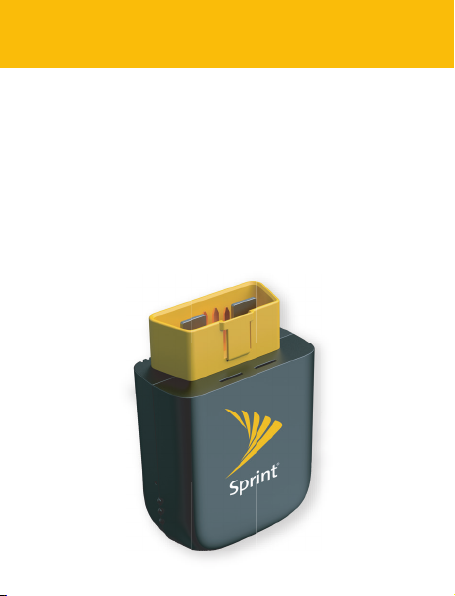
Welcome!
Thank you for choosing Sprint Drive.
This guide helps you get started with your Sprint
Drive device and application. It also covers the key
features of the application. This guide helps you
follow the series of steps you should complete in
order to set up your device.
Page 3
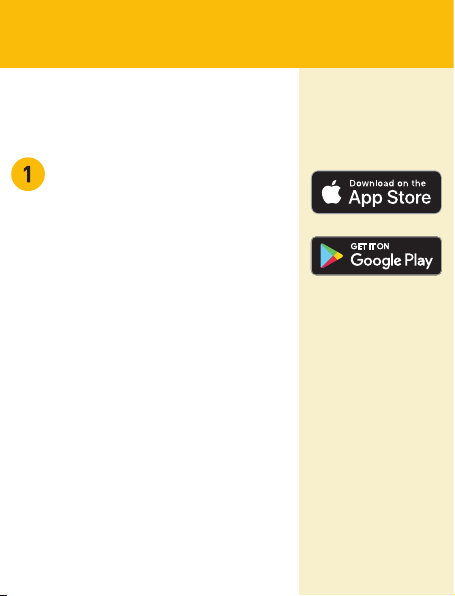
Download the Sprint Drive app
Go to the App Store® or Google
Play™ on your smartphone to
download the Sprint Drive app.
Supported devices
Phone with iOS 7.0 or later iPhone 6 or more recent hardware;
Smartphones with Android version
5.0 or later.
Browsers supported
Google Chrome, Apple Safari,
Internet Explorer/Edge.
Page 4
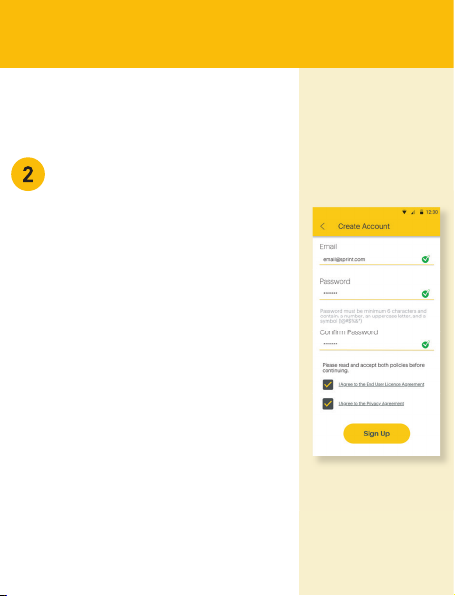
Create your account
Note: As a new Sprint Drive user,
you need to create an account even
if you have an existing account for
sprint.com or other Sprint apps.
Launch the application, click the
‘Create an Account” link and do the
following:
- Provide a valid email address
- Set and confirm the password
- Agree to terms and conditions
Check your email account for a
verification code to complete the
activation.
Page 5

Register your device
Step 1 – Scan the QR code
Scan the QR code provided. You
can find this on the back of the
device or Sprint Drive box or
reference card. You have to allow
the app to access the camera or
the QR code scanner will not
work. If you are having problems
with the QR code scanner, enter
the IMEI number manually.
Step II – Verification code sent to
email or phone of Sprint Drive
Account Owner
Once the IMEI number is verified,
a PIN code is sent to the email
address or phone number listed
under the “Contact Information”
of the Sprint billing account.
Enter the PIN code received and
click “Next.”
Page 6

Plug in the device
Before continuing, make sure your vehicle is parked
safely in an area with Sprint network coverage. While
the vehicle is o, plug in your Sprint Drive device into
your vehicle's OBD-II port. The port is usually located
under the dashboard on the driver side of your
vehicle. If you cannot find it, check other locations
highlighted in the adjacent image in yellow. You can
also refer to your vehicle owner manual.
Page 7
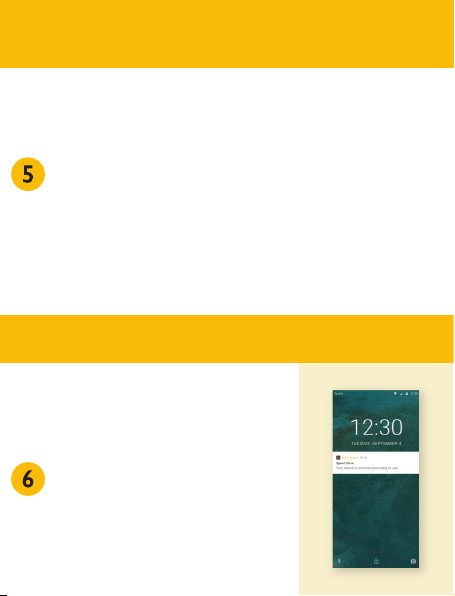
Start your vehicle (stay parked)
Once the device is plugged in, start the vehicle to
activate it. This may take up to 5 minutes to complete. If
the device does not activate within 5 minutes, drive the
vehicle for 15 minutes to complete the process.
Once the device is activated, the 4G LTE LED light on the
device turns solid green.
You will also get a notification on your app once the
device is activated.
Congratulations!
Congratulations!
Your Sprint Drive is now active and
ready to use!
You have transformed your vehicle
into a Smart Connected Car with
Sprint Drive™
Click the “Done” button to launch
the application dashboard.
Page 8

The Sprint Drive app
In-vehicle Wi-Fi hotspot
Connect up to 8 devices to the
powerful Wi-Fi hotspot built into
your device. Default Wi-Fi
credentials are located below and
can be changed in the app:
SSID: Sprint Drive; Password:
Sprint@ <Last 4 digits of IMEI>
IMEI number is on the device,
Note:
or Sprint Drive box or reference card.
Vehicle health
Access diagnostic information for
your vehicle and discover small
problems earlier. Plan your
maintenance accordingly to avoid
expensive and unnecessary
breakdowns.
Real-time alerts and notifications
With real-time alerts and
notifications, learn when there is a
boundary or curfew breach, if any
disturbance occurred when you
were away from your vehicle, if the
device was removed and more.
Page 9

Trip history
Includes a list of your most recent
trips and your driver performance
score.
Mechanic hotline
Connect to a certified mechanic
on your app to obtain expert
advice on vehicle issues that are
discovered with your device - to
save time and money.
Roadside assistance
Access Roadside Assistance
anywhere and anytime. The device
provides peace of mind when
planning longer road trips. Pay for
Roadside Assistance in the app.
Page 10

Sprint Drive device indicators
Once the device is activated, you
can check its status lights for
network connectivity and other
information.
GPS
• LED o – Sleep Mode,
GPS Inactive
• Blinking Blue – GPS Lock
in Progress
• Solid Blue – GPS Lock Successful
Wi-Fi
• LED o – Wi-Fi O
• Blinking Blue – Wi-Fi On
4G LTE Connectivity
• LED o – Sleep Mode,
Modem O
• Blinking Red – Network
connection in progress
• Solid Green – Network
connection successful
Wi-Fi
4G LTE
Connectivity
The side with
Sprint Drive logo
GPS
Page 11

Sprint Drive operational states
Normal
When the vehicle engine is on, the device is active and all
features are enabled. In-vehicle The wi-fi feature is
enabled if the service plan has been purchased with
Sprint. Ten minutes after the ignition is turned o, the
vehicle enters into sleep mode.
Sleep
Device is in a power saving mode. Wireless connectivity is
not active in this mode, but the device is still operational
and can detect any unexpected vehicle movements like
bumping or towing. The device will return to Normal
mode only when ignition is turned back on.
Shutdown
If the vehicle battery becomes weak, the device will send
an alert to the Sprint Drive app and the device will
automatically shut down. Device will return to Normal
mode only when ignition is turned back on and the
vehicle battery charges to a suicient level.
Page 12

Help & Feedback
Need help with the app or something not working as expected?
Contact Sprint Customer Care using your mobile app.
Alternatively, press *2 and Sprint care will direct you to the correct
group to handle your situation.
Regulatory Requirement
Sprint Drive device complies with Part 15 of FCC Rules. Operation
is subject to the following two conditions: (1) The device may not
cause harmful interference, and (2) The device must accept any
interference received, including interference that may cause
undesired operation.
Caution
Changes or modifications not expressly approved by Sprint could
void warranty and the user’s authority to operate the equipment.
FCC Radiation Exposure Statement
This equipment should be installed and operated with a minimum
distance of 15 mm between the device and your body.
WARNING
This product can expose you to chemicals including Lead, which
is known to the State of California to cause cancer and birth
defects or other reproductive harm. For more information, go to
www.P65Warnings.ca.gov.
To learn more, go to https://sprintdrive.sprint.com.
App Store is a service mark of Apple Inc. Google Play is a trademark of Google Inc.
QSG Part Number - 3656411
©2018 Sprint. All rights reserved.
