Page 1
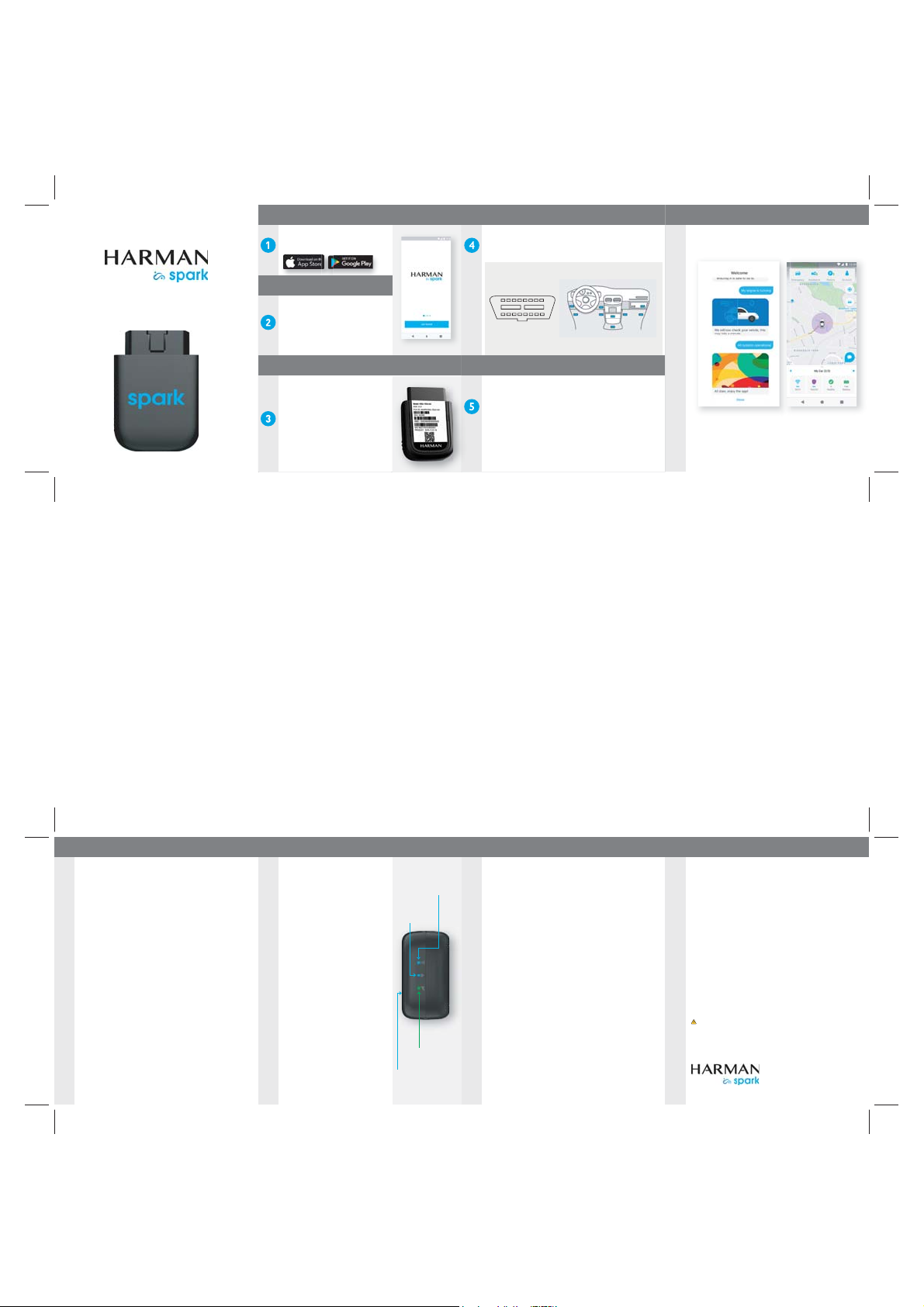
Welcome to
QUICK START GUIDE
Download the HARMAN Spark app
Go to the App Store® or Google Play™ on
your smartphone to download the HARMAN
Spark app.
Create your account
Launch the app and tap "Get Started." You
will be presented with a login page. Click on
“Sign Up” link and enter the required
information to create your account.
Follow the prompts in the app and enter the
vehicle details.
Register your device
Using the HARMAN Spark app, scan the QR
code that is printed on the device to register
it. Alternatively, you can manually input the
IMEI number which is printed on the device
and the box your HARMAN Spark came in.
A rate plan is required for your HARMAN
Spark. If you have not already signed up for
one, go to att.com/activate.
Before continuing, make sure your vehicle is parked
safely in an area with AT&T network coverage.
Plug in the device
The OBD-II port in your vehicle (in the shape shown below left) is
usually located under the dashboard of the driver’s seat. If you cannot
find it, check other locations highlighted in the image below right.
You can also refer to your vehicle owner's manual.
Start your vehicle (stay parked)
The HARMAN Spark device can take up to 5 minutes for initial activation.
If the devices does not activate within 5 minutes, please drive the vehicle
for 15 minutes to complete the activation.
You will know your device has been activated when the 4G LTE/3G LED
light on the device turns solid green and the mobile app indicates
successful activation.
Congratulations on successfully activating
your HARMAN Spark device!
You can now start using HARMAN Spark
features in the app on your smartphone.
HARMAN Spark App
Key features
Wi-Fi Hotspot
Connect up to 5 devices to the powerful Wi-Fi hotspot built into your
HARMAN Spark device and keep your passengers happy. Default Wi-Fi
credentials are below and can be changed in the app:
SSID: HSA-15-<Last 5 digits of IMEI>
Password: <Last 12 digits of IMEI>
Note:
The IMEI number can be found on the device and also on the packaging.
Watchit
Keeps an eye on your vehicle when you're not around.
Geofences
Set boundaries on a map and receive updates on your vehicle location.
Virtual Mechanic
Vehicle diagnostics for your safety and peace of mind.
Driving Score
Receive feedback on how to improve your driving.
Emergency Crash Assistance
Receive assistance if you are involved in a crash.
Parking Reservations
Search, book and pay for parking using the app.
Roadside Assistance Manager
Drop a pin on your location and request roadside assistance. Pay for it in
the app.
To learn more, go to att.com/harmanspark
HARMAN Spark Indicators
How do you know it is working?
Once the device is activated, you can check
its status lights for network connectivity and
other information.
GPS
LED off – Sleep Mode, GPS Inactive
y
Blinking Blue – GPS Lock in Progress
y
Solid Blue – GPS Lock Successful
y
Wi-Fi
LED off – Wi-Fi O
y
Blinking Blue – Wi-Fi On
y
4G LTE/3G Connectivity
LED off – Sleep Mode, Modem O
y
Blinking Red – Network connection in
y
progress
Solid Green – Network connection
y
successful
NOTE: Depending upon the location of your
OBD-II port, it may be difficult to see the LEDs
when the device is plugged in. In that case, try
to use a small mirror (not included) or use
your smartphone camera pointed at the device
in selfie mode to see the lights.
Wi-Fi
4G LTE/3G
Connectivity
The side with
Spark logo
HARMAN Spark Operational States
Normal
When the vehicle engine is on, the device is active and all features are
GPS
enabled. In-vehicle Wi-Fi is enabled if the service is activated. After the
ignition is turned o for 10 minutes, the device enters into sleep mode.
Note: Wi-Fi is turned off automatically after the vehicle has been stationary for
30 minutes, even if the engine is on.
Sleep
Device is in a power saving mode. Wireless connectivity is not
active in this mode, but the device is still operational and can
detect any unexpected vehicle movements like bumping or towing. The
device will return to Normal mode only when ignition is turned
back on.
Shutdown
If the vehicle battery becomes weak, the device will send an alert to the
HARMAN Spark app and the device will automatically shut down.
Device will return to Normal mode only when ignition is turned back on
and the vehicle battery charges to a sucient level.
Warranty
The device warranty is one year from the date of purchase. Any
abnormal or unauthorized usage of the product, damage due to contact
with liquids or exposure to excessive heat can void the warranty.
Note: Device for in-vehicle use only. Eligible vehicle and AT&T rate plan required to
use features, including Wi-Fi hotspot.
Support
For customer care information, please visit att.com/harmanspark.
Regulatory Requirement
HARMAN Spark device complies with Part 15 of FCC Rules.
Operation is subject to the following two conditions: (1) The device
may not cause harmful interference, and (2) The device must accept
any interference received, including interference that may cause
undesired operation.
Caution: Changes or modifications not expressly approved by
HARMAN could void warranty and the user’s authority to operate the
equipment.
FCC Radiation Exposure Statement
This equipment should be installed and operated with a minimum
distance of 5 mm between the device and your body.
Warning: This product can expose you to chemicals, including Lead,
which are known to the State of California to cause cancer, reproductive,
and developmental harm. For more information, go to
www.P65Warnings.ca.gov.
App Store is a service mark of Apple Inc. Google Play is a trademark of Google Inc.
QSG Part Number - 3578763
©2018 HARMAN International.
All rights reserved.
.
