Page 1

HK 990
Integrated amplifier
Owner’s Manual
Page 2
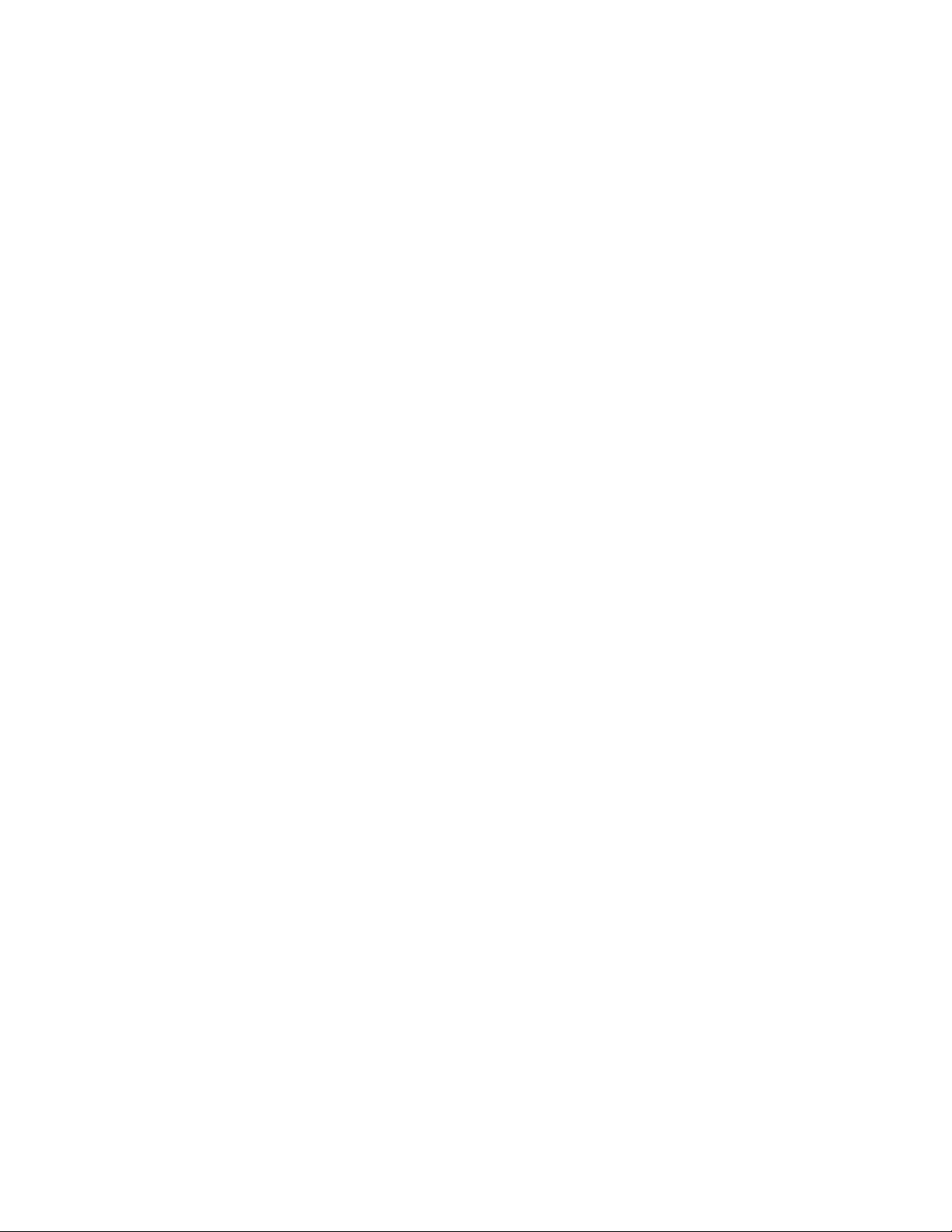
HK 990
Table of Contents
SAFETY INSTRUCTIONS 3
INTRODUCTION AND FEATURES 4
FRONT PANEL CONTROLS AND FUNCTIONS 5
REAR PANEL CONNECTIONS 6
REMOTE CONTROL 8
REMOTE CONTROL FUNCTION LIST 10
SETUP INSTRUCTIONS 11
Input Setup 11
Speaker Setup 12
EzSet/EQ Setup 12
Level Setup 13
OPERATING INSTRUCTIONS 14
Listening 14
Recording 14
TROUBLESHOOTING 15
SPECIFICATIONS 16
2
Page 3
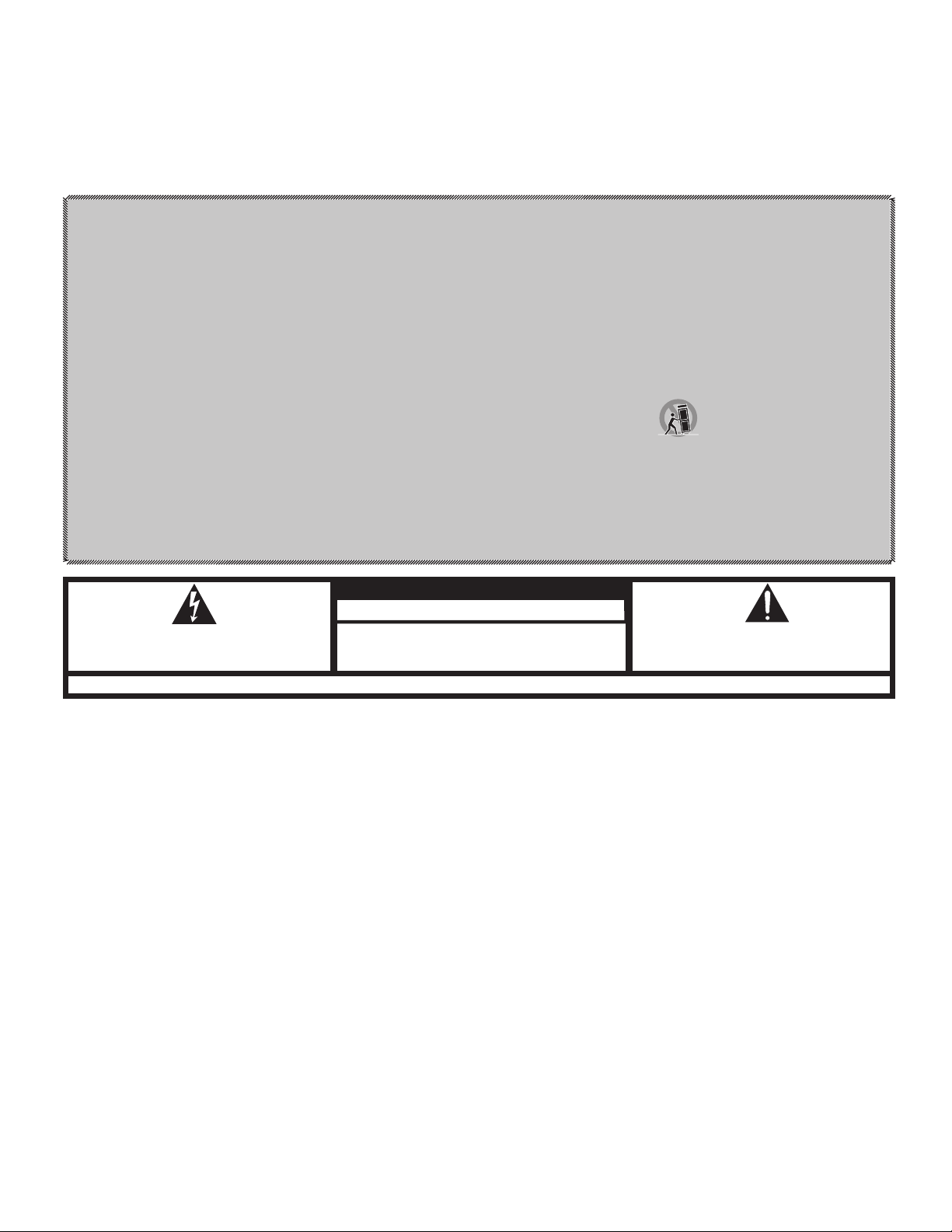
HK 990
Important Safety Instructions
Read these instructions.1.
Keep these instructions.2.
Heed all warnings.3.
Follow all instructions.4.
Do not use this apparatus near water.5.
Clean only with a dry cloth.6.
Do not block any ventilation openings. Install in accordance with the manufacturer’s instructions.7.
Do not install near any heat sources such as radiators, heat registers, stoves or other apparatus (including amplifiers) that produce heat.8.
Do not defeat the safety purpose of the polarized or grounding-type plug. A polarized plug has two blades with one wider than the other. A grounding-type 9.
plug has two blades and a third grounding prong. The wide blade or the third prong is provided for your safety. If the provided plug does not fit into your outlet,
consult an electrician for replacement of the obsolete outlet.
Protect the power cord from being walked on or pinched, particularly at plugs, convenience receptacles and the point where they exit from the apparatus.10.
Only use attachments/accessories specified by the manufacturer.11.
Use only with the cart, stand, tripod, bracket or table specified by the manufacturer or sold with the apparatus. 12.
When a cart is used, use caution when moving the cart/apparatus combination to avoid injury from tip-over.
Unplug this apparatus during lightning storms or when unused for long periods of time.13.
Refer all servicing to qualified service personnel. Servicing is required when the a pparatus has been damaged in any way, such as power supply cord or plug 14.
is damaged, liquid has been spilled or objects have fallen into the apparatus, or the apparatus has been exposed to rain or moisture, does not operate normally
or has been dropped.
Do not expose this apparatus to dripping or splashing and ensure that no objects filled with liquids, such as vases, are placed on the apparatus.15.
To completely disconnect this apparatus from the AC Mains, disconnect the power supply cord plug from the AC receptacle.16.
The mains plug of the power supply cord shall remain readily operable.17.
Do not expose batteries to excessive heat such as sunshine, fire or the like.18.
Safety Instructions
CAUTION
THE LIGHTNING FLASH WITH AN AR ROWHEAD SYMBOL, WIT HIN AN EQUILATERAL
TRIANGLE, IS INTENDED TO ALERT THE USER TO THE PRESENCE OF UNINSULATED
“DANGEROUS VOLTAGE” WITHIN THE PRODUCT’S ENCLOSURE THAT MAY BE OF
SUFFICIENT MAGNITUDE TO CONSTITUTE A RISK OF ELECTRIC SHOCK TO PERSONS.
WARNING: TO REDUCE THE RISK OF FIRE OR ELECTRIC SHOCK, DO NOT EXPOSE THIS
APPARATUS TO RAIN OR MOISTURE.
RISK OF ELECTRIC SHOCK
DO NOT OPEN
SEE MARKING ON BACK OF PRODUCT.
THE EXCLAMATION POINT WITHIN AN EQUILATERAL TRIANG LE IS INTENDED TO
ALERT THE USER TO THE PRESENCE OF IMPORTANT OPERATING AND MAINTENANC E
(SERVICING) INSTRUCTIONS IN THE LITERATURE ACCOMPANYING THE PRODUCT.
This product incorporates copyright protection technology that is protected by U.S. patents and other intellectual property rights. Use of this copyright protection technology must be
authorized by Rovi Corporation, and is intended for home and other limited viewing uses only unless otherwise authorized by Rovi Corporation. Reverse engineering or disassembly is
prohibited.
In order to use the HRS-Link feature in this product, use only the cable provided by the manufacturer to connect this product to another product. This cable uses ferrite sleeves to
suppress radiated interference. Use of any cable not supplied by the manufacturer may void the user’s authority to operate the equipment.
3
Page 4
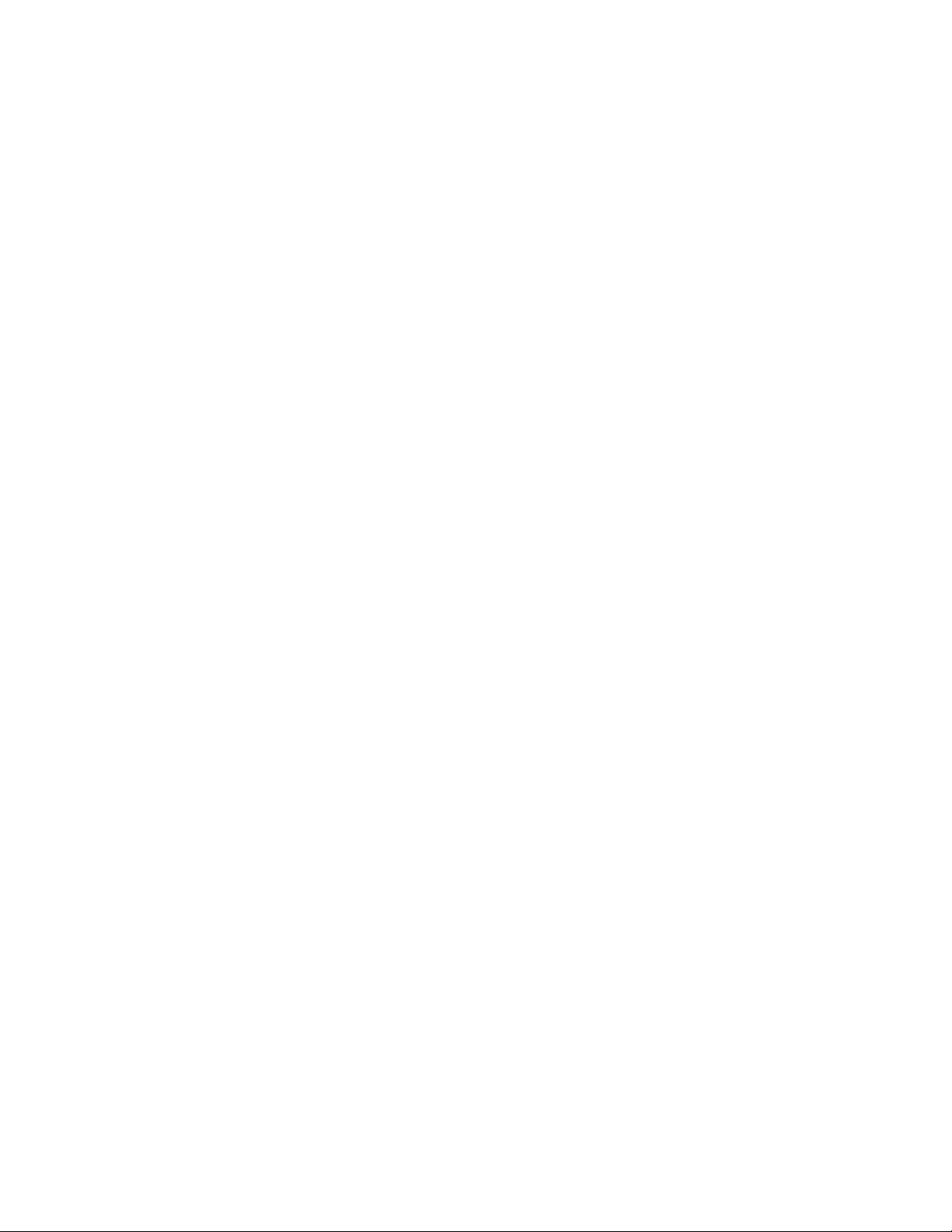
HK 990
Introduction
Congratulations
In order to obtain the best performance from this integrated amplifier, please be sure to
read this owner’s manual and use your integrated amplifier only in accordance with its
instructions.
In terms of raw power, the HK 990 is the most muscular amplifier ever to carry the
Harman Kardon name, more than capable of driving the most demanding loudspeaker
loads without breaking a sweat. But the HK 990’s awesome power is nothing if not highly
refined, extending beyond watts and amps. With a choice of discrete optical or coaxial
inputs or an analog-only signal path, as well as fourth-generation Real-Time Linear
Smoothing (RLS IV), 2.2-channel EzSet / EQ
and an audiophile-quality phono preamp section, the HK 990 offers a combination of
features you will find irresistible. Others, of course, may simply hunger for all that power.
We understand completely.
The special features of this unit include:
High-current capability to provide the instantaneous current necessary to drive and •
control nearly any loudspeaker system precisely
Ultrawide-bandwidth amplifier design for improved transient accuracy and phase •
linearity
Low negative feedback for further improved dynamic accuracy •
Use of discrete electronic circuitry to provide the highest performance level •
Dual-path technology for pure analog or pure digital audio processing within the same •
product
EzSet / EQ room optimization for quick and accurate system setup, optimized for two •
channels and two subwoofers
Symmetric (balanced) XLR analog inputs for lower noise levels and higher signal-to- •
noise performance
RLS IV digital-to-analog conversion technology, with dual conversion using two stereo •
AD1955 high-grade DACs in dual mono configuration
HRS link for Harman Kardon CD players to lock themselves to the external clock of •
the amplifier for a jitter-free connection, similar to having CD playback inside the
amplifier
Dual differential input stages with their own high-voltage supply, resulting in high gain •
and low noise as well as high channel separation
Cascoded predriver stage to reduce high-frequency distortion, allowing crystal-clear •
high frequencies, free from any harsh sound
Thermal Tracking Mechanism using ThermalTrak •
internal temperature sensors to bias the current of the output stage in real time
Sophisticated electronic-protection circuitry to guard the amplifier from short-circuit •
or from damaged speakers and wires, without impairing sound quality, by using
current limiting or output relays
DC servo to ensure that the DC level of the amplifier output will stay within a specified •
limit at any condition
Multiple protection circuits to switch the amplifier off in case overcurrent, overvoltage, •
overtemperature or DC protection is detected
Dual toroidal transformers and up to 15,000µF of supply filtering per channel for high •
channel separation and tight bass control, even with low-impedance loads
Dual-line dot-matrix display •
Record out available in both digital and analog domains (two analog outputs and one •
coaxial digital output)
A/B speaker switching •
IR remote extension jacks for control of the amplifier when placed in a cabinet •
Harman Kardon system remote for control of compatible Harman Kardon CD players •
and tuners
on your choice of the Harman Kardon® HK 990 Integrated Amplifier.
™
room optimization, dual subwoofer outputs
™
output stage transistors that include
Accessory List
Owner’s Manual •
Remote Control + 4 AAA batteries •
EzSet microphone •
Power cord •
4
Page 5

HK 990
% $# @
!)987654321
Controls and Functions
1
Power indicator:
mode to signal that the unit is ready to be turned on. When the unit is in operation, the
indicator will turn white.
2
System power control:
turn the unit off (to Standby). Entering Standby also saves all setup parameters.
3
Speaker 1/2 selectors:
(headphone output only).
4
Record Out selector
the display. Pressing on the Source selector 5 within a few seconds after pressing 4
changes the record source. Exit this function by pressing 6 again, or wait for a few
seconds until exit takes place automatically.
5
Input Source selector
Source buttons repeatedly to scroll through all the inputs either forwards or backwards,
until the display shows the desired source.
6
Input Setup button
can select the physical connection for each source (Analog/Digital, etc.) as well as Gain,
Bass/Treble, etc. Refer to the Setup section of this manual.
7
Speaker Setup selector:
you can switch subwoofers on and off, select crossover frequency, run automatic speaker
setup (EzSet / EQ), etc. Refer to “Setup Instructions” on page 12 in this manual.
8
Up/Down Arrow buttons:
in a menu.
9
Left/Right Arrow buttons:
between parameters after selecting a menu for adjustment with the Up/Down Arrow
buttons.
)
Level Settings button:
speakers as well as subwoofer level.
!
Headphone Jack/Setup Microphone input:
This LED will illuminate in amber when the unit is in the Standby
Press this button to turn on the HK 990; press it again to
Press to select speaker pair 1 or 2, or both, or neither
: First press shows the record source presently selected in
: Select input source for listening by pressing one of the
: Press this button to enter/exit the Input Setup mode. Here you
Press this button to enter the Speaker Setup menu, where
Press to scroll through various options for adjustment
Press to increase/decrease a parameter or to select
Press to enter/exit the Balance left/right adjustment for the
Plug in headphones if desired.
With both Speaker 1 and Speaker 2 selectors in the off position, output is supplied only
to headphones. When using the automatic loudspeaker setup and calibration system
(EzSet / EQ), plug the microphone in here.
@
Volume control:
#
Remote Sensor Window:
from the remote control. Aim the remote at this area and do not block or cover it unless
an external remote sensor is installed.
$
Enter button:
%
Main Information Display:
to help you operate the amplifier.
Turn to raise or lower output volume.
The sensor behind this window receives infrared signals
Press to select a parameter for adjustment and to confirm.
This display delivers messages and status indications
5
Page 6
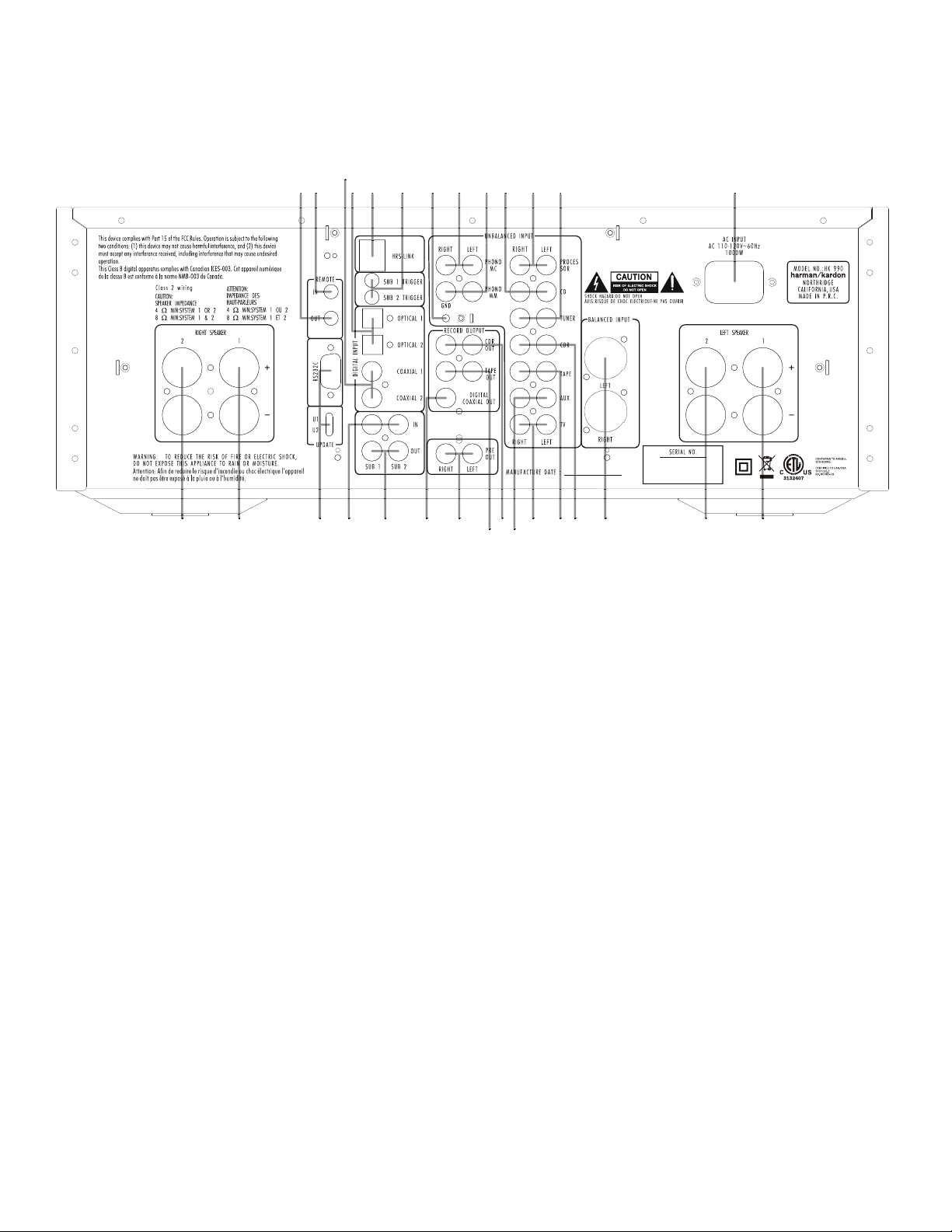
HK 990
Connections
0 Right Speaker output, System 2.
1 Right Speaker output, System 1.
2 RS-232 connector for possible future PC update, plus Update switch.
3 Input jacks for one or two subwoofer signals from external surround processor.
4 Output jacks for two subwoofers.
5 Digital Coaxial output jack for digital recording. Also permits digital recording of
analog sources.
6 Preamplifier output jacks.
7 Analog output jacks for tape recording.
8 Analog output jacks for CD-recorder analog recording.
9 Auxiliary input jacks, suitable for analog signals from video games, video recorders,
etc.
A TV input jacks for analog-sound input from your TV.
B Tape input jacks for analog tape replay.
C CDR input jacks for CD-recorder analog replay.
D Balanced analog inputs (XLR) for use with all signal sources that output balanced
signals. Available via the CD Input function only, as an alternative to the unbalanced
RCA jacks (input J). Pin configuration for the XLR Inputs: Pin 1 is ground, Pin 2 is
plus/hot, Pin 3 is minus/cold.
E Left Speaker output, System 2.
F Left Speaker output, System 1.
G AC power-cord connection.
H Tuner analog-input jacks.
I Processor analog inputs. These inputs go directly to the power amplifier section of
the HK 990, bypassing the Volume and Tone Control. Here you can connect the Front
Channel Pre Out L+R signals from an external surround processor, to benefit from
the superior power of the HK 990 and control volume from the processor. NOTE: Only
use the Processor input with a device that has its own volume control!
J CD analog-input jacks. You can select either this input or the balanced input (D) as
analog input in the CD Input Setup mode.
K Phono input for record player with Moving Magnet (high output and high impedance)
or High-Output Moving Coil cartridge.
L Phono input for record player with Moving Coil (low output and low impedance)
cartridge.
M If your record player has a separate ground wire, attach it here to avoid hum noise.
N Connect the trigger input (if available) on one or two subwoofers to these Trigger On/
Off output jacks. When you switch on the HK 990, it sends a trigger signal, which
switches on the subwoofer. When you switch off the HK 990, the subwoofer also
switches off.
O HRS (High-Resolution Synchronization) input. Use the included HRS cable to connect
the HD 990 CD player (or other similarly equipped player) for optimum sound
quality.
P Optical digital inputs (TOSLINK
output to one of these inputs. Push the Optical jack through the hinged door that
covers the input until it clicks into place.
Q Coaxial digital inputs. Connect any digital device with Coaxial digital output to one
of these inputs. Usually, Coaxial digital transmission is preferred to optical, given a
choice.
R Remote In. To control your HK 990 with an external infrared remote sensor, connect
the wire from the remote sensor here.
S Remote Out. Connect other Harman Kardon devices (you may also experiment with
other brands) that you wish to control with the HK 990 remote control to this output.
™
). Connect any digital device with Optical digital
6
Page 7

HK 990
Connecting Other Components
Make sure your amplifier and other components are turned off.1.
Connect each component’s output/play jacks to the corresponding input jacks on the 2.
back of your amplifier and, if available, the component’s input/record jacks to the
output jacks of the HK 990. Use the white, black or gray plugs to connect Left-channel
jacks; use the red plugs for Right-channel jacks.
Wired Remote Control
To control your amplifier with an external infrared remote sensor, connect the wire from the
remote sensor to the Remote In jack on the back panel. Or, if another stereo component has
a built-in infrared remote sensor and a Remote Out jack, it may be possible to connect this
jack to the Remote In jack of your amplifier. All Harman Kardon products with Remote In
and Remote Out jacks are com pa tible with one another, except for the Citation 22, 24
and 25.
Other manu fac turers’ remote sensors and components may not be compatible, but it will
not hurt to experiment. A second wire may be used to connect your amplifier’s Remote
Out jack to the remote input of another stereo component. Continue this process to
include additional components (if compatible).
Connecting Speakers
For best performance, use high-quality speaker cables. However, ordinary copper wire 3.
can be used if the gauge meets the following requirements:
Wire Length Min. Diameter
Up to 8.2 feet (up to 2.5 meters) 1/32" (1mm)
Up to 13.1 feet (up to 4 meters) 3/64" (1.25mm)
Up to 19.7 feet (up to 6 meters) 1/16" (1.6mm)
Above 19.7 feet (above 6 meters) 5/64–3/32" (2–2.5mm)
Avoid rolling excess wire with or near signal interconnects.4.
IMPORTANT
pair by looking on the back of the speakers or in your owner’s manual, or by contacting
your dealer or manufacturer.
You can listen to two pairs of speakers at the same time ONLY if the impedance of
EACH speaker is NOT LESS THAN 8 ohms.
WARNING
Amplifier may overheat.
: When connecting two pairs of speakers, determine the impedance of each
: Do not play sets of speakers simultaneously except as recommended above.
Connections
AC Power
Plug the cord into a 120V AC wall outlet. The Power indicator will light up to indicate
power on. To disconnect the power input completely, the main plug must be disconnected
from the mains.
7
Page 8

HK 990
Device On/Off
Buttons
System On
Buttons
Mode Button
Info/RDS Button
Time Button
Display Button
System Off
Button
Numeric
Buttons
(0–9)
Prog Button
Check Button
Band Button
FM Mode Button
Auto Button
Mem Button
Speaker Setup
Button
EQ Preset
Button
Scroll +/–
Buttons
|<< Button
Stop Button
<<
Button
Select Button
Clear Button
Input Setup
Button
Level Settings
Button
Enter Button
Volume +/–
Buttons
Play Button
Repeat Button
Pause Button
>>
| Button
Open/Close
Button
>>
Button
Mute Button
Arrow
Buttons
Random
Button
+10/–10
Buttons
Folder +/–
Buttons
Repeat A/B
Button
Independent Remote Control
The system remote of the HK 990 can control the amplifier, compatible tuners, CD players
and CD recorders. The Remote In jack of units without an integrated IR receiver must
be connected to the amplifier’s Remote Control Output jack so that the system remote
control can operate them.
Important notes:
To remote-control a tuner, CD recorder or CD player, the appropriate input (“TUNER,” •
“CDR” or “CD”) must have been selected with the source buttons of the remote
control (selecting on the front panel is not sufficient).
Note that DVD players cannot be controlled by the remote. •
Operating Conditions
The control unit operates effectively within a distance of 23 feet (7 meters) and an angle
of 30° from the amplifier. Using the control near fluorescent lights may shorten this
range, as will any dust or dirt that accumulates on the front of the remote control or
the remote-sensor area of the amplifier. Also, avoid blocking the line of sight between
amplifier and remote.
Install the four supplied AAA batteries in the remote as shown. Be certain to follow the (+)
and (–) polarity indicators that are on the top of the battery compartment.
Remote Control
When you replace weak batteries, replace all at the same time. When the remote is to be
unused for an extended period, remove the batteries to prevent damage from corrosion.
Instructions for Users on Removal and Disposal
of Used Batteries. Specification of Included
Battery Types.
These symbols shown on the product, the packaging or in
the manual or separate information sheet mean that the product itself, as well as the
batteries included or built into the product, should never be thrown away with general
household waste. Take them to applicable collection points, where proper treatment,
recycling and recovery takes place, in accordance with national or local legislation, or
European Directives 2002/96/EC and 2006/66/EC.
Correct handling of the product and batteries to be disposed helps save resources and
prevents possible negative effects on the environment or human health.
The batteries included with your equipment may be alkaline, carbon zinc/manganese
or lithium (button cells) type. All types should be disposed of according to the above
instructions.
To remove the batteries from your equipment or remote control, reverse the procedure
described in the Owner’s Manual for inserting batteries.
For products with a built-in battery that lasts for the lifetime of the product, removal
may not be possible for the user. In this case, recycling or recovery centers handle the
dismantling of the product and the removal of the battery. If, for any reason, it becomes
necessary to replace such a battery, this procedure must be performed by authorized
service centers.
8
Page 9

HK 990
Remote Control
HK 990 Remote Control Functions
Device On/Off
selected with the Mode button or selected by pressing its System On source button (in
both cases, the System On device button lights up).
System Off
products that have a remote sensor or are connected to the Remote jacks on the HK 990
back panel).
System On: This group of nine buttons switches on the HK 990 as well as the (Harman
Kardon) device labeled on the button (“AMP,” “CD,” “TUNER,” “CDR,” “TAPE”) that you
press. It also switches the remote’s frequencies to control the device indicated on the
active button and selects this device to be input to the HK 990. Please note that while
to a number of remote functions are switched to control the device selected, some of
the amplifier’s main functions always remain active, such as Volume. Please refer to the
“Remote Function List” on page 10 for information on which functions can be remote
controlled for each type of device and which buttons always control the HK 990.
Mode: Press to scroll through the nine System On buttons, each button lighting up in
turn. This feature allows you to control the device you select without changing the input
of the HK 990. Note that a number of remote functions are always active for the HK 990
no matter which device you select with the Mode button. Refer to the “Remote Function
List” on page 10.
Info/RDS: Press to select information for a CD player, such as CD-Text if available on the
CD. Selects RDS function for a tuner.
Time: Press to select time information for a CD player or a CD recorder.
Display: Press to switch the display brightness of the HK 990 and other HK units in steps
of “Full” brightness, “Reduced” brightness and “Display Off.”
Numeric Buttons (0–9): Press to enter track numbers on CD or CDR units or to enter
preset numbers/frequency digits on a tuner. You may begin play of a CD with the Numeric
buttons by entering the digits of the track directly. Press “5” to initiate play from track 5,
“1” immediately followed by “4” to initiate play from track 14, “2” immediately followed
by “7” to initiate play from track 27, etc.
Band
FM Mode
Auto
: Press to switch between Automatic and Manual tuning on a tuner.
Mem
Clear
Check
Prog
: Press to begin the process of programming a CD player to play the tracks of a disc
in a specific order.
Speaker Setup
Setup” on page 12 for explanation of the process.
Input Setup
11 for explanation of the process.
Arrow Buttons
EQ Preset
page 13 for explanation of the EQ presets.
Level Settings
on page 13 for explanation of the level-setting process.
Enter
between selections. See under each setup process for further explanations.
Scroll
and – to tune to lower-frequency stations. Also see the owner’s manual for your Harman
Kardon tuner.
Volume
: Press these two buttons to switch on and off a (Harman Kardon) device
: Press to switch off the entire system (the HK 990 and other Harman Kardon
: Press to switch between frequency bands on a tuner.
: Press to switch between Stereo and Mono on a tuner.
: Press to memorize a radio station in the Preset Memory of a tuner.
: Press to clear the memory of a CD/CDR or clear a preset from tuner station list.
: Press to check the order of tracks programmed into a CD player’s memory.
: Press to enter the HK 990 Speaker Setup functions. See “Speaker
: Press to enter the HK 990 Input Setup functions. See “Input Setup” on page
(
): Press to navigate within the menus of the HK 990.
› ‹
: Press to enter the HK 990 Equalizer Preset functions. See “EQ Preset” on
: Press to enter the HK 990 Level Setting functions. See “Level Settings”
: Press to confirm a selection within an HK 990 setup procedure or to switch
: When listening to a tuner, press + to tune to higher-frequency stations
+/
-
: Press to adjust the HK 990 volume up or down.
+/
-
Select: When listening to a tuner, press this button to alternate between Auto Tune,
Manual Tune or Preset Tune.
Pause
: When playing a CD, press this button to pause the disc momentarily. Press again
to resume play.
Mute
: Press this button to silence the HK 990 momentarily. “Muted” flashes in the front-
panel display. Press again to re-activate sound output.
and
(Search buttons)
‹‹
backward on a CD or tape. You can hear intermittent sounds from the CD while searching.
Normal playback resumes when you release the button.
|‹‹
the previous track on a CD or Tape. Repeatedly pressing one of the buttons skips more
tracks. On a CD, pressing Skip Forward while playing the last track skips to track 1, and
pressing Skip Back while playing track 1 skips to the last track.
Stop
Play
and play begins. Pressing the Play Button again pauses play momentarily, same as the
Pause Button.
+10 and –10
the –10 button to skip 10 tracks backward from the track you are playing. Another press
skips 10 more tracks. If there are fewer than 10 tracks to the end or start of the CD, the
last or first track is played.
Folder + and Folder –
buttons to move to the next or the previous folder with MP3 material.
Repeat
as “Rep 1” in the CD player’s display. Pressing once more repeats the entire CD, shown
as “Rep All” in the CD player’s display. Third press exits repeat play.
Repeat A-B
A” in the CD player’s display) and a second time to establish an end point (shown as “Rep
A-B” in the CD player’s display). The audio between these two points is repeated as a loop
until you press the button a third time, returning to normal play.
Open/Close
open. The drawer may also be closed by pressing “Play.”
Random:
››
and
(Skip buttons)
››|
: Press to stop play of a CD or tape.
: Press to start playback of a CD or Tape. If the CD drawer is open, the drawer closes
: When playing a CD, press the +10 button to skip 10 tracks forward and
: When playing a CD, pressing this button once repeats the current track, shown
: When playing a CD, press once to establish a starting point (shown as “Rep
: Press to open the CD drawer when it is closed and to close it when it is
When playing a CD, press this button to play all tracks in random order.
: Press one of these buttons to search fast forward or
: Press one of these buttons to move to the next track or to
: When the system is playing a CD with MP3 files, press these
9
Page 10

HK 990
Button name HK 990 CD player Tuner CDR Tape TV, Processor, Phono, Aux
Device On (Selected device) On On On On On -
Device Off (Selected device) Off Off Off Off Off -
System Off (All devices off) Off Off Off Off Off Off
Amp Amp select Amp select Amp select Amp select Amp select Amp select
Processor Processor input select Processor input select Processor input select Processor input select Processor input select Processor input select
CD CD input select CD input select CD input select CD input select CD input select CD input select
Tuner Tuner input select Tuner input select Tuner input select Tuner input select Tuner input select Tuner input select
Phono Phono input select Phono input select Phono input select Phono input select Phono input select Phono input select
TV TV input select TV input select TV input select TV input select TV input select TV input select
Tape Tape input select Tape input select Tape input select Tape input select Tape input select Tape input select
Aux Aux input select Aux input select Aux input select Aux input select Aux input select Aux input select
CDR CDR input select CDR input select CDR input select CDR input select CDR input select CDR input select
Mode (no remote signal) Switch between devices Switch between devices Switch between devices Switch between devices Switch between devices Switch between devices
Info/RDS - Info/RDS Info/RDS - - -
Time - Time - Time - -
Display Display Display Display Display Display Display
0–9 - Track select Preset select Track select - -
Band - - Band - - -
FM Mode - - FM Mode - - -
Auto - - Auto - - -
Mem - - Mem - - -
Clear - Clear Clear Clear - -
Check - Check - Check - -
Prog - Prog - Prog - -
Speaker Setup Speaker setup Speaker setup Speaker setup Speaker setup Speaker setup Speaker setup
Input Setup Input setup Input setup Input setup Input setup Input setup Input setup
Menu navigation Menu navigation Menu navigation Menu navigation Menu navigation Menu navigation
EQ Preset EQ preset EQ preset EQ preset EQ preset EQ preset EQ preset
Enter Enter Enter Enter Enter Enter Enter
Level Settings Level settings Level settings Level settings Level settings Level settings Level settings
Scroll + (repeating button) - - Scroll + - - -
Vol + (repeating button) Vol + Vol + Vol + Vol + Vol + Vol +
Scroll – (repeating button) - - Scroll – - - -
Vol – (repeating button) Vol – Vol – Vol – Vol – Vol – Vol –
Select - - Select - - -
Pause - Pause - Pause - -
Mute Mute Mute Mute Mute Mute Mute
(repeating button) - Search back - Search back Search back -
<<
(repeating button) - Search fwd - Search fwd Search fwd -
>>
(repeating button) - Skip back - Skip back Skip back -
|<<
Stop - Stop - Stop Stop -
>
(repeating button) - Skip fwd - Skip fwd Skip fwd -
>>|
+10 (repeating button) - +10 - - - -
Folder + (repeating button) - Folder + - - - -
Repeat - Repeat - Repeat - -
Open / Close - Open / close - Open / close - -
–10 (repeating button) - –10 - - - -
Folder – (repeating button) - Folder – - - - -
Rep A-B - Rep A-B - Rep A-B - -
Random - Random - Random - -
This function list shows all functions of the HK 990 and external devices that can be controlled by the HK 990 remote.
- Play - Play Play -
Remote Function List
10
Page 11

HK 990
HK 990 – Setup
Here are the factory settings of the HK 990 stereo integrated amplifier:
Source listen: CD •
Source record: CD •
Processor input: analog unbalanced •
CD input: analog unbalanced •
Tuner input: analog unbalanced •
Aux input: analog unbalanced •
CDR input: digital coaxial 1 •
Tape input: analog unbalanced •
TV input: digital coaxial 2 •
Phono (turntable) input: analog MM (moving magnet) •
Speaker 1 & 2 (front panel only)
When pressing the buttons Speaker 1 or Speaker 2, you will first see the current status
setting; pressing one more time within five seconds on Speaker 1 and/or Speaker 2 will
turn the settings ON or OFF. Up to two speaker pairs can be connected and amplified at
the same time. NOTE the minimum load warning above.
Source < and > (front panel only)
The Source buttons can be used in two ways:
Directly, giving access to the Playback Source, switched with immediate effect. •
After having entered the Record Out mode to select the Source to be routed to the •
Record path.
Record Out (front panel only)
When pressing the Record Out button, you will have access to the selection of the source
you would like to get directed to the Record outputs. Scroll through the list of record
sources – CD, TUNER, AUX, CDR, TAPE, TV and PHONO – with the < and > buttons until
the desired source appears in the display.
Whether the source is analog or digital, the HK 990 will deliver the record signal in both
domains simultaneously through both the analog (CDR and Tape) and the digital (Coaxial)
outputs. This means that any analog input can be recorded digitally without addition of
an external analog/digital converter.
Input Setup (front panel and remote control)
Each input of the HK 990 can be configured to match the system and your personal taste.
In the following you can read a description of the Input Setup settings in detail, followed
by the options available for each input. Pressing the Input Setup button on the front panel
or the remote control enters and exits the Input Setup menu.
Note that the selection and navigation through the setup menus is made using the Up,
Down, Left and Right Arrow buttons and the Enter button.
Setup Instructions
Input Type
Each input can be configured to the following connections on the rear panel:
CD
Unbalanced Analog •
Balanced Analog •
Coaxial 1 •
Coaxial 2 •
Optical 1 •
Optical 2 •
HRS-Link •
TUNER
Unbalanced Analog •
Coaxial 1 •
Coaxial 2 •
Optical 1 •
Optical 2 •
PHONO
Moving Magnet Analog •
Moving Coil Analog •
TV
Unbalanced Analog •
Coaxial 1 •
Coaxial 2 •
Optical 1 •
Optical 2 •
AUX
Unbalanced Analog •
Coaxial 1 •
Coaxial 2 •
Optical 1 •
Optical 2 •
CDR
Unbalanced Analog •
Coaxial 1 •
Coaxial 2 •
Optical 1 •
Optical 2 •
TAPE
Unbalanced Analog •
Coaxial 1 •
Coaxial 2 •
Optical 1 •
Optical 2 •
Digital
Digital
Digital
Digital
Digital
Digital
PROCESSOR
Unbalanced Analog •
The physical rear-panel connection that you have associated with each input in the
Input Setup procedure also determines the recording-signal source when you select
that device in the Record Out menu.
11
Page 12

HK 990
Setup Instructions
Audio Mode
The HK 990 can handle analog as well as digital signals. It can process any input in the
digital domain to equalize the signal and tailor the sound to the loudspeakers and room
acoustics, once either the EzSet / EQ or the Manual Bass Management has been set up
(see below).
You choose the method and the processing according to your preference within the Input
Setup menu.
The five Audio modes are as follows:
1. Direct Path: Selection of the Direct Path is an analog-input-only option. It bypasses
all digital processing (ADC, DSP and DAC) to reduce the signal path to an absolute
minimum, consisting of volume control only. If you select an input to be associated
with a digital source, the Direct Path setting is not available, being an analog-only
option.
2. DSP Path: Selecting the DSP Path opens access to the tone-control circuits. In this
mode, the analog signals are routed to the A/D Converter, Digital Sound Processor and
D/A Converter path prior to volume adjustment.
3. EQ1 LF (low-frequency correction): This mode should be selected once the
EzSet / EQ Setup has been carried out (see below). If selected before the EzSet / EQ
Setup, it will simply provide the same result as the DSP Path, being a flat response
with access to the tone controls. The EQ1 LF mode is the first preset available after
the EzSet / EQ calibration has been carried out. This preset processes the subwoofer
channels only, correcting the acoustics of the room in the low-frequency range while
keeping the response curve of the main speakers unchanged.
4. EQ2 LF+MF (low- and mid-frequency correction): This mode should be selected
once the EzSet / EQ Setup has been carried out (see below). If selected before the
EzSet / EQ Setup, it will simply provide the same result as the DSP Path, being a flat
response with access to tone controls. The EQ2 LF + MF mode is the second preset
available after the EzSet / EQ calibration has been carried out. This preset is active for
the low- and mid-frequency responses of both the main speakers and the subwoofers
when it calibrates the system to the room. As a result, both the subwoofer and main
speaker response curves are modified to accommodate the system response to the
room. The response curve of the main speakers is corrected up to 1kHz and kept
unaffected above this frequency, leaving the rest of the audio spectrum unaffected.
5. EQ3 LF + MF + HF (low-, mid- and high-frequency correction): This mode should
be selected once the EzSet / EQ Setup has been carried out (see below). If selected
before the EzSet / EQ Setup, it will simply provide the same result as the DSP Path,
being a flat response with access to tone controls. The EQ3 LF + MF + HF mode is the
third preset available after the EzSet / EQ calibration has been carried out. This preset
optimizes not only the main speaker and subwoofer responses to accommodate the
room acoustics, but also corrects the high-frequency response of the speaker at the
listening position by correcting off-axis response.
Please observe that all the five Audio modes described above can be selected
independently for all inputs.
Gain
The level of different sources may vary. To avoid annoying level changes when switching
between inputs, Gain Adjustment from – 6dB to +6dB is an option for each Input. The
processor input has a different range (–24dB to +6dB), to accommodate the output
levels of most processors.
Bass and Treble
Bass and treble adjustment is accessible only when the Audio mode is not direct (i.e., is
set to DSP, EQ 1, EQ 2 or EQ 3). When in this mode, you can adjust the bass and treble
from –10 to +10dB below 100Hz and above 10kHz.
Speaker Setup
When pressing the Speaker Setup button, a menu opens to offer a choice between
Manual mode or EzSet / EQ Setup. Below is a description of both options.
Manual Mode
If you know your system and your room well and simply want to manage the lowfrequency response of your system without correcting the frequency response of
subwoofers and main speakers, select the Manual Mode. This is a basic Bass Manager
Setup.
Once Manual Mode has been selected, follow the steps below:
1. “Subwoofer 1 On/Off”
output.
2. “Subwoofer 2 On/Off”
output.
3. “Crossover Frequency”: If either SUB1 or SUB2 is ON, you can select the crossover
frequency, where the main speakers’ lower frequency limit and the subwoofer’s
upper frequency limit is placed. The setting goes from 40 to 200Hz in 10Hz steps.
4. Save and Exit: To save the steps 1 to 3, press Enter after each step.
EzSet / EQ Mode
If you want to benefit from the HK 990’s advanced, automatic frequency correction and
setup system, select EzSet / EQ Mode. The process is described in detail below.
Setup Process
The setup process consists of the following steps:
“Subwoofer 1 On/Off”
1. : Select “On” if a subwoofer is connected to the Sub 1
output.
“Subwoofer 2 On/Off”
2. : Select “On” if a subwoofer is connected to the Sub 2
output.
“Crossover Frequency Automatic/Manual” (only if at least one subwoofer is
3.
connected to the HK 990)
of your choice manually or let the HK 990’s algorithm measure your main speaker
limitations automatically.
Manual Mode:
•
“Crossover Frequency”: Select which crossover frequency you want for the
system, between 40 and 200Hz in 10Hz steps. When the frequency is adjusted,
you will be asked to follow the same steps as below in the Automatic mode.
Automatic Mode:
•
a) “Connect mic and place it at listening position”: Following this message,
connect the supplied measuring microphone to the front-panel jack shared
with headphones. Place it in your listening position, at the correct height, then
press Enter. In order to read the complete message on the Display, press the >
Arrow button on the remote.
b) The system generates two loud, brief frequency sweeps through the speakers.
If you are not comfortable with loud noise, use ear plugs or have someone else
perform the calibration. The volume of the sweeps is pre-determined. You can
control this level by simply adjusting the volume with the Volume button on the
front panel or with the Volume buttons on the Remote Control. Please note that
if you set the volume too low, the calibration does not function, and setting it
too loud may damage your loudspeakers. After calibration is performed, the
volume reverts to the level that you used previously.
When the sweeps have been done, you may get an error message “Mic or
speaker not detected” in the display. In this case, check the connection to
the microphone and/or increase the volume slightly; then press Enter again.
If no error is found, the system will bring you to Step 3. If you still get an error
message, you must switch off the amplifier to exit the calibration menu.
: Select “On” if a subwoofer is connected to the Sub 1
: Select “On” if a subwoofer is connected to the Sub 2
: Select whether you want to set a crossover frequency
12
Page 13

HK 990
Setup Instructions
c) Once the sweeps are performed without error, the display will show “Filter
Design, please wait…” During this process, the filter parameters are computed
and written into the DSP flash memory. When this is done, the system goes to
Step 4.
d) “Place mic at 60cm in front of the left speaker” appears in the display. Position
the microphone as prompted (60cm is about two feet), preferably at normal
listening height (you may use a photo tripod; there is a threaded hole at the
bottom of the microphone for this purpose). Then press Enter. A new sweep will
be generated. If it is unsuccessful, you will be asked to check the distance or
the volume of the system with this message in the Display: “Wrong distance or
level, please check and press Enter.” If successful, you will go to Step 5.
e) “Place mic at 60cm in front of the right speaker” appears in the display. Again,
position the microphone as prompted (60cm or two feet), then press Enter. A
new sweep will be generated. If it is unsuccessful, you will be asked to check
the distance or the volume of the system with this message in the display:
“Wrong distance or level, please check and press Enter.” If successful, you will
go to Step 6 if at least one subwoofer is connected, or to Step 7 in a pure 2.0
system.
f) There are two possibilities at this stage, depending on the number of subwoofers
selected in Step 1 of the Setup Process:
One Subwoofer
• : The display shows this message: “Place mic at listening
position, press Enter.” After you do it, two sweeps are generated. If
successful, you will jump to Step 7. If not, the following message is shown:
“Sub not connected or incorrect level, please check and press Enter.” Check
the connection and/or adjust the subwoofer level and press Enter again.
When successful, you will go to Step 7.
Two Subwoofers
• : The display shows this message: “Place mic at 1st
listening position, press Enter.” Place the microphone 90cm (about three
feet) to the left of your listening position. After pressing Enter, four sweeps
are generated. Then you will be asked to “Place mic at 2nd listening position,
press Enter.” Now place the microphone 90cm to the right of your listening
position. After pressing Enter, two sweeps are generated. If successful you
will jump to Step 7. If not, the following message is shown: “Sub 1 or 2
not connected or incorrect level, please check and press Enter.” Check the
connections and/or adjust the subwoofer levels and press Enter again. When
successful, you will go to Step 7.
g) The setup procedure is now complete, and the display shows this message:
“EQ setup completed, unplug microphone, press Enter to save EQ Setup.” Press
Enter as prompted. The display shows: “Saving system equalization.”
Now the HK 990 goes back to the previous playback mode, and you can test the results
of the setup process by going through the various options, pressing the EQ Preset button
repeatedly (see below).
Near Field
The next sweeps measured in front of each speaker (Steps 4 and 5) serve to correct the
on-axis response of the main speakers. By applying sweeps to each speaker, a correction
curve above 1kHz is generated for each speaker. The curves are stored after Step 7.
BassQ
If at least one subwoofer is connected, the final steps of the EzSet / EQ process adjust
the low-frequency response of the system, taking into consideration the acoustics of the
room. The system can correct up to two subwoofers in its processing loop. Using two
subwoofers offers the advantage of a more linear low-frequency characteristic, limiting
the node effects usually found in this frequency range.
The curves are stored after Step 7.
EQ Preset
The HK 990 provides direct access to the three sets of filters via the remote control
through the EQ Preset button. Use this button to toggle between these three modes:
BassQ (EQ1 LF)1.
BassQ + Far Field (EQ2 LF + MF)2.
BassQ + Far Field + Near Field (EQ3 LF + MF + HF)3.
It will also toggle through the Direct and DSP paths, thus allowing five possible settings.
Note that the EQ Preset button is in fact a shortcut button for the Audio mode function of
the Input Setup described above.
The EzSet/EQ measurements are stored in a flash memory and are not lost even if the
amplifier is disconnected from the AC mains.
Level Settings
The Level Settings menu permits adjusting the levels of the different activated speakers
and subwoofer(s) of the system. Depending on what was adjusted during the Speaker
Setup process, SUB1 and/or SUB2 may or may not be activated.
The Level Settings menu adjustments are:
To adjust the Balance between left and right speakers up to 12dB for each side.1.
To adjust the Subwoofer 1 level between + and – 6dB (when on).2.
To adjust the Subwoofer 2 level between + and – 6dB (when on).3.
EzSet / EQ Description
During the automatic EzSet / EQ process, several frequency sweeps were made. Here is a
brief explanation of their use.
Far Field
The first sweeps that occur during Step 2 are used to calibrate the speaker system (adjust
relative levels and delay, and determine the crossover frequency if “Manual Crossover
Frequency” was not selected earlier). Also, the low-frequency response of the speakers is
equalized by applying a correction curve (with a range of 20Hz to 1kHz). This is the curve
that is stored during the “Filter Design” phase.
13
Page 14

HK 990
Listening to Your CD Player, Tape Deck, Tuner or
Other Source
Press the Power switch 1. 2 to turn on the amplifier. The power indicator lights white
and the protection circuitry checks for short circuits or other problems for a few
seconds before sound output.
Press “Speaker 1” to hear loudspeakers connected to the rear Speaker 1 terminals. 2.
Press “Speaker 2” to hear loudspeakers connected to the rear Speaker 2 terminals.
Press both to hear both speaker pairs at once. To listen to headphones only, press to
turn off any active speaker pair.
Select desired source for listening by pressing the front-panel Source Selector (3. 5)
Up or Down button repeatedly until the name of the source is shown in the Main
Information Display, or by pressing the desired System On button on the remote control.
Please take the time to associate physical input jacks to source names; then press the
Power button to place the amplifier in standby to have it save your preferences.
Begin playing the desired source.4.
Adjust the volume control to the desired level.5.
With the Input Setup, you may adjust bass and treble as well as balance if you have not
already done this during the setup process.
With the EQ Preset you can select one, two or three stages of equalization, if you did
already perform the EzSet / EQ Setup automated adjusting process as described above.
Operating Instructions
Making a Recording
You may record any source to tape or to CDR or to both simultaneously. You may also
connect a second tape deck to the CDR inputs and outputs to record from tape to tape (in
either direction).
To select the desired source for recording (it can be a source different from the one being
listened to), press the Record Out button, followed by the Source Selector Up or Down
button on the front panel, repeatedly until the indicator for the name of the source to be
recorded is shown in the Main Information Display. All input signals, digital or analog, are
available for recording in both digital and analog form. This means that if you wish to copy
a vinyl record to a digital recorder, you simply start vinyl play, select “Phono” as Record
Source and begin recording on your digital recorder. The built-in analog/digital converters
transform the analog Phono signal to digital form. The reverse is also possible: if you have
connected a CD player to the HK 990 with a digital cable, its signal is available from the
analog recording outputs as well as the digital outputs.
NOTE: The record-output signal is taken directly from the program source and is
unaffected by the volume, bass, treble or balance controls.
Important Notes:
“Record Source” can be selected on the front panel only, not from the remote •
control.
Three-head cassette decks with monitoring function can be connected to Tape or CDR •
connectors, too, but their monitoring function cannot be used.
Always turn the HK 990 to Standby with the Power button before unplugging the •
power cord (or before switching off an external multiplug). This saves your current
setup in the memory, in addition to safely switching off the power-amplifier section
of the HK 990.
14
Page 15

HK 990
Troubleshooting
Troubleshooting
This unit is designed for trouble-free operation. Most problems users encounter are due to operating errors. So if you have a problem, first check this list for a possible solution. If the
problem persists, consult your authorized Harman Kardon service center.
If the problem is... Make sure that...
No lights illuminate when power cord is plugged into AC outlet. The unit is plugged into a live outlet. •
No sound is heard. Speaker switches corresponding to the desired speakers are pressed. •
Correct source button has been pressed. •
Volume is turned up. •
Speaker wires are connected properly. •
Hookup wires to source component are connected properly. •
Sound is not heard from the speaker system on one side. The speaker wires and connection wires are connected correctly. •
The balance setting is at 0. •
When listening to stereo sound, the left and right sounds are reversed. The speaker wires are connected correctly. •
The wires between components are connected correctly. •
Intermittent or continuous buzzing or hissing. The unit is away from fluorescent lights, TV, motors and other electrical •
The remote control and front panel controls don’t appear to work. You try disconnecting the AC line cord from the wall socket, waiting five •
Humming noise when listening to LP. Ground wire from record player has been connected to ground terminal on •
Howl or ringing when listening to LP. Record player is not too close to speakers. •
Low sound level when listening to LP. Cable from record player is connected to the Phono jacks. •
LP sound is distorted and too loud. The MC Input has not inadvertently been used with an MM or MC High Output •
You can find ad ditional t roublesh ooting inf ormation i n the FAQs lin k on the Supp ort page a t www.har mankard on.com.
appliances.
minutes and then reconnecting it.
amplifier.
Cable from record player is away from power cords and speaker cables. •
Record player is on stable surface. •
The MM Input has not inadvertently been used with an MC phono cartridge. •
cartridge.
15
Page 16

HK 990
Specifications
Specifications
Continuous average power per channel (FTC),
20Hz – 20kHz, both channels driven:
Dynamic power (1HF, 1kHz tone burst): 220 watts (8 ohms)
High instantaneous current capability (HCC): ±200 amps
Power bandwidth @ half-rated output, 8Ω: 20Hz – 100kHz
Frequency response @ 1W (+0/–3dB): 5Hz – 120kHz
Damping factor (20Hz – 20kHz): >200
Signal-to-noise ratio (reference rated power output, A-WTD): 100dB (Tuner/CD)
Input sensitivity/impedance: 350mV/43k ohms (Tuner/CD)
Overload: 2.8V (Tuner/CD)
Tone control range, bass @ 100Hz/treble @ 10kHz: ±10dB/±10dB
Power supply: AC 120V, 60Hz
Power consumption: 1000W
Standby power consumption: 1W
Dimensions (width x height x depth): 17-5/16" x 6-3/8" x 17-1/2"
150 watts @ <0.03% THD (8 ohms)
300 watts @ <0.3% THD (4 ohms)
440 watts (4 ohms)
75dB (Phono – MC)
10mV/47k ohms (Phono – MM)
1mV/100k ohms (Phono – MC)
85mV (Phono – MM)
8.5mV (Phono – MC)
(440mm x 160mm x 444mm)
Weight: 43.2 lb (19.6kg)
Depth includes Volume button and loudspeaker terminals.
16
Page 17

Page 18

Harman Consumer, Inc.
8500 Balboa Boulevard, Northridge, CA 91329 USA
516.255.4545 (USA only)
Made in P.R.C.
© 2010 Harman International Industries, Incorporated. All rights reserved.
Features, specifications and appearance are subject to change without notice.
Harman Kardon is a trademark of Harman International Industries, Incorporated,
registered in the United States and/or other countries. EzSet/EQ is a trademark
of Harman International Industries, Incorporated. ThermalTrak is a trademark of
Semiconductor Components Industries, LLC. TOSLINK is a trademark of Toshiba
Corporation.
Part No. 950-0245-001 Rev. B
www.harmankardon.com
