Page 1
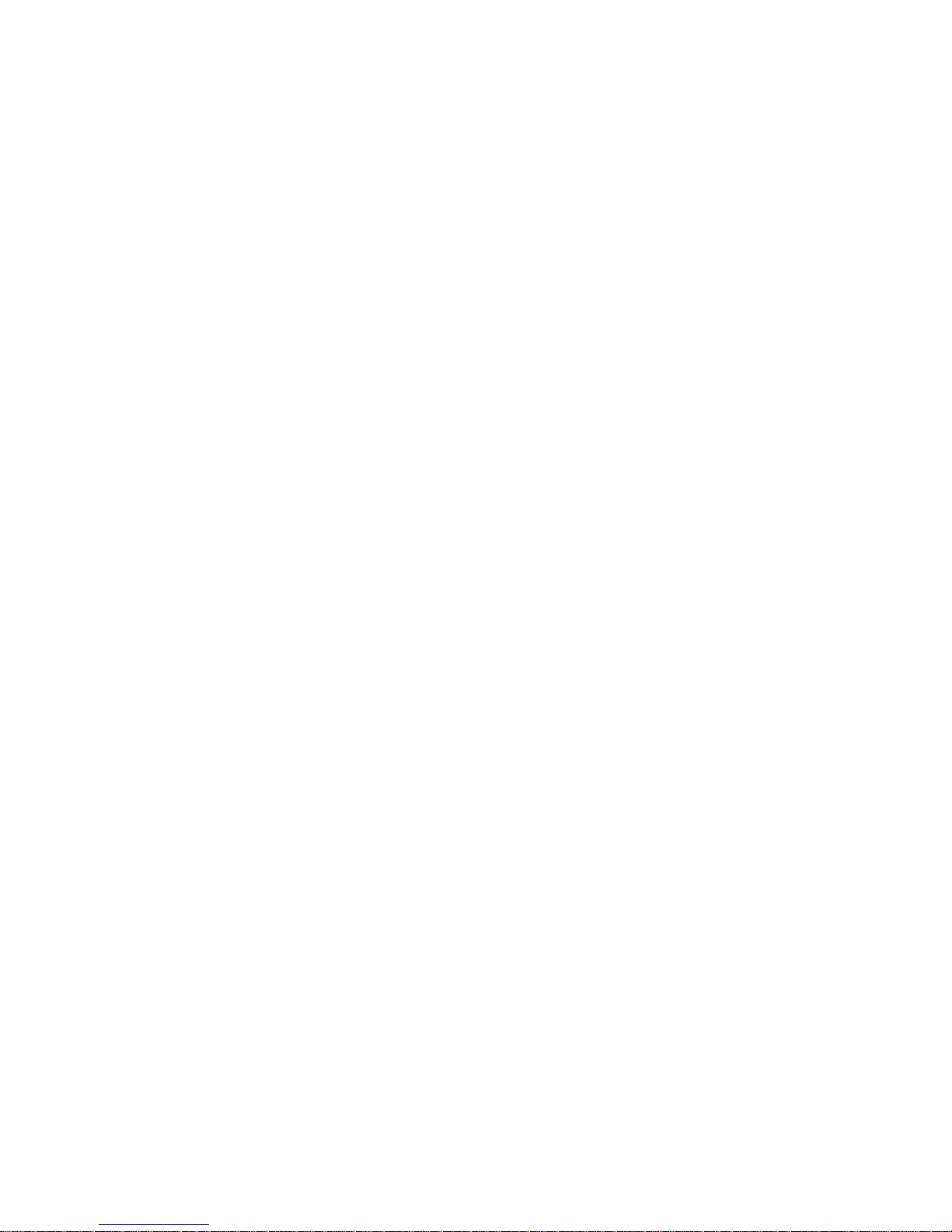
Model: G31 BASE
G31 BASE+
G31 MID
G31 HIGH
Page 2
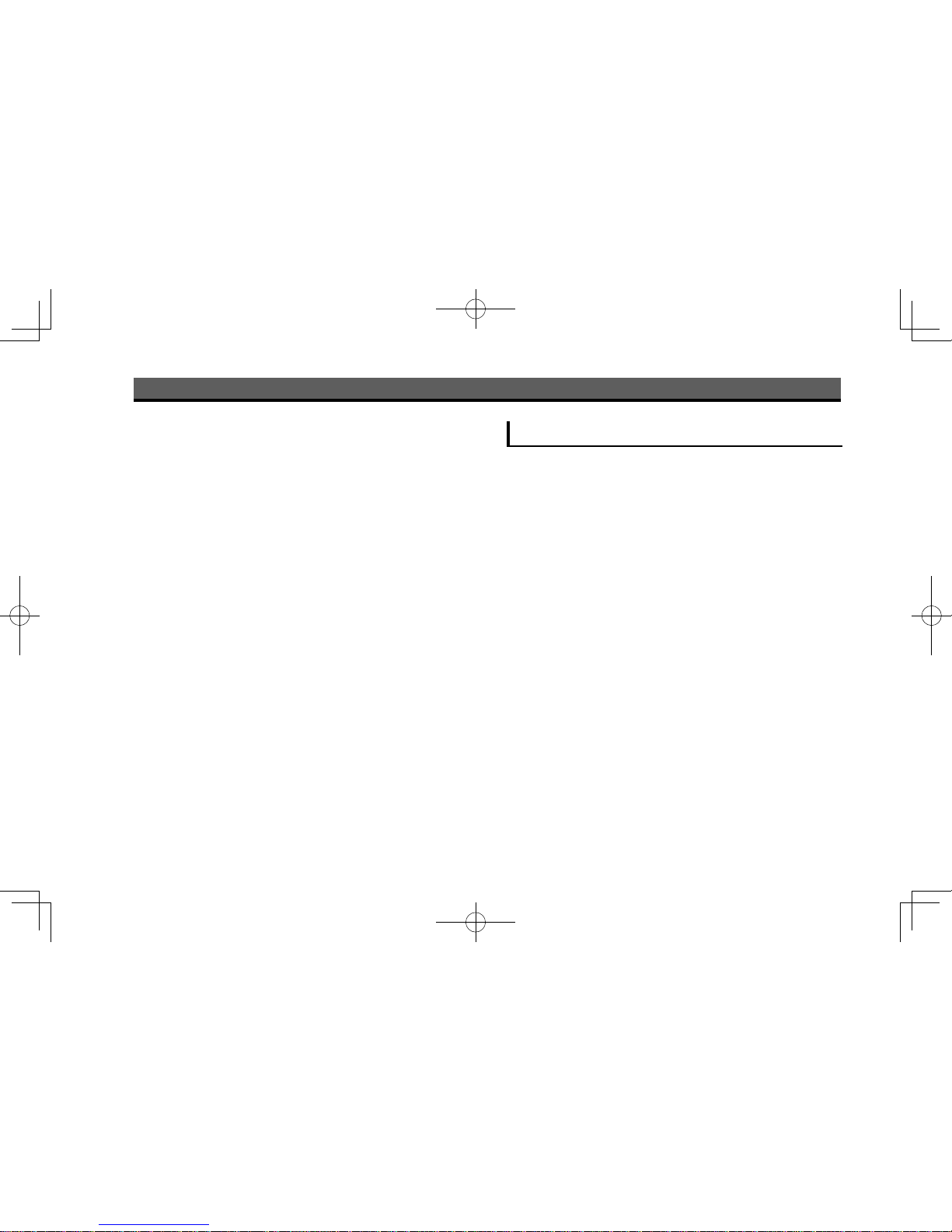
INTRODUCTION
INTRODUCTION
The symbols described below are found in this instruction
manual as well as on the unit itself to insure its proper and
safe usage and to prevent injury or damage to property.
Make sure you understand the meaning of these symbols
before reading the rest of this manual.
READ FIRST
We recommend that you wait until the positioning stabilizes
before starting to drive.
If you start to drive while the positioning is not complete,
the indicated position may differ from the actual vehicle
position.
The screens shown in this manual may differ from the actual
screens depending on the data type or when the map data
was created.
When maps are created, land surveys are conducted
and information on road improvements and reopening
is collected to provide the most accurate information
possible. However, modications to roads, place names and
facilities may be carried out at any time. Consequently, we
cannot guarantee that map data contains no errors in road
positions, conguration and names, or in facility names.
INTRODUCTION
4
Page 3
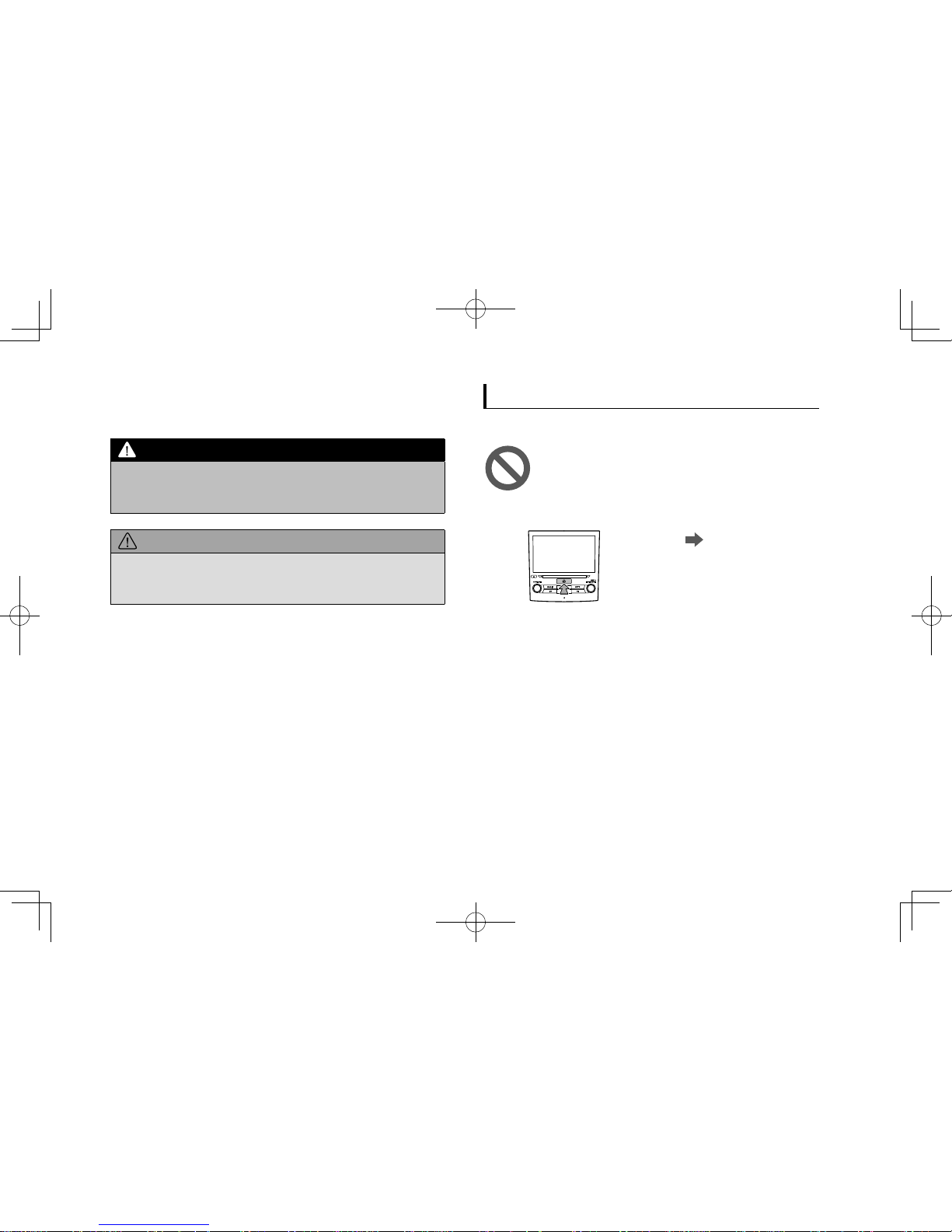
Information in this manual that must be observed for the
unit, and information that is useful to know is indicated as
follows.
WARNING
l This sign indicates a situation in which incorrect handling
through disregard of written information might result in death
or serious personal injury.
CAUTION
lThis sign indicates a situation in which incorrect handling
through disregard of written information might result in
personal injury or damage to property.
NOTE
lUseful information for the user is described.
lBe sure to read all materials such as manuals and warranties
that come with the product. SUBARU CORPORATION is not
responsible for problems that arise due to failure to follow these
instructions.
lChanges to product specications may result in differences
between the content of the manual and the features of the unit.
SYMBOLS USED IN ILLUSTRATIONS
Safety symbol
The symbol of a circle with a slash through it means
“Do not”, “Do not do this” or “Do not let this happen”.
Arrows indicating operations
Indicates the action
(pushing, turning,
etc.) used to operate
switches and other
devices.
INTRODUCTION
INTRODUCTION
5
Page 4
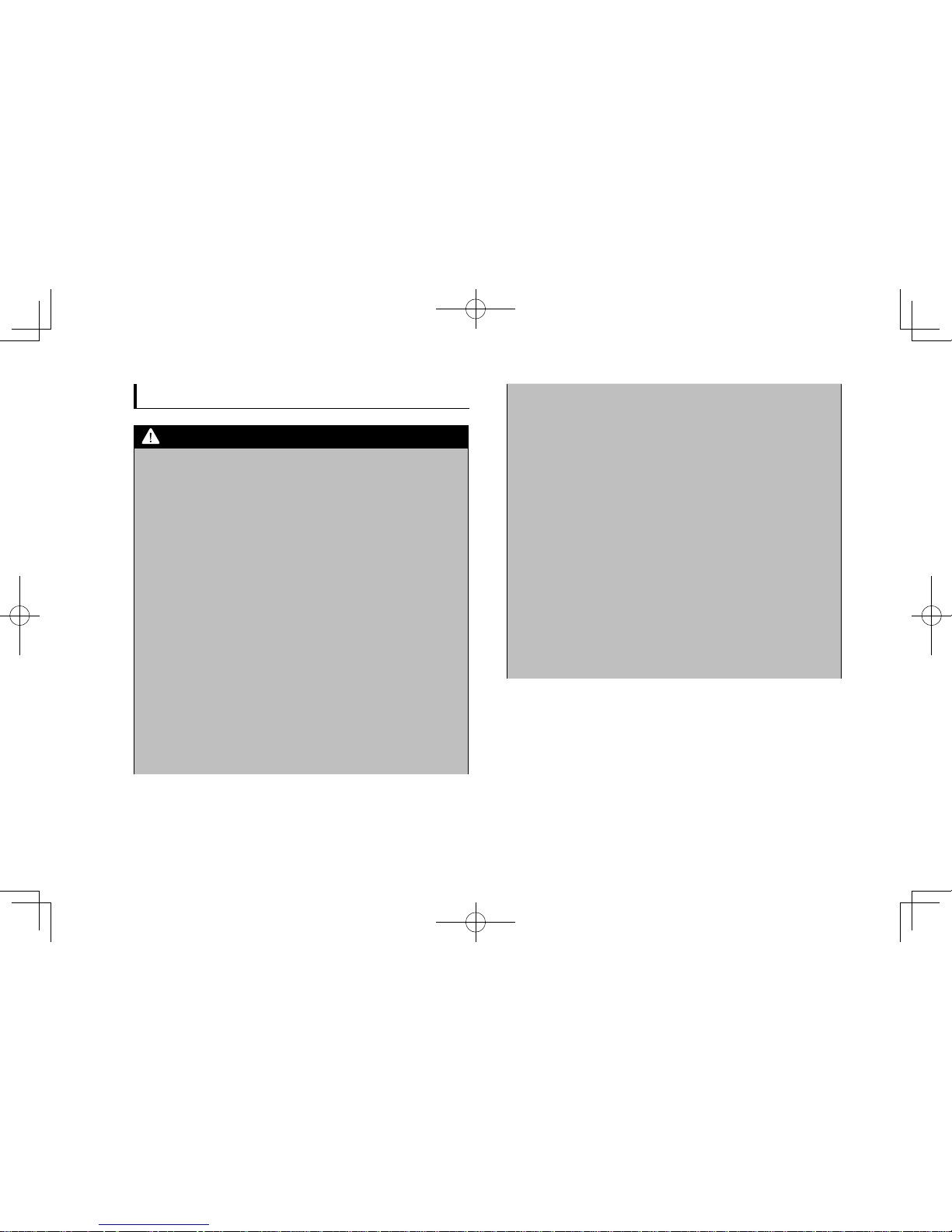
PRECAUTIONS FOR USE
WARNING
l The main unit requires a 12 V DC power supply. The main unit
should not be installed in any vehicle which does not have a
12 V power system with a ground-connected negative side.
An installation other than the one intended may cause severe
damage to the main unit, and electric shock or serious injury
to the users.
l Even when using the route guidance of the navigation
system, be sure to drive by following the actual trafc
regulations. If you drive by following only the route guidance
of the navigation system, you may violate the actual trafc
regulations and cause a trafc accident.
l To ensure safety, the driver should not operate the navigation
system while driving. Operating the navigation system while
driving may result in an accidental steering wheel operation
or otherwise cause an accident. Stop the vehicle before
operating the navigation system. Also, do not watch the
screen while driving because doing so may be dangerous
(ETC). Inattention to road conditions ahead may result in an
accident.
l The driver should not perform operations such as volume
adjustment while driving. Inattention to road conditions ahead
may result in an accident, so be sure to stop the vehicle in a
safe place before performing the operation.
l The driver should not change discs while driving. Inattention
to road conditions ahead may result in an accident, so be
sure to stop the vehicle in a safe place before performing the
operation.
l The driver should not perform operations such as adding
a location or setting the memory while driving. Inattention to
road conditions ahead may result in an accident, so be sure
to stop the vehicle in a safe place before performing the
operation.
l To ensure safety, never operate a cell phone while driving.
l Do not let foreign objects enter the disc slot. Doing so may
result in a re or electric shock.
l Do not disassemble or modify the unit. Doing so may result in
an accident, re or electric shock.
l Do not let water or foreign objects enter the internal parts
of the unit. Doing so may result in smoke, re or an electric
shock.
l Do not use the unit when it is malfunctioning, such as when
the screen is not lit or no sound comes out. Doing so may
result in an accident, re or electric shock.
INTRODUCTION
6
Page 5
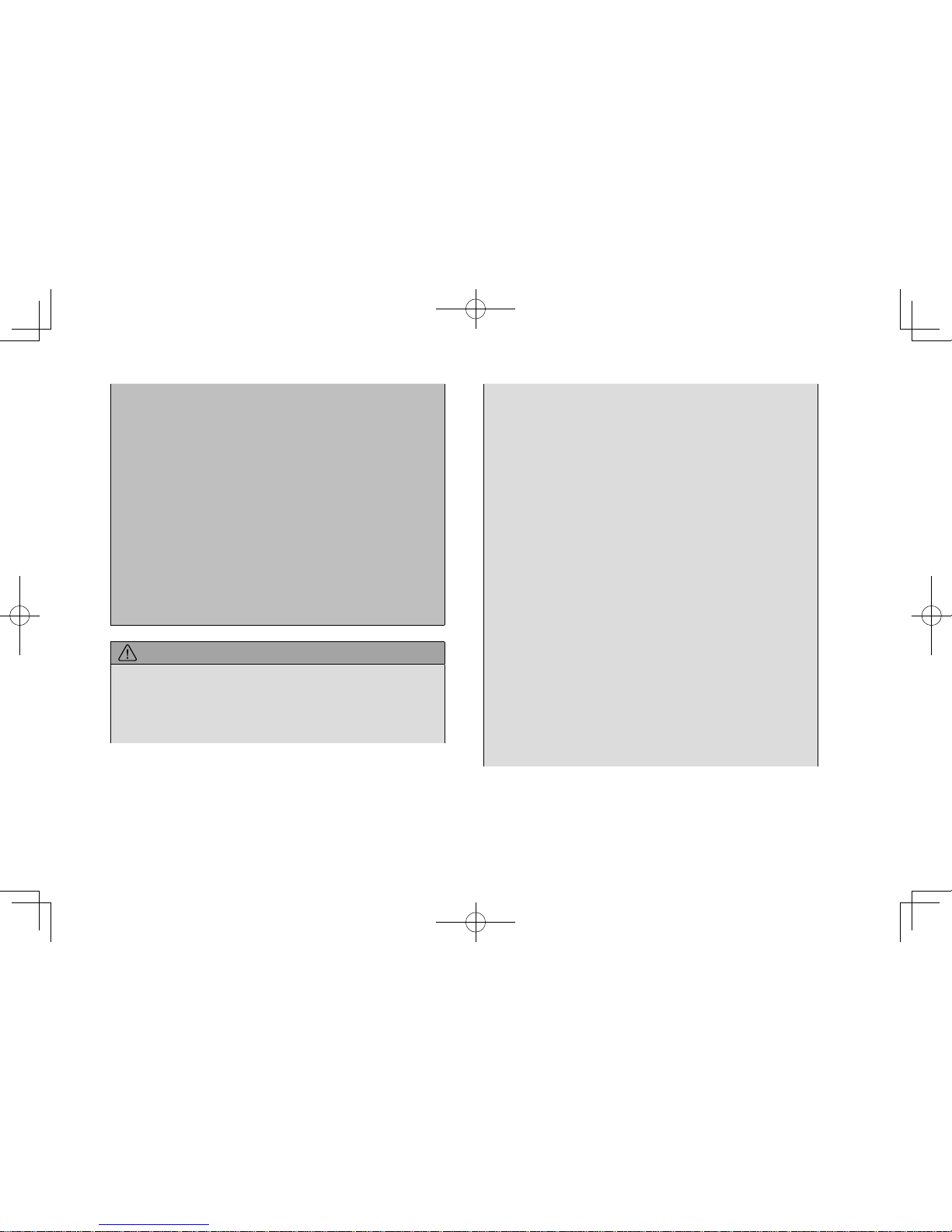
l Always replace fuses with fuses of the same specied
capacity (amperage). Using a fuse with a higher capacity than
the specication may result in a re.
l If a foreign object or water enters the unit, smoke or a strange
odor may be emitted. If such an abnormality occurs, stop
using the unit immediately and contact your SUBARU dealer.
An accident, re or electric shock may result if you continue to
use the unit under these conditions.
l In a thunderstorm, do not touch the antenna line or the unit.
Lightning may cause an electric shock.
l Do not park or stop in prohibited areas to use the unit.
l If direct sunlight shines into the vehicle, light may reect off
the product. Be very careful while driving.
l Never use headphones or earphones while driving. Driving
while not being able to hear sounds from outside the vehicle
may result in a trafc accident.
CAUTION
lAlthough the unit can be used when the ignition switch is set
to either “ACC” or “ON” position, to protect the battery, start
the engine before using the unit.
lDo not use the unit anywhere other than in a vehicle. Doing so
may result in an electric shock or other injury.
lWhile driving, keep the volume low enough for you to hear
outside sounds. Driving while not being able to hear sounds
from outside the vehicle may result in an accident.
lBe careful of the volume when turning on the power. If a loud
noise is emitted suddenly when you turn on the power, it may
damage your hearing.
lDo not apply a strong force to the display. Doing so may result
in a malfunction.
lDo not put your ngers or hands into the disc slot. Doing so
may result in an injury.
lDo not touch the hot parts of the unit. The hot parts may burn
you.
lDo not use while there is an abnormality such as sound
breakup or distortion. Doing so may result in a re.
lUsing the unit during extremely high or low temperature may
result in mistaken operation or a malfunction. In particular, the
temperature inside the vehicle can often rise to a high level
during the summer. Cool the vehicle, for example by opening
a window, before using the unit.
lBe careful if metal or water enters the unit, or the unit is
exposed to a strong impact, because it may result in a
malfunction.
lThe touch buttons on the display screen may not operate
correctly if condensation forms inside them. If this happens,
do not attempt to operate the switches until the condensation
has disappeared.
INTRODUCTION
INTRODUCTION
7
Page 6
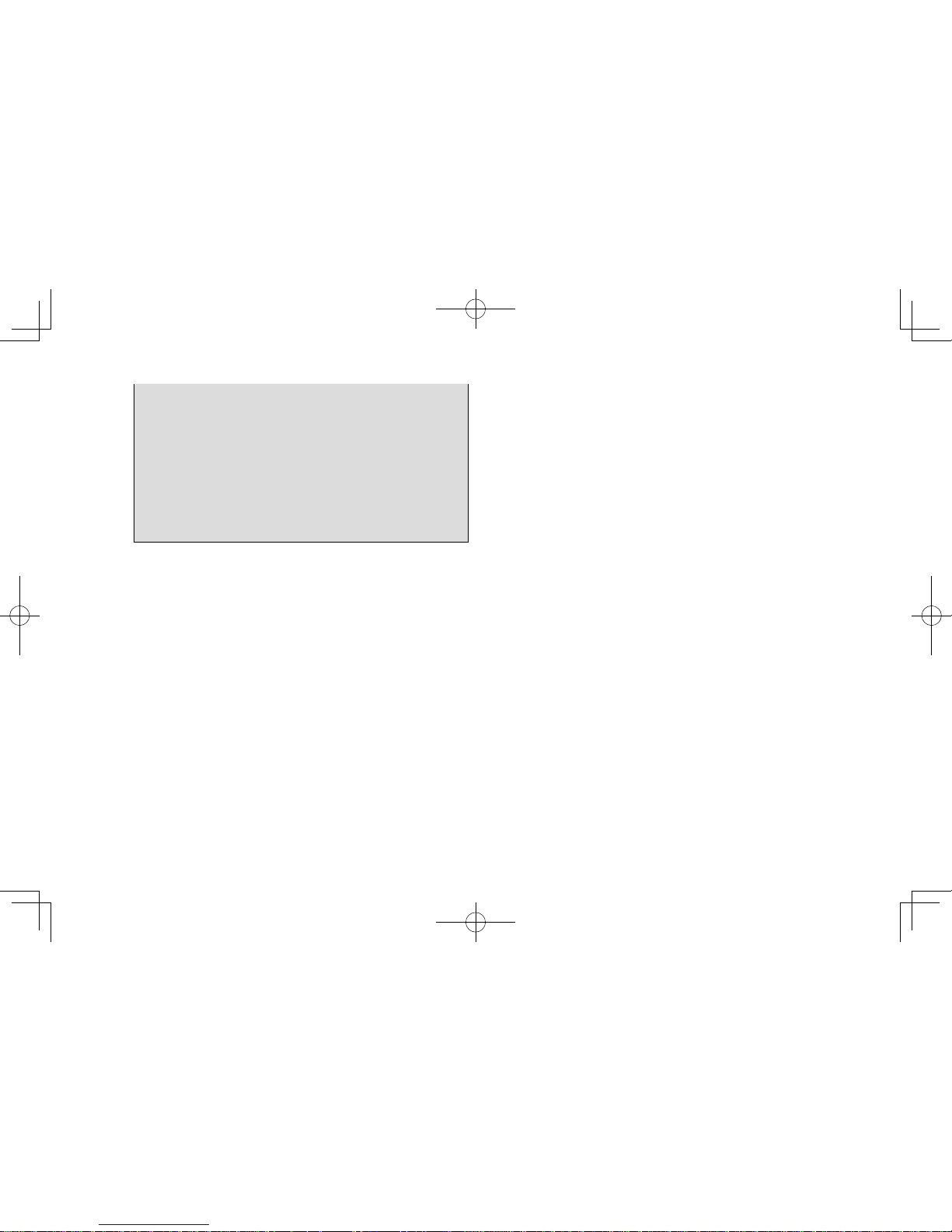
lIf juice or similar liquid is spilled on the display, wipe
off immediately. Failure to do so may result in product
malfunction.
lThe screen is easily marked by ngerprints and tends to
attracts dust, and should therefore be cleaned occasionally.
When cleaning, turn off the power, and wipe lightly with a soft,
dry cloth. To remove dirt, soak a soft cloth in neutral detergent
and squeeze well before wiping. Do not use a wet oor-cloth,
organic solvents (benzene, ethanol, thinner, etc.), acids, or
alkalis. Using such agents will result in screen deterioration.
Furthermore, do not hit the screen or rub it with hard objects.
NOTE
lSUBARU CORPORATION is not responsible for any damages
to the purchaser or third parties that occur from using the map
data.
lWe do not provide any replacements or refunds for any mistakes
there may be in the map data displays or contents, such as
misspelling, omissions or misaligned positions.
lSUBARU CORPORATION makes no guarantee that the
functions included in the map data will be appropriate for the
specic objectives of the purchaser.
lFunctions that cannot be operated while driving have their colors
toned down when the vehicle is being driven, and their operation
is disabled. Touching a disabled switch may result in the display
of an operation prohibited message on the screen.
NOTE
lDuring strong vibrations, such as when driving on a poor road
surface, the unit may no longer be able to read the data from the
disc, and it will not operate correctly. When the vibration lessens,
normal operation will return after a short time.
lImmediately after turning on the heater when the temperature
is low, dew (water drops) may adhere to the lens of the CD
reader (condensation). If this happens, leaving the unit for about
an hour should remove the condensation and return the unit to
normal operation.
If the unit does not return to normal operation even after several
hours, contact your SUBARU dealer.
lWhen using the unit for the rst time after purchase, or after
the battery was removed for a long time, the current position
may not be displayed correctly. Wait a short time until the GPS
positioning corrects the displayed position.
lThis device is precision-engineered equipment and the recorded
data can be lost as a result of static electricity, electrical noise,
vibration, or other inuences. To protect the device against data
loss, we recommend keeping a separate record of the data that
you record after purchase.
lThe screen may be adversely affected or disturbed by noise if
electrical equipment that generates powerful electrical noise
is used near the system. In such cases, keep the electrical
equipment at a distance, or refrain from use.
INTRODUCTION
8
Page 7

NOTE
lThe display may appear brighter when the temperature is low,
or immediately after starting the engine, however, this is a
characteristic of the LED elements, and does not indicate a fault.
The display will return to its original brightness when the vehicle
cabin has warmed up.
lWhen you look at the screen through polarized material such
as polarized sunglasses, the screen may be dark and hard to
see. If so, look at the screen from different angles, adjust the
screen settings on the general settings screen or take off your
sunglasses.
lIt may be difcult to view the screen if the display is exposed to
sunlight from an awkward angle.
lThe LCD screen may not function normally if covered with a
protective lm. Do not afx a protective lm.
lThe touch panel may function incorrectly or fail to respond if
operated with objects other than ngers (nails, operation when
wearing gloves, pens, etc.)
lWhen inserting or removing CDs, take care not to touch the
touch panel. The touch panel will respond if inadvertently
touched by hand.
lIf the system functions unexpectedly such as an area other than
the one touched being selected, or failure to respond when
touched, there is a possibility that another nger or part of the
hand is in contact with display.
lScratches on the system panel surface are easily noticeable,
and it should therefore be handled with care.
SAFETY INSTRUCTION (8-inch system/6.5inch system only)
To use this system in the safest possible manner, follow all
the safety tips shown below.
Do not use any feature of this system to the extent it
becomes a distraction and prevents safe driving. The rst
priority while driving should always be the safe operation
of the vehicle. While driving, be sure to observe all trafc
regulations.
Prior to the actual use of this system, learn how to use it and
become thoroughly familiar with it. Read the entire manual
to make sure you understand the system. Do not allow
other people to use this system until they have read and
understood the instructions in this manual.
For your safety, some functions may become inoperable
when driving. Unavailable screen buttons are dimmed.
INTRODUCTION
INTRODUCTION
9
Page 8

WARNING
l For safety, the driver should not operate the system while he/
she is driving. Insufcient attention to the road and trafc may
cause an accident.
SAFETY INSTRUCTION (8-inch with Navi
system only)
To use this system in the safest possible manner, follow all
the safety tips shown below.
This system is intended to assist in reaching the destination
and, if used properly, can do so. The driver is solely
responsible for the safe operation of your vehicle and the
safety of your passengers.
Do not use any feature of this system to the extent it
becomes a distraction and prevents safe driving. The rst
priority while driving should always be the safe operation
of the vehicle. While driving, be sure to observe all trafc
regulations.
Prior to the actual use of this system, learn how to use it and
become thoroughly familiar with it. Read the entire manual
to make sure you understand the system. Do not allow
other people to use this system until they have read and
understood the instructions in this manual.
For your safety, some functions may become inoperable
when driving. Unavailable screen buttons are dimmed. Only
when the vehicle is not moving, can the destination and
route selection be done.
WARNING
l For safety, the driver should not operate the system while he/
she is driving. Insufcient attention to the road and trafc may
cause an accident.
l While driving, be sure to obey the trafc regulations and
maintain awareness of the road conditions. If a trafc sign on
the road has been changed, route guidance may not have the
updated information such as the direction of a one way street.
INTRODUCTION
10
Page 9

While driving, listen to the voice instructions as much as
possible and glance at the screen briey and only when it
is safe. However, do not totally rely on voice guidance. Use
it just for reference. If the system cannot determine the
current position correctly, there is a possibility of incorrect,
late, or non-voice guidance.
The data in the system may occasionally be incomplete.
Road conditions, including driving restrictions (no left turns,
street closures, etc.) frequently change. Therefore, before
following any instructions from the system, look to see
whether the instruction can be done safely and legally.
This system cannot warn about such things as the safety of
an area, condition of streets, and availability of emergency
services. If unsure about the safety of an area, do not drive
into it. Under no circumstances is this system a substitute
for the driver’s personal judgement.
Use this system only in locations where it is legal to do so.
Some states/provinces may have laws prohibiting the use of
video and navigation screens next to the driver.
INTRODUCTION
INTRODUCTION
11
Page 10

HOW TO READ THIS MANUAL
No. Name Description
Operational Outlines An outline of the operation is explained.
Main Operations The steps of an operation are explained.
Supplemental information Describes supplemental information relating to main operation.
● When a panel button should be selected, button names are shown as .
● When a touch button on the screen should be selected, button names are shown as
.
INTRODUCTION
12
Page 11

13
Quick Guide
Overview Buttons
Home Screen
“Phone (Phone)” Screen
“Map (Map)” Screen
“Radio (Radio)” Screen
“Media (Media)” Screen
“Apps (Apps)” Screen
“Settings (Settings)” Screen
Steering Wheel Controls
System Types
Main Product Features
Basic Function
Steering Wheel Controls
14
18
20
20
21
22
24
26
27
28
30
32
32
Quick Guide
Page 12

SYSTEM TYPES
14
SYSTEM TYPES
This manual describes the following three operation methods.
Note that all of the descriptions in the manual are based on the 8-inch with Navigation system.
6.5-inch system 8-inch system
8-inch with
Navi system
6.5-inch touch screen
Display audio system
8-inch touch screen
Display audio system
8-inch touch screen
Display audio with
Navigation system
Page 13

SYSTEM TYPES
15
1
Quick Guide
6.5-inch touch screen
button
6.5-inch system
- 6.5-inch touch screen
-
button
Features:
MAIN FUNCTIONS
Function Page
Pairing (Bluetooth 3.0) 22
Apps 28
Apple CarPlay 103
Android Auto 105
AM/FM radio 26
HD Radio receiver 120
SiriusXM
®
satellite radio 124
Media operation
CD:134 USB:136 iPod:138
Bluetooth audio:140 AUX:144
Phone 22
Voice recognition system 191
Steering wheel controls 32
Rear view camera 44
Page 14

SYSTEM TYPES
16
8-inch touch screen
button
8-inch system
- 8-inch touch screen
-
button
Features:
MAIN FUNCTIONS
Function Page
Pairing (Bluetooth 3.0) 22
Apps 28
Apple CarPlay 111
Android Auto 113
AM/FM radio 26
HD Radio receiver 126
SiriusXM
®
satellite radio 130
Media operation
CD:139 USB:141 iPod:143
Bluetooth audio:146 AUX:149
Phone 22
Voice recognition system 197
NFC 56
Steering wheel controls 32
Rear view camera 44
Page 15

SYSTEM TYPES
17
1
Quick Guide
8-inch touch screen
button
8-inch with
Navi system
- 8-inch touch screen
-
button
Features:
MAIN FUNCTIONS
Function Page
Pairing (Bluetooth 3.0) 22
Navigation system 24
Apps 28
Apple CarPlay 111
Android Auto 113
AM/FM radio 26
HD Radio receiver 126
SiriusXM
®
satellite radio 130
Media operation
CD:139 USB:141 iPod:143
Bluetooth audio:146 AUX:149
Phone 22
Voice recognition system 197
NFC 56
Steering wheel controls 32
Rear view camera 44
Page 16

MAIN PRODUCT FEATURES
18
MAIN PRODUCT FEATURES
Adoption of intuitive and easy-to-use
smartphone-like graphical user interface
STANDARDIZED OPERATION SCREEN
LAYOUT FOR ALL FUNCTIONS
Mode switching buttons on the left and
operation buttons on the right and at the
bottom prevents users becoming lost in
operation no matter which functions are
used.
USE OF POP-UP SCREENS
Pop-up screens are used instead of screen
switching, preventing users from losing the
current screen.
Mode switching buttons, etc.
Operation buttons, etc.
Close pop-up screen to return to original screen
Page 17

MAIN PRODUCT FEATURES
19
1
Quick Guide
Easy-to-view map screen display*
Maps appear wider by minimizing constantly
displayed buttons.
Rough destination search function*
Start a search with a variety of words such as addresses,
facility names, intersection names, or latitude/longitude.
Touch screen to display automatically hidden buttons.
Displays search prediction
· Search results are
predicted and candidates
displayed even if only
partial words are known
· Searches can even be
performed with multiple
keywords.
*: 8-inch with Navi system only
P.163
P.173
Customized home screen layout
Frequently used functions and operations can be
added to the home screen.
Example: For calling specic
phone numbers, listening to
specic radio stations, etc.
P.42
Button positions can be changed freely.
System and Bluetooth phone / device pairing
Functions such as hands-free
and applications can be used
by connecting the system
with Bluetooth phones /
devices wirelessly.
P.22
Apple CarPlay / Android Auto
Support for Apple
CarPlay and Android
Auto allows access to
functions such as maps,
phone calls, and music.
P.111
P.113
Page 18

BASIC FUNCTION
20
BASIC FUNCTION
OVERVIEW BUTTONS
TOUCH SCREEN
Operations are performed by
touching the touch screen directly
with your nger.
P.36
Drag
Pinch*
1
Press to eject a disc.
Turn the knob to adjust the
volume.
Press the knob to turn the
volume mute on/off.
Press and hold to turn the
audio system on/off.
Press button to seek up or down for a radio station
or to access a desired track/le.
Press and hold button to continuously seek for a
radio station, or to fast forward/rewind les or tracks.
Insert a disc into this slot.
The CD player turns on
immediately.
P.35
P.35
P.71
Displays the home screen
Shortcut to each screen
Audio operation screen:
Turn the knob to select a
radio station or skip to the next
or previous track/le.
Press and hold the knob to
display the sound settings
screen.
List display screen:
Turn the knob to move the
cursor.
Press the knob to select the
item selected with the cursor.
*1: 8-inch with Navi system only
*2: 8-inch system/6.5-inch system only
Radio
CD
USB iPod
Bluetooth audio
P.146
P.143
P.141
P.139
P.124,130
“Radio”
“Map” *
1
“Apps”
“Media”
“Phone” *
2
P.26
P.22
P.28
P.27
P.24
Page 19

BASIC FUNCTION
21
1
Quick Guide
HOME SCREEN
Frequently used functions and operations
can be added to the home screen.
By connecting an iPhone or Android device to the
USB port, a CarPlay or Android Auto icon will display
on the home screen.
Button positions can be changed freely.
“Radio (Radio)” SCREEN
P.26
“Apps (Apps)” SCREEN
P.28
“Settings (Settings)”
SCREEN
P.30
“Media (Media)” SCREEN
P.27
“Phone (Phone)”
SCREEN
P.22
“Map (Map)” SCREEN
(8-inch with Navi system only)
P.24
P.42
P.43
Page 20

BASIC FUNCTION
22
“Phone (Phone)” SCREEN
Call or send a text message
to a registered favorite
Call or send a text message
to a recent contact
Call or send a text message to
a contact in the phonebook on
the Bluetooth connected phone
Check or reply to
messages/place calls from
received message list
Directly input a number
to place a call
Display the “Phone
(Phone)” screen.
P.84,92
P.84,92
P.85,92
P.91,93
P.85
- Operation Flow: Pairing the System with a Bluetooth Phone/Device -
Prepare the
Bluetooth phone/
device to be
paired.
Operate the Bluetooth phone/device.
Turn the Bluetooth phone/device
Bluetooth function ON and select
“Subaru BT”. Hold NFC* compatible
devices near the audio system.
Register the
Bluetooth phone/
device.
If unable to pair, check
whether your Bluetooth
phone/device is compatible with the system.
*: 8-inch with Navi system/8-inch system only
