Page 1
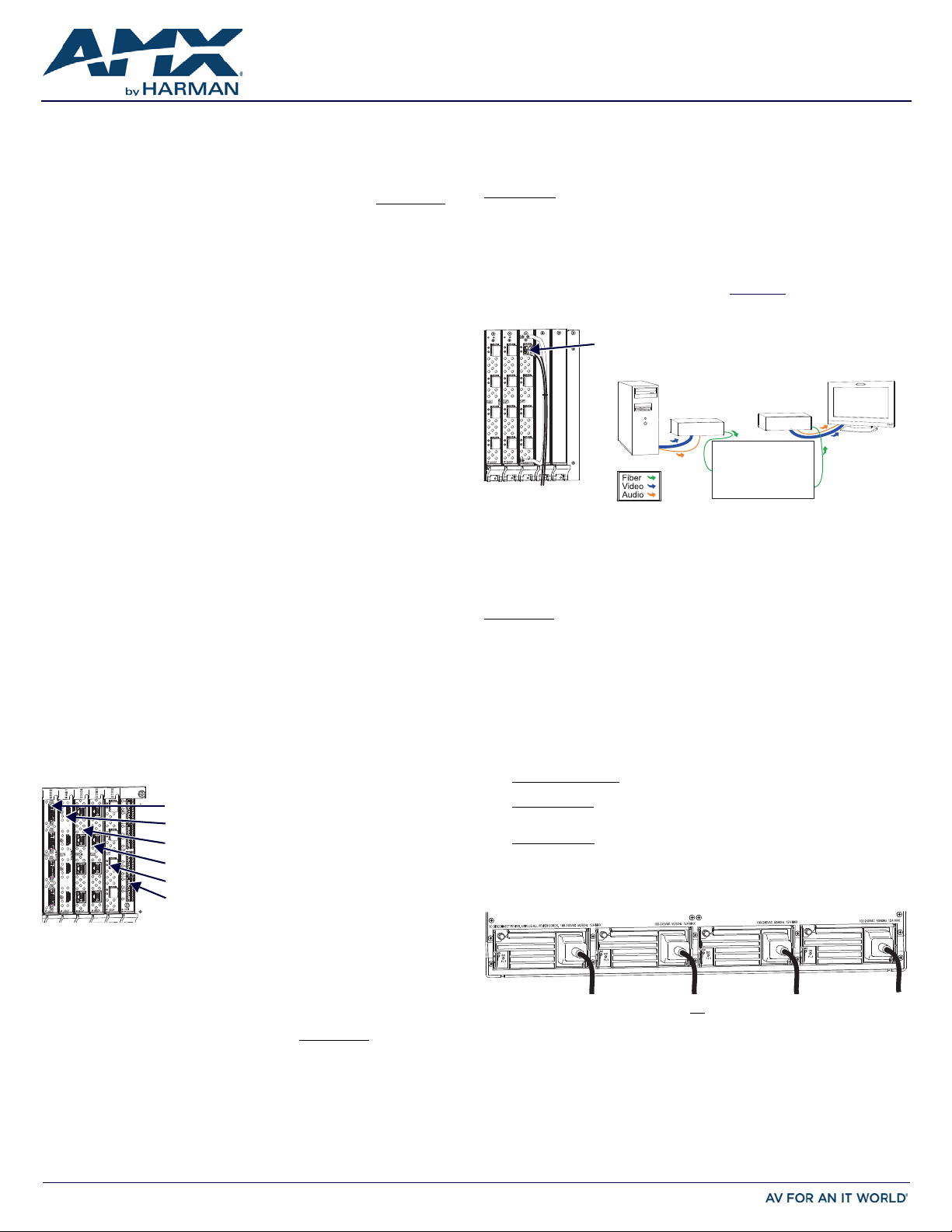
QUICK START GUIDE
NOTE: System setup for DXLink
Twisted Pair Boards is similar to
FIG. 2 right, except with DXLink
Twisted Pair TXs and RXs
installed between the DXLink
Boards and the source and
destination devices.
DVI Board
HDMI / HDMI 4K Board
Audio Switching Board
DXLink Fiber Bo ard
DXLink TP 4K Bo ard
DXLink TP Board
System Setup
DXLink Fiber TX
DXLink Fiber RX
NOTE: Avoid network loops (created
when enclosure and 1 or more TX/RX
units in a system are connected to a
common LAN).
DXLink Fiber connector
(make sure it seats firmly;
normally a click is heard)
Enova DGX Switcher
DXLink Fiber Input
DXLink Fiber Output
Enova DGX 100 Series Digital Media Switchers
Overview
Enova DGX 100 Series Digital Media Switchers are available in various configurations in
increments of four up to 8x8, 16x16, 32x32, and 64x64. Therefore, the illustrations in
this guide may differ from the model(s) purchased. Each enclosure contains an
integrated NetLinx Central Control Processor. For complete documentation (including
system and board specifications and supported resolutions), see the Ha rdware
Reference Manual – Enova DGX 100 Series Digital Media Switchers at www.amx.com
Installation
Rack Mounting
CAUTION: To prevent overheating, avoid placing high heat-producing equipment directly
above/below enclosure. The system requires a minimum of 1 empty rack unit above and
below (3 empty rack units are recommended). Verify that the openings on the sides and
top of the enclosure are not blocked and do not have restricted airflow.
To rack mount a DGX 800/1600/3200 enclosure (3200* requires 2 people min.):
1. Position enclosure in rack and secure it with rack mounting screws.
2. Provided/recommended for DXLink Fiber Boards – Install cable management bars:
Fasten bar with two screws on one end of board and one screw at the other
(FIG. 2) (the long part of the bar is to right of holes); do not over tighten.
DGX 3200 only – Remove number plate at rear top; replace when done.
* When fully loaded, the Enova DGX 3200 weighs approximately 73 lbs (33.1 kg).
To rack mount a DGX 6400 enclosure (requires 3 people minimum):
1. While shipping box is still on the pallet, cut and remove outer straps.
2. Remove cardboard tray from top o f shipping box (note wheels on box).
3. Lift box off pallet. The DGX 6400 weighs approximately 150 lbs (68.0 kg) fully
loaded. Ensure all parties involved in lifting are prepared and follow local
requi rements.
4. Unlock 4 latches on sides of shipping box. Lift top of box straight up and set aside.
5. Attach 2 handles provided for lifting; use 4 of 6 holes on side, in front or rear
position.
6. Using bottom of shipping box, roll the enclosure into position. Lift onto temporary
shelf/support in rack. Align as closely as possible and then remove lifting handles.
7. Lift into position and screw in rack ear screws.
8. DXLink Fiber Boards only – see Step 2 in the first set of instructions for installing
cable management bars.
Attaching Input and Output Cables
Generally, any input board in an Enova DGX Switcher can route signals to any type of
output board; signal format is automatically converted to match output board.
DXLink™ Twisted Pair I/O Boards require DXLink™ Twisted Pair TXs and RXs. DXLink™
Fiber I/O Boards require DXLink™ Fiber TXs and RXs. For details, see each product’s
Quick Start Guide or Hard ware Refere nce Manua l.
For testing purposes (via Control Panel or System Configuration interface), attach f irst
two source and destination devices (and any required TXs and/or RXs).
Enova DGX ASB, AIE, HDMI, DVI, and DXLink Boards
Audio Switching Boards (ASB) – Support audio breakaway and downmixing for
embedded or inserted audio with Digital Signal Processing capabilities on every output.
Audio Insert/Extract (AIE) Board – This board is documented separately. Before
wiring, AIE boards must be uninstalled, have their DIP switches set, and be reinstalled.
For directio ns, s ee t he Quick Start Guide - Enova DGX Audio Insert/Extract Board.
.
DXLink Fiber Boards (HDCP 1.4) – Inputs and outputs incorporate HDMI technology.
DXLink Fiber boards and units are available for duplex and simplex functionality (with
multimode and single mode options for each) for various system requirements. Use with
DXLink Fiber TX and RX units, which automatically adjust scaling and image, resulting in
a quality image on the monitor. If the setup has special requirements or adjustment is
needed, see the manual.
Recommended
1 screw at other (long part of bar is to right of holes); do not over tighten (FIG. 2 left).
WARNING: DXLink Fiber units use laser transceivers, which are Class 1 Eye Safe per IEC
60825-1/CDRH requirements. Class 1 category indicates that invisible laser used is safe;
we recommend avoiding direct eye exposure when using any optical f iber products.
CAUTION: DXLink Fiber Boards – we recommend using the provided cable management
bars or another type of cable management system to avoid damage to fiber cables.
IMPORTANT: If not using auto-setup, DIP switches must be set
and Receiver Modules before units are cabled to the switcher via their boards. For
information on DXLink Transmitters and Receivers, see the unit’s “Quick Start Guide.”
FIG. 2 DXLINK FIBER CABLE ATTACHED TO INPUT; SYSTEM SETUP WITH DXLINK FIBER
Audio EDID Settings
HDMI, DVI, DXLink Twisted Pair Boards ship with a basic audio EDID configuration.
DXLink Fiber Boards obtain EDIDs upon connection to their Transmitters. To optimize
audio for your system, you may need to change the EDID settings using the System
Configuration interface. Custom EDID f iles are available in the AMX_EDID_Library at
www.amx.com
– Fasten cable management bars with 2 screws on one end of board and
on DXLink Transmitter
. For information, see the manual.
Applying Power and Startup
DGX 800/1600/3200 systems each have two power supplies; DGX 6400 has four.
NOTE: We recommend using a surge protector and/or an AC line conditioner.
IMPORTANT: If system is used to power DXLink Twisted Pair TXs/RXs, use the “Enova
DGX Configuration Tool” at www.amx.com/enova to calculate power draw.
Enova DGX 6400 only - If two or more power supplies are not receiving power, CPU and
control panel will continue to operate. However, I/O boards will become inoperable and
system will not send/receive signals until >3 power supplies resume functional status.
For proper redundant operations, all power supplies must be powered at all times.
• Enova DGX 800/1600
single 20 A circuit.
•Enova DGX 3200
circuit breaker. Cable redundant power feed to outlet connected to a second 20 A
circuit breaker.
•Enova DGX 6400
connect each of the four power supplies to its own circuit.
To apply power:
1. Plug power cords into all power receptacles (Enova DGX 6400 only – use provided
AC power filtering clamp-on Ferrites on cords as close to the power supplies as
possible).
– Cable power via power strip to outlet connected to a
– Cable primary power feed to outlet connected to one 20 A
– To provide adequate power for an N+1 redundant application,
HDMI, DVI, DXLINK, AND ASB BOARDS SHOWN
FIG. 1
HDMI and HDMI 4K Boards (HDCP 1.4) – Inputs and outputs incorporate HDMI®
technology.
HDMI connectors route high-resolution HDMI or DVI signals with or without HDCP.
For single-link DVI signals, use a cable adapter. 4K HDMI Boards require Category 2
high-speed cable for use with 4K content.
DVI Boards (HDCP 1.4) – Inputs and outputs are HDMI compatible. If required,
DVI-specific EDID is available via the EDID Library at www.amx.com
NOTE: If an HDCP signal is switched from an HDMI or DVI Output Board to a destination
which does not support HDCP, display of a dark red image indicates authentication
failure. For HDCP signals switched via DXLink hardware, an orange image indicates
authentication failure.
DXLink Twisted Pair Boards (HDCP 1.4) – Inputs and outputs incorporate HDMI
technology. Use with DXLink Twisted Pair TX and RX units, which automatically adjust
the scaling and image and almost always result in a quality image on the monitor. When
used with DXLink Twisted Pair equipment, DXLink Twisted Pair 4K equipment adjusts to
only provide support that matches the capabilities of the equipment. See the Hardware
Reference Manual – DXLink Twisted Pair 4K TXs/RXs for compatibility.
.
FIG. 3 POWER CORDS MUST BE PLUGGED INTO ALL POWER RECEPTACLES (DGX 6400 SHOWN)
2. Plug the other ends of the power cords into power sources.
3. Turn on the power strip and wait until the system status indicator flashes green.
4. Check the Indicator LEDs on front and rear of the enclosure; see table below.
5. For Enova DGX 800/1600/3200 systems with ASB Boards – Attach HSSI cable
from SMA port on ASB Input Board to SMA port on ASB Output Board.
6. For systems with boards that require modules – Apply power to the modules.
7. Apply power to the source and destination devices.
Page 2
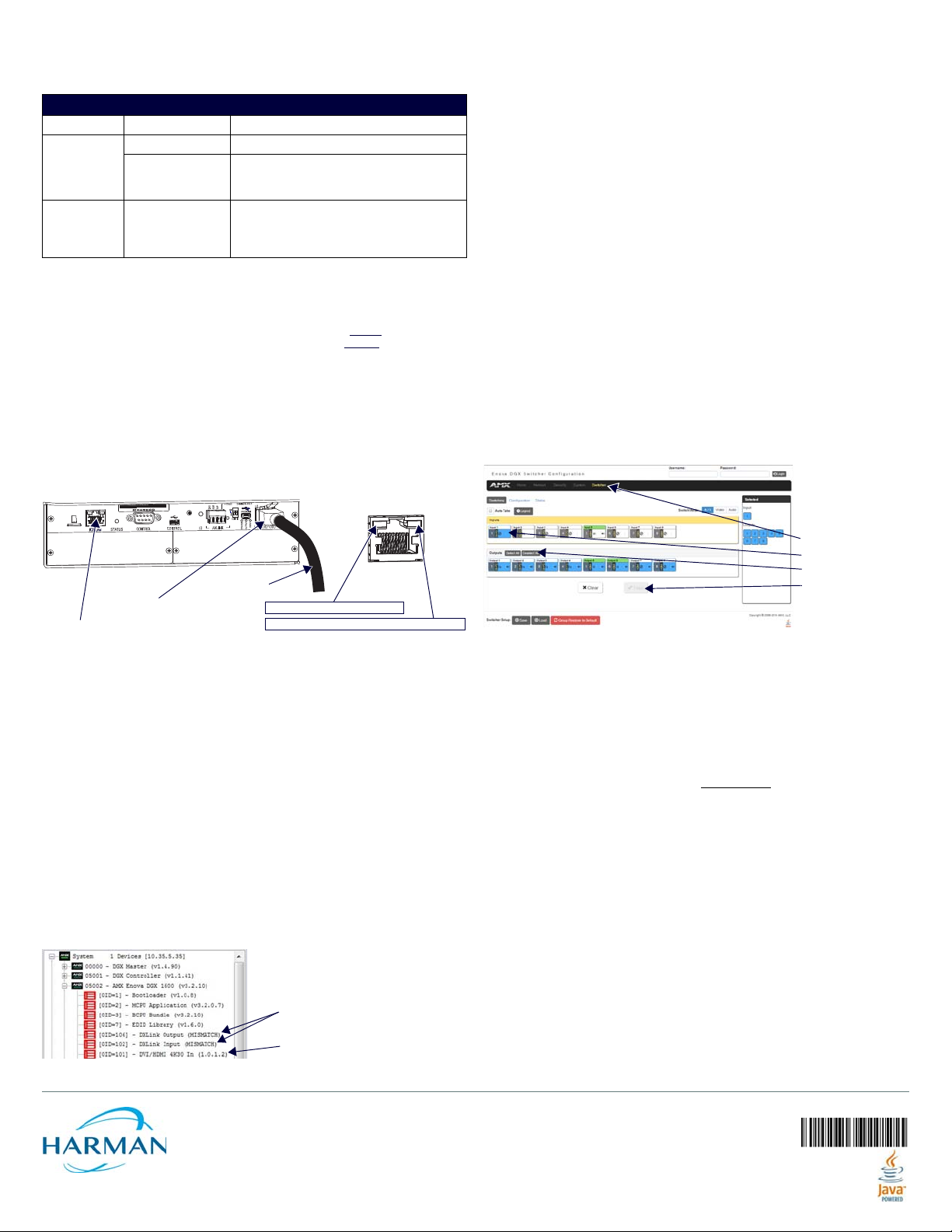
93-1064-001 REV: E
NOTE: If indicator lights do not respond with a normal display as stated in the following
SPD LED (yellow): Receiving/transmitting LAN data
L/A LED (green): Active connection
ICS LAN and LAN 100/1000 LEDs
To LAN
ICS LAN port (RJ-45)
LAN 100/1000 port (RJ-45)
Mismatched board versions
Correct board version
Select Switcher menu
Click Input 1
Click Deselect All
Click Take
table, check power connections and see the troubleshooting information in the manual
before contacting technical support.
INDICATOR LEDS – NORMAL DISPLAY ON POWER UP
Front Panel Power – power status Green (when all power supplies are working)
Power Supplies
(DC is Tri-color)
CPU Statu s – syste m
AC power Green
•DC power
•Temperature
•Fault status
status
Green
(amber = over temperature; red = fault state)
• Solid amber during boot load (10 sec)
• Solid green during app load (1-4 minutes,
depending on system configuration)
• Flashing green when ready
Establishing a LAN Connection
The Enova DGX Switcher has an integrated NetLinx Central Control Processor with the
server connection via the LAN 100/1000 port on the right-hand side of the CPU.
IMPORTANT: (1) Enova DGX Switchers use DHCP by default. (2) Do not
LAN 100/1000 port on Enova DGX Switcher directly to a PC. It will not
Cable Requirements for the LAN Connection
Connect the LAN 100/1000 port on the Enova DGX Switcher directly to a LAN
(network) with an RJ-45 cable (crossover or straight-through; port automatically
adjusts). A DHCP capable server must be in the network.
To connect an Enova DGX Switcher to a LAN:
1. If the system is not already powered, apply power according to the directions
starting in the lower right-hand column on the first page.
2. Insert one end of an RJ-45 link cable into the LAN 100/1000 port.
3. Connect the o ther end of the RJ-45 link cable to a LAN hub or switch.
The network will automatically assign a DHCP IP address.
connect the
work.
To send a f irmware .kit f ile to the enclosure:
1. Navigate to your system’s product page and download and unzip the “Enova DGX
100 Series Enclosure Firmware” .zip file.
2. Launch NetLinx Studio and navigate to the OnLine Tree.
3. Right-click on the 5002 device and select Firmware Transfer.
4. Click the Browse bu tton and navigate to the downloaded file target directory.
5. Select the file for the Enova DGX from the Files list. Click Send.
a. During the switcher’s upgrade process, the 5002 device stays offline and the
control panel and System Configuration interface (System/Devices/Switcher
Update Status) display upgrade status messages.
b. Once the upgrade is complete, the 5002 device comes back online and the
System Configuration interface upgrade status reports that the system is
rebooting.
System Setup via the System Configuration Interface
The System Configuration interface (onboard web pages) provides simplified setup and
configuration of inputs, outputs, and endpoints, and complete switching, as well as
status functionality.
IMPORTANT: The System Configuration interface requires a browser running HTML5.
Minimum web browser requirements are: Google Chrome 31, Internet Explorer 10,
Firefox 25, or Safari 7. User experience may differ due to browser support for HTML5.
TIP: After the enclosure is connected to a network, the system’s IP address displays on
the Control Panel (Setup Options / Master Info / IP Address screen). Enter the IP address
in a web browser to open the System Configuration interface.
To execute a test switch via the System Configuration interface:
1. From the System Configuration Home page menu, open Switcher/Switching.
NOTE: The default Username is “administrator” and default Password is “password.”
After initial setup, defaults should be changed to ensure system security.
2. In the Inputs section, click Input 1.
FIG. 4 CPU WITH LAN 100/1000 PORT (RJ-45) AND INDICATOR LEDS
4. Check the indicator LEDs on the LAN 100/1000 port (FIG. 5 right).
NOTE: The Program port can be used to establish a connection from the integrated
Master to a PC for NetLinx Studio control.
IMPORTANT: The ICS LAN port on the CPU is for communication via Telnet of endpoint
devices connected to the integrated Master in Auto-setup Mode. The ICS LAN allows the
DGX to provide Private IP addresses to all connected endpoints while only consuming a
single IP address on the Public LAN. Please note, however, that the ICS LAN port serves
DHCP addresses to any connected device. If the ICS LAN is inadvertently connected to the
Public LAN, devices also on the Public LAN may experience DHCP address conflicts.
Conf irming Board Versions
Enova DGX enclosures and boards typically ship with the latest firmware available. If the
firmware on any board installed in the enclosure does not match the f irmware version
the enclosure expects, a firmware mismatch occurs. To resolve a firmware mismatch,
the latest available firmware .kit file (which contains firmware for both boards and
enclosure) must be sent to the enclosure.
To confirm board versions:
1. Launch NetLinx Studio and connect to the DGX Master.
2. Open the OnLine Tree tab, right-click in the Workspace Bar field and select Refresh
System Online Tree.
3. Expand the 5002 device and confirm compatible board versions (or mismatch).
4. If a mismatch is present, send the latest firmware .kit file to the enclosure.
3. In Outputs section, click the Deselect All button.
4. Click the Take button. The default switch of “1 to all” is disconnected.
5. Click Input 1, Output 2, and then click Take button to execute test switch.
When done, attach remaining sources/destinations. For products requiring TXs/RXs,
install modules between boards/devices. For details on system setup of the Master via
the System Configuration interface, see the WebConsole & Programming Guide –
NX-Series Controllers. For Input/Output conf iguration (scaling, EDID, DSP, etc.) via the
System Configuration interface, see the switcher’s Hardware Reference Manual.
Additional Information Covered in Hardware Reference Manual
For information on the following, see the H ardware Ref erence Man ual - E nova DGX 800/
1600/3200/6400 Digital Media Switchers at www.amx.com
• Input & Output Board specifications and signal support; adding/replacing boards
• NetLinx programming and firmware upgrades
• System Configuration interface – full switching/conf iguration/status information
• Setup for complete power redundancy with redundant power supplies
.
Reference Documents
• Hardware Reference Manual – DXLink Twisted Pair 4K Transmitters and Receivers
• Hardware Reference Manual – DXLink Twisted Pair Transmitters/Receiver
• Hardware Reference Manual – DXLink Fiber Transmitters and Receivers
• “Cabling for Success with DXLink” (on DXLink Twisted Pair product pages)
• WebConsole & Programming Guide – NX-Series Controllers
Last Revised: 1/12/2017
© 2017 Harman. All rights reserved. SmartScale, NetLinx, Enova, AMX, AV FOR AN IT WORLD, and HARMAN, and their respective logos are
registered trademarks of HARMAN. Oracle, Java and any other company or brand name referenced may be trademarks/registered trademarks of
their respective companies.
AMX does not assume responsibility for errors or omissions. AMX also reserves the right to alter specifications without prior no tice at any time.
The AMX Warranty and Return Policy and related documents can be viewed/downloaded at www.amx.com.
3000 RESEARCH DRIVE, RICHARDSON, TX 75082 AMX.com | 800.222.0193 | 469.624.8000 | +1.469.624.7400 | fax 469.624.7153
AMX (UK) LTD, AMX by HARMAN - Unit C, Auster Road, Clifton Moor, York, YO30 4GD United Kingdom • +44 1904-343-100 • www.amx.com/eu/
