Hargray Entone User Manual
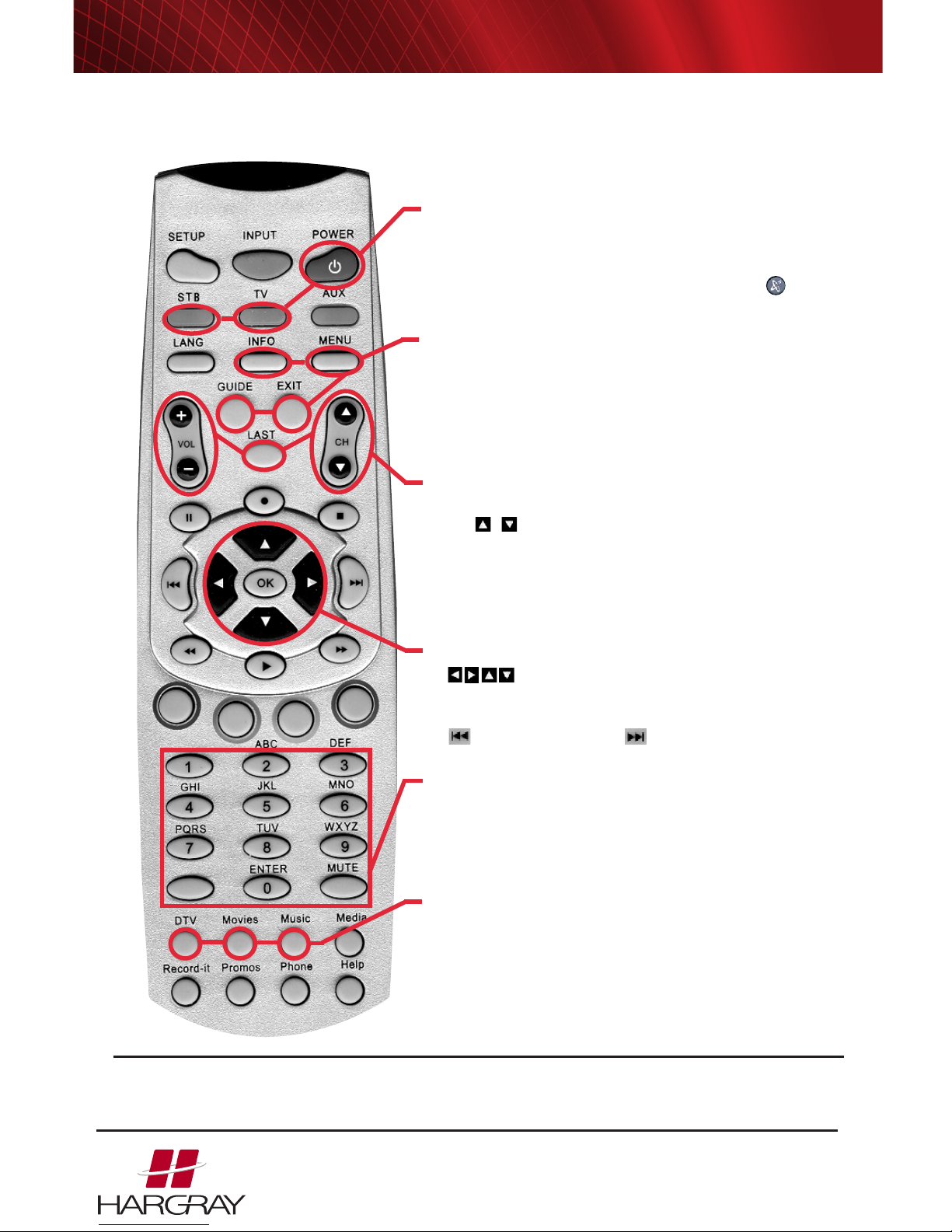
Important: Each of your remotes should be labeled 10, 12 or 23 by your installer. The numbers correspond
to the channel the TV must be tuned to. If your remotes are not labeled, Hargray recommends that you use a
sticker or colored label to keep the remote with the appropriate TV.
Functions section by section:
1. Turn TV On:
• Press TV, then POWER to turn the TV on or off.
• Press STB (Set Top Box), then change channels.
Note: If your TV screen displays instructions to press
then POWER, then press STB then POWER to activate system.
2. Program Guide
INFO provides information about
selected program
MENU displays system menu to access features
GUIDE displays detailed program listings
EXIT returns to program or to previous menu
3. Volume and Channel
VOL +/- adjusts volume on TV
CH / changes channel
LAST Return to last channel viewed
Note: If pressing the channel button causes your picture to
be snowy, use the number keys to enter the channel on your
remote’s label (10, 12, or 23), then press STB and
begin to change channels.
4. Navigation
to move on-screen highlights.
OK to select the highlighted option.
Move a page at a time in the program guide:
Page left Page right
5. Numeric Keypad Enter channels or other
numeric information at menu prompts.
MUTE silences TV volume
Note: Press VOL + to cancel MUTE.
6. Features: Jump directly to main features
DTV Digital TV returns to normal viewing at
any time
MOVIES future release of Video on Demand
MUSIC 46 channels of commercial-free music
Note: Other buttons are not used.
Your remote controls the set top box, your television set and,
optionally, an auxiliary device like a DVD player or VCR. Press
STB, TV or AUX to select the device you wish to operate.
Entone
Remote Control
HARGRAY BROADBAND TV USER GUIDE
Entertainment Through Innovation
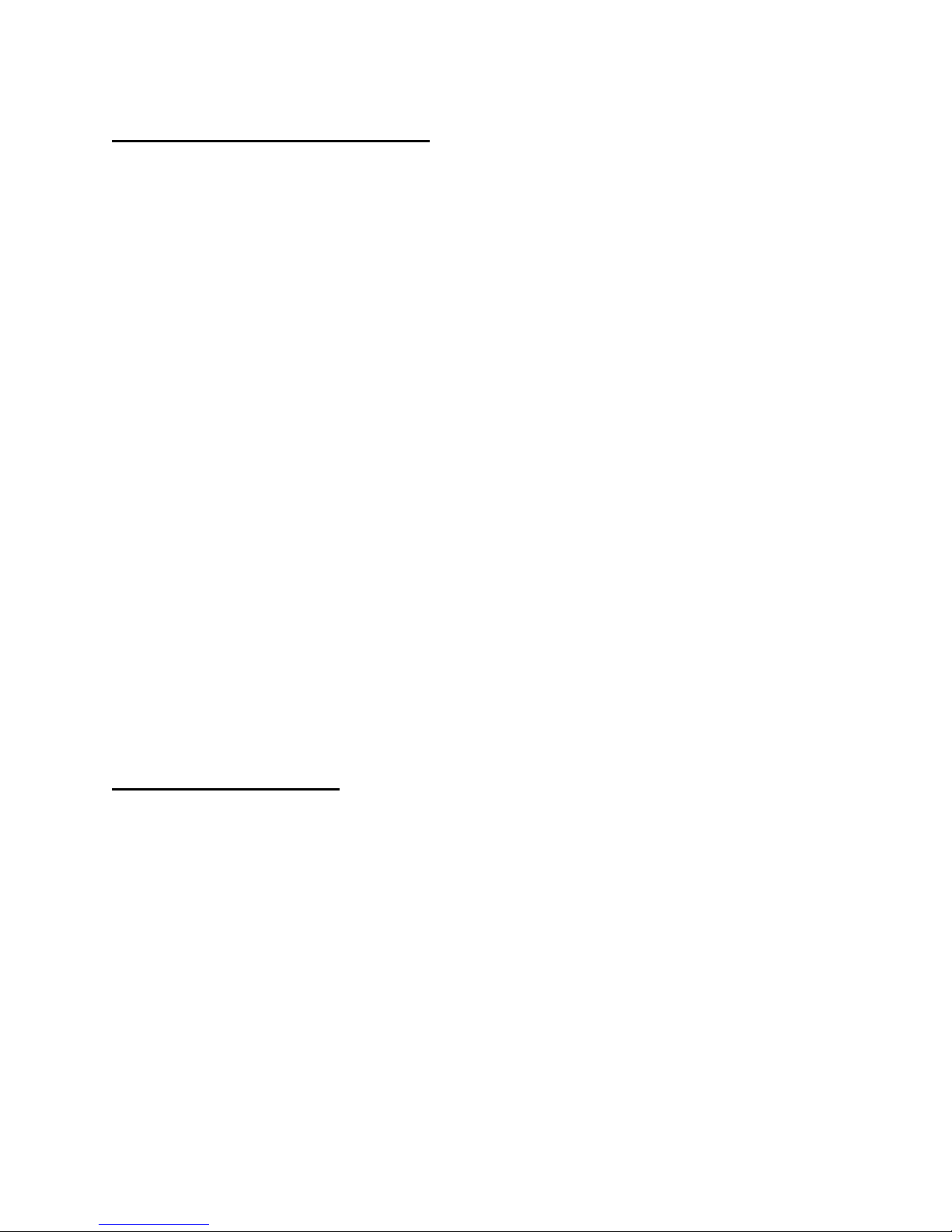
Remote Control Registration Procedure
For the new Hydra Remote Control (that has three LED back light on Myrio, TV and AUX key),
we have introduced a new and simpler Remote control registration method via RF and
A. Ensure the Hydra is turned on and the remote control antenna is installed.
B. Press and hold the “Enter” button on the Hydra front panel for approx. 5 seconds. When
releasing the “Enter” button, front panel LED blinks red and green alternatively twice then
remains red. The Hydra is now in remote registration mode.
C. On the remote control handset, press and hold the “STB” button on the remote control for
approximately 4 to 5 seconds. The “STB” backlight LED will illuminate. The remote
control handset is now in registration mode.
D. Key “0”, “1”, “2” or “3” are used to send the registration event:
1. Press “1” to send the “Register remote control to Decoder “1” event
2. Press “2” to send the “Register remote control to Decoder “2” event
3. Press “3” to send the “Register remote control to Decoder “3” event
4. Press “0” to set IR mode only. The remote control won’t send any RF signal
afterward.
Pressing a key other than “0”, “1”, “2” or “3” will cause the STB LED to extinguish. If a button
isn’t pressed within 10 seconds the STB LED will extinguish and the remote control registration
will be terminated.
E. The STB backlight LED on the remote control handset will blink twice to indicate that the
registration process was successful. When Hydra receives the remote registration event
(i.e., event “0”, “1”, “2”, or “3”), the front panel LED will blink showing the successful
registration event. If the Hydra does not receive any remote registration event within 30
seconds, the process will be terminated and the front panel LED turns from RED to
GREEN.
Programming device control
A. Use the remote control’s mode keys (i.e., STB, TV, or AUX) to control a specific device.
When pressed, the selected mode key will light, confirming your choice.
B. Entone universal remote control is preprogrammed at the factory to operate Entone set-top-
box. The default TV device is brand “APEX” while the default AUX device is brand
“JVC” VCR. To control devices other than default brands (excluding Entone box), perform
the following steps:
C. Turn on a device (e.g., VCR or DVD player) and with media inserted (if applicable).
D. On the remote control, press a device key once (i.e., AUX or TV).
1. Note: Use the AUX key to program control of VCR, DVD player, cable box, satellite
set-top-box and audio device.
E. Press and hold the “Setup” key until the selected mode key blinks twice, then release
“Setup”
Universal Remote Control User’s Manual Page 1
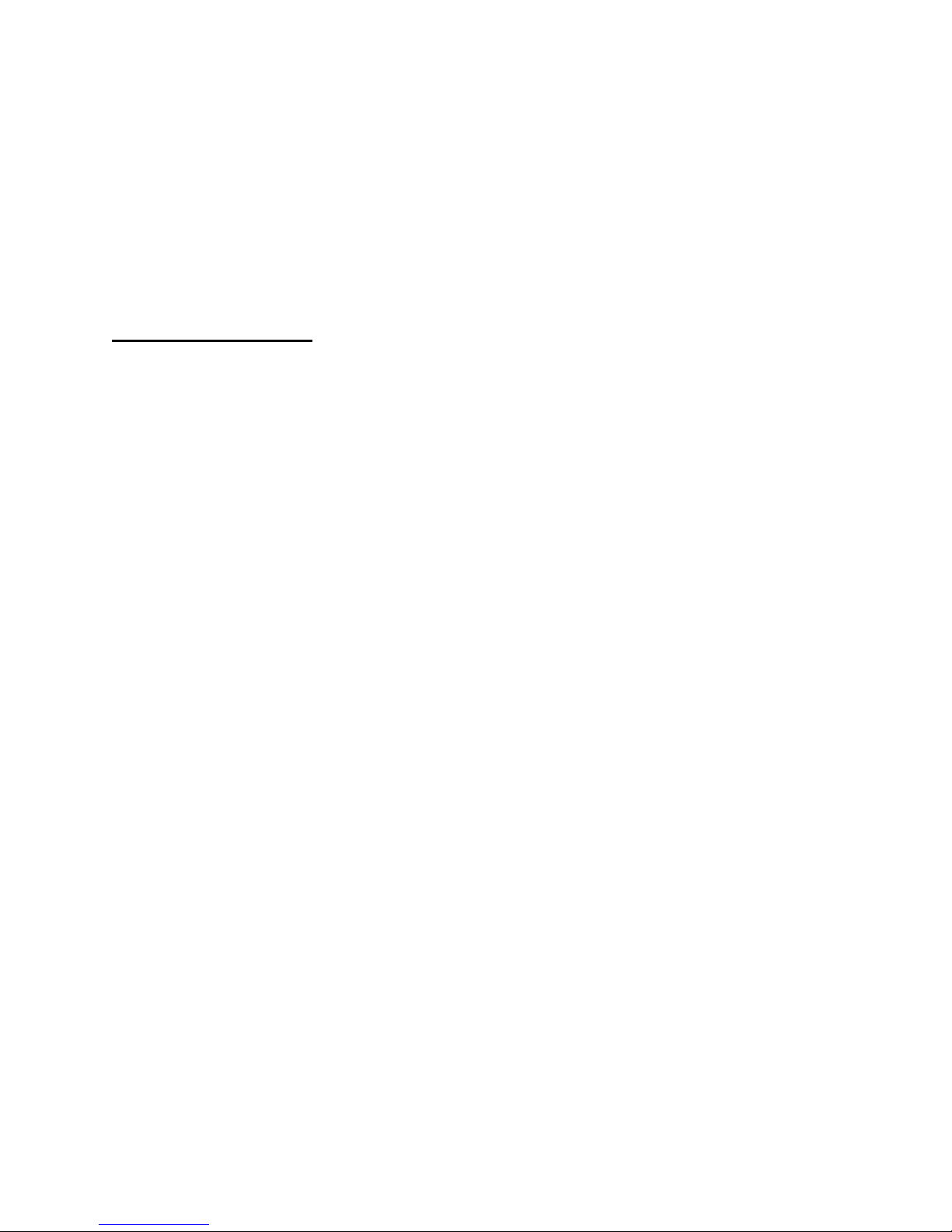
F. Locate the code for the desired device in the code set table (brands are listed in
alphabetical order).
G. Enter the first four-digit code for you device. If you perform this procedure correctly, the
selected mode key will blink twice.
Note: If you enter an invalid code, the selected device key will fast blink 7 times. Device
program mode will be terminated.
H. Aim the remote control at your device and press the “Power” once. The device should be
turn off. If it does not respond, repeat the above steps.
Searching for Your Code
A. If your home entertainment device does not respond to the remote control after trying all
codes listed for you brand, or if your brand is not listed at all, try searching for your code.
B. For example, after trying all of the code for your TV, you still cannot get the remote
control to operate your TV, then:
C. Turn on your TV
D. On the remote control, press TV once. Then press and hold SETUP until the TV key blinks
twice, then release SETUP
E. Press the POWER key once
F. Aim the remote control at the TV
G. Press either the “CHANNEL UP” key or “CHANNEL DOWN” key to do device auto-
scan:
1. Press the “CHANNEL UP” key to start searching upward at an approx. 5 seconds interval
for each code set. The TV key will be on and blink every 5 seconds while in the device
scan mode.
Note: In this search mode, the remote control will send IR codes from the library starting
from the lowest code set number to the end of code set for that device;
OR
2. Press the “CHANNEL DOWN” key to start searching downward at an approx. 5 seconds
interval for each code set. The TV key will be on and blink every 5 seconds while in the
device scan mode.
Note: In this mode, the remote control will send IR codes from the highest code set
number to the beginning of code set of that kind of device
H. If the TV turns off, a working code has been found. Press OK once to lock in the code. The
selected mode key will blink twice
I. To search for the codes of other devices, repeat the above but substitute the AUX key for
the auxiliary device you are searching for.
J. If all code sets of that device is exhausted in the search and the OK is not pressed, the
selected device key will fast blink 7 times and the search mode will be terminated.
Universal Remote Control User’s Manual Page 2
