Page 1
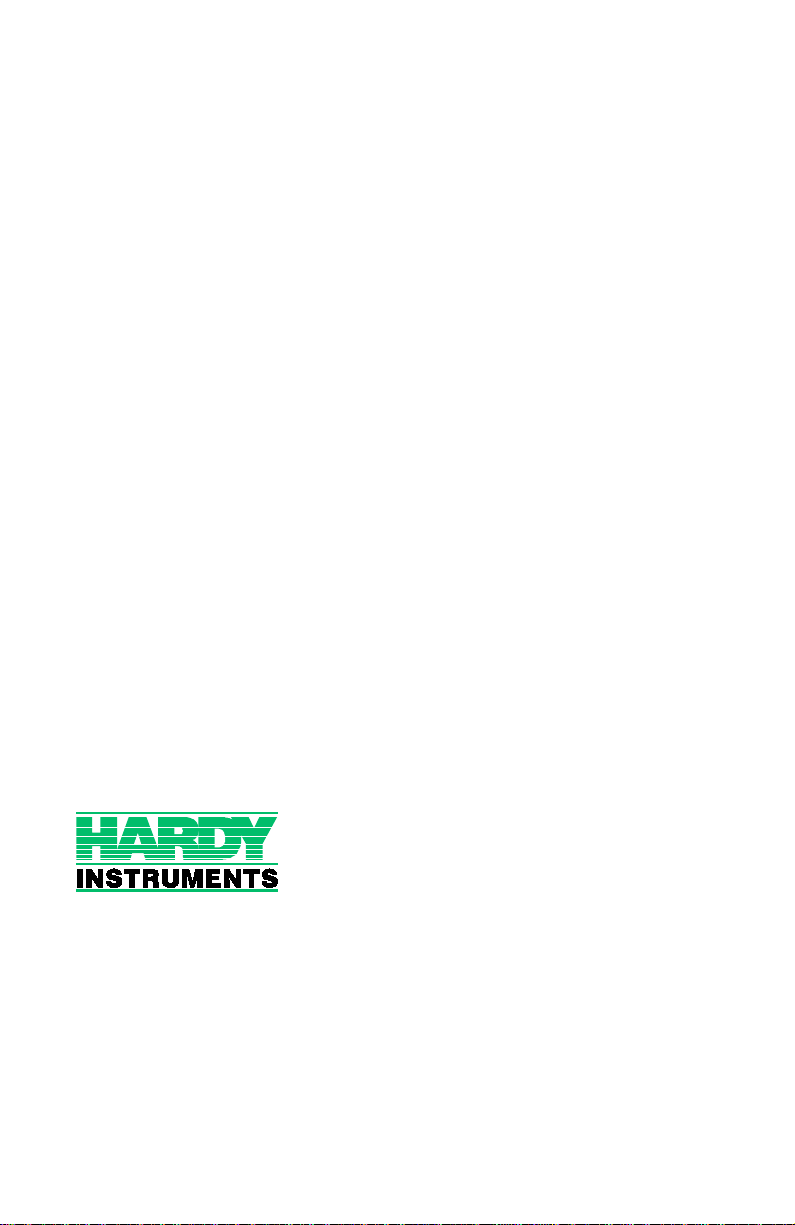
HI WS100 CONFIGURATION SOFTWARE
OPERATION AND INSTALLATION
MANUAL
Corporate Headquarters
3860 Calle Fortunada
San Diego, CA 92123-1825
Phone: (858) 278-2900
FAX: (858) 278-6700
Web-Site: http://www.hardyinst.com
Hardy Instruments Document Number: 0596-0241-01 REV A-1
Copyright November 1999 H ard y Inst ruments, Inc. All Rights Reserved . Printed in the U.S.A. (941028)
Page 2

1-2
Page 3
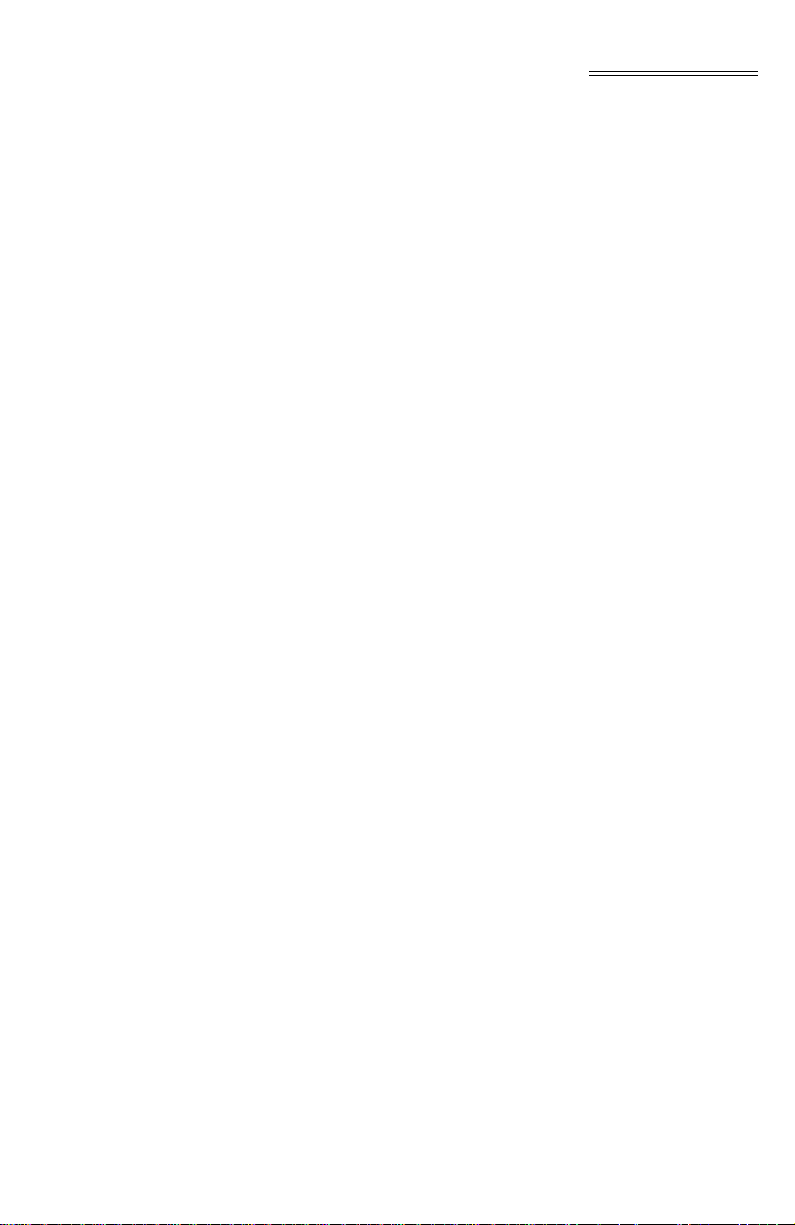
Table of Contents
Table of Contents
TABLE OF CONTENTS - - - - - - - - - - - - - - - - - - - - - -I
TABLE OF ILLUSTRATIONS - - - - - - - - - - - - - - - - - - -I
CHAPTER 1 - OVERVIEW - - - - - - - - - - - - - - - - - - - - -1-1
A Brief Description of Chapter 1 - - - - - - - - - - - - - - - - - -1-1
About Hardy Manuals - - - - - - - - - - - - - - - - - - - - - - -1-2
Description - - - - - - - - - - - - - - - - - - - - - - - - - - - - -1-2
C2® Calibration - - - - - - - - - - - - - - - - - - - - - - - - - -1-3
IT - - - - - - - - - - - - - - - - - - - - - - - - - - - - - - - - -1-3
Weighing System Tests - Optional - - - - - - - - - - - - - - -1-4
CHAPTER 2 - REQUIREMENTS - - - - - - - - - - - - - - - - - -2-1
General Introduction to Chapter 2 - - - - - - - - - - - - - - - - -2-1
Operating System Requirements - - - - - - - - - - - - - - - - - -2-1
Minimum Hardware Requirements - - - - - - - - - - - - - - - - -2-1
Software Requirements - - - - - - - - - - - - - - - - - - - - - -2-1
RSLogix OR EQUAL (FOR REMOTE MODE OPERATION ONLY) -2-1
CHAPTER 3 - INSTALLATION - - - - - - - - - - - - - - - - - - -3-1
Installing the Hardy Instruments Configuration Software - - - - - - -3-1
Installation of RSLOGIX - - - - - - - - - - - - - - - - - - - - - -3-1
Installation of RSLINX or RSLINX Lite - - - - - - - - - - - - - - -3-1
Wiring Diagram for the HI 215IT Junction Box - - - - - - - - -3-2
CHAPTER 4 - SETUP - - - - - - - - - - - - - - - - - - - - - - -4-1
A Brief Description of Chapter 4 - - - - - - - - - - - - - - - - - -4-1
Presetup Procedures - - - - - - - - - - - - - - - - - - - - - - - -4-1
Setup Procedures - - - - - - - - - - - - - - - - - - - - - - - - -4-3
Comm Setup for SLC Models (Except SLC 5/02) - - - - - - - -4-3
Comm Setup for the SLC 5/02 - - - - - - - - - - - - - - - - -4-5
Comm Setup for the HI 1746WS Remote Rack - - - - - - - - -4-7
i
Page 4
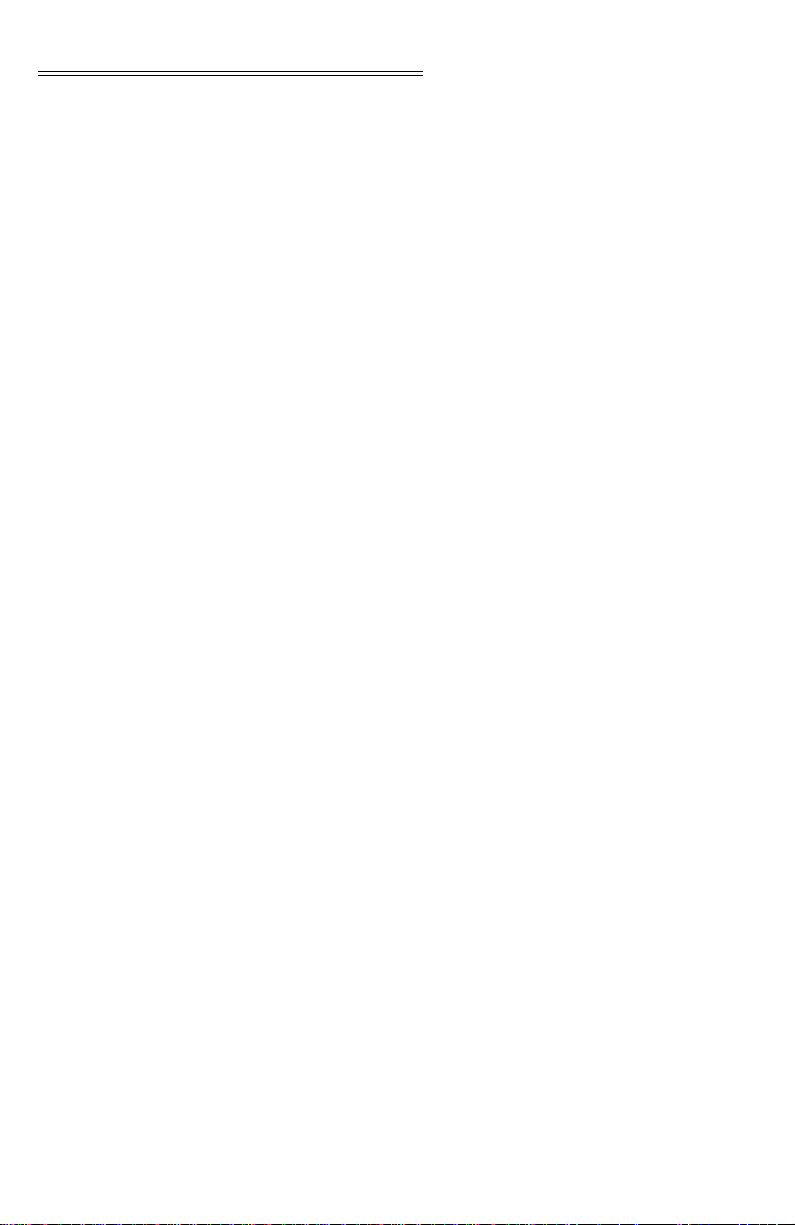
HI WS100 CONFIGURATION SOFTWARE
CHAPTER 5 - OPERATING PROCEDURES - - - - - - - - - - - -5-1
A Brief Description of Chapter 5 - - - - - - - - - - - - - - - - - -5-1
Reading Live Weight, - - - - - - - - - - - - - - - - - - - - - - -5-1
Taring the HI 1746-WS - - - - - - - - - - - - - - - - - - - - -5-1
Zeroing HI 1746-WS - - - - - - - - - - - - - - - - - - - - - -5-2
Relay 1 and Relay Status - - - - - - - - - - - - - - - - - - -5-2
Setting the ROC Units - - - - - - - - - - - - - - - - - - - - -5-2
Errors - - - - - - - - - - - - - - - - - - - - - - - - - - - - -5-2
Calibration Procedures - - - - - - - - - - - - - - - - - - - - - - -5-2
C2 Calibration - - - - - - - - - - - - - - - - - - - - - - - - -5-2
Hard Calibration Procedures - - - - - - - - - - - - - - - - - -5-3
Soft Calibration - - - - - - - - - - - - - - - - - - - - - - - -5-4
Setting Parameters - - - - - - - - - - - - - - - - - - - - - - - - -5-5
Set Point Setup Procedures - - - - - - - - - - - - - - - - - - - -5-8
About Set Points - - - - - - - - - - - - - - - - - - - - - - - -5-8
Three General Rules for Set Points - - - - - - - - - - - - - - -5-8
Reading C2 Load Cell Serial Numbers - - - - - - - - - - - - - - -5-9
Remote Screen - - - - - - - - - - - - - - - - - - - - - - - - - -5-10
CHAPTER 6 - TROUBLESHOOTING - - - - - - - - - - - - - - -6-1
A Brief Description of Chapter 6 - - - - - - - - - - - - - - - - - -6-1
IT Troubleshooting - - - - - - - - - - - - - - - - - - - - - - - - -6-1
ii
Page 5
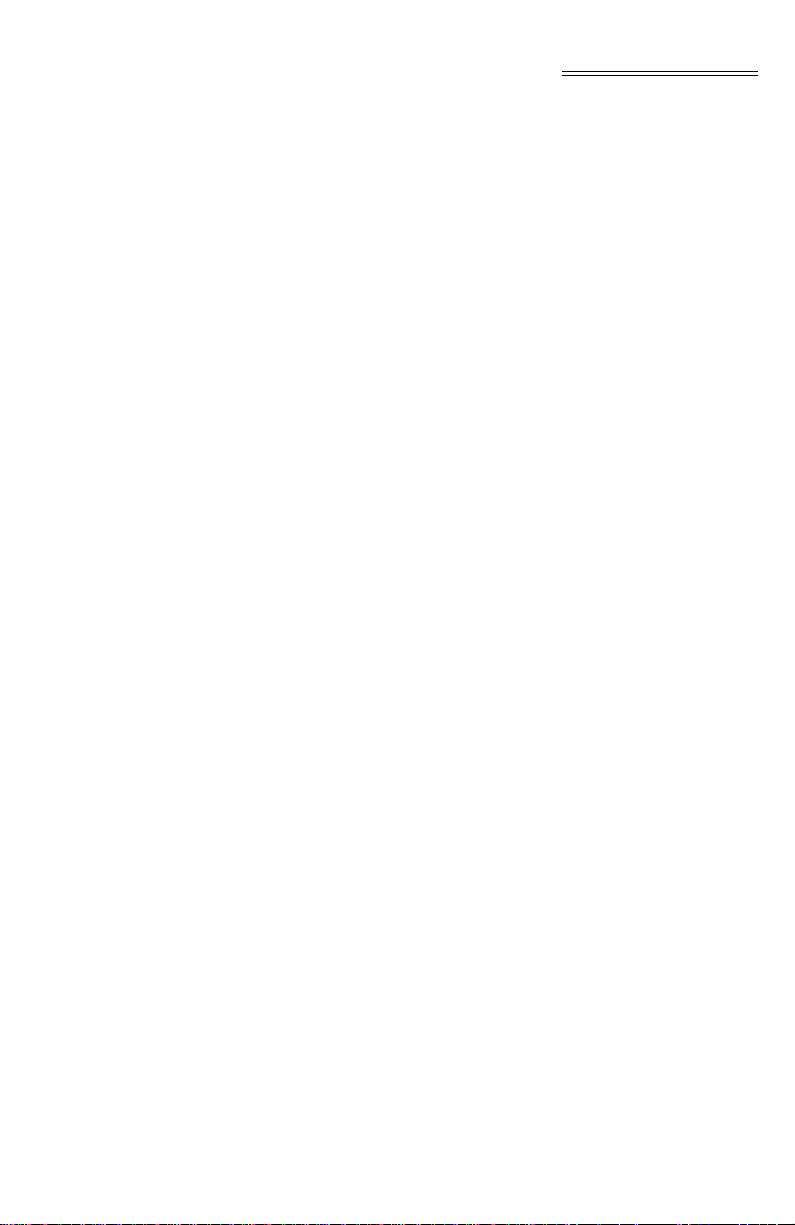
Table of Illustrations
Table of Illustrations
CHAPTER 3 - INSTALLATION - - - - - - - - - - - - - - - - - - -3-1
FIG. 3-1 C2 LOAD CELL CONNECTION/HI 215IT
JUNCTION BOX - - - - - - - - - - - - - - - - - - - - -3-2
FIG. 3-2 NON C2 LOAD CELL CONNECTION/HI 215IT
JUNCTION BOX - - - - - - - - - - - - - - - - - - - - -3-3
CHAPTER 4 - SETUP - - - - - - - - - - - - - - - - - - - - - - -4-1
FIG. 4-1 INTRO PAGE - - - - - - - - - - - - - - - - - - - - - -4-3
FIG. 4-2 COMM SETUP - - - - - - - - - - - - - - - - - - - - - -4-4
FIG. 4-3 REMOTE SELECTED/ENTER FILE#, STARTING WORD -4-5
FIG. 4-4 SAMPLE OF REQUIRED LADDER LOGIC
FOR INTEGER TYPE FILES SLC 5/02 - - - - - - - - - -4-6
FIG. 4-5 CHECKING “USE INTEGER FILE. . . “/SLC 5/02 - - - - -4-7
FIG. 4-6 HI 1746WS REMOTE RACK LADDER LOGIC - - - - - -4-11
CHAPTER 5 - OPERATING PROCEDURES - - - - - - - - - - - -5-1
FIG. 5-1 LIVE WEIGHT PAGE - - - - - - - - - - - - - - - - - - -5-1
FIG. 5-2 C2 CALIBRATION - - - - - - - - - - - - - - - - - - - -5-3
FIG. 5-3 HARD CALIBRATION - - - - - - - - - - - - - - - - - -5-4
FIG. 5-4 SOFT CALIBRATION - - - - - - - - - - - - - - - - - - -5-5
FIG. 5-5 PARAMETERS SETTINGS - - - - - - - - - - - - - - - -5-6
FIG. 5-6 SETPOINT SCREEN - - - - - - - - - - - - - - - - - - -5-8
FIG. 5-7 C2 SERIAL NUMBER SCREEN - - - - - - - - - - - - -5-10
FIG. 5-8 REMOTE DISPLAY - - - - - - - - - - - - - - - - - - - -5-11
CHAPTER 6 - TROUBLESHOOTING - - - - - - - - - - - - - - -6-1
FIG. 6-1 INTEGRATED TECHNICIAN TEST - - - - - - - - - - - -6-1
I
Page 6
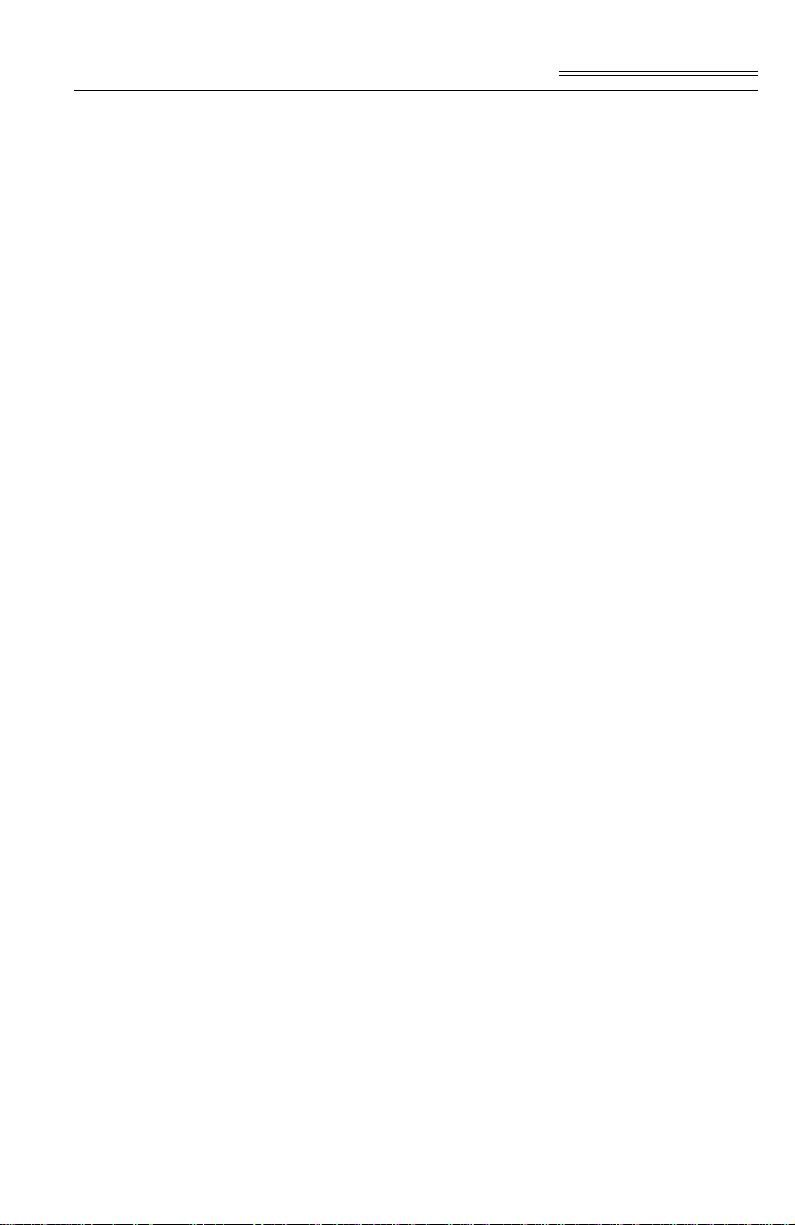
CHAPTER 1 - OVERVIEW
Chapter 1 - Overview
A Brief Description of Chapter 1
This manual provides the user and service personnel
with a description of the specifications, installation,
setup, operation, communication procedures for the
Hardy Instrument’s HI 100WS Configuration Software to configure the HI 1746-WS Weigh Scale Mod-
ule, designed for use in Allen-Bradley’s SLC 5/02
©
,
5/03, 5/04, 5/05 programmable controllers. Chapter 1
provides a general intro duction to the HI WS 100 Co n-
figuration Software. The HI 100WS Software is C2
and I
NTEGRATED TECHNICIAN
(IT)® enabled. The HI
100WS Software i s desi gned t o run on th e W i ndows
®
®
95/98/NT/2000 platforms in conjunction with Allen-
©
Bradley’s RS Linx
gramming Software for Windows
or RS Linx Lite© Industrial Pro-
®
95/98/NT/2000.
To get the maximum service from this product, users
should operate this software in accordance with recommended practices either implied or expressed in
this manual. Before using the HI WS100 Software, all
users and maintenance personnel should read and
understand all cautions, warnings, and safety procedures, referenced or explicitly stated in this manual.
Hardy Instruments appreciates your business. Should
you not understand any information in this manual or
experience any problems with the product, please
contact our Customer Support Department at:
Phone: (858) 278-2900
FAX: (858) 278-6700
e-mail: support@hardyinst.com
Web Address: hardyinst.com
NOTE: C2
marks of Hardy Instruments Inc. Windows
®
, I
NTEGRATED TECHNICIAN
®
are registered trade-
®
is a regis-
tered trademark of the Microsoft Corporation.
©
RSLinx
and RSLinx Lite© SLC 500©are registered
trademarks of the Rockwell Corporation.
NOTE: Hardy Instru m ent s bas es all procedures on the
assumption that th e us er has an adequate underst an d-
1-1
Page 7
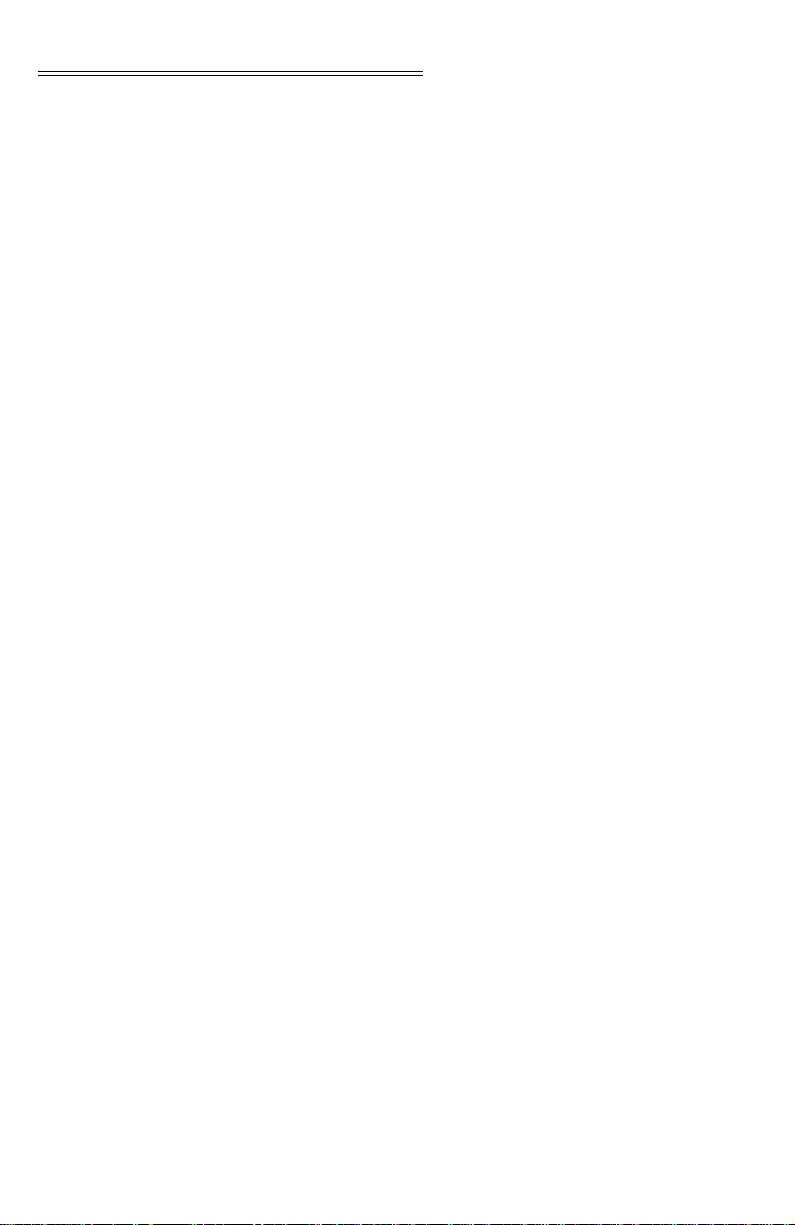
HI WS100 CONFIGURATION SOFTWARE
ing of all Allen-Bradley SLC 500 products. In addition the user should understand process control and
be able to interpret ladder logic instructions necessary to generate the electronic signals that control
your application(s).
About Hardy Manuals Every Hardy Installation and Operation manual is
organized into easily referenced chapters, that are
almost always the same:
• Chapter 1 - Provides an introduction to the
instrument and an Overview of the equipment and its capabilities.
• Chapter 2 - Provides a complete list of
Specifications.
• Chapter 3 - Contains information needed to
install the HI 1746-WS (both standard and
optional equipment) and the HI 215IT series
Junction Box.
• Chapter 4 - Provides complete hardware
Configuration instructions for setting dip
switches and jumpers.
• Chapter 5 - Pertains to the firmware/soft-
ware Setup and preparation procedures to
calibrate and operate the instrument.
• Chapter 6 - Provides all Calibration
instructions.
• Chapter 7 - Pertains to the Operating Pro-
cedures of the HI 1746-WS.
• Chapter 8 - Pertains to the Troubleshoot-
ing procedures for repair of the instrument.
Hardy Instruments hopes that this manual meets your
needs for information and operation. All corrections
or suggestions for improvements of this manual are
welcome and can be sent to the Technical Publications Department or Cust omer Supp ort De partment at
Hardy Instruments Inc.
Description The HI WS100 Configuration Software is a program
that enables the user to configure a remote HI 1746WS Weigh Scale Module. The HI 1746-WS Weigh
Scale Module is a self contained microprocessor
based I/O module with control inputs and outputs, that
is designed to be eas ily plu gged int o the back plan e of
1-2
Page 8
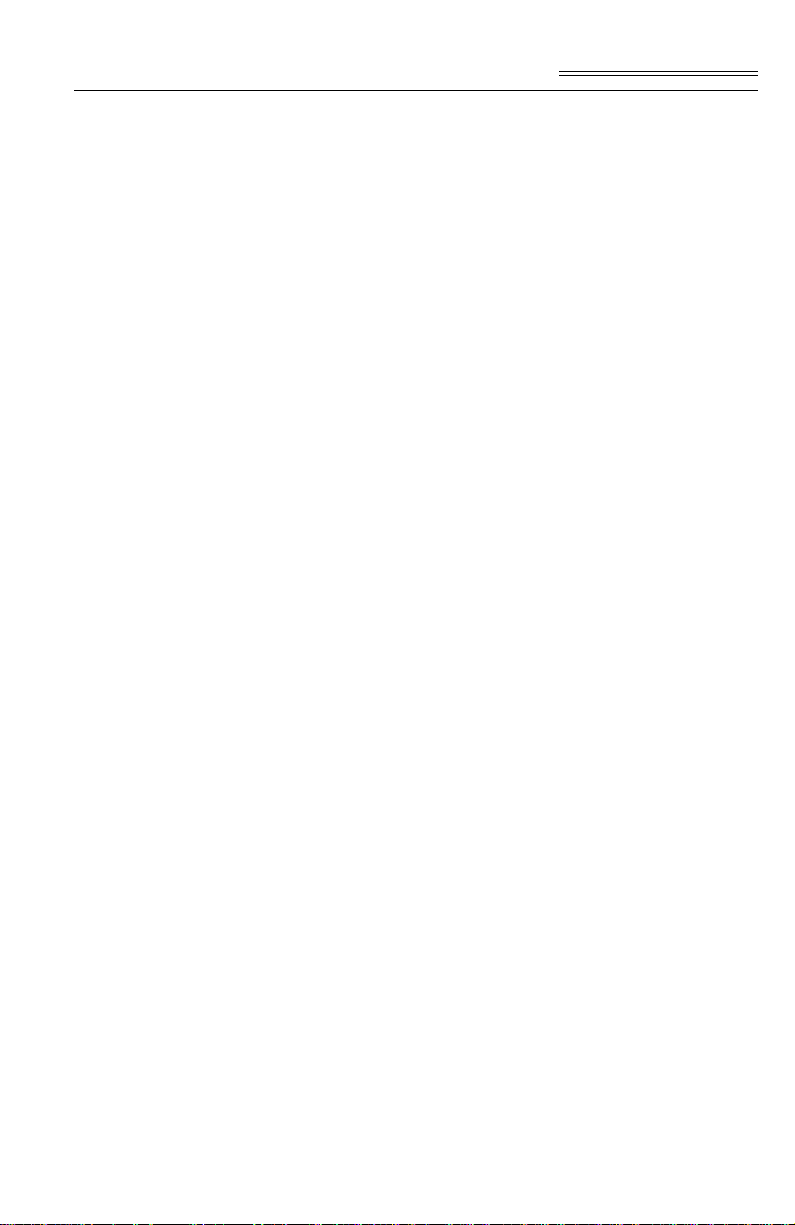
Chapter 1 - Overview
an Allen-Bra dley SLC 5/02, 5/03, 5/04 or 5/05 programmable controller and/or Remote Rack. The HI
100WS is IT enabled which means you can perform
the I
NTEGRATED TECHNICIAN
®
C2
Calibration C2 Second Generation Calibration enables a scale
(IT) Tests.
system to be calibrated electronically without using
certified test weights which equal the systems load
capacity. A C2 weighing system consists of up to
eight (8) C2 load sensors, a junction box, interconnect
cable and an instrument with C2 capabilities such as
the HI 1746-WS Weight Scale Module. All Hardy
Instruments C2 certified load sensors contain digital
information detailing its unique performance characteristics. If the system is fitted with C2 type load cells
the HI WS100 software displays the serial numbers
programmed into each load cell. From the serial numbers the operator can look up the parameters of each
loadcell by going to the Hardy Instruments Internet
Site. http://www.hardyinst.com
IT I
®
NTEGRATED TECHNICIAN
is a system diagnostics
utility which continuously monitors the weighing system (with up to 4 load sensors) for possible malfunctions. For full functionality the HI 215IT junction box
(J Box) should be used. Full IT functionality allows
the operator to rapidly troubleshoot a weighing system from the HI 100WS Configuration Software,
Parameters Edit Display. The test are:
• Loadcell Impedance - The user can see the
impedance determined at calibration (Base
R), the impedance found during the test
(Read R), and the test result (Good or Bad).
also shown are the volts at the loadcells at
calibration (Sense V), and the current going
to the load cells at the time of the reading.
• RTZ - (Return to Zero) This test gives a
pass/fail on whether there is a zero load. If
you have a “J Box”, indi vidual load cell s can
be tested. If you do not have a :”J Box” the
test is done on the combined loadcells.
1-3
Page 9
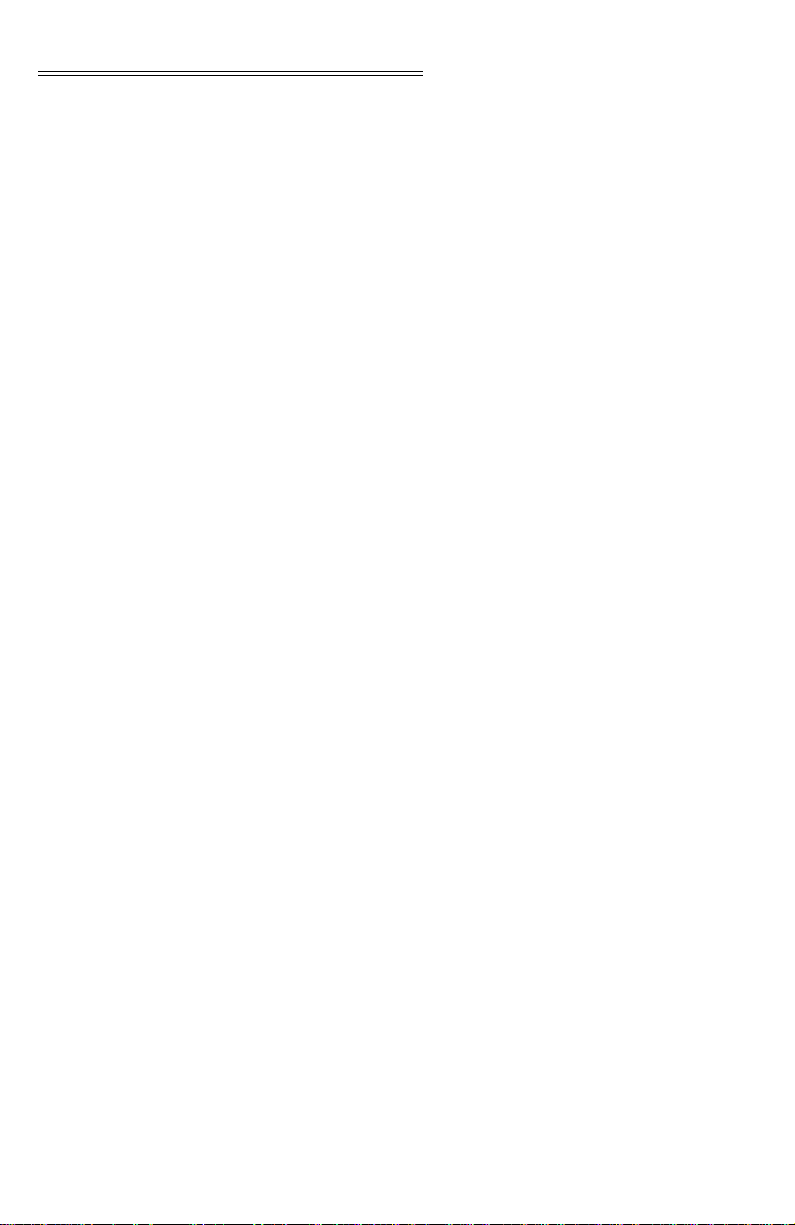
HI WS100 CONFIGURATION SOFTWARE
• DVM - (Digital Volt Meter) If you have a “J
Box”, the voltage outputs from the individual loadcells can be read. If you do not have
a “J Box” the voltage is a combined voltage
output from all loadcells in the system.
• System Test - If you have a “J Box” you
can read the weight being read on individual
load cells and the internal reference.
Weighing System Tests - Optional
Requires the HI 215IT Junction Box. This te st i s u sed
to diagnose drifting or unstable weight reading problems. The Weighing System Test does the following:
1. Disconnects the controller and engages an internal reference signal to see if the problem is within
the instrument.
1. Disconnects the load sensors and engages an
internal (in the junction box) reference signal to
see if the cable between the instrument and the
Junction Box is causing the problem.
2. Reads the weight of each load sensor to s ee if the
load sensor might be causing the problem.
The ability to read the weight seen by each individual
load sensor allows use of this test to make cornering,
leveling and load sharing adjustment s to the weighing
system.
1-4
Page 10
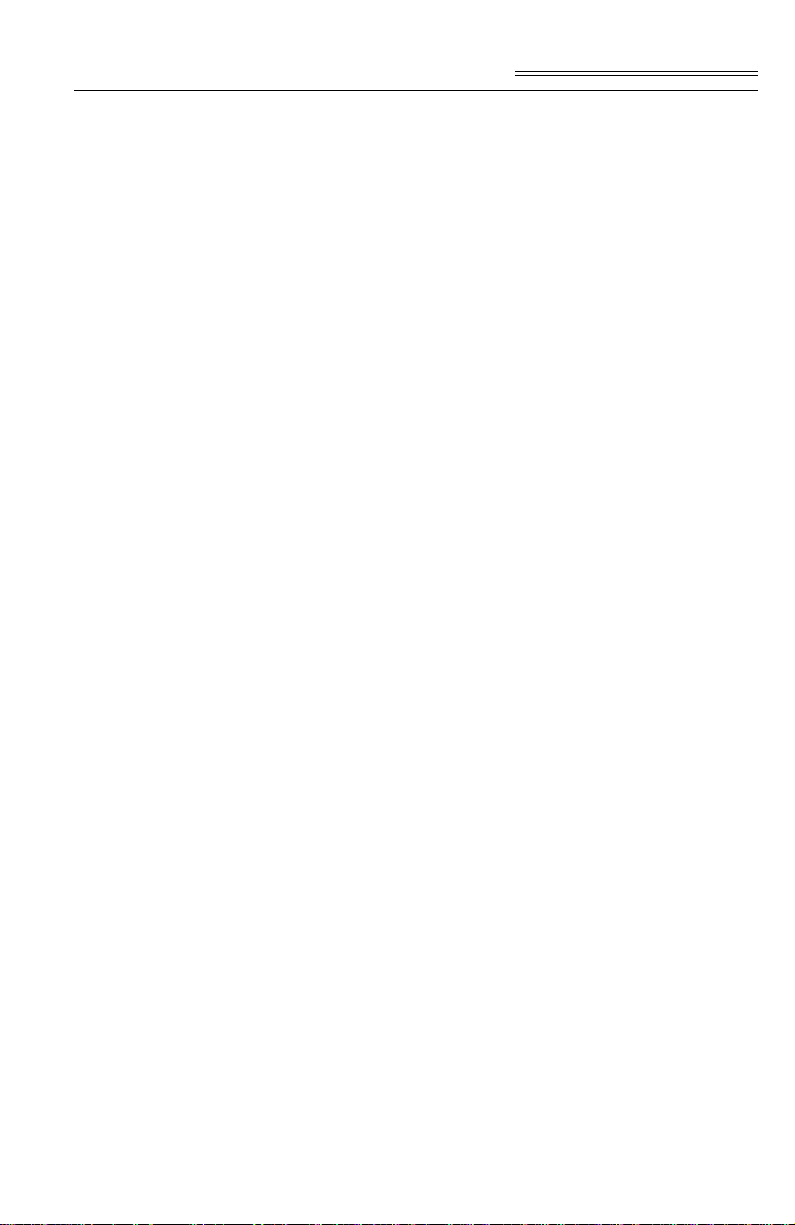
CHAPTER 2 - REQUIREMENTS
Chapter 2 - Requirements
General Introduction to Chapter 2
Operating System Requirements
Minimum Hardware Requirements
All the information in Chapter 2 pertains to the hardware and software requirements for HI WS100 Configuration Software. These requirements are the
minimum requirements for loading and operating HI
WS100 Configuration Software. Check to see if the
personal computer on which you want to install HI
WS100 Configuration Software, meets these requirements. It is very important that the user be familiar
with this section before installing or operating this
software.
HI WS100 Configuration Software runs on the following operating systems:
• Windows NT 4.0/2000
• Windows 95/98
HI WS100 Configuration Software requires
the following hardware:
• CPU - Pentium® 133 MHz or better
• 3 MB free space on your hard drive
•RAM - 16 MB
• Monitors - SVGA, configured for 640 x 480
resolution or better
• Floppy Drive - 3.5”, 1.44 MB drive or better
NOTE: The HI WS100 must run in conjunction with Allen
Bradley’s RS LINX or RS LINX LITE therefore the HI
WS100 hardware requirements are in addition to
hardware requirements for RS LINX or RS LINX
LITE.
Software Requirements
RSLogix OR EQUAL (FOR REMOTE MODE OPERATION ONLY)
NOTE: RSLOGIX
Allen Bradley’s RS LINX
ware.
Allen Bradley’s RSLOGIX
Corporation.
®
is a registered trademark of the Rockwell
®
or RS LINX® LITE soft-
®
software or equivalent.
2-1
Page 11
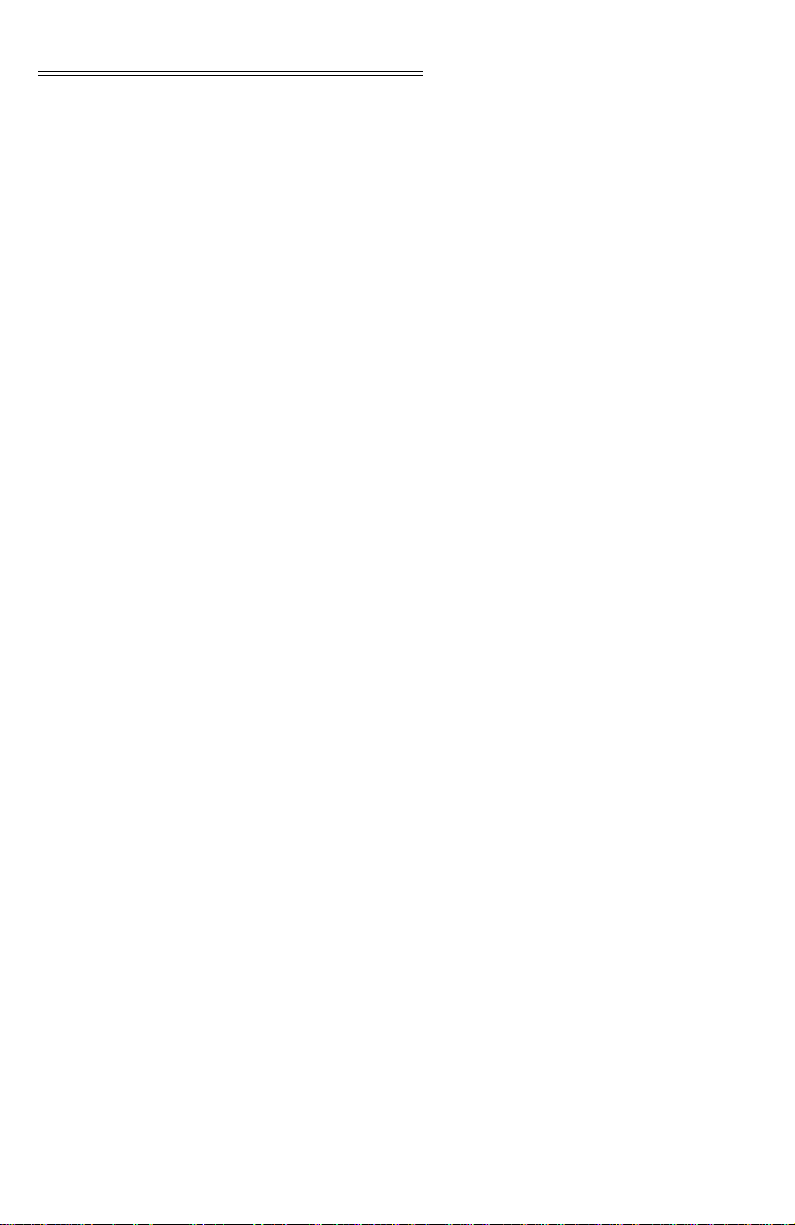
HI WS100 CONFIGURATION SOFTWARE
2-2
Page 12
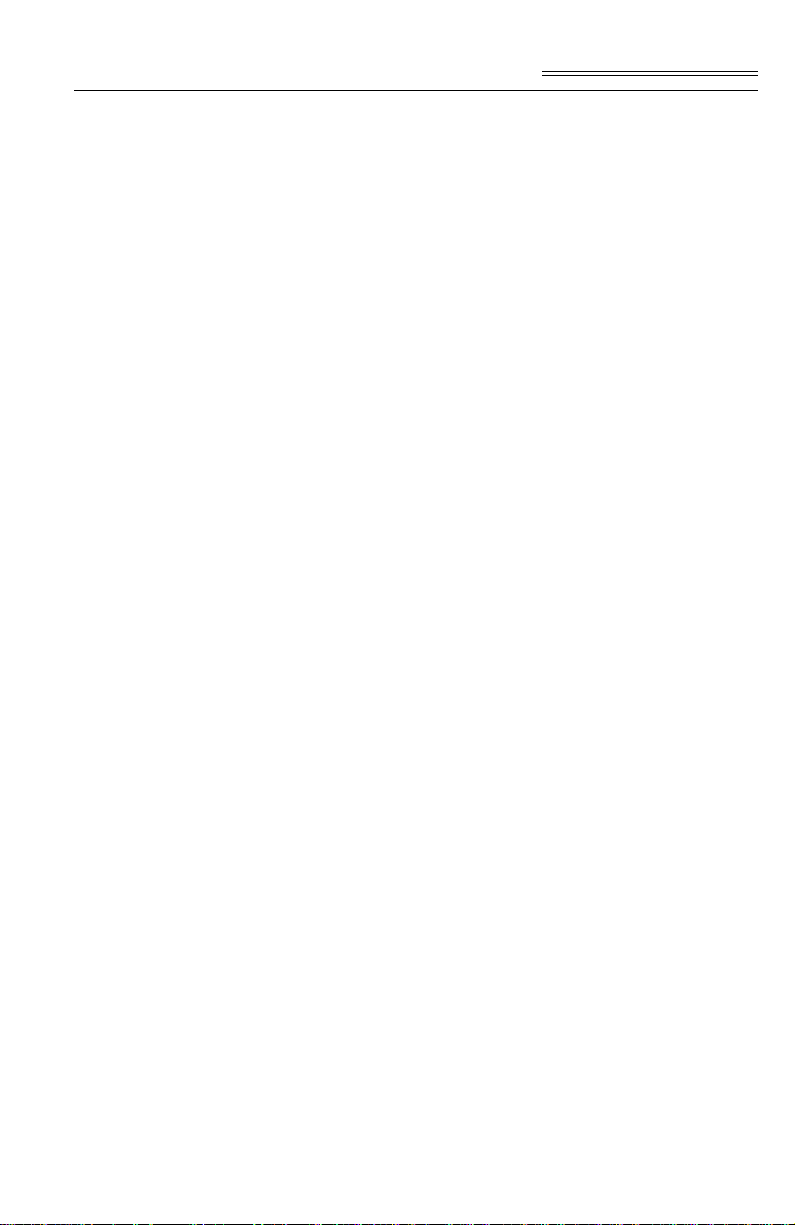
CHAPTER 3 - INSTALLATION
Chapter 3 - Installation
Installing the Hardy Instruments Configuration Software
Contact your local Hardy Representative or Hardy
Instruments Sales Department for information about
how to purchase the Hard y WS 100 Configuration
Software for Windows.
Step 1. The SETUP program copies the required
files to your hard disk.
Step 2. Run Windows NT/95/98/2000 and insert
the Configuration Installation System Disk
into the 3.5” floppy drive.
Step 3. Click on START.
Step 4. Click on Run.
Step 5. In the Run field type the command:
a:setup. If your floppy drive is drive b
enter: b:setup.
Step 6. Press the Enter key.
Step 7. You can also use the Add/Remove Func-
tion in the Control Panel dialogue box.
1 Click on Start
1 Move the cursor to Settings.
1 Select Control Panel.
Installation of RSLOGIX
Installation of RSLINX or RSLINX Lite
1 Double click on the Add/Remove Programs
icon.
1 Click on the Install button.
Step 8. The SETUP program will lead you
through the installation pro cess .
Please refer to your Allen Bradley Installation and
Operation manual for instructions.
Please refer to your Allen Bradley Installation and
Operation manual for instructions.
3-1
Page 13
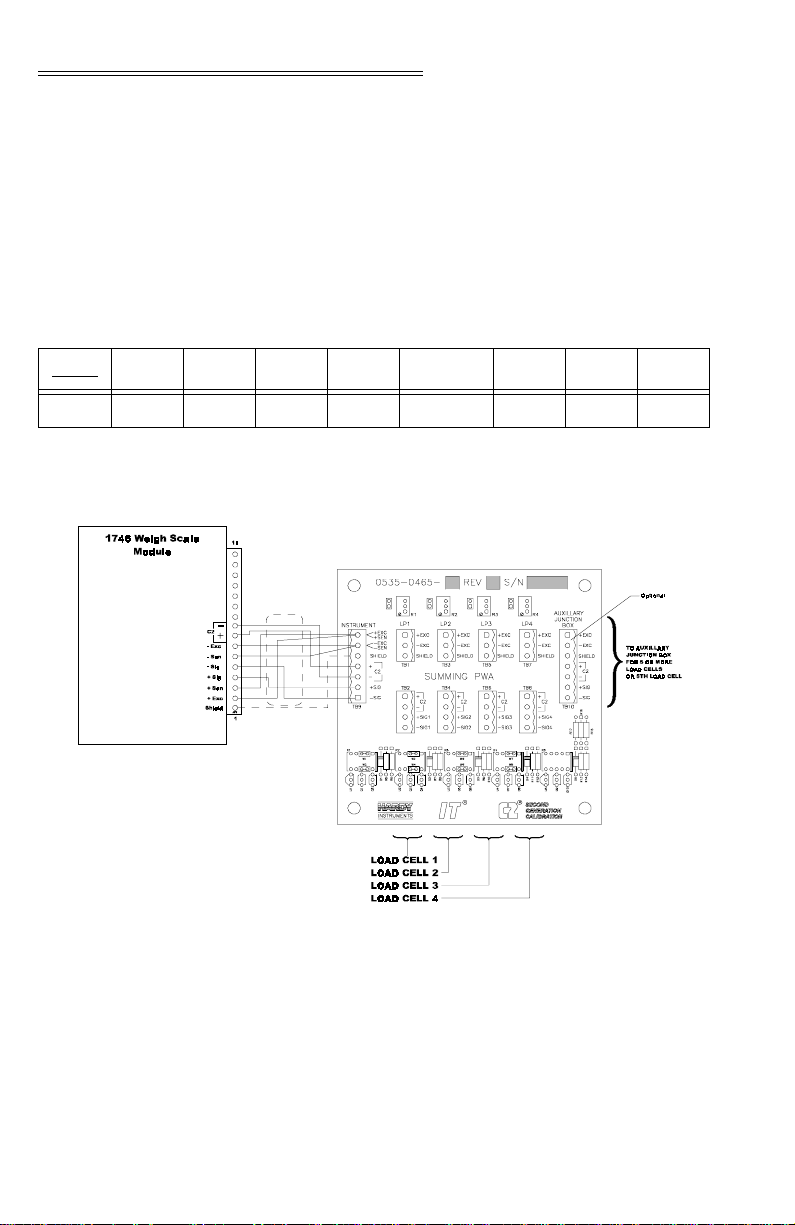
HI WS100 CONFIGURATION SOFTWARE
Wiring Diagram for the HI 215IT Junction Box
C2 Loadcell
Cable
Connection
When connecting the HI 215IT Junction box using C2
loadcell/point cable (6020-0001) use the following
color code:
(J1)
Model EXC + SEN + SIG + SIG - SEN - EXC - C2 + C2 -
J-BOX RED B LUE GRN WHT BRWN BLK GREY VIO
Table 1: C2 CABLE COLOR CODE/HI 215IT J-BOX
FIG. 3-1 C2 LOAD CELL CONNECTION/HI 215IT JUNCTION BOX
1 Recommended load cell cable, Hardy Instru-
ments (Prt. #6020-0001)
2 Attach the load shield to the terminal block
mounted next to the J1 connector on the HI
200DNWM Module.
3-2
Page 14

Chapter 3 - Installation
3 Do not run load cell cable in parallel with or
in the same conduit with power w iring, relay
cables or any other high energy cables.
4 Remove the factory installed jumpers for C2
wire load cell connection.
5 IT summing Card (Prt. #0535-0465)
Non-C2 Loadcell Cable Connection (J1)
1 Attach the load cell cable to the terminal
block mounted next to the J1 connector on
the HI 200DNWM Module.
2 Factory installed jumpers to remain in place
for 4 wire load cell connection.
3 Do not run load cell cable in parallel with or
in the same conduit with power w iring, relay
cables or any other high energy cables.
4 Eight (8) conductor load cell cable required
when:
• Cable runs are greater than 50 feet.
• With Soft Calibration
FIG. 3-2 NON C2 LOAD CELL CONNECTION/HI 215IT JUNCTION BOX
3-3
Page 15

HI WS100 CONFIGURATION SOFTWARE
3-4
Page 16

CHAPTER 4 - SETUP
Chapter 4 - Setup
A Brief Description of Chapter 4
Presetup Procedures Step 1. Make sure that the HI 1746-WS is
All information contained in Chapter 4 pertains to
firmware and software settings to prepare the HI
1746WS Weight Module controller for calibration
and operation. Alternatives to these procedures
explicit or implied, contained in this section are not
recommended. It is very important that the user and
service personnel be familiar with the pro cedures co ntained in this chapter, before going through the setup
procedures. The Setup procedures require either
Allen-Bradley DOS PLC 5 00 AI Se ries Ladder Logic
Editor*, or Allen-Bradley RSLogix 500* and AllenBradley RSLinx™ or RSLinx™ Lite.
installed in the rack correctly.
Step 2. Make sure that the HI 1746-WS has been
setup correctly and that all data necessary
to run the HI 1746-WS module has been
entered into RSLogix 500 configuration
software.
Step 3. Check the module ID code to verify that
the jumper has been set for the proper
mode of operation (Local ID Code =
13635, Remote ID Code = 3235). If you
have put the HI 1746-WS module in a
local rack and get the 3235 ID number the
jumper is set incorrectly.
Step 4. If you have set the jumper for the HI 1746-
WS module for local mode of operation
and placed the module in a rem ote rack the
1747 ASB will display an invalid module
error.
Step 5. If these errors occur, remove the HI 1746-
WS and reset the jumper to the proper
mode of operation. (See the HI 1746-WS
Weigh Module Installation and Operation
Manual (Prt. #0596-0234-01), Chapter 3,
Page 3-2 for instructions)
Step 6. Reinstall the module.
Step 7. Repeat Steps 3 & 4.
4-1
Page 17

HI WS100 CONFIGURATION SOFTWARE
NOTE: If you are using RSLogix 500, the HI 1746-WS (in
local mode) is configured as an “Other” card with an
I/O module ID code of 13 635, M0 and M1 le ngth s are
128.
NOTE: If you are using RSLogix 500, the HI 1746-WS (in
remote mode) is configured as an “Other” card with
an I/O module ID code of 3235, with two input words
and two output words. In remote mode the HI 1746WS has no M files. Instead, it has files inside that correspond to the 32 word I and O files of the local mode
HI 1746-WS, and to its M files. These files are called
“logical” files, meaning that they perform the function of the I,O, and M files in the local mode but are
not directly accessible through the SLC backplane.
Step 8. Double click on the HI WS100 Icon on
your Windows Desktop. The HI WS100
will automatically launch RSLinx.
NOTE: If you are st arting HI WS10 0 for the first time you will
get a “Communi cation Failure” message. Don’t
worry about this message at this time. The Comm
Setup has not been configured yet. Once the HI
WS100 has been configured correctly the “Communication Failure” message goes away.
4-2
Step 9. The Intro Sheet displays with the setup
instructions in a text field. (See Fig. 4-1)
Scroll through the Text field and read the
instructions for setting up the HI 100WS
Configuration Softwar e before star ting th e
setup procedures.
Page 18

Setup Procedures
Chapter 4 - Setup
FIG. 4-1 INTRO PAGE
Comm Setup for SLC Models (Except SLC 5/02)
Step 1. Click on the Comm Setup Tab. The Comm
Setup Page appears. (See Fig 4-2)
4-3
Page 19

HI WS100 CONFIGURATION SOFTWARE
FIG. 4-2 COMM SETUP
Step 2. Enter the SLC slot number of the installed
HI 1746-WS Weigh Module in the Slot
textfield.
Step 3. Enter the Station number of your SLC in
the Station textfield. This number must be
an Octal number for the Station number.
Step 4. Select a driver (supplied by RSLinx) by
clicking on the down arrow on the
“Driver” pull down menu. Click on the
driver you want to use to communicate
with the HI 1746-WS.
CAUTION:
4-4
DO NOT CLICK IN THE CHECK BOX NEXT TO
THE “USE DTSA.TXT FILE”.
Step 5. If the HI 1746-WS module is installed in a
remote rack, click in the check box next to
the word “Remote?”. (See Fig. 4-3)
Page 20

Chapter 4 - Setup
FIG. 4-3 REMOTE SELECTED/ENTER FILE#, STARTING WORD
Step 6. Enter the integer number used in the Lad-
der Logic for remote operation of the HI
1746-WS Weigh Module in the textfield
next to “File#”. In our example we entered
the number 7.
Step 7. Enter the starting number us in the Ladder
Logic for remote operation of the HI 1746-
WS Weigh Module in the textfield next to
“starting word”.
Step 8. Click on the Save button to save the set-
tings.
Comm Setup for the SLC 5/02
Normally the HI WS100 talks to the HI 1746-WS via
the “M Files”. The SLC 5/ 02 does not su pport communication commands for direct reading and writing
of M Files. The SLC 5/02 suppor ts comm ands to read
and write “integer” type files.
Step 1. Write the ladder logic provided (See Fig.
4-4) to copy the integer file to the HI
12746-WAS’s M files. The ladder logic
4-5
Page 21

HI WS100 CONFIGURATION SOFTWARE
enables the HI 1746-WS to read the information in the integer file.
FIG. 4-4 SAMPLE OF REQUIRED LADDER LOGIC FOR INTEGER TYPE
FILES SLC 5/02
NOTE: Our example has the HI 1746-WS weigh module
located in slot #3 of the SLC and the integer file #9
(N9) is chosen with the starting word = 0.
Step 2. Click in the check box next to the “Use
integer file (required by 5/02, needs ladder
logic support)”. (See Fig. 4-5) The program will write to the specified integer file
number (7,8,9, etc. for N7, N8, N9,. . .)
starting at the specified offset (starting
word) within that file. The program
4-6
Page 22

Chapter 4 - Setup
requires a total of 43 integer words: 21 for
the M0 file, 21 for the M1 file, and 1 as a
flag.
FIG. 4-5 CHECKING “USE INTEGER FILE. . . “/SLC 5/02
Comm Setup for the HI 1746WS Remote Rack
Legend
The ladder logic example below must be running so
that the WS100 Configuration Software will work
with the 1746 module installed in a Remote Rack. The
addresses shown in the ladder logic example are arbitrary locations. If the file is added to an existing program, these address locations can be changed for the
system to insure there are no conflicts. The color coding of the locations is as follows:
Green: Slot # for scanner module in local
rack and portion of the M file to be
used.
Yellow: Integer files used for data defining
the M file, (read/write, length,
address). Also status/error bits pertaining to the transfers of data.
4-7
Page 23

HI WS100 CONFIGURATION SOFTWARE
Pink: Integer file specified in the WS 100
program COMM SETUP screen
that it will use to read/write data.
The WS 100 Configuration Program also specifies the starting
word in this file. The WS 100 will
17 words starting at the specified
word of th e file. The first word is
used as a trigger to start the write
process. Words 2-9 are the write
data, and words 10-17 are the read
data.
No Color: Status bits used for pro-
gram control.
4-8
Page 24

Chapter 4 - Setup
4-9
Page 25

HI WS100 CONFIGURATION SOFTWARE
4-10
Page 26

Chapter 4 - Setup
FIG. 4-6 HI 1746WS REMOTE RACK LADDER LOGIC
4-11
Page 27

HI WS100 CONFIGURATION SOFTWARE
4-12
Page 28

Chapter 5 - Operating Procedures
CHAPTER 5 - OPERATING PROCEDURES
A Brief Description of Chapter 5
NOTE: The HI WS100 will not read non-C2 load cell serial
Reading Live Weight, Step 1. Click on the Live Weight Tab. The Live
All information contained in Chapter 5 pertains to the
operation of the HI WS100 Configurat ion Software.
The Operating Procedures include, Reading Live
Weight, Calibration, Creating or modifying Setpoint(s) Parameters, reading C2 load cell serial numbers and quickly monitoring Gross Wei ght (remot e
modules only) for the HI 1746-WS Weigh Module.
numbers.
Weight page appears. (See Fig. 5-1) The
Gross, Net and Tare weights are displayed.
In addition the Rate of Change (ROC) and
the ROC Units are displayed. Relay 1 and
Relay 2 status are displayed.
FIG. 5-1 LIVE WEIGHT PAGE
Taring the HI 1746-WS Step 2. To Tare the HI 1746-WS click on the Tare
button.
5-1
Page 29

HI WS100 CONFIGURATION SOFTWARE
Zeroing HI 1746WS
Relay 1 and Relay Status
Setting the ROC Units
Errors Step 6. The lights next to Motion, Excite Error, A/
Calibration Procedures
Step 3. To Zero the HI 17 46-WS click o n the Zero
button.
Step 4. The Relay 1 and Relay 2 status fields dis-
play only two values:
• Low = O voltage output
• High =5 volts output.
Step 5. Click on the radio button next to the unit
you want to use for the Rate of Change.
(Default is Minute)
D Conversion Error and A/D Convertor
Failure should all be green. A red light
indicates an error in the weight readings.
Step 1. Click on the Calibrate Tab. The Calibra-
tion page appears. (See Fig. 5-2)
Step 2. HI WS100 gives you three choices for
Calibration:
• C2 Calibration
• Hard Cali bration
• Soft Calibration
C2 Calibration Step 3. Click in the radio button next to C2. The
C2 Cal parameters appear. (See Fig. 5-2)
Step 4. Follow the instructions in the Text Area
Field for C2 Calibration. For additional
information consult your HI 1746-WS
manual (Prt. #0596-0234-01) Chapter 5 Calibration.
5-2
Page 30

Chapter 5 - Operating Procedures
FIG. 5-2 C2 CALIBRATION
Hard Calibration Procedures
Step 1. Click on the radio button n ext to Hard Cal-
ibration. The Hard Calibration parameters
appear. (See Fig. 5-3)
Step 2. Follow the instructions in the Text Area
Field for Hard Calibration. For additional
information consult your HI 1746-WS
manual (Prt. #0596-0234-01) Chapter 5 -
Calibration.
5-3
Page 31

HI WS100 CONFIGURATION SOFTWARE
FIG. 5-3 HARD CALIBRATION
Soft Calibration Step 1. Click on the radio button next to Soft Cali-
bration. The Soft Calibration parameters
appear. (See Fig. 5-4)
Step 2. Follow the instructions in the Text Area
Field for Soft Calibration. For additional
information consult your HI 1746-WS
manual (Prt. #0596-0234-01) Chapter 5 Calibration.
5-4
Page 32

Chapter 5 - Operating Procedures
FIG. 5-4 SOFT CALIBRATION
Setting Parameters Step 1. Click on the Parameter Tab. The Parame-
ter page appears. (See Fig. 5-5)
Step 2. Set the Tare weight - Double click in the
Tare Weight field and enter the Tare
Weight Value. The Tare Value is an artifi-
cial zeroing of the weight hopper so that a
new weight can be displayed. Also, the
action of ad j usting out the known weight
of the container from the total indicated
weight, so that the indicator reads net
weight directly. You must click in the
check box next to Tare Enabled to enable
the Tare Function.
Step 3. Set the Weight Unit of measure - The
Weight Unit of Measure can be set to
either kilograms or pounds. Any weight
value input to the module (e.g. CAL-LO,
CAL-HI setpoints) are in the currently
selected units. The unit of measure can be
set at any time, not just at calibration. Set-
ting the unit of measure before calibrating
reminds the user what unit of measure is
5-5
Page 33

HI WS100 CONFIGURATION SOFTWARE
being displayed. It is important to note that
the weigh scale module does not need to
be calibrated again after changing the unit
of measure.
Step 4. Set the WAVERSAVER level - There are
5 selectable levels. 0 provides the least
vibration immunity with the fastest
response time. 4 provides the most vibration immunity with the slowest response
time. The Default setting is 2. Click on the
pull down menu next to WAVERSAVER
and click on your selection.
5-6
FIG. 5-5 PARAMETERS SETTINGS
Step 5. Set the Number of Averages (NumAver-
ages) - Click on the up or down arrow to
reach the value you want or double click in
the field and enter the value. The range is
1-255. The Number of Averages sets the
number of weight readings which will be
used to compute the displayed weight. Th e
average is a sliding average so that a new
average reading is available for display at
every reading.
Page 34

Chapter 5 - Operating Procedures
Step 6. Set the ROCTimeBase - Click on the up
or down arrow to reach the value you want
or double click in the field and enter the
value. The Rate of Change Time Base is
the time period you want for weight sam-
pling to determine the Rate of Change,
either loss in weight or gain in weight. The
range is 1 - 1800 seconds.
Step 7. Set the Zero Tolerance - Double click in
the Zero T olerance field. The default value
is 10 units of measure. Ent er th e new Zer o
Tolerance value. The range is 1 to 32766.
Zero Tolerance sets the range of weights
so that the Zero Command works, as an
offset of the calibrate d Zero. Zero Toler-
ance is the number of graduations from
zero that will be accepted as zero by the
module. To enable Zero Tolerance click in
the check box next to “Zero Enabled” so
that a check mark is visible. The operator
can reset this value at any time.
Step 8. Set the Auto Zero Tolerance - The
default value is 10 units of measure. The
range is 1 to 32766.
• Double click in the Auto Zero Tolerance field.
• Enter a positive value that does not
exceed the maximum zero tolerance
value or is not a negative value.
• Click in the check box next to ”Zero
Track Enabled” to activate Auto
Zero Tolerance tracking.
• The Auto Zero Tolerance setting
automatically sets the Zero Tolerance so that the Zero Command
works, as an offset of the calibrated
Zero.
Step 9. Set the Motion Tolerance Value - Click
in the Motion T olerance field and enter the
motion value. The motion tolerance is the
tolerance value used to determine if the
scale is in motion. If the motion is outside
5-7
Page 35

HI WS100 CONFIGURATION SOFTWARE
the motion value entered, the light next to
Motion Tolerance will turn to red. When
the scale motion is within the tolerance the
light turns green.
Step 10. Click on the Save button to save the new
parameters.
Set Point Setup Procedures
About Set Points The set point value is the target we ight or level. It may
be set in net, gross or Rate of Change (ROC). When
the set point is reached a relay is energized or de-energized depending what you want the relays to do. The
HI 1746-WS has two output relays which can be s etup
in HI WS100 Configuration Software.
Step 1. Click on the Setpoint Tab. The Setpoint
page appears. (See Fig. 5-6)
Three General Rules for Set Points
5-8
FIG. 5-6 SETPOINT SCREEN
1. Set points activate at the set point plus the preact.
2. Set points deactivate at the set point plus the
deadband.
Page 36

Chapter 5 - Operating Procedures
3. The deadband should be numerically larger than
the preact to prevent relay chatter.
Step 2. Double click in the Value field.
Step 3. Enter the desir ed set point value.
Step 4. Double click in the Preact field.
Step 5. Enter the desired Preact value. Preact is
the number of units above or below the set
point value of which the relay will trip.
Use as an “in flight” compensation value.
Step 6. Double click in the Deadband field.
Step 7. Enter the desired Deadband value. Dead-
band is a value used to prevent relay chat-
ter once the setpoint is reached. You can
use positive or negative values. The nega-
tive value can be used as a low trip limit,
the positive value can be used as a high
trip limit.
Step 8. Click in the radio button next to the Set-
point Mode you want.
Step 9. Click in the radio button next to the Value
units you want to read the weight. Gross,
Net, or ROC.
Step 10. Click on the Save button to save the set-
tings.
Reading C2 Load Cell Serial Numbers
Step 1. Click on the C2 Tab. The C2 page
appears. (See Fig. 5-7)
Step 2. Go to the Hardy Internet Site (http://
www.hardyinst.com) where you can look
up the parameters of your load cell(s).
5-9
Page 37

HI WS100 CONFIGURATION SOFTWARE
FIG. 5-7 C2 SERIAL NUMBER SCREEN
Remote Screen Step 1. Click on the Remote Tab. The Remote
page appears. (See Fig. 5-8)
NOTE: The Remote Display will only appear if the HI 1746-
WS module is installed in a remote chassis, with the
jumper set to the remote mode of operation.
Step 2. The Remote screen is a quick way to mon-
itor gross weight of an HI 1746-WS module, installed in a remote chassis and
operating in the remote mode. This screen
gives the user a faster Gross Weight reading than the Live Weight display.
Step 3. The indicator lights for Motion, and A/D
Conversion and A/D Converter should all
be green in normal operation. A motion
red light means the scale exceeds the
Motion To lerance setting. A/D Conversion
and A/D Converter red lights means a malfunction.
5-10
Page 38

Chapter 5 - Operating Procedures
FIG. 5-8 REMOTE DISPLAY
5-11
Page 39

HI WS100 CONFIGURATION SOFTWARE
5-12
Page 40

CHAPTER 6 - TROUBLESHOOTING
Chapter 6 - Troubleshooting
A Brief Description of Chapter 6
Chapter 6 provides instructions on how to use Hardy
Instruments I
NTEGRATED TECHNICIAN
™ to perform
various tests for fault isolation troubleshooting of the
load cells in your weighing system. I
T
ECHNICIAN
used in conjunction with the HI 2215IT
NTEGRATED
Junction Box can tell you which load cell is not functioning properly, thereby eliminating the necessity of
having to physically go to the load cell for testing.
You can see from your PC desktop which cell is not
working properly.
IT Troubleshooting Step 1. Click on the Integrated Technician tab. the
Integrated Technician page appears. (See
Fig. 6-1)
FIG. 6-1 INTEGRATED TECHNICIAN TEST
Step 2. In the “Number of Sensors (JBox only)”
field you will see an up and down arrow. A
few things need to be said about this field.
• If you have all C2 load cells and an HI
215IT Junction Box, w hen y ou cal ibrate
6-1
Page 41

HI WS100 CONFIGURATION SOFTWARE
the instrument, HI WS100 automatically
loads the number of C2 load cells that
are incorporated in your weight system.
The number will automatically display
in the Number of Sensors field. Having
the HI 215IT Junction Box enables the
configuration software to list the test
results for each individual load cell in
your weighing system.
• If you have non-C2 load cells and an Hi
215JT Junction Box, then you need to
add the number of load cells in your system by clicking on the up or down
arrows or double clicking in the field
and typing the number, to enter the
number of load cells in your weight system. Having the HI 215IT Junction Box
enables the configuration software to list
the test results for each individual load
cell in your weighing system.
• If you do not have the HI 215IT Junction Box, the configuration software will
give you a combined test result of all the
load cells in your weighing system. (See
Fig. 6-1)
Step 3. Click on the Test b utton. After a seco nd or
two the results of the test will appear in the
fields. The tests are:
1. Loadcell Impedance
• Base R is the impedance at the
time of the last Calibration.
• Read R is the impedance reported
during the test.
• Test R indicates whether the cell
is good or bad.
NOTE: Keep in mind that if you have the HI 215IT Junction
Box the Tes t R result will appear for each load cell.
Therefore you will know exactly which load cell
failed. If you do not have an HI 215I T Jun c ti on i t wi ll
6-2
Page 42

Chapter 6 - Troubleshooting
give a combined fail result but not for the specific
load cell that failed. You will still have to determine
which Load Cell failed.
2. Return to Zero Test (RTZ) - This test
returns a pass/fail result on whether
there is a zero load.
• If you have an HI 215IT Junct ion
Box, individual load cells can be
tested.
• If you do not have an HI 215IT
Junction box the result will be for
the combined load cells in your
weighing syst em.
3. Digital Volt Meter (DVM) - This test
returns the voltage outputs from the
load cells.
• If you have an HI 215IT Junct ion
Box, the voltage output for each
individual load cell is read.
• If you do not have an HI 215IT
Junction box the voltage output
read will be for the combined
load cells in your weighing system.
4. System Test - Reads the weight for
the load cells in your system.
• If you have an HI 215IT Junct ion
Box, the weight for each individual load cell can be read as well
as the internal reference.
• If you do not have an HI 215IT
Junction box the weight read will
be combined weight for all the
load cells in your weighing system.
6-3
