Page 1

The Sprayer
Operator’s Manual
CONTROLLER
ISOBUS VT
Instruction book - SW 3.XX
67023603 - Version 1.10
US - 06.2015
Page 2

Page 3

CONTROLLER
ISOBUS VT
Instruction book - SW 3.XX
67023603 - Version 1.10
US - 06.2015
HARDI® reserves the right to make changes in design, material, or specification without notice thereof.
HARDI® and other product names are registered trademarks of HARDI® Inc. in the U.S. and in other countries.
Page 4

Page 5

Table of contents
1 - Welcome
Welcome letter ......................................................................................................................................1
2 - Safety notes
Operator safety .....................................................................................................................................1
Symbols ........................................................................................................................................................................................................................ 1
Precautions ................................................................................................................................................................................................................ 1
3 - Description
Introduction ..........................................................................................................................................1
About the ISOBUS VT system .........................................................................................................................................................................1
System description ................................................................................................................................2
Overall description ................................................................................................................................................................................................ 2
Terminals and boxes ..............................................................................................................................3
Types of terminals .................................................................................................................................................................................................. 3
ISOBUS Terminal layout ...................................................................................................................................................................................... 4
Soft keys menu tree .............................................................................................................................................................................................. 6
SetBox ............................................................................................................................................................................................................................ 7
HC 6300 Grip ............................................................................................................................................................................................................. 8
General keystrokes ................................................................................................................................................................................................ 8
Extended menu ................................................................................................................................................................................................... 10
Functions .............................................................................................................................................11
Auto functions general info .......................................................................................................................................................................... 11
End nozzles (Fence line) (optional) .......................................................................................................................................................... 11
DynamicFluid4 pressure regulation ........................................................................................................................................................ 12
SafeTrack (Trailed sprayers only) ................................................................................................................................................................ 14
HARDI® AutoSectionControl (optional) ................................................................................................................................................. 14
Menus ..................................................................................................................................................15
Full menu structure ........................................................................................................................................................................................... 15
4 - System setup
Tractor installation ................................................................................................................................1
Installation of control unit brackets ............................................................................................................................................................ 1
Printer ............................................................................................................................................................................................................................ 1
Speed transducer for sprayer .........................................................................................................................................................................2
How to set clock ..................................................................................................................................................................................................... 2
Initial settings ........................................................................................................................................3
System start-up ....................................................................................................................................................................................................... 3
Display readout ....................................................................................................................................................................................................... 3
ESC key for ISOBUS terminals .........................................................................................................................................................................3
Working in the field ...............................................................................................................................4
Set up before spray job ...................................................................................................................................................................................... 4
Volume rate ............................................................................................................................................................................................................... 5
Register readout and selection .....................................................................................................................................................................6
Tank contents ........................................................................................................................................................................................................... 6
TWIN Preset ................................................................................................................................................................................................................ 7
Spraying with DynamicFluid4 pressure regulation .......................................................................................................................... 7
Spraying with FlexCapacity pump .............................................................................................................................................................. 8
5 - Menu 1 Daily settings
Menu 1 Daily settings ............................................................................................................................1
Menu 1.1 Volume rate ......................................................................................................................................................................................... 1
Menu 1.2 Tank contents ....................................................................................................................................................................................1
Menu 1.3 Select register ....................................................................................................................................................................................1
TOC. 1
Page 6

Table of contents
6 - Menu 2 Setup
Menu 2 Setup .........................................................................................................................................1
General info ............................................................................................................................................................................................................... 1
Menu 2.1 Display readout ................................................................................................................................................................................. 1
Menu 2.2 Auto functions ................................................................................................................................................................................... 2
Menu 2.3 Variable Rate Application (VRA) / Remote / HARDI® AutoSectionControl ................................................... 3
Menu 2.4 Set clock ................................................................................................................................................................................................3
Menu 2.5 Alarms ..................................................................................................................................................................................................... 3
7 - Menu 3 Calibration
Menu 3 Calibration ................................................................................................................................1
Menu 3.1 Speed calibration ............................................................................................................................................................................. 1
Menu 3.2 Flow calibration ................................................................................................................................................................................ 3
Menu 3.3 Boom ....................................................................................................................................................................................................... 6
Menu 3.4 Regulation user setup ................................................................................................................................................................... 8
Menu 3.5 Tank gauge ....................................................................................................................................................................................... 11
Menu 3.6 Track ...................................................................................................................................................................................................... 14
8 - Menu 4 Toolbox
Menu 4 Toolbox .....................................................................................................................................1
Menu 4.1 Measure ................................................................................................................................................................................................. 1
Menu 4.2 Service intervals ................................................................................................................................................................................ 1
Menu 4.3 Service interval reset ...................................................................................................................................................................... 1
Menu 4.4 Reserved ................................................................................................................................................................................................ 1
Menu 4.5 Test ...........................................................................................................................................................................................................2
Menu 4.6 Speed simulation ............................................................................................................................................................................. 2
Menu 4.7 Emergency ........................................................................................................................................................................................... 3
Menu 4.8 Computer CAN status ................................................................................................................................................................... 3
9 - Menu 5 Logbook
Menu 5 Logbook ....................................................................................................................................1
Menu 5.1 Print .......................................................................................................................................................................................................... 1
Menu 5.2 Data dump ........................................................................................................................................................................................... 2
10 - Maintenance
Off-season storage ................................................................................................................................1
Storage ......................................................................................................................................................................................................................... 1
11 - Fault finding
Operational problems ...........................................................................................................................1
Fault finding the system .................................................................................................................................................................................... 1
Checks for clogging .............................................................................................................................................................................................. 2
Checks for external leak .....................................................................................................................................................................................2
Location of components (trailed sprayers) ............................................................................................................................................ 3
Location of components (self-propelled sprayers) ........................................................................................................................... 4
Fault codes ................................................................................................................................................................................................................. 5
Emergency operation ..........................................................................................................................15
In an emergency situation ............................................................................................................................................................................ 15
Operation when a sensor fails ..................................................................................................................................................................... 15
12 - Testing and fine tuning
Testing and fine tuning .........................................................................................................................1
Fine tuning the flow constant - PPU .......................................................................................................................................................... 1
Pin & Wire connection ........................................................................................................................................................................................1
Testing flow transducer .....................................................................................................................................................................................2
Testing speed transducer ................................................................................................................................................................................. 2
TOC. 2
Page 7

Table of contents
13 - Technical specifications
Specifications ........................................................................................................................................1
Specifications ............................................................................................................................................................................................................ 1
Flow ranges for the flow transducers ........................................................................................................................................................ 1
Electrical connections ............................................................................................................................2
Types of plugs and fuses ................................................................................................................................................................................... 2
Materials and recycling .........................................................................................................................3
Disposal of electronics ........................................................................................................................................................................................ 3
Packaging information ....................................................................................................................................................................................... 3
Charts ....................................................................................................................................................4
Chart for recording values ................................................................................................................................................................................ 4
14 - Warranty
Warranty policy and conditions ............................................................................................................1
TOC. 3
Page 8

Table of contents
TOC. 4
Page 9

1 - Welcome
Welcome letter
Dear New HARDI® Owner,
Thank you for purchasing your new HARDI® product and welcome to the ever-increasing family of proud HARDI® owners.
HARDI® is the leading sprayer company in offering growers strong, reliable products made for the widest range of
applications worldwide. Quality, reliability, and resale value make the HARDI® product line the preferred product line of
customers both in North America as well as worldwide. Our guiding principle is to provide the highest level of customer
satisfaction and long term value in the marketplace today. We have developed a very high level of customer loyalty in the
marketplace which we are very proud of and strive every day to maintain and to continue to grow.
HARDI® is your specialist in spraying and we spend all of our time and keep all of our focus on spraying. We do not share our
resources between other types of products or compromise on anything in providing the best quality sprayers to the market
today. We can provide the latest in technology with our products if desired, or allow them to operate with the technology
that you already use on other products in most cases. You get to decide that, and what best suits your needs. We feel that
you, our customer, are the best suited to answer that question for your operation. Either way, you decide, and we will try and
help make it happen for you.
Our broad spectrum of product offerings, from the ruggedly simple models we build to our highly sophisticated models,
the built-in HARDI® strength and reliability ensures a low cost of ownership. HARDI® sprayers are all based on a functional
design concept of being as simple to operate as possible and to meet our customers’ requirements for all their application
needs.
Please take the time to thoroughly read the Operator’s Manual before using your equipment. You will find many helpful hints
as well as important safety and operation information.
Some of the features on your HARDI® sprayer were suggested by growers. There is no substitute for “on farm” experience
and we invite your comments and suggestions. If any portion of this instruction book remains unclear after reading it,
contact your HARDI® dealer or service personnel for further explanation before using the equipment.
For Product, Service or Warranty Information please contact your local HARDI® dealer.
- Please use the HARDI® Customer Service number: 1-866-770-7063
- Or send your email to CUSTSERV@hardi-us.com
HARDI® NORTH AMERICA INC.
Visit us online at: www.hardi-us.com
1500 West 76th St.
Davenport, Iowa 52806
Phone: (563) 386-1730
Fax: (563) 386-1280
Sincerely,
Wayne Buchberger
President
1.1
Page 10
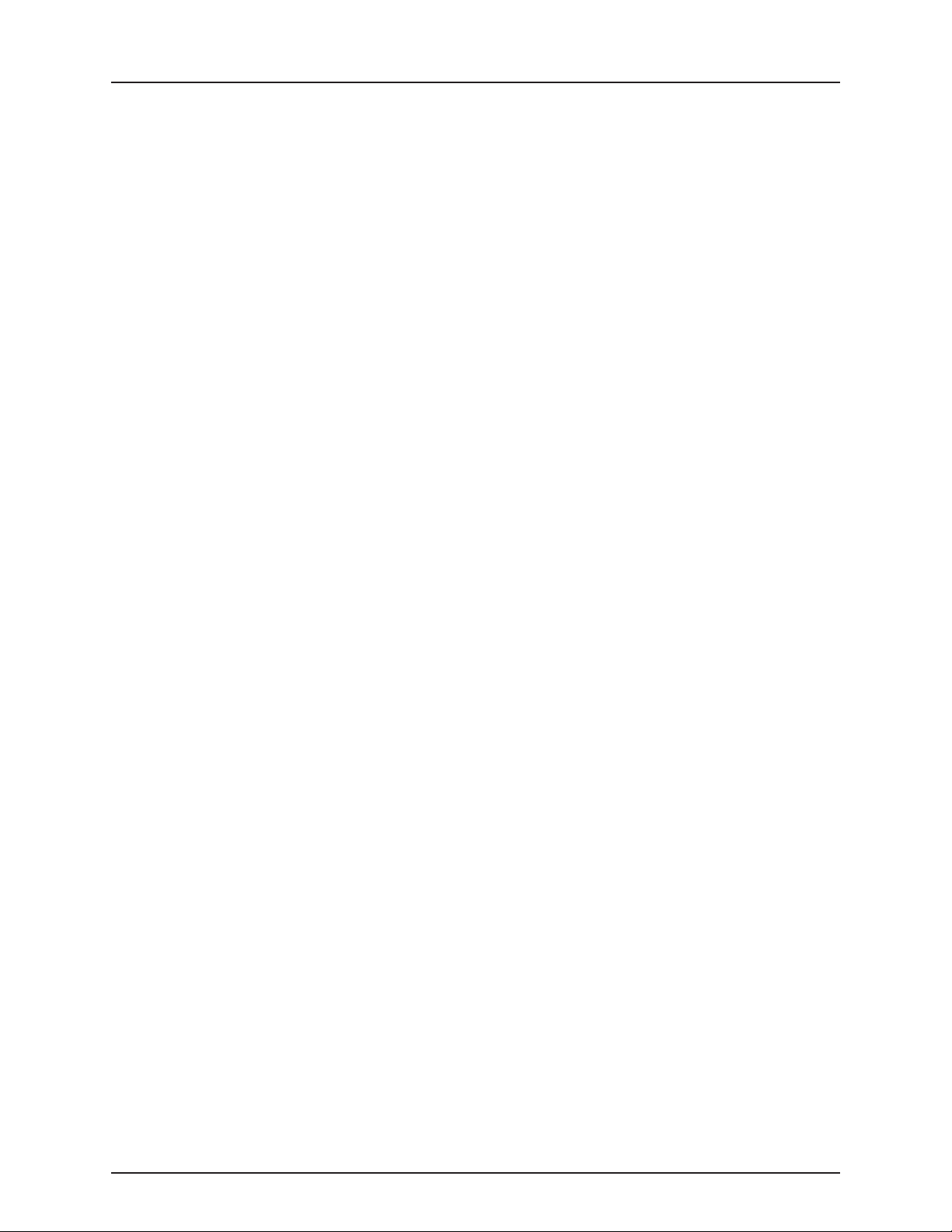
1 - Welcome
1.2
Page 11

2 - Safety notes
Operator safety
Symbols
These symbols are used throughout the book to designate where the reader needs to pay extra attention.
This symbol means DANGER. Be very alert as your safety is involved!
€
This symbol means WARNING. Be alert as your safety can be involved!
±
This symbol means ATTENTION. This guides to better, easier and safer operation of your sprayer!
This symbol means NOTE.
÷
Precautions
Note the following recommended precautions and safe operating practices before using the sprayer.
General info
Read and understand this instruction book before using the equipment. It is equally important that other operators
€
of this equipment read and understand this book.
If any portion of this instruction book remains unclear after reading it, contact your HARDI® dealer for further
€
explanation before using the equipment.
Keep children away from the equipment.
€
Press the keys with the underside of your finger. Avoid using your fingernail.
€
Local law may demand that the operator is certified to use spray equipment. Adhere to the law.
€
Tractor driver’s seat is the intended working place during operation.
€
Service
Test with clean water prior to filling with chemicals. Rinse and wash equipment after use and before servicing.
€
Never service or repair the equipment while it is operating. Always replace all safety devices or shields immediately
€
after servicing.
Turn electrical power off before connecting and disconnecting the display and transducers, servicing or using a
€
battery charger.
If an arc welder is used on the equipment or anything connected to the equipment, disconnect power leads before
€
welding. Remove all flammable or explosive material from the area.
Do not use a high pressure cleaner to clean the electronic components.
€
2.1
Page 12

2 - Safety notes
2.2
Page 13

3 - Description
Introduction
About the ISOBUS VT system
The ISOBUS VT is for use in agricultural and horticultural production. The components are developed to last many years
under agricultural conditions.
The system has a non-volatile memory without battery which simplifies storage. All parameters in the menus are saved in
the memory and are not lost when the power is disconnected.
Main components Location
ISOBUS terminal Tractor/Self-propelled
HC 6300 Grip Tractor/Self-propelled
HC 6400 SetBox/Spray Center Tractor/Self-propelled
HC 6100 JobCom Sprayer/Self-propelled
HC 6200 FluidBox/Outside Box Sprayer/Self-propelled
The transducers utilized are chosen for long service life and good signal quality. The speed and flow transducers have a builtin diode that will flash to indicate when it’s functioning, to aid servicing.
Optional transducers include pressure and revolutions readout. Other options include a 12 Volt printer.
Working pictures will be shown in different colors, depending on the function used.
Display readouts
Among many possible display readouts, are:
• Volume rate.
• Speed.
• Liquid rate per minute.
• Total covered area.
• Total volume sprayed.
• 99 trip registers. It includes a total register that summarizes data from the 98 trip registers.
The system is also compatible with Variable Rate Application (VRA) and is prepared for communication with Precision
Farming tools (e.g. HARDI® AutoSectionControl). Data dump of registers and configuration to a personal computer
are possible.
Functions include
• Correct area with closure of up to 13 spray boom sections.
• Many alarm functions and possibility for audio/visual alarm etc.
• Many warnings depending on operation. Alarms and warnings is shown in the bottom left 1/4 corner of the display
on some VT screens. HC 9500 will show alarms in top of the screen.
3.1
Page 14
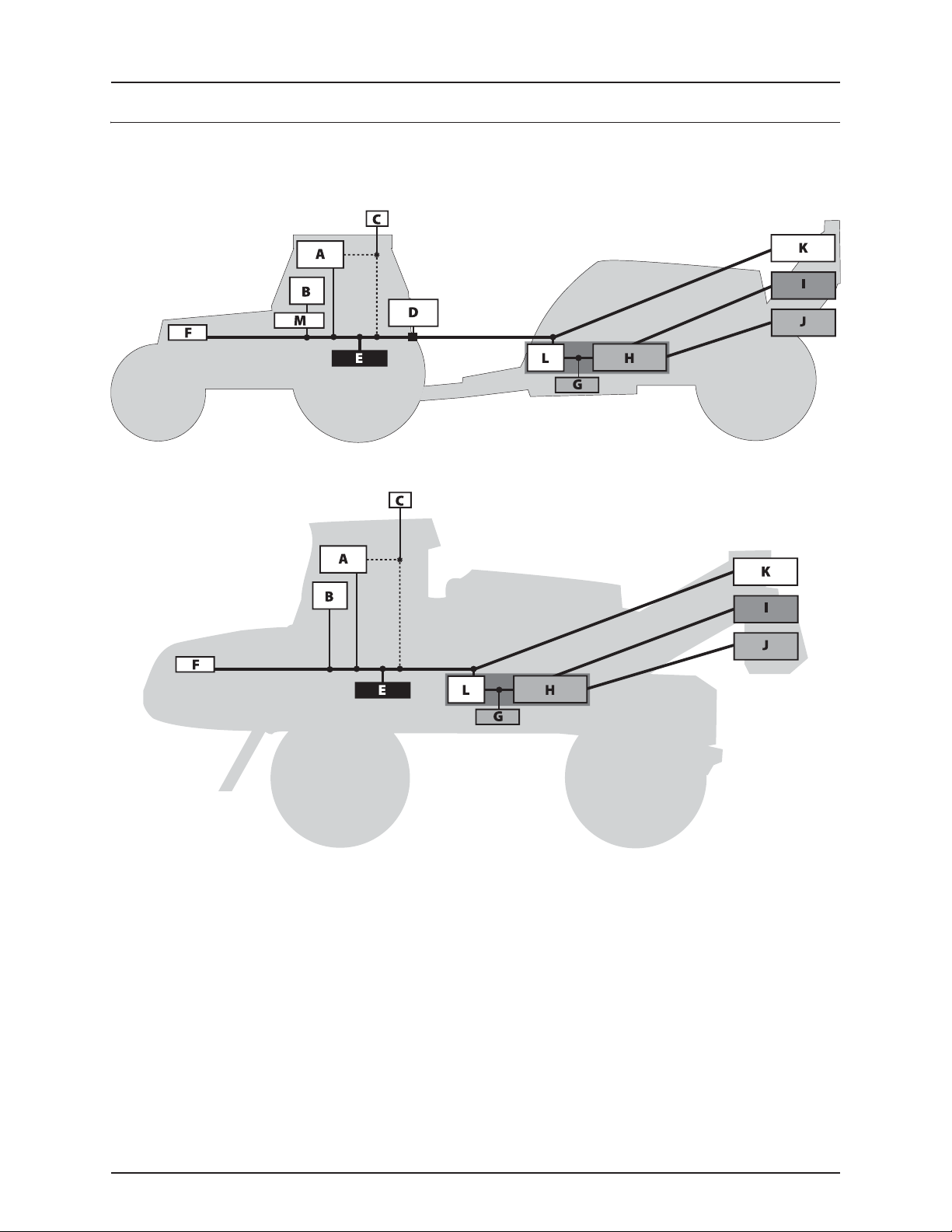
3 - Description
System description
Overall description
The precise wiring setup can vary, depending on the terminal mounted.
ISOBUS system (trailed)
ISOBUS system (self-propelled)
A. HC 9500 or VT Terminal.
B. SetBox and Grip.
C. GPS antenna (optional).
D. IBBC connector.
E. Vehicle bus.
F. ISOBUS.
G. FluidBox (i-sprayers only).
3.2
H. JobCom (Implement ECU).
I. Center section junction box.
J. Hydraulics block.
K. AutoHeight UC5.
L. ISOBUS bridge.
M. Cabin connector.
Page 15

Terminals and boxes
Types of terminals
This software can run with two types of ISOBUS display terminals.
ISOBUS terminals with physical buttons
ISO terminals with physical function buttons, e.g. the Massey Ferguson
terminal shown.
• Conventional or touch screen and physical buttons.
• Function buttons are graphical but are operated by physical
buttons on the terminal.
• The software runs as a Virtual Terminal (VT) into the terminal
software.
ISOBUS terminals with touchscreen interface
HARDI® HC 9500 or similar ISO terminals with touchscreen interface. The
HC 9500 is shown.
• Touchscreen and no buttons (except ON/OFF).
• Function buttons are graphical and operated by pressing the
touch screen.
• The software runs as a Virtual Terminal (VT) into the terminal
software.
3 - Description
3.3
Page 16

3 - Description
ISOBUS Terminal layout
The ISOBUS terminal layout is described as follows:
ISOBUS virtual terminal buttons
1. Scroll up, increase a value or volume rate.
2. Enter menu.
3. Scroll down, decrease a value or volume rate.
4. Preset keys.
5. Soft menus.
6. Escape a menu.
7. Scroll up.
8. Enter menu or confirm a value.
9. Scroll down.
3.4
Page 17

Display symbols
These symbols are common on VT (Virtual Terminal) displays.
1. The 1st Line is for status symbols, register number and alarm
number. All status symbols will be displayed here.
ATTENTION! If an error occurs, alarm/warning error number will
be shown instead of register number. The alarm/warning
number can be recognized by the exclamation sign in front of the
number.
2. The 2nd Line is for boom status, foam marker and end nozzle
indications.
3. ISOBUS: The bottom half has 6 boxes with selectable information.
NOTE! See “Menu 2.1 Display readout” on page 6.1 for setup of
÷
the display readouts in the bottom half of the terminal display.
1st line status icons
3 - Description
All “OK” Information Warning Stop (critical) Over or under
Volume rate
Automatic
Track Crab left Track Crab right Track Lock Track Automatic Track Manual
Options A on Options B on Options both on Options both off
TWIN Preset 1 TWIN Preset 2 TWIN Manual
Auto mode
Nozzle size
calculated
Manual mode
Nozzle size
calculated
Increment steps
mode
Nozzle size
calculated
Variable rate (GPS)
active
Auto mode
No flow to sections
Manual mode
No flow to sections
Increment steps
mode
No flow to sections
Volume rate Manual Pendulum Locked Pendulum
Auto mode
Nozzle size not
calculated
Manual mode
Nozzle size not
calculated
Increment steps
mode
Nozzle size not
calculated
application
Unlocked
3.5
Page 18

3 - Description
A. Preset keys
Vital information while spraying is quick and easy
to access.
Pressing the button will enter a submenu with the
preset keys.
B. Soft keys
Soft keys control optional features. Press the soft
key button to activate a submenu with further
features.
ATTENTION! The number of levels in the soft
key menu system depends on the number
of functions - see also “Soft keys menu tree”
below.
C. Navigation keys
The navigation keys are initially used for set up in the menu system by coding in values. The navigation keys can change the
volume rate in a set percentage or fixed volume rate. Other keys appear as needed on the ISOBUS Terminal.
ISOBUS Description
This key appears whenever necessary at respective menus, etc.
See “ESC key for ISOBUS terminals” on page 6.1 for setup of this
button.
This key appears whenever necessary at respective menus, etc. Used to scroll up.
Used to escape back to previous screen.
This key appears whenever necessary at respective menus, etc. Used to enter a menu or confirm a value.
This key appears whenever necessary at respective menus, etc. Used to scroll down.
This is normally a key in the standard numeric keypad of the specific
terminal.
D. Numeric keys
Used to clear a value or register.
The keys will be the standard numeric keypad for the specific ISOBUS terminal.
Soft keys menu tree
LEVEL 1 LEVEL 2 LEVEL 3 LEVEL 4
ICON FUNCTION ICON FUNCTION ICON FUNCTION
F1 EndNozzles F1 Left ON Work screen
F2 Left OFF
F3 Right OFF Work screen
F4 Right OFF
3.6
Page 19

3 - Description
SetBox
The SetBox controls secondary functions. The keys are grouped into control areas to simplify operator understanding.
NOTE! Self-propelled sprayers do not have a SetBox as the controls are built-in to the cabin.
÷
1. Power ON/OFF.
2. Pendulum unlock.
3. Pendulum lock.
4. Inner wing fold.
5. Inner wing unfold.
6. 1st outer wing fold.
7. 1st outer wing unfold.
8. 2nd outer wing fold.
9. 2nd outer wing unfold.
10. Automatic volume rate selector.
11. Manual pressure control.
12. Foam marker regulation.
13. Foam marker Left/Right selector.
14. DynamicCenter adjustment (increments).
15. DynamicCenter outer positions 1 or 5.
16. Optional function A-B.
17. HeadlandAssist automatic.
18. HeadlandAssist boom align.
19. SafeTrack manual control (if installed).
20. SafeTrack align selector (if installed).
21. SafeTrack automatic selector (if installed).
ATTENTION! Button 1 has different function on ISOBUS sprayers as this turns the JobCom ON/OFF.
ATTENTION! Buttons 17 and 18 can have different functions if the sprayer is equipped with AutoHeight.
ATTENTION! The Grip cannot be switched ON/OFF separately. It is automatically switched ON when tractor power is
turned ON (ISOBUS).
3.7
Page 20

3 - Description
HC 6300 Grip
The Grip is an ergonomic remote unit that can be easily mounted inside
the tractor cabin. All common functions required during normal
spraying can be operated with the Grip. Also the Grip controls some
optional functions.
ATTENTION! The Grip cannot be switched ON/OFF separately. It is
automatically switched ON when tractor power is turned ON
(ISOBUS).
A. Status LED.
B. Boom section controls (up to 13).
C. Main ON/OFF.
D. Tilt.
E. Boom height.
F. Boom slant.
G. Not used.
H. TWIN presets.
General keystrokes
The first steps to choose a menu are shown below. See also “Full menu structure” on page 3.15.
Menu selection
1. Press {Menu} Virtual Terminal button to proceed into the menu.
2. Navigate to desired submenu using arrows.
3. In the menu, the current selection is marked with a colored bar.
4. Move the menu colored bar up and down by using the {up} and
{down} arrows.
NOTE! A maroon colored bar indicates current setting.
÷
5. Confirm selection by pressing the enter arrow.
ATTENTION! Press {ESC} to leave the menu without changing values.
NOTE! There is help text for each menu in the bottom of the display. The displayed help text corresponds to the
÷
location of the colored bar on the Virtual Terminal.
3.8
Page 21

Menu editing example: Tank contents ISOBUS VT
1. At main ISOBUS VT screen select {Menu} to
enter menus.
2. With “Daily Settings” highlighted, select
{Enter} to confirm.
3 - Description
3. Scroll to “Tank contents” with {up} or {down}
arrows and select enter to confirm.
3.9
Page 22

3 - Description
ATTENTION! The procedure for the following two steps can vary between ISOBUS terminals. Procedure for HC 9500
terminal is shown here.
4. Select the value field to enter a value.
5. Enter the new tank contents value on the
numeric key pad and select check mark to
confirm.
Extended menu
This menu has been set up by your HARDI® Service center. It contains parameters that are typically set only once, normally
before the Controller is used.
• For ISOBUS terminals the extended menu is accessible from menu 2.8 and requires a pin code to enter.
ATTENTION! Unless instructed, do not tamper with the settings and values in these menus. Doing so may void
warranty.
3.10
Page 23

3 - Description
Functions
Auto functions general info
The Soft key buttons are used for the End Nozzle functions.
ATTENTION! Refer to “B. Soft keys” on page 3.6 for information about how to enter the soft keys.
End nozzles (Fence line) (optional)
If End nozzles/Bi-jet are fitted, set the value to the equivalent coverage by the boom nozzles. E.g. End nozzle coverage is 5
feet. This is equal to [03 Boom nozzles]. Choose End Nozzles by pressing F1.
• When end nozzle is active, it will be shown in the display with two icons at the ends of the boom line.
• Set up of end nozzles/Bi-jet can be done from menu 3.3.4.
ATTENTION! It is important that the volume applied from the end nozzle or Bi-jet matches the volume applied under
the boom. This is a comparison of volume per minute per length. (Liter/min/meter).
When the end nozzle or Bi-jet is active, the area covered and volume sprayed is calculated and registered. If “Active
boom size” is displayed, it will show an increase when the end nozzle or Bi-jet is activated.
3.11
Page 24

3 - Description
DynamicFluid4 pressure regulation
Traditional fluid regulation starts when the nozzles are opened. With DynamicFluid4 the regulation is a continuous process
that continues even if the nozzles are closed. Two ceramic discs regulate the pressure and ensures quick reaction and zero
leakages. Sprayer speed, P.T.O. RPM and number of sections activated are parameters used, and the benefit is more precise
application rates from the second the sprayer begins spraying.
The DynamicFluid4 uses feed forward technology based on 5 sensors that feed the JobCom computer with data necessary
for optimal regulation. It auto-primes at start-up, starts and moves the valve towards the final position immediately after the
operator makes changes. E.g. when section valves are opened or closed, the regulation valve is started the same time the
section valve motors are started. This avoids overpressure situations e.g. after running empty and refill of main tank.
The 5 sensors are also back-up for each other and ensures the system can continue regulation even if one or more sensor
signals fail. Sensors used are:
• Sprayer speed sensor
• Flow sensor
• Pressure sensor
• Pump r.p.m. sensor
• Regulation valve opening angle sensor
The DynamicFluid4 pressure regulation features are:
• Very fast and accurate regulation when all sensors are ok, setup in menus are correct and pump, filters and valves are
in good condition.
• Quick reacting valve when sections are turned ON/OFF and at speed changes.
• Optimized AutoSectionControl feature that predicts when boom sections will open and nozzle pressure.
• Optimized for different P.T.O. systems.
• Nozzle surveillance. No setup or tuning required for nozzle change.
• Warning in display if failures occur on boom plumbing, such as severe clogging of line or nozzle filters or large leakages
on hoses and fittings.
• All functions continue working, although with degraded performance (Limp home modes), if:
Faults occur in fluid system, e.g. pump defects, clogged filters, leaking valves.
Sensor failure appears on pressure sensor, flow sensor or RPM sensor.
There is wrong setup of sprayer data in menus.
• Emergency mode if angle sensor or speed sensor fails.
Screen icons
The sprayer driver selects one of three modes Auto, Manual or Increment steps. The sprayer computer detects one of three
regulation modes Drop, Question mark or calibration jug. This makes 9 modes in total.
Auto Manual Increment steps
When Automatic
Volume Rate button is
pressed on the SetBox.
When one of the
Manual pressure
control buttons is
pressed on the SetBox.
When the Volume Rate
is changed in steps
with %-up or %-down
buttons on the
Ter mi nal .
Calibration jug
There is flow to section valves.
Nozzle size (L/min at 3 bar) has been calculated.
Drop
There is no flow to section valves.
The pump is not started or the pressure SmartValve is set to other function than spraying.
Question mark
There is flow to section valves but pressure and flow has not yet been stable, therefore
the nozzle size (L/min at 3 bar) has not been calculated.
The system uses the previously stored nozzle size.
3.12
Page 25

Regulation valve function diagram
ATTENTION! Auto mode icons shown, but could be Manual or
Increment steps icons, depending on driver selection.
3 - Description
Spray job begins
Start condition:
Controller is turned OFF. Pump is turned OFF.
Pressure SmartValve to Pressure draining/Tu rboFiller,
suction SmartValve to Main tank, have water in Main
tank.
Driver action
Turn the controller ON.
Controller reaction
Controller detects no pressure or flow.
Starts in auto mode. Sets regulation valve to safe angle, to
avoid overpressure at pump start and to ensure that software
detects that pump is started (avoid hanging).
Driver action
Turn the pump ON.
Controller reaction
Headland (boom is closed)
Software uses nozzle size and feed for ward to
prepare for opening of boom.
Max. pressure limit is disabled, because last
saved nozzle size is reliable and therefore
software “dare” to close regulation valve
completely.
Driver action
Turn main OFF at headland. (go up)
Turn main ON to spray. (go down)
Headland (boom is closed)
for over 5 min
Boom is closed for a longer
period, operator could have
changed to other nozzle size.
Last saved nozzle size
becomes unreliable.
Software enable max. pressure
limit.
Controller action
Controller detects no pressure or flow, Stay in safe
position.
Driver action
Turn pressure SmartValve to Spraying.
Controller reaction
Headland (boom is closed)
Controller detects pressure at armature and bypass flow back
to tank. Software uses last saved nozzle size and feed forward
to prepare for opening of boom.
Max. pressure limit is enabled, because last saved nozzle size
is unreliable and therefore software will not close regulation
valve completely. PrimeFlow booms are primed.
Driver action
Turn main OFF at headland. (go up)
Turn main ON to spray. (go down)
3.13
Page 26

3 - Description
Controller reaction
Spraying (boom is open)
Boom is open and sprays.
Both flow measurement and pressure
measurement are good, and the actual
nozzle size is calculated.
The actual nozzle size is used to adjust to
correct liter/ha.
Flow and pressure are
good
Both flow measurement and
pressure measurement are
good.
Software disables max.
pressure limit.
Controller reaction
Spraying (boom is open)
Boom is open and sprays.
Software uses last saved nozzle size and pressure sensor to
adjust to correct liter/ha.
Max. pressure limit is enabled to avoid overpressure in case
operator had changed to smaller nozzles.
SafeTrack (Trailed sprayers only)
SafeTrack is a steering mechanisms for the trailed HARDI® sprayers. When using a track system, sprayer stability is a common
concern. Many factors influence the sprayer and conditions where the sprayer might tip over have to be dealt with.
The factors that the driver can influence with are
• Driving behavior
• Field conditions
• Tire width
• Tire pressure
Read sprayer’s instruction book for further information. If unsafe driving occurs, an alarm will be triggered and the sprayer
will align. Be aware that the alarm cannot be turned off as long as unsafe driving still occurs!
ATTENTION! If necessary, the level of security can be adjusted - please contact your local HARDI® dealer.
DANGER! The system has been calibrated during driving on flat fields. Special attention should be made when driving
€
in hilly conditions.
DANGER! When driving on fields with deep tracks, then the speed must be decreased.
€
HARDI® AutoSectionControl (optional)
HARDI® AutoSectionControl will:
• manage the sections when driving over sprayed area, like into a headland or wedge or around obstacles like trees, etc.
• automatically record the area sprayed, when spraying.
In a typical situation where the headland is sprayed first, HARDI® AutoSectionControl will now automatically close the
sections if the operator passes over a sprayed area.
ATTENTION! Variable Rate Application needs to be enabled for AutoSectionControl to work - refer to “Menu 2.3
Variable Rate Application (VRA) / Remote / HARDI® AutoSectionControl” on page 6.3.
ATTENTION! For more information about AutoSectionControl, see the AutoSectionControl instruction book. On
ISOBUS terminals AutoSectionControl can be an integrated part - if so, refer to the ISOBUS terminal instruction book.
3.14
Page 27

3 - Description
grey box
Menus
Full menu structure
NOTE! Blank fields are menus without name or description.
÷
NOTE! Menus marked with a are not for ISOBUS terminals.
÷
Menu number Menu name Description / Help text
1 Daily settings Most used settings e.g. desired rate, tank contents and register number
1. 1 Volume rate Use arrow keys or numeric keys to set the desired volume rate
1. 2 Tank contents To change displayed tank contents. Use arrow keys or numeric keys to set
1. 3 Select register Use register 1 to 99 for job. Scroll to register, then press Enter to show data
1. 3. 1
1. 3. 1. 1 Show register spray data 1 Press C for 5 sec to reset register. Enter to see screen 2, ESC to leave
1. 3. 1. 1. 1 Start date
1. 3. 1. 1. 2 Start time
1. 3. 1. 1. 3 End date
1. 3. 1. 1. 4 End time
1. 3. 1. 2 Show register spray data 2 Press C for 5 sec to reset register, Enter to see screen 1, ESC to leave
1. 3. 1. 2. 1 Volume applied
1. 3. 1. 2. 2 Area covered
1. 3. 1. 2. 3 Average spray speed
1. 3. 1. 2. 4 Maximum spray speed
1. 3. 1. 2. 5 Travelled spray dist
1. 3. 1. 2. 6 Time used spraying
1. 3. 1. 2. 7 Work rate
1. 3. 1. 2. 8 Average volume rate
1. 4 Volume rate: Preset high Rate selected with1 press on the arrow up-key
1. 5 Volume rate: Preset low Rate selected with1 press on the arrow down-key
2 Setup Customizing of display, automatic functions, clock, alarms, registers, etc
2. 1 Display readout Customizes the 4 small display readouts
2. 1. 1 Show upper middle
2. 1. 1. 01 Programmed volume rate Shows Programmed volume rate
2. 1. 1. 02 Boom flow Boom flow rate per minute sprayed out through the boom
2. 1. 1. 03 time Actual time
2. 1. 1. 04 Work rate Rate shown in hectare per hour or acre per hour
2. 1. 1. 05 Actual volume rate Actual rate in liter per hectare or gallon per acre
2. 1. 1. 06 Tank contents Main tank contents
2. 1. 1. 07 Speed Driving speed
2. 1. 1. 08 Volume sprayed Readouts for Volume sprayed in currently active register
2. 1. 1. 09 Area sprayed Readouts for Area sprayed in currently active register
2. 1. 1. 10 Active boom size Active boom size including end nozzle
2. 1. 1. 11 Pressure Displays spray pressure if sensor is fitted
2. 1. 1. 12 Fan speed Displays Twin fan speed if sensor is fitted
2. 1. 1. 13 Wind Speed Displays wind speed if sensor is fitted
2. 1. 1. 14 Pendulum lock status Displays reading of pendulum lock sensor if fitted
2. 1. 1. 15 Pendulum unlock status Displays reading of pendulum unlock sensor if fitted
2. 1. 1. 16 Dynamic center position Displays Dynamic center position sensor if fitted
2. 1. 1. 17 Spray pump rev Displays revolutions if sensor is fitted
2. 1. 1. 18 Extra sensor 1F Readout from extra sensor 1 frequency
2. 1. 1. 19 Extra sensor 2F Readout from extra sensor 2 frequency
2. 1. 1. 20 Extra sensor 3A Readout from extra sensor 3 analog
2. 1. 1. 21 Extra sensor 4A Readout from extra sensor 4 analog
2. 1. 1. 22 Voltmeter Displays system voltage. Useful when fault finding
2. 1. 1. 23 Agitation Agitation valve opening
3.15
Page 28

3 - Description
2. 1. 1. 24 RinseTank content RinseTank calculated content
2. 1. 1. 25 Slant angle Headland assist angle sensor
2. 1. 1. 26 Boom height Headland assist height sensor
2. 1. 1. 27 Reserved R R
2. 1. 1. 28 Reserved R R
2. 1. 1. 29 Reserved R R
2. 1. 1. 30 Reserved R R
2. 1. 1. 31 Reserved R R
2. 1. 1. 32 Reserved R R
2. 1. 1. 33 Nozzle size flow at 3 bar (45 psi) Calculated nozzle flow at 3 bar (45 psi)
2. 1. 1. 34
2. 1. 1. 35
2. 1. 1. 36
2. 1. 1. 37 PF bus + Voltage on PrimeFlow databus +
2. 1. 1. 38 PF bus - Voltage on PrimeFlow databus -
2. 1. 2 Show upper right
2. 1. 2. 01 Programmed volume rate Shows Programmed volume rate
2. 1. 2. 02 Boom flow Boom flow rate per minute sprayed out through the boom
2. 1. 2. 03 time Actual time
2. 1. 2. 04 Work rate Rate shown in hectare per hour or acre per hour
2. 1. 2. 05 Actual volume rate Actual rate in liter per hectare or gallon per acre
2. 1. 2. 06 Tank contents Main tank contents
2. 1. 2. 07 Speed Driving speed
2. 1. 2. 08 Volume sprayed Readouts for Volume sprayed in currently active register
2. 1. 2. 09 Area sprayed Readouts for Area sprayed in currently active register
2. 1. 2. 10 Active boom size Active boom size including end nozzle
2. 1. 2. 11 Pressure Displays spray pressure if sensor is fitted
2. 1. 2. 12 Fan speed Displays Twin fan speed if sensor is fitted
2. 1. 2. 13 Wind Speed Displays wind speed if sensor is fitted
2. 1. 2. 14 Pendulum lock status Displays reading of pendulum lock sensor if fitted
2. 1. 2. 15 Pendulum unlock status Displays reading of pendulum unlock sensor if fitted
2. 1. 2. 16 Dynamic center position Displays Dynamic center position sensor if fitted
2. 1. 2. 17 Spray pump rev Displays revolutions if sensor is fitted
2. 1. 2. 18 Extra sensor 1F Readout from extra sensor 1 frequency
2. 1. 2. 19 Extra sensor 2F Readout from extra sensor 2 frequency
2. 1. 2. 20 Extra sensor 3A Readout from extra sensor 3 analog
2. 1. 2. 21 Extra sensor 4A Readout from extra sensor 4 analog
2. 1. 2. 22 Voltmeter Displays system voltage. Useful when fault finding
2. 1. 2. 23 Agitation Agitation valve opening
2. 1. 2. 24 RinseTank content RinseTank calculated content
2. 1. 2. 25 Slant angle Headland assist angle sensor
2. 1. 2. 26 Boom height Headland assist height sensor
2. 1. 2. 27 Reserved R R
2. 1. 2. 28 Reserved R R
2. 1. 2. 29 Reserved R R
2. 1. 2. 30 Reserved R R
2. 1. 2. 31 Reserved R R
2. 1. 2. 32 Reserved R R
2. 1. 2. 33 Nozzle size flow at 3 bar (45 psi) Calculated nozzle flow at 3 bar (45 psi)
2. 1. 2. 34
2. 1. 2. 35
2. 1. 2. 36
2. 1. 2. 37 PF bus + Voltage on PrimeFlow databus +
2. 1. 2. 38 PF bus - Voltage on PrimeFlow databus -
2. 1. 3 Show lower middle
2. 1. 3. 01 Programmed volume rate Shows Programmed volume rate
2. 1. 3. 02 Boom flow Boom flow rate per minute sprayed out through the boom
3.16
Page 29

2. 1. 3. 03 time Actual time
2. 1. 3. 04 Work rate Rate shown in hectare per hour or acre per hour
2. 1. 3. 05 Actual volume rate Actual rate in liter per hectare or gallon per acre
2. 1. 3. 06 Tank contents Main tank contents
2. 1. 3. 07 Speed Driving speed
2. 1. 3. 08 Volume sprayed Readouts for Volume sprayed in currently active register
2. 1. 3. 09 Area sprayed Readouts for Area sprayed in currently active register
2. 1. 3. 10 Active boom size Active boom size including end nozzle
2. 1. 3. 11 Pressure Displays spray pressure if sensor is fitted
2. 1. 3. 12 Fan speed Displays Twin fan speed if sensor is fitted
2. 1. 3. 13 Wind Speed Displays wind speed if sensor is fitted
2. 1. 3. 14 Pendulum lock status Displays reading of pendulum lock sensor if fitted
2. 1. 3. 15 Pendulum unlock status Displays reading of pendulum unlock sensor if fitted
2. 1. 3. 16 Dynamic center position Displays Dynamic center position sensor if fitted
2. 1. 3. 17 Spray pump rev Displays revolutions if sensor is fitted
2. 1. 3. 18 Extra sensor 1F Readout from extra sensor 1 frequency
2. 1. 3. 19 Extra sensor 2F Readout from extra sensor 2 frequency
2. 1. 3. 20 Extra sensor 3A Readout from extra sensor 3 analog
2. 1. 3. 21 Extra sensor 4A Readout from extra sensor 4 analog
2. 1. 3. 22 Voltmeter Displays system voltage. Useful when fault finding
2. 1. 3. 23 Agitation Agitation valve opening
2. 1. 3. 24 RinseTank content RinseTank calculated content
2. 1. 3. 25 Slant angle Headland assist angle sensor
2. 1. 3. 26 Boom height Headland assist height sensor
2. 1. 3. 27 Reserved R R
2. 1. 3. 28 Reserved R R
2. 1. 3. 29 Reserved R R
2. 1. 3. 30 Reserved R R
2. 1. 3. 31 Reserved R R
2. 1. 3. 32 Reserved R R
2. 1. 3. 33 Nozzle size flow at 3 bar (45 psi) Calculated nozzle flow at 3 bar (45 psi)
2. 1. 3. 34
2. 1. 3. 35
2. 1. 3. 36
2. 1. 3. 37 PF bus + Voltage on PrimeFlow databus +
2. 1. 3. 38 PF bus - Voltage on PrimeFlow databus -
2. 1. 4 Show lower right
2. 1. 4. 01 Programmed volume rate Shows Programmed volume rate
2. 1. 4. 02 Boom flow Boom flow rate per minute sprayed out through the boom
2. 1. 4. 03 time Actual time
2. 1. 4. 04 Work rate Rate shown in hectare per hour or acre per hour
2. 1. 4. 05 Actual volume rate Actual rate in liter per hectare or gallon per acre
2. 1. 4. 06 Tank contents Main tank contents
2. 1. 4. 07 Speed Driving speed
2. 1. 4. 08 Volume sprayed Readouts for Volume sprayed in currently active register
2. 1. 4. 09 Area sprayed Readouts for Area sprayed in currently active register
2. 1. 4. 10 Active boom size Active boom size including end nozzle
2. 1. 4. 11 Pressure Displays spray pressure if sensor is fitted
2. 1. 4. 12 Fan speed Displays Twin fan speed if sensor is fitted
2. 1. 4. 13 Wind Speed Displays wind speed if sensor is fitted
2. 1. 4. 14 Pendulum lock status Displays reading of pendulum lock sensor if fitted
2. 1. 4. 15 Pendulum unlock status Displays reading of pendulum unlock sensor if fitted
2. 1. 4. 16 Dynamic center position Displays Dynamic center position sensor if fitted
2. 1. 4. 17 Spray pump rev Displays revolutions if sensor is fitted
2. 1. 4. 18 Extra sensor 1F Readout from extra sensor 1 frequency
2. 1. 4. 19 Extra sensor 2F Readout from extra sensor 2 frequency
2. 1. 4. 20 Extra sensor 3A Readout from extra sensor 3 analog
3 - Description
3.17
Page 30
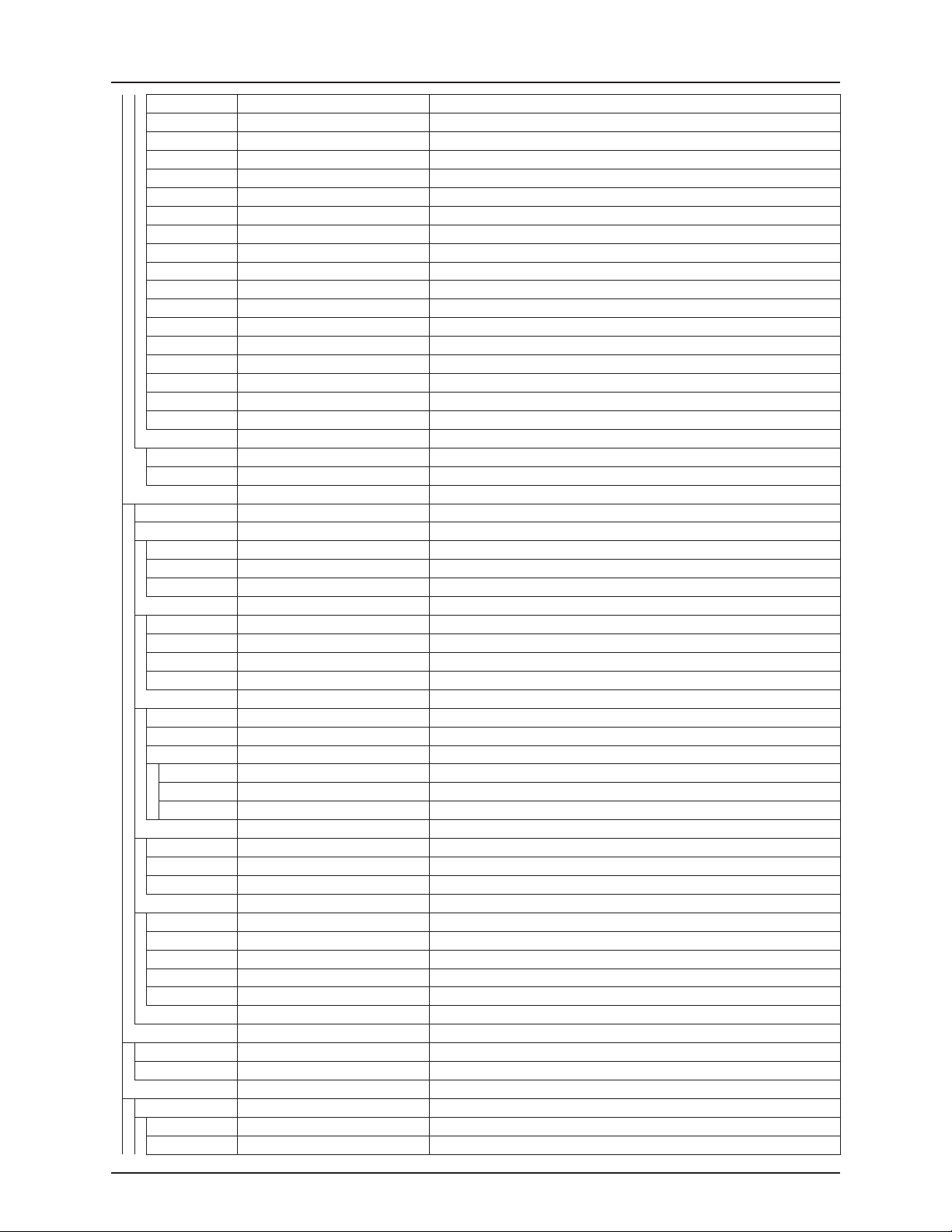
3 - Description
2. 1. 4. 21 Extra sensor 4A Readout from extra sensor 4 analog
2. 1. 4. 22 Voltmeter Displays system voltage. Useful when fault finding
2. 1. 4. 23 Agitation Agitation valve opening
2. 1. 4. 24 RinseTank content RinseTank calculated content
2. 1. 4. 25 Slant angle Headland assist angle sensor
2. 1. 4. 26 Boom height Headland assist height sensor
2. 1. 4. 27 Reserved R R
2. 1. 4. 28 Reserved R R
2. 1. 4. 29 Reserved R R
2. 1. 4. 30 Reserved R R
2. 1. 4. 31 Reserved R R
2. 1. 4. 32 Reserved R R
2. 1. 4. 33 Nozzle size flow at 3 bar (45 psi) Calculated nozzle flow at 3 bar (45 psi)
2. 1. 4. 34
2. 1. 4. 35
2. 1. 4. 36
2. 1. 4. 37 PF bus + Voltage on PrimeFlow databus +
2. 1. 4. 38 PF bus - Voltage on PrimeFlow databus -
2. 1. 5 Show ESC softkey to leave ISObus terminal can have a separate ESC key or use an ESC softkey
2. 1. 5. 1 Show ESC as softkey Choose this to show ESC key as softkey on ISObus terminal
2. 1. 5. 2 Do not show ESC as softkey Choose this if ISObus terminal has a separate ESC key.
2. 2 AUTO functions Set up for Auto ON/OFF, Foam marker, HeadlandAssist and optional A/B
2. 2. 1 Main ON/OFF For automatic operation of the main ON/OFF function at a pre-set speed
2. 2. 2 Foam marker To operate via the main ON/OFF function and automate side choice
2. 2. 2. 1 Disable It will only follow the manual setting of the switch on the SetBox
2. 2. 2. 2 Same side It will automatically activate the same side for race-track spraying
2. 2. 2. 3 Change side It will automatically change side for up and back spraying
2. 2. 3 Dual Line To set up lower and upper trigger limits for the operation of line A and line B
2. 2. 3. 1 Lower pressure level Key in pressure level to switch Dual Line to smaller nozzles
2. 2. 3. 2 Upper pressure level Key in pressure level to switch Dual Line to bigger nozzles
2. 2. 3. 3 From A to B speed level Key in speed to switch Dual Line from A to B
2. 2. 3. 4 From B to A+B speed level Key in speed to switch Dual Line from B to A+B
2. 2. 4 HeadlandAssist setup Boom lift and lower automatically when switching main ON/OFF function
2. 2. 4. 1 ON/OFF delay Distance delay so the boom will lift or lower via the main ON/OFF
2. 2. 4. 2 Boom height at headlands Key in 0 to disable HeadlandAssist Key in a height to enable
2. 2. 4. 3 Slant mirror or in steps Activate headland assist slant mirror or slant in steps.
2. 2. 4. 3. 1 Slant mirror and steps disable Traditional slant. No slant mirror. No slant in steps.
2. 2. 4. 3. 2 Slant mirror enable Activate opposite slant at headlands. Slant in steps not possible.
2. 2. 4. 3. 3 Slant in steps enable Activate slant in steps. Set step size in 2.2.4.4. Slant mirror not possible.
2. 2. 5 TWIN preset shift auto / man Shifts automatically at main ON/OFF or manually at keypress
2. 2. 5. 1 Manual shift at keypress Upon keypress it will change to the other preset value
2. 2. 5. 2 Auto shift at main ON/OFF It will automatically change to the other preset value
2. 2. 5. 3 TWIN controls disabled TWIN fan, angle and preset controls are disabled
2. 2. 6 AutoAgitation select level Powerful or soft no Agitation
2. 2. 6. 1 Powerful AutoAgitation Recommended for powder
2. 2. 6. 2 Soft AutoAgitation Recommended for liquid chemical
2. 2. 6. 3 No agitation Never use if sedimentation occurs. Recommended for liquid fertilizer.
2. 2. 6. 4 Fixed agitation Valve is positioned
2. 2. 6. 5 Agitation switch Switch increase or decrease agitation
2. 2. 7 AutoAgitation fixed level Key in position of agitation valve for FluidBox key and fixed level
2. 3 VRA / Remote control Variable Rate Application by RS232 Auto Section Control
2. 3. 1 VRA / Remote control disable Variable Rate Application / Remote control disabled. Dish icon disappear
2. 3. 2 VRA / Remote control enable by RS232 data port control enabled. Dish icon will be shown
2. 4 Set clock Change date and clock time
2. 4. 1 Time format (12 or 24 hour) Choose between a 12 hour or 24 hour clock
2. 4. 1. 1 12 hour format You have chosen 12 hours as your time unit
2. 4. 1. 2 24 hour format You have chosen 24 hours as your time
3.18
Page 31

3 - Description
2. 4. 2 Set time Set the actual time. Use arrow keys or numeric keys, then press Enter
2. 4. 3 Set date and month Set date and month. Use arrow keys or numeric keys, then press Enter
2. 4. 4 Set year Set year. Use arrow keys or numeric keys, then press Enter
2. 5 Alarms Different alarms can be set up. Choices will be listed
2. 5. 01 Volume rate alarm Over or under application alarm
2. 5. 01. 1 High volume rate limit Over application warning for volume rate when over in 20 seconds
2. 5. 01. 2 Low volume rate limit Under application warning for volume rate when under in 20 seconds
2. 5. 02 Tank contents at minimum Warning given when tank contents is below this volume
2. 5. 03 Spray pressure High and low spray pressure alarm
2. 5. 03. 1 High spray pressure limit Warning given when spray pressure is above value
2. 5. 03. 2 Low spray pressure limit Warning given when under this pressure
2. 5. 04 Fan speed alarm High and low r/min alarm
2. 5. 04. 1 High fan revolutions limit Warning given when over this value
2. 5. 04. 2 Low fan revolutions limit Warning given when under this value
2. 5. 05 Speed alarm Speed maximum and minimum alarm
2. 5. 05. 1 Maximum speed value Warning will be given if spraying over this value
2. 5. 05. 2 Minimum speed value Warning will be given if spraying under this value
2. 5. 06 Wind speed Displays wind speed if sensor is fitted
2. 5. 07 PTO r/min alarm PTO revolutions maximum and minimum alarm
2. 5. 07. 1 Maximum value Alarm value for the maximum revolutions on the PTO
2. 5. 07. 2 Minimum value Alarm value for the minimum revolutions
2. 5. 08 R/minute alarm Revolutions maximum and minimum alarm
2. 5. 08. 1 Maximum value Alarm value for the maximum revolutions on the PTO
2. 5. 08. 2 Minimum value Alarm value for the minimum revolutions
2. 5. 09 Reserved
2. 5. 09. 1 Reserved
2. 5. 09. 2 Reserved
2. 5. 10 R/minute alarm Revolutions maximum and minimum alarm
2. 5. 11 R/minute max Value (PPU) maximum and minimum alarm
2. 5. 13 R/minute min Value (Volt) maximum and minimum alarm
2. 5. 15 Sections OFF warning Main ON/OFF is switched to ON and some sections are switched to OFF
2. 5. 15. 1 Enabled Press Enter to enable warning when sections are OFF
2. 5. 15. 2 Disabled Press Enter to disable warning
2. 5. 16 Audio level Audio steps for alarm volume. 0 is for no sound
2. 5. 16. 0 Sound step 0 0 = no sound, 5 is maximum volume
2. 5. 16. 1 Sound step 1 0 = no sound, 5 is maximum volume
2. 5. 16. 2 Sound step 2 0 = no sound, 5 is maximum volume
2. 5. 16. 3 Sound step 3 0 = no sound, 5 is maximum volume
2. 5. 16. 4 Sound step 4 0 = no sound, 5 is maximum volume
2. 5. 16. 5 Sound step 5 0 = no sound, 5 is maximum volume
2. 6 Register names Register set up. Once done, a name can be copied and edited
2. 6. 1 up to 99 Register name Toggle numeric keyboard to key in Register name
2. 7 Setup display Setup for brightness, contrast and day/night colors
2. 7. 1 Choose day/night colors Color change makes the display easier to read at day and night
2. 7. 1. 1 Day colors Select this for day-time spraying Black text on white background
2. 7. 1. 2 Night colors Select this for night-time spraying White text on black background
2. 7. 2 Setup brightness Brightness can be stepped
2. 7. 2. 1 High brightness Maximum setting
2. 7. 2. 2 Medium Medium setting
2. 7. 2. 3 Low brightness Minimum setting
2. 8 Extended menu Extended menu for dealers setup to match features on sprayer
3 Calibration Basic calibration,e.g. speed, boom, regulation constant, tank and track
3. 1 Speed calibration Sprayer, tractor, Alpha or radar speed input. Calibration of selected sensor
3. 1. 1 Sprayer speed Speed sensor mounted on trailed sprayer Connected to armature junction box
3. 1. 1. 1 Sprayer speed constant Shows and permits change to the constant, Pulses Per Unit (meter / feet)
3. 1. 1. 2 Sprayer speed practical Preferred method. Do in field with spray tank half full for most accurate result
3.19
Page 32

3 - Description
3. 1. 1. 2. 1 Sprayer practical Measure up a distance more than 70 meters or 200 feet. Then drive distance
3. 1. 1. 2. 2 Now key in the exact distance, measured by a measuring tape
3. 1. 1. 2. 3 This is the new constant (pulses per meter or feet)
3. 1. 2 Tractor Alpha speed Alpha, or sensor located on tractor Sensor cable connected to Terminal
3. 1. 2. 1 Tractor speed constant
3. 1. 2. 2 Tractor practical Preferred method. Do in field with spray tank half full for most accurate result
3. 1. 3 Radar speed Choose if radar speed sensor is used
3. 1. 3. 1 Radar speed constant Shows and permits change to the constant, Pulses Per Unit (meter / feet)
3. 1. 3. 2 Radar practical Preferred method. Do in field with tank half full for most accurate result
3. 1. 3. 2. 1 Measure up a distance more than 70 meters or 200 feet. Then drive distance
3. 1. 3. 2. 2 Now key in the exact distance, measured by a measuring tape
3. 1. 3. 2. 3 This is the new constant (pulses per meter or feet)
3. 2 Flow calibration Flow sensor calibration. Theoretical (PPU), Nozzle Tank method PrimeFlow
3. 2. 1 PPU theory method EU: dia/ca PPU: Ø13/120, Ø20/60, Ø36/17 US: dia/ca PPU: Ø13/485, Ø20/225, Ø36/60
3. 2. 2 Nozzle method Practical flow calibration, by checking the actual nozzle output per minute
3. 2. 2. 1 Nozzle method measure the flow per minute from a number of nozzles. Press Enter.
3. 2. 2. 2 Nozzle method Key in the averaged actual flow value and press Enter
3. 2. 2. 3 Nozzle method This is the PPU constant from the volume previously just measured
3. 2. 2. 4 Open all sections
3. 2. 2. 5 Close end nozzles, Bi-jet nozzles
3. 2. 3 Tank method Practical flow calibration done by emptying over half the tank
3. 2. 3. 1 Tank method The sprayed amount is counted up when the sections are opened
3. 2. 3. 2 Tank method Press Enter. The shown volume is adjusted to match the actual volume
3. 3 Boom setup Boom width, number of sections and number of nozzles for each section
3. 3. 1 Width The total spray boom width. Include end nozzles if fitted
3. 3. 2 Number of sections The number of spray boom sections. Key in, then press Enter
3. 3. 3 Nozzles / sections To set up no. of nozzles per section. Screens for each section will appear
3. 3. 3. 01 Section 1 Use arrow keys or numeric keys, then press Enter to set up section 1
3. 3. 3. 02 Section 2 Use arrow keys or numeric keys, then press Enter to set up section 2
3. 3. 3. 03 Section 3 Use arrow keys or numeric keys, then press Enter to set up section 3
3. 3. 3. 04 Section 4 Use arrow keys or numeric keys, then press Enter to set up section 4
3. 3. 3. 05 Section 5 Use arrow keys or numeric keys, then press Enter to set up section 5
3. 3. 3. 06 Section 6 Use arrow keys or numeric keys, then press Enter to set up section 6
3. 3. 3. 07 Section 7 Use arrow keys or numeric keys, then press Enter to set up section 7
3. 3. 3. 08 Section 8 Use arrow keys or numeric keys, then press Enter to set up section 8
3. 3. 3. 09 Section 9 Use arrow keys or numeric keys, then press Enter to set up section 9
3. 3. 3. 10 Section 10 Use arrow keys or numeric keys, then press Enter to set up section 10
3. 3. 3. 11 Section 11 Use arrow keys or numeric keys, then press Enter to set up section 11
3. 3. 3. 12 Section 12 Use arrow keys or numeric keys, then press Enter to set up section 12
3. 3. 3. 13 Section 13 Use arrow keys or numeric keys, then press Enter to set up section 13
3. 3. 4 End nozzles and Bi-jet nozzles If end nozzles are fitted. Set value to equivalent coverage by boom nozzles
3. 3. 4. 1 None If no end nozzles or Bi-jet nozzles are fitted, select this
3. 3. 4. 2 End nozzles fitted Select if end nozzles are fitted
3. 3. 4. 2. 1 End nozzles Key in 'n', number of regular nozzles equivalent to the end nozzle coverage
3. 3. 4. 3 Bi-jet fitted Select if Bi-jet nozzles are fitted
3. 3. 4. 3. 1 Bi-jet end nozzles
3. 3. 5 Length hitch to axle for ASC Length from hitch to axle on sprayer for AutoSectionControl for ISObus
3. 3. 6 Length axle to boom for ASC Length from axle on sprayer to boom for AutoSectionControl for ISObus
3. 4 Regulation user setup Setup of pressure filter, nozzle, ASC default
3. 4. 1 Flow sensor restriction Flow to obtain 1 bar (15 psi) pressure drop over pressure filter and flow sensor
3. 4. 2 Simulated speed value Type in speed for priming at stand still and when both flow and pressure are defect
3. 4. 3 Nozzle size flow at 3 bar (45 psi) 0075Pink = 0.3 02Yellow = 0.8 04Red = 1.6 08White = 3.2 l/min
3. 4. 4 Dual line second nozzle 0075Pink = 0.3 02Yellow = 0.8 04Red = 1.6 08White = 3.2 l/min
3. 4. 5 Type of nozzle Select Regular or QuintaStream nozzle
3. 4. 5. 1 Regular nozzle Flat fan, Low drift, Minidrift
3. 4. 5. 2 QuintaStream QuintaStream fertilizer nozzle
3. 4. 6 Regulation parameter Code for special machines or applications, consult your dealer
3.20
Page 33

3 - Description
3. 5 Tank gauge calibration Setup density of chemical or fertilizer. Calibration for tank size and shape
3. 5. 1 Adjustment of specific gravity Enter weight of liquid fertilizer divided by weight of water (e.g. 1.10 to 1.30)
3. 5. 2 Calibration of Tank gauge Calibrate if factory calibration is not adequate. Disable SafeTrack
3. 5. 2. 1 Water level Fill up the tank to the max level, then press Enter
3. 5. 2. 2 Water level Level the sprayer, then press Enter
3. 5. 2. 3 Water level Empty sprayer through main flow meter at boom. Computer will register flow
3. 5. 2. 4 Water level Key in true volume from flowmeter. Computer will calculate table
3. 5. 3 Select factory calibration Select preloaded factory calibration for Hardi® tanks or custom calibration
3. 5. 3. 1 Custom calibration of gauge Tank gauge table from custom Calibration
3. 5. 3. 2 CME 3300 factory calibration Factory tank gauge table for CME 3300
3. 5. 3. 3 CME 4500 factory calibration Factory tank gauge table for CME 4500
3. 5. 3. 4 CME 7000 factory calibration Factory tank gauge table for CME 7000
3. 5. 3. 5 CME 9000 factory calibration Factory tank gauge table for CME 9000 AUS
3. 5. 3. 6 Alpha 2500 factory calibration Factory tank gauge table for Alpha 2500
3. 5. 3. 7 Alpha 3500 factory calibration Factory tank gauge table for Alpha 3500
3. 5. 3. 8 Alpha 4100 factory calibration Factory tank gauge table for Alpha 4100
3. 5. 3. 9 Alpha 3000 factory calibration Factory tank gauge table for Alpha 3000
3. 5. 3. 10 CME 5x00 factory calibration Factory tank gauge table for CME 5x00 AUS
3. 5. 3. 11 CME 7x00 factory calibration Factory tank gauge table for CME 7x00 AUS
3. 5. 3. 12 Saritor 4000 factory cal Factory tank gauge table for Saritor 4000
3. 5. 3. 13 Saritor 5000 factory cal Factory tank gauge table for Saritor 5000
3. 5. 3. 14 Navigator 3000 factory cal Factory tank gauge table for Navigator 3000
3. 5. 3. 15 Navigator 4000 factory cal Factory tank gauge table for Navigator 4000
3. 5. 3. 16 CME 5500 factory cal Factory tank gauge table for CME 5500 EU US
3. 5. 3. 17 CME 10,000 factory cal Factory tank gauge table for CME 10,000
3. 5. 3. 18 Navigator 5000 factory cal Factory tank gauge table for Navigator 5000
3. 5. 3. 19 Navigator 6000 factory cal Factory tank gauge table for Navigator 6000
3. 5. 3. 20 Presidio 2700 factory cal Factory tank gauge table for Presidio 2700 EU US
3. 5. 4 Offset at empty MainTank Actual frequency. Accept if empty. Or key in recorded empty-frequency
3. 5. 4. 1 TankGauge Offset,
3. 6 Track calibration Track width, tractor drawbar length, damping, alignment, sensitivity set up
3. 6. 1 Track width Track width of the sprayer wheels measured center to center
3. 6. 2 Tractor drawbar Tractor drawbar length is length from tractor rear axle to pin-bolt
3. 6. 3 Dead zone for regulation Increase for high speed. Decrease for high accuracy
3. 6. 4 Damping of hydraulics Increase for smooth drive and high speed. Decrease for high accuracy
3. 6. 5 Align offset + right - left Alignment of sprayer. Positive value moves sprayer right, negative left
3. 6. 6 Calibrate sensitivity Adjustment of track sensitivity in relation to the tractor hydraulics
3. 6. 6. 01 Sensitivity tractor hydraulic Press ESC to abort. Press Enter to start calibration of offset and gain
3. 6. 6. 02 Finding offset right side Press hold 'steer to right' button. Computer will activate valve to find offset
3. 6. 6. 03 Offset right side is Ok
3. 6. 6. 04 Finding offset right failed Press Enter to return to Track calibration menu
3. 6. 6. 05 Finding offset left side Press hold 'steer to left' button. Computer will activate valve to find offset
3. 6. 6. 06 Offset left side is Ok
3. 6. 6. 07 Finding offset left failed Press Enter to return to Track calibration menu
3. 6. 6. 08 Finding gain right side Press hold 'steer to right' button. Computer will activate valve and find gain
3. 6. 6. 09 Gain right side is Ok
3. 6. 6. 10 Find gain right side failed Press Enter to return to Track calibration menu
3. 6. 6. 11 Finding gain left side Press hold 'steer to left' button. Computer will activate valve and find gain
3. 6. 6. 12 Gain left side is Ok Calibration is OK. Press Enter to return to Track calibration menu
3. 6. 6. 13 Finding gain left side failed Press Enter to return to Track calibration menu
3. 6. 6. 14 Stop driving Stop driving
3. 6. 6. 15 Switch to auto Switch to auto track
4 Toolbox Helpful tools e.g. measure distance and area, service intervals, test etc
4. 1 Measure To measure distance and area. Setup working width
4. 1. 1 Measure Distance This is a simple electronic 'measuring tape'. You can measure distance
4. 1. 1. 1 Measure Distance Measure stopped. Press C to clear, Enter to start and ESC to exit
3.21
Page 34

3 - Description
4. 1. 1. 2 Measure Distance Measure started. Press Enter to stop and ESC to exit
4. 1. 2 Measure Area If the implement width is Entered, area can also be measured
4. 1. 3 Setup working width Key in the implement working width
4. 1. 4 Stop-watch The clock can be used as a stop watch
4. 1. 4. 1 Stopwatch: Not active Press C to clear. Press Enter to start, Esc to exit
4. 1. 4. 2 Stopwatch: Active Press Enter to stop and edit. Press Esc to exit. Stopwatch will continue
4. 1. 5 Alarm clock The clock can be set as an alarm clock
4. 1. 5. 1 Alarm clock: Not active Key in time. Press C to clear. Press Enter to start. Press ESC to exit.
4. 1. 5. 2 Alarm clock: Active Press Enter to stop and edit. Press Esc to exit. Alarm clock will continue
4. 2 Service interval: Hours until Work hours remaining for each part until next service is recommended
4. 2. 1 10 hrs Check filters
4. 2. 2 50 hrs Grease boom
4. 2. 3 250 hrs Grease center
4. 2. 4 Misc. service
4. 2. 5 10 hrs Check nozzles
4. 3 Service interval reset Reset timer counter when service has been carried out
4. 3. 1 Check filters reset Press Enter to reset hour counter, ESC to leave unchanged
4. 3. 2 Grease boom reset Press Enter to reset hour counter, ESC to leave unchanged
4. 3. 3 Grease track and center Press Enter to reset hour counter, ESC to leave unchanged
4. 3. 4 Miscellaneous service Press Enter to reset hour counter, ESC to leave unchanged
4. 3. 5 Check nozzles Press Enter to reset hour counter, ESC to leave unchanged
4. 4 Reserved R R
4. 5 Test of sensors Test screens for buttons, sensor readings PrimeFlow status Valve friction
4. 5. 1 Flow Speed Optional sensors Activate function to monitor sensor (e.g. drive forwards, start flow)
4. 5. 1. 1 Pressure
4. 5. 1. 2 Fan Speed
4. 5. 1. 3 Tank gauge
4. 5. 1. 4 Boom sensor
4. 5. 1. 5 Pressure regulation feedback
4. 5. 1. 6 Flow
4. 5. 1. 7 Speed
4. 5. 2 Active keys Push key to see if a count is registered. If yes, the key or switch function is OK
4. 5. 2. 1 Keys on Terminal
4. 5. 2. 2 Keys on SetBox
4. 5. 2. 3 Keys on Grip
4. 5. 2. 4 Keys on FluidBox
4. 5. 3 PrimeFlow test PrimeFlow test for nozzles and PrimeFlow computers on boom
4. 5. 3. 1 to 125 PrimeFlow computer status Press Arrow DOWN to see next SMCU Arrow UP to see previous
4. 5. 3. 1. 1 Total SMCU’s
4. 5. 3. 1. 2 Total nozzles
4. 5. 3. 1. 3 This SMCU position
4. 5. 3. 1. 4 Nozzle order
4. 5. 3. 1. 5 Nozzle no short cab.
4. 5. 3. 1. 6 Nozzle medium cable
4. 5. 3. 1. 7 Nozzle no long cable
4. 5. 3. 1. 8 Count of data error
4. 5. 3. 1. 9 Count of power error
4. 5. 4 Input test See computer readings of sensors Frequency, switch, analog inputs
4. 5. 4. 1 Frequency 1 Speed, Flow Test of frequency input sensors: Speed, Flow, Tank gauge, Fan
4. 5. 4. 1. 1 Speed
4. 5. 4. 1. 2 Flow to sections
4. 5. 4. 1. 3 Flow from rinse tank
4. 5. 4. 1. 4 FlexCap pump RPM
4. 5. 4. 1. 5 Tank gauge
4. 5. 4. 1. 6 Wind Speed
4. 5. 4. 1. 7 Fan speed
4. 5. 4. 1. 8 PTO pump RPM
3.22
Page 35

3 - Description
4. 5. 4. 1. 9 Speed to terminal
4. 5. 4. 2 Freq. 2 input Extra Test of frequency 2 sensors: Extra Regulation, agitation valve
4. 5. 4. 2. 1 Regulation valve
4. 5. 4. 2. 2 Agitation valve
4. 5. 4. 2. 3 Boom folded Left
4. 5. 4. 2. 4 Boom folded Right
4. 5. 4. 3 Switch on/off inputs Test Switch inputs function 0 equals connected, 1 equals open
4. 5. 4. 3. 1 Pendulum lock
4. 5. 4. 3. 2 Ladder up
4. 5. 4. 3. 3 HY interface error
4. 5. 4. 3. 4 SmartValve switch
4. 5. 4. 3. 5 Main tank float
4. 5. 4. 3. 6 Rinse tank float
4. 5. 4. 3. 7 12V relay DAH box
4. 5. 4. 3. 8 Foot Switch terminal (HC6500 only)
4. 5. 4. 4 Analog 1 inputs Boom Test Analog 1 sensors on boom: Slant, Height, Tilt, Foam, TWIN
4. 5. 4. 4. 1 Slant
4. 5. 4. 4. 2 Boom height
4. 5. 4. 4. 3 PF bus +
4. 5. 4. 4. 4 PF bus -
4. 5. 4. 4. 5 Foam blob distance
4. 5. 4. 4. 6 TWIN angle
4. 5. 4. 4. 7 TWIN fan r/min
4. 5. 4. 4. 8 Agitation angle
4. 5. 4. 4. 9 Reg. valve angle
4. 5. 4. 5 Analog 2 inputs Extra Test Analog 2 sensors: Electric smart valves, extra
4. 5. 4. 5. 1 Distance center
4. 5. 4. 5. 2 PrimeFlow volt left
4. 5. 4. 5. 3 PrimeFlow volt right
4. 5. 4. 5. 4 Dynamic center pos.
4. 5. 4. 5. 5 Lock sensor
4. 5. 4. 5. 6 Pendulum lock
4. 5. 4. 5. 7 Suction SV potmeter
4. 5. 4. 5. 8 Press. SV potmeter
4. 5. 4. 5. 9 Fill valve potmeter
4. 5. 4. 6 Track sensor test Actual sensor signals Under 0.5 volt means not connected
4. 5. 4. 6. 1 Front sensor
4. 5. 4. 6. 2 Front sensor
4. 5. 4. 6. 3 Rear sensor
4. 5. 4. 6. 4 Rear sensor
4. 5. 4. 6. 5 Boom sensor 1
4. 5. 4. 6. 6 Boom sensor 1
4. 5. 4. 6. 7 Boom sensor 2
4. 5. 4. 6. 8 Lock sensor
4. 5. 4. 6. 9 Lock sensor
4. 5. 4. 7 SafeTrack sensitivity view Higher offset higher current to open Higher gain mean more oil at current
4. 5. 4. 7. 1 Left offset value
4. 5. 4. 7. 2 Right offset value
4. 5. 4. 7. 3 Left gain factor
4. 5. 4. 7. 4 Right gain factor
4. 5. 4. 8 Twin boom fold sensors Status=1 is 5 volt or not connected Under 0.5 volt is not connected
4. 5. 4. 8. 1 L outer boom transp.
4. 5. 4. 8. 2 L outer boom spray
4. 5. 4. 8. 3 R outer boom transp.
4. 5. 4. 8. 4 R outer boom spray
4. 5. 4. 9 Speed, Pumps RPM mounting Duty cycle indicate distance 70% = too close 20%= too far away
4. 5. 4. 9. 1 Speed
3.23
Page 36

3 - Description
4. 5. 4. 9. 2 Speed duty cycle 1
4. 5. 4. 9. 3 Speed duty cycle 2
4. 5. 4. 9. 4 Speed max duty cycle
4. 5. 4. 9. 5 Speed min duty cycle
4. 5. 4. 9 6 PTO pump RPM
4. 5. 4. 9. 7 PTO pump duty cycle
4. 5. 4. 9. 8 FlexCap pump freq.
4. 5. 4. 9. 9 FlexCap duty cycle
4. 5. 5 Fluid and valve test Test of regulation and electric valves
4. 5. 5. 1 Show SmartValve friction Turn time increase with friction. Limit 900 msec to 1300msec. C to clear
4. 5. 5. 1. 1 Suct valve avr CW
4. 5. 5. 1. 2 Suct valve avr CCW
4. 5. 5. 1. 3 PressurValve avr CW
4. 5. 5. 1. 4 PressurValve avr CCW
4. 5. 5. 1. 5 FastF.Valve avr CW
4. 5. 5. 1. 6 FastF.Valve avr CCW
4. 5. 5. 2 Regulation sensors Details for regulation sensor inputs Boom pressure Flow Pump RPM
4. 5. 5. 2. 1 Boom pressure
4. 5. 5. 2. 2 Boom flow sensor
4. 5. 5. 2. 3 Pump RPM
4. 5. 5. 2. 4 FlexCapacity RPM
4. 5. 5. 2. 5 Reg. valve sensor
4. 5. 5. 2. 6 Agt. valve sensor
4. 5. 5. 2. 7 Reserved
4. 5. 5. 2. 8 Reserved
4. 5. 5. 2. 9 Regulator state
4. 5. 5. 3 Flow calculations Check flow calculations are realistic with current settings of sprayer
4. 5. 5. 3. 1 Boom pressure
4. 5. 5. 3. 2 Agitation calc press
4. 5. 5. 3. 3 Pump calc flow
4. 5. 5. 3. 4 Agit valve calc flow
4. 5. 5. 3. 5 Reg valve calc flow
4. 5. 5. 3. 6 Boom flow sensor
4. 5. 5. 3. 7 Nozzle SizeQ 3bar A
4. 5. 5. 3. 8 Nozzle SizeQ 3bar B
4. 5. 5. 3. 9 Nozzle SizeQ 3bar AB
4.
5. 5. 4 RS232(COM1) serial test Inactive, No connection, No data, Wrong CRC, Unsupported command, Valid data
4. 5. 5. 4. 1 COM1 near bracket
4. 5. 5. 4. 2 Signal detec on port
4. 5. 5. 4. 3 Valid telegram
4. 5. 5. 4. 4 Wrong baud rate
4. 5. 5. 4. 5 Overrun error
4. 5. 5. 4. 6 CRC err acc. to spec
4. 5. 5. 4. 7 Unsupported telegram
4. 5. 5. 5 RS232(COM2) serial test Inactive, No connection, No data, Wrong CRC, Unsupported command, Valid data
4. 5. 5. 5. 1 COM2 near edge
4. 5. 5. 5. 2 Signal detec on port
4. 5. 5. 5. 3 Valid telegram
4. 5. 5. 5. 4 Wrong baud rate
4. 5. 5. 5. 5 Overrun error
4. 5. 5. 5. 6 CRC err acc. to spec
4. 5. 5. 5. 7 Unsupported telegram
4. 5. 5. 6 Extra reg. diagnose Saritor hydraulic valve
4. 5. 5. 6. 1 Hydr. valve offset
4. 5. 5. 6. 2 Hydr. valve slope
4. 5. 5. 6. 3 Hydr. valve hysteres
4. 5. 5. 7 EVC reg. diagnose EVC regulation diagnose
3.24
Page 37

3 - Description
4. 5. 5. 7. 1 Boom flow sensor
4. 5. 5. 7. 2 EVC change deviation
4. 5. 5. 7. 3 Reg V. end to end T.
4. 5. 5. 8 JobCom voltage monitor 12 V battery 5 V sensor max min hold
4. 5. 5. 8. 1 12 V battery max
4. 5. 5. 8. 2 12 V battery min
4. 5. 5. 8. 3 5 V battery max
4. 5. 5. 8. 3 5 V battery min
4. 5. 6 PrimeFlow SMCU status See nozzle position, nozzle order, counts of data error power error
4. 5. 6. 1 First nozzle for SMCU Position of first nozzle on boom counted from left
4. 5. 6. 2 SMCU 2 or 3 nozzle Produced or reprogrammed. SMCU with 3 cables could be changed to 2 nozzles
4. 5. 6. 3 Nozzle order Show --- when connected in normal order Short Medium Long from left -
4. 5. 6. 4 Count of data error Times were SMCU did not respond to alive telegram. C to reset counters
4. 5. 6. 5 Count of power error Times were SMCU shot down due to low voltage. C to reset counters
4. 5. 6. 6 SMCU version View SMCU versions
4. 5. 7 PrimeFlow motor status
4. 5. 7. 1 Motor 1-90 disconnect Motor or connector disconnected Press C to reset
4. 5. 7. 2 Motor 91-180 disconnect Motor or connector disconnected Press C to reset
4. 5. 7. 3 Motor 1-90 shorted Motor or connector short circuited Press C to reset
4. 5. 7. 4 Motor 91-180 shorted Motor or connector short circuited Press C to reset
4. 5. 7. 5 Motor 1-90 blocked Motor connection ok, but motor cannot move. Press C to reset
4. 5. 7. 6 Motor 91-180 blocked Motor connection ok, but motor cannot move. Press C to reset
4. 6 Speed simulation Key in speed value. To disable simulation key in 0 or power off
4. 7 Emergency
4. 7. 1 Track align Emergency only. Align sprayer and fold boom, in case a sensor is defect
4. 7. 1. 1 Front sensor
4. 7. 1. 2 Front sensor
4. 7. 1. 3 Rear sensor
4. 7. 1. 4 Rear sensor
4. 7. 1. 5 Boom sensor 1
4. 7. 1. 6 Boom sensor 1
4. 7. 1. 7 Lock sensor
4. 7. 1. 8 Lock sensor
4. 7. 1. 9 SafeTrack mode
4. 7. 2 Boom fold Emergency only. Manual lock and fold boom, in case a sensor is defect
4. 7. 2. 1 Dynamic center pos.
4. 7. 2. 2 Dyn. center
4. 7. 2. 3 Pendulum lock
4. 7. 2. 4 Pend. unlock
4. 7. 2. 5 Boom sensor 1
4. 7. 2. 6 Boom sensor 1
4. 7. 2. 7 Boom height status
4. 7. 2. 8 Boom height
4. 7. 2. 9 Boom hydraulics
4. 8 Computer CAN status Menus for a diagnostic system check. Counter of errors. SW HW versions
4. 8. 1 Operating status all computer Computer detail screens show details in case of faults
4. 8. 1. 1 Terminal HC 6500
4. 8. 1. 2 JobCom HC 6100
4. 8. 1. 3 Grip HC 6300
4. 8. 1. 4 SetBox HC 6400
4. 8. 1. 5 FluidBox HC 6200
4. 8. 2 Software versions all computer Computer detail screens show details in case of faults
4. 8. 2. 1 JobCom HC 6100
4. 8. 2. 2 Grip HC 6300
4. 8. 2. 3 SetBox HC 6400
4. 8. 2. 4 FluidBox HC 6200
4. 8. 3 Hardware versions all computer Computer detail screens show details in case of faults
3.25
Page 38

3 - Description
4. 8. 3. 1 JobCom HC 6100
4. 8. 3. 2 Grip HC 6300
4. 8. 3. 3 SetBox HC 6400
4. 8. 3. 4 FluidBox HC 6200
4. 8. 4 Work status Terminal HC 6500 Faults occurred Press C key to reset counters
4. 8. 4. 1 Terminal HC 6500
4. 8. 4. 2 JobCom HC 6100
4. 8. 4. 3 Grip HC 6300
4. 8. 4. 4 SetBox HC 6400
4. 8. 4. 5 FluidBox HC 6200
4. 8. 4. 6 Internal HW error
4. 8. 5 Work status JobCom HC 6100 Faults occurred Press C key to reset counters
4. 8. 5. 1 CANbus short circuit
4. 8. 5. 2 CAN bus open circuit
4. 8. 5. 3
4. 8. 5. 4 Watchdog reset
4. 8. 5. 5 Cannot logon
4. 8. 5. 6 Data missing
4. 8. 5. 7 Receive data invalid
4. 8. 5. 8 CAN bus overflow
4. 8. 5. 9 Max. used stack
4. 8. 6 Work status Grip HC 6300 Faults occurred Press C key to reset counters
4. 8. 7 Work status SetBox HC 6400 Faults occurred Press C key to reset counters
4. 8. 8 Work status FluidBox HC 6200 Faults occurred Press C key to reset counters
5 Logbook Data records of registers or configuration for print or dump
5. 1 Print Register and configuration can be printed to the 12 volt printer
5. 1. 1 Print single register A specific register is selected for a Print
5. 1. 1. 1 Key in number of specific register to print. Press Enter to start printing
5. 1. 1. 2 Bytes printed at 9600 8-N-1 baud. Press ESC to cancel
5. 1. 2 Print all registers Registers in use will be printed. Print starts upon key press on Enter
5. 1. 3 Print configuration Records all system parameters. Print starts upon key press on Enter
5. 1. 4 Print PrimeFlow status Print status for all computer. Print starts upon key press on Enter
5. 1. 4. 1 Printing. Press ESC to abort
5. 1. 5 Print PrimeFlow motor status Print status for all motors
5. 1. 5. 1 Printing. Press ESC to abort
5. 2 Data dump Register and configuration can be dumped to a PC via e.g. Hyper Terminal
5. 2. 1 Data dump of raw data Transmits data from all 99 registers in comma-separated file for Excel
5. 2. 2 Hyperterminal service report Transmits to PC at high speed Configuration ErrorLog Track PrimeFlow
3.26
Page 39

Tractor installation
Installation of control unit brackets
Find a suitable place in the tractor’s cabin to secure the control units
from movement. Best recommended placement is to the right of the
driver seat.
The supplied tractor pillar bracket (A) has a hole spacing of 3.9 in. (100
mm) and 4.7 in. (120 mm) and will fit most tractors. Threaded mounting
holes may be hidden behind front corner cover.
4 - System setup
C
ATTENTION! Check tractor instructions manual for information
regarding attachment points.
Three tubes (B) are supplied. One, two or all 3 may be used. They can be
bent and shortened. A spacer (C) is also supplied to allow further
attachment possibilities. Find the best solution for your tractor or
vehicle.
Tube (B) plate is staggered so all boxes will line up if correctly oriented.
The recommended setup is to place the spacer (C) between the two
tubes (B) used for the controllers and the 3rd tube (B) as shown in the
picture, so it can be mounted in the bracket (A).
Printer
If the 12 Volt printer is fitted, the supplied tube can be utilized to fit the printer on the Controller brackets.
ATTENTION! The Controller should be protected from moisture and should be removed when not in use, if the tractor
does not have a cabin.
100/120mm
A
B
4.1
Page 40

4 - System setup
Speed transducer for sprayer
The speed transducer is located at the inside of the sprayer’s right wheel.
It is an inductive type that requires a metallic protrusion to pass by it to
trigger a signal. A speed ring is used to trigger the transducer. It should
be adjusted so the transducer is placed in the center of the holes in the
speed ring (vertical direction). Recommended distance between
protrusion and transducer (A) is 1/8” to 1/4” (3 to 6 mm). Check
throughout the entire circumference. Correct adjustment is indicated by
a constant blinking from the transducer when the wheel rotates.
How to set clock
If time or date is out of adjustment, it can be corrected as follows.
ATTENTION! This must be done at very first start-up, when prompted. If no prompt, the HARDI® dealer may have done
this.
1. Press {Enter} on ISOBUS Terminal.
2. Press {down} arrow to menu [2 Setup]. Press {Enter}.
3. Press {down} arrow to menu [2.4 Set clock]. Press {Enter}.
4. Press {Enter} to enter first submenu, menu [2.4.1 Time format (12 or 24 hour)].
5. By using {up} or {down} arrows you can choose between:
Menu [2.4.1.1 12 hour format].
Menu [2.4.1.2 24 hour format].
6. Press {Enter} to select format and return to previous menu by pressing {ESC}.
7. Press {down} arrow to menu [2.4.2 Set time].
8. Press {Enter} and select minutes or hours, then enter value with numeric keys.
9. Press the check mark to confirm.
10. Press {down} arrow to menu [2.4.3 Set date and month].
11. Press {Enter} and select day or month, then enter value with numeric keys.
12. Press the check mark to confirm.
13. Press {down} arrow to menu [2.4.4 Set year].
14. Press {Enter} and select year, then enter value with numeric keys.
15. Press the check mark to confirm.
16. Press {ESC} to exit menu.
4.2
Page 41

4 - System setup
Initial settings
System start-up
When turned ON:
• The system initiates itself.
• If the system is put into operation for the very first time it will prompt for date and time. Set clock to enable register.
Refer to “How to set clock” on page 4.2 for details on setting of clock.
Display readout
It is possible to freely choose which functions are shown in the 4
different boxes (A, B, C and D) of the display.
ATTENTION! Read more about difference between HC 6500 and
ISOBUS in “Menu 2.1 Display readout” on page 6.1.
Readout selection
1. Go to menu [2.1 Display readout].
2. Use {up} or {down} arrows to choose which of following boxes you
want the data shown and press {Enter} to confirm.
2.1.1 Show upper middle (A)
2.1.2 Show upper right (B)
2.1.3 Show lower middle (C)
2.1.4 Show lower right (D)
3. Choose a submenu e.g. menu [2.1.1.04 Work rate]. Press {Enter} to confirm.
4. Press {ESC} to leave menu.
ATTENTION! For a full list of possible readouts, please refer to menu 2.1.1, menu 2.1.2, menu 2.1.3 and menu 2.1.4 in
“Full menu structure” on page 3.15.
ESC key for ISOBUS terminals
Menu 2.1.5 changes how the ESC key is operated.
• Menu 2.1.5.1 “Show ESC as softkey”:
Select this menu if there is no ESC button on
the ISOBUS terminal.
• Menu 2.1.5.2 “Do not show ESC as softkey”:
Select this menu if the ISOBUS terminal has a
physical ESC button.
ATTENTION! If the ESC softkey is removed on a display without a physical ESC button, navigation will become
impossible and will require service to fix. Only select menu 2.1.5.2 if a physical ESC button exists.
4.3
Page 42
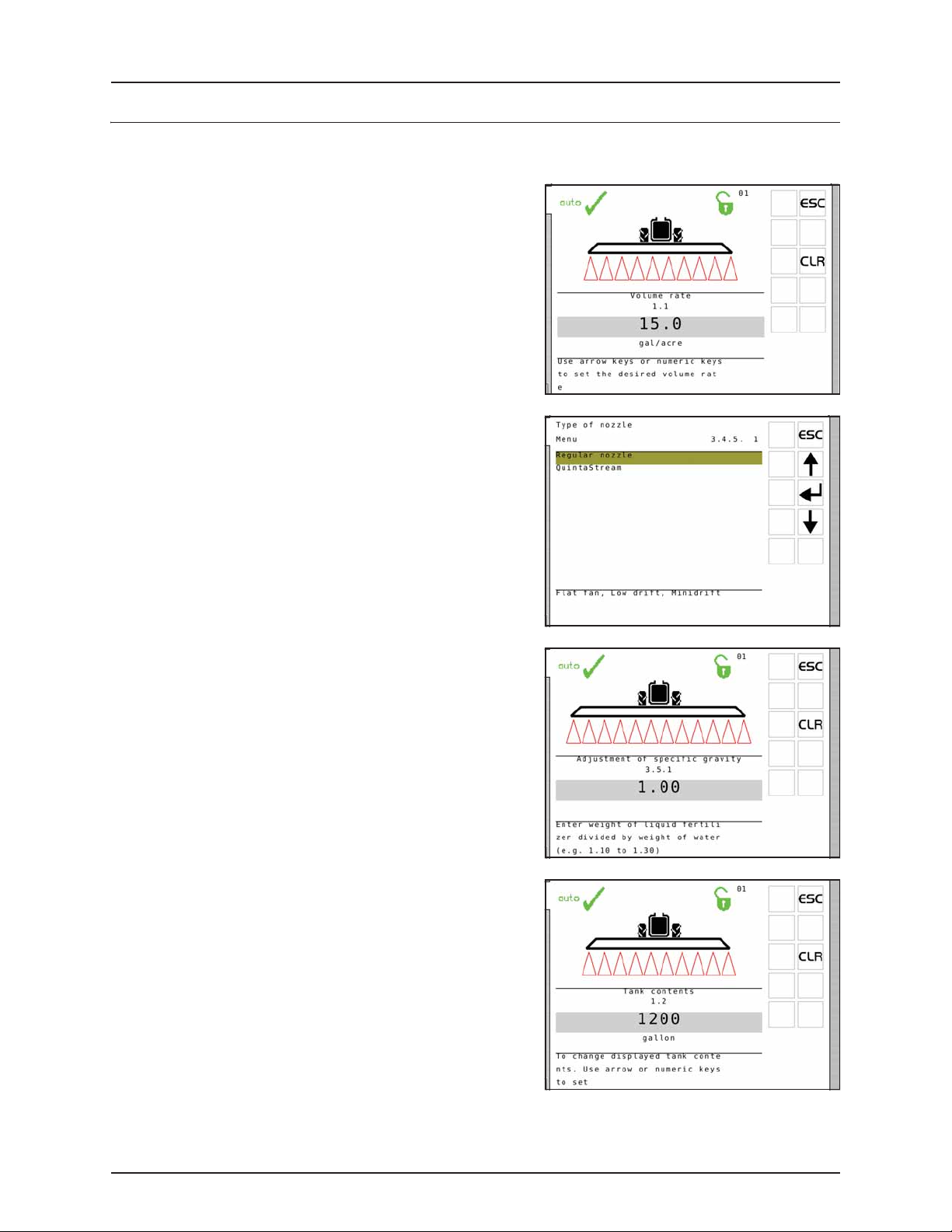
4 - System setup
Working in the field
Set up before spray job
The following steps are to be taken to set up the sprayer before beginning a spray job.
1. Set the volume rate for the present spray job.
2. Select the nozzle type to be used for normal spray or fertilizer
spraying.
3. Adjust specific gravity when changing between a normal spray job
and fertilizer spraying.
4. If the sprayer is not equipped with Tank Gauge, then type in the
contents filled into the main tank.
4.4
Page 43

5. Select register for the present spray job (if desired).
6. For SafeTrack, the sensitivity of the tractor hydraulic must be
calibrated. Follow the instructions written in the bottom of the
display.
NOTE! The calibration can only be done with the boom unfolded!
÷
4 - System setup
Volume rate
NOTE! When used on an HC 9500 ISOBUS terminal, the volume rate must be set in the HC 9500 software when its
÷
graphical field functions are used (not running Virtual Terminal only). In such case, please refer to the HC 9500
instruction book for set up of volume rate.
If running Virtual Terminal only on a HC 9500 the following procedure applies.
The volume rate can be changed by
• Setting the desired rate in the Controller.
• Manually raising or lowering the pressure via the SetBox.
• Pressing {%-up} or {%-down} to apply over or under in a preset percentage, e.g. 10% (the %-icon in the display indicates
when this is active).
To read the volume rate
Go to menu [1.1 VOLUME RATE] to read volume rate
To change volume rate
1. Go to menu [1.1 VOLUME RATE].
2. Change the value. Alternatively clear value by pressing Clear and key in value on the numeric keys.
3. Press Enter to confirm.
Manual dosage
To dose in manual mode, use the pressure buttons on the SetBox. The manual mode is indicated by the symbol at the
top of the display.
To go from manual to preset volume rate, press AUTO.
ATTENTION! Under 0.3 mph (0.5 km/h), the Controller will not regulate automatically.
4.5
Page 44
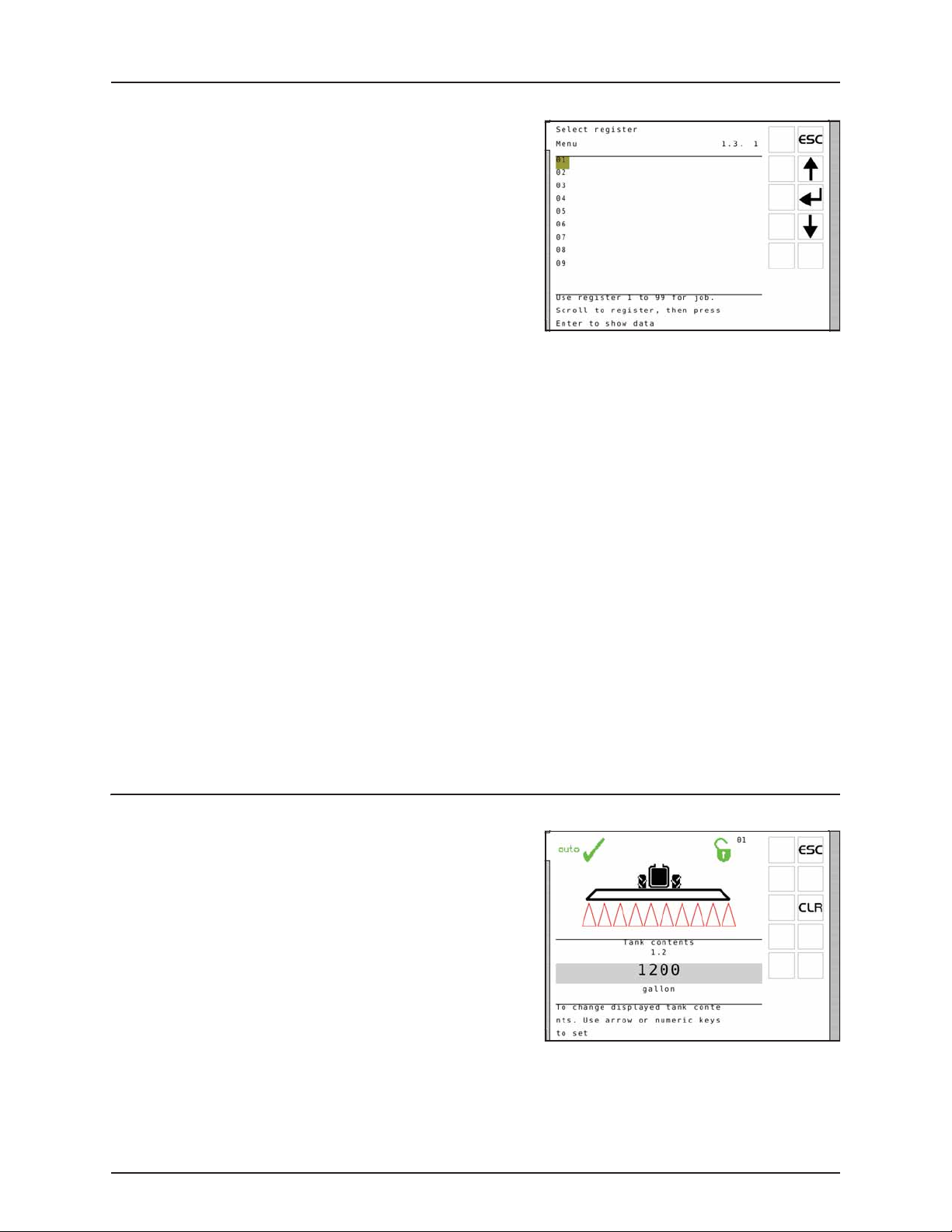
4 - System setup
Register readout and selection
Registers are identified with a number. The data is saved when the
system is switched off.
• Register 1 to 98 can be used for individual areas.
• Register 99 is a tally of register trips 1 to 98.
To read the totals of all registers:
1. Go to menu [1.3 Select register].
2. Go to register 99.
3. Press Enter to enter the register and read main data.
4. Press Enter again to see spray data.
5. Press Escape to exit the menu.
To read the data in the active register:
1. Go to menu [1.3 Select register].
2. Press Enter to enter register and read main data.
3. Press Enter again to see spray data.
4. Press Escape to exit the menu.
To change the register:
1. Go to menu [1.3 Select register].
2. Press up or down arrow to change the register.
3. Press Enter. If necessary, the register can be reset - see below.
4. Press Escape to exit the menu.
To reset register:
Press Escape and hold for 5 seconds to reset register. Status diode will blink once, and then blink again to indicate that
register has been reset.
Reset of a register can be stopped if the Escape key is released before the status diode is blinks again.
ATTENTION! The active register number is always visible in the right upper corner of the display.
Tank contents
To change the displayed tank contents:
1. Go to menu [1.2 Tank contents].
2. Set the value.
3. Press Enter to confirm.
4. The maximum size of the tank is displayed.
ATTENTION! If the sprayer is fitted with Tank gauge, contents
readout is automatic.
4.6
Page 45

4 - System setup
TWIN Preset
Air volume and air angle can be set in 2 different positions:
• Headwind
• Tail win d
Store manual preset
1. Set air volume and air angle for headwind.
2. Press a long key press at button for position 1 on the grip to store the present setting.
3. Do the same setting for position 2 tailwind.
Store auto preset
TWIN preset can be setup so it will shift automatically from position 1 to position 2 when the main ON/OFF is activated
(menu 2.2.5 to 2.2.5.2).
Spraying with DynamicFluid4 pressure regulation
Start up procedure and steps done by the spray driver when beginning a spray job at the headland in the field is described
below:
• The controller always starts up in automatic mode.
• If, by some reason, the or has been pressed, the controller enters manual mode. Then press before
beginning any spraying.
• Do not adjust the pressure before and while spraying, as the controller does this automatically.
Regulation valve LED’s
The regulation valve is equipped with 4 LED’s as indication of valve status:
LED color Valve status
2 x Red Out of working range.
The valve disc is out of its normal working range. This does not happen when the regulation valve works correctly. The software will prevent the
valve from going out of range, also when manually operated.
Ye l l o w Valve closed.
The valve disc is closed or starts to open, and is within the normal working range.
Green Open and in work range.
The valve disc is open and in its normal working range. This is normal state when spraying.
4.7
Page 46

4 - System setup
Spraying with FlexCapacity pump
On conventional P.T.O. systems, both the P.T.O. pump and the hydraulic FlexCapacity pump deliver constant flow when
engaged. Therefore the spray pressure is controlled by the regulation valve when:
• Valves/sections are opened or closed.
• Speed is increased or decreased, etc.
When specific driving conditions or large nozzles makes the regulation valve unable to adjust to correct pressure because
of too large or too low flow, i.e. regulation valve is completely open or closed, it requires the FlexCapacity pump to be turned
ON/OFF - in general:
• Turn FlexCapacity pump ON when nozzle pressure gets too low. Controller prompts the warning “Increase pump flow”.
• Turn FlexCapacity pump OFF when nozzle pressure gets too high. Controller prompts the warning “Reduce pump
flow”.
4.8
Page 47

Menu 1 Daily settings
Menu 1.1 Volume rate
Volume rate, also called application rate, is the volume of fluid which
passes through the nozzles per area unit. Volume rate is measured in
gallons per acre.
Setting volume rate is described in “Volume rate” on page 4.5.
Menu 1.2 Tank contents
This menu is to enter tank contents if no tank gauge is fitted.
To set tank contents, see “Tank contents” on page 4.6.
ATTENTION! If the sprayer is fitted with Tank gauge, contents
readout is automatic.
5 - Menu 1 Daily settings
Menu 1.3 Select register
• Register 1 to 98 can be used for individual areas.
• Register 99 is a tally of register trips 1 to 98. They are identified with
a number. The data is saved when the system is switched off.
ATTENTION! The active register number is always visible in the
right upper corner of the display.
5.1
Page 48

5 - Menu 1 Daily settings
5.2
Page 49

6 - Menu 2 Setup
Menu 2 Setup
General info
The following menu explanations assume you have mastered the general keystrokes and you can “find your way” to the
specific menu. If this is not so, please re-read section “Terminals and boxes” on page 3.3.
Menu 2.1 Display readout
It is possible to freely choose which functions will be shown in the display. The ISOBUS terminals have 6 different boxes (A,
B, C, D, E and F). Box A always displays the Volume rate. Boxes B - E display user selected information. Box F displays
information selected from the preset keys (Volume sprayed, Distance left, Volume rate, Speed, Tank contents or Area
sprayed).
A full list of possible readouts for boxes B - E can be found in the “Full menu structure” on page 3.15.
A. Volume rate
B. Selected with menu 2.1.1
C. Selected with menu 2.1.2
D. Selected with menu 2.1.3
E. Selected with menu 2.1.4
F. Selected with preset keys
ATTENTION! As some readouts need extra sensors, the relevant sensor has to be connected to get a readout.
ESC key for ISOBUS terminals
Menu 2.1.5 changes how the ESC key is operated.
• Menu 2.1.5.1 “Show ESC as softkey”:
Select this menu if there is no ESC button on
the ISOBUS terminal.
• Menu 2.1.5.2 “Do not show ESC as softkey”:
Select this menu if the ISOBUS terminal has a
physical ESC button.
ATTENTION! If the ESC softkey is removed on a display without a physical ESC button, navigation will become
impossible and will require service to fix. Only select menu 2.1.5.2 if a physical ESC button exists.
6.1
Page 50

6 - Menu 2 Setup
Menu 2.2 Auto functions
In this menu, several automatic functions can be set up for specific use.
Menu 2.2.1 Main ON/OFF
The Controller can be set to open the main ON/OFF function above a certain speed and close it below the same speed. This
allows the user to concentrate on driving.
• If the speed is set at zero, the function is deactivated.
• Suggested speed setting is spraying speed less 20%.
When the Auto ON/OFF function is active while the main ON/OFF
switch and boom section switches are on, the boom status symbol will
be blue with a bar across whenever the speed is below the preset speed.
This is to indicate that the main ON/OFF switch will automatically open
when the sprayer reaches the preset speed.
WARNING! Remember to set the main ON/OFF switch on the grip to OFF before leaving the field, otherwise the main
±
ON/OFF will open under transport.
ATTENTION! When AutoSectionControl is used, the function should be deactivated as the AutoSectionControl will
overtake control of the main ON/OFF.
Menu 2.2.2 Foam Marker (optional)
The Controller can be set to operate the HARDI® Foam marker automatically through the main ON/OFF valve. When the
main ON/OFF is ON, it will automatically start the Foam marker.
Furthermore, the Foam marker can be set for up and back spraying or race-track (round and round) spraying.
Possible settings are:
Setting Activity
Disable The marker will only follow the setting of the switch on the SetBox.
Same side The Terminal will automatically activate the same side for race-track spraying.
Change side The Terminal will automatically change side for up and back spraying.
Menu 2.2.3 DualLine (not used)
Menu 2.2.3.1 Lower pressure level (not used)
Menu 2.2.3.2 Upper pressure level (not used)
Menu 2.2.4 HeadlandAssist setup (not used)
Menu 2.2.5 TWIN preset shift auto/man (TWIN only)
This menu is to select if TWIN preset shifts is automatically at main ON/OFF or manually at key press.
Select the way to use the function in the submenus:
Menu Function
2.2.5.1 Selects whether manual operation is done at the SetBox or at the buttons behind the grip.
2.2.5.2 Selects automatic shift every time the main ON/OFF is pressed.
2.2.5.3 Disables the function.
6.2
Page 51

6 - Menu 2 Setup
Menu 2.3 Variable Rate Application (VRA) / Remote / HARDI® AutoSectionControl
If the volume rate is to come from an external source (e.g. a site specific application map, remote sensor or a GPS system like
HARDI® AutoSectionControl), this menu has to be enabled. This is done by selecting one of the submenus:
• Menu 2.3.1 Disable
• Menu 2.3.2 Enable
The symbol on the 1st line in the display will be visible. Manual pressure regulation and stepped over/under application
is still possible.
Menu 2.4 Set clock
If the Controller prompts for date and time, then set clock to enable register.
This must be done before the Controller is put into operation for the first time, otherwise no start and stop time will be
recorded in the registers. Later changes in date and time can be done by following the procedure in “How to set clock” on
page 4.2.
ATTENTION! If no prompt, the dealer may already have done this.
In submenus it is possible to select and set:
Menu Function
2.4.1 Time format (12 or 24 hour)
2.4.1.1 12 hour format
2.4.1.2 24 hour format
2.4.2 Set time
2.4.3 Set date and month
2.4.4 Set year
Menu 2.5 Alarms
User selectable alarms can be set with parameters of choices given in
the submenus of menu 2.5 - refer to “Full menu structure” on page 3.15
for available alarms.
• When outside the alarm parameters, the relevant warning will flash
lower left corner of the screen.
• Volume rate alarm for over or under application activates after 20
seconds.
The warnings appear as shown. For more details on warnings, see “Fault
codes” on page 11.5.
NOTE! The HC 9500 shows the warnings in the top bar of the
÷
screen. Other ISOBUS screens may vary.
6.3
Page 52

6 - Menu 2 Setup
6.4
Page 53

7 - Menu 3 Calibration
Menu 3 Calibration
Menu 3.1 Speed calibration
The calibration process is the same for each sensor type. In the following
example a “speed sensor on sprayer“ (Menu 3.1.1 Sprayer) is used.
The menu can be reached by navigating via the menu structure.
Navigating the menu
1. From menu [3 Calibration] the menu [3.1 Speed calibration] should
be selected.
2. Select one of the following menus corresponding to desired speed
sensor:
[3.1.1 Sprayer] Speed sensor on sprayer
[3.1.2 Tractor] Speed sensor on tractor (use for GPS speed)
[3.1.3 Radar] Radar speed sensor
3. The last confirmed sensor is the active speed sensor.
4. Choose submenu.
It is possible to calibrate the speed sensor in different ways. You may enter a theoretical speed constant or perform a
practical calibration.
Select calibration method in the two submenus
Menu Function
3.1.1.1 Speed constant
3.1.1.2 Speed practical
Select one of the calibration methods using the navigation keys, then
press Enter to accept.
The procedure for each menu is described in the following sections.
ATTENTION! The practical method is recommended.
ATTENTION! If the speed cannot be calibrated, then deactivate the track function. Contact your HARDI® service center
to do this.
7.1
Page 54

7 - Menu 3 Calibration
Menu 3.1.1.1 Sprayer speed constant
The theoretical speed constant, pulses per unit (PPU), is the number of
times the speed sensor records holes (or protrusions / magnets) per foot
(meter) as the wheel rotates past the sensor. If necessary, this can be
calculated by dividing the number of protrusions by the circumference
of the tire in feet (meters).
By using known tire dimensions and number of protrusions, the
following formulas may be used to calculate the theoretical PPU:
PPU (feet)
------------------------------------------------------------------------------------------------ -
PPU
=
π
PPU (meter)
PPU
Example
-----------------------------------------------------------------------------------------------------------------
=
π
×
If changing tires on a Commander 7000 (36 protrusions) to a 320/90R50 tire, the PPU (feet) is calculated as follows:
PPU
---------------------------------------------------------------- -
3.14159
Protrusions 12×
Tirewidth Ratio×
§
----------------------------------------------
×
©
1270
Protrusions 1000×
Tirewidth Ratio×
§
----------------------------------------------
©
50
36 12×
320 90×
§·
-------------------- -
×
©¹
1270
Rimheight+
Rimheight 25.4×+
50+
·
¹
·
¹
1.892==
ATTENTION! The practical method is recommended.
Menu 3.1.1.2 Sprayer speed practical
Practical calibration of speed is done by driving a measured distance
and correcting the display so that the actual and the calculated
distances are the same.
NOTE! Calibration should take place in the field with a half full
÷
tank and normal working tire pressure in order to obtain the
wheel’s real “working radius”.
ATTENTION! Changing tires will require a new calibration!
Method
1. Measure a distance not less than 200 feet.
2. Park the tractor at the start of the measured distance.
3. Press Enter. When zero distance [0] shows, drive the distance.
4. Press Enter.
5. Correct the distance shown on the display to read the actual distance.
6. Press Enter to see the new calculated value.
7. Press Enter again to accept the value.
8. Repeat process to verify calibration. PPU should not change significantly if calibration has been made correctly.
7.2
Page 55

7 - Menu 3 Calibration
Menu 3.2 Flow calibration
The flow transducer can be calibrated theoretically or calibrated with
clean water by using one of the two practical methods.
The practical methods are preferred:
Method Calibration time Accuracy
Tank method Time consuming Accurate
Nozzle method Short Inaccurate
ATTENTION! When changing to nozzles with more than a 100%
increase or decrease in output, it is recommended to re-calibrate
the flow transducer.
ATTENTION! Calibration is recommended to be done at least once during the spraying season. Use the chart “Chart
for recording values” on page 13.4 to record the values.
Menu 3.2.1 Flow constant
When spraying both fertilizer and chemical, HARDI® recommends to use 2 different flow sensor housings in order to get
good pressure regulation. The same flow sensor wheel is used for both flow sensor housings. Flow sensor calibration PPU
must be changed each time flow sensor housings are changed.
Correct flow housing can easily be selected based on:
• Sprayer boom width.
• Operator’s typical spray pressure in the field (max. pressure).
• Nozzle ISO size typically selected by operator.
Approximate PPU values for different flow housings are listed in the
table below. Different flow housings are designated by groove (A).
Housing Housing identification (A) Flow range Orifice PPU
g/min mm value
S/67 One outside groove 2 - 30 13.5 430.00
S/67 No groove 4 - 70 20.0 215.00
S/67 Two outside grooves 20 - 160 36.0 60.00
To change the theoretical flow constant, use the navigation keys to
enter a new PPU value.
ATTENTION! PPU indicates the number of pulses which theoretically come from the flow transducer while 1 gallon of
liquid passes through.
ATTENTION! Entering a theoretical PPU value does not guarantee accuracy. Flow calibration should still be carried out
using one of the practical methods.
7.3
Page 56

7 - Menu 3 Calibration
Flow rate charts for various spraying pressures
Flow rates at 40 psi spraying pressure
Nozzle Flow (gpm) Flow housing 132 ft 120 ft 100 ft 90 ft 80 ft 66 ft 60 ft
Pink ISO 0075 0.075
Orange ISO 01 0.100
Green ISO 015 0.150
Yellow ISO 02 0.200
Lilac ISO 025 0.250
Blue ISO 03 0.300
Red ISO 04 0.400
Brown ISO 05 0.500
Grey ISO 06 0.600
White ISO 08 0.800
Light blue ISO 10 1.000
One groove Ø13.5 mm 6 5.4 4.5 4.0 3.6 3 2.7
One groove Ø13.5 mm 8 7.2 6 5.4 4.8 4 3.6
One groove Ø13.5 mm 12 10.8 9 8.1 7.2 6 5.4
One groove Ø13.5 mm 16 14.4 12 10.8 9.6 8 7.2
One groove Ø13.5 mm 20 18 15 13.5 12 10 9
No groove Ø20 mm 24 21.6 18 16.2 14.4 12 10.8
No groove Ø20 mm 32 28.8 24 21.6 19.2 16 14.4
No groove Ø20 mm 40 36 30 27 24 20 18
No groove Ø20 mm 48 43.2 36 32.4 28.8 24 21.6
Two grooves 36 mm 64 57.6 48 43.2 38.4 32 28.8
Two grooves 36 mm 80 72 60 54 48 40 36
Flow (gpm) by Boom size (20” nozzles)
Flow rates at 60 psi spraying pressure Flow (gpm) by Boom size (20” nozzles)
Nozzle Flow (gpm) Flow housing 132 ft 120 ft 100 ft 90 ft 80 ft 66 f t 60
Pink ISO 0075 0.092
Orange ISO 01 0.122
Green ISO 015 0.184
Yellow ISO 02 0.245
Lilac ISO 025 0.306
Blue ISO 03 0.367
Red ISO 04 0.490
Brown ISO 05 0.612
Grey ISO 06 0.735
White ISO 08 0.980
Light blue ISO 10 1.225
One groove Ø13.5 mm 7.4 6.6 5.5 5.0 4.4 3.7 3.3
One groove Ø13.5 mm 9.8 8.8 7.3 6.6 5.9 4.9 4.4
One groove Ø13.5 mm 14.7 13.2 11.0 9.9 8.8 7.4 6.6
One groove Ø13.5 mm 19.6 17.6 14.7 13.2 11.8 9.8 8.8
No groove Ø20 mm 24.5 22.0 18.4 16.5 14.7 12.2 11.0
No groove Ø20 mm 29.4 26.4 22.0 19.8 17.6 14.7 13.2
No groove Ø20 mm 39.2 35.3 29.4 26.5 23.5 19.6 17.6
No groove Ø20 mm 49.0 44.0 36.7 33.0 29.4 24.5 22.0
Two grooves Ø36 mm 58.8 52.9 44.1 36.7 35.3 29.4 26.5
Two grooves Ø36 mm 78.4 70.6 58.8 52.9 47.0 39.2 35.3
Two grooves Ø36 mm 98.0 88.2 73.5 66.2 58.8 49.0 44.1
Flow rates at 70 psi spraying pressure Flow (gpm) by Boom size (20” nozzles)
Nozzle Flow (gpm) Flow housing 132 ft 120 ft 100 ft 90 ft 80 ft 66 ft 60 ft
Pink ISO 0075 0.099
Orange ISO 01 0.132
Green ISO 015 0.198
Yellow ISO 02 0.265
Lilac ISO 025 0.331
Blue ISO 03 0.397
Red ISO 04 0.529
Brown ISO 05 0.661
Grey ISO 06 0.794
White ISO 08 1.058
Light blue ISO 10 1.323
One groove Ø13.5 mm 7.9 7.1 5.9 5.3 4.8 4.0 3.6
One groove Ø13.5 mm 10.6 9.5 7.9 7.1 6.3 5.3 4.8
One groove Ø13.5 mm 15.8 14.3 11.9 10.7 9.5 7.9 7.1
No groove Ø20 mm 21.2 19.1 15.9 14.3 12.7 10.6 9.5
No groove Ø20 mm 26.5 23.8 19.9 17.9 15.9 13.2 11.9
No groove Ø20 mm 31.8 28.6 23.8 21.4 19.1 15.9 14.3
No groove Ø20 mm 42.3 38.1 31.7 28.6 25.4 21.1 19.0
Two grooves Ø36 mm 52.9 47.6 39.7 35.7 31.7 26.4 23.8
Two grooves Ø36 mm 63.5 57.2 47.6 42.9 38.1 31.8 28.6
Two grooves Ø36 mm 84.6 76.2 63.5 57.1 50.8 42.3 38.1
Two grooves Ø36 mm 105.8 95.3 79.4 71.4 63.5 52.9 47.6
7.4
Page 57

7 - Menu 3 Calibration
Menu 3.2.2 Nozzle method
Compares the individual nozzle output on the display to the actual
individual nozzle output. The output displayed is corrected to read the
actual output.
ATTENTION! See menu [3.3 Boom] if no boom data has yet been
entered.
Method
1. Open all boom sections. Switch the main ON/OFF to ON. Close End
nozzles (if fitted).
2. Go to menu [3.2.2 Nozzle method].
3. Press Enter. The display will then show the individual nozzle output
per minute.
ATTENTION! If a section has not been opened or an end nozzle is not closed, a warning will show up in the largest
window on the display.
4. Using a HARDI® calibration jug, check the actual nozzle output per minute. It is recommended that an average of
several nozzles be taken.
5. Press Enter.
6. Correct the output shown on the display to read the average output measured with the calibration jug.
7. Press Enter to see the new value.
8. Press Enter again to accept the value.
Menu 3.2.3 Tank method
The tank is partly emptied through the nozzles while the display
calculates the quantity emptied on the basis of the actual calibration
value (PPU). The quantity displayed is corrected to read the actual
measured quantity emptied.
This can be done according to the tank contents level indicator or by
weight difference before and after.
Method
1. Fill the sprayer with a known amount of water, e.g. 500 gallons. It is
recommended to weigh the sprayer before and after filling in order
to get an exact value.
2. Open all boom sections.
3. Go to menu [3.2.3 Tank method], press Enter and switch the main
ON/OFF to ON.
4. The display unit will then begin to count the volume being
emptied through the nozzles.
5. When, for example, 300 gallons have been emptied out as shown
by the tank contents level indicator, then switch the main ON/OFF
to OFF. Weigh the sprayer again to get the exact volume sprayed
out.
6. Press Enter.
7. Correct the volume shown in menu 3.2.3.2 on the display to read the actual measured volume emptied.
7.5
Page 58

7 - Menu 3 Calibration
8. Press Enter to see the new value.
9. Press Enter again to accept the new value.
Menu 3.3 Boom
Menu 3.3.1 Width
1. Set boom width.
2. Press Enter to confirm.
Menu 3.3.2 Number of sections
1. Set number of boom sections.
2. Press Enter to confirm.
Menu 3.3.3 Nozzles/sections
1. Set correct number of nozzles per section.
2. Press Enter to continue to next boom section.
3. Press Enter after the last section.
7.6
Page 59

7 - Menu 3 Calibration
Menu 3.3.4 End nozzles and Bi-jet (optional)
If end nozzles or Bi-jet are fitted, it should be set up corresponding to the
number of boom nozzles it covers.
1. In menu [3.3 Boom setup] go to the menu [3.3.4 End nozzles and
Bi-jet].
2. Press Enter.
3. Select submenu corresponding to the type of end nozzle:
Menu Function
3.3.4.1 None
3.3.4.2 End nozzles fitted
3.3.4.3 Bi-jet fitted
4. Press Enter.
5. In the sub menus [3.3.4.2] and [3.3.4.3] set the value to the equivalent coverage by the boom nozzles. E.g. end nozzle
coverage is 5 feet. This is equal to 3 boom nozzles.
ATTENTION! It is important that the volume applied from the end nozzle matches the volume applied under the
boom, i.e. end nozzles mounted must have the same ISO size as the regular nozzles on the boom. This is a comparison
of volume per minute per length (Gallons/min/inches).
When the end nozzle is active, the area covered and volume sprayed is calculated and registered. If “Active boom
size” is displayed, it will show an increase when the end nozzle is activated.
The table below is based on data from the Hardi® Nozzle product guide and is valid at 45 psi (3 bar).
End nozzles Width (inches) Total flow/nozzle (gpm) Equivalent ISO nozzle size 20” flow/nozzle (gpm)
1850 End nozzle 3/8” - SYNTAL
1850 G-150 61 0.274 Pink ISO 0075 0.09
1850 G-200 77 0.449 Orange ISO 01 0.12
1850 G-250 98 0.777 Green ISO 015 0.16
1850 G-300 110 0.970 Green ISO 015 0.18
1850 G-350 116 1.480 Lilac ISO 025 0.26
1850 G-400 136 2.039 Blue ISO 03 0.30
Menu 3.3.5 Length hitch to axle for ASC
Set length from the tractor’s hitch eye to the sprayer’s wheel axle. The
distance is used when determining the path of the spray rig as it moves
around in the field.
ATTENTION! This menu is only for sprayers equipped with ISOBUS
and AutoSectionControl.
7.7
Page 60

7 - Menu 3 Calibration
Menu 3.3.6 Length axle to boom for ASC
Set length from the sprayer’s wheel axle to the boom, measured at the
nozzles. The distance is used when determining the path of the spray rig
as it moves around in the field.
ATTENTION! This menu is only for sprayers equipped with ISOBUS
and AutoSectionControl.
Menu 3.4 Regulation user setup
The sensitivity of pressure regulation valve can be adjusted. Values are to
be set for obtaining precise regulation, even if sensors fails.
The valve is controlled by up to five main sensors:
• Sprayer speed sensor:
This sensor reads the sprayer’s forward speed which is used for
calculating the volume rate at all spraying speeds.
• Flow sensor:
This sensor reads the flow at the operating unit which is used for
calculating the pressure at all flow rates.
• Pressure sensor:
This sensor reads the pressure at the operating unit which is used
for calculating the flow at the pressure regulation valve.
• P.T.O. RPM sensor:
This sensor reads the pump RPM’s which is used to calculate the flow from the pump at all pump speeds.
• Regulation valve opening angle sensor:
This sensor reads the opening angle for the rotary valve inside. When opening angle is known, the flow can be
calculated when the pressure is also known. The result is when forward speed, pump RPM’s, etc. is known, then the
regulation valve can predict setting (Feed Forward) before opening the main ON/OFF. Thereby the volume rate is
correct even the forward speed has changed significantly since the main ON/OFF was closed (no fluctuation).
Menu 3.4.1 Flow sensor restriction
The menu defines the resistance in the plumbing and circuits of the
specific sprayer setup. As the resistance varies with the choice of flow
housing, this must be set up prior to spraying.
• Select value from the schematic and enter it in this menu.
Flow housing Flow
HARDI® 13.5 mm 26.2 gpm
HARDI® 20 mm 41.2 gpm
HARDI® 36 mm 48.1 gpm
• Default value: 41.2 gpm (156 l/min)
7.8
Page 61

Menu 3.4.2 Simulated speed value
The “Simulated speed value” menu is used in 2 situations:
7 - Menu 3 Calibration
• When stopped or driving
very slowly while priming
the boom.
• If speed sensor is defective. In this case the computer will assume that the sprayer is traveling with the speed typed
Also when spraying speed drops below the lowest speed where a spray
job can begin when starting at headland (this speed is set by the HARDI®
dealer), the speed will be simulated to maintain normal spray pressure
until normal spraying speed is maintained.
• Default value: 4.5 mph (7.2 km/h)
ATTENTION! Use this menu when a spray job has to be finished
before fixing the defective sensors.
ATTENTION! Recommended setting is 75-90% of spraying speed.
This feature allows the operator to stop or drive slowly and automatically get normal
spray pressure to prime the boom.
in “Simulated speed value”. The operator should keep the tractor constantly at this
speed to maintain a good regulation with ability to handle changes in application rate
and changes in sections.
Speed entered should be appropriate also for headlands. If speed is reduced at
headlands, resulting application rate will be higher than set value. I.e if operator selects
application rate of 20 gpa and speed of 5 mph and then reduces speed from 5 to 4 mph
at headlands, actual application rate will increase to 25 gpa.
7.9
Page 62
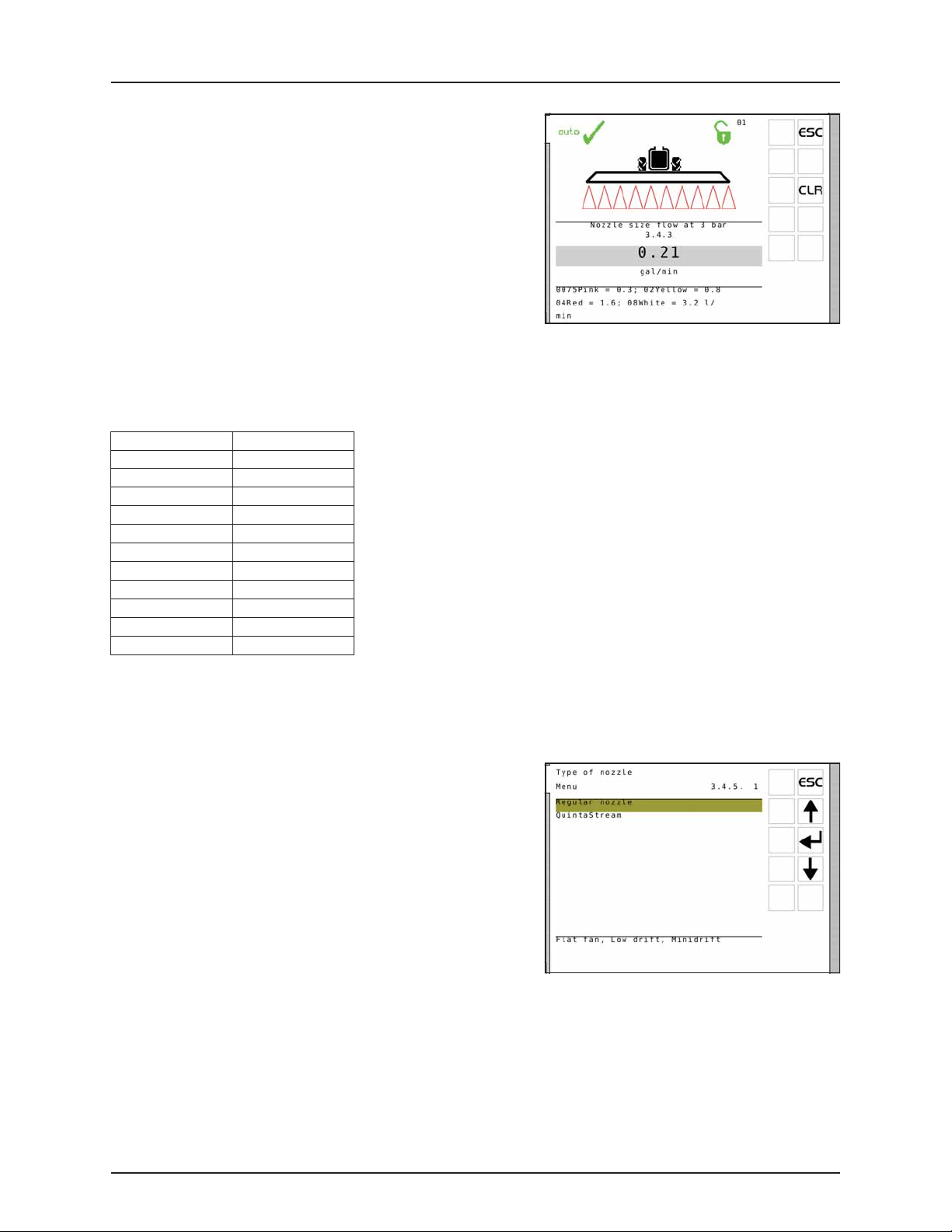
7 - Menu 3 Calibration
Menu 3.4.3 Nozzle size flow at 45 psi
In fault free operation, the controller uses the flow sensor and the
pressure sensor to detect the nozzle size.
In case of flow sensor and/or pressure sensor fault, the nozzle flow can
be entered to obtain a more accurate regulation of the regulation valve.
If either the flow sensor or the pressure sensor is faulty, the nozzle
cannot be identified. The controller stores the last detected nozzle size,
and this value is then used.
• Default value: 0.21 gpm (0.80 l/min)
ATTENTION! If changing nozzles while a sensor is faulty, then type
in the size of the new nozzle.
Nozzle size is defined as flow at 3 bar as to be seen in the Hardi® nozzle catalog.
NOTE! The flow at 45 psi in the Hardi® nozzle catalog is measured without nozzle filter and without Pentalet nozzle
÷
holder. The flow restriction from these 2 make the nozzle appear smaller, see table below.
Nozzle Flow (gpm)
0075-Pink 0.08
010-Orange 0.11
015-Green 0.16
020-Yellow 0.21
025-Lilac 0.26
03-Blue 0.32
04-Red 0.42
05-Brown 0.53
06-Grey 0.63
08-White 0.85
10-Light blue 1.06
Menu 3.4.4 Dual line second nozzle (not used in North America)
Menu 3.4.5 Type of nozzle
Select the nozzle type to be used when spraying.
• Default value: Regular nozzle.
ATTENTION! Remember to change the specific gravity of the
chemical mix in menu [3.5.1 Adjustment of specific gravity].
7.10
Page 63

Menu 3.4.6 Regulation parameter
Code for special machines or applications, consult your HARDI® Service
Center.
• Default value: Code 1
Menu 3.5 Tank gauge
Present accuracy is up to +/- 7 gallons. This is at the widest liquid surface
area in the tank. The smaller the liquid surface area, the more accurate
the readout.
ATTENTION! For increased accuracy it is recommended to do the
flow calibration (menu 3.2) before proceeding.
ATTENTION! This menu item is only present if the HARDI® Tank
Gauge is fitted.
7 - Menu 3 Calibration
Menu 3.5.1 Adjustment of specific gravity
The correction factor for the specific gravity of the liquid sprayed can be
set.
Default value is 1.00.
Corrected value is weight of solution divided by weight of water.
For liquid fertilizers, the specific gravity may range up to 1.3 times
heavier than water. The value in this case would be 1.30.
ATTENTION! Remember to set type of nozzle to be used in menu
[3.4.5 Type of nozzle].
Method
1. Set specific gravity.
2. Press Enter to confirm.
Menu 3.5.2 Calibration of Tank gauge
ATTENTION! Prior to attempting a custom calibration, the SafeTrack must be disabled in the extended menu.
Calibration of the HARDI® Tank Gauge is necessary if the factory calibration shows inaccurate. E.g. different placed hitch point
on the tractor or other tire mounting may result an inaccurate calculation of the tank contents.
Therefore it is recommended to begin the custom calibration by connecting the sprayer to the tractor that will be used for
spraying. Later changes of tractor can affect the accuracy of the Tank gauge.
7.11
Page 64

7 - Menu 3 Calibration
Custom calibration
1. First enter menu [3.5.3.01 Custom calibration of gauge].
2. Go to menu [3.5.2.1 Water level].
3. Fill the sprayer up to nominal tank contents, using an external
calibrated flowmeter. Alternatively weigh the sprayer before and
after filling, and note the weight difference.
4. Press Enter.
ATTENTION! As the accuracy of the custom calibration is affected,
it is of high importance that the external calibrated flowmeter
measures the correct quantity within a 2% deviation. Same
accuracy of 2% must be kept if weighing the sprayer before/after
filling is used.
WARNING! Do not leave the sprayer while filling the tank, and keep an eye on the level indicator in order NOT to
±
overfill the tank.
5. Press Enter after ensuring the sprayer is level. Refill the tank up to
the tank lid if the sprayer is re-levelled.
ATTENTION! Levelling the procession of sprayer is of great
importance as the accuracy is directly affected!
Assuming that the same tractor will be used after custom calibration, it
is not necessary for the sprayer to be level itself. But the whole
procession of tractor and sprayer (A) need to be level.
Use e.g. a beam (B) approximately 20 feet long, placed on two wooden
blocks at the location where the calibration will take place. Place a level
(C) on the beam (B) to find the level point of the calibration location.
7.12
Page 65

7 - Menu 3 Calibration
6. Engage the pump and set P.T.O. revolutions at 540 rpm or 1000
rpm (depending on pump model).
7. Open all boom sections and empty the tank. The pulses from the
flow transducer are logged as data points.
During this session the screen shows:
[xxxx] as the actual water level in inches and
[yyyyyyy] is the number of pulses from the flow meter.
ATTENTION! The definition of having an empty tank, is when no spray comes out of the nozzles anymore. Note that
when empty, there will still remain about 3 gallons in the sump of the tank.
8. Press Enter when the tank is empty.
9. Correct the displayed volume to the actual volume sprayed out.
10. Press Enter. The new custom gauge table is calculated and the
calibration of the HARDI® Tank Gauge is finished.
Menu 3.5.3 Select factory calibration
This menu may have been set up by your HARDI® service center.
Selection can only be done with no water in the tank. See “Menu 3.5.4
Offset at empty main tank” to check if empty.
The prerequisites for accuracy of the level, when selecting the factory
calibration is:
• Level sprayer; When mounted to the tractor then the sprayer
should be level.
Check if level by placing a level on the frame of the COMMANDER
sprayer as follows:
COMMANDER model Place of level
5500 or smaller Underside of the frame.
8500 or larger Upper side of the frame (Important as frame is not parallel).
Height of hitch point when mounted to tractor; The height of hitch point measured from the ground should be 21.7” (550
mm). Measure of tank contents changes with the height of the hitch point.
ATTENTION! If one of the prerequisites are not fulfilled, then refer to “Menu 3.5.2 Calibration of Tank gauge” to make
a custom calibration of the tank gauge.
7.13
Page 66

7 - Menu 3 Calibration
Menu 3.5.4 Offset at empty MainTank
In menu [3.5.4.1 TankGauge Offset] read out the frequency (Hz) at empty
tank. If the main tank is empty, then press Enter to accept the frequency.
In case the main tank is not empty, this menu can only be used to
correct the empty-frequency if it is known to the user.
NOTE! The definition of an empty tank is when the pump is not
÷
able to suck more liquid from the tank, i.e. there will still be a very
small amount of liquid in the sump when the tank is defined
empty.
ATTENTION! This can also be useful for re-calibrating empty tank
frequency if the sensor has dirt on it.
Menu 3.6 Track
There is no standard setting for the Track setup. The Track needs to be adjusted for different kinds of tractors, the sprayer and
spraying practices and can only be found under actual conditions.
Spraying speed Track setup
High speed (12 to 16 mph) Must react slowly: The dead zone must be increased.
Low speed (4 to 6 mph) For high precision: The dead zone can be reduced.
For each adjustment, it’s described what happens if the setting is changed and what effect will it have on the sprayer.
SafeTrack
SafeTrack is operated at the SetBox.
Track selection switches has 3 functions:
1. Align button (16) will align the sprayer. Used before folding the
boom.
2. Auto button (17) switches SafeTrack into auto mode and the
sprayer will follow the track from the tractor.
3. Manual buttons (15) will steer the sprayer right and left. Auto is OFF
when using manual buttons (15).
ATTENTION! If unsafe driving occurs, an alarm will be triggered and the sprayer will align.
• Press Enter to turn alarm off.
• Pressing “align” (16) will also turn alarm off. Be aware that the alarm cannot be turned off as long as unsafe driving still
occurs!
Menu 3.6.1 Track width
Here the track width can be entered.
• The track width is measured from right side tire center to left side
tire center of the sprayer wheels.
It is important that the correct track width is entered. The controller will
calculate the speed at the center of sprayer, and not at the wheel sensor
as speed would vary in right and left turns.
ATTENTION! If the track width is incorrect, it will influence on track
precision and the safety factor.
Factory setting: 71” (180 cm)
7.14
Page 67

Menu 3.6.2 Tractor drawbar
Here the length of the tractor drawbar is entered.
• The measurement is from the center of the tractor rear axle to the
center of the drawbar pin.
This has to be adjusted every time a new tractor is hooked on to the
sprayer. When hooked up, check the rigidity of the tractor drawbar
mounts. There must be no sideways movement.
Factory setting: 31” (80 cm)
Too short measurement: The Track reacts faster, but will make the
sprayer steer too large curves.
Too long measurement: The Track reacts slower, but will make the
sprayer steer too short curves.
Menu 3.6.3 Dead zone for regulation
This is the non regulation zone when the sprayer is straight behind the
tractor. If the sprayer is oscillating in the hydraulics when driving straight,
this value must be increased.
Factory setting: 4“ (10 cm); Over 8” (20 cm) not recommended.
Decreasing value: Reacting on small deviations. Tendency to
oscillation that will damage the boom.
High precision, but more unstable driving
with small corrections all the time.
Increasing value: No oscillation but tendency to sway. Low
precision, but very steady driving with less
corrections.
7 - Menu 3 Calibration
Menu 3.6.4 Damping of hydraulics
If the system is to aggressive the damping constant must be increased.
Failure to do so may damage the boom.
Factory setting: 50%
No damping (0%): High precision, but very unsteady. Fast
reaction time, but more aggressive
movement that potentially can damage
the boom.
Full damping (100%): Low precision, but very steady. Slow
reaction time, but less aggressive.
Menu 3.6.5 Align offset + right - left
This is to compensate if the front potentiometer is placed offset to the
center line when the sprayer is attached.
Factory setting: 0” (0 cm)
Negative setting will move the sprayer to the left of the track, and
positive setting will move the sprayer to the right of the track. The
sprayer must follow the tractor in a straight line in all situations. If the
value is over 4” (10 cm), it is recommended to manually adjust position
of the front angle sensor.
7.15
Page 68

7 - Menu 3 Calibration
Menu 3.6.6 Calibrate sensitivity
This adapts the track regulation to the tractor hydraulics and to the
characteristics of the sprayer hydraulics system.
Calibration procedure is divided into 4 parts where an offset and gain
value is found to both left and right movement, 4 values in all.
Method
1. Unfold boom and, without driving, set P.T.O. to spraying R.P.M.
2. Align sprayer and press to enable “auto” at the SetBox. First left/
right offset is found:
3. Go to menu [3.6.6 Sensitivity] and select “Yes” and press Enter. Press
Enter again and calibration starts.
4. Press and hold the manual “steer to right” button (A).
5. Display will show a counting percentage.
6. When offset is found it ends with an “OK” message.
7. Press and hold the manual “steer to left” button (B).
7.16
Page 69

8. Display will show a counting percentage.
9. When offset is found it ends with an “OK” message.
7 - Menu 3 Calibration
10. Then calibration automatically continues with gain calibration.
Press and hold the manual “steer to right” button (A).
11. Display will show a counting percentage.
7.17
Page 70

7 - Menu 3 Calibration
12. When offset is found it ends with an “OK” message.
13. Press and hold the manual “steer to left” button (B).
14. Display will show a counting percentage.
15. The display reads “Calibration is OK” when calibration has finished.
Confirm and leave menu by pressing Enter.
Emergency Track
If a problem with the Track should occur, please see “Menu 4.7 Emergency Track”.
7.18
Page 71

8 - Menu 4 Toolbox
Menu 4 Toolbox
Menu 4.1 Measure
This is a simple electronic trip meter. You can measure distance. If the implement width is entered in menu [4.1.3 Working
width], area can also be measured in menu [4.1.2 Area].
1. Press Clear to clear the value.
Following submenus are possible:
[4.1.1 Measure Distance] Measures a distance being travelled.
[4.1.2 Measure Area] Measures the area the boom covers at a travelled distance.
[4.1.3 Setup working width] Menu for entering the boom working width to be measured.
[4.1.4 Stop-watch] Measures the time being used.
[4.1.5 Alarm clock] Can give an alarm at a preset time.
Menu 4.2 Service intervals
Service intervals and a nozzle check are programmed into the Controller. This makes it easier for the operator to remember
the service intervals.
From the factory, the Controller is set up with three service and a nozzle check reminder.
Menu & interval Hours Action
[4.2.1 Check filters] 10 See sprayer instruction book, Maintenance.
[4.2.2 Grease boom] 50 See sprayer instruction book, Maintenance.
[4.2.3 Grease track and center] 250 See sprayer instruction book, Maintenance.
[4.2.4 Miscellaneous service] 0 Not defined from factory.
[4.2.5 Check nozzles] 10 Check flow rate. Change nozzles if more than 10% of rated flow.
Entering the above menu’s will display the hours remaining until next service. The importer or dealer may have added a
“Miscellaneous service” interval. If no interval is set, [Miscellaneous service not defined] is shown.
Press Enter to register service or control, if displayed when switched on. The warning will remain present until the service
interval is reset.
Menu 4.3 Service interval reset
To reset service interval, go to relevant interval menu listed:
Menu & interval Hours Action
[4.2.1 Check filters reset] 10 See sprayer instruction book, Maintenance.
[4.2.2 Grease boom reset] 50 See sprayer instruction book, Maintenance.
[4.2.3 Grease track and center] 250 See sprayer instruction book, Maintenance.
[4.2.4 Miscellaneous service] - Not defined from factory.
[4.2.5 Check nozzles] 10 Check flow rate. Change nozzles if more than 10% of rated flow.
1. Press Clear to reset hour meter.
2. Press Enter to confirm.
Menu 4.4 Reserved
Reserved function - This menu is not used
8.1
Page 72

8 - Menu 4 Toolbox
Menu 4.5 Test
All readouts for the transducers are in accumulated counts, i.e. one signal gives one count, except for the optional (analog)
transducer that is read in milliampere.
1. Go to menu [4.5 Test].
2. Choose the item to be tested and open the menu.
3. Activate sensor and see if the signal is detected.
Menu Help text
4.5.1 Flow Speed Optional sensors Activate function to monitor sensor (e.g. drive forwards, start flow).
4.5.2 Active keys Push key to see if a count is registered. If yes, the key or switch function is OK.
4.5.3 PrimeFlow test PrimeFlow test for nozzles and PrimeFlow computers on boom. Not for ISOBUS
4.5.4 Input test See computer readings of sensors. Frequency, switch, analog inputs.
4.5.5 Valve test Self test.
4.5.6 PrimeFlow SMCU status See nozzle position, nozzle order, counts of data error power error.
4.5.6 PrimeFlow motor status See nozzle motor status.
Menu 4.6 Speed simulation
Speed may be simulated for certain purposes. A two figure value may be
entered. The state remains valid until the Controller is restarting or the
value is set to “0”.
8.2
Page 73

8 - Menu 4 Toolbox
Menu 4.7 Emergency
This menu bypasses the system so all sensors are ignored. Then it is possible to align the sprayer or fold the boom manually
and drive home. The sensor status and voltages can be checked, which is useful for HARDI® service to solve the problem.
Menu 4.7.1 Track align
The sensor status and voltages can be checked when aligning the
sprayer.
NOTE! Values shown in illustration is an example only.
÷
Menu 4.7.2 Boom fold
The sensor status and voltages can be checked when folding the boom.
NOTE! Values shown in illustration is an example only.
÷
Lock sensor:
Lock sensor indication Track selection switch Left/right steer Fold inner
Released (high voltage) Auto or Manual Possible Possible
Locked (low voltage) Auto or Manual Not possible Possible
If the track selection switch is switched to “align” the trapeze lock is attempted locked disregard any sensor reading. No
automatic align is attempted. Manual or automatic tracking is not possible.
Once the boom is folded into transport position, exit the menu. This will activate the track lock if it is not damaged. As an
extra security, stop oil flow to the sprayer and switch power to OFF on the SetBox in order to turn off the JobCom.
DANGER! Emergency only. Don’t track with the boom folded! Safety system is disabled.
€
Menu 4.8 Computer CAN status
In this menu you can see if there is communication between the units, Controller, Jobcom and Track. See part “Emergency
operation”.
Menu 4.8.X Computer CAN status:
[4.8.1 Operating status all computer] Show operating status details in case of faults.
[4.8.2 Software versions all computer] Show software versions details in case of faults.
[4.8.3 Hardware versions all computer] Show hardware versions details in case of faults.
[4.8.4 Work status Terminal HC 6500] Show faults occurred since power-up. Press Clear key to reset counters.
[4.8.5 Work status JobCom HC 6100] Show faults occurred since power-up. Press key to reset counters. Not for ISOBUS
[4.8.6 Work status Grip HC 6300] Show faults occurred since power-up. Press key to reset counters. Not for ISOBUS
[4.8.7 Work status SetBox HC 6400] Show faults occurred since power-up. Press key to reset counters. Not for ISOBUS
[4.8.8 Work status FluidBox HC 6200] Show faults occurred since power-up. Press key to reset counters. Not for ISOBUS
8.3
Page 74
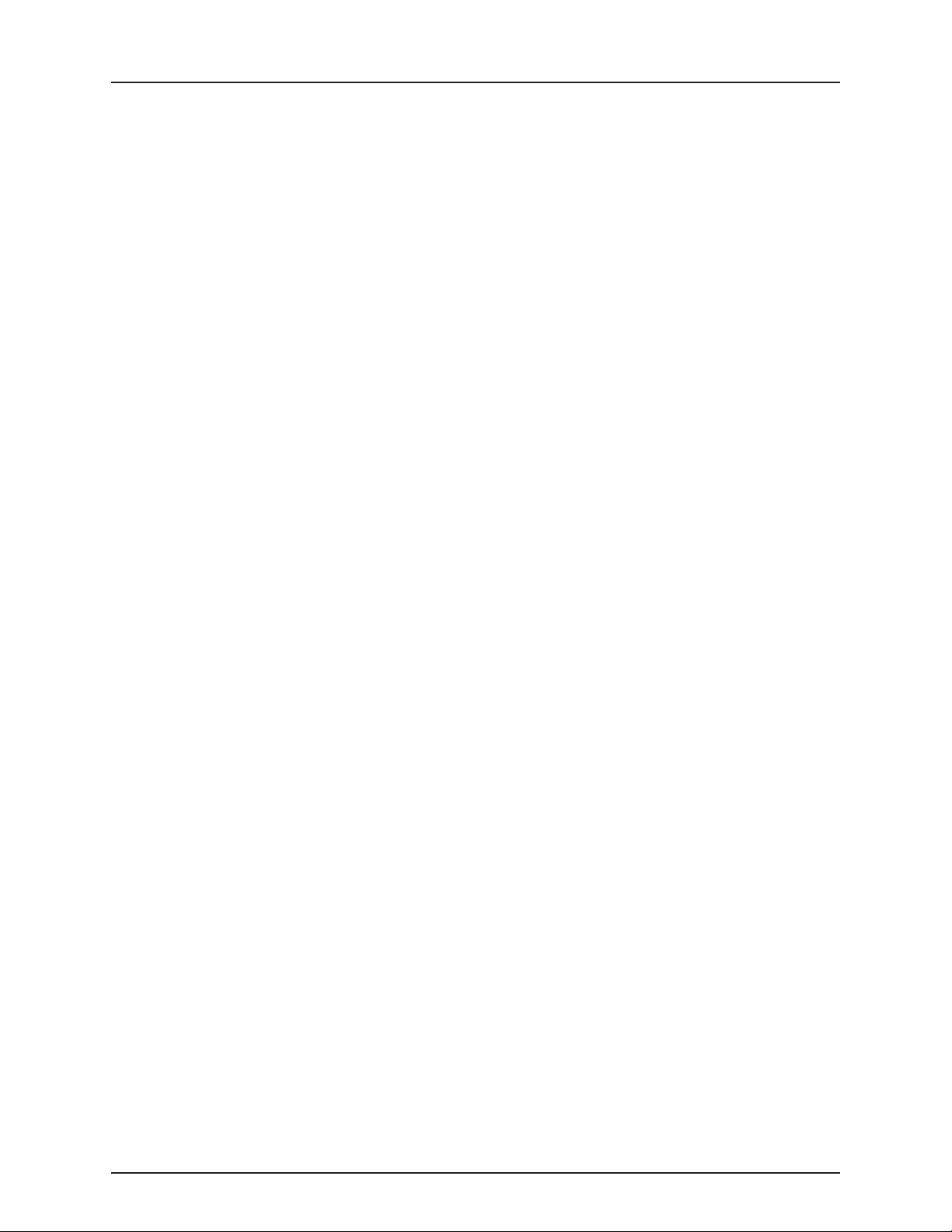
8 - Menu 4 Toolbox
8.4
Page 75

9 - Menu 5 Logbook
HARDI HC6500 - configuration
****************************************
Date printed: 10;13;14
Time printed: 3;40
****************************************
Terminal Serial number: 2011120983
JobCom Serial number: 2011114057
Terminal SW version: 3.03
JobCom SW version: 1709.00
Register: 1
Total volume applied: 332 gal
Total area: 4.72 ac
Tot travel spray distanc: 0.9 mi
Start date: 10;13;14
Start time: 11;00
Stop date: 10;13;14
Stop time: 11;47
Tot time used spray time: 0
Total work rate: 7.19 ac/h
Total averag spray speed: 1.4 mph
Total max. spray speed: 4.5 mph
Total averag volume rate: 22.8 gpa
HARDI HC6500
****************************************
Serial number 0
Register 1
Volume applied: 332 gal
Area: 4.72 ac
Travelled spray distance 0.9 mi
Start date 10;13;14
Start time 11;00
Stop date 10;13;14
Stop time 11;47
Time used (spraying time) 00
Work rate 7.19 ac/h
Average spray speed 1.4 mph
Max. spray speed 4.5 mph
Average volume rate 22.8 gpa
Date printed 10;13;14
Time printed 11;58
Notes
Menu 5 Logbook
Menu 5.1 Print
This menu has to do with printing of data. The following can be printed via the 12 volt printer.
Menu Help text
[5.1.1 Print single register] A specific register is selected for a print.
[5.1.2 Print all registers] Register in use will be printed. Print starts upon key press on Enter.
[5.1.3 Print configuration] Records all system parameters. Print starts upon key press on Enter.
[5.1.4 Print PrimeFlow status] Print status for all computer. Print starts upon key press on Enter.
[5.1.5 Print PrimeFlow motor status] Print status for all motors Print starts upon key press on Enter.
Two examples of printouts is shown. To the left is a printout of a specific register (menu 5.1.1). To the right is a printout of
the configuration (menu 5.1.3).
9.1
Page 76

9 - Menu 5 Logbook
Menu 5.2 Data dump
Enables data dump to an office printer. This could be done for example, by using the HyperTerminal function in Microsoft
Windows.
Menu Help text
[5.2.1 Data dump of raw data] Transmits data from all 99 registers in comma-separated file for Excel.
[5.2.2 Hyperterminal service report] Transmits to PC at high speed. Show Configuration, Error Log, Track, PrimeFlow.
For HyperTerminal to communicate properly the COM port settings
must be set as shown before transmitting data.
The Hyper Terminal has to be activated on the PC and a communication
cable (ref. no. 72271600) must be connected to the COM port:
ISOBUS:
• COM 1 on the SetBox.
9.2
Page 77
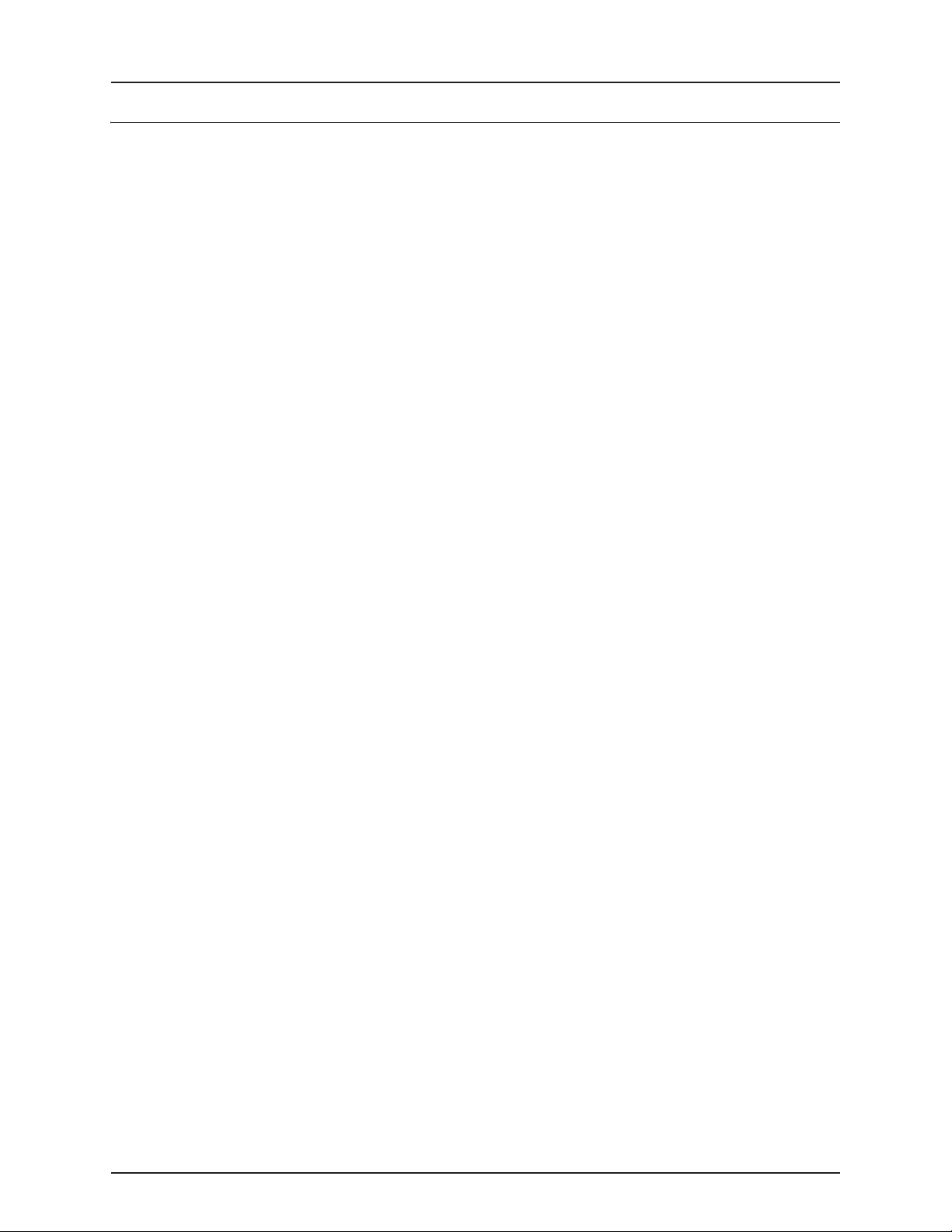
10 - Maintenance
Off-season storage
Storage
When the tractor and sprayer are parked, completely disconnect the power supply to the sprayer. This will stop the system
from using power.
ATTENTION! If the light emitting diode on the SetBox or Grip lights or flashes, the system is still powered!
The SetBox and Grip should be protected from moisture and should be removed if the tractor does not have a cabin.
10.1
Page 78

10 - Maintenance
10.2
Page 79

11 - Fault finding
Operational problems
Fault finding the system
When a problem occurs with the system, it is good practice to go through the general fault finding schematic, before
contacting your HARDI® dealer.
Problem Possible cause Try/Test Check/Behavior
Flow Is there flow readout? Select l/min in the system menu. Does this correspond to actual flow?
Use test menu. (menu 4.5.1 + 4.5.4.1) Are there signal from flowmeter?
Are flow PPU correct? Max. 10% change from given values.
Does pressure equalization valves leak?
(Not COMMANDER/EFC).
Speed Is there speed readout? Use test menu. (menu 4.5.1 4.5.4.1) Any signal from sensor?
Check LED diode on sensor. Sensor at metal = ON, Sensor at hole = OFF.
Is speed stable? Max. deviation ±0,15 km/h Distance to wheel speed ring 4-5 mm?
Is speed ring buckled?
Does sensor sense middle of holes?
Does speed ring vibrate when running?
Active boom width Signal received? Select boom width menu. Correspond to actual boom width?
DynamicFluid4 pressure regulation
valve
Does manual control work? Turn valve to maximum. Can the valve turn reverse, both at min. and
max.?
11.1
Page 80

11 - Fault finding
Checks for clogging
Clogging of valves and hoses should be avoided. If suspicious of clogging, the following checks are recommended
DANGER! As water will be flushed out, tests are to be done with a clean sprayer in order to avoid spot contamination
€
and risk of personal injury.
Valve positions
Suction
SmartValve
External fill To
From
MainTank
From
MainTank
From
MainTank
From
MainTank
From
MainTank
From
MainTank
From
MainTank
From
MainTank
Pressure
SmartValve
MainTank
Pressure
Empty
Spraying (Closed) Closed Turned ON Boom sections closed Look in MainTank.
Spraying (Closed) Closed Turned ON Boom sections closed Look in MainTank.
External fill valve Agitation valve Pump Other Verify
(Open) Closed Turned ON Connect hose from
(Closed) Closed Turned ON Look in MainTank.
(Closed) Turned ON Look in MainTank.
(Closed) Closed Turned ON Look in MainTank.
(Open) Closed Turned ON Close lid on MainTank.
(Closed) Closed Turned OFF Pull the 2 rinsing
(Closed) Closed Turned ON at low
R.P.M.
external tank to
External fill
Remove cap on
External filling
coupler
nozzles up from tank
Start pump, rum at
low RPM
Look in MainTank.
Check that water exits
from ejector
Check that safety
valve opens
Check that safety
valve closes and does
not leak water
Check that water exits
pressure filter dump
line
Check that water exits
from agitation tube
Check that water exits
from thin tube
Check that water
comes out of External
filling coupler
Check by hand that
rinse nozzles can
rotate
From tractor cab,
confirm water exits
rinse nozzles
Checks for external leak
If suspicious of external leaks:
1. Clean sprayer, if necessary, as water will be flushed out later.
DANGER! As water will be flushed out, test is to be done with a clean sprayer, in order to avoid spot contamination
€
and risk of personal injury.
2. Run a stationary FastFlush, and monitor if water exits sprayer in places other than the boom. In particular monitor area
below sprayer frame.
11.2
Page 81

11 - Fault finding
28
29
48
30
31
22
4 10 1 11 7 2 9 1924 12 18
16 144134 13
26
25
23 15 5638
33
36
36
36
35
38
40
32
35
35
47
45
44
37
39
17
20
42 43
27
46
21
49
Location of components (trailed sprayers)
A complete list of sensors on HARDI® COMMANDER sprayers. Other models will vary. Some sensors optional, depending on
various possible configurations. The function of some sensors can be viewed in menu 4.7 Emergency track Align, others
function can be viewed in the submenus of menu 4.5 Test of sensors.
Sensor number Description Sensor number Description
1 Suction SmartValve 26 Boom sensor Right
2 Pressure SmartValve 27 Dynamic sensor
3 Distribution valves 28 PrimeFlow SMCU Left
4 Pressure control valve 29 PrimeFlow step motor Left
5 Boom flow meter 30 PrimeFlow SMCU Right
6 Boom bypass valve 31 PrimeFlow step motor Right
7 External filling valve 32 End nozzle Left
8 Pressure sensor 33 End nozzle Right
9 Main tank gauge 34 T WIN fan speed actuator
10 AutoAgitation valve 35 TWIN angle actuator Left
11 RinseTank flow meter 36 T WIN angle actuator Right
12 RinseTank full sensor 37 T WIN Fan speed sensor
13 Main tank full sensor 38 Middle fold lock sensor Left
14 Boost line valve 39 Middle fold lock sensor Right
15 Forward speed sensor 40 Foam marker compressor
16 PTO Pump speed sensor 41 JobCom
17 FlexCapacity speed sensor 42 DAH PCB
18 Paralift height sensor 43 PrimeFlow step-up transformer
19 Slant angle sensor 44 9 sec. Central Junction box PCB
20 Pendulum lock sensor 45 13 sec. Central Junction box PCB
21 Pendulum un-lock sensor 46 PrimeFlow Cent. Junction box PCB
22 SafeTrack front sensor 47 HY Cent. Junction box PCB
23 SafeTrack rear sensor 48 Dilution kit box PCB
24 SafeTrack lock sensor 49 TerraForce HY Junction box PCB
25 Boom sensor Left
11.3
Page 82

11 - Fault finding
25
26
27
28
19
23
22
4536
30
31
29
39
37
36
32
20
24
38
21
40
3413
18
13 14
1319 16
815 33
11200 12
7
41
17
10
35
Location of components (self-propelled sprayers)
A complete list of sensors on HARDI® SARITOR sprayers. Other models will vary. Some sensors optional, depending on
various possible configurations. The function of some sensors can be viewed in the submenus of menu 4.5 Test of sensors.
Sensor number Description Sensor number Description
1 Main tank valve 22 Boom sensor Left
2 Flush tank valve 23 Boom sensor Right
3 Distribution valves 24 Dynamic sensor
4 Boom flow meter 25 PrimeFlow SMCU Left
5 Boom bypass valve 26 PrimeFlow step motor Left
6 Pressure sensor 27 PrimeFlow SMCU Right
7 Main tank gauge 28 PrimeFlow step motor Right
8 Main tank full sensor 29 End nozzle Left
9 Hydraulic oil level sensor 30 End nozzle Right
10 Fuel level sensor 31 Middle fold lock sensor Left
11 Rinse nozzle valve 32 Middle fold lock sensor Right
12 AutoAgitation valve 33 Foam marker compressor
13 Speed sensor 34 JobCom
14 Speed & Temperature sensor 35 PCB for external controls
15 Angle sensor 36 9 sec. Central Junction box PCB
16 Work station light switch 37 13 sec. Central Junction box PCB
17 Pump speed sensor 38 PrimeFlow Cent. Junction box PCB
18 Paralift height sensor 39 HY Cent. Junction box PCB
19 Slant angle sensor 40 TerraForce HY Junction box PCB
20 Pendulum lock sensor 41 External camera
21 Pendulum un-lock sensor
11.4
Page 83

11 - Fault finding
Fault codes
Under these menus you can check if the communication is ok. This is used both by technicians and skilled operators.
To troubleshoot in field and see if CAN communication works, each computer unit has a LED, which indicates condition and
status of this computer.
• It will give out light when the units are turned on.
• If there is an error, a signal will show in a morse code if the CAN connection is damaged to that specific unit.
In the following is a full table of Alarms, Warnings etc. that will or can be shown on Terminal display.
NOTE! These are useful for service staff:
÷
ID is the fault identifier and is the number shown in the display.
Pr is alert priority.
ID Type Text at display detail Criteria for fault
Operations disabled
01 Alarm Sensor 12V supply failure While the short circuit is present.
SafeTrack shifted to manual.
Auto is disabled.
02 Alarm Sensor 5V supply failure While the short circuit is present.
SafeTrack shifted to manual.
Auto is disabled.
03 Alarm Track Lock sensor failure Sensor signal is less than 0.5V.
All SafeTrack keys are disabled.
Manual tracking, “Align” and “Boom fold inner in” is
only possible from menu 4.7.
04 Alarm Trapeze lock locked illegally Lock is detected locked unintentionally.
All SafeTrack keys are disabled.
Manual tracking, “Align” and “Boom fold inner in” is
only possible from menu 4.7.
05 Alarm Trapeze lock not locking Attempt to lock, but no “lock” signal on sensor
input.
All SafeTrack keys are disabled.
Manual tracking, “Align” and “Boom fold inner in” is
only possible from menu 4.7.
06 Alarm Trapeze lock released illegally Lock is detected released unintentionally.
All SafeTrack keys are disabled.
Manual tracking, “Align” and “Boom fold inner in” is
only possible from menu 4.7.
07 Alarm Trapeze lock not released When pressing auto to release lock but no “release”
signal from lock sensor.
Auto and manual are disabled.
08 Alarm Track Boom sensor failure The boom sensor signal is less than 0.5V.
The boom sensor changes state, without “Boom
fold inner” button is active.
Auto and Manual is disabled.
Only “Align” function is possible.
Full screen Help text Pr
Sensor 12V supply failure 1
Sensor 5V supply failure 2
Track Lock sensor failure.
All SafeTrack keys are disabled.
Manual tracking, “Align” and “Boom fold inner in” is
only possible from menu 4.7.
Lock is detected released unintentionally.
Missing hydraulic pressure on lock cylinder. Mis
adjusted lock sensor.
Manual tracking, “Align” and “Boom fold inner in” is
only possible from menu 4.7.
Attempt to lock, but no “lock” signal on sensor
input.
Lock sensor mis adjusted. Mechanical defect
prevents lock to penetrate hole. Mis adjusted rear
angle sensor.
Manual tracking, “Align” and “Boom fold inner in” is
only possible from menu 4.7.
Lock is detected released unintentionally.
Poor lock sensor adjustment. Lock cylinder fallen
off.
Manual tracking, “Align” and “Boom fold inner in” is
only possible from menu 4.7.
Trapeze lock not released.
Attempt to release lock, but no “release” signal from
lock sensor.
No hydraulic pressure. Mis adjusted lock sensor.
Mechanical defect.
Track Boom sensor failure.
Automatic and manual tracking is aborted.
Only “Align” function is possible.
3
4
12
13
14
15
11.5
Page 84

11 - Fault finding
ID Type Text at display detail Criteria for fault
Operations disabled
09 Alarm Track Front sensor failure The alarm is generated, if the sensor signal is less
than 0.2V or exceeds 4.8V.
Automatic tracking is aborted until the system has
been rebooted.
SafeTrack shifted to manual.
Auto is disabled.
10 Alarm Track Rear sensor failure The alarm is generated, if the sensor signal is less
than 0.5V or exceeds 4.5V.
SafeTrack shifted to manual.
Auto and Align is disabled.
11 Alarm Agitation valve fault Error detection not active, profet error detection
not used.
On fault following occurs:
AutoWash disabled
AutoFill disabled
Used by Autowash/AutoFill
12 Alarm Reserved Reserved, replaced by ID154-159
Error detection not active, profet error detection
not used.
On fault following occurs:
AutoWash allowed
AutoFill disabled
Clear alarm by reboot
Used by Autowash/AutoFill
13 Alarm Fluid system fault When suction SmartValve is on other port than
RinseTank and RinseTank flow exceed 10 l/min.
On fault following occurs:
AutoWash disabled.
AutoFill disabled.
Used by Autowash/AutoFill
14 Alarm No RinseTank flow Error detection.
On fault following occurs:
AutoWash disabled.
AutoFill allowed.
Clear alarm by RinseTank full switch or flow from
RinseTank
Used by Autowash/AutoFill
15 Alarm Reserved Reserved, replaced by ID154-159
Error detection not active, profet error detection
not used.
On fault following occurs:
AutoWash disabled
AutoFill disabled
Used by Autowash/AutoFill
16 Alarm Reserved Reserved, replaced by ID141-145
Error detection not active, profet error detection
not used.
On fault following occurs:
AutoWash disabled
AutoFill allowed
Used by Autowash/AutoFill
Full screen Help text Pr
Track front sensor failing.
Automatic tracking is aborted.
Manual tracking and “Align” function is possible.
Pressing “Enter will remove the alarm from the
display until the system has been rebooted.
Track Rear sensor failure.
Automatic tracking is aborted until the system has
been rebooted.
If “Align” mode is selected, no movement takes
place, but trapeze is attempted locked.
Manual tracking still possible.
Agitation valve fault. Motor disconnected. Motor
short circuit or blocked. Sensor failing.
Fill valve fault. Motor disconnected. Motor short
circuit or blocked. Sensor failing.
Illegal flow is detected in Sections line or in
RinseTank line.
RinseTank empty or no rinse water flow due to
other reasons.
PressureValve fault. Motor disconnected. Motor
short circuit or blocked. Sensor failing.
Regulation valve fault. Motor disconnected. Motor
short circuit or blocked. Sensor failing.
16
17
18
19
20
21
22
23
11.6
Page 85

11 - Fault finding
ID Type Text at display detail Criteria for fault
Operations disabled
17 Alarm Reserved Reserved, replaced by ID154-159
Error detection not active, profet error detection
not used.
On fault following occurs:
AutoWash disabled
AutoFill disabled
Used by Autowash/AutoFill
18 Alarm TankGauge fault When TankGauge is enabled and frequency is
19 Warning Software error Terminal Close hydraulic valves Turn off PTO to stop spray. Turn off power to stop
20 Warning Software error JobCom Close hydraulic valves Turn off PTO to stop spray. Turn off power to stop
21 Warning Software error Grip Close hydraulic valves Turn off PTO to stop spray. Turn off power to stop
22 Warning Software error SetBox Close hydraulic valves Turn off PTO to stop spray. Turn off power to stop
23 Warning Software error FluidBox Turn off PTO to stop spray. Turn off power to stop
24 Warning CAN bus failing to JobCom Close hydraulic valves Turn off PTO to stop spray. Turn off power to stop
25 Warning CAN bus failing to SetBox Close hydraulic valves Turn off PTO to stop spray. Turn off power to stop
26 Warning CAN bus failing to Grip Close hydraulic valves Turn off PTO to stop spray. Turn off power to stop
27 Warning CAN bus failing to FluidBox Turn off PTO to stop spray.
28 Illegal
action
29 Illegal
action
30 Illegal
action
31 Illegal
action
32 Illegal
action
Track Boom fold. Align sprayer User starts to fold the boom, and the sprayer
Track unfold Boom Alarm for attempt to switch to “Manual” or “Auto”
Main on/off is on When pressing softkey for BoomFlush, FastFlush,
MainTank not empty When pressing softkey for BoomFlush, FastFlush,
No rinse water When pressing softkey for either BoomFlush,
below 50Hz.
AutoWash is disabled.
AutoFill is disabled.
Used by Autowash/AutoFill
trapeze is not locked.
BoomFoldInner is disabled.
mode in a situation where boom is not detected
unfolded.
When the boom is detected unfolded the trapeze
lock is unlocked and the message disappears.
Auto and manual is disabled.
MultiRinse while Main on off is on.
Keypress does not start process.
Used by Autowash/AutoFill
MultiRinse while MainTank is not empty.
Keypress does not start process.
Used by Autowash/AutoFill
FastFlush, MultiRinse while RinseTank is calculated
too empty for that program.
Keypress does not start process.
Used by Autowash/AutoFill
Full screen Help text Pr
SuctionValve fault. Motor disconnected. Motor
short circuited or blocked. Sensor failing.
TankGauge fault.
TankGauge frequency is detected below 50Hz.
hydraulics.
hydraulics.
hydraulics.
hydraulics.
hydraulics.
hydraulics.
hydraulics.
hydraulics.
Turn off power to stop hydraulics.
Track Boom fold Align sprayer.
The alarm is present while the sprayer is not locked,
and a “fold inner” button is pressed. No folding
takes place.
Track unfold Boom.
Alarm for attempt to switch to “Manual” or “Auto”
mode in a situation where boom is not detected
unfolded.
Unfold the boom.
In half steer mode: Risk of bending folded side.
Contact service.
Main on off is on.
Turn Main ON OFF to off before starting AutoWash.
MainTank not empty. AutoWash cannot be started. 41
Not enough rinse water for selected program.
AutoWash cannot be started.
24
25
26
27
28
29
30
31
32
33
34
38
39
40
42
11.7
Page 86

11 - Fault finding
ID Type Text at display detail Criteria for fault
Operations disabled
33 Illegal
action
34 Waiting Start pump 2 Valves are positioned as in AutoWash table.
35 Waiting Stop pump 2 Valves are positioned as in AutoWash table.
36 Waiting Pause Upon press of softkey or low or high PTO pump
37 Warning PrimeFlow Comm fault Communication to PrimeFlow SMCU’s are failing.
38 Warning Output failing to sect 1 Detected by H-bridge on I2C bus Output failing to sect 1 48
39 Warning Output failing to sect 2 Detected by H-bridge on I2C bus Output failing to sect 2 49
Steering not active - Over
speeding!
When speed is too high for steering (SafeTrack ESP).
SafeTrack is disabled.
Steering is enabled upon keypress SafeTrack auto.
After press on softkey computer continues to next
step.
See also screen layouts.
Used by Autowash/AutoFill
After press on softkey computer continues to next
step. See also screen layouts.
Used by Autowash/AutoFill
RPM or Flexcap RPM
See also screen layouts
Used by Autowash/AutoFill
Full screen Help text Pr
Speed too high for steering - slow down! 43
Double pump must be started to flush hoses.
Stop and start Double pu mp with hydraulic lever, as
Warning prompts you to.
Double pump must be stopped to avoid chemical
in boom.
Stop and start Double pu mp with hydraulic lever, as
Warning prompts you to.
AutoWash is paused by keypress. 46
Fault is probably due to broken cable or bad
connectors for power or data.
44
45
47
40 Warning Output failing to sect 3 Detected by H-bridge on I2C bus Output failing to sect 3 50
41 Warning Output failing to sect 4 Detected by H-bridge on I2C bus Output failing to sect 4 51
42 Warning Output failing to sect 5 Detected by H-bridge on I2C bus Output failing to sect 5 52
43 Warning Output failing to sect 6 Detected by H-bridge on I2C bus Output failing to sect 6 53
44 Warning Output failing to sect 7 Detected by H-bridge on I2C bus Output failing to sect 7 54
45 Warning Output failing to sect 8 Detected by H-bridge on I2C bus Output failing to sect 8 55
46 Warning Output failing to sect 9 Detected by H-bridge on I2C bus Output failing to sect 9 56
47 Warning Output failing to sect 10 Detected by H-bridge on I2C bus Output failing to sect 10 57
48 Warning Output failing to sect 11 Detected by H-bridge on I2C bus Output failing to sect 11 58
49 Warning Output failing to sect 12 Detected by H-bridge on I2C bus Output failing to sect 12 59
50 Warning Output failing to sect 13 Detected by H-bridge on I2C bus Output failing to sect 13 60
51 Warning Output failing to bypass 61
52 Warning Electronic fuse 1 is on Voltage drop over electrothermal fuse 62
53 Warning Electronic fuse 2 is on Voltage drop over electrothermal fuse 63
54 Warning Electronic fuse 3 is on Voltage drop over electrothermal fuse 64
55 Warning Electronic fuse 4 is on Voltage drop over electrothermal fuse 65
56 Warning
57 Warning
58 Warning
59 Warning
60 Warning Spray pressure too low Spray pressure too low (limit set in menu 2.5.3.2). Change to nozzles of less capacity or increase
RinseTank not full When main tank has been filled and rinse tank is empty. Remember to re-fill rinse tank. 66
Main tank nearly empty Main tank empty (tank gauge value set in menu 2.5.2). Main tank is nearly empty. Consider distance
left before leaving field.
Sections OFF If main ON/OFF is switched ON and one or more
Spray pressure too high Spray pressure too high (limit set in menu 2.5.3.1). Decrease speed or change to nozzles with larger
sections
are OFF.
Note that one or more sections are switched OFF. 68
capacity.
speed if safe.
67
69
70
11.8
Page 87

11 - Fault finding
ID Type Text at display detail Criteria for fault
Operations disabled
61 Warning Speed too high Speed too high (limit set in menu 2.5.5.1). Decrease speed. Pressure will be too high. 71
62 Warning Speed too low Speed too low (limit set in menu 2.5.5.2). Increase speed if safe. Pressure will be too low. 72
63 Warning Appl. volume too high Application volume too high (% limit set in menu). Increase speed if safe or change nozzle size.Check
64 Warning Appl. volume too low Application volume too low (% limit set in menu). Decrease speed or change nozzle size. Check
65 Warning Fan speed too high Fan speed too high (limit set in menu 2.5.4.1). Reduce fan speed 75
66 Warning Fan speed too low Fan speed too low (limit set in menu 2.5.4.2). Increase fan speed 76
67 Warning PTO speed too low PTO rev. too low (limit set in menu). Increase PTO speed 77
68 Warning PTO speed too high PTO rev. too high (limit set in menu). Decrease PTO speed 78
69 Warning Ladder not up Raise ladder, to avoid damage to ladder or crop. 79
70 Warning Wind Speed too high Wind Speed too high (limit set in menu). Stop spraying or consider other nozzle types like
71 Warning 81
72 Warning 82
73 Warning 83
74 Warning 84
75 Warning Opt. sensor 1 too high Limit set in menu. This will be help text 85
76 Warning Opt. sensor 1 too low Limit set in menu. This will be help text 86
77 Warning Opt. sensor 2 too high Limit set in menu. This will be help text 87
78 Warning Opt. sensor 2 too low Limit set in menu. This will be help text 88
79 Warning Opt. sensor 3 too high Limit set in menu. This will be help text 89
80 Warning Opt. sensor 3 too low Limit set in menu. This will be help text 90
81 Warning Opt. sensor 4 too high Limit set in menu. This will be help text 91
82 Warning Opt. sensor 4 too low Limit set in menu. This will be help text 92
83 Reminder Aborted by keypress Upon press of softkey
Used by Autowash/AutoFill
84 Reminder Aborted by exception # Aborted by exception, then show number from AW
source code
Previously AutoWash completed
85 Reminder FastFiller valve high friction After valve self test AutoAgitation valve has high friction or poor
86 Reminder Pressure Valve high friction After valve self test PressureValve has high friction or poor cabling.
87 Reminder Suction Valve high friction Af ter valve self test SuctionValve has high friction or poor cabling. Valve
88 Reminder Check filters and brakes Periodically, period defined in extended menu.
(Only checked at power up)
89 Reminder Grease boom and track Periodically, period defined in extended menu.
(Only checked at power up)
Full screen Help text Pr
regulation valve hoses and filters.
regulation valve.
HARDI® LowDrift.
AutoWash is Aborted by keypress. 93
AutoWash is completed 94
cabling. Valve will fail within some time. Arrange
repair.
Valve will fail within some time. Arrange repair.
will fail within some time. Arrange repair.
It is now time to check the suction and pressure
filters.
The Cyclone pressure filter is hidden under the grey
right-hand cowling at the front of the sprayer.
Check line and nozzle filters too.
Check brakes.
The boom now needs to be lubricated.
Yellow labels indicate lubrication points other- wise
see operators manual.
73
74
80
95
96
97
98
99
11.9
Page 88

11 - Fault finding
ID Type Text at display detail Criteria for fault
Operations disabled
90 Reminder Grease misc. Periodically, period defined in extended menu.
(Only checked at power up)
91 Reminder Miscellaneous service Periodically, period defined in extended menu.
(Only checked at power up)
92 Reminder Check nozzles Periodically, period defined in extended menu.
(Only checked at power up)
93 Reminder Stop watch is zero Stop watch is zero 103
94 Changed Track in manual Operator has put Track in manual 104
95 Changed Track in auto Operator has put Track in auto 105
96 Changed Track is locked Operator has locked Track 106
97 Changed Reversing Operator is reversing 107
98 Changed Track unlocked Lock is detected released.
99 Alarm PrimeFlow data cable weakness JobCom does not receive the data it sends.
Shift the relay to Full duplex (transmit to both ends).
Data cable defect is only detected at Half duplex
(listen only right end).
No further Data cable defect are detected at Full
duplex (transmit to both ends).
100 Alarm Low PrimeFlow voltage JobCom measure PrimeFlow supply voltage after
fuse for left and right boom part at AI11 and AI12.
Alarm occur when voltage is below 14 volts.
101 Warning PrimeFlow power cable defect Low power warning from SMCU, when supply is re-
established.
First low power warning received after power up of
system is not valid.
First low power warning received after “Low voltage
on supercap” is not valid.
102 Warning PrimeFlow computer defect SMCU does not reply on status.
No status request while “Low voltage on supercap”
occurs.
103 Warning Fold with unlocked pendulum When pressing FoldCenterIn, FoldLeftIn or
FoldRightIn and pendulum is unlocked.
104 Warning Boom wing loose Buttons FoldLeftIn or FoldRightIn are not pressed
but the 4 sensors on outer boom wings change
from “In spray” to “Not in spray” respectively when
they change from “In transport” to “Not in
transport”.
105 Changed Agitation in Auto Forward speed > 0.5 km/h and Main On/Off = On Agitation in Auto 113
106 Warning Regulation valve in end-stop Warning appears when pressure regulation
algoritm tries to close Regulation valve to increase
pressure, but encoder does not give any signals, as
micro switch has turned of motor.
Alarm should not appear at self test at start up.
Pressure regulation is unchanged.
Full screen Help text Pr
The track system now needs to be lubricated.
Yellow labels indicate lubrication points otherwise
see operators’ manual.
See operators’ manual for specific sprayer service. 101
You need to check the individual nozzle flow per
minute.
A stopwatch and good quality measuring jug is
needed.
Do the test with clean water.
Nozzles with over 10% of rated new capacity must
be discarded.
Hydraulic pressure established. Mis adjusted lock
sensor.
PrimeFlow bus cable fault is detected.
A failure handling circuit is enabled.
PrimeFlow is in full operation.
A fuse is open or too many rapid shifts on and off of
sections has drained the power supply.
Poor power wiring to PrimeFlow computers. One of
the 2 power lines are disconnected or connectors
are corroded and gives high resistance.
Internal fault in PrimeFlow computer. Can also be
caused by 2 or more defects in PrimeFlow data
cable. Check for PrimeFlow data cable weakness.
Fold with unlocked pendulum. 111
Boom wing loose. 112
JobCom detected that pressure regulation valve
does not turn and cannot close and increase
pressure and flow any further.
Increase PTO RPM.
Review flow used for agitation.
Check for internal leakages.
100
102
108
35
36
109
110
114
11.10
Page 89

11 - Fault finding
ID Type Text at display detail Criteria for fault
Operations disabled
107 Alarm Slant angle sensor fault Alarm is active when 2.2.4.3 Slant mirror is enabled
108 Alarm Boom height sensor fault Alarm is active when 2.2.4.2 Boom height at
109 Alarm Pressure sensor alarm Alarm is active when Menu E8.1.7.1 is “Active”
110 Alarm JobCom Resetting Refer to HC 6500 service manual. 124
111 Alarm JobCom Resetting Done Refer to HC 6500 service manual. 125
112 Changed Flat 1
Level 1
Hilly 5
113 Changed Flat 1
Level 2
Hilly 5
114 Changed Flat 1
Level 3
Hilly 5
115 Changed Flat 1
Level 4
Hilly 5
116 Changed Flat 1
Level 5
Hilly 5
117 Warning D-center incorrect position Time-out on sensor signal AI25.
118 Warning Pendulum locking failed. Time-out on sensor signal AI1 when attempting to
and/or if 2.2.4.4 Slant in steps is enabled.
The alarm is generated, if the sensor signal is less
than0.2 Volt or exceeds 4.8 Volt.
headlands is enabled.
The alarm is generated, if the sensor signal is less
than0.2 Volt or exceeds 4.8 Volt.
The alarm is generated, if the sensor signal on AI26
(J10_33, J11_33) is less than 3mA or exceeds 21mA.
When TERRA FORCE boom hydraulics set-up has
been selected in menu E8.6.3.7, the setbox TWIN
buttons are dedicated to se lect the Dynamic center
setting. The information pops up when a button
has been pushed.
When TERRA FORCE boom hydraulics set-up has
been selected in menu E8.6.3.7, the setbox TWIN
buttons are dedicated to se lect the Dynamic center
setting. The information pops up when a button
has been pushed.
When TERRA FORCE boom hydraulics set-up has
been selected in menu E8.6.3.7, the setbox TWIN
buttons are dedicated to se lect the Dynamic center
setting. The information pops up when a button
has been pushed.
When TERRA FORCE boom hydraulics set-up has
been selected in menu E8.6.3.7, the setbox TWIN
buttons are dedicated to se lect the Dynamic center
setting. The information pops up when a button
has been pushed.
When TERRA FORCE boom hydraulics set-up has
been selected in menu E8.6.3.7, the setbox TWIN
buttons are dedicated to se lect the Dynamic center
setting. The information pops up when a button
has been pushed.
TERRA FORCE boom hydraulics set-up has been
selected in menu E8.6.3.7
Buttons has been activated to move the Dynamic
center.
The selected setting has not been reached within
10 seconds.
Reset by keypress “enter” or attempt to move
Dynamic center.
lock.
See table “TerraForce Pendulum lock” in terminal
specification xxxx
Reset by attempt to lock.
Full screen Help text Pr
Check sensor and cable on pendulum.
Disable HeadLandAssist.
Disable Slant in steps.
Check connection to boom pressure sensor at
distribution valve junction box.
Defines current Dynamic center setting for the
TERRA FORCE boom.
Flat means the boom is free hanging.
Hilly means the boom will follow the sprayer
movements.
Defines current Dynamic center setting for the
TERRA FORCE boom.
Flat means the boom is free hanging.
Hilly means the boom will follow the sprayer
movements.
Defines current Dynamic center setting for the
TERRA FORCE boom.
Flat means the boom is free hanging.
Hilly means the boom will follow the sprayer
movements.
Defines current Dynamic center setting for the
TERRA FORCE boom.
Flat means the boom is free hanging.
Hilly means the boom will follow the sprayer
movements.
Defines current Dynamic center setting for the
TERRA FORCE boom.
Flat means the boom is free hanging.
Hilly means the boom will follow the sprayer
movements.
Attempt to move Dynamic center cylinder did not
succeed within the given time frame.
Check the hydraulics connections and pressure.
Check Dynamic center position sensor.
Attempt to move Pendulum lock cylinder did not
within the given time frame.
succeed
Check the hydraulics connections and pressure.
Check Pendulum lock position sensor adjustment.
115
116
117
118
119
120
121
122
37
5
11.11
Page 90

11 - Fault finding
ID Type Text at display detail Criteria for fault
Operations disabled
119 Warning Pendulum release failed. Time-out on sensor signal AI1 (E0.7.4 setting) when
120 Warning STOP! PENDULUM LOCKED! Time-out on sensor signal AI1 (E0.7.4 setting) when
121 Alarm Pendulum lock sensor. When TERRA FORCE boom hydraulics set-up has
122 Warning Dynamic Center sensor. When TERRA FORCE boom hydraulics set-up has
123 Warning Folding not allowed. Attempt to fold when speed >E0.7.2 km/h.
124 Reminder ISObus terminal recovered 126
125 Reminder ISObus bridge recovered 127
126 Reminder No Dilution Appears when dilution kit function is activated, and
127 Reminder Tank Dilution Appears when dilution kit function is activated, and
128 Reminder Boom Dilution Appears when dilution kit function is activated, and
129 Warning Pump over speeding Pump RPM exceed 5000 RPM. Pump RPM exceed manufacturer’s limitation. 131
130 Warning Vehicle over speeding Forward speed exceed setting in E0 menu, and
131 Warning Boom not in transport. When TERRA FORCE boom hydraulics set-up has
132 Illegal
action
133 Illegal
action
134 Illegal
action
One function only! When TERRA FORCE boom hydraulics set-up has
Unfold inner wing. When TERRA FORCE boom hydraulics set-up has
Keep folding 1st outer wing. When TERRA FORCE boom hydraulics set-up has
attempting to unlock.
See table “TerraForce Pendulum lock” in terminal
specification xxxx
Reset by attempt to release.
attempting to unlock and speed >E0.7.2 setting.
See table “TerraForce Pendulum lock” in terminal
specification ver 35
Reset by removal of coarse (either unlock
succeeded or speed<E0.7.2).
been selected in menu E8.6.3.7
The alarm is generated:
• if the sensor signal on AI1 is less than 0,5V.
• Illegal transition. See table “TerraForce
Pendulum lock” in terminal specification ver
35
been selected in menu E8.6.3.7
The alarm is generated, if the sensor signal on AI25
is less than 0,2V or exceeds 4,8V.
Reset by keypress “enter”.
Folding blocked.
Reset when speed <E0.7.2 km/h or when fold
buttons are released.
no outputs are active.
tank output is active.
Boom output is active.
MainFlowOnOff is on.
been selected in menu E8.6.3.7+8
The alarm is generated, if an attempt to bring the
boom into transport position failed, or if the user
forgot to bring it there.
been selected in menu E8.6.3.7+8
Appears on TERRA FORCE booms when the user
tries to us more than one function at a time.
been selected in menu E8.6.3.7+8.
Wrong folding sequence.
been selected in menu E8.6.3.7+8.
Wrong folding sequence.
Full screen Help text Pr
Pendulum is locked unintentionally. The
suspension will be damaged.
Check the hydraulics connections and pressure.
Check Pendulum lock position sensor adjustment.
Pendulum is locked unintentionally when
attempting to spray. The suspension will be
damaged.
Check the hydraulics connections and pressure.
Check Pendulum lock position sensor adjustment.
No or wrong signal from sensor. Shorted or
disconnected.
Check Pendulum lock sensor adjustment and/or
connection.
Signal from sensor out of range. Shorted or
disconnected.
Check Dynamic center position sensor adjustment
and/or connection.
It is not allowed to fold or unfold the boom while
driving. Stop the vehicle.
Fluid systems works normally. 128
Suction from rinse tank.
Flush tank through tank cleaning nozzles.
Suction from rinse tank.
If nozzles are open - flush feed hoses.
If nozzles are closed - flush dump hose.
Vehicle over speeding while spraying. 132
Place boom in transport position before driving.
Check transport lock function.
Check boom height sensor.
It is not allowed to use multiple folding buttons/
functions simultaneously.
Do not attempt to fold outer wings, if inner wing is
not fully unfolded.
Finish the folding of 1st outer wing. 135
6
7
8
11
123
129
130
10
133
134
11.12
Page 91

11 - Fault finding
ID Type Text at display detail Criteria for fault
Operations disabled
135 Illegal
action
136 Warning Lift the boom. When TERRA FORCE boom hydraulics set-up has
137 Warning Boom not in transport. See state machine table “TERRA FORCE transport
138 Reminder Mismatch Box and setup. When setup in E8.5.8 Grip, SetBox, armrest does not
139 Alarm Dynamic center sensor. When dynamic center function is enabled in menu
140 Alarm Pendulum unlock sensor. When TERRA FORCE boom hydraulics set-up has
141 Warning Reg. Valve sensor fault. 140
142 Warning Boom flow sensor fault. 141
143 Warning Boom press sensor fault. 142
144 Warning Pump sensor fault. Used by Autowash/AutoFill 143
145 Warning Reg. Valve motor fault. 144
146 Warning Agitation sensor fault Not used
Keep folding 2nd outer wing. When TERRA FORCE boom hydraulics set-up has
been selected in menu E8.6.3.7+8.
Wrong folding sequence.
been selected in menu E8.6.3.7+8.
The boom lift position is too low to ensure proper
function of the transport lock.
lock and suspension relief”.
match jumper positions in SetBox PCB for armrest
and Outside switches.
Reminder is not sent when boxes are not
connected or software has no jumper positions PG
E.8.6.7
been selected in menu E8.6.3.7
The alarm is generated:
• if the sensor signal on AI5 is less than 0,5V.
• Illegal transition. See table “TerraForce
Pendulum lock” in terminal specification ver
53
11 Alarm Agitation valve fault is used instead
Full screen Help text Pr
nd
Finish the folding of 2
The boom lift position is too low to ensure proper
function of the transport lock.
Place the boom correctly in transport position
before driving.
Check transport lock function.
Check boom height sensor.
Setup in E8.5.8 Grip, SetBox, armrest does not
match jumper positions in SetBox PCB for armrest
and Outside switches.
No or wrong signal from sensor. Shorted or
disconnected.
Check Pendulum unlock sensor adjustment and/or
connection.
outer wing. 136
137
138
139
139
9
145
147 Warning Agitation motor fault Not used
11 Alarm Agitation valve fault is used instead
148 Warning Centrifugal valve calib failed When Regulation SW cannot detect and calculate X
149 Warning Stack overflow 148
150 Warning PF motor blocked #xxx PrimeFlow. When command 09h is “Status
151 Warning PF motor short #xxx PrimeFlow. When command 09h is “Status
152 Warning PF motor disconnect #xxx PrimeFlow. When command 09h is “Status
axis crossing or slope of hydraulic valve
characteristic
Used by Regulation
advanced” is read, each motor can be detected
blocked, shorted or disconnected.
The “#xxx” indicates the actual nozzle number.
advanced” is read, each motor can be detected
blocked, shorted or disconnected.
The “#xxx” indicates the actual nozzle number.
advanced” is read, each motor can be detected
blocked, shorted or disconnected.
The “#xxx” indicates the actual nozzle number.
A PrimeFlow motor is detected blocked.
Inspect motor and nozzle condition. Clean or
replace valve if necessary.
A PrimeFlow motor is detected shorted.
Inspect motor and connector condition.
A PrimeFlow motor is detected disconnected.
Inspect motor, SMCU and connector condition.
146
149
150
151
11.13
Page 92

11 - Fault finding
ID Type Text at display detail Criteria for fault
Operations disabled
153 Reminder AutoWash completed xx cycles When program is completed
Used by Autowash/AutoFill
154 Warning FastFiller valve motor fault Sensor does not change 0.5 volt when motor is
155 Warning FastFiller valve sensor fault Sensor changes more than 100 mV when motor is
156 Warning PressureValve motor fault Sensor does not change when motor is activated
157 Warning PressureValve sensor fault Sensor changes when motor is not activated
158 Warning SuctionValve motor fault Sensor does not change when motor is activated
159 Warning Suction Valve sensor fault Sensor changes when motor is not activated
160 Alarm Illegal AutoWash Setup Illegal pumps chosen
161 Warning Pump RPM too low
Increase
162 Warning Pump RPM too high
Decrease
163 Warning Increase pump flow With EFC or PrimeFlow: When valve is closed and
164 Warning Reduce pump flow With EFC or PrimeFlow: When valve is open and
165 Warning Jobcom Fram defect Write data to FRAM then read
activated for 1 sec
Or Valve do not get into position within 4 sec
Or verify speed 50 mV /100 msec
Beware of blind zone
See also alert ID13
Used by Autowash/AutoFill
not activated
Or Speed below 50 mV /100 msec
Used by Autowash/AutoFill
Used by Autowash/AutoFill
Used by Autowash/AutoFill
Used by Autowash/AutoFill
Used by Autowash/AutoFill
Autowash will not start (preconditions not fulfilled)
Used by Autowash/AutoFill
Pump RPM is below table limits
Increase to go to Pause
Used by Autowash/AutoFill
Pump RPM is above table limits
Decrease to go to Pause
Used by Autowash/AutoFill
regulator is in state 6x
With EVC: When valve is in closed end stop an d flow
is over threshold
Used by Regulation
regulator is in state 6x
With EVC: When valve is in open end stop and flow
is over threshold
Used by Regulation
If read data is different from write data
Clear alarm by power off p power on
Full screen Help text Pr
AutoWash is completed
AUTOWASH_ CYCLE_COMPLITED
FAST_FILL_VALVE_MOT_FAULT
FAST_FILL_VALVE_SENS_FAULT
PRESSURE_VALVE_MOT_FAULT
PRESSURE_VALVE_SENS_FAULT
SUCTION_VALVE_MOT_FAULT
SUCTION_VALVE_SENS_FAULT
ILLEGAL_AWASH_SETUP
PUMP_RPM_TOO_LOW
PUMP_RPM_TOO_HIGH
INC_PUMP_FLOW,
RED_PUMP_FLOW,
11.14
Page 93

11 - Fault finding
Emergency operation
In an emergency situation
If an error occurs in the system then choose Computer CAN status. This
test will show if there is communication between the units. The menu
will be as shown.
ATTENTION! See also “Menu 4.7 Emergency” on page 8.3.
Operation when a sensor fails
When one of the sensors for RPM, flow or pressure fails, the system will work in a limp home mode with reduced, though
acceptable, performance. One of the alarm ID’s between 140 to 147 will be triggered in the controller display. See also “Fault
codes” on page 11.5.
• In the auto mode, the system will not work with 2 failing sensors, hence the operator should repair the failing sensor
as soon as possible.
• The pressure regulation can use both wheel speed sensor on trailer and GPS speed via ISOBUS.
NOTE! SafeTrack only works with wheel speed sensor.
÷
Pressure regulation angle sensor works both as a feed back to the computer and as the end stop switch. If angle sensor fails,
the operator can continue turning regulation valve past the completely closed position.
Failure in the sensors below will cause an inaccurate calculation of the volume rate when spraying. In order to be able to end
a spray job when a sensor fails, do the following:
RPM Flow Pressure Speed Valve angle Mode for regulation Extra actions for operator
Use Use Use Use Use Full performance None
Defect Use Use Use Use Reduced performance None
Ignore
Defect Defect Use Use Use Reduced performance Setup new size when changing nozzle, see “Menu
Ignore Use
Defect Use Defect Use Use Reduced performance Setup new size when changing nozzle, see “Menu
Use Use Use
Ignore Defect Defect Ignore Use Manual only Adjust pressure after mechanical pressure gauge.
Ignore Ignore Ignore Ignore
Defect Use Use Use Reduced performance Setup new size when changing nozzle, see “Menu
Defect Use Use Reduced performance Setup new size when changing nozzle, see “Menu
Defect Use Spray at constant speed Keep sprayer at constant driving speed.
Defect Manual only. Regulation valve can
pass end stop. I.e. when continuing
after it was closed, it opens again.
3.4.3 Nozzle size flow at 45 psi” on page 7.10.
3.4.3 Nozzle size flow at 45 psi” on page 7.10.
3.4.3 Nozzle size flow at 45 psi” on page 7.10.
3.4.3 Nozzle size flow at 45 psi” on page 7.10
Type in simulated sprayer speed, “Menu 3.4.2
Simulated speed value” on page 7.9
Adjust pressure after mechanical pressure gauge.
Check for passing end stop of valve.
Compensate for sections change.
.
11.15
Page 94

11 - Fault finding
Fluid system test
1. Close the main ON/OFF valve.
2. Close the regulation valve by pressing button to increase the pressure. Yellow diode lights on the regulation valve.
3. Close the agitation valve.
4. Close the pressure filter bypass valve.
5. Set pump from 250 to 300 RPM, engine in idle speed.
6. Now all water from pump should pass boom flow sensor.
7. Pump condition and possible internal valve leakages can be checked by comparing:
• Menu 4.5.5.3.3 Pump calc flow. This menu shows the calculated flow from the pump.
• Menu 4.5.5.3.6 Meas boom flow. This menu shows the actual measured flow through the flow sensor.
11.16
Page 95

12 - Testing and fine tuning
New PPU
Original PPU Displayed Volume×
Sprayed Volume
------------------------------------------------------------------------------ -
=
New PPU
485.0 PPU 900 Gallons×
1000 Gallons
--------------------------------------------------------- -
436.5 PPU==
Testing and fine tuning
Fine tuning the flow constant - PPU
Calibration of the flow transducer is carried out with clean water but small changes may occur when adding pesticides or
fertilizer. This will effect the final readings. This is typically noted when the volume displayed on the display does not equal
the actual known volume that was sprayed out. The formula below can be used to “fine tune” the flow transducer PPU.
For example, the spray tank is filled with 1000 gallons of spray liquid.
When sprayed out, the display showed a total of 900 gallons. (Original PPU = 485.0)
Note the relation is inverse:
• To raise the displayed volume, the PPU is lowered.
• To lower the displayed volume, the PPU is raised.
Pin & Wire connection
AMP Super Seal Box Color coding
1NegativeBlack
2PositiveBrown
3 Signal Blue
12.1
Page 96

12 - Testing and fine tuning
Testing flow transducer
• BROWN wire to positive of 12 volt battery.
• BLACK wire to negative.
• BLUE wire to multimeter positive.
1. Check the rotor turns freely.
2. Each vane in the rotor has a magnet in it with the pole facing out. Check that the 4 magnets are present.
3. Use a magnet to check that every second magnet in the rotor has the same pole orientation. The rotor magnets must
be N - S - N - S.
4. Connect negative from multimeter to negative of battery.
5. Set multimeter to DC volt.
6. By turning the mill wheel slowly, this will register approximately 8.0 +/- 1 volt with the diode on and 0.3 +/- 0.1 volt
with the diode off with every second magnet.
Testing speed transducer
This transducer is used for speed, Twin speed, Boom fold, SafeTrack, Main pump/FlexCapacity RPM.
• BROWN wire to positive of 12 volt battery.
• BLACK wire to negative.
• BLUE wire to multimeter.
1. Connect negative from multimeter to negative of battery.
2. Set multimeter to DC volt.
3. Bring a metallic object within 1/8” to 3/16” (3 to 5 mm) from the transducer. This will register 1.4 +/- 0.2 volt and the
diode will turn on.
4. By removing the object, this will register 12.0 +/- 1.0 volt. Diode is OFF.
12.2
Page 97

Specifications
Specifications
Supply voltage: 12 Volt DC
Controlled shutdown “low battery”: 9 Volt DC
Maximum supply: 16Volt DC
Maximum peak: 28 Volt DC
Ambient temperature: 23°F to 158°F (– 5°C to + 70°C)
Memory: Flash PROM non-volatile
Digital transducers (option 2, 3 and 4): Square signal
Frequency: 0.5 Hz to 2 kHz
Trigger high: 4.0 to 12.0 Volt DC
Trigger low: 0.0 to 2.0 Volt DC
Analog transducers (option 1):
Supply: 12 V
Input: 4 to 20 mA
Minimum speed for volume regulation 0.3 mph (0.5 km/h)
Flow ranges for the flow transducers
13 - Technical specifications
Housing Housing identification (A) Flow range
gpm.
S/67 One outside groove 2-30 13.5 485.00
S/67 No groove 4-70 20.0 225.00
S/67 Two outside grooves 20-160 36.0 60.00
Pressure drop over 13.5 mm orifice is 15 psi at 40 gpm.
Orifice
mm
PPU
value
13.1
Page 98

13 - Technical specifications
Electrical connections
Types of plugs and fuses
Fuses are located into the JobCom:
• 15 A auto fuse
• TWIN versions also 2x10 A auto fuse.
Breakout PCB:
• 2x 10 A auto fuse.
DAH PCB:
• 10 A slow blow fuse.
Plugs
• AMP Super Seal 1.5 with 2 and 3 pins.
• 13 pin plug ISO 11446.
• DAH: DB25F and DB37F connector.
• 13 pin ISO 11446M.
• ISOBUS: 9 pin IBBC F connector.
13.2
Page 99

13 - Technical specifications
Materials and recycling
Disposal of electronics
Cardboard: Can recycle up to 99% and therefore should be put into the waste collection system.
Polyethylene: Can be recycled.
When the operating unit has completed its working life, it must be thoroughly cleaned. The synthetic fittings can be
incinerated. The printed circuit boards and metallic parts can be scrapped.
Packaging information
Materials used for packaging are environmentally compatible. They can be safely deposited or they can be burnt in an
incinerator.
13.3
Page 100

13 - Technical specifications
Charts
Chart for recording values
Menu Function 1 - Values 2 - Values 3 - Values
[3.2.1 Flow constant] Flow PPU
[3.1.X.1 Speed constant] Speed PPU
13.4
