HardBox FHD-354 Installation Manual

※ INSTALLATION MANUAL
We strongly recommend reading the MANUAL before using the
product
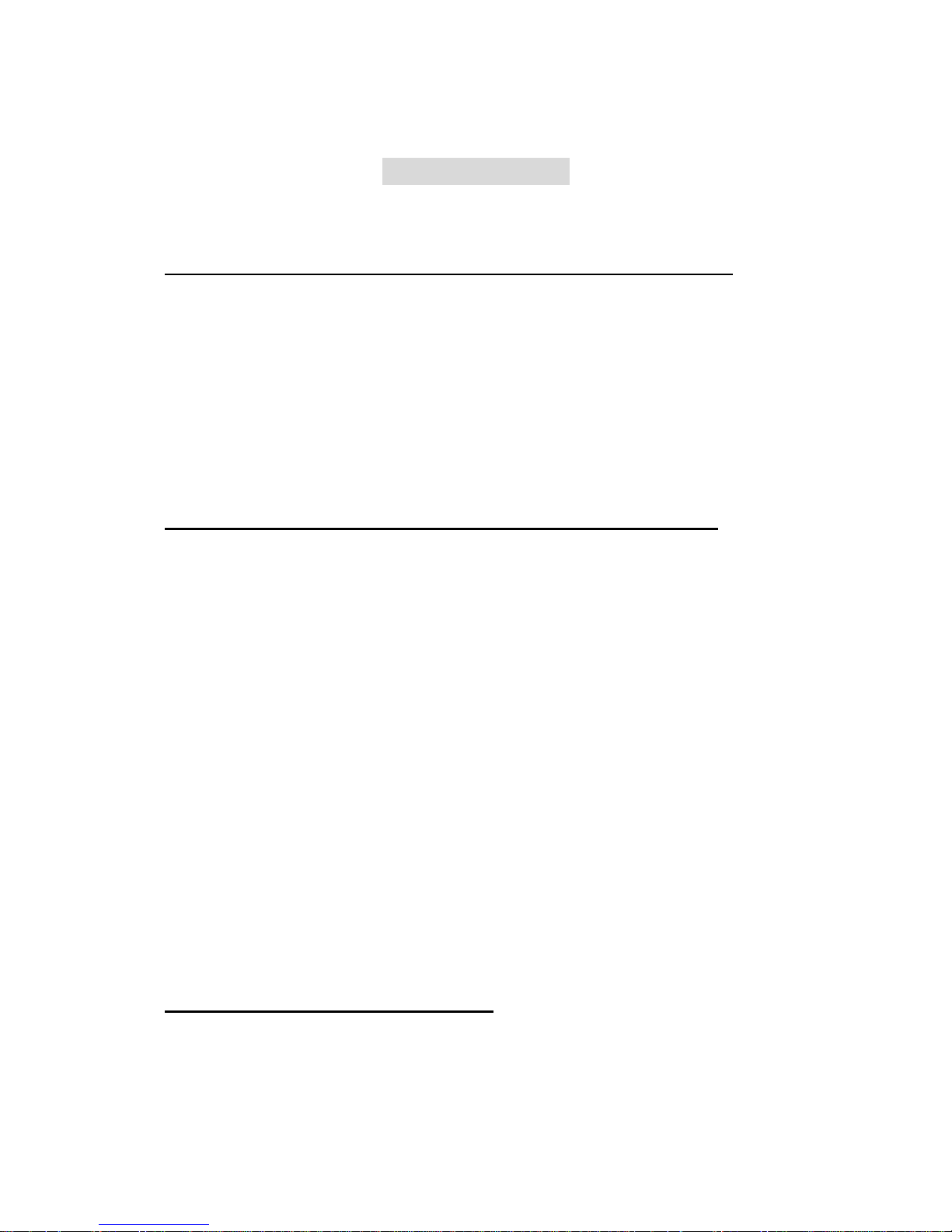
1
FCC Compliance
LABELLING REQUIREMENTS(Part 15, Section 15.19 (a)(3))
This device complies with Part 15 of the FCC Rules. Operation is subject to the following two
conditions: (1) this device may not cause harmful interference, and (2) this device must accept
any interference received, including interference that may cause undesired operations.
The instructions furnished the user shall include the following or similar statement,
placed in a prominent location in the text of the manual.
INFORMATION TO THE USER (Part 15, Section 15.105(b))
INFORMATION TO THE USER
This equipment has been tested and found to comply with the limits for a Class B digital device,
pursuant to part 15 of the FCC Rules. These limits are designed to provide reasonable
protection against harmful interference in a residential installation. This equipment generates,
uses and can radiate radio frequency energy and, if not installed and used in accordance with
the instructions, may cause harmful interference to radio communications. However, there is no
guarantee that interference will not occur in a particular installation. If this equipment does
cause harmful interference to radio or television reception, which can be determined by turning
the equipment off and on, the user is encouraged to try to correct the interference by one more
of the following measures:
■ Reorient or relocate the receiving antenna.
■ Increase the separation between the equipment and receiver.
■ Connect the equipment into an outlet on a circuit different from that to which
the receiver is connected.
■ Consult the dealer or an experienced radio/TV technician for help.
WARNING (Part 15, Section 15.21)
Changes or modifications not expressly approved by the sarotech could void the user’s
authority to operate the equipment.

2
1. Contents of FHD-354
1) FHD - 354
2) Driver Installation CD (except the way of IEEE 1394)
3) Interface cable
4) Manual
5) Slide Bar
6) AC Power Code
7) Support Beam
2. Cautions for USB 2.0
1. If the USB 2.0 product is connected to USB 1.1 Host Adapter,
it will be operated as speed 1.1 (12Mbps)
2. If you want to use USB 2.0 product as USB 2.0 speed(Max.480Mbps),
you have to use USB 2.0 Host Adapter.
3. System Requirement
■ 586 Pentium or greater or MAC
■ USB port has to be possible to use
■ Included CD-ROM drive or the driver should be possible to be downloaded
from internet web site.
※ Caution
1. Be careful not to have any slight impact
2. Do not keep it in high temperature places
It can make some troubles
3. Do not keep it in humid places
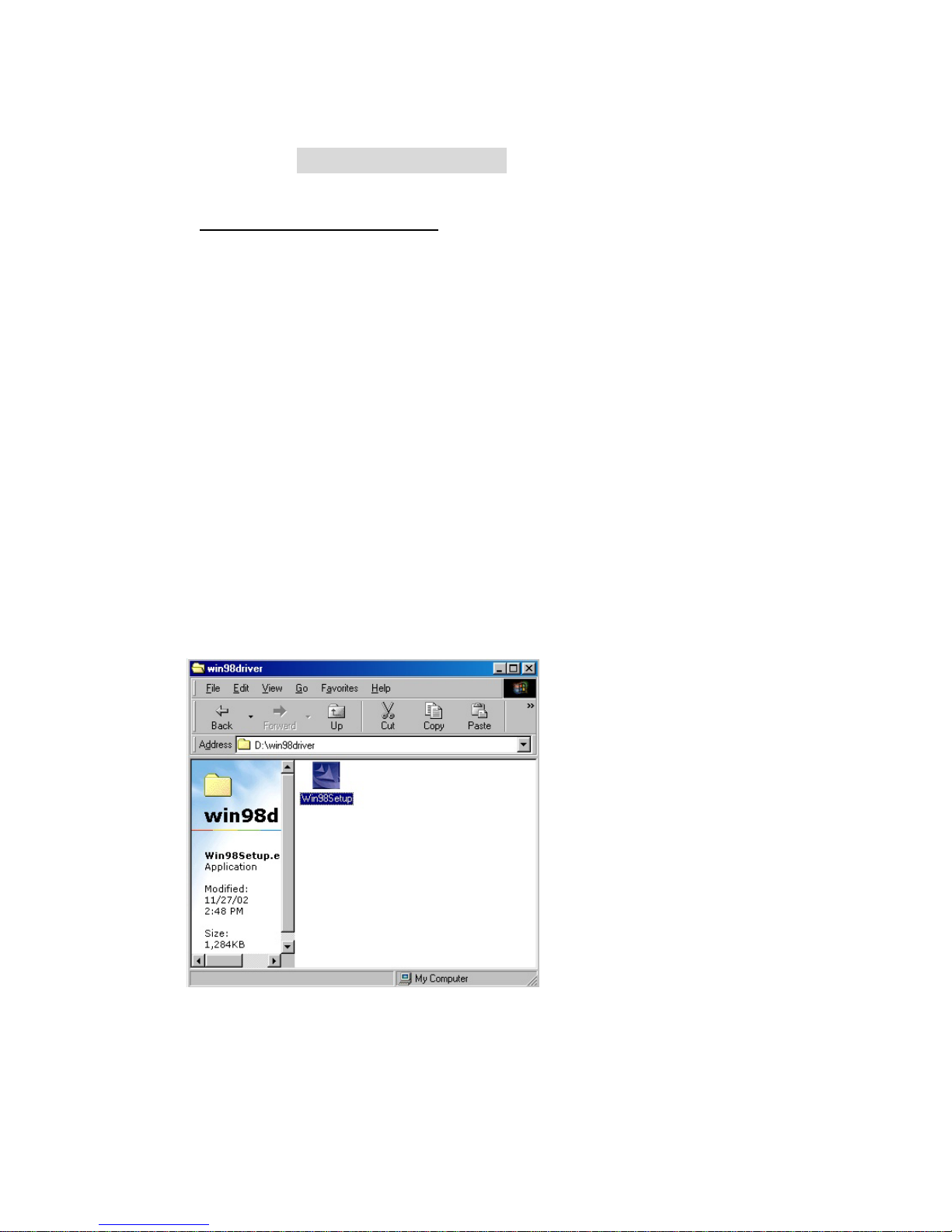
3
4. Driver Installation
4-1 Installation of USB 2.0 driver
※ Caution
Using below 6GB hard disk can make some troubles like loss of data.
We recommend you to use 6GB hard disk or greater
1. **) Caution
Using below 2GB hard disk can make some troubles like loss of data,
we recommend you to use 2GB hard disk or greater.
1. Driver Installation for Windows 98
1) Insert the offered CD into the CD-ROM drive in computer before you
connect the product.
2) Carry out "Win98Setup.exe" which is in USB folder under Windows folder
in CD-ROM
3) Completing "InstallShield Wizard", click "Next"
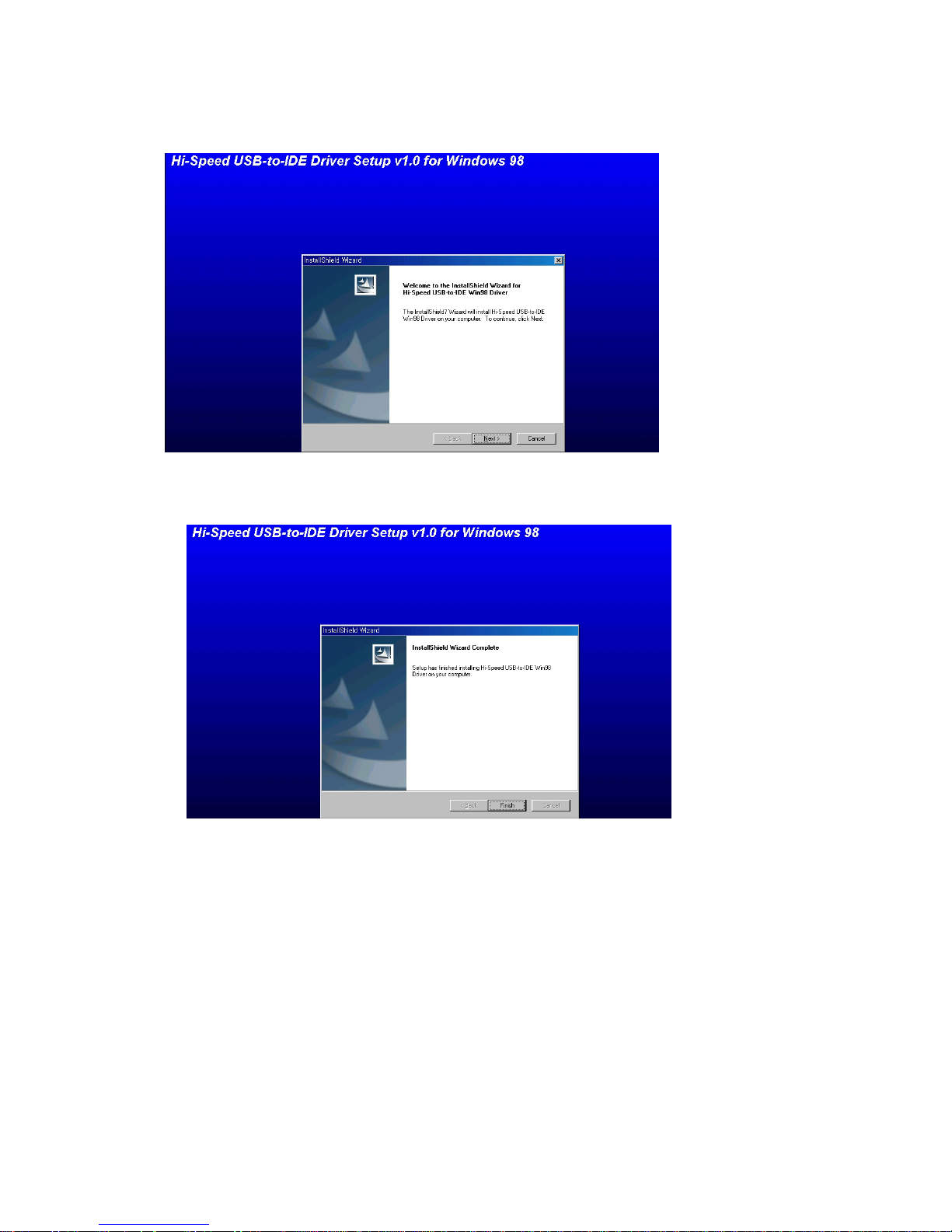
4
4) Showing up the message "InstallShield Wizard Complete", click "Finish".
Then the driver will be installed
5) Connect the AC power cable to FHD-354 and outlet then make the
power "on" of FHD-354.
6) Connect FCD-354 to USB port in computer.
7) The drive icon will be installed in "my computer"
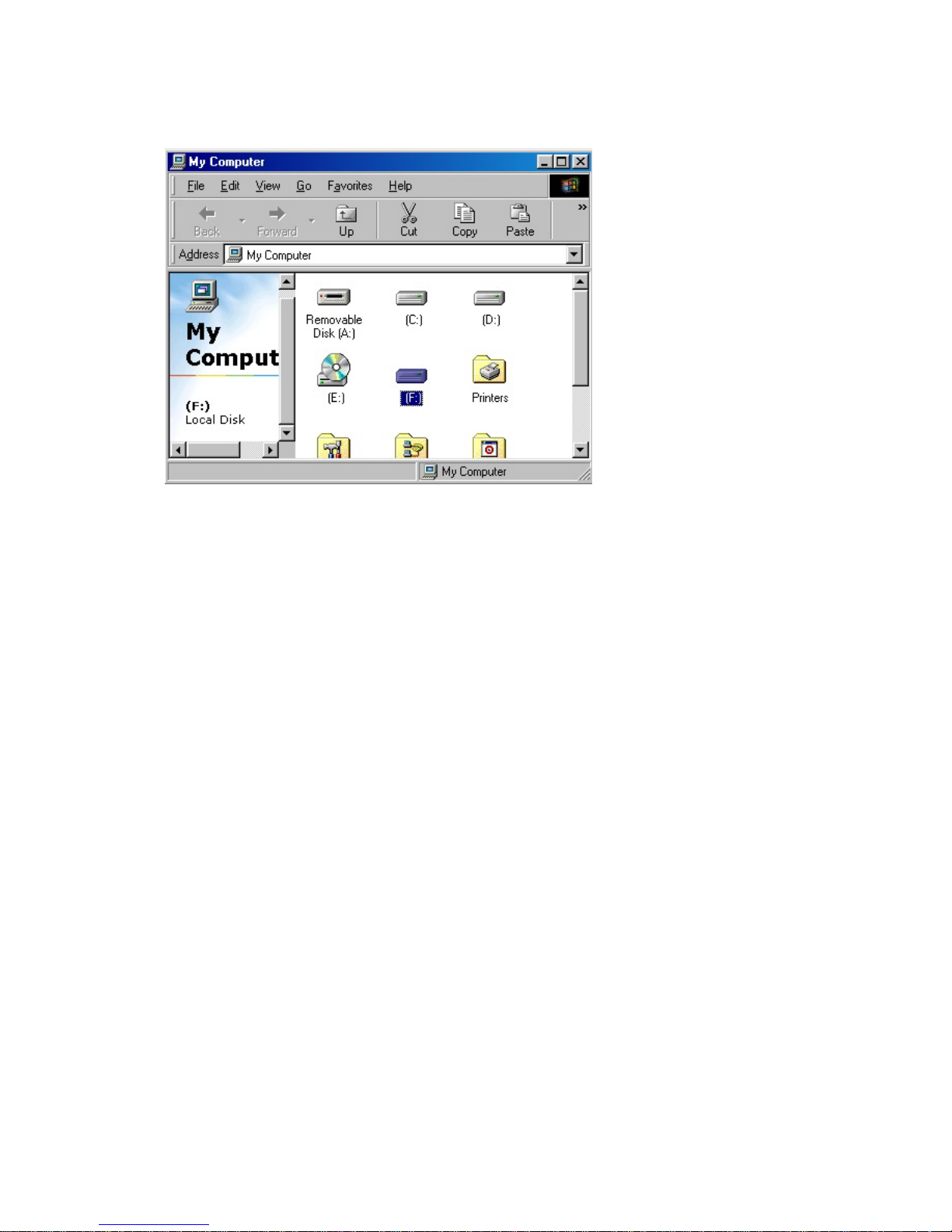
5
**) caution
The new hard disk which doesn't have FDISK and FORMAT,
can not be recognized in "my computer"
If you want to FDISK and FORMAT, you have to follow the way
in "NO. 6 the way of PARTITION and FORMAT"
2. Windows ME
1) You should connect the AC cord to the FHD-354 and turn the power(switch) on after
the computer boot-up.
2) You should connect the FHD-354 to USB port on the system.
3) Finding out the new hardware "USB Mass Storage Device", the driver will be installed
automatically.
4) The drive icon will be installed in "my computer"

6
5) <usbntmap.sys.> etc..the files can be required.
The files are in the base2.cab in WIN9X folder in Windows ME original CD.
※ Caution : The new hard disk which doesn't have FDISK and FORMAT,
can not be recognized in "my computer"
If you want to FDISK and FORMAT, you have to follow the way
in "NO. 6 How to PARTITION and FORMAT"
Then the drive will be installed in "my computer"
3. Windows 2000
1) You should connect the AC cord to the FHD-354 and turn the power(switch) on after
the computer boot-up.
2) You should connect the FHD-354 to USB port on the system.

7
4) Finding out the new hardware "USB Mass Storage Device", the driver will be installed
automatically.
5) The drive icon will be installed in "my computer"
※ Caution : The new hard disk which doesn't have FDISK and FORMAT,
can not be recognized in "my computer"
If you want to FDISK and FORMAT, you have to follow the way
in "NO. 6 How to PARTITION and FORMAT"
Then the drive will be installed in "my computer"
4. Windows XP
1) You should connect the AC cord to the FHD-354 and turn the power(switch) on after
