Page 1
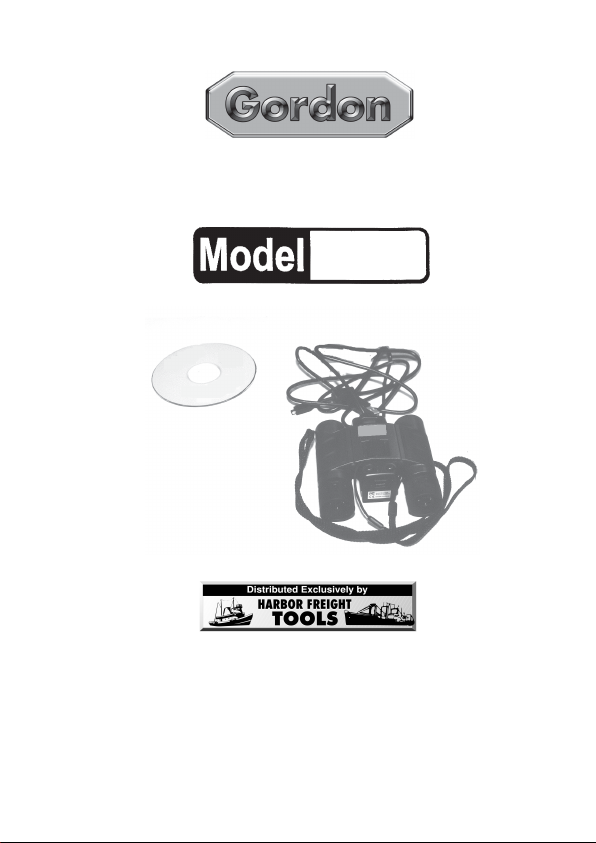
8 X 22 DIGITAL CAMERA
®
BINOCULAR
91956
ASSEMBLY & OPERATING INSTRUCTIONS
3491 Mission Oaks Blvd., Camarillo, CA 93011
Visit our Web Site at www.harborfreight.com
Copyright© 2004 by Harbor Freight Tools®. All rights reserved. No portion of this manual or
any artwork contained herein may be reproduced in any shape or form without the express
written consent of Harbor Freight Tools.
For technical questions and replacement parts please call 1-800-444-3353.
Page 2
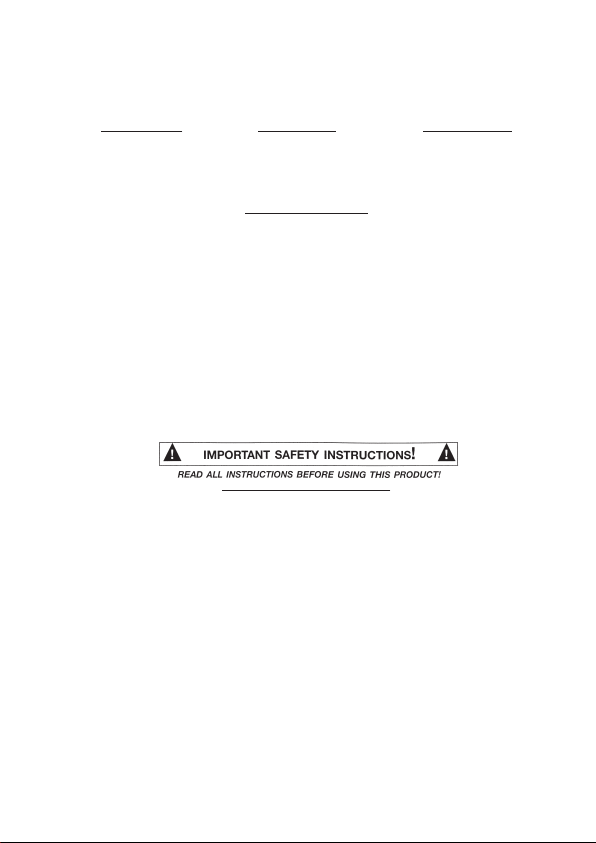
THANK YOU for choosing a HARBOR FREIGHT TOOLS product. For future reference, please
complete the owner’s record below:
______________ Serial No._____________ Purchase Date_______________
Model
SAVE THE RECEIPT, WARRANTY AND THESE INSTRUCTIONS. It is important that you read the
entire manual to become familiar with the unit BEFORE you begin assembly.
The 8 x 22 Digital Camera Binocular is an integrated Binocular and Digital Camera complete with
hardware and software to view and save images on your computer.
Technical Specifications
Overall Dimensions: 4-3/16" W x 4-5/8" L x 2" H
Power Source: 2 AAA Cell Alkaline Batteries
Field of View: 122 Ft. at 1,000 Yds.
Angular Field: 7°
Objective Lens: 22 mm
Eye PC Diameter: 12 mm
Digital Camera Resolution: 640 x 480
Resolution: 0.3 Megapixels
Sensor: CMOS
Memory: 8 MB SDRAM
Focus Range: 10 mm to infinity
System Requirements: Windows
Accessories Included: (1) Black Nylon Belt Pouch, (1) Nylon Neck Strap,
®
98/98SE/2000/2000ME/2000XP, 336 MHz
Processor or better, 600 MB free hard disk space,
Video card with 2 MB RAM, 16-bit display
(1) 4’10” USB Cord, (1) Optical Cleaning Cloth,
(1) CD-ROM
Safety Warnings and Precautions
WARNING: When using product, basic safety precautions should always be followed to
reduce the risk of personal injury and damage to equipment.
Read all instructions before using this product!
1. Keep work area clean. Cluttered areas invite injuries.
2. Observe work area conditions. Keep work area well lighted.
3. Store idle equipment. When not in use, products must be stored in a dry location to inhibit
damage from moisture and salt air.
4. Check for damaged parts. Before using any product, any part that appears damaged should be
carefully checked to determine that it will operate properly and perform its intended function. Check
for any broken or damaged parts and any other conditions that may affect its operation. Replace
or repair damaged or worn parts immediately.
5. Replacement parts and accessories. When servicing, use only identical replacement par ts.
Use of any other parts will void the warranty.
6. Keep children away. Children must never be allowed in the work area. Do not let them handle
the Digital Camera Binocular.
SKU 91956 For technical questions, please call 1-800-444-3353. Page 2
REV 10/04
Page 3
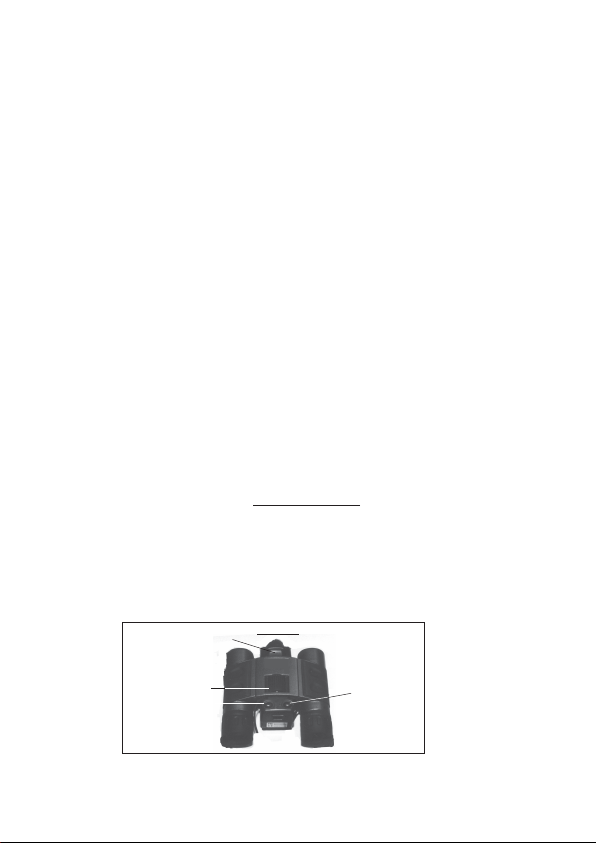
7. Remove batteries if the Digital Camera Binocular is not used for a long period of time.
8. Never look at the sun through the binocular/camera. This will result in serious damage to
your eyes.
Your Digital Camera Binocular comes completely assembled. It is important that you read the entire
manual to become familiar with the product BEFORE you use the Digital Camera Binocular. Before
using the Digital Camera Binocular be sure that you have all parts described in the Parts List and
Assembly Diagram located on the last pages of this manual.
The 8 x 22 Digital Camera Binocular has some terrific features. The 8 x 22 Digital Camera
Binocular allows you to:
• Shoot pictures without film
• Shoot video
• Transfer photos and video to your PC to edit, create, change and store.
• Shoot up to 35 seconds of video
The following pages in this owner’s manual will show you how to use the camera’s features:
• two (2) resolution modesHigh (H) - VGA resolution for up to 75 pictures and
Low (LO) - QVGA resolution for up to 300 pictures
• Video mode
• Self-timer for video and photos
• Fixed focus
• USB Port
®
In order to use a computer with the Digital Camera Binocular the computer must run Windows
98SE / Windows
processor or faster. The computer must have a CD-ROM drive, 64 MB of RAM, an available USB
port, 600 MB of free hard drive space. You also must have a Video card with 2 MB of RAM minimum
16 bit display. None of the products mentioned here are included with the Digital Camera Binocular.
Hold the Binocular up to both eyes so that both are looking through the lenses. With one hand on
each of the barrels, move the barrels up or down to adjust the distance between them, until you are
seeing one complete and normal looking view through both the Binocular lenses-see Figure 1.
To focus the Binocular, select an object about 15 feet away. Look through the lenses with both eyes.
Turn the Focus Wheel (1) until the object appears in focus. Closing your left eye, view the object
through your right eye. To make fine changes, turn the right Eyepiece until the object appears clearsee Figure 1.
®
ME/ Windows® 2000 or Windows® XP. The computer must have a 336 MHz
Using the Binoculars
LCD (4)
Figure 1
98 /
Focus Wheel (1)
Mode Button (2)
SKU 91956 For technical questions, please call 1-800-444-3353. Page 3
Shutter
Button (3)
REV 10/04
Page 4

Closing your right eye, view the object through your left eye. To make fine changes, turn the left
Eyepiece until the object appears in clear focus-see Figure 1.
Using the Camera
The Digital Camera will not run without two “AAA” Alkaline batteries. To insert the two “AAA”
batteries into the camera you must first remove the Battery Cover (5). Grasp the Battery Cover (5)
pull and slide it out then pull it straight up to remove it-see Figure 2.
Battery
Compartment
(6)
Battery Cover (5)
Insert the batteries so that the poles face the direction illustrated in the Battery Compartment (6).
Selecting the Desired Mode
Pressing the Mode Button (2) will cycle you through each function of the Digital Camera. The LCD
display will highlight the icon for each Mode selected. Once you land on the desired MODE, press
the Shutter Button (3) to select the Mode. Press the Shutter Button (3) to take the photo.
The following is the LCD display that appears on your camera-see Figure 3. Located below are the
LCD icons and their explanation.
Figure 3
Self Timer: Use the Self Timer to allow for a time delay before the camera
automatically takes a picture.
What to do: Focus the camera on what you want to take the picture of. If a self -portrait,
SKU 91956 For technical questions, please call 1-800-444-3353. Page 4
focus the camera on the spot where you plan to stand. Set the LCD display
to Self Timer. Press the Shutter Button. The camera will beep for about 10
seconds allowing you time to get ready. The camera will delay a few seconds
and then snap a picture.
If at any time you want to stop the Self-Timer from engaging, press the
Shutter Button within the 10 second countdown.
Page 5

Continuous Snap Shot: Use the Continuous Snap Shot feature if you need to
take 3 quick pictures in a row, for example, 3 quick shots at a sporting event.
What to do: Select the Continuous Snap Shot LCD reading. Press the Shutter Button,
LO Hi/LO Quality: The next icon after Continuous Snap Shot is the Hi/Lo Quality
What to do: Hi Quality is for full resolution while LO quality is for
What to do: Select the Video mode to shoot video. Press the Shutter Button to capture
the camera will automatically take 3 quick pictures.
icon. If you move to the next icon after Hi//Lo Quality, either the LO icon will
appear, meaning that the camera is in LO mode. If no icon shows, then the
camera is in Hi mode.
50% resolution. Press the Mode Button to change the mode, and press the
Shutter Button to select mode.
AVI: Auto Video Impression mode for shooting video. AVI frame rate is
about 9 Feet Per Second. Press the Shutter Button to stop shooting in AVI
mode.
continuous images. These will be stored in the memory until the Shutter
Button is released. Note that shooting video will use memory but the picture
number will only increase by one.
Power Frequency: 60 is for 60 Hz and 50 for 50 Hz.
What to do: Use the Mode Button to change to the desired frequency. Press the Shutter
What to do: When you wish to get rid of the last picture taken, select the icon with the
What to do: Check the Battery Status icon on a regular basis. When you note that the
SKU 91956 For technical questions, please call 1-800-444-3353. Page 5
Button to confirm the power frequency. If a flicker effect occurs while using
the Camera, changing the power frequency will eliminate the flickering.
Delete Last/Delete All: The icon with an open trash can lid indicates that the
last picture will be deleted. The open trash can lid with the words “ALL”
indicate that all pictures in memory will be deleted.
open trash can lid and no words. The icon with the open trash can and the
word “ALL” will delete all of your pictures if selected. Note that when the
Camera memory is full the LCD will display “FULL” and you cannot take any
more pictures. If this occurs,
erase them.
Battery Status: When your batteries are fully charged, the icon will appear as
shown to the left. When your battery charge drops, the Camera will sound a
buzzer and only one segment of the Battery Status icon will show. When the
battery is completely exhausted, the icon will show as empty. Note that if the
battery is not replaced the Camera will automatically turn itself OFF. You will
no longer be able to use the Camera without a new battery.
you must either download your pictures or
icon is showing only one segment, change the batteries immediately.
Page 6

Using as a PC/Web Camera: The LCD will show the text “PC” when you are
using it in PC mode. If the memory is full, the text “FUL” will show and the
Camera will sound an alarm.
What to do: Connect the USB cord to the USB port on your PC. The Camera will not function
in Camera mode with the USB port plugged in. The LCD will indicate PC.
Downloading and Editing
The Digital Camera and Binocular comes with a program to run ULead® Photo Explorer® on your
computer. Follow all instructions on the CD-ROM to install the program on your computer. Make
certain that you follow all instructions in your PC Owner’s Manual. Follow all instructions for proper
registration of your program.
Connect the USB cord to the USB port on your PC. (See your computer’s instruction manual for
USB port locations.) The Camera will not function in Camera mode with the USB port plugged in.
The LCD will indicate PC.
Once the program is installed and you want to get the images from the Camera’s memory you will
need to follow some basis steps.
1. Run ULead® Photo Explorer®.
2. Click the “TWAIN Acquire” command from file menu. Select the source as “Dual Mode
Camera 8008 VGA+.”
3. You will need to select the Device Settings to set the image quality in 50 or 60 Hz.
Additionally, you may need to set the Anti-Flicker frequency.
4. Follow the directions that accompany this product and the CD-ROM.
Maintenance
1. Never immerse the Digital Camera in any fluid.
2. Remove dust or stains with a soft cloth lightly dampened with water or special camera
cleaning fluids. A special cleaning cloth is included for cleaning lenses.
3. Clean the lenses in circular motions and with as little fluid as possible. Make certain that any
cleaning fluid used is approved for use on camera lenses.
4. Avoid using paper products such as paper towels to clean the lenses. These may scratch
and damage the lens.
5. Store in a dry location out of the reach of children.
SKU 91956 For technical questions, please call 1-800-444-3353. Page 6
Page 7

Unpacking
When unpacking your 8 x 22 Digital Camera Binocular, check to make sure the following parts are
included. If any parts are missing or broken, please call HARBOR FREIGHT TOOLS at
1-800-444-3353.
Parts List
Part # Description Quantity
1 Focus Wheel 1
2 Mode Button 1
3 Shutter Button 1
4 LCD 1
5 Battery Cover 1
6 Battery
Note: Some parts are listed and shown for illustration purposes only and are not available
individually as replacement parts.
THE MANUFACTURER AND/OR DISTRIBUTOR HAS PROVIDED THE PARTS DIAGRAM IN THIS MANUAL AS A REFERENCE TOOL ONLY. NEITHER THE
MANUFACTURER NOR DISTRIBUTOR MAKES ANY REPRESENTATION OR WARRANTY OF ANY KIND TO THE BUYER THAT HE OR SHE IS QUALIFIED TO
MAKE ANY REPAIRS TO THE PRODUCT OR THAT HE OR SHE IS QUALIFIED TO REPLACE ANY PARTS OF THE PRODUCT. IN FACT, THE MANUFACTURER
AND/OR DISTRIBUTOR EXPRESSLY STATES THAT ALL REPAIRS AND PARTS REPLACEMENTS SHOULD BE UNDERTAKEN BY CERTIFIED
AND LICENSED TECHNICIANS AND NOT BY THE BUYER. THE BUYER ASSUMES ALL RISK AND LIABILITY ARISING OUT OF HIS OR HER
REPAIRS TO THE ORIGINAL PRODUCT OR REPLACEMENT PARTS THERETO, OR ARISING OUT OF HIS OR HER INSTALLATION OF
REPLACEMENT PARTS THERETO.
Compartment 1
PLEASE READ THE FOLLOWING CAREFULLY
Parts Diagram
4
1
2
SKU 91956 For technical questions, please call 1-800-444-3353. Page 7
3
6
5
